#SyntaxHighlighting
Explore tagged Tumblr posts
Text
Creating a Code Editor with Syntax Highlighting Using HTML5

Introduction
Buckle up for an exciting journey into the world of code editing! In this tutorial, we'll explore the process of creating a code editor with built-in syntax highlighting using HTML5 and JavaScript. The primary goal is to empower you to build your own custom code editor, enhancing the coding experience for yourself or your users. However, this endeavor comes with its set of challenges that we'll tackle head-on. The challenges we face include selecting the right HTML element for the task, ensuring proper syntax highlighting, and dealing with issues such as text caret repositioning. By the end of this tutorial, you'll have a deeper understanding of these challenges and the knowledge to conquer them.
Choosing the Right HTML Element
When embarking on our journey to create a code editor with syntax highlighting, it's essential to select the right HTML element for the job. Let's explore the options:

1. The Initial Idea: Element Our initial consideration was to use a element for the code editor. It's a common choice for taking user input, but we quickly encountered some drawbacks: - Limitations: elements provide limited flexibility when it comes to styling. Syntax highlighting, such as coloring keywords or strings, can be challenging due to their plain text nature. - Styling Problems: Implementing advanced styling for code highlighting is cumbersome and often results in less-than-optimal user experiences. 2. Introducing the Element To overcome the limitations of the element, we turned to the element. This versatile HTML element allows users to input text and is more conducive to implementing syntax highlighting: - Advantages: With the contenteditable attribute set to "true," the element becomes editable, making it suitable for code input. Disabling spellcheck ensures that code-related terms are not flagged as misspelled words. - Flexibility: This element provides greater flexibility for styling and parsing code, which is crucial for syntax highlighting.
Implementing Syntax Highlighting
Now that we've selected the appropriate HTML element, it's time to dive into the implementation of syntax highlighting. This is a crucial step in creating an effective code editor with a polished user experience.
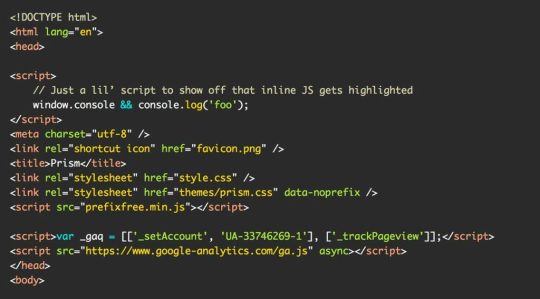
Process of Implementing Syntax Highlighting Implementing syntax highlighting involves parsing the code input and applying different styles to code elements such as keywords, strings, and numbers. Here's a high-level overview of the process: - Input Text: Obtain the code input from the editable element. - Lexical Analysis: Break down the code into tokens, such as keywords, strings, and numbers, using the lexicalAnalysis function. - Generate HTML: Create HTML content with appropriate elements and CSS classes to style the tokens differently. - Update the Element: Replace the original code with the newly generated HTML to display the syntax-highlighted code to the user. Example: The replaceText Function Here's a code example of the replaceText function for parsing and highlighting code: JavaScript' + tokens.value + ''; } div.innerHTML = newHtml; }" style="color:#F8F8F2;display:none" aria-label="Copy" class="code-block-pro-copy-button">function replaceText(div) { let txt = div.innerText; let tokens = lexicalAnalysis(txt); let newHtml = ''; for (let i = 0; i Read the full article
0 notes
Text
🔰 Syntax Highlighter làm nổi bật code và syntax trong WordPress
🎯 SyntaxHighlighter là một công cụ giúp làm nổi bật mã nguồn trên trang web của bạn bằng cách áp dụng màu sắc và kiểu chữ phù hợp với ngôn ngữ lập trình.
🎯 Ở bài viết này ad sẽ giới thiệu cho các bạn 1 plugin giúp bạn dễ dàng làm nổi bật mã nguồn cú pháp trong WordPress mà đang được chính wordpress.org đang dùng trong các trang như: https://learn.wordpress.org, https://codex.wordpress.org, … đó chính là SyntaxHighlighter Evolved
0 notes
Text

req'd by @syntaxhighlights
hm. this one's gonna show up to someone doing a friends-of-an-ex style dropoff, huh
text: Rapunzel, Rapunzel, COME GET YOUR SHIT
226 notes
·
View notes
Text
Good point, @syntaxhighlights. I'm guessing the screenshotted post at the beginning of this thread was riffing on the fact that health insurance companies have been using AI to deny insurance claims, but you're right, diagnosis is not the same as insurance.
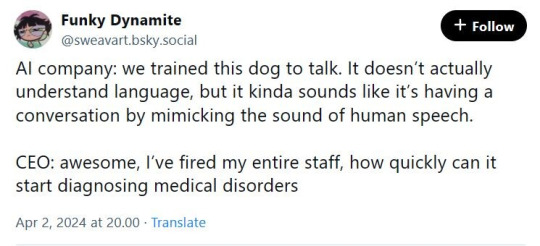
37K notes
·
View notes
Text
RJ TextEd 16.30
Versie 16.30 van RJ TextEd is uitgebracht. Deze gratis teksteditor heeft diverse mogelijkheden, die vooral voor software- en webontwikkelaars interessant zijn, zoals syntaxhighlighting, autocompletion, uitgebreide selectie- en sorteermogelijkheden en een ingebakken sftp-client. Het programma wordt voor Windows ontwikkeld en is via Wine ook prima onder Linux te gebruiken. In deze uitgave zijn de volgende veranderingen en verbeteringen aangebracht: CSS (LESS,SCSS) auto completion and hover hints http://dlvr.it/TCf7hH
0 notes
Text
A man first publish of the holy Qura;n
God's purpose for man is to acquire a seeing eye and an understanding heart--A.D 1207-1273 --MAULANA JALAL-AL-DIN RUMI
<pre class="wp-block-syntaxhighlighter-code"><a href="https://pagead2.googlesyndication.com/pagead/js/adsbygoogle.js?client=ca-pub-7636068300891652">https://pagead2.googlesyndication.com/pagead/js/adsbygoogle.js?client=ca-pub-7636068300891652</a></p> Edited by smaq: Nov 2023, Lahore. Pakistan

View On WordPress
#(Marked with a 1 in the adjacent image)#(marked with a 2 in the adjacent images)#A man first publish of the holy Qura;n
0 notes
Text
Rust: Die Grundlagen - 1. Installation und Konfiguration

In diesem Eröffnungsbeitrag werde ich dir Schritt für Schritt erklären, wie du deinen Windows-PC optimal für die Rust-Programmierung einrichtest. Dabei verwende ich Windows 10 als Betriebssystem und Visual Studio Code als Entwicklungsumgebung. Doch keine Sorge, ich werde später noch ausführlicher darauf eingehen.

Installieren von Microsoft Visual Studio
Starten wir zunächst damit und installieren Microsoft Visual Studio (dieses ist noch nicht das Paket Visual Studio Code!). Du kannst dort zwischen drei Versionen wählen, von diesen wählen wir die Community Version und laden die knapp 3,8 MB große Installationsdatei herunter und starten diese anschließen. Zunächst werden einige Dateien heruntergeladen und installiert.


Im Anschluss wird dann der eigentliche Installer gestartet und wir können die Pakete auswählen. Hier sind bereits einige Pakete vorausgewählt wo wir zunächst den Haken entfernen. - ASP.NET und Webentwicklung, - Azure-Entwicklung Nun wählen wir die drei nachfolgenden Pakete aus: - .NET-Desktopentwicklung, - Desktopentwicklung mit C++, - Entwicklung für die universelle Windows-Plattform

Der angezeigte knapp 23 GB benötigte Speicherplatz wird für diese Auswahl nicht benötigt, es werden lediglich knapp 6 GB an Daten heruntergeladen. Wenn die Pakete heruntergeladen sind dann empfiehlt das Programm einen Neustart des Computers, jedoch empfehle ich dieses erst im Abschluss der Installation und Konfiguration zu machen.
Installieren von Rust
Im nächsten Schritt installieren wir die Programmiersprache Rust. Dafür laden wir das Entsprechende Paket (32-Bit oder 64-Bit je nach System) von https://www.rust-lang.org/tools/install herunter.

Wenn das Paket ausgewählt und heruntergeladen wurde dann starten wir die Datei rustup-init.exe. Es öffnet sich dann ein Terminalfenster wo wir über die Auswahl 1 die Installation starten können.

Während der Installation werden noch einige Daten aus dem Netz geladen und installiert.

Wenn auch dieser Vorgang abgeschlossen ist, dann bestätigen wir das Fenster mit Enter und es eschließt sich von selbst.
Installation und Konfiguration von Rust in Visual Studio Code
Nun installieren wir die Entwicklungsumgebung Visual Studio Code. Eigentlich können wir auch in einem einfachen Texteditor oder Notepad++ programmieren und über die Kommandozeile Kompilieren und ausführen. Eine Entwicklungsumgebung wie Visual Studio Code bietet jedoch einigen Komfort wie Codevervollständigung, Syntaxhighlighting etc. Das Paket Visual Studio Code können wir ebenso kostenfrei von Microsoft herunterladen. Im Installer müssen wir zunächst die Lizenzbedingung akzeptieren, den Rest belasse ich so wie dieser vorgegeben ist.







Wenn der Installer beendet ist, dann wird sofort Visual Studio Code ausgeführt.

Nun müssen wir den Computer einmal neustarten damit dieser Vorgang abgeschlossen ist (und auch die Umgebungsvariablen neu eingelesen werden). Installieren der Erweiterungen für Rust Damit wir noch etwas komfortabler mit Rust in Visual Studio Code programmieren können, installieren wir zwei Erweiterungen. - rust-analyzer, - CodeLLDB

Erstellen eines Projektes mit Rustc
Nachdem wir alle benötigten Schritte zur Installation und Konfiguration von Rust auf dem PC ausgeführt haben können wir nun ein erstes Projekt erzeugen. Dazu navigieren wir zum Terminalfenster über Terminal > New Terminal und gelangen dann im UserHome. In diesem Verzeichniss erstellen wir zunächst unser Verzeichniss für die Ablage aller Projekte, ich benenne dieses einfach mal mit Rust und wechsle auch gleich in dieses. PS C:UsersDraeS> mkdir Rust PS C:UsersDraeS> cd Rust In diesem Ordner möchte ich nun ein erstes Projekt erstellen dazu geben wir den nachfolgenden Befehl ein. PS C:UsersDraeSRust> cargo new hello_world Created binary (application) `hello_world` package PS C:UsersDraeSRust> Den neuen Ordner können wir nun über VSC öffnen indem wir im Explorer (1) die Schaltfläche "Open Folder" (2) betätigen. Nun müssen wir noch den Ordner wählen (4) und das ganze mit "Ordner auswählen" (5) bestätigen.

Wenn der Ordner eingebunden wurde, dann muss man noch bestätigen das man diesem Vertraut dieses ist besonders wichtig wenn du von unbekannter Quelle ein Projekt übernimmst denn immerhin bekommst du ggf. ein kompilat in form einer EXE-Datei mit dazu.

Wenn wir dieses bestätigt haben dann sehen wir im Explorer einen Baum mit einigen Dateien welche für uns angelegt wurden. Dazu zählt unter anderem die Datei main.rs unter .src. Mit einem doppelklick öffnen wir diese und sehen bereits eine Funktion main mit der Ausgabe "Hello, world!"

Diese Datei können wir nun über zwei wege ausführen. Kompilieren und ausführen über das Terminal dfhgsgfsg

Kompilieren und ausführen über rust-analyzer Im Abschnitt "Installation & Konfiguration" haben wir die Erweiterung "rust-analyzer" installiert. Diese Erweiterung bringt unter anderem noch zwei Shortcuts mit über welche wir den Ausführen oder Debuggen können. Zum bloßen ausführen reicht hier ein klick auf "Run" aus.

Es wird neu kompiliert und ausgeführt. Die Ausgabe im Terminal bleibt die gleiche nur das wir uns bei diesem Weg die Eingabe im Terminalfenster sparen.

Abschluss & Ausblick
Im Abschluss dieses Beitrags haben wir erfolgreich Visual Studio Code installiert und bereits ein erstes Projekt mithilfe von Cargo erstellt und ausgeführt. Im nächsten Beitrag widmen wir uns einer detaillierten Betrachtung der Rust-Programmiersprache. Du wirst eine umfassende Übersicht über Datentypen erhalten und lernen, wie du Variablen, Konstanten und vieles mehr in Rust anlegst. Bleib dran, denn wir setzen unsere Reise in die Welt von Rust fort! Read the full article
0 notes
Text
Codelobster IDE - Free PHP, HTML, CSS, JavaScript editor - Review

If you are a seasoned developer, you most likely already know what an IDE is: however, for the sake of those readers who never touched a single line of code, we'll briefly summarize the concept. In computing, IDE is an acronym for Integrated Development Environment: in a nutshell, a software application that provides comprehensive facilities to computer programmers for software development. A standard IDE normally consists of three major elements: a source code editor, a build engine (or equivalent building automation tools), and a debugger. Most modern IDEs have also other cool features, such as intelligent code completion mechanisms (IntelliSense), shortcuts, syntax highlighting, and other cool add-ons to ease the overall experience of their developers. In this post we'll talk about one of the most interesting - yet underestimated - IDE released in the latest few years: Codelobster, a portable, multi-platform development environment made for PHP yet also supporting HTML, CSS and JavaScript languages. As developers, we went through a full test-drive - from installation to coding and, last but not least, building.
Multi-Platform approach
A good IDE has to be multi-platform and Codelobster makes no exceptions: both the free and professional editions come with native Windows, MacOS and Linux binaries: for this review we used the screenshots of the Windows port, however we also tried the Linux build which offered the same look and feel and overall experience.
Installing
Installing Codelobester is just as easy as any other software: you just have to visit the official download page from the Codelobster website and pick the version you want to try: Codelobster IDE - the free edition, with all the basic features active and no expiration time. Codelobster Professional - the shareware edition with additional features, plugins and add-ons. We'll compare the two edition's features later on. For the purpose of this test-drive, we just picked up the Codelobster IDE free edition 1.5.1, released on February 28, 2019, which was the latest version at the time of writing. The installation wizard is pretty standard, you'll just have to accept the End-User Agreement and hit Next a couple times. You'll also get the chance to choose which File Types to open with Codelobster (the suggested extensions are .php, .js, .php5, .inc, .xml, .xsl and .module), the color scheme to use and the components/features you want to use:

The setup wizard will also install the Microsoft Visual C++ 2015 Redristibutable package, unless it's already present on the system.
Main Window
Once the installed ends, the wizard will give you the chance to immediately run Codelobster. After you hit YES, the main window of the IDE will appear in all its glory:

As we can see, the main GUI is splitted in multiple sections. In the topmost section there's a standard Menu, followed by some customizable Toolbars. In the left panel we have a standard File Explorer, which can be used to visually browse the code files to open and their folders: such files can be found within the local FileSystem or custom FTP/SFTP servers that we can connect to. The Explorer window can be switched out for a series of other project-related panels (Structure, Class View, Project, SQL) using the tabs placed just below the panel. The center panel is where the Text Editor will open, as soon as a file has been selected (or created with the File > New menu option). In the right panel we can see a series of other useful tabs (Index, Dynamic Help, Properties, Map) which we can use to access contextual info about our project. In the bottom panel we have the "standard" ouput, search result and debug/call stack windows, as expected by any modern IDE GUI. The overall look and feel loosely reminds us the most recent installments of Visual Studio / Visual Studio Code, which is indeed a good thing! This could be great to attract the typical ASP.NET developer, who could have issues in using Visual Studio or Visual Studio Code when working with PHP as both the Microsoft IDEs don't natively support that language.
Text Editor
One of the most defining things of any IDE undoubtely is the Text Editor, which is where most of the developer work takes place. Codelobster's text editor is natively packed out with the following features: Powerful Syntax Highlighting: it highlights the syntax and gives hints for tags, functions and their parameters, even with files that contain mixed content (HTML + PHP + CSS). Auto-Completion function, which greatly speeds up the programmer's work and minimizes the chances of coding errors and typos. Highly Customizable interface with several visual styles. Portable mode - you'll be able to bring your IDE everywhere using any USB pendrive. File comparison tool (WinMerge-alike) Web Browser Preview (with any browser) File Explorer with complete file and folder editing capabilities (new, edit, delete) Code formatting tools (professional version only) Advanced search & replace features with full special characters and Regular Expressions support. Search & replace in files and folders, even recursively. Auto indent Visible spaces, paragraphs and tabs. Extended text selection and deletion Full Unicode support and multiple encoding conversions Line sorting with a wide range of options Bookmarks SQL management tools (professional version only) Version Control integration with SVN, Git and Mercurial HG support (professional version only) 1-Click Contextual Help for all supported programming languages: the help database uses the most up to date documentation for each supported language by downloading it from official sites.

Debugger
The built-in PHP debugger allows you to execute PHP scripts step by step, moving through the lines of code using the standard F5 (debug) - F10 (step over) - F11 (step into) function keys: the GUI allows the developer to assign breakpoints and monitor the values of all variables using the Locals and Watch windows (bottom panel) during the execution of the script. We tested the debugger, together with the text editor, against one of our biggest PHP project - the Myst.it website, which features more than 150.000 lines of PHP code splitted between ~ 20.000 files. The debugger worked really well, giving our best developers a nice experience: we're talking about experienced guys used to work with Visual Studio and PHP Tools, therefore they know what a good GUI and development IDE actually are... however, they were really happy and positively surprised by the Codelobster environment and had no issue in working with it.
Version Control
The professional version of CodeLobster IDE supports the following Version Control Systems: Git SVN (PHP Edition only) Mercurial (PHP Edition only) We tried to configure Git without significative issues. The first thing to do is to configure the Git executable path:

Right after that, the Git commands features will appear on the File Explorer contextual menu, accessible by right-clicking on any file or folder:

Most of the SCM preferences can be configured in the Tools > Preferences > IDE > HotKeys > VCS:

Additional Features
Here are some useful function which got our attention, as they cannot be found in most IDEs: Pair highlighting of parentheses and tags : the text editor will instantly notice (and warn you) if there are missing opening or closing parentheses/tags. Highlighting and collapsing of blocks, selections and code snippets: another great feature of Visual Studio, which we gladly found here as well. Code Validator for PHP, HTML and CSS which identifies syntax errors in expressions, declarations and cycles (PHP), as well as names/attribute errors (HTML, CSS): sadly, this feature is now available only on the professional version. Full Internalization Support, with 17 user interface languages including: English, German, Russian, Spanish, French, Italian and others.
Supported Systems
The program works on the following operation systems: Windows 7, Windows 8, Windows 10, Mac OS, Linux, Ubuntu, Fedora, Debian.
Compare Editions
Here's the full features breakdown of the Free Version compared to the Professional Version, taken from the official site. Abilities Free Version Professional version HTML editor V V HTML code inspector V V CSS editor V V JavaScript editor V V PHP editor V V PHP debugger V V Advanced features Free Version Professional version FTP/SFTP support - V SQL manager - V Version Control Systems - V Code validator - V Code snippets - V Code formatting - V SASS and LESS - V Split Window, Compare - V Node.js support - V Other: sorting, converting - V Additional plug-ins Free Version Professional version

AngularJS plug-in - V

BackboneJS plug-in - V

Bootstrap plug-in - V

CakePHP plug-in - V

CodeIgniter plug-in - V

Drupal plug-in - V

EmberJS plug-in - V

JQuery plug-in - V

Joomla plug-in - V

Laravel plug-in - V

Magento plug-in - V

MeteorJS plug-in - V

Phalcon plug-in - V

Smarty plug-in - V


Symfony+Twig plug-ins - V

VueJS plug-in - V

WordPress plug-in - V

Yii plug-in - V
Conclusion
Codelobster IDE really impressed us for its nice set of features, the user-friendly GUI and the sleek window design, which is clearly inspired from other top-grade IDEs. Given all this, we can only recommend it: the free edition itself is good enough for small-to-medium PHP/HTML projects, while the professional version might be a good choice if you need the advanced features or the language-specific plugins. Read the full article
0 notes
Note
How could I possibly unfollow you? You're (A) my friend, and (B) The Queen of Soft Bees. Also (C) you're indelibly associated with goats in my mind and you just have to love that about someone, you know?
BAWWW OH SHUCKS 💖💖💖
6 notes
·
View notes
Text
Pair of Curly Brackets
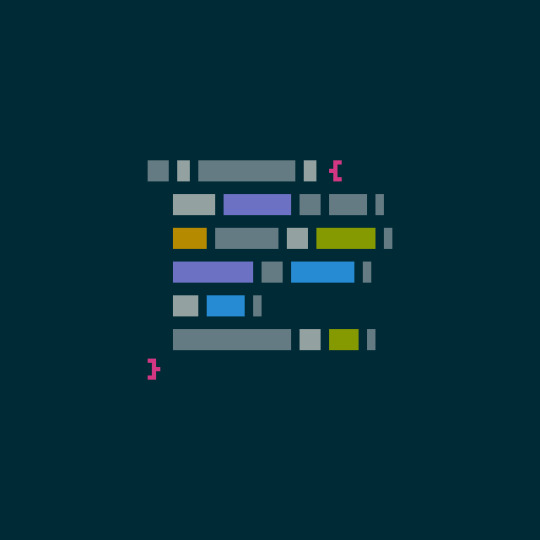
0 notes
Text
A case against syntax highlighting (2007)
http://www.linusakesson.net/programming/syntaxhighlighting/ Comments
1 note
·
View note
Text
Sửa lỗi mã hóa ký tự (double encoding) trong plugin SyntaxHighlighter Evolved
Lỗi mã hóa ký tự (double encoding) trong plugin SyntaxHighlighter Evolved thường xảy ra khi có sự xung đột giữa mã hóa của plugin và mã hóa của trang web hoặc cơ sở dữ liệu dẫn tới nội dung được mã hóa nhiều lần trước khi hiển thị, Điều này dẫn đến việc các ký tự đặc biệt như dấu ngoặc nhọn (<, >), dấu và (&) bị hiển thị sai, ví dụ như < thay vì <.
Bài viết này sẽ giúp các bạn khắc phục được lỗi này một cách đơn giản và hiệu quả
0 notes
Text

req'd by @syntaxhighlights
this does explain tiktok
text: World Cold and Hard; sometimes you need a girl who's colder & harder
198 notes
·
View notes
Text
Text Editor Pro 28.4.3
Versie 28.4.3 van Text Editor Pro is uitgekomen. Deze gratis, kleine en eenvoudige teksteditor heeft uitgebreide mogelijkheden, die vooral voor softwareontwikkelaars interessant zijn. Zo zijn er syntaxhighlighting voor meer dan vijftig script- en programmeertalen, macro's en verticale selectieblokken, en kan het programma bestanden vergelijken. Het programma wordt actief ontwikkeld en regelmatig verschijnen er nieuwe versies met kleine verbeteringen. Sinds versie 28.4.1 zijn de volgende veranderingen en verbeteringen aangebracht: Changes in Text Editor Pro version 28.4.3: http://dlvr.it/T3F8XT
0 notes
Text
mother of the faithful (Allah be pleased with him)mother of the faithful (Allah be pleased with him)
Saying The Holy Prophet Muhammad Sallallahu Alaihe Wasallam : heaven lies under the feet of the mother
<pre class="wp-block-syntaxhighlighter-code"><a href="https://pagead2.googlesyndication.com/pagead/js/adsbygoogle.js?client=ca-pub-7636068300891652">https://pagead2.googlesyndication.com/pagead/js/adsbygoogle.js?client=ca-pub-7636068300891652</a></pre> The name of Allah, which is the most loving, most merciful Attention: “Avoid extremes in religion as well as mundane issues, for peace and…
View On WordPress
#(Marked with a 1 in the adjacent image)#(marked with a 2 in the adjacent images)#The Mothers of the Believers
0 notes
Text
Maya Rodriguez app
<pre class="wp-block-syntaxhighlighter-code"><iframe class="wp-embedded-content" sandbox="allow-scripts" security="restricted" height="750px" src="https://oembed.jotform.com/app/222386247951866?appEmbedded=1#?secret=8pd8W1bj5S" data-secret="8pd8W1bj5S"></iframe></pre>
View On WordPress
0 notes