#The Linux Mint Blog
Explore tagged Tumblr posts
Photo
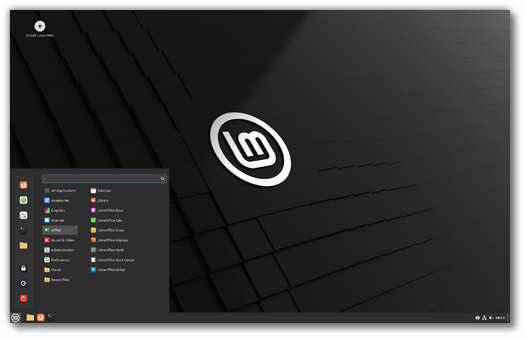
LMDE 6 “Faye” – BETA Release This is the BETA release for LMDE 6 “Faye”. LMDE 6 Faye LMDE is a Linux Mint project which stands for “Linux Mint Debian Edition”. Its goal is to ensure Linux Mint would be able to continue to deliver the same user experience, and how much work would be involved, if Ubuntu was ever to […] https://blog.linuxmint.com/?p=4562
0 notes
Text
i think linux has the same amount of jank as windows, it's just that after using windows for years and years you forget about it
73 notes
·
View notes
Text
Guía Integral para la Selección de Distribuciones Linux: Todo lo que Necesita Saber
1. Introducción
Breve introducción al mundo Linux
Linux es un sistema operativo de código abierto que se ha convertido en una base sólida para una amplia variedad de distribuciones, cada una adaptada a diferentes necesidades y usuarios.
Importancia de escoger la distribución adecuada
La elección de la distribución Linux correcta puede mejorar considerablemente la experiencia del usuario. Esta decisión afecta la facilidad de uso, la estabilidad del sistema, y la disponibilidad de software, entre otros factores.
2. ¿Qué es una Distribución Linux?
Definición de distribución Linux
Una distribución Linux es un sistema operativo compuesto por el kernel de Linux, software del sistema y aplicaciones, todo empaquetado para ofrecer una experiencia específica al usuario.
Componentes clave de una distribución
Kernel de Linux: El núcleo que interactúa directamente con el hardware.
Entorno de escritorio: La interfaz gráfica (Gnome, KDE, Xfce, etc.).
Gestores de paquetes: Herramientas para instalar, actualizar y gestionar software (APT, YUM, Pacman, etc.).
Cómo surgen las diferentes distribuciones
Las distribuciones Linux suelen derivarse de bases comunes como Debian, Red Hat o Arch, adaptadas para cumplir con diferentes filosofías, niveles de estabilidad y propósitos.
3. Tipos de Distribuciones Linux
Distribuciones basadas en Debian
Características principales: Estabilidad, gran comunidad, soporte a largo plazo.
Ejemplos populares: Ubuntu, Linux Mint.
Distribuciones basadas en Red Hat
Características principales: Orientación empresarial, robustez, soporte comercial.
Ejemplos populares: Fedora, CentOS, RHEL.
Distribuciones basadas en Arch
Características principales: Personalización, simplicidad, enfoque en el usuario avanzado.
Ejemplos populares: Arch Linux, Manjaro.
Distribuciones especializadas
Para servidores: CentOS, Ubuntu Server.
Para hardware antiguo: Puppy Linux, Lubuntu.
Para seguridad: Kali Linux, Parrot OS.
Para desarrolladores: Pop!_OS, Fedora Workstation.
4. Factores Clave a Considerar al Escoger una Distribución
Experiencia del usuario
Algunas distribuciones están diseñadas para ser amigables y fáciles de usar (ej. Linux Mint), mientras que otras requieren conocimientos avanzados (ej. Arch Linux).
Compatibilidad de hardware
Es crucial asegurarse de que la distribución sea compatible con el hardware disponible, especialmente en computadoras más antiguas.
Gestión de paquetes
La simplicidad en la instalación y actualización del software es esencial, y aquí es donde entran los gestores de paquetes.
Frecuencia de actualizaciones
Rolling release (actualizaciones continuas, como en Arch Linux) vs. release fijas (ciclos estables, como en Ubuntu).
Entorno de escritorio
El entorno de escritorio afecta la experiencia visual y funcional del usuario. GNOME, KDE, y Xfce son algunos de los más comunes.
Uso previsto
Dependiendo de si el sistema se usará para tareas de oficina, desarrollo, servidores, o seguridad, se debe elegir una distribución acorde.
5. Guía Comparativa de Distribuciones Populares
Ubuntu vs. Fedora
Objetivo: Ubuntu se centra en la facilidad de uso para el usuario final, mientras que Fedora impulsa la adopción de tecnologías más recientes y es una base para Red Hat.
Filosofía: Ubuntu se basa en la simplicidad y accesibilidad, mientras que Fedora sigue la filosofía de "Freedom, Friends, Features, First" (Libertad, Amigos, Características, Primero), priorizando la innovación.
Debian vs. Arch Linux
Objetivo: Debian prioriza la estabilidad y seguridad, siendo ideal para servidores, mientras que Arch Linux es para usuarios que desean un sistema personalizado y actualizado constantemente.
Filosofía: Debian se adhiere a la filosofía de software libre y estabilidad, mientras que Arch sigue el principio de "Keep It Simple, Stupid" (KISS), ofreciendo un sistema base para construir según las necesidades del usuario.
Kali Linux vs. Ubuntu
Objetivo: Kali Linux está diseñado para pruebas de penetración y auditorías de seguridad, mientras que Ubuntu es una distribución generalista para uso en escritorio.
Filosofía: Kali Linux sigue una filosofía de seguridad y especialización extrema, mientras que Ubuntu promueve una experiencia accesible y amigable para todos.
Manjaro vs. CentOS
Objetivo: Manjaro busca combinar la personalización de Arch con la facilidad de uso, mientras que CentOS es una opción estable y robusta para servidores.
Filosofía: Manjaro es para usuarios que desean la última tecnología con una curva de aprendizaje más accesible, mientras que CentOS sigue una filosofía de estabilidad y durabilidad a largo plazo en entornos empresariales.
6. Cómo Instalar y Probar Distribuciones Linux
Métodos para probar distribuciones
Live USB/CD: Permite ejecutar la distribución sin instalarla.
Máquina virtual: Usar software como VirtualBox o VMware para probar distribuciones sin modificar tu sistema principal.
Guía paso a paso para instalar una distribución
Preparación del medio de instalación: Crear un USB booteable con herramientas como Rufus o Etcher.
Configuración del sistema durante la instalación: Configurar particiones, seleccionar el entorno de escritorio y el gestor de arranque.
Post-instalación: Actualizar el sistema, instalar controladores, y personalizar el entorno.
7. Distribuciones Recomendadas para Diferentes Usuarios
Principiantes: Ubuntu, Linux Mint.
Usuarios intermedios: Fedora, Manjaro.
Usuarios avanzados: Arch Linux, Debian.
Administradores de servidores: CentOS, Ubuntu Server.
Desarrolladores y profesionales IT: Fedora, Pop!_OS.
Entusiastas de la seguridad: Kali Linux, Parrot OS.
8. Conclusión
Resumen de los puntos clave
Elegir una distribución Linux adecuada depende de varios factores, incluyendo la experiencia del usuario, el propósito del uso, y las preferencias personales.
Recomendaciones finales
Experimentar con diferentes distribuciones utilizando métodos como Live USB o máquinas virtuales es crucial para encontrar la que mejor se adapte a tus necesidades.
Llamada a la acción
Te invitamos a probar algunas de las distribuciones mencionadas y unirte a la comunidad de Linux para seguir aprendiendo y compartiendo.
9. Glosario de Términos
Kernel: El núcleo del sistema operativo que gestiona la comunicación entre el hardware y el software.
Entorno de escritorio: La interfaz gráfica que permite interactuar con el sistema operativo.
Gestor de paquetes: Herramienta que facilita la instalación y gestión de software en una distribución Linux.
Rolling release: Modelo de desarrollo en el cual el software se actualiza continuamente sin necesidad de versiones mayores.
Fork: Un proyecto derivado de otro, pero que sigue su propio camino de desarrollo.
10. FAQ (Preguntas Frecuentes)
¿Cuál es la mejor distribución para un principiante?
Ubuntu o Linux Mint suelen ser las mejores opciones para nuevos usuarios.
¿Puedo instalar Linux junto a Windows?
Sí, puedes instalar Linux en dual-boot para elegir entre ambos sistemas al iniciar la computadora.
¿Qué distribución es mejor para un servidor?
CentOS y Ubuntu Server son opciones populares para servidores.
¿Qué es una distribución rolling release?
Es un tipo de distribución que se actualiza de manera continua sin necesidad de esperar versiones nuevas.
#Linux#distribuciones Linux#Ubuntu#Fedora#Debian#Arch Linux#Manjaro#Linux Mint#Kali Linux#CentOS#Ubuntu Server#distribución rolling release#gestores de paquetes#entornos de escritorio#software libre#instalación de Linux#tutoriales Linux#comunidad Linux#recursos Linux#foros Linux#blogs de Linux#seguridad en Linux
4 notes
·
View notes
Text
🫧 introduction 🫧
Hi!
Get to know me a little below <3
Name: Elif (random screenname I picked, similar enough to my actual name)
Pronouns: She/Elle
Age: Adult under 21
Languages: English (Standard, AAVE), French (Standard/Parisian)
Ethnicity/Religion/Etc: Black American (Northern Californian), Jewish (Ashki, Belarussian), Autistic, Bi
^I don't post about any of that here, but representation is important
Current Interests (I mostly post what's listed here):
Full-Stack Development, Linux, Python, C++, Cybersecurity, French & Russian (language study), Russian literature, Reading (generally), Poetry, Penmanship, Writing (Poetry), Fashion, Music (classical, instrumental, violin), and Shopping
Inactive Interests:
AC (New Horizons), The Sims 4, Hollow Knight, World of Warcraft, English literature, Cooking, Knitting, Sewing, and Violin (playing)
Tech/Apps/Sites I use & study with:
MacBook Air (Linux Mint 21.3 Cinnamon) and an iPad (iPadOS 16.2 + Apple Pen) .
GoodNotes, LibreOffice, Libby, Pinterest, and GoodReads.
Codecademy, FreeCodeCamp, LearnPython, Cybrary, LeetCode, Github, and KeyHero.
For my non-tech studies I mostly just read books.
DNI / Preferred boundaries
Not Welcome Here:
TERFs, SWERFs, RadFems, EDblr (Any/All), Discourse blogs, Anti-Voting, Anti-Union, AI fanatics/Cryptocurrency users, Cops, Zionists, Antisemites, Incels/Femcels, Eugenicists of any kind.
DO NOT ASSUME I'M A FAN OF [Shitty People] NOT LISTED
Welcome here:
Pretty much everyone else
Boundaries for Interaction:
You're welcome to interact however you'd like!
Everything posted here is open for commentary/discussion and you're also welcome to speak with me directly through asks/dm about whatever as long as it's related to this blog and/or something posted on it. This is an entirely SFW space and minors are welcome to interact, however, please remember that we & everyone else here are strangers and do not share personal information with me or others interacting on my page.
If you're an NSFW blog please switch to a SFW account/blog to interact at all. If you interact using your NSFW account/blog I will assume you're doing so intentionally or a bot and you'll be blocked.
Accessibility:
🫧 I do not post any flashing videos or images.
🫧 I do not post any NSFW content.
🫧 I do not post vent posts, post/reblog about other's personal traumas, or post/reblog about The News (unless said news directly relates to one of the things in my current interests list).
🫧 I do not repost any kind of chainmail, positive or negative.
🫧 I do not share or make any content related to generally triggering subjects, if you have specific and/or uncommon trigger(s) but still want to follow/interact with my blog please let me know and I'll tell you whether or not my blog is a safe space for you.
🫧 I do not pathologize/ridicule/joke about OCD, NPD, BPD, ASPD, Bipolar 1/2, Psychosis (with any root cause), or any other mental health conditions; If I've posted/reblogged something that does so please alert me.
🫐 I do use tone tags (If I miss one please let me know) when discussing thoughts/feelings/comments.
🫐 If I for some reason post/reblog something that is commonly triggering or discusses something you as a follower/mutual have let me know triggers you it will be tagged to the best of my ability.
🫐 I do add alt-text to all of the photos I post.
🫐 I do my best to avoid posting/reblogging screenreader unfriendly posts but If something I posted messed with your screenreader anyway please tell me so I can do my best to remedy it.
🫐 I do respect & honor everyones pronouns, gender identity, and sexual/romantic orientation regardless of whether I personally understand it.
🫐 I do respond to all asks/messages but I'm busy so it may take time.
I am trying my best <3
If you have any accessibility requests for this blog or even this post specifically, please let me know and I will genuinely consider updating to include it if I can.
#studyblr#introductory post#study motivation#study blog#study notes#full stack developer#linux#linux mint#python#c++#cybersecurity#french language#russian language#russian literature#poetry#penmanship#writing
5 notes
·
View notes
Text
Linux Mint 22.1 Upgrades Weekend
I run Linux Mint as my desktop and laptop operating system. It is free, open-source, and runs well on older hardware like mine. They released a terrific upgrade with some new and updated features so I have installed it on both of my machines and they run very well. I can do everything on Linux that I can do on Microsoft Windows without the bloat and slowdown. Among the many things I like is when…

View On WordPress
1 note
·
View note
Text
How I ditched streaming services and learned to love Linux: A step-by-step guide to building your very own personal media streaming server (V2.0: REVISED AND EXPANDED EDITION)
This is a revised, corrected and expanded version of my tutorial on setting up a personal media server that previously appeared on my old blog (donjuan-auxenfers). I expect that that post is still making the rounds (hopefully with my addendum on modifying group share permissions in Ubuntu to circumvent 0x8007003B "Unexpected Network Error" messages in Windows 10/11 when transferring files) but I have no way of checking. Anyway this new revised version of the tutorial corrects one or two small errors I discovered when rereading what I wrote, adds links to all products mentioned and is just more polished generally. I also expanded it a bit, pointing more adventurous users toward programs such as Sonarr/Radarr/Lidarr and Overseerr which can be used for automating user requests and media collection.
So then, what is this tutorial? This is a tutorial on how to build and set up your own personal media server using Ubuntu as an operating system and Plex (or Jellyfin) to not only manage your media, but to also stream that media to your devices both at home and abroad anywhere in the world where you have an internet connection. Its intent is to show you how building a personal media server and stuffing it full of films, TV, and music that you acquired through indiscriminate and voracious media piracy various legal methods will free you to completely ditch paid streaming services. No more will you have to pay for Disney+, Netflix, HBOMAX, Hulu, Amazon Prime, Peacock, CBS All Access, Paramount+, Crave or any other streaming service that is not named Criterion Channel. Instead whenever you want to watch your favourite films and television shows, you’ll have your own personal service that only features things that you want to see, with files that you have control over. And for music fans out there, both Jellyfin and Plex support music streaming, meaning you can even ditch music streaming services. Goodbye Spotify, Youtube Music, Tidal and Apple Music, welcome back unreasonably large MP3 (or FLAC) collections.
On the hardware front, I’m going to offer a few options catered towards different budgets and media library sizes. The cost of getting a media server up and running using this guide will cost you anywhere from $450 CAD/$325 USD at the low end to $1500 CAD/$1100 USD at the high end (it could go higher). My server was priced closer to the higher figure, but I went and got a lot more storage than most people need. If that seems like a little much, consider for a moment, do you have a roommate, a close friend, or a family member who would be willing to chip in a few bucks towards your little project provided they get access? Well that's how I funded my server. It might also be worth thinking about the cost over time, i.e. how much you spend yearly on subscriptions vs. a one time cost of setting up a server. Additionally there's just the joy of being able to scream "fuck you" at all those show cancelling, library deleting, hedge fund vampire CEOs who run the studios through denying them your money. Drive a stake through David Zaslav's heart.
On the software side I will walk you step-by-step through installing Ubuntu as your server's operating system, configuring your storage as a RAIDz array with ZFS, sharing your zpool to Windows with Samba, running a remote connection between your server and your Windows PC, and then a little about started with Plex/Jellyfin. Every terminal command you will need to input will be provided, and I even share a custom #bash script that will make used vs. available drive space on your server display correctly in Windows.
If you have a different preferred flavour of Linux (Arch, Manjaro, Redhat, Fedora, Mint, OpenSUSE, CentOS, Slackware etc. et. al.) and are aching to tell me off for being basic and using Ubuntu, this tutorial is not for you. The sort of person with a preferred Linux distro is the sort of person who can do this sort of thing in their sleep. Also I don't care. This tutorial is intended for the average home computer user. This is also why we’re not using a more exotic home server solution like running everything through Docker Containers and managing it through a dashboard like Homarr or Heimdall. While such solutions are fantastic and can be very easy to maintain once you have it all set up, wrapping your brain around Docker is a whole thing in and of itself. If you do follow this tutorial and had fun putting everything together, then I would encourage you to return in a year’s time, do your research and set up everything with Docker Containers.
Lastly, this is a tutorial aimed at Windows users. Although I was a daily user of OS X for many years (roughly 2008-2023) and I've dabbled quite a bit with various Linux distributions (mostly Ubuntu and Manjaro), my primary OS these days is Windows 11. Many things in this tutorial will still be applicable to Mac users, but others (e.g. setting up shares) you will have to look up for yourself. I doubt it would be difficult to do so.
Nothing in this tutorial will require feats of computing expertise. All you will need is a basic computer literacy (i.e. an understanding of what a filesystem and directory are, and a degree of comfort in the settings menu) and a willingness to learn a thing or two. While this guide may look overwhelming at first glance, it is only because I want to be as thorough as possible. I want you to understand exactly what it is you're doing, I don't want you to just blindly follow steps. If you half-way know what you’re doing, you will be much better prepared if you ever need to troubleshoot.
Honestly, once you have all the hardware ready it shouldn't take more than an afternoon or two to get everything up and running.
(This tutorial is just shy of seven thousand words long so the rest is under the cut.)
Step One: Choosing Your Hardware
Linux is a light weight operating system, depending on the distribution there's close to no bloat. There are recent distributions available at this very moment that will run perfectly fine on a fourteen year old i3 with 4GB of RAM. Moreover, running Plex or Jellyfin isn’t resource intensive in 90% of use cases. All this is to say, we don’t require an expensive or powerful computer. This means that there are several options available: 1) use an old computer you already have sitting around but aren't using 2) buy a used workstation from eBay, or what I believe to be the best option, 3) order an N100 Mini-PC from AliExpress or Amazon.
Note: If you already have an old PC sitting around that you’ve decided to use, fantastic, move on to the next step.
When weighing your options, keep a few things in mind: the number of people you expect to be streaming simultaneously at any one time, the resolution and bitrate of your media library (4k video takes a lot more processing power than 1080p) and most importantly, how many of those clients are going to be transcoding at any one time. Transcoding is what happens when the playback device does not natively support direct playback of the source file. This can happen for a number of reasons, such as the playback device's native resolution being lower than the file's internal resolution, or because the source file was encoded in a video codec unsupported by the playback device.
Ideally we want any transcoding to be performed by hardware. This means we should be looking for a computer with an Intel processor with Quick Sync. Quick Sync is a dedicated core on the CPU die designed specifically for video encoding and decoding. This specialized hardware makes for highly efficient transcoding both in terms of processing overhead and power draw. Without these Quick Sync cores, transcoding must be brute forced through software. This takes up much more of a CPU’s processing power and requires much more energy. But not all Quick Sync cores are created equal and you need to keep this in mind if you've decided either to use an old computer or to shop for a used workstation on eBay
Any Intel processor from second generation Core (Sandy Bridge circa 2011) onward has Quick Sync cores. It's not until 6th gen (Skylake), however, that the cores support the H.265 HEVC codec. Intel’s 10th gen (Comet Lake) processors introduce support for 10bit HEVC and HDR tone mapping. And the recent 12th gen (Alder Lake) processors brought with them hardware AV1 decoding. As an example, while an 8th gen (Kaby Lake) i5-8500 will be able to hardware transcode a H.265 encoded file, it will fall back to software transcoding if given a 10bit H.265 file. If you’ve decided to use that old PC or to look on eBay for an old Dell Optiplex keep this in mind.
Note 1: The price of old workstations varies wildly and fluctuates frequently. If you get lucky and go shopping shortly after a workplace has liquidated a large number of their workstations you can find deals for as low as $100 on a barebones system, but generally an i5-8500 workstation with 16gb RAM will cost you somewhere in the area of $260 CAD/$200 USD.
Note 2: The AMD equivalent to Quick Sync is called Video Core Next, and while it's fine, it's not as efficient and not as mature a technology. It was only introduced with the first generation Ryzen CPUs and it only got decent with their newest CPUs, we want something cheap.
Alternatively you could forgo having to keep track of what generation of CPU is equipped with Quick Sync cores that feature support for which codecs, and just buy an N100 mini-PC. For around the same price or less of a used workstation you can pick up a mini-PC with an Intel N100 processor. The N100 is a four-core processor based on the 12th gen Alder Lake architecture and comes equipped with the latest revision of the Quick Sync cores. These little processors offer astounding hardware transcoding capabilities for their size and power draw. Otherwise they perform equivalent to an i5-6500, which isn't a terrible CPU. A friend of mine uses an N100 machine as a dedicated retro emulation gaming system and it does everything up to 6th generation consoles just fine. The N100 is also a remarkably efficient chip, it sips power. In fact, the difference between running one of these and an old workstation could work out to hundreds of dollars a year in energy bills depending on where you live.
You can find these Mini-PCs all over Amazon or for a little cheaper on AliExpress. They range in price from $170 CAD/$125 USD for a no name N100 with 8GB RAM to $280 CAD/$200 USD for a Beelink S12 Pro with 16GB RAM. The brand doesn't really matter, they're all coming from the same three factories in Shenzen, go for whichever one fits your budget or has features you want. 8GB RAM should be enough, Linux is lightweight and Plex only calls for 2GB RAM. 16GB RAM might result in a slightly snappier experience, especially with ZFS. A 256GB SSD is more than enough for what we need as a boot drive, but going for a bigger drive might allow you to get away with things like creating preview thumbnails for Plex, but it’s up to you and your budget.
The Mini-PC I wound up buying was a Firebat AK2 Plus with 8GB RAM and a 256GB SSD. It looks like this:

Note: Be forewarned that if you decide to order a Mini-PC from AliExpress, note the type of power adapter it ships with. The mini-PC I bought came with an EU power adapter and I had to supply my own North American power supply. Thankfully this is a minor issue as barrel plug 30W/12V/2.5A power adapters are easy to find and can be had for $10.
Step Two: Choosing Your Storage
Storage is the most important part of our build. It is also the most expensive. Thankfully it’s also the most easily upgrade-able down the line.
For people with a smaller media collection (4TB to 8TB), a more limited budget, or who will only ever have two simultaneous streams running, I would say that the most economical course of action would be to buy a USB 3.0 8TB external HDD. Something like this one from Western Digital or this one from Seagate. One of these external drives will cost you in the area of $200 CAD/$140 USD. Down the line you could add a second external drive or replace it with a multi-drive RAIDz set up such as detailed below.
If a single external drive the path for you, move on to step three.
For people with larger media libraries (12TB+), who prefer media in 4k, or care who about data redundancy, the answer is a RAID array featuring multiple HDDs in an enclosure.
Note: If you are using an old PC or used workstatiom as your server and have the room for at least three 3.5" drives, and as many open SATA ports on your mother board you won't need an enclosure, just install the drives into the case. If your old computer is a laptop or doesn’t have room for more internal drives, then I would suggest an enclosure.
The minimum number of drives needed to run a RAIDz array is three, and seeing as RAIDz is what we will be using, you should be looking for an enclosure with three to five bays. I think that four disks makes for a good compromise for a home server. Regardless of whether you go for a three, four, or five bay enclosure, do be aware that in a RAIDz array the space equivalent of one of the drives will be dedicated to parity at a ratio expressed by the equation 1 − 1/n i.e. in a four bay enclosure equipped with four 12TB drives, if we configured our drives in a RAIDz1 array we would be left with a total of 36TB of usable space (48TB raw size). The reason for why we might sacrifice storage space in such a manner will be explained in the next section.
A four bay enclosure will cost somewhere in the area of $200 CDN/$140 USD. You don't need anything fancy, we don't need anything with hardware RAID controls (RAIDz is done entirely in software) or even USB-C. An enclosure with USB 3.0 will perform perfectly fine. Don’t worry too much about USB speed bottlenecks. A mechanical HDD will be limited by the speed of its mechanism long before before it will be limited by the speed of a USB connection. I've seen decent looking enclosures from TerraMaster, Yottamaster, Mediasonic and Sabrent.
When it comes to selecting the drives, as of this writing, the best value (dollar per gigabyte) are those in the range of 12TB to 20TB. I settled on 12TB drives myself. If 12TB to 20TB drives are out of your budget, go with what you can afford, or look into refurbished drives. I'm not sold on the idea of refurbished drives but many people swear by them.
When shopping for harddrives, search for drives designed specifically for NAS use. Drives designed for NAS use typically have better vibration dampening and are designed to be active 24/7. They will also often make use of CMR (conventional magnetic recording) as opposed to SMR (shingled magnetic recording). This nets them a sizable read/write performance bump over typical desktop drives. Seagate Ironwolf and Toshiba NAS are both well regarded brands when it comes to NAS drives. I would avoid Western Digital Red drives at this time. WD Reds were a go to recommendation up until earlier this year when it was revealed that they feature firmware that will throw up false SMART warnings telling you to replace the drive at the three year mark quite often when there is nothing at all wrong with that drive. It will likely even be good for another six, seven, or more years.

Step Three: Installing Linux
For this step you will need a USB thumbdrive of at least 6GB in capacity, an .ISO of Ubuntu, and a way to make that thumbdrive bootable media.
First download a copy of Ubuntu desktop (for best performance we could download the Server release, but for new Linux users I would recommend against the server release. The server release is strictly command line interface only, and having a GUI is very helpful for most people. Not many people are wholly comfortable doing everything through the command line, I'm certainly not one of them, and I grew up with DOS 6.0. 22.04.3 Jammy Jellyfish is the current Long Term Service release, this is the one to get.
Download the .ISO and then download and install balenaEtcher on your Windows PC. BalenaEtcher is an easy to use program for creating bootable media, you simply insert your thumbdrive, select the .ISO you just downloaded, and it will create a bootable installation media for you.
Once you've made a bootable media and you've got your Mini-PC (or you old PC/used workstation) in front of you, hook it directly into your router with an ethernet cable, and then plug in the HDD enclosure, a monitor, a mouse and a keyboard. Now turn that sucker on and hit whatever key gets you into the BIOS (typically ESC, DEL or F2). If you’re using a Mini-PC check to make sure that the P1 and P2 power limits are set correctly, my N100's P1 limit was set at 10W, a full 20W under the chip's power limit. Also make sure that the RAM is running at the advertised speed. My Mini-PC’s RAM was set at 2333Mhz out of the box when it should have been 3200Mhz. Once you’ve done that, key over to the boot order and place the USB drive first in the boot order. Then save the BIOS settings and restart.
After you restart you’ll be greeted by Ubuntu's installation screen. Installing Ubuntu is really straight forward, select the "minimal" installation option, as we won't need anything on this computer except for a browser (Ubuntu comes preinstalled with Firefox) and Plex Media Server/Jellyfin Media Server. Also remember to delete and reformat that Windows partition! We don't need it.
Step Four: Installing ZFS and Setting Up the RAIDz Array
Note: If you opted for just a single external HDD skip this step and move onto setting up a Samba share.
Once Ubuntu is installed it's time to configure our storage by installing ZFS to build our RAIDz array. ZFS is a "next-gen" file system that is both massively flexible and massively complex. It's capable of snapshot backup, self healing error correction, ZFS pools can be configured with drives operating in a supplemental manner alongside the storage vdev (e.g. fast cache, dedicated secondary intent log, hot swap spares etc.). It's also a file system very amenable to fine tuning. Block and sector size are adjustable to use case and you're afforded the option of different methods of inline compression. If you'd like a very detailed overview and explanation of its various features and tips on tuning a ZFS array check out these articles from Ars Technica. For now we're going to ignore all these features and keep it simple, we're going to pull our drives together into a single vdev running in RAIDz which will be the entirety of our zpool, no fancy cache drive or SLOG.
Open up the terminal and type the following commands:
sudo apt update
then
sudo apt install zfsutils-linux
This will install the ZFS utility. Verify that it's installed with the following command:
zfs --version
Now, it's time to check that the HDDs we have in the enclosure are healthy, running, and recognized. We also want to find out their device IDs and take note of them:
sudo fdisk -1
Note: You might be wondering why some of these commands require "sudo" in front of them while others don't. "Sudo" is short for "super user do”. When and where "sudo" is used has to do with the way permissions are set up in Linux. Only the "root" user has the access level to perform certain tasks in Linux. As a matter of security and safety regular user accounts are kept separate from the "root" user. It's not advised (or even possible) to boot into Linux as "root" with most modern distributions. Instead by using "sudo" our regular user account is temporarily given the power to do otherwise forbidden things. Don't worry about it too much at this stage, but if you want to know more check out this introduction.
If everything is working you should get a list of the various drives detected along with their device IDs which will look like this: /dev/sdc. You can also check the device IDs of the drives by opening the disk utility app. Jot these IDs down as we'll need them for our next step, creating our RAIDz array.
RAIDz is similar to RAID-5 in that instead of striping your data over multiple disks, exchanging redundancy for speed and available space (RAID-0), or mirroring your data writing by two copies of every piece (RAID-1), it instead writes parity blocks across the disks in addition to striping, this provides a balance of speed, redundancy and available space. If a single drive fails, the parity blocks on the working drives can be used to reconstruct the entire array as soon as a replacement drive is added.
Additionally, RAIDz improves over some of the common RAID-5 flaws. It's more resilient and capable of self healing, as it is capable of automatically checking for errors against a checksum. It's more forgiving in this way, and it's likely that you'll be able to detect when a drive is dying well before it fails. A RAIDz array can survive the loss of any one drive.
Note: While RAIDz is indeed resilient, if a second drive fails during the rebuild, you're fucked. Always keep backups of things you can't afford to lose. This tutorial, however, is not about proper data safety.
To create the pool, use the following command:
sudo zpool create "zpoolnamehere" raidz "device IDs of drives we're putting in the pool"
For example, let's creatively name our zpool "mypool". This poil will consist of four drives which have the device IDs: sdb, sdc, sdd, and sde. The resulting command will look like this:
sudo zpool create mypool raidz /dev/sdb /dev/sdc /dev/sdd /dev/sde
If as an example you bought five HDDs and decided you wanted more redundancy dedicating two drive to this purpose, we would modify the command to "raidz2" and the command would look something like the following:
sudo zpool create mypool raidz2 /dev/sdb /dev/sdc /dev/sdd /dev/sde /dev/sdf
An array configured like this is known as RAIDz2 and is able to survive two disk failures.
Once the zpool has been created, we can check its status with the command:
zpool status
Or more concisely with:
zpool list
The nice thing about ZFS as a file system is that a pool is ready to go immediately after creation. If we were to set up a traditional RAID-5 array using mbam, we'd have to sit through a potentially hours long process of reformatting and partitioning the drives. Instead we're ready to go right out the gates.
The zpool should be automatically mounted to the filesystem after creation, check on that with the following:
df -hT | grep zfs
Note: If your computer ever loses power suddenly, say in event of a power outage, you may have to re-import your pool. In most cases, ZFS will automatically import and mount your pool, but if it doesn’t and you can't see your array, simply open the terminal and type sudo zpool import -a.
By default a zpool is mounted at /"zpoolname". The pool should be under our ownership but let's make sure with the following command:
sudo chown -R "yourlinuxusername" /"zpoolname"
Note: Changing file and folder ownership with "chown" and file and folder permissions with "chmod" are essential commands for much of the admin work in Linux, but we won't be dealing with them extensively in this guide. If you'd like a deeper tutorial and explanation you can check out these two guides: chown and chmod.

You can access the zpool file system through the GUI by opening the file manager (the Ubuntu default file manager is called Nautilus) and clicking on "Other Locations" on the sidebar, then entering the Ubuntu file system and looking for a folder with your pool's name. Bookmark the folder on the sidebar for easy access.

Your storage pool is now ready to go. Assuming that we already have some files on our Windows PC we want to copy to over, we're going to need to install and configure Samba to make the pool accessible in Windows.
Step Five: Setting Up Samba/Sharing
Samba is what's going to let us share the zpool with Windows and allow us to write to it from our Windows machine. First let's install Samba with the following commands:
sudo apt-get update
then
sudo apt-get install samba
Next create a password for Samba.
sudo smbpswd -a "yourlinuxusername"
It will then prompt you to create a password. Just reuse your Ubuntu user password for simplicity's sake.
Note: if you're using just a single external drive replace the zpool location in the following commands with wherever it is your external drive is mounted, for more information see this guide on mounting an external drive in Ubuntu.
After you've created a password we're going to create a shareable folder in our pool with this command
mkdir /"zpoolname"/"foldername"
Now we're going to open the smb.conf file and make that folder shareable. Enter the following command.
sudo nano /etc/samba/smb.conf
This will open the .conf file in nano, the terminal text editor program. Now at the end of smb.conf add the following entry:
["foldername"]
path = /"zpoolname"/"foldername"
available = yes
valid users = "yourlinuxusername"
read only = no
writable = yes
browseable = yes
guest ok = no
Ensure that there are no line breaks between the lines and that there's a space on both sides of the equals sign. Our next step is to allow Samba traffic through the firewall:
sudo ufw allow samba
Finally restart the Samba service:
sudo systemctl restart smbd
At this point we'll be able to access to the pool, browse its contents, and read and write to it from Windows. But there's one more thing left to do, Windows doesn't natively support the ZFS file systems and will read the used/available/total space in the pool incorrectly. Windows will read available space as total drive space, and all used space as null. This leads to Windows only displaying a dwindling amount of "available" space as the drives are filled. We can fix this! Functionally this doesn't actually matter, we can still write and read to and from the disk, it just makes it difficult to tell at a glance the proportion of used/available space, so this is an optional step but one I recommend (this step is also unnecessary if you're just using a single external drive). What we're going to do is write a little shell script in #bash. Open nano with the terminal with the command:
nano
Now insert the following code:
#!/bin/bash CUR_PATH=`pwd` ZFS_CHECK_OUTPUT=$(zfs get type $CUR_PATH 2>&1 > /dev/null) > /dev/null if [[ $ZFS_CHECK_OUTPUT == *not\ a\ ZFS* ]] then IS_ZFS=false else IS_ZFS=true fi if [[ $IS_ZFS = false ]] then df $CUR_PATH | tail -1 | awk '{print $2" "$4}' else USED=$((`zfs get -o value -Hp used $CUR_PATH` / 1024)) > /dev/null AVAIL=$((`zfs get -o value -Hp available $CUR_PATH` / 1024)) > /dev/null TOTAL=$(($USED+$AVAIL)) > /dev/null echo $TOTAL $AVAIL fi
Save the script as "dfree.sh" to /home/"yourlinuxusername" then change the ownership of the file to make it executable with this command:
sudo chmod 774 dfree.sh
Now open smb.conf with sudo again:
sudo nano /etc/samba/smb.conf
Now add this entry to the top of the configuration file to direct Samba to use the results of our script when Windows asks for a reading on the pool's used/available/total drive space:
[global]
dfree command = /home/"yourlinuxusername"/dfree.sh
Save the changes to smb.conf and then restart Samba again with the terminal:
sudo systemctl restart smbd
Now there’s one more thing we need to do to fully set up the Samba share, and that’s to modify a hidden group permission. In the terminal window type the following command:
usermod -a -G sambashare “yourlinuxusername”
Then restart samba again:
sudo systemctl restart smbd
If we don’t do this last step, everything will appear to work fine, and you will even be able to see and map the drive from Windows and even begin transferring files, but you'd soon run into a lot of frustration. As every ten minutes or so a file would fail to transfer and you would get a window announcing “0x8007003B Unexpected Network Error”. This window would require your manual input to continue the transfer with the file next in the queue. And at the end it would reattempt to transfer whichever files failed the first time around. 99% of the time they’ll go through that second try, but this is still all a major pain in the ass. Especially if you’ve got a lot of data to transfer or you want to step away from the computer for a while.
It turns out samba can act a little weirdly with the higher read/write speeds of RAIDz arrays and transfers from Windows, and will intermittently crash and restart itself if this group option isn’t changed. Inputting the above command will prevent you from ever seeing that window.
The last thing we're going to do before switching over to our Windows PC is grab the IP address of our Linux machine. Enter the following command:
hostname -I
This will spit out this computer's IP address on the local network (it will look something like 192.168.0.x), write it down. It might be a good idea once you're done here to go into your router settings and reserving that IP for your Linux system in the DHCP settings. Check the manual for your specific model router on how to access its settings, typically it can be accessed by opening a browser and typing http:\\192.168.0.1 in the address bar, but your router may be different.
Okay we’re done with our Linux computer for now. Get on over to your Windows PC, open File Explorer, right click on Network and click "Map network drive". Select Z: as the drive letter (you don't want to map the network drive to a letter you could conceivably be using for other purposes) and enter the IP of your Linux machine and location of the share like so: \\"LINUXCOMPUTERLOCALIPADDRESSGOESHERE"\"zpoolnamegoeshere"\. Windows will then ask you for your username and password, enter the ones you set earlier in Samba and you're good. If you've done everything right it should look something like this:

You can now start moving media over from Windows to the share folder. It's a good idea to have a hard line running to all machines. Moving files over Wi-Fi is going to be tortuously slow, the only thing that’s going to make the transfer time tolerable (hours instead of days) is a solid wired connection between both machines and your router.
Step Six: Setting Up Remote Desktop Access to Your Server
After the server is up and going, you’ll want to be able to access it remotely from Windows. Barring serious maintenance/updates, this is how you'll access it most of the time. On your Linux system open the terminal and enter:
sudo apt install xrdp
Then:
sudo systemctl enable xrdp
Once it's finished installing, open “Settings” on the sidebar and turn off "automatic login" in the User category. Then log out of your account. Attempting to remotely connect to your Linux computer while you’re logged in will result in a black screen!
Now get back on your Windows PC, open search and look for "RDP". A program called "Remote Desktop Connection" should pop up, open this program as an administrator by right-clicking and selecting “run as an administrator”. You’ll be greeted with a window. In the field marked “Computer” type in the IP address of your Linux computer. Press connect and you'll be greeted with a new window and prompt asking for your username and password. Enter your Ubuntu username and password here.

If everything went right, you’ll be logged into your Linux computer. If the performance is sluggish, adjust the display options. Lowering the resolution and colour depth do a lot to make the interface feel snappier.

Remote access is how we're going to be using our Linux system from now, barring edge cases like needing to get into the BIOS or upgrading to a new version of Ubuntu. Everything else from performing maintenance like a monthly zpool scrub to checking zpool status and updating software can all be done remotely.

This is how my server lives its life now, happily humming and chirping away on the floor next to the couch in a corner of the living room.
Step Seven: Plex Media Server/Jellyfin
Okay we’ve got all the ground work finished and our server is almost up and running. We’ve got Ubuntu up and running, our storage array is primed, we’ve set up remote connections and sharing, and maybe we’ve moved over some of favourite movies and TV shows.
Now we need to decide on the media server software to use which will stream our media to us and organize our library. For most people I’d recommend Plex. It just works 99% of the time. That said, Jellyfin has a lot to recommend it by too, even if it is rougher around the edges. Some people run both simultaneously, it’s not that big of an extra strain. I do recommend doing a little bit of your own research into the features each platform offers, but as a quick run down, consider some of the following points:
Plex is closed source and is funded through PlexPass purchases while Jellyfin is open source and entirely user driven. This means a number of things: for one, Plex requires you to purchase a “PlexPass” (purchased as a one time lifetime fee $159.99 CDN/$120 USD or paid for on a monthly or yearly subscription basis) in order to access to certain features, like hardware transcoding (and we want hardware transcoding) or automated intro/credits detection and skipping, Jellyfin offers some of these features for free through plugins. Plex supports a lot more devices than Jellyfin and updates more frequently. That said, Jellyfin's Android and iOS apps are completely free, while the Plex Android and iOS apps must be activated for a one time cost of $6 CDN/$5 USD. But that $6 fee gets you a mobile app that is much more functional and features a unified UI across platforms, the Plex mobile apps are simply a more polished experience. The Jellyfin apps are a bit of a mess and the iOS and Android versions are very different from each other.
Jellyfin’s actual media player is more fully featured than Plex's, but on the other hand Jellyfin's UI, library customization and automatic media tagging really pale in comparison to Plex. Streaming your music library is free through both Jellyfin and Plex, but Plex offers the PlexAmp app for dedicated music streaming which boasts a number of fantastic features, unfortunately some of those fantastic features require a PlexPass. If your internet is down, Jellyfin can still do local streaming, while Plex can fail to play files unless you've got it set up a certain way. Jellyfin has a slew of neat niche features like support for Comic Book libraries with the .cbz/.cbt file types, but then Plex offers some free ad-supported TV and films, they even have a free channel that plays nothing but Classic Doctor Who.
Ultimately it's up to you, I settled on Plex because although some features are pay-walled, it just works. It's more reliable and easier to use, and a one-time fee is much easier to swallow than a subscription. I had a pretty easy time getting my boomer parents and tech illiterate brother introduced to and using Plex and I don't know if I would've had as easy a time doing that with Jellyfin. I do also need to mention that Jellyfin does take a little extra bit of tinkering to get going in Ubuntu, you’ll have to set up process permissions, so if you're more tolerant to tinkering, Jellyfin might be up your alley and I’ll trust that you can follow their installation and configuration guide. For everyone else, I recommend Plex.
So pick your poison: Plex or Jellyfin.
Note: The easiest way to download and install either of these packages in Ubuntu is through Snap Store.
After you've installed one (or both), opening either app will launch a browser window into the browser version of the app allowing you to set all the options server side.
The process of adding creating media libraries is essentially the same in both Plex and Jellyfin. You create a separate libraries for Television, Movies, and Music and add the folders which contain the respective types of media to their respective libraries. The only difficult or time consuming aspect is ensuring that your files and folders follow the appropriate naming conventions:
Plex naming guide for Movies
Plex naming guide for Television
Jellyfin follows the same naming rules but I find their media scanner to be a lot less accurate and forgiving than Plex. Once you've selected the folders to be scanned the service will scan your files, tagging everything and adding metadata. Although I find do find Plex more accurate, it can still erroneously tag some things and you might have to manually clean up some tags in a large library. (When I initially created my library it tagged the 1963-1989 Doctor Who as some Korean soap opera and I needed to manually select the correct match after which everything was tagged normally.) It can also be a bit testy with anime (especially OVAs) be sure to check TVDB to ensure that you have your files and folders structured and named correctly. If something is not showing up at all, double check the name.
Once that's done, organizing and customizing your library is easy. You can set up collections, grouping items together to fit a theme or collect together all the entries in a franchise. You can make playlists, and add custom artwork to entries. It's fun setting up collections with posters to match, there are even several websites dedicated to help you do this like PosterDB. As an example, below are two collections in my library, one collecting all the entries in a franchise, the other follows a theme.

My Star Trek collection, featuring all eleven television series, and thirteen films.

My Best of the Worst collection, featuring sixty-nine films previously showcased on RedLetterMedia’s Best of the Worst. They’re all absolutely terrible and I love them.
As for settings, ensure you've got Remote Access going, it should work automatically and be sure to set your upload speed after running a speed test. In the library settings set the database cache to 2000MB to ensure a snappier and more responsive browsing experience, and then check that playback quality is set to original/maximum. If you’re severely bandwidth limited on your upload and have remote users, you might want to limit the remote stream bitrate to something more reasonable, just as a note of comparison Netflix’s 1080p bitrate is approximately 5Mbps, although almost anyone watching through a chromium based browser is streaming at 720p and 3mbps. Other than that you should be good to go. For actually playing your files, there's a Plex app for just about every platform imaginable. I mostly watch television and films on my laptop using the Windows Plex app, but I also use the Android app which can broadcast to the chromecast connected to the TV in the office and the Android TV app for our smart TV. Both are fully functional and easy to navigate, and I can also attest to the OS X version being equally functional.
Part Eight: Finding Media
Now, this is not really a piracy tutorial, there are plenty of those out there. But if you’re unaware, BitTorrent is free and pretty easy to use, just pick a client (qBittorrent is the best) and go find some public trackers to peruse. Just know now that all the best trackers are private and invite only, and that they can be exceptionally difficult to get into. I’m already on a few, and even then, some of the best ones are wholly out of my reach.
If you decide to take the left hand path and turn to Usenet you’ll have to pay. First you’ll need to sign up with a provider like Newshosting or EasyNews for access to Usenet itself, and then to actually find anything you’re going to need to sign up with an indexer like NZBGeek or NZBFinder. There are dozens of indexers, and many people cross post between them, but for more obscure media it’s worth checking multiple. You’ll also need a binary downloader like SABnzbd. That caveat aside, Usenet is faster, bigger, older, less traceable than BitTorrent, and altogether slicker. I honestly prefer it, and I'm kicking myself for taking this long to start using it because I was scared off by the price. I’ve found so many things on Usenet that I had sought in vain elsewhere for years, like a 2010 Italian film about a massacre perpetrated by the SS that played the festival circuit but never received a home media release; some absolute hero uploaded a rip of a festival screener DVD to Usenet. Anyway, figure out the rest of this shit on your own and remember to use protection, get yourself behind a VPN, use a SOCKS5 proxy with your BitTorrent client, etc.
On the legal side of things, if you’re around my age, you (or your family) probably have a big pile of DVDs and Blu-Rays sitting around unwatched and half forgotten. Why not do a bit of amateur media preservation, rip them and upload them to your server for easier access? (Your tools for this are going to be Handbrake to do the ripping and AnyDVD to break any encryption.) I went to the trouble of ripping all my SCTV DVDs (five box sets worth) because none of it is on streaming nor could it be found on any pirate source I tried. I’m glad I did, forty years on it’s still one of the funniest shows to ever be on TV.
Part Nine/Epilogue: Sonarr/Radarr/Lidarr and Overseerr
There are a lot of ways to automate your server for better functionality or to add features you and other users might find useful. Sonarr, Radarr, and Lidarr are a part of a suite of “Servarr” services (there’s also Readarr for books and Whisparr for adult content) that allow you to automate the collection of new episodes of TV shows (Sonarr), new movie releases (Radarr) and music releases (Lidarr). They hook in to your BitTorrent client or Usenet binary newsgroup downloader and crawl your preferred Torrent trackers and Usenet indexers, alerting you to new releases and automatically grabbing them. You can also use these services to manually search for new media, and even replace/upgrade your existing media with better quality uploads. They’re really a little tricky to set up on a bare metal Ubuntu install (ideally you should be running them in Docker Containers), and I won’t be providing a step by step on installing and running them, I’m simply making you aware of their existence.
The other bit of kit I want to make you aware of is Overseerr which is a program that scans your Plex media library and will serve recommendations based on what you like. It also allows you and your users to request specific media. It can even be integrated with Sonarr/Radarr/Lidarr so that fulfilling those requests is fully automated.
And you're done. It really wasn't all that hard. Enjoy your media. Enjoy the control you have over that media. And be safe in the knowledge that no hedgefund CEO motherfucker who hates the movies but who is somehow in control of a major studio will be able to disappear anything in your library as a tax write-off.
1K notes
·
View notes
Text
~Hiya!~
I am Eightglass! Y'all can call me Ivy or some derivative of eightglass, be creative!
19, they/them, SI units and UK spellings user, Noto Sans lover, EDT
Add me on discord, I'm @eightglass on there as well! (if you do then pls tell me who you are :P )
A solid list of books I enjoy is here (libby my beloved), piracy (zlib and calibre and torrents my beloved), playing music (flute and marching brass my beloved), messing about on my computer (firefox and linux mint my beloved), and goats.
My music tastes and listening habits are ✨strange✨ and I straight-up don't know about a lot of it. I don't stream, I listen to locally downloaded files (.flac and .mp3 my beloved). I also don't watch many movies or tv shows, and it's been a while since I've seriously played video games.
In general I'm genderqueer* and grey-aroace*. I don't care enough to not do what I feel like doing tho. You can do whatever you want forever.
I'm majoring in pharmaceutical sciences! Woo drugs!
my mutuals :D
(blinkies and longer list of things i like under the cut)














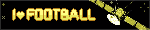







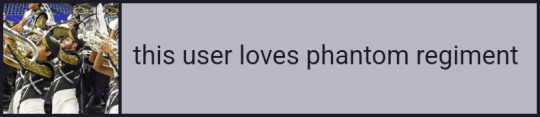
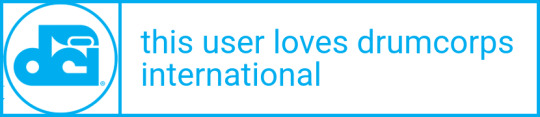


I'm not really in any fandoms, but some of things I know and love include:
Star Wars (literally raised on it. Zahn books my beloved. There are no sequels in Ba Sing Se.)
ATLA (watched it like 4 times through during the first summer of covid. also read the kyoshi and yangchen books.)
Zelda (I've played bits of a lot of them, OoT and MM are my favs)
Worm (good god.)
Drum corps! Phantom, Bloo, and BD mostly, but I dig 2010s Crown. I also march all-age, it's a fun time.
Discworld. Damn that was an experience. Read all of them. I liked the Vimes and Lipwig books the most
The Locked Tomb (we do bones, motherfucker)
Children of Time and The Final Architecture trilogies (spider politics! Ollie!)
Have some goat pics!!
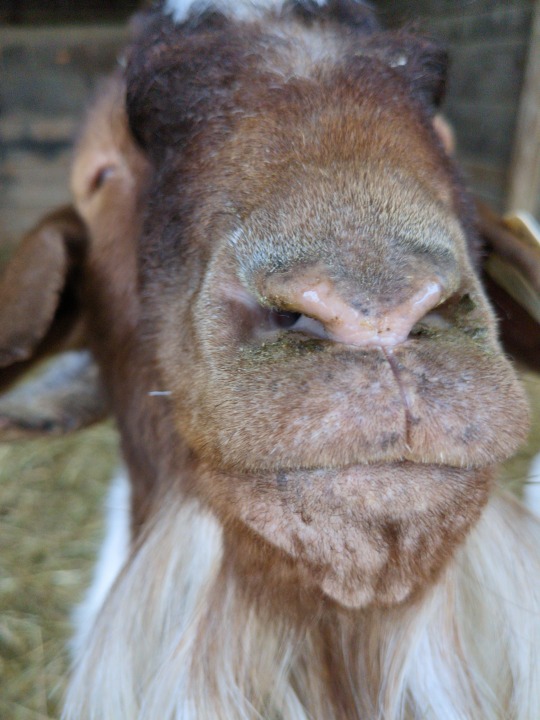



(I do also have an nsfw blog (actually it's shadowbanned atm and i've not been using it). If you're over 18 and want to see, shoot me an ask or dm.)
73 notes
·
View notes
Text
it's cute...
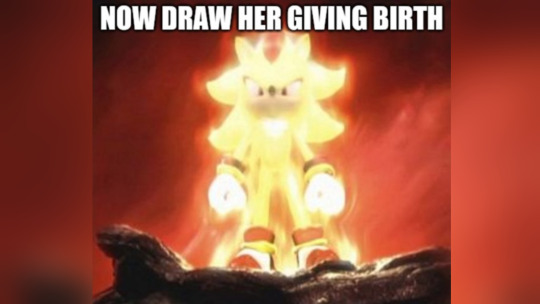
@mint-offical @linuxmint-official
Made a little Mint sticker to put over my windows key :]

98 notes
·
View notes
Text

He used to be a real “fuck the government, rise up against the system” type of guy. Danny Whittaker lived out of a cluttered apartment above a hardware store on the edge of a dying downtown. The place always smelled faintly of solder and secondhand incense, a mixture of burnt copper and spiritual defiance. Every wall was plastered in yellowing anarchist posters, pages from zines, and dog-eared copies of Manufacturing Consent. Danny was proud of his distrust — wore it like a badge. Corporations were poison. Politicians were puppets. His laptop ran an obscure, barely-documented Linux distro. He brewed his own beer. Wrote furious blog posts by candlelight. And if you asked him his five-year plan, he’d grin, light a cigarette, and say, “Collapse the whole fucking system.”
That was then.
The change was slow — so slow he never noticed the shift. Not at first. It began, like most rot, in the unnoticed corners. One morning, Danny woke up to find his browser bookmarks reorganized — every broken activism link replaced by business news. He blamed it on an update, though he couldn’t remember installing one. His cheap off-brand toothpaste had been replaced with something expensive and imported. A soft mint with undertones of basil and neroli. He figured maybe his neighbor had swapped it by accident. Still used it. Tasted nice.
The next week, his boots were gone. Replaced by sleek black derbies that fit like gloves. His jeans — once proudly ripped and grease-stained — had been replaced with pressed navy chinos. The tags were still attached. Italian. Pricey. He cursed out loud, swearing someone had broken in to mess with him. But nothing else was taken. No signs of forced entry. And when he checked his closet the next morning, the jeans were hanging neatly beside five identical tailored button-downs he had never owned.
People started calling him “Daniel.” Not friends — those had drifted off, their names growing fuzzier with time — but strangers, acquaintances, baristas. It was never Danny anymore. Daniel sounded too polished, too put-together. But somehow… it didn’t sound wrong. Not anymore.
His reflection had begun to betray him as well. His once-thick mop of hair grew thin, then vanished entirely over the course of a month. He started shaving it smooth, though he couldn’t recall when he’d bought the razor. His beard — which had always been patchy, half-grown rebellion — now grew thick and full, streaked with a touch of dignified silver. He started shaping it with precision. Sometimes, staring into the mirror, he’d try to summon his old sneer, the cynical squint he used to wear like armor. But it was gone. Replaced with a gaze that was calm. Certain. The eyes of a man who hadn’t just won — but expected to win.
The apartment changed too. Slowly, like it was ashamed of itself. The milk crates he’d used as bookshelves were replaced with smooth walnut cases, filled not with revolutionary screeds but leather-bound investment books. His mattress — once dragged in from a Craigslist curb alert — now sat atop a minimalist steel frame. Egyptian cotton sheets. Glass desk. A lamp that adjusted color temperature depending on the time of day. He didn’t remember buying any of it. But the receipts were always there, in his email, under the name D. Whitmore Sterling.
That name — the first time he saw it, he laughed. Some joke. Some spam filter glitch. But then it appeared again. On invoices. On credit cards. On his driver’s license. He tried to correct it once at the DMV. The woman behind the desk looked at him with blank politeness, as if Daniel Whittaker had never existed.
He started receiving calls. Not from his old friends — those names had all been quietly pruned from his contacts. No, these were financial advisors. Attorneys. Executives from companies with names that sounded like medication. He began taking meetings. Not because he wanted to, but because saying yes felt easier than saying no. A town car would arrive. He would step inside, and thirty minutes later he’d be shaking hands in a high-rise boardroom, speaking with ease about metrics and margins and scale.
He told himself it was temporary. A phase. He was gathering resources, learning the game to one day dismantle it. But the lines kept blurring. His company — NovaSterra Holdings — became successful. Very successful. He couldn’t say what they actually did. Mergers. Acquisitions. Something with green energy, maybe. The logo looked expensive. His signature appeared on contracts, dotted lines he couldn’t remember reading. But the money came. And when it did, so did the power.
He hired an assistant. Sharp suits. Professional smile. She always had what he needed before he even asked. She called him “Mr. Sterling” like it was a sacred title. And when she walked away, he caught himself admiring the polish of her heels against the marble floor — the way they echoed, like he owned every step.
There were nights when he would wake in his penthouse, sheets twisted, sweat beading on his temples. Not fear — something worse. The sense that he had lost something fundamental. But when he rose and looked in the mirror, he saw a man with purpose. A man who had grown into his destiny. And whatever fear had clung to him would slip away like steam on glass.
Sometimes, he’d pass a protest downtown — chanting voices rising in the distance. He’d watch from the backseat of his town car, eyes hidden behind tinted lenses. A flicker of something would stir. Familiarity. Not guilt. Never guilt. But recognition. He used to be one of them. He used to shout at buildings like this. Now those buildings bore his name.
Danny Whittaker was a ghost. D. Whitmore Sterling — bald, bearded, unstoppable — stood in his place.
And he had never felt more real.
23 notes
·
View notes
Note
I am willing to give you or anyone else on tumblr the skills and advice the helped me get my dream job
the idea of working for TEK a few months ago would just be a fantasy
my background in education is English. I learned what I know now on my own and only by random chance.
This is why I am so critical of the linux commumity on tumblr.
They're tagging themselves as -official when they can't provide casual end user support.
They're entirely too horny to be in this sphere. Computers and linux should not be about how much you want to fuck/be fucked by X
it will deter end users
This is very cool that you will help other tumblr users with this stuff; i may actually take you up on this at some point :3
(my tone here is /g, /pos, /nm, /lh)
I do, however, kind of disagree with the other points. I think that for any other social media it's correct, twt or fb does not have the culture to make these sorts of parody accounts viable or not-counter-productive to increasing the linux market share. But I don't think that tumblr is the same.
I think that tumblr does. I think the tumblr community has always been this somewhat ephemeral yet perpetual inside joke culture where almost every user is in-the-know, and new users to the joke are able generally able to catch on quickly to it due to their general understanding of they way tumblr communities operate.
IMO, it's a somewhat quick pipeline of:
\> find first "x-official" blog -> assume it's real -> see them horny posting about xenia -> infer that RH corporate would probably not approve of such a blog
I can appreciate that it might be intimidating to seek out help as a new linux user, and especially a new linux & tumblr user, but looking through these blogs, you do see them helping out people ^^. heck, my last post was helping someone getting wayland working on an nvidia system.
The main goal of these blogs is not to be a legitimate CS service to general end-users. they aren't affiliated with the software their blog is named after, so in many cases they *cant*. The goal is instead to foster a community around linux, creating a general network of blogs of the various FOSS projects that they enjoy.
I think that final sentiment, of these blogs detering end users, is most likely counter to their actual effect on end users who are considering switching to linux.
We all know a lot of tumblr is 20 or 30 something year olds who have just stuck around since ~2012ish, and new users to tumblr join with pre-existing knowledge of the culture and platform. Almost anyone coming across these blogs are going to be people who can see the "in" joke, and acclimate. I do highly doubt that a random facebook mom who's son convinced her to install mint on her old laptop would find tumblr, find a -official blog, scroll through said blog, and be detered from using mint.
The other side of this is that any tumblr users who come across these blogs, be it with an inkling of desire to switch to linux or not, will see a vibrant and active community that fits very well into the tumblr community. They remember, or have heard of, the amtrac & OSHA blogs, and are therefore probably aware that this is a pre-existing meme on here.
In all likelyhood, this will probably further incentivize them to make the switch, as they would be more attracted to a community of their peers over a community of redditors telling them to read the arch wiki repeatedly
I can, on the other hand, definitely see that for people who have difficulties with parsing tone, and especially sarcasm, would have trouble with this. TBH, I have these difficulties (hence when I was speaking to you yesterday I used the /unjerk indicator, as I couldn't tell what the tone of the conversation was), and so it took me a little while of being in this weird "I'm 99% sure these *aren't* official, but what if?". I have been there forI think that maybe being more transparent with the fact that the blogs are parodies is probably important. I'm guilty of this, and after i post this, i'll add it to my bio.
#i use arch btw#they should switch to xenia#tux is so mid#penguins of madagascar was better#linuxposting#linux#distros#ask#mipseb
49 notes
·
View notes
Text
i like that the real actual official linux mint blog (instead of the one I can only assume is ran by a trans woman) last updated in 2014. that's the sign of an authentic experience right there
37 notes
·
View notes
Text
i increased the size of my mint partition and made it first in the boot order… this is character development
1 note
·
View note
Text
😔😔😔😔😔😔😔😔😔😔😔
installing other package managers on a distro they're not native to feels so fucking cursed. what do you MEAN I can use pacman on NixOS. why would I need to do that. what the fuck.
#to be fair I actually did use linux mint when I started this blog#and then once I tested out nixos in a vm it was all joever
184 notes
·
View notes
Text
switched my os to linux mint yesterday n tbh it was way less complicated than i expected it to be (ik mint is like the easy one or whatever but still)
4 notes
·
View notes
Text
Okayyy welcome to my first (kind of, I did do something like this one) blog post !!!! I finally finished school, so this past week and a half has just been doing my own thing, preparing for commissions to be open, and trying to sort out all my projects…
Here's all the stuff happening in my life that I'll touch on: I. Commissions and websites II. Schools over, my art plans III. Linux adventures in stupid-land
Commissions and websites I did, in fact, finish my commission page and commissions are open, I just haven't formally announced it here and have been taking them from smaller sources at first. Did a bit of a revamp of my commissions, and posted about making my own site page for people to use instead of a carrd or some graphic design poster type thing.
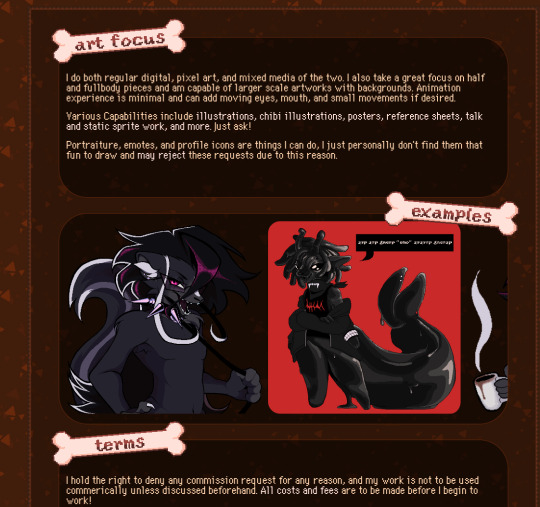
I'm really passionate about Neocities specifically and I really want to try to get other people into it because I believe a lot of my mutuals on here would have cool sites if they tried. I want people to understand its actually not that hard at all and they should not be taking the "coding anything at all is so intelligible and hard u need to be a super genius to understand anything" sentiments to heart about it because actually if you wanna make urself a nice little site on neocities its very simple to learn and even if your site is built like ass no one on there cares.
When I first opened my Neocities it took me a weekend to make a single page and honestly the longest part was just drawing all the assets I wanted. If you're a creative person like me maybe spend an evening just drawing out an idea of what you'd like your site to look like and congrats you're already part of the way there. Planning is the first step!
Schools over, my art plans NO MORE WORK !!! for the summer. Now I have to get a job. but I'm really considering what to do after this degree. I came in so set on being a psychologist and that dream got stomped out immediately. So then I just chose to be a teacher. and like, I still want that, but. I don't think I'm ready? I try hard to volunteer and get experience, but teachers college is extremely competitive I just can't sort my life out to get a lot of experience I need.
I'm thinking of going to art school for illustration first and putting myself further in debt cuz that shit slaps when you don't have to pay it just yet! I love free school!!!! future Ridley will hate me !!!
This section is much shorter cuz its more personal, but just know these considerations are taking up a LOT of my mind space rn X_X
Linux Adventures in stupid-land
Since school is over, I finally had a single braincell to try out Linux, and try out I did !
For some background, I am not really a tech savvy person, at least I don't think I am. I only ever got interested tech about a few months ago, and before that I just kinda used my stuff like a normal person (and I feel I honestly still mostly do? at least, I am not a programmer. I just play a lot of games and draw art.) and it was mainly my partner lecturing me on Basic Stuff is when i started to know a bit more of what i should and shouldn't be doing
I think because of this my partner has been really interested the entire time I've known them to see how a normal person would handle trying linux when all I've known my entire life is Windows and macOS makes me wanna cry!
At first it was not good, but it was pretty much because my partner took my laptop and put fedora on it and I hated it so bad it made me stop using my laptop entirely and treat it even worse than before. So my introduction was unwelcoming. It was only when I just decided to get Linux mint myself on my laptop when I was like oh ok this is fine actually. It was actually so fine that a week later I ended up backing up all my important shit on an external storage so I can blow up my Windows installation entirely on my desktop so I can exclusively try out CachyOS on my PC, which i use daily. 5 days in and it's been good! I've tried a few distros and nothing is as comfortable as Cachy is for me and it was very much the perfect introduction to the Terminal for me since when you're on mint you don't really need to use it for anything and mint is a lot like Windows 2, at least to me.

My desktop so far! It basically kinda just looks like how my windows did lmao, but I like it ^_^
It's really interesting because I think me alone trying it sparked a lot of people I am friends with and know to immediately ask for help so they can try out linux themselves and like. I don't even know much but I think that's exactly why they immediately asked because they know if I can do it they can too. I've written guides for them anyways despite being a new-baby because It's so unnecessarily complicated for new people to learn and get into cuz a lot of guides just Kind of assume the person is like, majoring in CS and already know 'basic' concepts. So I wrote one to make it even more basic. and doesn't assume where you're at coming in. I've been told to post it but I'm shy! ( and also, I'd wanna go back and make it even easier to follow)
I only had to give up a single game.. which is Infinity Nikki. Really soul crushing bc im obsessed w that game. I play it on mobile only now but its not the same because its so bad on mobile. weh! I at first also had to give up Davinci Resolve (program I use to make videos) but I found my way around that and now I can use it :3
5 notes
·
View notes
Note
Hello there! I hope you don’t mind me just dropping into your asks like this, but by all means def feel free to just delete this if so, it is kind of a weird ask.
This is the anon from the computer blog asking about a private laptop for collage! After doing (a small amount of) research into Linux, one thing that’s super confusing to me, is… how does one know which distro to use? You mentioned in the replies of the post that you use Ubuntu Linux, which seems to be one of the more popular ones. Would you recommend — and if so, why? Is it good for privacy, do you think? The best? Does the user need to have a good deal of experience with computers to keep it running? (I’ve never used a laptop before but I don’t mind trying to learn stuff)
Also this is an EXTREMELY stupid question my apologies, but how….. exactly do you put Linux on a laptop? OP from my ask said to buy a laptop with no OS but is that something you can do? I’d think so, since 0P works with computer and stuff as their job, but Reddit says that it’s not really possible and that you should just “buy like a Windows laptop and scrap the software”??? Is that… correct? How did you install Linux on your laptop — did y ou have to remove software off it or did you, as OP says, manage to find a laptop with no OS?
Again, feel free to ignore if you don’t wanna put in the time/effort to reply to this, I absolutely don’t mind — it’s a lot of stuff I’m asking and you didn’t invite it all, so ofc feel free to delete the ask if you’d like!
ha, you've zeroed in on one of the big reasons Linux is kind of a contrarian choice for me to recommend: the wild proliferation of distros, many of them hideously complex to work with. luckily, the fact that most of them are niche offshoots created by and for overly-technical nerds makes the choice easier: you don't want those. you want one of the largest, best-supported, most popular ones, with a reputation for being beginner-friendly. the two biggies are Ubuntu and Linux Mint; i'd recommend focusing your research there.
this isn't JUST a popularity-contest thing: the more people use it, the more likely you are to find answers if you're having trouble or plugging a weird error message into google, and the greater the variety of software you'll find packaged for easy install in that distro. some combination of professional and broad-based community support means you'll find better documentation and tutorials, glitches will be rarer and get fixed faster, and the OS is less likely to be finicky about what hardware it'll play nice with. the newbie-friendly ones are designed to be a breeze to install and to not require technical fiddling to run them for everyday tasks like web browsing, document editing, media viewing, file management, and such.
info on installation, privacy, personal endorsement, etc under the cut. tl;dr: most computers can make you a magic Linux-installing USB stick, most Linuces are blessedly not part of the problem on privacy, Ubuntu i can firsthand recommend but Mint is probably also good.
almost all Linux distros can be assumed to be better for privacy than Windows or MacOS, because they are working from a baseline of Not Being One Of The Things Spying On You; some are managed by corporations (Ubuntu is one of them), but even those corporations have to cater to a notoriously cantankerous userbase, so most phoning-home with usage data tends to be easy to turn off and sponsored bullshit kept minimally intrusive. the one big exception i know of is Google's bastard stepchild ChromeOS, which you really don't want to be using, for a wide variety of reasons. do NOT let someone talk you into installing fucking Qubes or something on claims that it's the "most private" or "most secure" OS; that's total user-unfriendly overkill unless you have like a nation-state spy agency or something targeting you, specifically.
how to install Linux is also not a dumb question! back in the day, if you wanted to, say, upgrade a desktop computer from Windows 95 to Windows 98, you'd receive a physical CD-ROM disc whose contents were formatted to tell the computer "hey, i'm not a music CD or a random pile of backup data or a piece of software for the OS to run, i want you to run me as the OS next time you boot up," and then that startup version would walk you through the install.
nowadays almost anyone with a computer can create a USB stick that'll do the same thing: you download an Ubuntu installer and a program that can perform that kind of formatting, plug in the USB stick, tell the program to put the installer on it and make it bootable, and then once it's done, plug the USB stick into the computer you want to Linuxify and turn it on.
Ubuntu has an excellent tutorial for every step of the install process, and an option to do a temporary test install so you can poke around and see how you like it without pulling the trigger irreversibly: https://ubuntu.com/tutorials/install-ubuntu-desktop
having a way to create a bootable USB stick is one reason to just get a Windows computer and then let the Linux installer nuke everything (which i think is the most common workflow), but in a pinch you can also create the USB on a borrowed/shared computer and uninstall the formatter program when you're done. i don't have strong opinions on what kind of laptop to get, except "if you do go for Linux, be sure to research in advance whether the distro is known to play nice with your hardware." i'm partial to ThinkPads but that's just, like, my opinion, man. lots of distros' installers also make it dead simple to create a dual-boot setup where you can pick between Windows and Linux at every startup, which is useful if you know you might have to use Windows-only software for school or something. keep in mind, though, that this creates two little fiefdoms whose files and hard-disk space aren't shared at all, and it is not a beginner-friendly task to go in later and change how much storage each OS has access to.
i've been using the distro i'm most familiar with as my go-to example throughout, but i don't really have a strong opinion on Ubuntu vs Mint, simply because i haven't played around with Mint enough to form one. Ubuntu i'll happily recommend as a beginner-friendly version of Linux that's reasonably private by default. (i think there's like one install step where Canonical offers paid options, telemetry, connecting online accounts, etc, and then respects your "fuck off" and doesn't bug you about it again.) by reputation, Mint has a friendlier UI, especially for people who are used to Windows, and its built-in app library/"store" is slicker but offers a slightly more limited ecosystem of point-and-click installs.
(unlike Apple and Google, there are zero standard Linux distros that give a shit if you manually install software from outside the app store, it's just a notoriously finicky process that could take two clicks or could have you tearing your hair out at 3am. worth trying if the need arises, but not worth stressing over if you can't get it to work.)
basic software starter-pack recommendations for any laptop (all available on Windows and Mac too): Firefox with the uBlock Origin and container tab add-ons, VLC media player, LibreOffice for document editing. the closest thing to a dealbreaking pain in the ass about Linux these days (imo) is that all the image and video editing software i know of is kinda janky in some way, so if that's non-negotiable you may have to dual-boot... GIMP is the godawfully-clunky-but-powerful Photoshop knockoff, and i've heard decent things about Pinta as a mid-weight image editor roughly equivalent to Paint.net for Windows.
50 notes
·
View notes