#WP All Import Pro Plugin
Explore tagged Tumblr posts
Note
just to let you know, not trying to attack you or anything, spacelazarwolf is a zionist and has been repeatedly trying to shift the focus away from palestinians & blocked me over a post saying that if you are pro-israel or neutral don't interact so that is not necessarily the best place to support palestinians from
i appreciate you sharing this! with any ask like this, i understand you’re coming in good faith but want to deconstruct it and have a further discussion before i commit to the opinion change asked of me. these are my thoughts from my current research, though cause ive followed him for a while im not immune to bias.
he’s a zionist: broad and unhelpful accusation. in this post he’s stated his opinions on zionism and israel’s government, which definitely doesn’t seem like support.
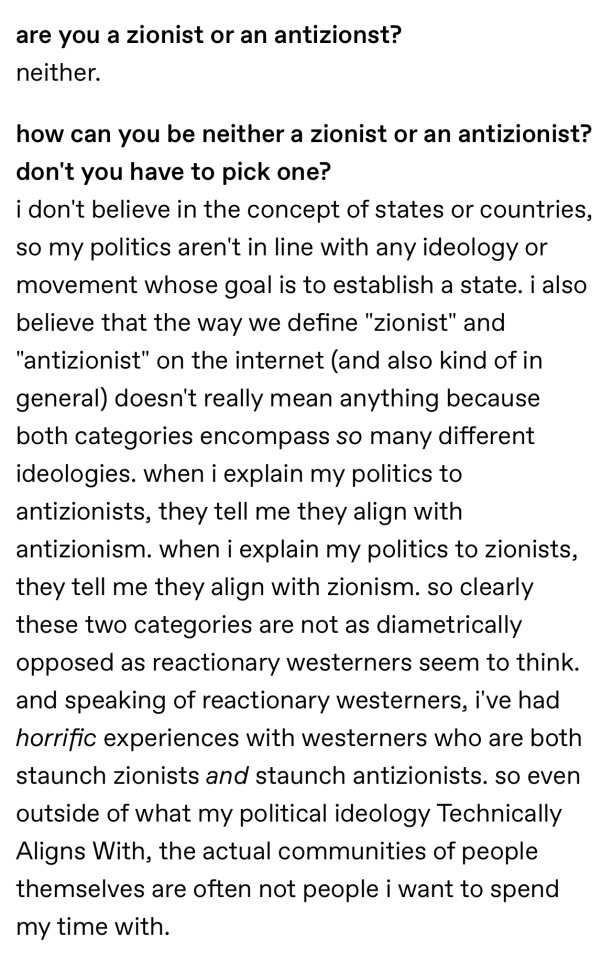
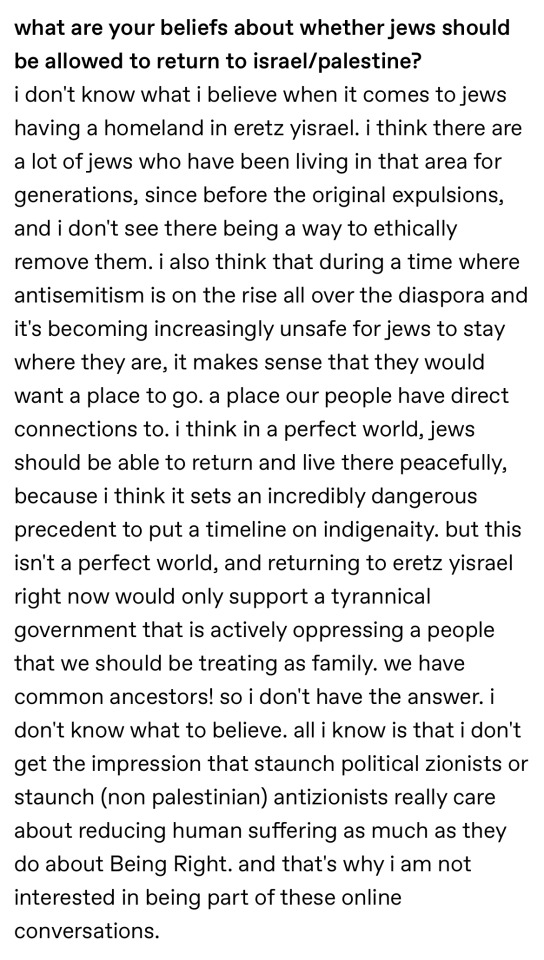

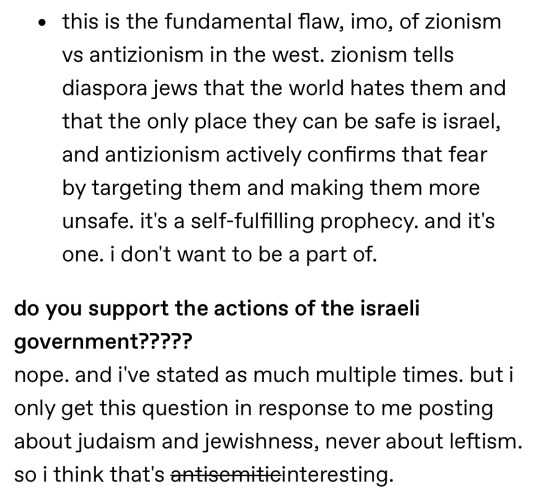
he’s trying to shift focus from palestinians: he still posts a lot of palestinian support and does irl palestinian support too. be careful that you’re not viewing posts about judaism/antisemitism as an inherent detraction from palestine-posting more than any other topic of post is.
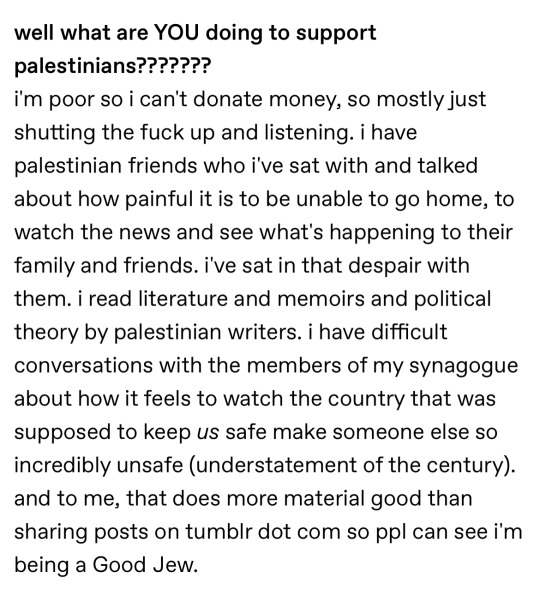
he blocked you after your post against ppl who are pro/neutral on israel: i cant confirm this as you haven’t shared the post (you’re not obligated to, it just means i can’t address it)
ok the rest is points i started thinking about while researching so debate is very welcome and appreciated: firstly whether an israel should exist in any capacity is a separate matter to the occupation and genocide of palestine (which obviously needs to stop and palestinians should have freedom and equality). i have fuckshit surface knowledge about both groups’ history in the region and how to do peaceful long term geopolitics, but a lot of people and groups who know more than me are advocating for both states to exist equally so i don’t want to outright reject the idea with my current level of knowledge. basically i don’t know enough to have opinions on what should happen to israel after a permanent ceasefire but it’s probably not as simple as israel ceasing to be and all becoming palestine (or whatever you would mean by anti-israel, that’s the thing about these labels they don’t communicate clear political beliefs). (also below is a group i saw whose plan for peace includes an israel alongside palestine, if you want to understand that proposal)
again i do not have all the facts and am open to being challenged on any of this, especially the last part as my understanding of the conflict’s history is still developing. this is just from my current research. my making this into a discussion isn’t meant to imply you’re acting in bad faith or necessarily wrong, just trying to be thorough in the validity of the accusations and remembering it’s possible either of us don’t know enough to be ‘pro/neutral/anti-israel’ beyond calling for palestinian equality and safety.
#ask to tag#anon if you did want to share the post/discuss further privately my DMs should be open#sorry if this is difficult to parse i can elaborate on anything
2 notes
·
View notes
Text
10 Easy SEO Tips for WordPress Beginners (That Actually Work in 2025)
So, you’ve launched your WordPress site and you’re wondering… “How do I get more traffic from Google?”
The answer? Search Engine Optimization (SEO). But don’t worry you don’t need to be an expert to start seeing results.
Whether you’re a blogger, small business owner, or running an online store, these 10 beginner-friendly SEO tips will help boost your visibility on Google in 2025.
And yes, we'll also show you how using the right WordPress theme (like those from WPElemento) can make a huge difference.
1. Choose the Right SEO Keywords
Before you create content, know what your audience is searching for.
Tools to try:
Ubersuggest (free & beginner-friendly)
Google Keyword Planner
Ahrefs Free Keyword Generator
👉 Look for long-tail keywords like:
“best WordPress themes for small business”
“how to improve WordPress site speed”
“affordable SEO tools for beginners”
Pro Tip: Focus on keywords with low competition and high intent.
2. Install an SEO Plugin
This is a must for WordPress beginners.
The two best free plugins are:
Yoast SEO
Rank Math
These tools help you:
Optimize title tags and meta descriptions
Create XML sitemaps
Manage canonical URLs
Improve content readability
3. Use a Fast, SEO-Friendly WordPress Theme
Your theme affects your site’s speed, code structure, mobile usability all ranking factors.
🎯 Recommended: WPElemento WordPress Theme Bundle
This bundle includes dozens of responsive, fast-loading themes across niches like:
Business
eCommerce
Education
Photography
Non-profits
All WPElemento themes are:
Built with clean code
Elementor-compatible
Mobile-optimized
Designed for SEO success
4. Optimize Your Site Speed
Google loves fast websites. So do your visitors.
Quick ways to boost speed:
Use a caching plugin (like WP Rocket or W3 Total Cache)
Compress images with ShortPixel or TinyPNG
Choose a fast web host
Minimize external scripts
🛠️ Already using a bloated theme? Switch to one from the WPElemento bundle to improve load times.
5. Write Quality, Human-Friendly Content
Forget stuffing keywords. In 2025, Google prefers content that helps real people.
✍️ Writing Tips:
Use headings (H1, H2, H3) to structure content
Answer questions directly
Keep paragraphs short and readable
Add visuals: images, infographics, and videos
Use internal links to your other pages
6. Make Your Site Mobile-Friendly
With over 60% of traffic coming from mobile, your site must be responsive.
How to check?
Use Google’s Mobile-Friendly Test
Preview your site on various screen sizes
💡 Good news: Every WPElemento theme is mobile-optimized out of the box.
7. Use SEO-Friendly URLs
Keep your URLs short, descriptive, and keyword-rich.
❌ Example of a bad URL: yourwebsite.com/page?id=37482
✅ Example of a good URL: yourwebsite.com/seo-tips-for-wordpress
To fix this:
Go to Settings → Permalinks in WordPress
Choose “Post name” as your default structure
8. Add Alt Text to All Images
Alt text helps Google understand your images. It’s also important for accessibility.
When uploading an image:
Add a short, keyword-rich description in the "Alt Text" field
Keep it relevant (don’t keyword stuff)
Example: Alt text: “Business website WordPress theme by WPElemento”
9. Submit Your Site to Google Search Console
If you want to appear in Google, let them know you exist!
Head over to Google Search Console, add your site, and:
Submit your sitemap (created by Yoast or RankMath)
Monitor which keywords bring traffic
Fix crawl errors
It’s free and gives you real data on how Google sees your site.
10. Keep Updating and Improving
SEO isn’t one-and-done. Keep your site fresh by:
Updating outdated posts
Fixing broken links
Adding new content regularly
Upgrading to better-performing themes (again, check WPElemento)
Final Thoughts
SEO may sound technical, but the basics are simple:
Choose good keywords
Write helpful content
Optimize your speed and design
Stay mobile-friendly
Use the right tools (and the right theme)
Start with the foundation: your WordPress theme. Explore the full range of fast, SEO-ready options in the WPElemento WordPress Theme Bundle and give your website a real edge in 2025.
0 notes
Text
How fast does your website load? The speed of the website is very important to visitors and business owners. Do you know search engine, Google takes page speed into account when ranking websites? In 2010, Google included site speed in search rankings. If your site responds slowly, the Google rankings of your site would drop. WordPress is a great publishing tool and platform, but its sluggish performance may impact your business and cause a loss of potential customers and subscribers. So what can you do better to boost your site performance? Here are ten quick fixes that will improve the load time of the site.Good HostDo you know 40 percent of website visitors leave a website that takes more than 3 seconds to load? Poor website performance and page load speed adversely impact any business and end up losing potential sales. For business, it’s critical to have their websites stay up and running all the time with great performance, security and reliability. A fast web host can give your website great speed boost and responsiveness. It’s not only good for your business and website visitors, but also helpful for SEO (search engine optimization). If your web host is decelerating your business, it’s time to replace. Here is a list of trusted and fast hosting providers for wordpress.If you can afford, you must also consider dedicated hosting options.Caching PluginThere are many ways, one can improve the speed of a WordPress website, one of the techniques is caching. A cache is an interim storage place where developers store data of a particular website. When the visitors return to pages they have recently visited, the data from the cache files are utilized to load up the pages rather than downloading it again. The stored data take some place and slow down your website’s performance. You can manage to cache, simply by installing WordPress plugins. At the same time installing many plugins may add lots of trash to your site and site files, therefore, remove the unwanted or inactive plugins. One of the most popular caching solutions is W3 Total Cache and WP Super Cache.Content Delivery Networks (CDN) A content delivery network (CDN) is a distributed servers system that replicates your site on all of their location nodes. When the visitors request your site, the closest server location will serve the request. A CDN clone all the static files including CSS, JavaScript, media files, images and more, and allow visitors to download them as quick as possible by serving the files on closest servers.You can speed up your WordPress website with a Content Delivery Network. The content will be delivered faster to the user because the CDN server will be closer to the user geographically. It also protects from traffic spikes. CDNs are usually not very cheap however you can always create your own low cost CDN using open source software.Compressing ImagesA large number of images on a website not only slows down your web page to a crawl but also takes bandwidth. In general, one should use JPEG for photographic images and GIF or PNG-8 for text. Another option is compression of images; you can resize images, but make sure the quality of the image is not comprised. You can use the WP SmushIt plugin, WPMU DEV WordPress Smush API. In case, you don’t want to install this plugin, you can always use free programs such as Paintshop Pro, Gimp or Image Compressor.Optimizing Your DatabaseWordPress uses the database to store web posts, web pages, comments, trashed items, Pingbacks, settings and plugin information. The entire database-driven site requires optimization of the database as it automatically saves everything. Whenever a web page is reloaded it reads your database. If the database is heaving, it may take a longer time to display the information. It’s very important to optimize your database because the page load speed affects your business performance accordingly. To manage the database optimization, you can always use the WP-Optimize plugin or WP-DB Manager,
these options not only allows you to optimize your database but program next regular database optimization. Choose a Good Theme Choosing the right theme framework is very important as it is also one of the factors influencing the speed of your WordPress Website. Before you apply any theme, watch the load speed of the theme’s demo page. Many WordPress themes are extremely slow and poorly coded result in slowing your site to load. Nowadays, I recommend people to apply Twenty Sixteen- the newest default WordPress Theme. The Twenty Sixteen theme is built on a responsive approach that means all your images are a perfect fit, you can watch them resize on any of your devices. Some good and popular themes can found on ThemeForest. Pick themes that have high rating and good user review comments.Enable Keep-AliveKeep-Alive is a way to allow the same single Transmission Control Protocol (TCP) connection for HTTP conversation instead of opening a new request. It not only allows the user’s system to download multiple files without repetitively requesting for permission but saves bandwidth as well. To enable Keep-Alive, just copy and paste the code Header set Connection keep-alive in your .htaccess file.Use a Quick Caching PluginCaching is an important process as it provides the web content to the visitors, without requesting it from the database every time they send a request. As we have discussed earlier, using a caching plugin simplifies the process and serves the content to the visitors from the cache. You can use W3 Total Cache plugin to cache the content. It reduces a lot of processing on the servers.Optimizing CSS, Java Scripts Files Merging many small CSS files and JavaScript files into one big file reduce request on the server. The compressing of files will improve the speed to retrieve the files. You can use sub domains to share the load, lower the number of dynamic HTTP calls. Secondly, use external scripts in your header.php file, this allows the browser to cache the script. You can use the WP Minify (automated approach) or the YUI Compressor (manual approach) to minify your site CSS and JavaScript files. Optimizing Your HomepageThere are many ways you can optimize the structure the homepage, you can post short excerpts instead of full posts. Secondly, bring down the number posts displayed on the Home page, displaying 5 to7 posts would be great. Get rid of inactive widgets and plugins, also, remove unwanted sharing widgets from the home page. Remove Unwanted PluginsYou may want to cleanup unused or less used plugins. Sometimes too many plugins affect the wordpress performance. Also avoid installing plugins from untrusted developers. One bad plugin can ruin your whole website performance.ConclusionToday, web users want websites to be lightning fast. After applying these simple measures and tips, you can make a great difference in your WP website speed. WordPress is a great platform, with some hacks and add-on you can actually pick up excellent website speed. Optimizing your website would also encourage visitors to revisit the website and deliver a great user experience.Saurabh Sharma is a dedicated Wordrpess developer and content writer at Girnar Software SEZ Private Limited – a company that offers best Wordpress CMS Development Services in India & USA. He has been in web design & development industry for 5+ years and specializes in PHP Programming. Connect with Girnarsoft on Twitter @girnarsoft
0 notes
Text
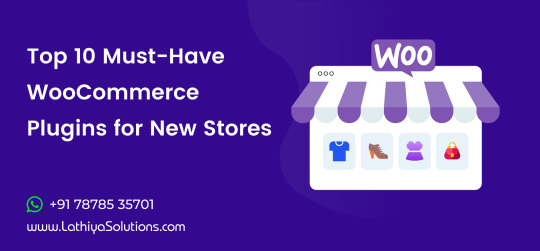
Launching a new WooCommerce store is an exciting milestone for any business, but success hinges on more than just uploading products and picking a great theme. Choosing the right plugins can significantly enhance your store’s performance, user experience, and long-term scalability. From streamlining checkout to improving SEO and boosting conversion rates, the right tools can make all the difference.
Whether you're setting up a small niche shop or planning to scale into a large online marketplace, having expert WooCommerce Development Services from the start ensures your store is built with a strong, flexible foundation. But once your site is live, enhancing functionality through carefully chosen plugins is a key next step.
In this article, we’ll explore 10 essential WooCommerce plugins every new store should consider—carefully selected for their reliability, relevance, and value in 2025.
1. WooCommerce Payments
Why You Need It: Simplifies the checkout experience by allowing customers to pay via credit card, Apple Pay, or Google Pay directly on your site. Best For: Store owners who want to avoid third-party payment gateway hassles. Bonus: Fully integrated with your WooCommerce dashboard for easier transaction management.
2. Yoast SEO for WooCommerce
Why You Need It: Enhances your product pages with better metadata, schema markup, and optimized breadcrumbs—crucial for search rankings. Best For: SEO-focused brands that want to compete in competitive niches. Pro Tip: Use this in conjunction with a strong content strategy to drive organic traffic.
3. WooCommerce Subscriptions
Why You Need It: Enables recurring payments for products or services, allowing you to build a reliable revenue stream. Best For: Businesses offering memberships, digital products, or monthly kits. ROI Factor: Subscription models can dramatically improve customer retention.
4. MailPoet
Why You Need It: A powerful email marketing plugin built specifically for WooCommerce and WordPress. Best For: Store owners who want to manage newsletters and marketing automation without leaving WordPress. Feature Highlight: Abandoned cart emails, product follow-ups, and customizable templates.
At this stage, it’s also important to think about maintenance and ongoing support. Many store owners underestimate the importance of long-term care, especially when plugins conflict or new updates cause instability. That’s where WooCommerce Support Services come in—ensuring your site stays secure, fast, and functional even as you scale.
5. Advanced Coupons
Why You Need It: Adds powerful discounting tools like BOGO deals, scheduled coupons, and cart conditions. Best For: Stores that run frequent promotions or seasonal sales. Why It Stands Out: Far more flexible than WooCommerce’s default coupon system.
6. Product Add-Ons by WooCommerce
Why You Need It: Allows customers to personalize products with additional options like engravings, colors, or gift-wrapping. Best For: Customizable product businesses like apparel, gifts, and food services. Conversion Boost: Personalized options often increase average order value.
7. MonsterInsights
Why You Need It: Connects your WooCommerce store to Google Analytics with enhanced eCommerce tracking features. Best For: Data-driven business owners who want to monitor KPIs like conversion rate, bounce rate, and revenue sources. Ease of Use: User-friendly reports displayed right in your WordPress dashboard.
8. LiveChat
Why You Need It: Increases engagement by providing real-time support to site visitors. Best For: Stores with high ticket items or complex products. Customer Experience Factor: Quick responses can dramatically reduce cart abandonment.
9. TrustPulse
Why You Need It: Shows real-time user activity (like purchases or sign-ups) to build social proof and trust. Best For: New stores looking to establish credibility fast. Psychological Edge: FOMO (Fear of Missing Out) encourages more conversions.
10. WP Rocket
Why You Need It: One of the best caching plugins to dramatically speed up your WooCommerce site. Best For: All stores—fast loading pages reduce bounce rates and improve SEO. Added Value: Image optimization and lazy loading improve mobile experiences.
Bonus: Plugins Aren’t Everything—The People Behind the Store Matter Too
While these plugins are extremely helpful, the best results come when they’re selected, configured, and customized by someone who understands the bigger picture of your store’s goals. For growing businesses, it’s often a smart investment to Hire Professional WordPress Developer who can fine-tune plugin interactions, improve speed, and troubleshoot deeper issues that arise as your site grows.
Many plugins are powerful, but combining them without technical knowledge can create conflicts, slowdowns, and bugs that go unnoticed until it's too late. With expert guidance, your site can scale more smoothly—and you avoid expensive downtime or security vulnerabilities.
Final Thoughts
The WooCommerce plugin ecosystem is vast, but that doesn’t mean you should install every shiny new tool. Instead, choose plugins that enhance customer experience, improve site performance, and align with your long-term business model. These 10 must-have plugins will give your new store the functionality it needs without bloating your setup.As your store evolves, so will your needs—don’t be afraid to re-evaluate what tools you’re using and how they serve your brand. And when in doubt, lean on the support of experienced developers and services to keep your WooCommerce store running at its best.For ongoing tips and inspiration from behind the scenes of high-performing WordPress stores, you might enjoy following our work on Instagram, where we share insights, design highlights, and optimization wins in real time.
0 notes
Text
Choose the Right Web Hosting
Thinking of switching web hosting providers but worried about losing your website or breaking something important? You're not alone. Many website owners hesitate to make the move because they’re unsure about how the process works. But the truth is, with the right steps, you can move your website to a new host safely and easily — even as a beginner.
In this guide, we’ll walk you through a simple and safe way to transfer your website, while also helping you choose the right web hosting for long-term success. If you ever need quick assistance, feel free to call +91 9818 62 9898.
Why People Change Web Hosting Providers
Before we dive into the steps, let’s understand why someone might need to move their website:
Slow website performance
Frequent downtime or server issues
Poor customer support
Limited features or outdated technology
High renewal costs
If any of these issues sound familiar, it’s a clear sign that you need to move on and choose the right web hosting provider. For expert help during the switch, call us directly at +91 9818 62 9898.
Pre-Move Checklist: What You Need to Prepare
To ensure a smooth transfer, gather the following:
Access to your current hosting account
Access to your domain registrar
A backup of your website files and database
Login credentials for your new hosting provider
Some time (ideally during non-peak hours)
If you get stuck at any point, just dial +91 9818 62 9898 — our team is here to help.
Step-by-Step Guide to Move Your Website Safely
Step 1: Choose the Right Web Hosting Provider
The first and most important step is to choose the right web hosting for your current and future website needs. Look for:
99.9% uptime guarantee
High server speed
Free migration services
24/7 support
User-friendly dashboard
Not sure which provider is right for you? Get a quick recommendation by calling +91 9818 62 9898.
Step 2: Backup Your Website Files and Database
Always create a full backup before migrating.
For WordPress: Use plugins like All-in-One WP Migration or Duplicator to back up both files and database.
For non-WordPress sites: Download your files via FTP and export your database using phpMyAdmin.
Need help taking a backup? Reach out at +91 9818 62 9898.
Step 3: Upload Files to the New Host
Once your new host is ready, it’s time to upload:
WordPress Users:
Install WordPress on the new host
Import the backup using your chosen plugin
Non-WordPress Sites:
Upload via FTP
Recreate the database and import your .sql file
For technical support, don’t hesitate to call +91 9818 62 9898.
Step 4: Update Database Settings
If your website is database-driven (like WordPress), update the config file with new database credentials.
For WordPress, modify wp-config.php with:
sql
CopyEdit
define('DB_NAME', 'new_db_name'); define('DB_USER', 'new_db_user'); define('DB_PASSWORD', 'new_db_password'); define('DB_HOST', 'localhost');
Not sure where to find these details? We’re one call away at +91 9818 62 9898.
Step 5: Preview the Website on New Host
Before changing your domain settings, preview your site using:
A temporary URL (provided by your new host)
Hosts file modification (advanced users)
Ensure everything works — images load, forms submit, pages function properly. If you see issues, give us a call at +91 9818 62 9898 for quick troubleshooting.
Step 6: Change Domain DNS Settings
Now it’s time to go live.
Log in to your domain registrar
Update the DNS (nameservers) to your new host’s settings
Wait for DNS propagation (can take 24–48 hours)
During this period, avoid editing the website. If you're unsure how to do this, call +91 9818 62 9898 and we’ll walk you through it.
Step 7: Test After DNS Propagation
After DNS has updated, test your site:
Load pages
Test forms
Check mobile responsiveness
Verify email services (if connected to domain)
Pro Tips for a Smooth Migration
Migrate during low-traffic hours
Inform your visitors if there will be downtime
Keep your old host active for at least a week
Clear browser and site cache after the move
Always double-check backups
Need guidance through any of these steps? Talk to our web experts at +91 9818 62 9898.
Final Thoughts
Switching your hosting might feel scary, but it’s easier than it looks — especially when you follow the right steps. The key is to be prepared, follow a structured process, and above all, choose the right web hosting that meets your performance and support expectations.
Whether you're unhappy with your current provider or just want to upgrade, now is the perfect time to make the move. And if you ever feel stuck, don’t worry — just call +91 9818 62 9898, and we’ll guide you every step of the way.
Want expert help with your hosting migration? Call us now at +91 9818 62 9898 and get started without stress.
0 notes
Text
10 Best Free Social Media Plugins for WordPress – Speckyboy
New Post has been published on https://thedigitalinsider.com/10-best-free-social-media-plugins-for-wordpress-speckyboy/
10 Best Free Social Media Plugins for WordPress – Speckyboy
WordPress and social media are a powerful combination. And there are plenty of ways to integrate platforms like Facebook, Instagram, X, or TikTok into your website. You can display social content on your site, allow users to share your content, or add functionality like social logins.
The social platform landscape is also changing. The Fediverse makes it easier to integrate with services like Mastodon or Bluesky. It allows you to publish in multiple places via a unified protocol. The WordPress ecosystem has embraced this model.
Social media’s importance is evident in the number of available plugins. You’ll find options for top platforms that offer a variety of functions. There’s something available for every niche.
With that in mind, let’s look at some top social media plugins for WordPress!
ActivityPub turns your WordPress website into a federated profile. It publishes your content to multiple platforms that support the Fediverse (Mastodon, among others). Followers will then see your blog posts in their feeds. The neat aspect is that your profile name is consistent across federated platforms.
Users follow you on the service of their choice and enjoy your content. It’s a great way to nurture an online community.
This plugin solves a longstanding problem for those posting to multiple social networks. It combines your Facebook, Instagram, Pinterest, and Twitter/X profiles into an attractive grid layout embedded on your site. It creates better awareness of your profiles and ensures users won’t miss anything.
AddToAny is a longtime favorite that makes it easy for visitors to share your content. It works with every social platform you can imagine – there’s also an option to share via email. In addition, you can customize the design and location of the plugin’s sharing UI. This plugin is perfect for taking full control of social sharing.
Open Graph is a protocol for sharing rich content on social platforms like Facebook and Twitter/X. This plugin allows you to customize the Open Graph tags generated by your content.
Thus, content looks how you want when embedded into social media. The plugin works with all WordPress content and integrates with WooCommerce, Yoast SEO, and others.
Posting links to your content across multiple platforms is a pain. Blog2Social makes it easier by automating the process.
The free version works with Bluesky, Facebook, LinkedIn, Threads, and more. There’s also an add-on that works with Twitter/X and a premium version with advanced features. It turns a tedious task into a piece of cake.
WP Social is a suite of tools for adding social media to your WordPress website. First, you’ll find sharing buttons that work with a selection of social platforms. You can customize the layout and services displayed.
A social counter shows how many times your content was shared on a particular service. Lastly, a social login/registration function lets users create an account using one of nine compatible services (Facebook, GitHub, Google, etc.). It may be the only social plugin you need.
You can use Jetpack Social to automate content sharing and increase engagement. Share posts and WooCommerce products automatically and use the included scheduling tools to choose the perfect timing.
The plugin integrates with multiple services and adds helpful tools to the Block Editor. If you have a Jetpack Social plan, you’ll have access to the social image generator feature.
Here’s a plugin that helps spread the word about your WooCommerce products. It adds a custom set of social sharing icons to individual product pages.
Here are options for icon placement, shape, and order. There’s also a handy “copy to clipboard” option so users can grab your product’s URL. The pro version includes a “floating” icon bar, tooltips, and more.
Video creators will love Feeds for YouTube. It’s a tool for easily embedding a YouTube channel into your WordPress website. You can customize the look of your feed and even display multiple feeds.
The plugin will check for new videos hourly (or choose a custom interval), so your site will always show the latest content. The Pro version adds compatibility with live broadcasts via the YouTube Live API.
Use AdTribes to expand the reach of your WooCommerce store. The plugin creates product feeds that integrate with services like Facebook and Google. Filtering options let you choose which products and what product data is included in your feed. Now, customers can view your products right from their social feeds.
Seamlessly Add Social Media to WordPress
Integrating social media into your website has real benefits. For example, embedding a feed adds dynamic content and builds awareness. Even better is that feeds are relatively simple to set up. From there, it’s smooth sailing.
The other big benefit is the opportunity to add functionality. Social logins make it easier for users to register for your site. And product feeds entice users to visit your online shop.
The idea is to reach people where they are. The options above (and the untold number of other social plugins) help you do so. The possibilities are almost limitless.
Social Media WordPress Plugin FAQs
What Are Social Media Plugins for WordPress?
They’re plugins that allow you to connect your WordPress site with various social media platforms. They offer sharing buttons, auto-posting to social media, and allowing you to display your social feeds on your site.
Who Should Use Social Media Plugins?
They’re perfect for website owners who want to improve their social media presence, like bloggers, businesses, and online retailers, or anyone looking to increase their site’s engagement through social media.
Can Social Media Plugins Help in Growing My Site’s Audience?
Yes, by making sharing effortless and displaying your social activity, these plugins can attract more visitors and encourage them to interact with your content.
More Essential Free WordPress Plugins
Related Topics
#ADD#add-on#API#awareness#Blog#buttons#Cake#channel#clipboard#Community#content#creators#data#Design#display#easy#email#Essential WordPress Plugins#Facebook#Features#free plugins#Full#functions#generator#github#Google#Graph#grid#hourly#how
0 notes
Text
How to Grow Your Business Online with Local SEO and Reputation Management
The importance of growing your business online is imperative in the highly competitive digital landscape. Depending on search engines and reviews on the web, Local SEO and reputation management could mean everything to get your business seen by your target audience and earned. This guide outlines the steps for you to grow your business effectively with a strong Local SEO strategy coupled with reputation management.

Why Local SEO and Reputation Management Matter
Local SEO ensures that your business shows up in search results for services or products when someone is looking for them in your area. When paired with reputation management, it forms the basis of trust and credibility that leads people's purchasing decisions head-on.
1. Optimize Your Website for Local SEO
Your Local SEO website is the foundation of online growth. Here's how to make it local-friendly:
Add Location-Specific Keywords: Include keywords like "local SEO strategy" and city names in your content, meta titles, and descriptions.
Mobile Responsiveness: Many local searches originate from mobile devices. Be sure your website is friendly to mobile devices.
Dedicated Contact Page : Add your business address, phone number, and email address. Adding Google Maps will make it easier for them to find you.
Apply Structured Data Markup : Use schema markup to communicate additional, relevant information about your business (its hours of operation and address) to the search engine.
2. Utilizing GMB
Your local SEO GMB is a vital local traffic source. These are how to optimize:
Claim and Verify Your Listing: Make sure your GMB profile is claimed, verified, and up-to-date.
Business Information: Ensure that all NAPs (Name, Address, and phone number) are consistent on all platforms.
Reviews: Positive reviews strengthen your reputation and boost search rankings.
Regular Updates: Share updates, offers, and events to keep the GMB profile active and engaging.
Add High-quality Images: Pictures of your business location, products, and teams give a good impression about the business.
3. Building and Managing Online Reviews
Online reputation management starts with monitoring and reacting to customers' reviews. This is what you must do.
Ask Customers for Reviews: It should be made sure that satisfied customers post a review on Google, Yelp, and specific industry directories.
Respond to Feedback: Quickly respond to the positive as well as the negative review. Addressing concerns reflects your concern for customer feedback.
Monitor Brand Mentions: Use tools like Google Alerts to keep track of what's being said about your business online.
Showcase Testimonials: Highlight glowing reviews on your local SEO WordPress website and social media.
4. Optimize for Voice Search
Voice search is becoming a critical component of Local SEO. To stay ahead:
Use Conversational Keywords: Optimize your content for long-tail keywords and natural language queries.
Target Local Questions: Include FAQs that answer common local questions, such as "Where can I find the best [service] in [city]?"
5. Localize Your Content
Local content helps you connect with your community and rank for local search terms. Here are some tips:
Write Blogs About Local Events: Share insights about community happenings or how your business is involved.
Use Geotargeted Keywords: Use city-specific terms along with "local SEO strategy" and "local SEO website."
Collaborate with Local Influencers: Partnering with local personalities can help amplify your reach.
6. WordPress Plugins for Local SEO
If your site is built on WordPress, there are several plugins to simplify Local SEO:
Yoast SEO: Optimizes on-page SEO elements like titles, meta descriptions, and keywords.
Schema Pro: Adds local schema markup to your site.
WP Google Maps: Make interactive maps that promote your business location.
Business Reviews Plugin: Showcase your customer reviews on your site itself.
7. Monitor Your Performance
You have to track your performance so that you know what is driving the results. This is how:
Use Analytics Tools: You can analyze your traffic and rankings through Google Analytics and Google Search Console.
Monitor Keyword Rankings: You have to see whether you are ranking for phrases such as local SEO GMB" and "local SEO WordPress."
Check Your Conversion Rates: See how well visitors convert into leads or customers.
Auditing your online listings: Take time periodically to ensure that business information on all directories are consistent.
Conclusion:
If you are looking to expand your business in the online world, there needs to be a marriage between Local SEO and proactive reputation management. The optimization of the website, using tools like Google My Business, the facilitation of reviews, and then monitoring the progress created here would help you in getting a strong local presence that draws the right customer and keeps bringing customers for business. Start practicing all these tips today, and see your business flourish online!
#local seo optimization#local seo and reputation#benefits of local seo#local seo google my business#local seo in digital marketing#local seo website#local seo techniques#local seo marketing service#local seo checklist#local seo strategy
0 notes
Text
Boost Your WooCommerce Sales with These Smart Upselling Tactics
Running a WooCommerce store? Then you already know the struggle: acquiring customers is one thing, but increasing the average order value? That’s the golden ticket. Enter: upselling.
Upselling is a tried-and-true strategy to offer more value to your customers and rake in more revenue—win-win, right? If you’re not tapping into upselling yet, you’re leaving money on the table. So, let’s dive into how you can master upselling in WooCommerce and boost your bottom line.
What is Upselling in WooCommerce?
Simply put, upselling is the art of encouraging your customers to buy a higher-end product or an add-on that complements their purchase. Think of it as a gentle nudge: “Hey, if you’re buying that, why not get this—it’s even better!”
Example: If someone’s adding a basic phone case to their cart, you can suggest a premium, shock-proof one instead.
Why it works: Customers are already in the buying mindset, so a well-timed recommendation feels helpful rather than pushy.
5 Proven Upselling Strategies for WooCommerce
1. Offer Upgrades or Premium Versions
Have a product with multiple versions? Highlight the benefits of upgrading.
For example:
Basic Plan: $10/month
Pro Plan: $20/month (includes advanced features)
Make sure to clearly show the value of upgrading so customers see why it’s worth spending more.
Pro Tip: Use a WooCommerce plugin like One Click Upsell Funnel by WP Swings to create seamless upgrade offers after checkout.
2. Bundle Products for Better Value
Who doesn’t love a good deal? Bundling products not only increases the perceived value but also increases your average cart value.
For instance:
Buy a camera? Add a tripod and memory card for a discounted bundle price.
How to do it: Use WooCommerce’s built-in Product Bundles plugin or a third-party extension to create attractive bundles.
3. Show Popular “Customers Also Bought” Items
Sometimes, social proof is all your customers need. Highlight products frequently bought together to make their decision easier.
Example:
Buying a laptop? Add a laptop sleeve, wireless mouse, or external hard drive as recommendations.
Plugin to try: The Related Products for WooCommerce extension can automatically display these suggestions.
4. Leverage Limited-Time Offers
Urgency drives action. Add a countdown timer or emphasize that an upsell deal is only available for a short period.
Example:
“Upgrade to the Pro version within the next 15 minutes and get 20% off!”
Pro Tip: Use plugins like Countdown Cart to create that sense of urgency.
5. Optimize Your Thank You Page
Most WooCommerce stores forget about the thank-you page, but it’s prime real estate for upselling. Why? Customers just bought something, and they’re already in a buying mood.
Example:
“Love your new phone case? Add a screen protector now at 10% off!”
Recommended Tool: WooCommerce One Click Upsell Funnel makes post-purchase upselling a breeze.
Best Plugins for WooCommerce Upselling
To make upselling seamless, here are some top-notch WooCommerce plugins to consider:

One Click Upsell Funnel by WP Swings
Import 100+ customizable templates for upsell pages.
Easily create post-checkout upsell offers.
WooCommerce Product Bundles
Create pre-configured product bundles or let customers build their own.
Smart Offers by StoreApps
Design upsell, downsell, and cross-sell offers with a drag-and-drop interface.
YITH WooCommerce Frequently Bought Together
Show related products directly on product pages.
Why Upselling is a Game-Changer
Implementing upselling strategies isn’t just about increasing revenue; it’s about providing value to your customers. When done right, it builds trust and enhances the shopping experience.
Quick Stats:
Upselling can boost revenue by 10-30% on average.
Customers are 70% more likely to purchase an upsell if it’s personalized.
Final Thoughts
Upselling in WooCommerce doesn’t have to be complicated. By using the right strategies and tools, you can not only increase your sales but also build stronger relationships with your customers. Remember, the key is to make your upsells feel like a natural extension of the shopping experience—not a hard sell.
Ready to start upselling? Install a plugin, set up your offers, and watch your revenue climb.
Happy selling!
0 notes
Text
Choosing the Perfect WordPress Menu for Your Website

Your website's menu is one of its most important elements. It not only helps users navigate but also impacts SEO and user engagement. A well-designed menu ensures visitors can find the content they need with ease. For specific industries, such as restaurants, an intuitive menu can make all the difference. For instance, the Best WordPress restaurant menu plugin offers specialized tools to create visually appealing and functional menus tailored to your business.
What Makes a WordPress Menu Exceptional?
A great menu isn’t just about looks—it’s about functionality and usability. Here are the core elements that define an outstanding WordPress menu:
Ease of Use: Keep it straightforward to help users navigate without confusion.
Responsive Design: Menus must work flawlessly across desktops, tablets, and mobile devices.
Customizable Features: The ability to match the menu to your site's branding is essential.
SEO-Friendly Labels: Optimize your menu with strategic keywords to enhance your site's visibility.
Plugin Support: Choose a system that integrates well with other WordPress plugins to add functionality.
Recommended Plugins for Crafting Your WordPress Menu
Max Mega Menu
A versatile tool that allows for advanced customization, including mega menus and drag-and-drop capabilities.
UberMenu
This premium plugin is perfect for creating complex, highly responsive menus for large-scale websites.
WP Restaurant Manager
Designed specifically for restaurants, this plugin offers tools to create beautiful food menus along with reservation systems.
Elementor Pro’s Nav Menu Widget
For Elementor users, this widget makes it simple to design stylish, mobile-responsive menus.
Why the Right Menu Matters
Your menu serves as a guide for visitors, directing them to the most critical sections of your website. For businesses like restaurants, the menu is even more important—it’s often the first thing potential customers check to explore your offerings. A well-structured and optimized menu improves user experience, lowers bounce rates, and boosts conversions.
Tips for Designing the Best Menu
Keep It Clean: Avoid clutter by including only the most important links in your main menu.
Use Dropdowns for Subcategories: This keeps the main menu tidy while still providing access to deeper pages.
Test Responsiveness: Ensure your menu looks great and functions well on all devices.
Highlight Key Actions: Include clear calls to action like “Order Now” or “Contact Us” for easy access.
Conclusion
Creating the perfect menu for your WordPress site is all about balancing aesthetics with functionality. Whether you’re running a restaurant, blog, or eCommerce site, investing in the right menu tools and design can significantly enhance user experience and SEO.
By leveraging plugins and following best practices, you can build a menu that not only meets your visitors' needs but also supports your business goals. With careful planning, your WordPress menu can become a powerful asset for your website.
0 notes
Text
WP AI Hub Review – Transforms WordPress with AI Technology
Welcome to my WP AI Hub Review. Do you feel like your WordPress site could use a major upgrade? Imagine a site that’s not just functional but powered by the latest in AI technology. The world of digital marketing is continuously growing and is currently being empowered by Artificial Intelligence.

In content creation, SEO, customer support and more requiring the speed and precision that can only be delivered by AI, website owners look for methods to incorporate sophisticated AI solutions. WP AI Hub claims to be just that – the groundbreaking ingenious AI to work exclusively with WordPress with over 250 AI models, and ready for your website to enrich without straining you to find other pricey platforms.
WP AI Hub is an informative review post where customers can find information about all the components of WP AI Hub, including its features, advantages, and setup as well as Product Price. We will also see why WP AI Hub might be the perfect solution for anyone who wants to enhance their WordPress site using the potential of artificial intelligence.
What Is WP AI Hub?
WP AI Hub is an all in one WordPress specific plugin that offers over 250 models to integrate different needs of a business into a WordPress site. This tool integrates the advantage of a sophisticated AI program and the user-friendliness of the WordPress platform without the need for coding knowledge or extra subscriptions of the broader AI platform.
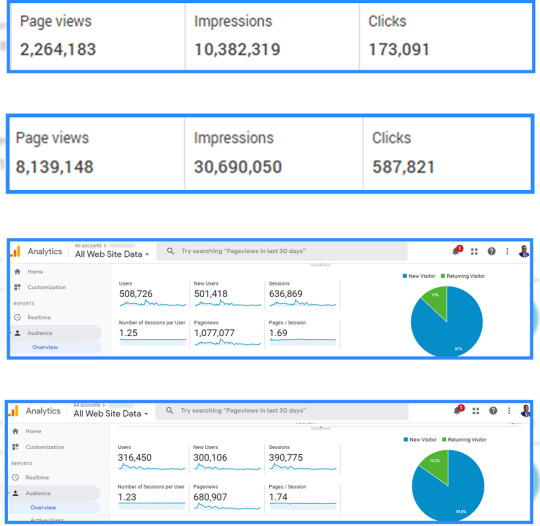
WP AI Hub have one key advantage over other similar solutions – it does not require accessing expensive external AI platforms which can be rented for a certain amount of time but offered by WP AI Hub only once. Regardless of the system you use, such as Windows, macOS, Linux, or Chrome operating systems, you can use this software without much hassle and import data from those devices without a hitch.
WP AI Hub Review: Overview
Product Creator: Amit Gaikwad & Anirudh Baavra
Product Name: WP AI Hub
Launch Date: 2024-Oct-28
Launch Time: 11:00 EDT
Front-End Price: $19 (One-time payment)
Official Website: Click Here To Visit Official Salespage
Product Type: Tools And Software
Support: Effective Response
Discount: Get The Best Discount Right Here!
Recommended: Highly Recommended
Bonuses: YES, Huge Bonuses
Skill Level Required: All Levels
Discount Coupon: Use Code “WPHUB6” To Get $6 OFF!
Refund: YES, 30 Days Money-Back Guarantee
WP AI Hub Review: Key Features of WP AI Hub
World’s First AI App Converts Any Basic WordPress into Amazing AI WordPress Website in 3 Clicks
Integrate World’s Most Advanced 250+ Premium AI Apps into Your WordPress from One Single Dashboard
No Need To Login, Copy Paste Or Download Any Content, Image, Video And Many More
Say Goodbye To Paying HUGE Monthly To Complex & Expensive AI Apps
Easily Tap Into 835 Million WordPress Websites & Convert Them into AI WordPress Websites
Get 200+ Premium AI Apps Like ChatGPT 4, Runway Gen-1, Deep AI, Synthesis, Jasper Art, Leonardo AI, Meta Llama 3, Gemini Pro, Dall E 2, Copilot Pro Etc For No Monthly Fees…
Let AI Drive 10X Business Growth For Your Basic WordPress Site
Use Artificial Intelligence To Automate Everything & Convert Boring WordPress Websites On The Fly
Tap Into Billions Of Hungry Buyers Looking To Get 10X Growth For Their Websites Using AI
Get Exclusive Commercial License To Create & Sell Profitable AI WordPress Websites To Globally Scattered Audience
Zero Third Party Platforms Logging, Zero Manual Work & Zero Configuration – Get Hordes Of Hungry Clients In A Jiffy
Find Out How Even Newbies Save Anywhere Between $975 To $1895 Monthly From Expensive AI Platforms Using Our Technology
Join Thousands Of Marketers Using Latest AI WordPress Websites To Attract Hordes Of Customers & Make Billions Of Dollars
100% Easy To Use, Newbie Friendly Technology That’s Never Seen Before

WP AI Hub Review: How Does It Work?
Upgrade Any WordPress Website Into Stunning AI WordPress Website In 3 EASY Steps
Step #1: Login
To get started, login to this amazing technology before the price goes up beyond your imagination.
Step #2: Activate
Now, go ahead & integrate your favorite AI into your WordPress website with no third party dependency. Crazy part, you don’t need to be a techie or hire expensive freelancers for doing the same.
Step #3: Sit Back & Relax
BOOM, you’re all done now. Let WP AI Hub work its magic & you see ordinary WordPress getting converted into mind blowing AI WordPress in seconds.
WP AI Hub Review: Benefits of WP AI Hub
Easily Convert Boring WordPress Into Stunning AI WordPress
Instantly Integrate 200+ AI Apps Into Your WordPress
No Need To Signup Manually Into Countless AI Apps
Zero Giving Prompts Or Commands To Multiple AI Apps
No Need To Download & Upload Desired Creatives From AI Apps
Never Pay A Single Penny To Expensive Third Party AI Platforms
Commercial License Included To Create A New Income Stream Easily
Works Smoothly On Any Device Or Windows, MacOS, Linux, Chromebook
WP AI Hub Is All-In-One Platform So You Just Sit Back & Relax
30 Day Money Back Guarantee Included
WP AI Hub Review: Who Should Use It?
Affiliate Marketers
Digital Product Sellers
Freelancers
Business Owners
Entrepreneurs
Bloggers & Website owners
Email Marketers
Social Media Marketers
Online Courses and eBooks
E-Commerce Store Owners
And Many Others
WP AI Hub Review: OTO’s And Pricing
Add My Bundle Coupon Code “WPHUB30″ – For 30% Off Any Funnel OTO Below
Front End Price: WP AI Hub ($17)
OTO1: AI Plus Suite ($37)
OTO2: AI Pro Suite ($47)
OTO3: AI Unlimited ($47)
OTO4: AI Security Shield ($37)
OTO5: AI Legal Shield ($37)
OTO6: Done-For-You ($47)
OTO7: Enterprise License ($97)
OTO8: Agency License ($97)
OTO9: Reseller License ($197)
OTO10: Whitelabel License ($197)
Frequently Asked Questions (FAQ’s)
Q. Do I need experience or tech/design skills to get started?
WP AI Hub was created keeping newbies in mind. So, it’s 100% newbie-friendly & requires no prior design or tech skills.
Q. Is WP AI Hub really an easy to use platform?
Built with WordPress Technology that converts boring WordPress into stunning AI WordPress. The biggest benefit is that you just need to follow 3 easy steps we’ve mentioned on the page, & be on the right track to convert existing WordPress into attention grabbing WordPress without being a geek.
Q. Do you provide a money back guarantee?
Absolutely yes. We’ve already mentioned on the page that you’re getting a 30-day money back guarantee. Be rest assured, your investment is in safe hands.
Q. Is step-by-step training included?
YEAH- WP AI Hub comes with step-by-step video training that makes it simple, easy & guide you through the entire process with no turbulence.
Q. Do you provide any support?
Yes, we’re always on our toes to deliver you an unmatched experience. Drop us an email if you ever have any query, and we’ll be more than happy to help.
My Recommendation
WP AI Hub is a worthy option for WordPress users who want to improve their sites with AI features without recurring payments for services like, for example, machine learning. WP AI Hub is an advanced AI solution suitable for WordPress users only with an ability to use it on multiple devices and offering over 250 tested AI models.
For those willing to enhance their online business possibilities, WP AI Hub is a modern and affordable platform with the set of effective AI features for easy navigation. This tool is recommended especially to individuals who fancy optimization of their work, finding ways to avoid doing several functions on your own, and possible expansion of WordPress site.
>>For More Details About WP AI Hub Click Here<<
Check Out My Previous Reviews: Logo Animyze Review, A.I Podcastr Review, PixelCloud AI Review, and NicheBuildr AI Review.
Thank for reading my WP AI Hub Review till the end. Hope it will help you to make purchase decision perfectly.
#WPAIHub#WPAIHubreview#WPAIHubapp#WPAIHubappreview#WPAIHubHonestReview#WPAIHubfeatures#WPAIHubworks#whatisWPAIHub#WPAIHubreviews#buyWPAIHub#WPAIHubprice#WPAIHubdiscount#WPAIHubfe#WPAIHuboto#getWPAIHub#ai#WPAIHubbenefits#WPAIHubbonus#howtoWPAIHubworks#WPAIHubsoftware#WPAIHubsoftwarereview#WPAIHubFunnels#marketingprofitmedia#WPAIHubUpsell#WPAIHubinfo#PurchaseWPAIHub#WPAIHubwebsite#software#Traffic#WPAIHubexample
0 notes
Text
Best WordPress Backup Plugins: A Comprehensive Guide
As someone who has navigated the complexities of running a WordPress website, I’ve learned the hard way how essential backups are. They’re not just a safety net; they’re an indispensable part of your site’s security and maintenance strategy.
With the increasing threats of data loss due to hacking, server failure, or simple human error, having reliable WordPress backup plugins has become non-negotiable in 2024.
However, not all backup solutions are created equal. While the WordPress dashboard offers some basic capabilities, to ensure comprehensive protection, one must look beyond. As a web developer, I have explored various plugins, from ones providing incremental backups to those offering off-site backups, and the differences can be substantial.
The choice between a free basic plan and a premium version often comes down to the need for advanced features like real-time backups or additional storage space.
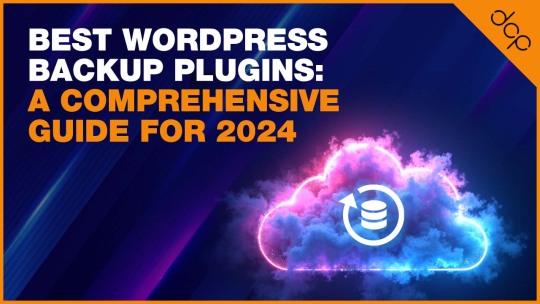
Among the plugins I’ve delved into, WP Time Capsule stands out for its incremental backup approach, minimising the load on your server.
Yet, when it comes to restoring a backup or managing backup storage efficiently, the right plugin can vary based on your specific needs, whether it’s prioritising uptime monitoring for a business plan or seeking out a plugin that seamlessly integrates with cloud storage options like S3 and Google Drive.
UpdraftPlus – Leading the Pack in WordPress Backups
Jetpack Backup – Automated Real-Time Backup Solution
BlogVault – Advanced Backup and Security Features
Duplicator – The Go-To Plugin for Site Migration and Backup
BackWPup – A Reliable Free and Pro Backup Plugin
WP Time Capsule – Incremental Backup Specialist
WPvivid – For Effortless Migration and Backup
Backup Migration – Simplifying Backup and Migration
Understanding the Importance of WordPress Backups
Regular backups are the backbone of a secure WordPress site. They safeguard against data loss by ensuring that you can quickly restore your site to a functioning state after any mishap. Incremental backups, scheduled backups, and the use of cloud storage options enhance this security by providing efficient, up-to-date snapshots of your site.
Jetpack Backups takes this a step further by automating the process, creating a WordPress file backup with encryption, thus ensuring that your data is not only current but also secure.

The Role of Hosting Providers in Site Backups
Many of us rely on our hosting providers for site backups, trusting in their infrastructure to protect our data. This reliance is mostly due to the convenience and the initial trust we place in these providers when we choose them to host our WordPress installations.
Hosting providers often offer backup solutions as part of their package, automating the process and supposedly ensuring our site’s safety without extra effort from our side.
However, this convenience can sometimes lull us into a false sense of security. While hosting providers typically perform regular backups, the control and access to these backups can vary significantly.
Questions about how often backups are stored, their retention duration, and how easy it is to restore a backup in an emergency are crucial. It’s these nuances that make understanding the role of hosting providers in site backups more complex than it appears at first glance.
The Pitfalls of Relying Solely on Web Host Backups
Depending solely on web host backups is a risky strategy for WordPress site owners. The primary issue lies in the lack of control and transparency.
You’re often at the mercy of the hosting provider’s backup schedule, which might not align with your site’s update frequency or the critical nature of your data.
Moreover, the restoration process can be cumbersome, with no guarantee of a quick turnaround, leaving your site vulnerable in times of dire need.
Another significant concern is the potential for data loss. If the server where your site and its backups are stored encounters a problem, you could lose everything.
This scenario underscores the importance of off-site backups, ensuring that a separate, secure location houses a copy of your site, thus providing an additional layer of security beyond what your hosting provider offers.
The Critical Need for Manual Backups and Their Limitations
Recognising the limitations of relying solely on hosting providers, I’ve come to appreciate the value of manual backups. They give me control over the backup process, allowing me to decide when and how often my site is backed up.
This hands-on approach ensures that I have a current backup available, especially before making significant changes to my site or updating a plugin or theme.
Yet, manual backups are not without their challenges. The process can be time-consuming and requires a certain level of technical knowledge to ensure that all core files and databases are correctly saved.
Additionally, manual backups must be stored securely, often necessitating the use of external storage destinations, which adds another layer of complexity to the task.
Towards a More Secure WordPress: The Essential Features of Backup Plugins
Through my experiences, I’ve realised that the most effective way to secure a WordPress site is through the use of dedicated WordPress backup plugins. These plugins offer a balance between automated backups, which save time, and the control that comes with manual backups. Incremental backups are a game-changer, reducing server load by only updating parts of the site that have changed since the last backup.
Furthermore, BlogVault backups exemplify another essential feature: off-site backups. Storing your backups on an external server or cloud service ensures that, even in the case of a total server failure, your data remains safe and accessible.
This combination of automation, incremental backups, and secure storage destinations makes WordPress backup plugins an indispensable tool in the arsenal of any site owner looking to protect their online presence.
Read More: https://dcpweb.co.uk/blog/best-wordpress-backup-plugins-a-comprehensive-guide
0 notes
Text
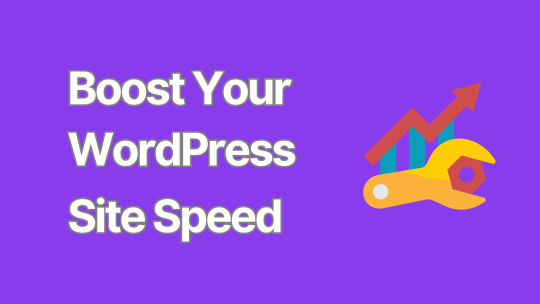
8 Critical Steps to Secure Your WordPress Website
In an era where cyber threats are constantly evolving, ensuring the security of your WordPress website is paramount.
A compromised website can lead to data breaches, financial losses, and damage to your reputation.
This comprehensive guide outlines eight critical steps to fortify your WordPress site against potential security threats.
1. Keep WordPress Core, Themes, and Plugins Updated
One of the most fundamental yet crucial aspects of WordPress security is keeping everything up to date. WordPress regularly releases updates that patch security vulnerabilities and fix bugs.
Enable automatic updates for minor WordPress releases
Regularly check for and install major WordPress updates
Update themes and plugins promptly
Remove any unused themes or plugins
Pro tip: Before updating, always back up your site to prevent potential data loss.
2. Implement Strong Password Policies
Weak passwords are one of the easiest ways for hackers to gain unauthorized access to your site. Enforce strong password policies by:
Using a combination of uppercase and lowercase letters, numbers, and special characters
Implementing a minimum password length (at least 12 characters)
Encouraging the use of password managers
Enabling two-factor authentication (2FA) for all user accounts
Consider using plugins like "WP 2FA" to easily implement two-factor authentication on your site.
3. Secure Your WordPress Login Page
The login page is often the first target for brute force attacks. Enhance its security by:
Limiting login attempts
Implementing CAPTCHA
Changing the default login URL
Using SSL to encrypt login credentials
Plugins like "Wordfence Security" can help implement many of these features.
4. Use SSL Encryption
SSL (Secure Sockets Layer) certificates encrypt data transmitted between your website and its visitors, protecting sensitive information from interception.
Install an SSL certificate on your website
Force HTTPS for all pages
Update internal links to use HTTPS
Set up 301 redirects from HTTP to HTTPS
Many hosting providers offer free SSL certificates through Let's Encrypt.
5. Implement Regular Backups
While not a direct security measure, regular backups are crucial for disaster recovery in case of a successful attack.
Set up automated daily or weekly backups
Store backups in a secure, off-site location
Test your backup restoration process regularly
Plugins like "UpdraftPlus" or "BackupBuddy" can automate this process for you.
6. Harden WordPress File Permissions
Proper file permissions prevent unauthorized users from modifying your WordPress files.
Set directories to 755 (drwxr-xr-x)
Set files to 644 (rw-r--r--)
Set wp-config.php to 600 (rw-------)
Be cautious when changing file permissions, as incorrect settings can break your site.
7. Use a Web Application Firewall (WAF)
A WAF acts as a shield between your WordPress site and potential threats, filtering out malicious traffic before it reaches your server.
Choose a reputable WAF provider (e.g., Cloudflare, Sucuri)
Configure the WAF to block common attack patterns
Regularly update WAF rules to protect against emerging threats
Some managed WordPress hosting providers include WAF as part of their service.
8. Monitor Your Site for Malware and Vulnerabilities
Regular security scans can help detect and address potential issues before they're exploited.
Use security plugins that offer malware scanning (e.g., Wordfence, Sucuri)
Implement file integrity monitoring
Set up alerts for suspicious activities
Regularly review your site's error logs for unusual patterns
Consider using external security services for more comprehensive monitoring and faster threat detection. While focusing on security, it's important to remember that a well-optimized website is often a more secure website.
Large, unoptimized images can slow down your site, making it more vulnerable to certain types of attacks and potentially harming your SEO rankings. To address this, consider using a WordPress image optimizer plugin.
Conclusion
Securing your WordPress website is an ongoing process that requires vigilance and regular maintenance.
By implementing these eight critical steps, you can significantly reduce the risk of security breaches and protect your valuable digital assets.
Remember, no security measure is foolproof, and new threats emerge constantly.
Stay informed about the latest WordPress security best practices and be prepared to adapt your security strategy as needed.
By prioritizing security, you're not just protecting your website – you're safeguarding your business, your reputation, and your peace of mind.
0 notes
Text
eCademy – Elementor LMS & Online Courses Theme v6.6
https://themesfores.com/product/ecademy-elementor-lms-online-courses-theme/ eCademy – Elementor LMS & Online Courses Theme v6.6 eCademy is a Modern WordPress theme purposely designed and built for Online Training and Education! It is suitable for Educational Institutes, Online Course Providers, Online Training, Learning Management, Vendor Certification Training, eSchool, LMS, Language School, Distant Learning Provider, Modern Schooling, Yoga Courses, Health Coaching, Kindergarten, etc. websites. The theme created with LearnPress, Elementor, ACF Pro, Redux, WooCommerce, Bootstrap 4.x, and CSS. Also, Sass included with the theme. The eCademy WP theme coming with Zoom plugin support for live classes. Also, LearnPress offline payment plugin, Yoast SEO, bbPress, and WPML plugins compatibility. The GDPR compliant feature is available in the theme. It also contains the Grading System feature (students learning progress and obtained marks in quiz tests as a percentage and the result showing passed or failed) and Content Drip feature. Note: The demo import takes a few minutes but works fine – be aware that the demo is the full-on everything demo (it includes all the home pages for all the demos like language school, distance learning etc) and it seems to import double pages (on a fresh install after importing the demo I get 2 forgot password pages, 2 courses pages, 2 become a teacher pages, 2 reset password pages, 2 privacy policy pages, 2 user account pages etc). eCademy – Elementor LMS & Online Courses Theme Please note that any digital products presented on this website do not contain malicious code, viruses or advertising. https://themesfores.com/product/ecademy-elementor-lms-online-courses-theme/ #EducationTheme #WordpressTheme #WPCRMThemes
0 notes
Text
Best Woocommerce shipment tracking Plugin.
Your customers eagerly await their orders like kids on Christmas morning. But what happens when Santa’s sleigh is nowhere in sight? Enter WooCommerce shipment tracking – the magical tool that keeps your customers informed and happy. Let’s dive into the best WooCommerce shipment tracking plugins that’ll make your eCommerce sleigh bells ring.
WooCommerce Shipment Tracking Pro
Integration with Carriers: This plugin supports over 80 carriers including UPS, USPS, FedEx, and DHL. It allows for the addition of tracking information directly to WooCommerce orders, which can be displayed in customer emails and on their account pages.
Automatic Notifications: Customers receive email notifications when their shipment status changes (e.g., in transit, out for delivery, delivered). The plugin can also mark orders as completed automatically when tracking information is added.
Bulk Import: Users can import tracking details in bulk via CSV, FTP, or SFTP, making it easier to manage large volumes of orders.
Custom Tracking Page: A personalized tracking lookup page can be added to the store, allowing customers to see their tracking status without leaving the site.
Track Orders for WooCommerce Pro by WP Swings
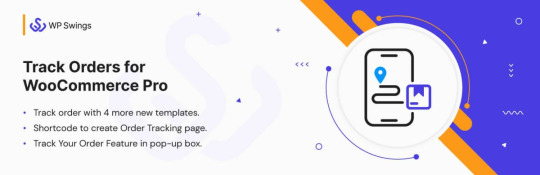
Extensive Carrier Support: This plugin supports over 300 shipping carriers worldwide, including major providers like USPS, FedEx, UPS, and DHL. It allows for easy addition of tracking numbers for any carrier.
Tracking Page Customization: Store owners can create a custom tracking page with their branding and design. Customers can look up their order status on this page without leaving the website.
Tracking Email Notifications: Customers receive email notifications when their order's tracking status changes, such as when it is shipped, out for delivery, or delivered. Emails can be customized with the store's branding.
Tracking Widgets: The plugin includes widgets that can be added to any page, allowing customers to easily check their order status. Widgets display the current tracking status and a link to the carrier's website.
Bulk Order Tracking: Store owners can easily add tracking information to multiple orders at once using the plugin's bulk edit feature. This saves time when processing large volumes of orders.
Tracking History: The plugin keeps a record of all tracking updates for each order, allowing store owners and customers to view the complete history of an order's delivery status.
Mobile Friendly: The tracking page and widgets are fully responsive and mobile-friendly, ensuring customers can check their order status on any device.
The Track Orders for WooCommerce Pro plugin provides comprehensive shipment tracking capabilities, making it easy for store owners to keep customers informed about their orders while enhancing the overall shopping experience.
WooCommerce Shipment Tracking by Woo
Ease of Use: This extension is designed for quick setup with no configuration required. It automatically generates tracking links for major providers and allows for custom tracking links.
Visibility: Tracking information is displayed in customer emails, on the order tracking page, and in the order view section of their accounts.
Mobile Compatibility: The plugin supports tracking updates through the WooCommerce mobile app, enabling store owners to manage tracking on the go.
WooCommerce Order Tracking Extension
Comprehensive Tracking: This extension allows for the sharing of shipment tracking information and order status updates via email and on the My Account page. It supports over 400 carriers and includes features for bulk importing tracking information.
Custom Timelines: The plugin can display order status updates in a customizable timeline format on the Order Details page, enhancing the customer experience by providing clear visibility of order progress.
WooCommerce Shipping Tracking by Vanquish
Visual Tracking Timeline: This plugin offers a visual timeline for tracking orders, simplifying the monitoring process for customers. It supports over 1000 shipping companies and allows for easy addition of tracking codes.
Email Notifications: Customers receive tracking URLs via email, facilitating easy access to their shipment status.
These plugins enhance the WooCommerce experience by providing essential tracking functionalities, improving customer satisfaction through timely updates and easy access to information about their orders.
1 note
·
View note
Text
Soflyy WP All Import Pro WooCommerce Addon Free Download - Version Pro/Premium | Plugin WP 2024 miễn phí 100% tải về không giới hạn. Bản quyền chính thức từ tác giả. #premiumwp #freedownload
0 notes
Text
WP Emails Review – Send Unlimited Emails From Your WordPress In 3 Clicks
Welcome to my WP Emails Review Post, This is a genuine user-based WP Emails review where I will discuss the features, upgrades, demo, price, and bonuses, how WP Emails can benefit you, and my own personal opinion. This technology, never seen before, sends unlimited emails to unlimited subscribers with built-in WP servers and guarantees a 99.4% inbox delivery rate at an unbeatable one-time price.
Email marketing continues to be an essential tool for companies in the modern digital world to reach their target demographic, cultivate leads, and ultimately increase revenue. For WordPress users, managing email communication directly within their website platform offers an undeniable convenience. This is where WP Emails steps in, promising a comprehensive suite of email marketing tools readily accessible from your WordPress dashboard. But with a plethora of options available, is WP Emails the magic solution for your WordPress email marketing needs? We’ll unveil the truth behind WP Emails’ claims to help you make an informed decision. Whether you’re a seasoned marketer or just starting out, this review equips you with the knowledge to determine if WP Emails lives up to its promises. So buckle up as we dissect the features, unveil potential limitations, and explore alternative solutions within the robust WordPress plugin.

WP Emails Review: What Is WP Emails?
WP Emails is a WordPress plugin designed to streamline your email marketing efforts directly within your WordPress dashboard. It empowers you to build email lists, craft targeted email sequences, design beautiful email templates, and track campaign performance — all without ever leaving the familiar WordPress environment.
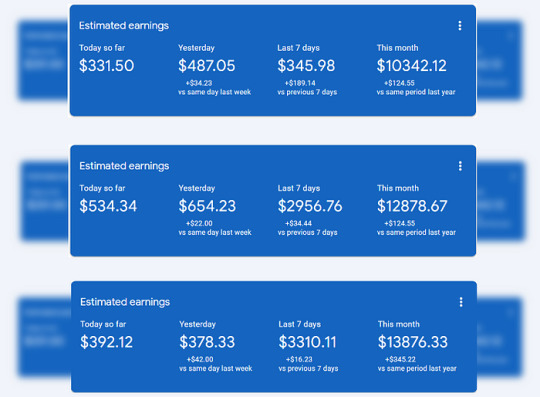
This all-in-one solution boasts features like signup forms, drag-and-drop email building, and subscriber segmentation. Additionally, WP Emails entices users with a one-time purchase model, potentially saving money compared to recurring fees of external email marketing services. However, it’s crucial to weigh the potential drawbacks like limited integrations and reported deliverability concerns before deciding if WP Emails is the right fit for your WordPress website.
WP Emails Review: Overview

Creator: Amit Gaikwad & Anirudh Baavra
Product: WP Emails
Date Of Launch: 2024-May-29
Time Of Launch: 11:00 EDT
Front-End Price: $19 (One-time payment)
Official Website: Click Here To Access
Product Type: Software (Online)
Support: Effective Response
Discount: Get The Best Discount Right Here!
Recommended: Highly Recommended
Bonuses: Huge Bonuses
Rating: 9.8/10
Skill Level Required: All Levels
Refund: YES, 30 Days Money-Back Guarantee
<<>> Click Here & Get Access Now WP Emails Discount Price Here <<>>
WP Emails Review: About Authors
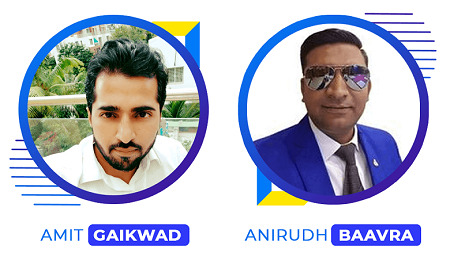
WP Emails was created by Amit Gaikwad and Anirudh Baavra, who bring vast knowledge and skills to the forefront. Amit is known for his extensive knowledge of affiliate marketing, software and ability to create complex automation systems. Anirudh Baavra, on the other hand, is an experienced entrepreneur and software developer known for his ability to devise new solutions that simplify complex operations.
Amit and Anirudh collaborate on vital solutions for marketers looking to simplify their affiliate marketing efforts, such as Azon AutoSites, WebWise, WP Host, MegaPLR Suite, Web Blaster, TypoGram, Webtri, Bookly Pro, AI GIGS, AI Journey, Power VPN, DFY Blogs, PLR Funnels, many others.
WP Emails Review: Features
First Market Tech Converts Your WordPress Into a Fully Functional FREE Autoresponder In 3 EASY Steps
Send Unlimited Google Approved Emails To Unlimited Subscribers Inbox With In Built FREE WP SMTP
Stop Paying Monthly Subscriptions To Aweber, GetResponse, MailChimp, Constant Contact, etc
Have 100% Control & Never Lose A Single Lead While Importing Lists
100% Hosted On Your WordPress & Optimized For Seamless Mobile & Desktop Usage
Get Accurate Analytics For Open Rates, Click Rates, Bounce Rates & SPAM Emails
Proprietary Tech Helps Join Thousands Of REAL Marketers Who’re Making Billions Of Dollars Using This FREE Email Marketing
Never Worry About Paying Huge Money Monthly To Expensive Third Party Email Marketing Platforms
Completely Easy To Use, Newbie Friendly Email Marketing Technology That’s Never Seen Before
WP Emails Review: How Does It Work?
WP Emails Increases Open Rates, Gets More Clicks & Boosts Inbox Delivery In 3 EASY Steps
Step #1: Log In
To get started, log in with your credentials & let WP Emails amaze you with its magical powers in under 60 seconds.
Step #2: Create
Now, go ahead & create emails in a flash even when you’re on the go.
Step #3: Send & Profit
Go ahead & use WP Emails to send tons of targeted emails to your lists with 99.4% inbox delivery with zero third-party subscriptions.
<<>> Click Here & Get Access Now WP Emails Discount Price Here <<>>
WP Emails Review: Can Do For You
Convert Your WordPress Into 24*7*365 Email Marketing Robot
Never Pay For Expensive Third Party Email Marketing Platforms
Send Unlimited Emails To Unlimited Subscribers With No Extra Charges
Never Worry For Losing A Single Lead While Importing Lists
Use In Built FREE WP SMTP To Send Mails Like A Rocket
Get High Sending Reputation By Removing Bad & Unwanted Emails
Drive Tons Of Leads, Conversions & Traffic To Your Offers
No Huge Investment- It’s Pocket Friendly
No Need To Learn Complex Email Marketing Skills
WP Emails Is an All-In-One Email Marketing Platform So You Just Sit Back & Relax
World Class customer support.
30-Day Money Back Guarantee
WP Emails Review: Verify User Feedback
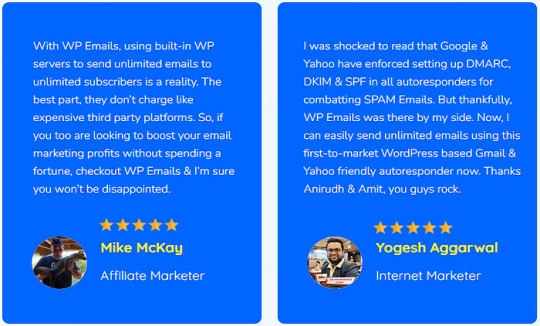
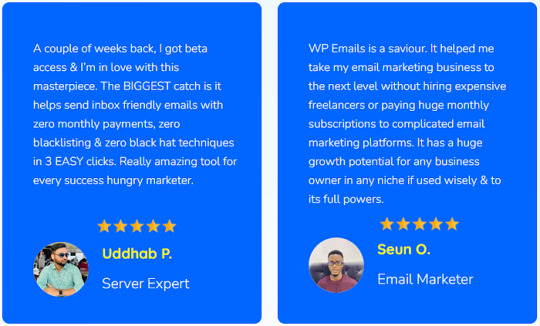

WP Emails Review: Who Should Use It?
Affiliate Marketers
Dropshippers
eCom Store Owners
Small Business Owners
Physical Product Vendors
Local Business Owners
Brick and Mortar Businesses
FB Marketers
Freelancers
Digital Agencies
Newbies
Advanced Marketers
WP Emails Review: OTO’s And Pricing
Front End Price: WP Emails ($19)
OTO1: WP Emails Premium ($37)
OTO2: WP Emails Unlimited Edition ($37)
OTO3: WP List Cleaner/verifier ($47)
OTO4: WP Emails Enterprise ($67)
OTO5: WP Emails Agency ($67)
OTO6: WP Emails Reseller ($97)
OTO7: WP Emails Whitelabel ($197)
<<>> Click Here & Get Access Now WP Emails Discount Price Here <<>>
WP Emails Review: My Unique Bonus Bundle
My Unique Bonus Bundle will be visible on your access page as an Affiliate Bonus Button on WarriorPlus immediately after purchase.
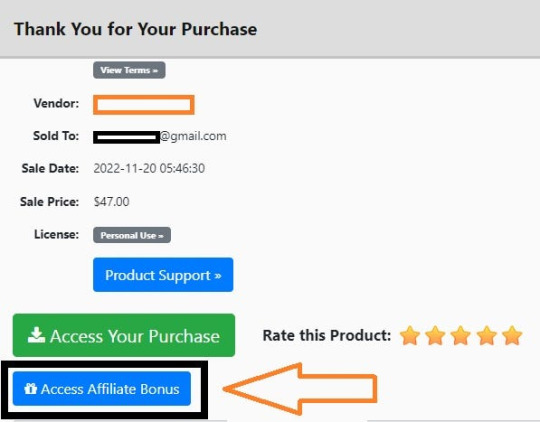
And before ending my honest WP Emails Review, I told you that I would give you my very own unique PFTSES formula for Free.
WP Emails Review: Free Bonuses
Bonus #1: WP Virtual Assistant
This unique WordPress plugin adds a smart virtual assistant on your website,and allows you to easily program his A.I am from a powerful visual system. An assistant can be created to intelligently sell products, advise and inform your customers, guide them on the website, etc
Bonus #2: WordPress WhatsApp Chat
The WhatsApp Chat Rotator plugin will help you display WhatsApp chat buttons in WordPress and WooCommerce easily. One of the main features of this WhatsApp chat plugin is it can rotate (randomize) your chat agents evenly, you can also assign each agent view percentage.
Bonus #3: WP Membership
Membership plugin for your wordpress websites
Bonus #4: WP Exit Intent Popup
Exit Intent Pop-up Plugin is a plugin that allows you to easily create and manage popups on your WordPress website or blog. With this plugin, you can create a popup on any page and posts of the WordPress site. With exit intent, you can trigger pop-up forms based on user behavior
Bonus #5: WP Blocker
Fake Customer Blocker for WordPress plugin blocks your unwanted spam customers who come to your site and download free items with fake email addresses and test user details.
Bonus #6: WP Social Share
CRM Social is an app for scheduling, planning, and publishing media content on the most popular social networks. The CRM Social app is sharing posts in a list with available networks. A network (in the CRM Social app) is a platform where is possible to share posts.
Bonus #7: WordPress Plugin Maker + Code Generator
WordPress Plugin Maker (stand-alone tool) can build a complete plugin code and also you can develop a WordPress Plugin that customizes features very quickly. Like: ReadMe, Image Size, Custom Posts, Custom Fields, Short Codes/TinyMCE Plugin, Custom Taxonomies, Extra Fields, User Roles, Extra User Fields, Enqueue Scripts, Enqueue Styles, Widgets, Plugin Options, Admin Bars, REST-API, WXR File, Elementor Widgets, WPBakery Page Builders, WooCommerce Settings, WooCommerce Checkout Fields and other.
Bonus #8: WP Theme Customizer
This is an easy-to-use code set that enables you to add a Powerful Options Panel to any WordPress Theme
Bonus #9: Temporary Email System
This is an email service that allows receiving email at a temporary address that self-destructed after a certain time elapses.
Bonus #10: AI SMS & Email Manager
You can manage your contacts, create SMS/Email templates, send SMS/Email, schedule SMS/Email, wish your contacts’ birthday, etc using Smart SMS & Email Manager in a smarter way.
WP Emails Review: Demo Video
Just Watch WP Emails Demo Video Down Below To Get All The Details:
>>For More Details Click Here<<
<<>> Click Here & Get Access Now WP Emails Discount Price Here <<>>
WP Emails Review: Money Back Guarantee
Your Purchase Is Covered With 30 Day Money Back Guarantee!
We designed WP Emails to allow our audience to send limitless emails to infinite subscribers using the built-in FREE WP SMTP in three simple steps. Even if you have the least hesitation, we’d want to reassure you that our 100% money-back guarantee is on your side. Simply give it a try for the next 30 days, and if you believe our technology isn’t meeting your expectations, we will return your whole purchase price, PERIOD.
WP Emails Review: Pros and Cons
Pros:
Cost-effective: One-time purchase vs. recurring fees of external services.
Convenience: Manage email marketing alongside your website in WordPress.
Ease of use: Drag-and-drop builder and pre-designed templates simplify email creation.
Scalability: WP Emails claims to handle large email lists effectively.
Cons:
You cannot use this product without an active internet connection.
In fact, I haven’t yet discovered any other problems with WP Emails.
Frequently Asked Questions (FAQ’s)
Q. Do I need experience or tech/design skills to get started?
WP Emails were created keeping newbies in mind. So, it’s 100% newbie-friendly & requires no prior design or tech skills.
Q. Is WP Emails an easy-to-use platform?
The biggest benefit is that you just need to follow the 3 easy steps we’ve mentioned on the page, & be on the right track to send limitless targeted emails right inside your subscriber’s inbox in 3 clicks without being a geek.
Q. Do you provide a money-back guarantee?
Absolutely yes. We’ve already mentioned on the page that you’re getting a 30-day money-back guarantee. Be rest assured, your investment is in safe hands.
Q. Is step-by-step training included?
YEAH- WP Emails comes with step-by-step video training that makes it simple, and easy & guides you through the entire process with no turbulence.
Q. Do you provide any support?
Yes, we’re always on our toes to deliver you an unmatched experience. Drop us an email if you ever have any queries, and we’ll be more than happy to help.
WP Emails Review: My Recommendation
WP Emails offers a convenient and potentially cost-effective solution for managing email marketing within WordPress. Beginners and small businesses with basic needs might find it user-friendly and sufficient. However, if advanced features, robust integrations, or top-notch email deliverability are crucial, consider established email marketing services with proven track records. Weigh your needs and priorities against WP Emails’ strengths and limitations before making a decision.
<<>> Click Here & Get Access Now WP Emails Discount Price Here <<>>
Check Out My Previous Reviews: GamPAL Review, Opus Review, AI Ebook Suite Review, Dropify AI Review, BulkShortsAI Review, ProfitShopper Review, ShopBuildr AI Review, & IntelliVid AI Studio Review.
Thank for reading my WP Emails Review till the end. Hope it will help you to make purchase decision perfectly.
Disclaimer: This WP Emails review is for informational purposes only and does not constitute professional advice. Before making a purchase decision, we recommend conducting your own research and exploring the software.
Note: Yes, this is a paid software, however the one-time fee is $19 for lifetime.
#WP Emails#WP Emails App#WP Emails Upgrades#WP Emails Overview#WP Emails Features#WP Emails Review#WP Emails Works#What Is WP Emails#Buy WP Emails#WP Emails Price#WP Emails Demo#WP Emails Discount#WP Emails Honest Review#WP Emails Pricing#WP Emails FE#WP Emails Pros#WP Emails OTO#WP Emails Preview#WP Emails Scam#Get WP Emails#WP Emails Reviews#Purchase WP Emails#WP Emails Legal#Artificial Intelligence#AI#WP Emails Benefits#WP Emails Bonus#WP Emails Bonuses#WP Emails Software#WP Emails Software Review
0 notes