#WhatsApp custom stickers for iOS
Explore tagged Tumblr posts
Text
Unleash your creativity with the new WhatsApp sticker maker; Know how it works
Meta Platforms, the tech giant, has been working on various updates to make its instant messaging app even more user-friendly. And now, WhatsApp users on iOS are in for a treat due to the latest update – a custom sticker maker that adds a fun twist to chats. You can say goodbye to the hassle of exiting the app, as now you can create, edit, and share personalised stickers seamlessly within…

View On WordPress
#how to create personalised sticker on whatsapp#iOS creative tools#iOS messaging app features#Meta instant messaging updates#meta updates#WhatsApp#WhatsApp custom stickers for iOS#WhatsApp iOS update#whatsapp personalised sticker#WhatsApp sticker#whatsapp sticker maker#whatsapp stickers
0 notes
Note

Of the various designs for the fox emoji, which one would you say is your favorite? 🦊
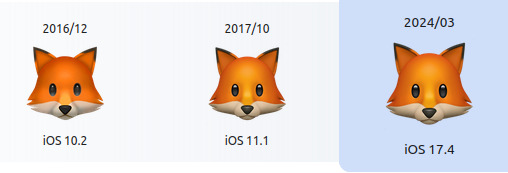
iOS (2016/2017/2024) -- 7/10 that's a cute foxy, but there is a certain cartooony ness about them that lessens their impact
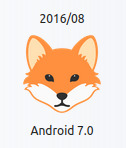
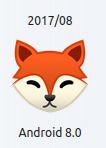
Android (2016) -- 9.5/10 a wilder foxy, with a serious expression, simple and beautiful
Android (2017) -- 9/10 sudden change entirely, thoroughly simplified, but a core foxyness is retained and you get a good smile that can be both adorably whimsical as well as mischievous

Android (2020-2023) -- 5/10 that's a foxy alright, but she borders on being soulless
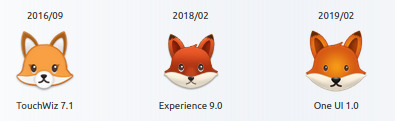
Samsung (2016) -- 2/10 easily mistaken for some form of rodent
Samsung (2018) -- 6/10 a lot better but a similar problem, the cute eyes do kind of elevate her though
Samsung (2019) -- 5/10 the plushie look helps a bit but very similar
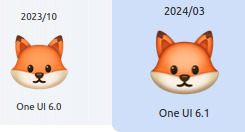
Samsung (2023, 2024) -- 2/10 you could convincingly claim they're hamsters
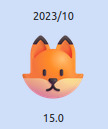
Microsoft 3D fluent (2023) -- 0/10 may the gods have mercy on whoever decided to turn the beautiful Vulpes Vulpes into this abomination of artificial plastic
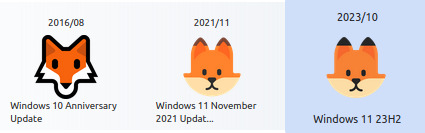
Microsoft (2016) -- 8/10 a striking shape in a beautiful style, but perhaps a bit too lacking in emotion to capitalize on that
Microsoft (2021, 2023) -- 1/10 it's better than the plastic 3D render but still a crime

Whatsapp (all of them) -- 4/10 not as bad as the samsung hamsters but you could still make the case
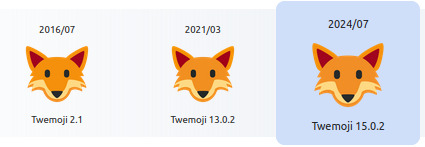
Twitter (all of them) -- 8/10 a cute and fine foxy, again a bit lacking in the emotional department

facebook (2017) -- 9/10 a delightfully whimsical foxy
facebook (2018, 2023) -- ‽⸘/10 this foxy was taken on a boat, gripped at her tail by some sort of tentacle, dragged to the bottom of the ocean where she saw abyssal truths that would be too much for the mind of any creature, and has now miraculously washed up on shore, wet, bedraggled, knowing

Huawei (2023) -- 8/10 this foxy holds many a wisdom

Joypixels (2016) -- 6/10 one day I may welcome our robot fox overlords but that day is not today
Joypixels (2017) -- 8/10 these foxies are young and curious
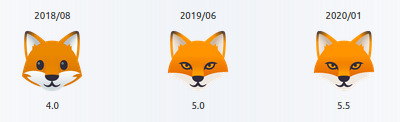
Joypixels (2018) -- 7/10 a step backwards from above
Joypixels (2019, 2020) -- 6/10 a villainous foxy full of deceit, not necessarily a badly made depiction under that premise but it is a harmful stereotype!

Joypixels (2020, 2023, 2024) -- 4/10 these foxies are being forced to smile fake smiles at 60 hours per week customer service jobs, please free them, they are calling for help
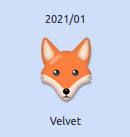
LG (2021) -- 5/10 a long nose lacking in emotion
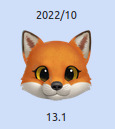
Twitter emoji stickers (2022) -- 7/10 that's an expensive fursuit head
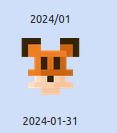
SerenityOS (2024) -- 1/10 at least with all the other rodents and hamsters you can kind of imagine them to be foxies if you're told that's what they're meant to be, but this? this is a mouse no matter how you look at it
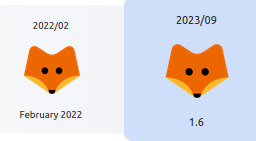
TossFace (2022, 2023) -- -1/10 a corporate abomination
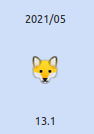
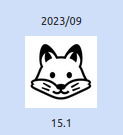
Sony Playstation (2021) -- 8/10 a cutie!
Noto Emoji font (2023) -- 8/10 a black and white cutie!
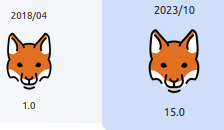
Openmoji (2018/2023) -- 2/10 could be convincingly claimed to be a kangooroo
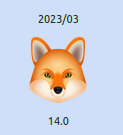
Icons8 (2023) -- 5/10 she's old and angry and doesn't like you
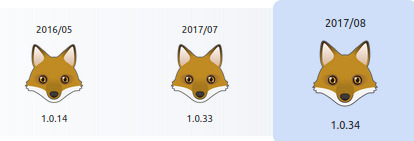
emojidex (2016/2017) -- 3/10 these girls are haggard
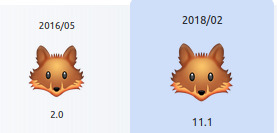
Emojipedia sample images (2016/2018) -- 2/10 could be confused for rodents again

the girl you sent me without a source -- 8/10 a serious cutie, but she could be mistaken for a wolf
#asks#phew that was a lot of work#<- says the girl who made it that much work on her own will#サンキューリコちゃん^^
52 notes
·
View notes
Text
WhatsApp Data: The Engine Behind the World’s Most Popular Messaging App
Introduction
WhatsApp has become a cornerstone of digital communication, boasting over 2 billion active users globally. Whether it's a casual chat, a voice call, or a business inquiry, WhatsApp handles billions of interactions every day. Behind this seamless experience lies a massive amount of data—WhatsApp data—that powers the platform's functionality, user experience, security, and business capabilities.
From simple text messages to whatsapp data metadata and cloud backups, WhatsApp data encompasses a broad spectrum of digital footprints. In this article, we dive into what WhatsApp data includes, how it is used, what privacy concerns exist, and how individuals and organizations can leverage and protect it.
What is WhatsApp Data?
WhatsApp data refers to all forms of information generated, transmitted, stored, or processed through the WhatsApp platform. This includes:
1. User Data
Name, profile picture, status message
Phone number and contact list
Device type and IP address
Account settings (e.g., last seen, read receipts)
2. Message Content
Text messages
Voice messages
Images, videos, and documents
Stickers, GIFs, emojis
3. Call and Interaction Logs
Voice and video call history
Message timestamps
Message delivery and read receipts
4. Metadata
Information about messages (but not their content)
Who sent a message, to whom, at what time, from which device and IP address
Group memberships and group activity logs
5. Backup Data
Chats backed up to Google Drive (Android) or iCloud (iOS)
Media files included in backup, depending on user preferences
6. WhatsApp Business Data
Business profiles and catalogues
Automated messages (greetings, away messages, quick replies)
Customer interaction logs and analytics
How WhatsApp Uses Your Data
Although WhatsApp touts end-to-end encryption as a hallmark of its security model, the platform still uses and processes certain types of data for specific functions:
1. Message Delivery

Data ensures that messages are routed correctly from sender to receiver in a secure and timely manner.
2. Syncing Across Devices
With the multi-device feature, WhatsApp data is synced securely across multiple devices to ensure a consistent experience.
3. Spam and Abuse Detection
Metadata is analyzed to identify suspicious behavior such as bulk messaging, spam, or harassment.
4. Feature Enhancement
User interaction data helps WhatsApp improve features, fix bugs, and enhance performance.
5. Integration with Meta Ecosystem
While WhatsApp content remains encrypted, metadata (like device info and usage frequency) may be shared with Meta (its parent company) to personalize experiences on Facebook and Instagram, unless users opt out.
WhatsApp and Privacy: What’s at Stake?
Privacy has been at the heart of public debate around WhatsApp, especially after its 2021 privacy policy update. Here are the key privacy considerations related to WhatsApp data:
1. End-to-End Encryption
All messages, voice calls, and video calls on WhatsApp are end-to-end encrypted by default. This means only the sender and receiver can read or listen to the content—not even WhatsApp or Meta.
2. Metadata Collection
While message content is encrypted, metadata is not. This includes information about who you contacted, when, how often, and your location data inferred through IP addresses.
3. Data Sharing with Meta
In certain regions, WhatsApp shares user metadata with Meta for advertising and business intelligence. The specifics depend on the local legal framework and user consent.
4. Backup Security
Messages stored in cloud backups (Google Drive or iCloud) are not always encrypted unless the user enables encrypted backups. These backups can potentially be accessed by third parties, including law enforcement.
5. Group Privacy
While groups are secure, your phone number and profile picture are visible to all group members unless privacy settings are configured properly.
Downloading and Managing Your WhatsApp Data
WhatsApp allows users to download a report of their account information under the “Request Account Info” feature. This report includes:
Account creation date
Linked devices
Privacy settings
Profile information
Group memberships
However, it does not include message content or media files. For that, users must use chat export features or backups.
WhatsApp Business and Data Analytics
WhatsApp Business is designed for small to large businesses to engage with customers using automated, secure, and rich communication. The data collected here is incredibly valuable for customer service, marketing, and analytics.
1. Customer Data
Businesses collect names, contact details, and chat history, which help personalize support and product offerings.
2. Interaction Metrics
Metrics like response time, message delivery rates, read receipts, and customer engagement can be analyzed to improve performance.
3. APIs and CRM Integration
The WhatsApp Business API allows integration with CRMs and helpdesk software, enabling advanced data analysis and automation.
How Businesses Use WhatsApp Data
1. Customer Support
Brands like airlines, banks, and e-commerce platforms use WhatsApp to resolve customer queries, issue tickets, and provide real-time updates.
2. Transactional Messaging
Order confirmations, shipping updates, appointment reminders, and more are sent via WhatsApp using templates.
3. Marketing Campaigns
Although highly regulated, WhatsApp allows businesses to engage users with promotional content after explicit consent is provided.
4. Feedback and Surveys
Businesses use WhatsApp to gather customer feedback, often in the form of polls or NPS (Net Promoter Score) surveys.
Legal and Compliance Considerations
With great data comes great responsibility. WhatsApp data usage must comply with regional and international data protection laws.
GDPR (Europe)
Users must consent to data processing
Have the right to data access, correction, and deletion
Businesses must secure personal data and report breaches
CCPA (California)
Consumers have the right to know what data is collected and why
Businesses must disclose how WhatsApp data is shared or sold
DPDP (India)
Emphasizes data minimization, storage limitation, and user consent
WhatsApp faced scrutiny in India over its data-sharing policy with Meta
Security Risks Associated with WhatsApp Data
Despite its security architecture, WhatsApp data can still be at risk from:
1. Phishing and Malware
Scammers use WhatsApp to send fraudulent links that can steal data or install spyware.
2. SIM Swap Attacks
Hackers who gain control over a user’s SIM card can access WhatsApp accounts through OTP-based authentication.
3. Device Theft
If your phone is unlocked or your WhatsApp is not password-protected, anyone can access your messages and media.
4. Unencrypted Backups
If not encrypted, backups on cloud platforms can be a vulnerability point.
Best Practices to Protect WhatsApp Data
Enable Two-Step Verification Add an extra PIN code to prevent unauthorized access.
Use Encrypted Backups Turn on end-to-end encrypted backups in WhatsApp settings.
Be Cautious With Group Sharing Review group members before sharing sensitive information.
Manage Privacy Settings Control who sees your last seen, profile picture, about info, and status.
Avoid Clicking on Unknown Links Prevent phishing and potential malware by being cautious with messages from unknown contacts.
The Future of WhatsApp Data
As WhatsApp continues to expand its functionality—from payments in India and Brazil to desktop enhancements—its data ecosystem will grow even more complex.
1. AI and Chatbots
AI-driven chatbots will increasingly use WhatsApp data to offer personalized customer service and automate interactions.
2. Payments and Financial Data
With in-app payments, WhatsApp will handle sensitive financial data, requiring even stricter privacy protocols.
3. Enterprise-Grade Analytics
Large organizations will use business APIs and WhatsApp data analytics to streamline operations and customer journeys.
4. Greater Regulation
Expect tighter regulations and scrutiny over how WhatsApp and Meta handle user data, especially in the EU and Asia.
Thanks for reading..
SEO Expate Bangladesh Ltd.
0 notes
Text
6 Ways to Add Stickers to Photos on an iPhone in 2025

This makes your pictures special and creative through fun stickers. Maybe you want a smiley face, a cute animal, or a funny quote on your image. Adding those simple elements would make an image interesting. Although your iPhone has no default feature directly within the built-in Photos app, to add stickers to your photos, several apps and approaches can be found. Here in this guide, we are going to explain the six easy steps on how you can add a sticker to the photos using your iPhone in the year 2025. So, let us start each approach step by step.
1. Use the Camera in the Messages App
You may add stickers to images using your iPhone's Messages app before sending them to friends or relatives. It is incredibly easy to use and provides no additional third-party programs. It is also free. Here's how you can apply stickers with the Messages app:
Open the Messages app and compose a new conversation or open a current one.
Tap the Camera icon next to the text input field. Now you will get a camera view.
Use the camera roll to select a picture, or press the shutter button at the bottom of the screen to snap one.
Then hit the Effects icon, which has a star icon on top of the screen.
Among the effects shown to you select "Emoji Stickers".
Tap on the sticker you want to put in your photo. You can drag and place it where you want and also increase or decrease the size by pinching with two fingers.
To move a sticker's position or resize, long press the sticker and move the sticker according.
Once the sticker placement is perfect, long-press the photo to save it to your iPhone. After that, select Save Image to add it to your collection.
2. Use the Photos App with Markup (iOS 17 and Later)
If you are using iOS 17 or later, there is an even easier method. You can access the option for adding stickers using the Photos app from within Markup on your Photos. This option doesn't need installation since it's already embedded within the iPhone. Here's how to use Photos to add a sticker:
If you haven't already, update to iOS 17 on your iPhone.
Launch the Photos app, choose the image you want to edit, and then select "Edit" located in the upper-right corner of the screen.
Press the Markup button, which is a pen inside a circle, after the photo editing panel has opened.
Now a toolbar will appear. Tap the "+": you add elements to your photo with this one.
Then, from your menu, pick the "Add Sticker" option.
Browse through the sticker library, pick one, and drag it onto the photo. You can adjust its size and rotate it using two fingers.
If you want to copy, paste, replicate, or remove, tap the three dots.
To save the altered photo, tap "Done" if you are happy with the sticker's positioning and dimensions.
Find the best tattoo design apps to create unique tattoo designs.
3. Use PhotoCut App
If you need more stickers and more customization tools, PhotoCut is another third-party app from which you can add stickers to photos. You will find thousands of stickers and other photo tools there. Here is how to do it with PhotoCut to add the stickers:
If you haven't already, open the App Store and download the PhotoCut app.
Open the application, then select the desired image from your camera roll.
Press the "Edit" symbol to begin adjusting the image.
Swipe over to the "Sticker" icon at the bottom of the screen. It is represented by a sticker icon.
Select a sticker from the library provided. PhotoCut has many kinds of stickers available, such as emojis, decorations, and fun designs.
Drag the selected sticker to your photo and place it wherever you prefer. You can resize, rotate, and make the sticker more transparent according to your photo's needs.
Once you are satisfied with the outcome, tap the Checkmark icon to save the photo with the sticker.
PhotoCut also lets you crop, brighten, and contrast your photo, so it's a pretty good all-around photo editor with lots of options for customization.
4. Use WhatsApp to Add Stickers
WhatsApp isn't just about sending messages, it can also let you add some fun stickers on the pictures that you will share with your friends or even in a group. Let's learn how to add stickers to your photos to share using WhatsApp.
Open the WhatsApp and find the chat wherein you would like to share the picture.
Tap the '+' icon next to the text field, and click "Photo and Video Library."
Choose the photo that you would like to edit.
Tap the Emoji from the top right of your screen. Open your sticker option
Explore through sticker packs, then select the one that you'd want to attach and tap.
The added sticker is repositionable by resizing or rotating on the selected photo.
Add the sticker and either send the photo or save it to your iPhone by tapping Share and selecting "Save."
This is convenient in case you wish to share with your friends in a short period or through social media.
Learn to draw a dragon with ease using AI.
5. Use Pixlr App
Pixlr is an even more powerful photo editing application through which you can apply stickers to your photos to make them even more creative. Here is how you can add stickers with Pixlr:
Download Pixlr from the App Store and open the application.
Tap the frame icon at the bottom of the display screen where it will ask you to select a photo from the camera roll.
Once your picture is open, scroll down and tap "Sticker" for various sticker packs.
Select any sticker pack that you like, and then tap a sticker that you want to put on the picture.
Using the tools given, you can resize and adjust your sticker. Then position it just where you would like it to be in your picture.
Then, when done, tap "Done" and save your photo in your camera roll.
Pixlr offers a very wide range of customization options, which makes it suitable for those who want to go creative with photo edits.
6. Use PicsArt App
Known for offering numerous stickers, filters, and other creative tools, PicsArt is one of the popular photo-altering applications. Apply stickers to your photos, if you're seeking feature-rich software, then PicsArt is an ideal option for you. Using PicsArt, follow these steps to apply stickers:
Install PicsArt by downloading it from the App Store.
To edit, open the app and choose a picture from your camera roll.
Swipe from the bottom-up of the screen to browse hundreds of the most amazing stickers.
Tap on one that you'll like and superimpose the sticker onto a photo.
Choose how much, where, or with how you want the sticker to appear resized, rotated, and moved around so it appears like just the right picture for you.
When satisfied tap "Done".
PicsArt also includes drawing tools, overlays with text, and filters, amongst others. As such, PicsArt is an all-inclusive photo editor for iPhone users.
Explore the perfect weekend captions and post templates for your photos.
Conclusion
Another easy and fun way to personalize your images is by adding stickers to them. Whether you use in-built iPhone features or third-party applications, you will find plenty of them to help improve your photos with such stickers. Using apps like the Messages app, Photos app, PhotoCut, WhatsApp, Pixlr, and PicsArt, there is never a dearth of ways and means to make such photos stand out.
Using the instructions given below, you will easily and quickly add a sticker to your photos, which enables you to share unusual and interesting pictures with your friends and family. Try out different stickers, position them, change their sizes, and let your creativity be on fire!
Now you can create customized Pokemon characters using PhotoCut’s AI Pokemon character generator.
FAQs
Q1. How do I add stickers to my photos on an iPhone? Ans. Use Markup in Photos, Messages, or any other applications, including PicsArt, Pixlr, PhotoCut, or even WhatsApp to overlay the sticker images onto your photograph. Choose and then open an image. Open and place a sticker on the picture in the application.
Q2. Can I use custom stickers on my iPhone photos? Ans. You can use your custom stickers by downloading a sticker pack from the App Store or by using apps such as Bitmoji or Giphy to make your own. After downloading, you'll find the available stickers within various photo editing apps.
Q3. How do I remove a sticker from a photo on my iPhone? Ans. Tapping the application from the application in the Edit photo view inside the Photos view to delete or remove a picture is the option by tapping into it, swiping, and dropping a copy into Trash.
Q4. Can I add animated stickers to my iPhone photos? Ans. The Photos application installed on the iPhones does not allow animated stickers directly. Animated stickers can still be added through the third-party app, for instance, Giphy.
Q5. Can I save stickers to use later on my iPhone? Ans. Stickers are usually associated with the app where they were created. You can, however, store custom stickers in your camera roll, and you can use them later on apps like Bitmoji.
0 notes
Text
WhatsApp Introduces Giphy Sticker Collection, Custom Sticker Maker and More Features | Daily Reports Online
WhatsApp has introduced a slew of new additions for Android and iOS users to express themselves more creatively. It has partnered with US-based online database Giphy which makes its extensive sticker collection available to users. Additionally, Android users can now take advantage of the custom sticker maker to show their creativity and create new stickers. Other features include better sticker…
0 notes
Text
New WhatsApp for iOS: Create and Edit Stickers

WhatsApp for iOS
New features for iOS
WhatsApp lets us text, call, and share multimedia. It’s necessary for daily communication. WhatsApp stickers are popular for their creative and humorous expression. Even though WhatsApp has many stickers, making your own can customize conversations. Create custom WhatsApp stickers with these top 5 makers using your imagination. With many customization options and simple interfaces, these sticker makers let you use your own drawings, photos, or a mix of elements. Find the best WhatsApp sticker creators to spice up your conversations! Make WhatsApp Stickers (2023)
WhatsApp stickers are popular for adding humor, creativity, and emotion. Despite pre-made sticker packs, making your own stickers can personalize conversations. Many WhatsApp sticker apps make stickers easy to make.
Here are the top 5 WhatsApp sticker makers for 2023
1. The Sticker Maker Studio
Making stickers for WhatsApp is simple with the feature-rich app Sticker Maker Studio. To create your own artwork, just import images from your gallery or utilize the integrated drawing tools. Your stickers can then be cropped, text added, and given different effects. When you’re finished, export your stickers and tap to add them to WhatsApp. You can use Sticker Maker Studio on iOS and Android smartphones.
2. Custom Stickers for WhatsApp
Another well-liked sticker maker app that lets you turn your images and photos into stickers is Personal Stickers for WhatsApp. After automatically determining your photo’s boundaries, the app lets you crop and adjust the sticker. This app makes creating WhatsApp stickers easy with its simple tools and interface. Android smartphones have WhatsApp Personal Stickers.
3. Sticker.ly
Sticker.ly is a powerful sticker maker with a large library and tools to create your own. Upload images or choose from many user-made stickers. The app also allows text addition, resizing, and cropping. Create unique stickers with Sticker.ly and share them with WhatsApp contacts.. Devices running iOS and Android can use Sticker.ly.
4. Stickify Sticker Creator
The simple Stickify Sticker Maker app lets you make WhatsApp stickers from photos and drawings. It has text, doodle brushes, and filters to improve stickers. Add captions, emojis, and animated objects to your stickers for more fun. Once you’re satisfied, export to WhatsApp is simple. The Android app Stickify Sticker Maker is accessible.
5. Wemoji: Create WhatsApp Stickers
With the help of the flexible sticker creator app Wemoji, you can make stickers using your own photos or a variety of pre-made designs. The editing features available in the app include text or filter addition, resizing, and cropping. Additionally, you can group multiple stickers together in a pack, which facilitates sharing and organizing your creations. You can use Wemoji – WhatsApp Sticker Maker on iOS and Android smartphones.
You can let your creativity run wild and create unique stickers that express your sense of style and individuality with these amazing WhatsApp sticker maker applications.
The instant messaging app WhatsApp, which is owned by Meta, has begun to roll out two significant updates for iOS users. Apple devices will be enabled with the new pin messages and video call connection health check feature.
The official changelog for WhatsApp’s 23.25.79 iOS update, as reported by WABetaInfo, states that users can now pin messages in groups. All of the current members could utilize this feature to monitor the state of their connection while on a video call.
WhatsApp for iOS
Innovative Communication
Thanks to the ‘pin messages’ feature, users will have exact control over how long a message stays prominently displayed in their chats. The Pin message in the group could be set for 24 hours, 7 days, or 30 days, depending on the preferences of the iOS users.
According to the report, iOS users will also have the freedom to ignore a pinned message at any moment even before the selected duration.,
Link well-being
By simply long-pressing their tile, users can initiate the process of assessing the quality of their video call connection and receive real-time feedback from the virtual conference provider.
“If you don’t have one of these features, be aware that some accounts might get them in the upcoming weeks, as stated in the official changelog,” the report states.
Creativity Tools
Code of Secrets
Millions of WhatsApp users now have access to a secret code feature, which is an extra security measure for private conversations on the service.
Users will be able to set a password that is distinct from the one they use to unlock their smartphones, adding an additional layer of security and privacy to locked chats. The founder and CEO of Meta, Mark Zuckerberg, announced on the official WhatsApp channel that Chat Lock has been added to the messaging app. This allows users to secure their conversations with a special password. In order to prevent someone from inadvertently finding out about your most private conversations, you can now configure your locked chats to only show up when you enter the secret code in the search bar.
Read more on Govindhtech.com
#WhatsApp for iOS#WhatsApp stickers#features ios#Android#smartphones#whatsapp#technology#technnews#govindhtech
0 notes
Text
IMO: A Free App for International Communication - Pros and Cons

IMO is a popular app for making free international calls, video chats, and instant messaging. It uses Voice over Internet Protocol (VoIP) technology to connect users across the world. But what are the pros and cons of using IMO? Here is a brief overview of some of the advantages and disadvantages of IMO.
Pros:
IMO offers high-quality video and voice calls, even on low-speed internet connections. It also encrypts all the calls to ensure privacy and security.
IMO has a simple and intuitive interface that makes it easy to use. You can also customize your profile, status, and settings according to your preferences.
IMO supports group chats and file sharing. You can create groups with up to 100,000 members and send text, images, videos, documents, and other files to your contacts.
IMO has a huge collection of stickers and emojis. You can choose from over 150 categories of stickers and create your own ones as well. You can also use IMO to send voice messages and GIFs.
IMO is free to download and use. You don’t need to pay any subscription fees or charges for making calls or sending messages. You only need a stable internet connection to use IMO.
Cons:
IMO requires internet access to work. You cannot use it offline or without Wi-Fi or mobile data. This can be a problem if you are in a remote area or have a limited data plan.
IMO consumes a lot of battery power. It can drain your device’s battery quickly, especially if you use it for long video calls or group chats. You may need to charge your device frequently or use a power bank to keep it running.
IMO is not compatible with some devices and platforms. It only works on Android, iOS, and Windows devices. You cannot use it on Mac, Linux, or other operating systems. You also cannot use it on landline phones or other VoIP services.
IMO may not be available in some countries or regions. Some governments or network providers may block or restrict the use of IMO or other VoIP apps. You may need to use a VPN or proxy to bypass the censorship and access IMO.
IMO may not have all the features that you need. It does not support video calls in group chats, voice calls to landline or mobile numbers, or screen sharing. It also does not have a desktop version or a web browser extension.
Conclusion:
IMO is a great app for making free international calls, video chats, and instant messaging. It has many benefits, such as high-quality calls, group chats, file sharing, stickers, and encryption. However, it also has some drawbacks, such as internet dependency, battery consumption, compatibility issues, availability issues, and feature limitations. You should weigh the pros and cons of IMO before deciding whether to use it or not. You can also compare it with other similar apps, such as Skype, WhatsApp, Viber, or Telegram, to find the best one for you.
0 notes
Text
Fair Pricing whatsapp Ios Mod
Record Sharing Clients can share archives, PDFs, and documents straightforwardly through the application, working with proficient correspondence and whatsapp ios mod coordinated effort Voice Messages Voice messages offer an option in contrast to composing, permitting clients to pass on longer messages without the requirement for composing, making correspondence more powerful.

CrossStage Similarity WhatsApp is accessible for different stages, including Android, iOS, and work area, guaranteeing consistent WorldwideCorrespondenceWhatsApp's web based correspondence takes out the requirement for global SMS charges, making it practical for keeping in contact with loved ones abroad Business Correspondence: WhatsApp Business offers highlights customized for organizations, permitting them to interface with clients, give client service, and offer updates.
Broadcast Records Clients can make broadcast records to send messages to numerous beneficiaries without uncovering their contact data to one another Security Controls: WhatsApp gives choices to control who can see your profile picture, announcements, and last seen data, giving clients command over their protection.Web Variant: WhatsApp Web empowers clients to get to their visits and messages from a personal computer, improving comfort for performing multiple tasks.
Information Use: WhatsApp's information utilization is somewhat low, making it reasonable for clients with restricted information plans or in regions with slow web associationsUnderstand Receipts: Read receipts demonstrate when a message has been perused by the beneficiary, giving lucidity on regardless of whether a message has been seen.
Reinforcement and Reestablish: WhatsApp permits clients to back up their visits, photographs, and recordings to distributed storage, it are not lost to guarantee that significant discussions. Contact Joining: WhatsApp incorporates consistently with your gadget's contact list, making it simple to find and message your contacts without the requirement for isolated usernames or IDs.
Emoticons and Stickers: many emoticons and stickers add a tomfoolery and expressive component to discussions, upgrading correspondence and making connections more charming.Video Sharing: WhatsApp upholds sharing recordings of different lengths, permitting clients to share minutes, instructional exercises, and amusement easily.
Simple Arrangement: WhatsApp's straightforward enrollment process and natural point of interaction make it available to clients of any age and innovative foundations Personalization: Clients can tweak their profile picture, status, and show name, permitting them to communicate their independence.Coordination with Other Applications: WhatsApp can be incorporated with other applications, permitting clients to share content straightforwardly from outsider applications to their contacts.
Worldwide Come to: WhatsApp's boundless use implies that it's a solid stage for correspondence, with an enormous client base universally.All in all, WhatsApp's benefits length from its texting capacities to mixed media sharing, protection elements, and joining with other applications. Its convenience, cross-stage similarity, and differed highlights have made it a fundamental device for individual and expert correspondence in the present interconnected world.
Emotional wellness Backing: Psychological well-being applications give devices and assets to oversee pressure, tension, and other emotional well-being difficulties. These applications frequently incorporate contemplation guides, unwinding strategies, and temperament following highlights.
Home Robotization: Home computerization applications permit clients to remotely control brilliant gadgets and machines. Clients can change lighting, temperature, security frameworksWhatsApp, a generally utilized versatile informing application, has changed the manner in which we impart and remain associated. With its easy to use interface and a variety of elements, WhatsApp offers various benefits that have made it a fundamental piece of present day correspondence.
Texting WhatsApp permits clients to send instant messages immediately, empowering ongoing correspondence with companions, family, and partners across the globe. Sight and sound Sharing: Clients can send and get different kinds of media, including photographs, recordings, and brief snippets, making discussions seriously captivating and expressive.
1 note
·
View note
Text
What are the key features of chat application clone script development?
A clone script is developed by making a few changes to an original application or website script. Using a uber clone app or a whatsapp clone application has benefitted many budding businesses to eliminate the entire process of UID, writing a script from scratch, handling bugs. Hence, clone applications save a lot of time, money, and resources invested in application development. Also, a single clone scripts can be used for multiple service offerings. All service applications that require real-time location tracking of both the customers and service providers can make use of the Popular uber clone app. For eg. the uber clone app can be used for house help hiring, massaging, salon, moving, and many more services. Similarly, chat applications can also be developed using whatsapp clone script.
What are some of the features for which chat application cloning is done?
Video Call – Video call is an essential feature for most chat applications. Video calls help connect with people far and close for business meetings or personal catch-ups. The video call feature needs to allow streaming high-quality audio and video without buffering.

Image Source:- shutterstock
SMS verification – SMS verification is one of the most essential features that any clone chat application would need. It helps users register their number for using the application only after verifying through an OTP or SMS sent from the device. The chat application can enable multiple device login using SMS verification for the new device.
Secure – Security is a prime concern to protect crucial and personal data. The SMS verification, unique code, two-step authentication, chat to chat encryption key and many such factors are used while developing a whatsapp clone app.
Ios and Android support – The chat application is developed for cross-platform using. Also, whatsapp clone apps have features to backup data to a google account from where data can be imported or exported while shifting to a new device or OS.
File sharing – Storage access provides you the option to share innumerable files within the permissible size range. Most whatsapp clone applications will allow you to share files around 16 -20 Mb in size
Sending invitations – Invitations to join other applications can be shared via these chat apps. Also, invitation notification before joining a group is essential these days. The chat applications will provide you a feature where you can choose if you want to to join a group or not.
youtube
Video Source:- Master Coding
Multimedia sharing – Sharing images, videos, audios, GIFs, and contacts is an attractive feature in most chat applications. The clone applications also provide these features. You can send innumerable audio and video message within the permitted size range and in specific formats only.
Emojis – With a growth in online chatting, interactions without emojis are boring. All the chat clone applications provide all the major emojis that have been included by the famous chat applications. Along with emojis, stickers and gifs are also provided as per the customer demands
Group chats – Creating groups online has been an essential step for planning events or sending out a common notice to group members. The group chats in clone application will provide the option to disable messages from other members, enable sharing by only the admins, muting spam messages, removing members, adding members, sharing multimedia, and many such exciting features customized the way client demands
Notification – The provision to send notification on the lock screen or home screen of your device is an essential feature in most chat clone applications.
For more information:- https://www.ubercloneapp.com/whatsapp-clone/
Source:- https://uberlikesoftware.blogspot.com/2020/11/what-are-key-features-of-chat.html
11 notes
·
View notes
Text
Video editing apps for Youtubers
Top 7 Best video editing apps for android without watermark Want a Best video editor for your youtube video NOW- What if I told you these apps won’t give you any watermark, In fact by using these android apps you can edit your videos(for youtube) like a pro and also can export those videos without any watermark/stamp! Isn't It Amazing? Nowadays everyone wants a free video editing app to edit their raw footage into a Stunning video and also to upload it on Social media(Youtube, Instagram, Vimeo, Taka tak) and gain some likes yeah! So let’s Dive into: 7 Best video editing apps for Youtube (Without watermark) 1. Vlogit: Powerful but Free video editor Android\IOS Vlogit comes with many useful features like Trimming, MP3, Stickers, Filters etc. It’s UI is amazing and mobile friendly, it helps you to edit your videos in minutes Basically this app is for youtubers and vloggers who travel around the world. It has a Direct share feature to Youtube, Instagram etc. This app also provide you a Thumbnail maker from which you can create awesome thumbnail without any single cost $ 1..2…3.. Boom See this I have Edited this video: 2. Video Guru: Youtube video editor Android Videoguru is a video editor which is basically made for social media video editing like video editing for ; Youtube, Instagram, MX taka tak etc.. Basically this Video Editor for YouTube , the best Video Maker and best Video Trimmer, is designed for YouTube editing. Video Editor for YouTube is a free video maker & vlog editor, providing users with powerful functions, helping users gain more attention and subscribers on YouTube. It comes with many advance features 3.VLLO: Advance Video editor Android Now Edit vlogs with music, text, filter Make YouTube, IGTV, Videos with VLLO video Editor. It has every feature to create stunning videos for youtube and any other social platform. VLLO app contains Music, text, cut editing, clip speed adjustment, and mosaic blurring are all available in VLLO. 4.Super Studio-Free video editor Android Super studio is a free video editor which helps you to jump cut video, compress video, crop video, mix video, merge videos, add music to video and so on. There are Tons of advanced features in this video editing app. These are the some of its features: • Everything is Free, No Watermark • Export videos in Different formats • Unlimited Video Editing • Free app to cut videos in parts • You can merge videos Also read: Best launcher for android in 2021 5.Youcut - Video editor\Video maker Android Best Video Editor with Music, Text, Filter, Aspect Ratio, Merge and Crop Video. This is a Video Editor and Video Maker, free Video Trimmer etc. On the other side it creates videos for youtube, instagram etc. • Video Compressor & Converter • Change Video Background • Change Video Aspect Ratio • Video Filters and FX Effects Many More Free & No Watermark! 6.Quik – Gopro Video editing app Android Quik app helps you to create awesome videos with just a few taps. Choose your favorite photos and video clips then let Quik work its magic. In seconds, it finds great moments, adds beautiful transitions and effects, and syncs everything to the beat of the music. Customize your story with text, music and easily share it with friends. Editing has never been this fast – or this fun. 7.FilmoraGO – Complete Video editor(youtube) Android Filmora go is an powerful video editor which helps creators to make awesome content. Free video editor with music,popular movie editing to Youtube/Instagram/facebook A powerful video editor application, which will not stamp a watermark or place a time limit on your clip. FilmoraGo helps you make funny videos and relive your memories anywhere. Your amazing video could be easily shared to your friends on Youtube, Instagram, Facebook, Whatsapp etc. Here is the Complete list of free video editing apps for youtube without watermark Vlogit-Vloggers Video Guru-All type og content Vllo- Advance video editor Super studio-Free Editing app Youcut-Video maker Quik-Gopro Editing FlimoraGo-Complete video
2 notes
·
View notes
Link
Nowadays, the cameras on your android smartphone are getting better than earlier time. The inbuilt camera app on your android smartphone is probably good, but there is always a possibility for improvement. Android users have the flexibility to choose top camera apps, with features such as multiple shot modes, steady shot helpers, composition overlays, editing tools and post-processing special effects. Smartphone makers are paying more attention to make cameras more reliable, work better in night or low light, and add more features that their competitors are providing. Many of the smartphone buyers will base their buying decisions on the quality of the cameras. So, the point is that cameras whether it is primary cameras or secondary cameras, are important on smartphones these days.
Now, the question is:
Which is the best camera application for android?
Choosing only one app as the best camera app for android among all camera apps is very difficult. Because the choice of users can vary on the basis of camera apps rating or no of downloads or no of reviews.
So, we prepared a list of the top android camera apps with all of its parameters.
Here is our list of some of the best Android camera apps. You can use these apps by clicking share-worthy photos from below top Android camera apps.
B612 -Free Selfie Camera, Photo Editor & Video App
Details about this app:
Total Installs: 500,000,000+ Rating: 4.3 No of Reviews: 67,62,131 Google Play Store Link: https://play.google.com/store/apps/details?id=com.linecorp.b612.android
B612 is BEST “One-stop solution app” for all your camera needs.
You will find everything you are looking for here in B612 – Beauty Feature, Makeup, Stickers, Short-videos, Editing, Video templates, Music videos & more. New stickers, filters and effects are added everyday for our Indian user in India. Have fun and make amazing memories with B612.
Easily create high quality music videos
– Pair your videos with exciting tunes
– Diverse effects and playback speeds for more dynamic music videos
Studio feature
– Find 1000+ video templates and collage layouts to make amazing content extraordinary
– Most trending and new video editing templates for you to edit your videos easily and fast
– Find new video as well as photo edit templates on daily basis
– Easy way to find our whats trending as well as to to set new trends
Over 1,500 diverse stickers
– Facial recognition stickers that can distort your face or turn you into a cute animal
– Shiny effects and stylish analog filters to brighten your day
– Various drawing effects that you can draw as you take a video
– Celebrate every festival with new trending sticker and effects
– Find new most trending and viral
Real-time beauty and makeup effects to get the perfect shot at once
– Perfect skin with a single tap
– Find your ideal face shape with an easy-to-use slider
– Get rid of pimples Adjust the features like smoothening, dark circles, pores for perfect selfie
– Change makeup styles for every picture
Immaculate filters to suit your taste
– High quality filters perfect for selfies, food, landscapes, or any occasion
– Quick access to your favorite and most used filters
– Make and save your custom filter
Easy Photo Editor
– Use editing tools from gallery to make your existing photos more special
– Try amazing filters, stickers for pictures & new trendy photo effects.
– Use auto-cut and change your background
– Beauty and makeup editor: features like smooth skin, makeup are now easy to add
– Use new tools to make your pictures stunning: hair color changer, auto-cut, slow motion & more.
– Adjust the ration of your pictures and videos in all sizes for Instagram (1:1), Youtube (16:9) & other media
– Easy and fast one touch adjustments tools
Story Mode & Video:
– Now make amazing stories using new trending effects everyday
– Get perfect beauty and makeup for all your stories and videos
– Easy one touch share is available for your convenience
– Add your favorite music and make fun short videos
Take fun boomerang videos that play on a loop
Meet cute characters that come to life using AR stickers (Only available on certain devices using iOS 11 or above.)
Create collages where you can see all your best moments in one place.
Cymera Camera – Photo Editor, Filter & Collage
Details about this app:
Total Installs: 100,000,000+ Rating: 4.6 No of Reviews: 24,79,006 Google Play Store Link: https://play.google.com/store/apps/details?id=com.cyworld.camera
Cymera reached 300 million downloads for Android and iOS users in 2018.
Get this powerful photo editor app with amazing photo effects, photo filters, stickers, crop, instafit, blur effect, mirror effect, tattoo & muscles effects and makeups!
Christmas Selfie Effect.
New Year Selfie Effect.
New Snappy sticker and the new beauty lomo filters.
Face filters to remove acnes and blemishes.
New AR Selfie effects for Summer vacation.
New Air Shape Item to uplift your pic!
Popular & New
+Collage Maker
+Live Filter
+Layout Items
+Smaller and V-shaped face
+Makeup Style
+Body and Face Editor
+Vintage, Natural, Lomo, Film, Sketch and Selfie Filters
+AR Face Sticker
+Healthy Skin Feature
+Text and MEMES
+Various hairstyles and color
+InstaFit and more!
+Import directly from Google Photos
【Main Functions】
Beauty Camera
– Professional beauty tools for your skin makeup, slim or face reshape, remove wrinkles, erase face pimples and dark circles.
– Hundreds of amazing beauty selfie filters and makeup effects.
+ Meet the smart selfie camera to look exceptional without hassle!
Amazing Filters
– Perfect instant selfies with 130 different filters.
– Edit with free filter packages for selfie, nation flags, air shape, vintage-feel, pastel colors, film-effect, black & white and more!
– Face filters for perfect selfies!
– Lens flare effects or light laked effects.
– Create your own collection of favorite filters.
+ All filters are free!
Camera Lenses and Silent Mode
– 7 different and fascinating camera lenses.
(Divided lenses/FishEye/Lomo and more)
– Anti-shake, timer, touch shooting, out-focusing options.
– Silent mode
– Bluetooth connection is available for selfie sticks with remote.
Collage and No Crop Features
– Different types of grid to combine photos (up to 9 photos) into one.
– Blurred background with a simple touch.
Retouch or Adjust Photos Instantly
– Automatic face recognition including enlarge eyes, smile and slim feature.
– Edit with Liquify, skin corrections (brightening, whitening, concealers)
– 200 kinds of natural hair and face makeup items
Shape your dream body with new features!
– New body shaping feature
– Stunning feature to Slim your waist
– The best photo editor to lift your hip
– No more bow legs. Get a sexy, shaped legs in few seconds!
Super Easy and Fast Editing Tools
– Brightness/contrast/mosaic/crop/rotate.
– Extraordinary effects including filters/lights/borders/vignette.
– High quality resolution for clean and clear photos.
– Advanced red eye removal function.
– Add a stunning art effects with color splash function.
Upgrade Photos with Unique Items
– Trendy AR stickers including face animal mask, air shape item, love stickers, beauty filters, light effects, frames
– Brush items for hand writings and drawings
– Variety of fonts in text feature
– Face pop and meme
Sharing Photos and Smart Gallery
– Organize photos by date, location, selfies, etc.
– Now you can set your edited photos as wallpaper.
– Edit photos taken by other camera apps.
– Send or share your photos on your social media channel or other instant chat.
YouCam Perfect – Best Selfie Camera & Photo Editor
Details about this app:
Total Installs: 100,000,000+ Rating: 4.5 No of Reviews: 19,34,761 Google Play Store Link: https://play.google.com/store/apps/details?id=com.cyberlink.youperfect
YouCam Perfect is fully developed in Taiwan by Perfect Corp.
YouCam Perfect is the best beauty camera & selfie photo editing app with over 300 MILLION downloads and counting! Edit pictures & selfies to share with family and friends with YouCam Perfect your full mobile photo editor, selfie beauty camera & social app. Create amazing edits for social media, WhatsApp, Facebook, Tik Tok & more with our easy to use photo editor camera app.
Edit selfies & photos with hundreds of campaign and new creative templates, effects & filters. YouCam Perfect lets you combine your snaps into instant photo collages and creative frames. Get perfect selfies in just one tap with beautify, also remove blemishes & smooth wrinkles! Share your edits in an easy way with friends and family either online using WhatsApp & other social media. Stay connected wherever you go, stay updated with friends & family with easy edits, selfies & pictures!
====== YouCam Perfect Core Features =======
Real-Time Selfies &Skin Beautifying Effects in Beauty Camera
Edit Photos with Full Editing Toolkit
Cutout & Object Remover Makes It All About You!
Achieve a Flawless & Luminous Face in Every Picture
Stylize & Share Pics with Friends!
Edit Photos with Full Editing Toolkit
★Try effects and one-touch filters, photo crop and rotate, mosaic pixelate to blur the background, vignette, and HDR effect.
★Blur photos using background defocus, Gaussian blur, and other blur effect tools
Cutout & Object Remover Makes It All About You!
【Focus On You With Smart Object Removal】
★Like a green screen for your photos, cut out the subject of a photo, then give it a fun new background for a special effect.
★The unique intelligent object removal tool that you can’t find in other beauty apps
★Erase unwanted background objects or people, so that your photo is all about you!
Real-Time Skin Beautifying Effects in Beauty Camera & Video Selfies
【Real-Time Beautifying Effects & Filters】
★Bring selfies to life with short videos
★Videos and video selfies with cool filters for better Vine videos.
Stylize & Share Pics with Friends!
【Collages, Grids & Frames】
★Insert your selfie photo into a fun scene, grid, collage or template!
★ “Smart Collage” detects faces in your photos for perfect placement in collages and backgrounds.
★Magic brush adds stickers to photos with a burst of shapes and colors wherever you tap!
★Share to Facebook, Instagram and your favorite social networks
Simple Steps for a Flawless & Luminous Face in Every Picture
【Face & Body Editing】
★Face reshaper gives you a great face shape without plastic surgery.
★Skin smoothener makes dry skin, wrinkles, acne and fine lines all disappear.
★Add contours to your face to bring out your true beauty.
★Add blush & remove shine for a clear face, even without makeup. Also, add freckles, and perfect brows like with microblading.
★Eye Bag Remover diminishes dark under eye circles and reduces puffiness.
★Multi-face detection lets you touch-up every face in your group shots.
Sweet Snap – Beauty Selfie Camera & Face Filter
Details about this app:
Total Installs: 100,000,000+ Rating: 4.5 No of Reviews: 6,67,884 Google Play Store Link: https://play.google.com/store/apps/details?id=com.ufotosoft.justshot
Sweet Snap is used by over 100 million people around the world. The best FREE photo editor and beauty camera app on Google Play. You can snap perfect selfie & video with its unique photo filters, cute stickers, pretty makeup, and beauty effects. Create your own GIF emoji packages easily and take fun boomerang videos that play on a loop with Sweet Snap. In addition, you can add music to videos, create high-quality music videos.
———-FEATURES———-
Filters for pictures – Make every selfie photo amazing
* Food? Landscapes? Selfie? High quality filters perfect for any occasion.
* Glitter, Neon, Sweet, Nature…Hundred of filters for pictures to choose from.
* With a massive amount of editing options, easy to make your pics stand out.
Cute stickers – Brighten your every day
* Lovely? Funny? Fashion? There are over 2800 unique live face stickers far more than B612.
* Just simply click the stickers to easily switch between various stickers.
* Face recognition stickers that can easily suit selfies and make your photos funny.
Makeup Camera – Get pretty makeup at once
* Multiple choices of the popular lipstick, blusher, contour, and eyebrows.
* Here you can find the youcam makeup styles that best suit selfie.
* Various popular makeup selfie effects make your selfies mesmerizing.
Real-time beauty effects – Snap perfect selfies
* Acne? blemishes? pimples? Sweet Snap make skin problems disappear with just a tap.
* Retouch skin tone using our exclusive skin smoothing makeover tool.
* Beauty plus camera adds a radiant complexion for perfect face and selfie pictures.
GIF & boomerang – Funny short video maker
* Shoot an 8-second short video and turn it to a GIF emoji.
* Add music to video, customize high-quality music videos.
* An essential function to colorize daily chat.
* Trending stickers and magic filters make your short video unique and awesome.
Smart Cutout – Simply and Intelligent
* Cutout image automatically with the AI Auto Selection tool and paste it on another image or background.
* Manual eraser and cutout for finger rub background cut and removal.
* Combine your cutout photos seamlessly to create unique and funny images.
Easily Share – Snap memorable moments
* Snap perfect selfies & videos with Sweet Camera and save them in high resolution.
* Share to all social apps Facebook, Instagram, Whatsapp, Twitter, Messenger, YouTube, Tik Tok, Snapchat, etc.
Sweet Snap is a powerful beauty plus camera and boomerang video maker, best photo editor with all photo editing features, free GIF maker app. It’s great for creating your own GIF emoji packages easily and taking fun boomerang videos that play on a loop. The draw tool can also help draw various drawing effects for your videos and photos.
With Sweet Snap, you can easily record videos, add music to video, add text on video, edit videos with the draw tool. The fast motion feature is super fun. Sweet Snap is also a free photo editor and beauty plus camera. You can snap perfect selfies & videos with ease and export it in high resolution, and share your photos & videos to Facebook, Instagram, Whatsapp, Twitter, Messenger, YouTube, Snapchat by one click, or edit video with music and pic for Tik Tok.
Candy Camera – selfie, beauty camera, photo editor
Details about this app:
Total Installs: 100,000,000+
Rating: 4.4
No of Reviews: 35,00,230
Google Play Store Link: https://play.google.com/store/apps/details?id=com.joeware.android.gpulumera
Let’s take a selfie!
With Candy Camera’s beautifying filters and silent mode,
You can take beautiful selfies anywhere and anytime!
Don’t miss out on Candy Camera’s amazing filters –
1,000,000 people taking selfies with Candy Camera every day!
★ Filters for Selfies
A diverse range of filters, designed specifically for selfies –
Every Candy Camera filter will make your skin look amazing!
Swipe left and right to change between filters,
And find the perfect beautifying filter for a selfie!
Candy Camera’s filters are shown real-time while you take a selfie,
So you always look and feel beautiful with Candy Camera’s filters!
★ Beauty Functions
In addition to the filter camera, there are additional editing tools for the perfect selfie –
Slimming, whitening, concealer, lipstick, blush, eyeliner, mascara!
Edit or use make-up stickers to look beautiful in all your selfies.
Candy Camera is the ultimate beauty tool for selfies!
★ Stickers
Stickers for every season, occasion, and trend!
Decorate your selfie with Candy Camera’s huge sticker collection –
New stickers are being added to Candy Camera with every update!
You can find cute stickers for your selfies and artistic ones for your photography.
Each sticker can be easily resized and moved using multi-touch!
★ Silent Camera
Take silent selfies, snapshots, or photography anywhere you go!
Candy Camera’s silent mode can be used for any occasion –
Never be embarrassed to take a selfie, the camera is silent!
★ Collage
Take multiple photos for a collage!
Choose from many different grids and styles –
Taking selfies with Candy Camera’s collage mode,
You’ll feel like you’re in a photo booth with filters.
Have fun taking selfies with your friends!
VSCO: Photo & Video Editor
Details about this app:
Total Installs: 100,000,000+
Rating: 4.3
No of Reviews: 11,31,810
Google Play Store Link: https://play.google.com/store/apps/details?id=com.vsco.cam
VSCO is a place where expression matters most. We offer creative photo and video editing tools, inspiration, and a place for you to be you.
Share your photos and videos with #VSCO for a chance to be curated by VSCO. We can’t wait to see what you create.
FREE PHOTO EDITOR
Take your photography to the next level with 10 free VSCO presets. Easily import and edit your RAW photos. Use editing tools like Contrast and Saturation to make your photos pop or use Grain and Fade to add texture and mimic analog film effects. Adjust or play around with your photo perspectives with Crop and Skew. Save and recreate your favorite edits with Recipes.
ADVANCED PHOTO EDITING TOOLS
Join VSCO Membership to access VSCO’s complete preset library with over 200+ presets. Recreate vintage film looks by Kodak, Fuji, Agfa, and others with Film X. Use advanced photo editing tools like HSL and Split Tone. Frame your images with a touch of color using Borders.
VIDEO EDITOR
Transform your videos on mobile with the same premium VSCO presets and advanced editing tools from our photo editor. Adjust white balance and experiment with color control with HSL.
VSCO MONTAGE
Tell a video story and make a moving collage by layering videos, images, and shapes. Celebrate moments, illustrate a mood, or experiment with photos and videos you already have in your Studio. Adjust the opacity of any media layered in to create an eclectic range of customized gel colors and double exposures.
CONNECT WITH A CREATIVE COMMUNITY
Explore inspiring photos, videos, and editorial in Discover. Find people you know and connect with friends already on VSCO. Try something new with weekly photo Challenges exclusive to your VSCO membership.
Adobe Lightroom – Photo Editor & Pro Camera
Details about this app:
Total Installs: 100,000,000+
Rating: 4.3
No of Reviews: 7,87,761
Google Play Store Link: https://play.google.com/store/apps/details?id=com.adobe.lrmobile
Adobe Photoshop Lightroom is a free, powerful photo editor and camera app. It empowers you in your photography, helping you to capture and edit stunning images.
With easy-to-use image editing tools like sliders, or filters for pictures, photo editing is made simple. Retouch full-resolution photos, apply photo filters, or start photo editing wherever you are.
EDIT YOUR PHOTOS ANYWHERE
Transform raw photos with one of the world’s most intuitive photo editing apps. Simply tap and drag sliders to improve light and colour, apply photo filters for pictures, and more. Breathe life into your photo editing with these leading photography tools.
Retouch light and colours on photos to make them pop. Easy-to-use sliders give you control over your photos’ properties, even on a phone screen.
Crop and Rotate tools let you find the size and aspect ratio to best show off your camera work.
Create super clean shots with straight lines by adjusting the perspective of your image with powerful upright, guided upright, and Geometry slider tools. Experiment with Versions of photos to compare different edits without losing the original and pick your favorite look.
Access all your presets anywhere. Image edits on one device are automatically applied everywhere else.
EDIT DOWN TO THE DETAIL
The advanced picture editor helps you to finesse the details.
Take control of your image with selective adjustments. Remove almost anything from your photo with a touch of the Healing Brush. Local Hue Adjustments as part of selective edits mean you can even alter hue and saturation with precision to bring your photos to life.
Get inspired with interactive tutorials and learn how to use the photo editor to its full potential by completing step-by-step lessons curated by fellow photographers.
LIGHTROOM PRESETS SIMPLIFY PHOTO EDITING:
Achieve professional photo editing faster by using presets – filters for pictures with unlimited customization options. Presets make every step of photo editing visible so that you can learn to do it yourself.
Be an even more creative picture editor. Combine presets to recreate your favorite photo effects perfectly every time with just one click.
PRO-LEVEL CAMERA
Unique phone camera controls unlock your photography potential. Choose from exposure, timer, instant presets, raw and more. Enjoy more control over your photography on the go with capture modes such as Professional and HDR.
SMART ORGANIZATION FOR YOUR PHOTOS
Adobe Sensei harnesses the power of AI to tag and organise your photos based on the objects or people that are in them. A quick search for “mountains” or “Maria” will display all the relevant photos.
Use handy organizational tools like ratings and flags, so you can mark and group the photos you like best.
ADVANCED PHOTO SHARING
Group Albums allow you to invite others and collect everyone’s photos in one place. Share your creative process with other users in the Discover section of the app so they can see how you got from start to finish. Lightroom galleries showcase your photos online. Photo edits sync seamlessly, so any changes you make are always up-to-date.
WORRY-FREE ADOBE CREATIVE CLOUD STORAGE:
The Lightroom image editor is the best cloud-based service for photography lovers.
Retouch your full-resolution shots and have both originals and edits backed up to the cloud, ready to access anywhere.
Searchable keywords are automatically applied to help you sort photos without tagging them.
Source URL: https://premware.services/best-android-camera-app/
#best android camera app#best camera application for android#the best camera app for android#ip camera android app#sony camera app android
1 note
·
View note
Text
The Need for a Unified Messaging App
Is there an app to rule them all?
Two nights ago, I was on Facebook Messenger chatting with my friends from high school (Messenger has been our primary means of connecting with each other primarily because all of us own a Facebook account). During that conversation, we were talking about switching to the Telegram messaging app because we wanted to play the Werewolf game plus create custom stickers for our use. The Telegram app is not new to us. It so happens that during that time, we felt the want to actually use it.
Downloading several messaging apps for different reasons is normal. Usually this is based on preference and the availability of the app in the network of people you are in. At work, for example, Whatsapp is the primary means to connect to my boss and workmates. All our work ‘groups’ are on Whatsapp. In my previous work, it was Viber. Even after I resigned from my previous company, I still communicate with them through the same means.
Viber, Messenger, Whatsapp, and Telegram are just a few among the many different messaging apps we have available in different platforms. Each individual prefers different things — the custom stickers in Telegram, the security of Whatsapp, the wider access of Messenger, and the list of reasons go on.
I have been juggling through different apps for quite some time now and I felt the need to have a unified app to aggregate all messages into one interface. As a college colleague pointed out, Apple is already doing a unified experience for VoIP calls — intergrating VoIP apps into the iOS 10 interface. Siri can even communicate to these different apps — sending messages using 3rd party applications.
If it’s possible to have a unified interface for all messaging apps then life can be a little easier. The only question here is: Is there an app to rule them all?
6 notes
·
View notes
Text
Fix stickers in Snapchat videos - wikiHow
You can add more stickers if you want. You can also add text by tapping the “T” next to the sticker, or tap the pencil icon to draw. Let go of the sticker. It will be pinned to your video. To send the video to your friends, you can tap the white arrow in a blue circle at the bottom right. Five frames are sufficient for most shaky animations. If you want to try it yourself, this YouTube video from Adobe should be a good place to start. Whatsapp continues to tweak the GIF function. The next update of the Android app could bring practical improvements. Pinch to resize or rotate the emoji. Follow these technical specifications when creating videos for LinkedIn. Select your target group criteria and click Next. Fill out the form, upload your video and click Save. Add at least 15 descriptive tags. When choosing, think about what keywords your fans would use to find your design.
You may also like
But for leggings, it may be better to turn your design into a pattern. Select the default view of your design. If it looks the best on an iPhone case, take the iPhone case. The product must be activated for this design so that you can select it as the default view.
Customers who bought this product also bought
Captions are especially useful when creating a tutorial video.
To view more sticker sets, tap Add.
for statistics, personalization and advertisements.
Twitter supports GIF loops. If your animated GIF only plays once and doesn't loop, the GIF will be displayed as a static image. Photos can be up to 5 MB in size. Animated GIFs can be up to 5 MB on the mobile web and up to 15 MB on the web. Tap the camera icon to add a new photo or video to your tweet. Are you more of a visual learning type? There are videos too! Go to the video article on Adding designs at Redbubble and get everything explained.

Of course, the final decision is up to you as an artist. If you already have a collection, you can read moreÂ… you your new design add to this collection. If not, you can skip this step. Instagram and GIPHY only show the most popular and most used GIFs for these tags. We explain for Android and iOS how to report unwanted advertisements and how to block spammers' bot accounts. Twitter temporarily stores Exif data to process your photo. They are not accessible to users who view your photo on Twitter. To remove a sticker from a photo, hold your finger on the sticker and drag it to the bottom of the screen until the delete icon appears.
1 note
·
View note
Text
Tips untuk pengguna iPhone
Berikut tips untuk iPhone. AZA kini menggunakan iPhone 8.
Senarai pecahan tajuk
1. Safari
2. Emoji
3. Battery
4. Compass
5. Camera
6. Multitasking Menu
7. Data
8. Network
9. Fungsi Tap Pada Paparan Masa
10. Shortcuts untuk cepat taip
11. Apps
12. Sound
13. Sticker
14. iOS update AUTO/MANUAL
15. Calendar
16. Add Widget
17. Fetch / Push
18. To edit text
19. Reminders
20. Calculator
21. Call back
22. Customize your replies
23. Settings
TITLE 1 - Safari
1. Reading pane - Pada di hujung ruangan URL safari terdapat icon reading pane. Jika anda tap icon yang simbolnya garisan yang berbentuk seperti perenggan tersebut, anda dapat lihat paparan standard untuk apa jua page yang anda baca di internet.
2. Bookmark - Taipkan pada ruangan URL safari alamat website yang ingin anda lawati dan tap butang "Go" pada keyboard anda. Bila page tersebut berjaya anda lawati, tap pada butang safari yang ada simbol anak panah dan tap pada bookmark. Last but not least, tap butang "Done" pada keyboard anda. Ianya akan secara automatik berada dalam senarai "Favorites" anda.
3. Multipage - Icon multipage yang mempunyai simbol dua kotak segi 4 bertindih pula akan memaparkan pelbagai page yang anda lawati. Jika anda mahu clear 100% paparan tersebut hanya perlu tap pada icon multipage dan swipe ke kiri. Jika 100% clear telah dilakukan, maka ianya akan memaparkan pelbagai bookmark "Favorites" anda. Anda hanya perlu tap pada mana-mana icon "Favorites" tersebut untuk lawati page tanpa perlu menaip sepanjang mana pun alamat URL lagi.
4. Clear history safari
Tap Setting > Safari > tap pada "Clear history". Alang-alang tap juga pada "Clear Cookies and Data". Maka history, cookies dan data 100% clear.
5. Block cookies
Tap Setting > Safari > Block Cookies > pilih "Always".
TITLE 2 - Emoji
Guna emoji untuk gambarkan emosi suka, sedih, dan sebagainya.
Tap Settings > General > Keyboard > Add New Keyboard > Emoji.
TITLE 3 - Battery
1. Nak cepat penuh charge iPhone? , hanya aktifkan "flight safe mode". Swipe paparan dari bawah skrin menghala ke atas. Pilih button airplane mode, cara terpantas tak nak ganggu solat (JANGAN LUPA OFF ALARM sebab tetap akan bunyi walau flight safe mode), nak charge mobile phone cepat penuh, nak putus hubungan melalui mobile phone sebentar.
2. Nak bateri tahan lebih lama?
Tap Setting > General > Spotlight search > untick yang kurang penting.
3. Paparan battery percentage icon
Tap Setting > General> Usage > "on" battery percentage.
Jenis lithium-ion adalah lebih baik lebih kerap di cas untuk memastikan jangka hayat bateri lebih lama. Masa terbaik untuk charge adalah ketika tahap bateri berada pada kadar 10-20%. Ianya akan memanjangkan jangka hayat bateri dari 400-600 cycle kepada 1000-1100 cycle. Ini bermakna jangan charge bateri ketika tahap bateri berada lebih dari 20%.
Sekali setiap 3 bulan pastikan bateri anda 0% dan pada kadar yang segera mulakan untuk di recharge sehingga penuh 100% bagi memastikan komponen bateri digunakan 100% setiap 3 bulan.
TITLE 4 - Compass
Compass bukan sahaja untuk compass, tapi boleh berfungsi sebagai pengukur ketepatan keseimbangan. Anda hanya perlu swipe ke kiri setelah aktifkan compass.
TITLE 5 - Camera
1. Nak focus gambar tanpa hilang focus yang membuatkan gambar anda blur? Hanya tekan pada screen beberapa saat sehingga keluar indication "AF Locked", kemudian anda boleh gerakkan kamera anda tanpa hilang focus.
2. Nak snap photo tanpa tekan pada butang di screen? Gunakan butang "volume" untuk snap photo.
TITLE 6 - Multitasking Menu
1. Nak cepat clear background apps? Hanya gerakkan 3 jari anda ke atas pada "multitasking menu" maka 3 background apps dapat anda clear serentak.
2. Apa jua aktiviti anda pada iPhone anda, nak clear hanya pergi ke "multitasking menu". Cara paling cepat untuk ke "multitasking menu" adalah dengan "double press" butang iphone.
TITLE 7 - Data
Anda nak jimatkan data? Pergi ke "setting>mobile data" dan pilih apps penting sahaja gunakan data anda, yang kurang penting anda tetapkan untuk bila ada sambungan Wi-Fi sahaja.
TITLE 8 - Network
Network macam tak kuat? Dapatkan ketepatan kekuatan network di mana anda berada ketika itu dengan dial *3001#12345#* dan tekan butang call. Jika result adalah -50 adalah bagus maka -100 adalah kurang bagus.
TITLE 9 - Fungsi Tap Pada Paparan Masa
1. Auto scroll up - Bila kita baca content di internet, terutama content yang panjang, cara mudah untuk kita naik ke paparan teratas adalah tap pada paparan masa yang terletak pada bahagian tengah teratas skrin mobile phone anda. Kalau website tiada button auto scroll up pun tak jadi masalah.
2. Teknik ini juga untuk mengecilkan paparan penuh yang melindungi button seperti back's button, multiple pages, bookmark dan sebagainya pada safari.
TITLE 10 - Shortcuts untuk cepat taip
Nak cepat typing?
Tap Setting > General > Keyboard > Text Replacement > + > sampai kat stage ni, anda nak shortcut untuk apa? katakan "Alhamdulillah ;)". Siap ada emoji lagi selepas text Alhamdulillah . So pada bahagian phrase dan shortcuts taipkan seperti berikut dan save.
Phrase > Alhamdulillah ;)
Shortcuts > alh
Tap save.
Later bila anda taip "alh" jer terus keluar perkataan lengkap "Alhamdulillah ;)" seperti yang telah anda setting. Mudah dan pantas. Standard kan semua shortcuts anda gunakan huruf kecil sahaja dan 3 huruf sahaja dengan menggunakan 3 huruf terawal pada perkataan yang anda mahu tetapkan.
TITLE 11 - Apps
1. Banyak Apps penyebab anda tak alert? Gunakan Apps berbeza untuk tujuan yang berbeza.
AZA gunakan WhatsApp untuk one-to-one communication. Telegram Messenger untuk group discussion. Ada perkara nak group chat, masa tu sahaja AZA gunakan Telegram Messenger. Group chat tak perlu notification sebab real time chat. Berbanding one-to-one chat yang memerlukan immediate respond bila sahaja dapat notification. Manakala Google Plus untuk integrated dengan Blogger. Ketiga-tiga Apps ini AZA gunakan untuk stay in touch dengan anda.
2. Versi iPhone anda tak sesuai dengan Apps version? Tak perlu nak lakukan perkara pelik jika anda tak boleh nak download apps kerana mobile phone version. Mari AZA ajarkan anda cara mudah untuk anda masih boleh download apps tersebut dengan menggunakan older apps version.
Step 1
Login iTune pada komputer anda dengan menggunakan Apple ID anda seperti apple ID iPhone anda bila anda nak download apa-apa apps di Apps Store.
Step 2
Download Apps yang tak boleh nak download pada iPhone anda tadi kerana kali ni pasti boleh kerana anda download ke komputer anda.
Step 3
Bila dah berjaya download guna iTune, kali ni cuba anda download apps tersebut guna iPhone anda. Kenapa kali ni boleh? Ini adalah cara yang betul tanpa perlu lakukan perkara yang pelik. Welcome to Apple family ;).
TITLE 12 - Sound
Receive call anda tak dengar apa-apa sound? Check button pada iPhone anda adakah anda lupa switch button "silent-ringer" yang terletak pada bahagian atas button volume.
TITLE 13 - Sticker
Suka dengan sticker yang dikirim oleh rakan anda? Anda juga boleh gunakan sticker tersebut tanpa anda perlu bersusah payah untuk edit. Bagaimana?
Step 1 > Tap pada sticker tersebut. Kemudian akan dipaparkan dialog box dan anda pilih simbol "bintang" pada dalong box tersebut. Secara automatik anda dah boleh gunakan sticker tersebut untuk dikirimkan kepada rakan anda yang lain. Bagaimana?
Step 2 > Tap pada ruangan untuk anda taip message yang kebiasaannya anda gunakan untuk whatsapp rakan anda. kemudian anda tap pula pada simbol sticker yang terletak di penjuru kanan ruangan untuk anda taip message tadi. Anda akan dipaparkan simbol "jam", "bintang", "love" dan beberapa sticker yang anda dah download (jika ada). Tap pada simbol "bintang". Di situ tersimpan sticker yang anda copy dari rakan anda tadi.
TITLE 14 - iOS update AUTO/MANUAL
Setting > General > Software Update > Off. Tak nak auto update sebab kalau update cepat sangat, pastu baru tahu ada security flaws pada update terbaru tersebut kan naya. Bukan boleh percaya sangat ngan Apple tu. Dah banyak kali mereka release update tapi kemudian baru tahu ada security flaws.
TITLE 15 - Calendar
Gunakan app “calendar” yang ada pada iPhone anda sebagai reminder
TITLE 16 - Add Widget
Gunakan juga app add widget iaitu “up next” utk auto paparan semasa apa yg telah anda tetapkan pada calendar termasuk alarm.
TITLE 17 - Fetch / Push
Pastikan apps yang anda gunakan setting ke "fetch" bukan "push" email bagi memastikan bateri anda kurang buat kerja yang sebenarnya tak perlu kerap. Go to setting> Password & Accounts > fetch new data > OFF "Push" button. Go to fetch and select either manually/hourly/every 30 or 15 minutes.
TITLE 18 - To edit text
Click and hold the space bar. “you can move the cursor instead of trying to drag the cursor itself with your fat thumb”.
TITLE 19 - Reminders
Gunakan app Reminders yang terdapat pada iPhone anda untuk remind anda Birthday dan pelbagai perkara yang boleh anda asingkan ke pelbagai tab mengikut kategori yang anda cipta sendiri.
TITLE 20 - Calculator
Instead of resetting your baby maths from the start, just swipe left or right on the calculator to erase the last number you typed.
TITLE 21 - Call back
Hit the green phone picture on your handset. This will automatically bring up the last number you dialed.
TITLE 22 - Customize your replies
Simply go to Settings > Phone > Respond with text and set up your own customized responses. Easy!
TITLE 23 - Settings
SETTINGS > GENERAL > RESET > RESET ALL SETTINGS
SETTINGS > IF (YOU HAVE SIGN IN TO YOUR IPHONE) > NAME, PHONE NUMBERS, EMAIL
SETTINGS > IF (YOU HAVE SIGN IN TO YOUR IPHONE) > PASSWORD & SECURITY
SETTINGS > IF (YOU HAVE SIGN IN TO YOUR IPHONE) > PAYMENT & SHIPPING
SETTINGS > IF (YOU HAVE SIGN IN TO YOUR IPHONE) > ICLOUD > OFF
SETTINGS > IF (YOU HAVE SIGN IN TO YOUR IPHONE) > ITUNES & APP STORE > OFF (ALL)
SETTINGS > AIRPLANE MODE > OFF
SETTINGS > WI-FI > OFF
SETTINGS > BLUETOOTH > OFF
SETTINGS > MOBILE DATA > ON
SETTINGS > MOBILE DATA > MOBILE DATA OPTIONS > ROAMING OFF
SETTINGS > MOBILE DATA > PERSONAL HOTSPOT > OFF
SETTINGS > MOBILE DATA > NETWORK SELECTION > AUTOMATIC > ON
SETTINGS > MOBILE DATA > ON (ONLY IMPORTANT APPS) such as Safari, Phone, etc
SETTINGS > MOBILE DATA > WIFI ASSIST > OFF
SETTINGS > PERSONAL HOTSPOT > OFF
SETTINGS > NOTIFICATIONS > SHOW PREVIEWS > NEVER
SETTINGS > SOUNDS & HAPTICS > ON (SYSTEM HAPTICS ONLY)
SETTINGS > DO NOT DISTURB > OFF (ALL)
SETTINGS > SCREEN TIME > ALWAYS ALLOWED > PHONE, MESSAGE
SETTINGS > GENERAL > ACCESSIBILITY > DISPLAY ACCOMMODATIONS > AUTO BRIGHTNESS > OFF
SETTINGS > GENERAL > KEYBOARD > AUTO CORRECTION > OFF
SETTINGS > GENERAL > BACKGROUND APP REFRESH > OFF
SETTINGS > CONTROL CENTRE > ACCESS WITHIN APPS > OFF
SETTINGS > DISPLAY & BRIGHTNESS > OFF (ALL)
SETTINGS > WALLPAPER > CHOOSE A NEW WALLPAPER > SELECT BLACK & WHITE
SETTINGS > SIRI & SEARCH > OFF (ALL)
SETTINGS > TOUCH ID & PASSCODE > USE TOUCH ID FOR > ON (ALL)
SETTINGS > TOUCH ID & PASSCODE > VOICE DIAL > OFF
SETTINGS > TOUCH ID & PASSCODE > ALLOW ACCESS WHEN LOCKED > OFF (ALL)
SETTINGS > TOUCH ID & PASSCODE > ITUNES & APP STORE > ON
SETTINGS > TOUCH ID & PASSCODE > TURN PASSCODE ON > ENTER YOUR DESIRE 6 DIGITS PASSCODE
SETTINGS > EMERGENCY SOS > OFF (ALL)
SETTINGS > BATTERY > BATTERY PERCENTAGE > ON
SETTINGS > PRIVACY > LOCATION SERVICES > OFF
SETTINGS > PRIVACY > ANALYTICS > SHARE IPHONE ANALYTICS > OFF
SETTINGS > PRIVACY > ADVERTISING > LIMIT AD TRACKING > ON
SETTINGS > ITUNES & APP STORE > OFF (ALL)
SETTINGS > PASSWORD & APP PASSWORDS > OFF (ALL)
SETTINGS > MAIL > OFF (ALL)
SETTINGS > CONTACT > OFF (ALL)
SETTINGS > CALENDAR > OFF (ALL)
SETTINGS > NOTES > DEFAULT ACCOUNT > ON MY IPHONE
SETTINGS > REMINDERS > DEFAULT LIST (SELECT ONE OF TAB YOU CREATED)
SETTINGS > VOICE MEMOS > OFF (ALL)
SETTINGS > PHONE > CALL BLOCKING & IDENTIFICATION > (THOSE CONTACT YOU HAVE BEEN BLOCKED)
SETTINGS > MESSAGE > SEND AS SMS > ON
SETTINGS > FACETIME > ON
SETTINGS > MAPS > OFF (ALL)
SETTINGS > COMPASS > OFF (ALL)
SETTINGS > SAFARI > OFF (ALL)
SETTINGS > STOCKS > OFF (ALL)
SETTINGS > MUSIC > OFF (ALL)
SETTINGS > TV > OFF (ALL)
SETTINGS > PHOTOS > OFF (ALL)
SETTINGS > CAMERA > AUTO HDR > ON
SETTINGS > BOOKS > OFF (ALL)
SETTINGS > PODCASTS > OFF (ALL)
SETTINGS > GAME CENTER > OFF (ALL)
SETTINGS > APPS (THOSE YOU HAD PURCHASE)
CONTACTS
PHOTOS
MICROPHONE
CAMERA
SIRI & SEARCH
NOTIFICATIONS
BACKGROUND APP REFRESH
MOBILE DATA
LOCATION
Kebanyakkan setting kena pilih DISABLE/OFF supaya bateri tak cepat habis, privacy atau memang tak guna pun fungsi yang banyak-banyak tu.
Quran 2:204
"Dan di antara manusia ada orang yang tutur katanya mengenai hal kehidupan dunia, menyebabkan engkau tertarik hati (mendengarnya), dan ia (bersumpah dengan mengatakan bahawa) Allah menjadi saksi atas apa yang ada dalam hatinya, padahal ia adalah orang yang amat keras permusuhannya (kepadamu)."
"And of the people is he whose speech pleases you in worldly life, and he calls Allah to witness as to what is in his heart, yet he is the fiercest of opponents."
Kefahaman AZA
"Allah mengetahui apa yang tidak kita ketahui dan mengingatkan kita agar berhati-hati"
2 notes
·
View notes
Text
WhatsApp makes it better to create custom sticker on iOS - Times of India
http://dlvr.it/SpSVP6
0 notes