#Wordpress plugin developers
Explore tagged Tumblr posts
Text
How to Enable Auto-Sync Photos from Dropbox to WordPress?
Managing media files and keeping them organized on your WordPress website can be a daunting task. Dropbox users can now simplify this process with the powerful File Manager for Dropbox (Integrate Dropbox plugin), which allows seamless auto-synchronization of your Dropbox folders with your WordPress site. Whether you're uploading photos, videos, or documents, this plugin ensures your content is always up-to-date and easily accessible. Here’s how you can get started:
What is Integrate Dropbox?
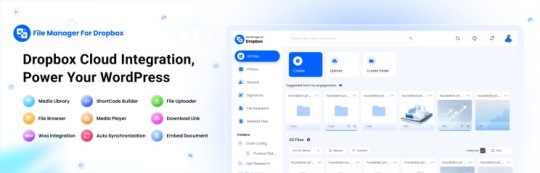
File Manager for Dropbox (Integrate Dropbox) is a WordPress plugin designed to sync your Dropbox content directly to your WordPress pages, posts, or media library. This plugin makes it easy to:
Upload images, videos, or files from Dropbox to your WordPress site.
Auto-sync shared folders for real-time updates.
Showcase Dropbox content on your website without the hassle of manual uploads.
By automating the synchronization process, Integrate Dropbox saves time and improves efficiency for bloggers, photographers, businesses, and anyone managing a WordPress site.
Who Benefits from the Integrate Dropbox Plugin?
Photographers: Automatically sync and display photo albums on your portfolio site.
Content Creators: Keep your website updated with the latest files, presentations, or videos.
Businesses: Share brochures, product catalogs, and documents seamlessly with your clients.
Using the Integrate Dropbox Plugin, you can seamlessly upload photos to your website in real time by creating a Dropbox folder and embedding it on your site using a shortcode. This functionality is perfect for events like photo booths at Christmas or New Year’s parties, where you want the latest uploads to be visible instantly.
How to Auto-Sync Photos from Dropbox to WordPress
youtube
Step 1: Install and Activate the Integrate Dropbox Plugin
Download and install the Integrate Dropbox Plugin from the WordPress Plugin Directory.
Activate the plugin from the Plugins section of your WordPress Dashboard.
youtube
Step 2: Connect Your Dropbox Account
Go to Settings > Integrate Dropbox in your WordPress admin panel.
Click Connect Dropbox Account.
Authorize the connection by logging in to Dropbox and allowing the app access.
Step 3: Create a Dropbox Folder for Uploads
Log in to your Dropbox account.
Create a new folder named, for example, Event Photos.
Share the folder with your event team or photographers, allowing them to upload photos in real time.
Step 4: Sync the Dropbox Folder with Your Website
In your WordPress dashboard, navigate to the Integrate Dropbox section.
Click Shortcode Builder and select Gallery or Slider Carousel module.
Choose the Dropbox folder (Event Photos) you created earlier.
Customize display settings like layout, style, and auto-refresh interval.
Copy the generated shortcode.
Why Use the File Manager for Dropbox Plugin?
Here are a few reasons why Dropbox users find this plugin invaluable
Effortless Media Management: Say goodbye to manually downloading files from Dropbox and re-uploading them to WordPress. With auto-sync, your Dropbox content is always mirrored on your site.
Real-Time Updates: Any changes made in your Dropbox folder are automatically reflected on your WordPress site. This feature is particularly useful for shared folders, ensuring collaboration is seamless.
Streamlined Image and Photo Uploads: Photographers and content creators can easily showcase their work by syncing their image folders directly to WordPress. No need for duplicate uploads or tedious file management.
Embed Dropbox Content: Display Dropbox files in a visually appealing format on your WordPress posts and pages, perfect for portfolios, galleries, or downloadable resources.
Customizable Settings: Configure folder synchronization, access permissions, and display preferences to meet your specific needs.
Wrapping Up
File Manager for Dropbox plugin simplifies your workflow and eliminates the hassle of manual uploads, making it the perfect solution for Dropbox users who rely on WordPress. To learn more about this plugin and its features, visit the plugin directory or explore the settings after installation.
Start syncing your Dropbox folders today and elevate your WordPress site to the next level!
5 notes
·
View notes
Text

THIS WEEK ONLY, MEGA DISCOUNT 98% OFF!
Build professional, stunning websites with 12,000+ original GPL WordPress themes and plugins at an unbelievable price!
For just $3.99 per item or with a membership, enjoy:
100% virus-free, original items directly from trusted developers
Unlimited downloads and usage on multiple domains
Automatic updates straight to your dashboard
The freedom to create flawless WordPress and WooCommerce websites
Here you get:
Premium GPL themes & plugins for 98% OFF
Fully legal & secure under the GNU GPL License
7-day free trial + 30-day money-back guarantee—risk-free!
So, please be in a hurry! The offer is valid for this week only—don’t miss out! Transform your website with top-notch themes and plugins without breaking the bank!
#MegaSale#WordPressGPL#PremiumThemes#PluginsForLess#WPSuperBox#WordPressSale#GPLPlugins#WebDesign#WooCommerceThemes#WebsiteOptimization#WordPressWebsite#WordPressCommunity#WebsiteDevelopment#SecureDownloads#UnlimitedDownloads#GPLMarketplace#DigitalTools#BusinessWebsite#WebDesignTools#AffordableThemes#WordPressDeals
#wordpress plugins#wordpress#web development#web developing company#gplplugins#wordpress theme#gplthemes#wordpressplugins#wordpressthemes
2 notes
·
View notes
Text
Create Stunning Sliders Without Coding
Transform your website with Slider Revolution! This powerful WordPress plugin lets you create stunning sliders, carousels, and dynamic hero sections—all without coding. Choose from 250+ templates and easily customize them with a drag-and-drop editor.
In the fast-paced digital world, your website’s visual appeal plays a crucial role in engaging visitors and boosting conversions. Slider Revolution is the most advanced WordPress plugin. It empowers you to design responsive sliders, carousels, and hero sections. You can even create full one-page websites without writing a single line of code. With its intuitive drag-and-drop interface, even…
#Digital Marketing#Drag-and-Drop Editor#Dynamic Content#Interactive Sliders#Responsive Design#SEO Optimization#Slider Revolution#User Engagement#Web Design Tools#Web Development#Website Design#WordPress Plugin
2 notes
·
View notes
Text
WordPress Outsourcing: What It Is and Why You Need It
Outsourcing WordPress development can streamline your project by tapping into expert services without the overhead of in-house teams. With HireWPGeeks, you get customized, scalable solutions that ensure quality and timely delivery. Whether it’s theme development or plugin customization, their skilled developers handle it all, allowing you to focus on core business tasks. Choose HireWPGeeks for professional and cost-effective WordPress outsourcing.
#WordPress outsourcing#Outsource WordPress development#HireWPGeeks#WordPress development services#WordPress customization#WordPress plugin development
2 notes
·
View notes
Text
🌐 Ready to Elevate Your Business? Discover the Power of Exceptional Web Design!

In today’s digital age, your website is the face of your business. At Dot Web Innovation, we understand the significance of a strong online presence. Whether you’re in Noida, Meerut, or Faridabad, our talented team of web designers and developers is here to bring your vision to life!
✨ Why Choose Us?
Tailored Solutions: We don’t just create websites; we craft personalized digital experiences that resonate with your audience and align with your brand identity.
Cutting-Edge Design: Our designs are not only visually appealing but also optimized for seamless user experiences, ensuring your visitors stay engaged and convert.
Expertise in WordPress: As a leading WordPress web development company in Meerut, we leverage this powerful platform to build dynamic and flexible websites that grow with your business.
Local Commitment: Serving clients in Noida, Meerut, and Faridabad, we pride ourselves on understanding the local market and delivering solutions that cater specifically to your needs.
🚀 Our Services Include:
Comprehensive Web Design & Development
WordPress Website Development
E-commerce Solutions
Responsive Web Design
Ongoing Maintenance & Support
🔗 Let’s Build Something Great Together!Don’t let your competition outshine you online! Contact us today to discuss how we can transform your digital landscape and drive success for your business. Visit Dot Web Innovation and take the first step towards a captivating online presence!
#wordpress developers#wordpress development#wordpress plugins#website design#wordpress themes#web development#website developer near me#wordpress#best web design company in meerut#hire wordpress developer in meerut
2 notes
·
View notes
Text
Meanwhile on WordPress...


On another note, Matt Mullenweg is a greedy ass motherfucker who is putting nearly 43% of the Internet at risk.
#when you give a corpo an open source project#meme#memes#tech news#news#wordpress#wordpress plugins#acf#advanced custom fields#this is bad#lawsuit#internet#save the internet#web development#web developers#wp engine
5 notes
·
View notes
Text
Discover the Top Benefits of WooCommerce for Small Businesses!

Ready to take your small business online? WooCommerce is your go-to solution! From easy customization to powerful scalability, discover how this platform can help you manage your online store and drive growth. Learn about the seamless integration with WordPress, extensive plugins, and user-friendly features that empower entrepreneurs. Don’t miss out on this game-changing tool for your business! 🌟
Visit for more: Top Benefits of WooCommerce for Growing Small Businesses
#woocommerce crowdfunding plugin#small business#wordpress#busniess growth#best web development company in usa#technology
3 notes
·
View notes
Text


🔥Try Integrate Dropbox 7-Day Free Trial Now. wordpress.org/plugins/integrate-dropbox
Supercharge Your LMS with Dropbox Integration! Are you an educator or course creator managing a ton of content? With Integrate Dropbox, you can seamlessly upload, organize, and share all your media files directly through your LMS. Our Dropbox integration makes content management easier than ever.
✨Key Benefits LMS Integrations 📁 Centralized file management – Organize course assets in Dropbox and access them directly in your LMS. 🎥 Embed videos, presentations, and documents without any hosting hassle. 📅 Simplify course updates – Revise and re-upload content instantly! Managing eLearning content doesn’t have to be a hassle.
Our Dropbox integration with your LMS plugin ensures all course materials and media files are organized, easily accessible, and ready to use. With Integrate Dropbox, you can store these files in Dropbox, reducing your server load and speeding up your site.
#wordpress#wordpress plugins#dropbox#web development#wordpress development#lms#elearning#best lms#online education#lms development
2 notes
·
View notes
Text
Enhance Your WordPress Dashboard with Admin Menu Search

Navigating through WordPress's extensive admin panel can be a tedious task, especially when managing multiple plugins and settings. This is where Admin Menu Search for WordPress proves to be a game-changer. It introduces a search bar within the admin panel, allowing you to easily find the settings or features you need in seconds. To understand the advantages of Admin Menu Search for WordPress, let’s dive into its functionality and how it improves the overall WordPress experience.
How do I search the admin panel in WordPress?
Many users ask, "How do I search the admin panel in WordPress?" Without a search function, finding a specific setting or plugin can take time. The Admin Menu Search plugin fixes this by providing a quick search bar that helps you locate any feature instantly, improving your productivity.
How to get admin menu in WordPress?
The WordPress admin menu can sometimes be cluttered, making it difficult to navigate. If you’re asking, "How to get admin menu in WordPress?," installing Admin Menu Search simplifies the process. It allows you to bypass the standard navigation and search for any menu item directly, ensuring a smoother workflow.
How do I find my WordPress admin?
Finding your WordPress admin dashboard is simple—just go to yoursite.com/wp-admin. However, once inside, it can be overwhelming. Wondering, "How do I find my WordPress admin?" The Admin Menu Search plugin makes navigating the admin dashboard much more efficient, giving you quick access to any section with a simple keyword search.
How important is an Admin Menu Search Plugin?
For website administrators, efficiency is crucial. "How important is an Admin Menu Search Plugin?" It’s highly important! It saves significant time, especially when managing a site with multiple plugins and settings. This tool enhances your admin experience by offering immediate access to everything you need.
How does Admin Menu Search work?
Curious about "How does Admin Menu Search work?" The plugin indexes all available options in your WordPress dashboard. When you type a keyword, it instantly shows relevant results, allowing you to navigate directly to the feature or setting you’re searching for.
How does an Admin Menu Search Plugin help a user?
An Admin Menu Search Plugin makes life easier for anyone managing a WordPress site. So, "How does an Admin Menu Search Plugin help a user?" It eliminates unnecessary scrolling and searching, saving you time and making your WordPress dashboard far more user-friendly.
Which Admin Menu Search Plugin is the Best for WordPress?
When considering, "Which Admin Menu Search Plugin is the best for WordPress?," Swisstoolkit is a standout option. It not only offers a powerful admin search feature but also includes performance optimizations and security tools, making it an all-around essential plugin.
Why would you use Swisstoolkit for WordPress?
If you’re seeking more than just a search function, "Why would you use Swisstoolkit for WordPress?" It offers a range of features, including admin menu search, performance boosts, and security enhancements, making it an indispensable plugin for WordPress users looking to streamline their workflow.
With Admin Menu Search, navigating your WordPress dashboard becomes effortless. You’ll save time, reduce frustration, and keep your focus on managing your site, rather than searching for settings.
#wordpress#wordpress theme#wordpress plugin#wordpress development#wordpress developers#plugin#developer
2 notes
·
View notes
Text
I will work on wordpress website design and development
Thanks for stopping at my online shop
I serve my expertise your business effective worldwide Internet exposure at low prices. professional and modern WordPress Website Designer. I complete all my project with absolute devotion and perfection. I customize Responsive WordPress Website regularly and can help customize yours, so you can get your site up and running.
So here are the services you will get from me:
After Sales Service
Speed Optimization
Professional themes
E-Commerce Setup
Secure Admin Panel
Forms & package creator
Shopify Stores
Backup Files
Secure content
Repair, redesign and fixing of existing sites
Note : If you have any questions watch contact me now.
ORDER NOW : https://www.fiverr.com/s/o3b5lb
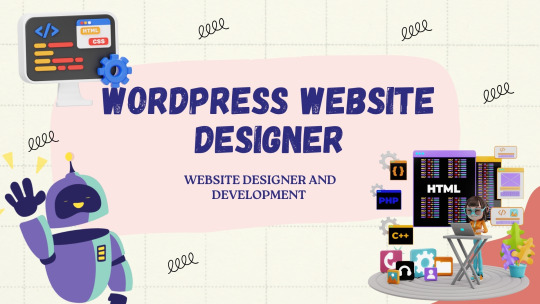
#fiverr#fiver gig#freelancing#upwork#gig work#wordpress#wordpress website#wordpress web design#wordpress development#wordpress themes#wordpress plugins#website#webdesign#webdevelopment#web developing company#web developers
3 notes
·
View notes
Text

Work Smarter, Not Harder Use Dropbox As WordPress Hosting
Running a WordPress site often means juggling increasing hosting costs as your content grows. Many website owners find themselves paying premium prices for storage space, especially when their sites become media-heavy with images, videos, and documents.
Maximize Efficiency and Minimize Hosting Costs with Our Integrate Dropbox Plugin for WordPress
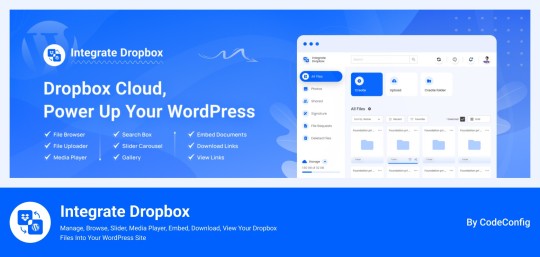
Integrate Dropbox best plugin for WordPress. Our Dropbox integration plugin reimagines how WordPress handles media storage. Instead of relying solely on your hosting server's storage, your media library seamlessly connects with Dropbox's robust infrastructure.
In the digital age, managing media files and optimizing website performance are top priorities for businesses and content creators. The balance between delivering rich media content and maintaining hosting efficiency can be challenging. That’s where Dropbox Integration Plugin comes in, providing a seamless bridge between Dropbox and WordPress to help you streamline file management, save on hosting costs, and enhance your user experience—all without coding hassles.
Why Hosting Optimization Matters
Every media file, video, or high-quality image hosted directly on your WordPress site consumes hosting resources. For companies scaling their content, this can quickly lead to higher hosting costs, slower load times, and potential website downtime. By integrating Dropbox with WordPress, CodeConfig’s plugin allows users to manage, display, and play Dropbox-hosted files directly on their site, significantly reducing the hosting load.
Integrate Dropbox Key Features To Solve Real Problems
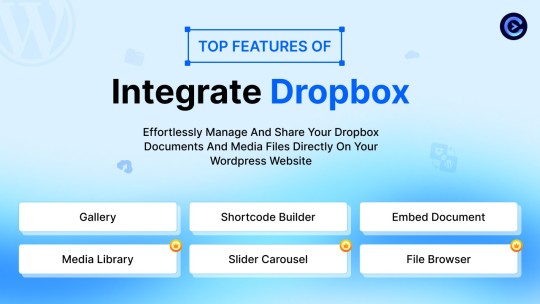
Our plugin is packed with features designed to make Dropbox integration simple, secure, and efficient:
Media Library Integration Directly access Dropbox files from your WordPress Media Library. Upload files, use high-quality images for featured posts, and seamlessly add media to your content without overloading your hosting.
Elementor and Gutenberg Integration Designed to work with popular page builders, our plugin offers 7 customizable blocks for Gutenberg and over 7 Elementor widgets. Effortlessly add Dropbox-hosted media, galleries, sliders, and file browsers to your pages without coding.
WooCommerce Compatibility For e-commerce sites, our plugin provides a unique solution for downloadable products. Upload product files to Dropbox and offer them as downloadable products in WooCommerce. This ensures smooth delivery and saves precious server space.
Dynamic File Browser, Gallery, and Media Player Add Dropbox files as interactive elements, such as galleries or media players, directly into your content. This feature is ideal for course creators and content-heavy websites. Our Slider Carousel and Media Player are customizable to fit your brand’s aesthetic, offering both style and function.
Shortcode Builder and Custom Embeds With our intuitive Shortcode Builder, users can quickly generate and customize modules like media players, sliders, and file browsers. Embed files, set view-only permissions, and create download links—all with simple shortcodes. This means less reliance on heavy plugins and more control over your content display.
Saving Costs Without Sacrificing Quality
Using CodeConfig’s Dropbox Integration Plugin not only reduces hosting expenses but also delivers a faster, more reliable user experience. By offloading storage to Dropbox, your website can handle more traffic and richer content without performance dips.
Our responsive design ensures that these features look great on both desktop and mobile, providing a seamless experience across devices.
Lightning-Fast Media Management
WordPress users can now upload media directly through the familiar WordPress interface while the plugin automatically syncs it to Dropbox. No need to learn new tools or change your workflow - everything happens behind the scenes.
Enhanced Website Performance
By offloading media storage to Dropbox, your WordPress site becomes significantly lighter and faster. Your server resources focus on running core WordPress functions rather than handling heavy media requests.
4 notes
·
View notes
Text
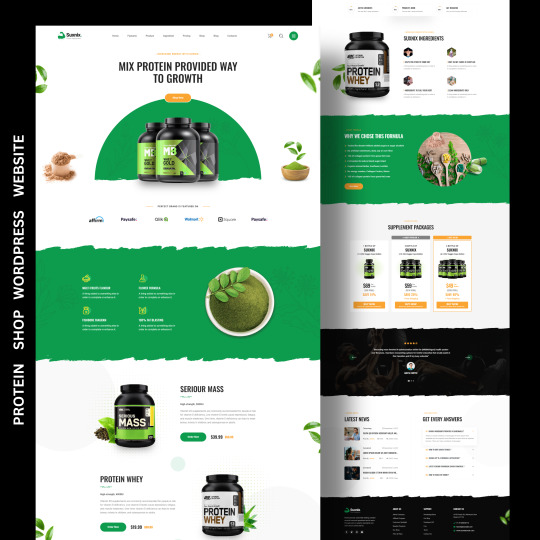
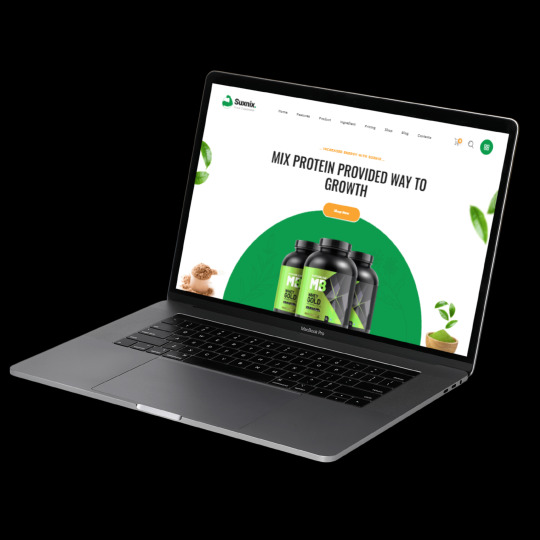
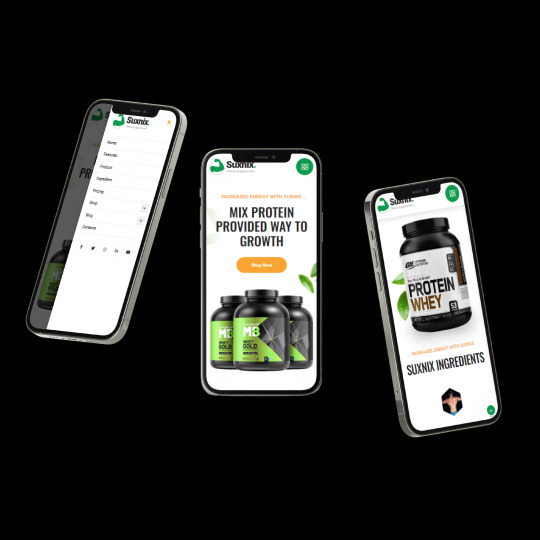
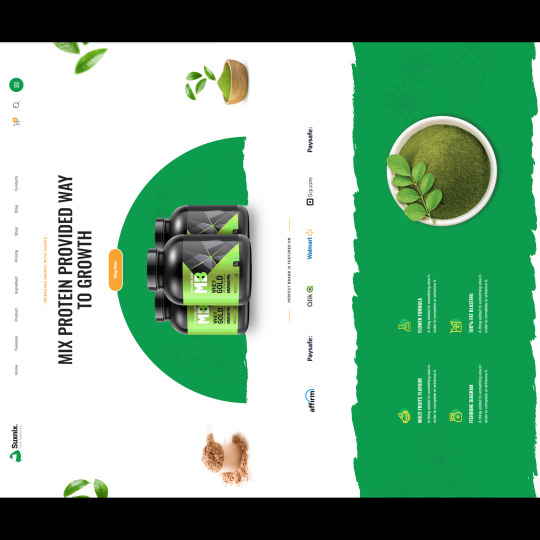
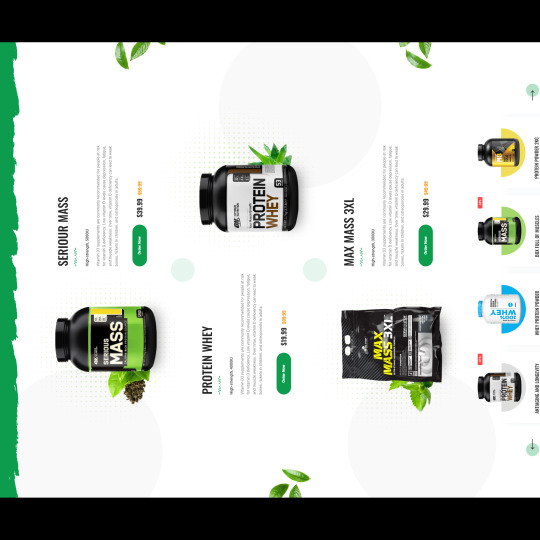
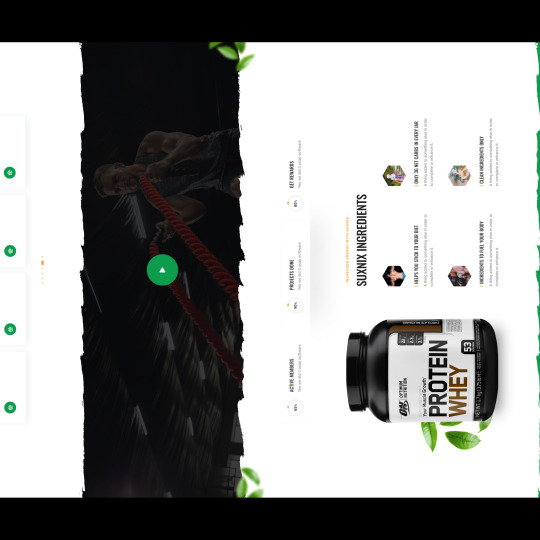
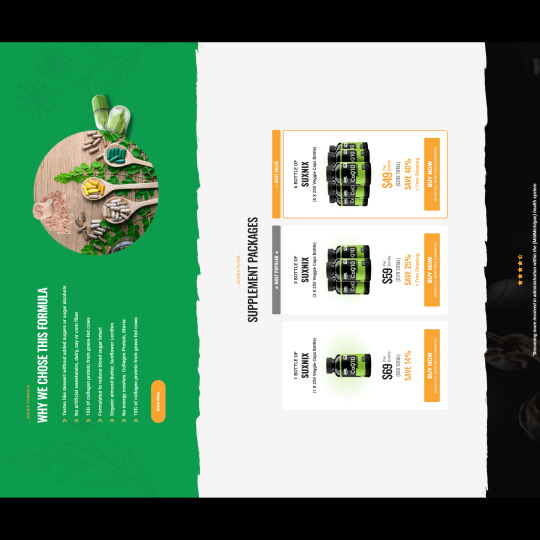
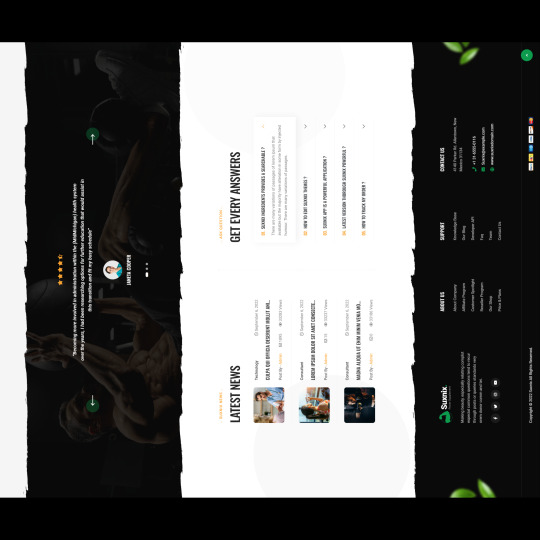
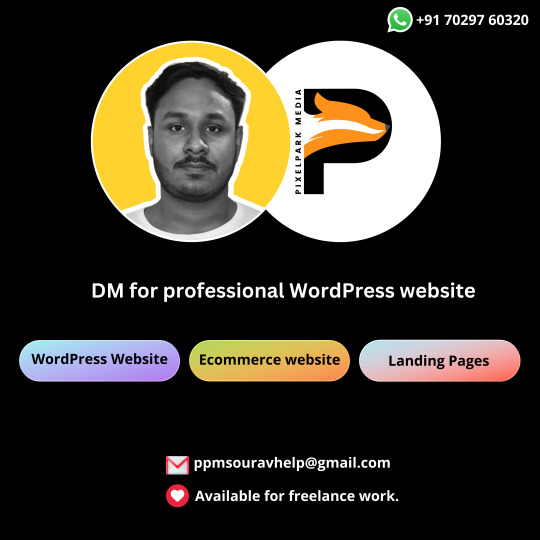
PROTEIN SHOP WordPress WEBSITE Follow @ppmsourav@pixelparkmedia
Designed by : https://shorturl.at/byBJ3 Check out their incredible work on this link ☝🏻
➡ DM for professional WordPress website . . . . . . .
#website#wordpress#wordpress themes#webdevelopment#web design#seo#web developers#wordpress development#website optimization#wordpress web design#wordpress website#wordpress plugins#ecommerce website development#web development#website design#website traffic#website development#website seo#software#digital marketing
3 notes
·
View notes
Text
TPJet Desktop Application
TPJet (TPJet.com) is an innovative desktop application tailored for WordPress customization, designed to cater to the diverse needs of developers and designers. This comprehensive solution offers a wide range of tools to modify all aspects of WordPress Themes and Plugins, including texts, names, values, colors, scripts, images, and database elements. With its intuitive interface, users can effortlessly edit, develop, and create various derivatives to produce brand-new products by altering the base files of WordPress themes and plugins, all without the need for extensive coding skills.
Moreover, beyond theme and plugin customization, TPJet also provides assistant tools for source code development and facilitates the updating or altering of MySQL database data and structures. The application empowers users to define new file types, extending functionality and ensuring compatibility with other PHP-based CMS or projects, in addition to WordPress. This expandable functionality makes TPJet a versatile and powerful tool for WordPress professionals seeking to streamline and enhance their development processes.
3 notes
·
View notes
Text
Hire Professional Web Designing Services

I provide professional web designing services that are standard to your specific requirements. With a team of skilled designers, I excel in creating websites that perfectly match your brand identity and grade. Our focus is on creating visually appealing and impactful designs, making us the top choice for those looking to make their mark online. We ensure seamless user experience across all digitals. If you need a new website or want to redesign your permanent website, my expertise in web design will set you apart in the competitive offline landscape.
#hire shopify developer#web development#freelance wordpress plugin developer#freelance web developer#hire front-end wordpress developer
2 notes
·
View notes
Text
5 Tips for Optimizing Your WordPress Website's SEO
What is SEO?

SEO or Search Engine Optimization is the process of improving your website's visibility and ranking on search engine results pages. By optimizing your WordPress website's SEO, you can increase organic traffic and attract more visitors. Various techniques and strategies can be implemented to optimize your website, such as keyword research, on-page optimization, and link building.
It is essential to regularly monitor and update your SEO efforts to stay competitive in the online market. With proper SEO optimization, your WordPress website can reach a wider audience and improve its overall performance.
Why is SEO important for WordPress websites?
When a WordPress website is optimized for SEO, it becomes more accessible to search engines, making it easier for potential visitors to find and navigate. By implementing SEO techniques such as keyword optimization, meta tags, and quality content, WordPress websites can attract organic traffic and increase their chances of appearing higher in search engine rankings.
Additionally, SEO can also enhance the user experience by improving site speed, mobile responsiveness, and overall performance. Therefore, investing time and effort into optimizing the SEO of a WordPress website is essential for driving organic traffic, increasing visibility, and ultimately achieving online success.
Benefits of optimizing your WordPress website's SEO
Optimizing your WordPress website's SEO can provide numerous benefits for your online presence. By implementing effective SEO strategies, you can improve your website's visibility in search engine results, attract more organic traffic, and increase your chances of ranking higher on search engine pages.
This can ultimately lead to increased brand exposure, higher conversion rates, and improved user experience. Additionally, optimizing your WordPress website's SEO can help you stay ahead of your competitors and establish your website as a trustworthy and authoritative source in your industry. Overall, investing time and effort into optimizing your WordPress website's SEO can yield significant long-term benefits for your business.
Tip 1: Choose the right keywords
Research relevant keywords
Researching relevant keywords is a crucial step in optimizing your WordPress website's SEO. By identifying the right keywords, you can ensure that your website appears in search engine results when users are looking for information related to your business or industry. Start by brainstorming potential keywords that are relevant to your website's content and target audience.
Then, use keyword research tools to analyze the search volume and competition for each keyword. This will help you prioritize and choose the most valuable keywords to optimize your website for. Remember to incorporate these keywords naturally into your website's content, including in page titles, headings, and meta descriptions. By conducting thorough keyword research, you can improve your website's visibility and attract more organic traffic.
Use long-tail keywords
Using long-tail keywords is crucial for optimizing your WordPress website's SEO. These are specific, longer phrases that target a niche audience and have lower competition. By incorporating long-tail keywords into your content, you can increase your website's visibility in search engine results and attract more targeted traffic. Researching and identifying relevant long-tail keywords related to your business or industry is essential for driving organic traffic and improving your website's ranking.
Make sure to strategically place these keywords in your page titles, headings, meta descriptions, and throughout your content to maximize their effectiveness.
Optimize keyword placement
Optimizing the placement of keywords is crucial for improving the SEO of your WordPress website. By strategically placing relevant keywords in your website's content, meta tags, headings, and URLs, you can increase your website's visibility in search engine results. It is important to ensure that the keywords are naturally incorporated into the content to avoid keyword stuffing, which can negatively impact your website's ranking.
Additionally, optimizing keyword placement can help search engines understand the context and relevance of your website, leading to higher organic traffic and better search engine rankings. Implementing effective keyword placement strategies is a fundamental aspect of optimizing your WordPress website's SEO.
Tip 2: Optimize your website's structure
Create a clear and logical site structure
Creating a clear and logical site structure is crucial for optimizing your WordPress website's SEO. A well-organized site structure helps search engines understand the hierarchy and relationship between different pages on your website. By organizing your content into categories and subcategories, you make it easier for search engine bots to crawl and index your site.
Additionally, a clear site structure improves user experience by making it easier for visitors to navigate through your website and find the information they are looking for. When creating your site structure, consider using descriptive and keyword-rich URLs, hierarchically organizing your content, and implementing breadcrumbs to enhance navigation.
By following these tips, you can ensure that your WordPress website is optimized for better search engine rankings and improved user experience.
Use descriptive URLs
One important tip for optimizing your WordPress website's SEO is to use descriptive URLs. Instead of using generic or random strings of characters for your URLs, make sure to include relevant keywords that accurately describe the content of the page.
This not only helps search engines understand what your page is about, but it also makes it easier for users to remember and share the URL. For example, instead of using a URL like 'www.yourwebsite.com/page123', consider using a URL like 'www.yourwebsite.com/wordpress-seo-tips'. By using descriptive URLs, you can improve the visibility and ranking of your website in search engine results, ultimately driving more organic traffic to your site.
Optimize your navigation menu
One important aspect of optimizing your WordPress website's SEO is to optimize your navigation menu. Your navigation menu is crucial for guiding visitors through your website and helping them find the information they are looking for.
To optimize your navigation menu, start by organizing your menu items logically and hierarchically. This will make it easier for both search engines and visitors to navigate your site. Additionally, ensure that your menu is easy to access and use on both desktop and mobile devices. Consider using descriptive and keyword-rich labels for your menu items to improve their visibility in search engine results.
By optimizing your navigation menu, you can enhance the user experience and improve the overall SEO performance of your WordPress website.
Tip 3: Improve your website's loading speed
Optimize image sizes
One important aspect of optimizing your WordPress website's SEO is to optimize image sizes. Large image files can slow down your website and negatively impact user experience. By resizing and compressing images, you can reduce their file size without compromising on quality.
There are several plugins available that can help you automatically optimize images on your WordPress website. Additionally, using descriptive alt text and relevant file names for your images can also improve your website's SEO by helping search engines understand what the image is about. Taking the time to optimize image sizes can greatly contribute to improving your website's overall performance and search engine rankings.
Minify CSS and JavaScript files
Minifying CSS and JavaScript files is an essential step in optimizing your WordPress website's SEO. By removing unnecessary spaces, comments, and line breaks from these files, you can reduce their file size and improve the loading speed of your website. This not only enhances the user experience but also helps search engines crawl and index your web pages more efficiently.
There are various plugins and online tools available that can automatically minify your CSS and JavaScript files, making it a hassle-free process. Implementing this optimization technique can greatly contribute to boosting your website's overall performance and search engine rankings.
Use caching plugins
One effective way to improve the performance of your WordPress website and enhance its SEO is by using caching plugins. Caching plugins help in storing the static version of your website's pages, which reduces the load time for visitors.
This is especially beneficial for managed WordPress website design, as it ensures a smoother and faster user experience. By implementing caching plugins, you can optimize your website's speed and performance, leading to better search engine rankings and increased organic traffic.
Tip 4: Create high-quality and engaging content
Write unique and valuable content
To optimize your WordPress website's SEO, it is crucial to write unique and valuable content. Search engines value originality and relevance, so make sure to create content that stands out from the competition. Focus on providing valuable information that your target audience will find helpful and engaging.
By offering unique insights and perspectives, you can establish yourself as an authority in your industry and attract more organic traffic to your website.
Additionally, remember to optimize your content with relevant keywords and meta tags to further improve your website's visibility in search engine results. Writing unique and valuable content is a fundamental aspect of SEO that can greatly impact your website's ranking and overall success.
Use relevant headings and subheadings
When optimizing your WordPress website's SEO, it is crucial to use relevant headings and subheadings. These headings not only help organize your content but also provide search engines with important information about the structure and relevance of your webpage.
By using descriptive and keyword-rich headings, you can improve the visibility of your website in search engine results and attract more organic traffic. Additionally, headings and subheadings make it easier for users to navigate your website and find the information they are looking for.
Remember to use H1 tags for main headings and H2-H6 tags for subheadings, ensuring consistency and clarity throughout your content.
Incorporate keywords naturally
One of the most important aspects of optimizing your WordPress website's SEO is to incorporate keywords naturally. Keywords are the terms or phrases that people use when searching for information on search engines.
By incorporating relevant keywords throughout your website's content, you can improve your website's visibility and increase the chances of it appearing in search engine results. However, it is important to use keywords naturally and organically, without overstuffing them in your content.
This means that you should focus on creating high-quality, informative content that is valuable to your visitors, while also including keywords strategically. By doing so, you can enhance your website's SEO and attract more organic traffic.
Tip 5: Build high-quality backlinks
Guest blogging
Guest blogging is a powerful strategy for improving the SEO of your WordPress website. By writing high-quality content for other websites in your niche, you can not only increase your visibility and reach but also build valuable backlinks to your site. When guest blogging, it's important to choose reputable websites that have a strong following and are relevant to your industry.
Additionally, make sure to include a link back to your website in your author bio or within the content itself. This will help drive traffic to your site and improve your search engine rankings. Overall, guest blogging is an effective way to enhance your WordPress website's SEO and establish yourself as an authority in your field.
Social media promotion
Social media promotion plays a crucial role in optimizing your WordPress website's SEO. By leveraging popular social media platforms such as Facebook, Twitter, and Instagram, you can increase your website's visibility and drive more traffic. Sharing engaging content, including blog posts, images, and videos, on social media channels can help attract a larger audience and generate backlinks to your website.
Additionally, actively engaging with your followers and responding to their comments and messages can improve your website's reputation and credibility. Incorporating social media promotion into your SEO strategy can significantly enhance your WordPress website's ranking and overall online presence.
Reach out to influencers
Reaching out to influencers is a crucial step in optimizing your WordPress website's SEO. Influencers have a strong online presence and a loyal following, which can greatly benefit your website's visibility and credibility. By collaborating with influencers in your industry, you can gain access to their audience and tap into their expertise.
This can result in increased website traffic, higher search engine rankings, and valuable backlinks. When reaching out to influencers, it's important to approach them with a personalized message, highlighting how their expertise aligns with your website's content. Building relationships with influencers can lead to long-term partnerships and mutual growth in the competitive world of SEO.
3 notes
·
View notes
Text
Debugging WordPress performance issues can be efficiently done using Query Monitor, a powerful debugging tool. By installing and activating the Query Monitor plugin, you gain access to valuable insights into your website's performance, including database queries, hooks, conditionals, and more.
To utilize Query Monitor effectively, navigate to the admin toolbar and select "Query Monitor" to access its dashboard. Here, you can analyze various aspects of your site's performance, such as identifying slow database queries, excessive plugin usage, and theme inefficiencies.
Additionally, Query Monitor provides detailed information on each database query, allowing you to optimize your WordPress site's performance by fine-tuning queries or identifying plugins causing bottlenecks.
By leveraging Query Monitor's comprehensive insights, you can streamline your WordPress website's performance, ensuring optimal user experience and efficient functionality.
#wordpress development company#best web development company in usa#wordpress crowdfunding#wordpress#plugin wordpress crowdfunding#python development services#woocommerce crowdfunding plugin#plugin crowdfunding#laravel trends#python development company
2 notes
·
View notes