#css image hover overlay effect
Explore tagged Tumblr posts
Text

Nice Image Hover Overlay Effect
#css animation#css hover effects#css image hover overlay effect#css animation examples#html css#codingflicks#code#learn to code#css#css3#html#frontenddevelopment
3 notes
·
View notes
Text

Animated Hover Overlay CSS
#animated overlay css#css animation examples#html css animation#css animation tutorial#css animation#css image hover effect#animation#html css#learn to code#css#webdesign#html#css3#divinectorweb
4 notes
·
View notes
Text
CSS Hover Image Zoom Animation
#css image hover overlay#zoom hover css#css animation#html css#codenewbies#frontenddevelopment#css animation examples#css#html5 css3#pure css animation#css animation tutorial#code#animation#css zoom hover effect
2 notes
·
View notes
Text
Yet Another Age Verification Pop-up for Squarespace
I wanted to add an Age Gate / Age Verification pop-up for Squarespace. The top search engine result had some code, but it A) didn't work B) didn't look very good and C) didn't have any functionality for tracking cookies. Instead, use this code:

First, put this into the injected code in the Header
<!-- Age Verification Pop-up HTML --> <div id="age-verification-popup"> <div class="popup-content"> <h2>ARE YOU 21+?</h2> <div class="image-circle-container" style="margin-bottom: 24px;"> <img src="https://images.squarespace-cdn.com/content/6788837817ec6330feff09fe/a0416e38-e21f-4f14-88b3-0a8c8589e435/lambi_lamb_black.png" alt="LAMBI" class="centered-image" fetchpriority="high" loading="eager" decoding="async" data-loader="raw"> </div> <div class="button-container"> <button id="verify-button-yes">YES</button> <button id="verify-button-no">NO</button> </div> <p class="disclaimer"> You must be of legal drinking age in<br> your respective country for entry.<br><br> We encourage drinking responsibly! </p> </div> </div>
Next, inject this CSS:
/* Style for Age Verification Pop-up */ #age-verification-popup { display: none; /* Initially hidden, JS will show it if needed */ position: fixed; top: 0; left: 0; width: 100%; height: 100%; background-color: rgba(0, 0, 0, 0.8); /* Semi-transparent black overlay */ z-index: 9999; font-family: Arial, sans-serif; /* Or choose a font that matches */ } .popup-content { position: absolute; top: 50%; left: 50%; transform: translate(-50%, -50%); background-color: #fff; /* White background */ padding: 40px 30px; /* Adjust padding as needed */ text-align: center; border: 1px solid #ccc; /* Optional: adds a light border */ min-width: 300px; /* Minimum width */ box-shadow: 0 4px 8px rgba(0,0,0,0.1); /* Optional subtle shadow */ } /* Optional logo styling */ /* .popup-logo { max-width: 80px; margin-bottom: 20px; } */ .popup-content h2 { font-size: 1.2em; /* Adjust size as needed */ margin-top: 0; margin-bottom: 25px; font-weight: bold; line-height: 1.4; color: #000; /* Black text */ } .button-container { margin-bottom: 25px; } #verify-button-yes, #verify-button-no { background-color: #000; /* Black background */ color: #fff; /* White text */ padding: 12px 30px; /* Adjust padding */ border: none; cursor: pointer; font-size: 1em; font-weight: bold; margin: 0 5px; /* Space between buttons */ min-width: 80px; /* Minimum width for buttons */ transition: background-color 0.2s ease; /* Smooth hover effect */ } #verify-button-yes:hover, #verify-button-no:hover { background-color: #333; /* Slightly lighter black on hover */ } .popup-content .disclaimer { font-size: 0.9em; /* Smaller font size for disclaimer */ color: #555; /* Grey text */ line-height: 1.5; } .image-circle-container { width: 70px; /* Adjust size of the circle as needed */ height: 70px; /* Must be the same as width for a perfect circle */ background-color: transparent; /* Black background */ border-radius: 50%; /* This makes the div circular */ display: flex; /* Enables flexbox for easy centering */ justify-content: center; /* Centers content (image) horizontally */ align-items: center; /* Centers content (image) vertically */ overflow: hidden; /* Ensures image doesn't spill outside the circle if it's too big */ margin-left: auto; /* Centers the circle container itself horizontally */ margin-right: auto; /* Centers the circle container itself horizontally */ } .centered-image { display: block; /* Removes extra space below the image */ height: 50px; /* Your desired image height */ width: auto; /* Let width adjust automatically to maintain aspect ratio */ max-width: 90%; /* Optional: Prevents image from touching the circle edge */ max-height: 90%;/* Optional: Prevents image from touching the circle edge */ }
Finally, inject this code into the footer
<script> // JavaScript for Age Verification Pop-up with Cookies document.addEventListener("DOMContentLoaded", function () { const popup = document.getElementById("age-verification-popup"); const verifyButtonYes = document.getElementById("verify-button-yes"); const verifyButtonNo = document.getElementById("verify-button-no"); const cookieName = "ageVerified"; // Name of our cookie // Function to set a cookie function setCookie(name, value, days) { let expires = ""; if (days) { const date = new Date(); date.setTime(date.getTime() + (days * 24 * 60 * 60 * 1000)); expires = "; expires=" + date.toUTCString(); } // Add SameSite=Lax and Secure attributes for better security, especially if using HTTPS // For local testing (http), you might omit 'Secure' // document.cookie = name + "=" + (value || "") + expires + "; path=/; SameSite=Lax; Secure"; document.cookie = name + "=" + (value || "") + expires + "; path=/; SameSite=Lax"; // Use this line if not using HTTPS for testing } // Function to get a cookie function getCookie(name) { const nameEQ = name + "="; const ca = document.cookie.split(';'); for(let i = 0; i < ca.length; i++) { let c = ca[i]; while (c.charAt(0) === ' ') c = c.substring(1, c.length); if (c.indexOf(nameEQ) === 0) return c.substring(nameEQ.length, c.length); } return null; } // Check if the age verification cookie exists const isVerified = getCookie(cookieName); if (!isVerified) { // If the cookie doesn't exist, show the pop-up if (popup) { popup.style.display = "block"; } } else { // If the cookie exists, keep the pop-up hidden (it's hidden by default CSS) console.log("Age already verified."); } // Event listener for the "YES" button if (verifyButtonYes) { verifyButtonYes.addEventListener("click", function () { // Set a cookie to remember verification for 365 days setCookie(cookieName, "yes", 365); // Hide the pop-up if (popup) { popup.style.display = "none"; } }); } // Event listener for the "NO" button if (verifyButtonNo) { verifyButtonNo.addEventListener("click", function () { // Redirect the user to the specified URL when they click "NO" window.location.href = "https://www.youtube.com/watch?v=s50vvwTystA"; }); } }); </script>
Enjoy!
0 notes
Text
Dark Mode Design: Why It’s Popular and How to Do It Right

Why Is Dark Mode So Popular?
Dark mode has become a widely adopted UI trend due to its aesthetic appeal, reduced eye strain, and energy efficiency. Major platforms like Apple, Google, and Microsoft have embraced dark mode as a standard feature.
Key Benefits of Dark Mode:
✅ Reduces Eye Strain: Ideal for low-light environments, making text easier to read. ✅ Battery Efficiency: OLED and AMOLED screens consume less power in dark mode. ✅ Modern & Stylish Aesthetic: Gives apps and websites a sleek, futuristic look. ✅ Improves Focus: Reduces screen glare, making content stand out.
How to Design Dark Mode Correctly
1. Choose the Right Dark Color Palette 🎨
Avoid pure black (#000000), as it creates high contrast and strain.
Use dark grays (e.g., #121212, #1E1E1E) for a softer, comfortable UI.
Accent colors should be muted to prevent harsh brightness.
👉 Example: Google’s Material Design suggests #121212 as a dark mode base.
2. Maintain Proper Contrast for Readability 🔤
Text should be light but not too bright (e.g., #E0E0E0 instead of pure white #FFFFFF).
Aim for a contrast ratio of at least 4.5:1 for accessibility.
Avoid using bright neon colors on dark backgrounds, as they can cause eye strain.
3. Use Soft Shadows and Elevation 🏔️
Add subtle shadows to distinguish elements instead of bright borders.
Use translucent overlays instead of solid background colors.
Ensure hover and focus states remain visible in dark mode.
👉 Example: Apple’s macOS Big Sur UI uses soft highlights and depth effects.
4. Allow Users to Toggle Between Light & Dark Mode 🔄
Provide a theme switcher so users can choose their preference.
Detect system-wide dark mode settings and adjust UI automatically.
👉 Example: Many websites use prefers-color-scheme in CSS to detect dark mode:css@media (prefers-color-scheme: dark) { body { background-color: #121212; color: #E0E0E0; } }
5. Optimize Images and Icons for Dark Mode 🖼️
Transparent PNGs or SVGs should adapt to both light and dark themes.
Use lighter versions of images and logos for better contrast.
👉 Example: Google Chrome’s dark mode version of the logo has lighter edges for visibility.
6. Ensure Accessibility and User Comfort ♿
Follow WCAG (Web Content Accessibility Guidelines) to ensure readability.
Allow users to adjust brightness and contrast in settings.
Use color-blind-friendly palettes for a more inclusive design.
Conclusion
Dark mode is not just a trend — it’s a UX necessity that improves readability, enhances aesthetics, and saves battery life. However, designing it properly requires careful color choices, contrast management, and accessibility considerations.
WEBSITE: https://www.ficusoft.in/web-designing-training-in-chennai/
0 notes
Text
CSS overlay
Overlay means to cover the surface of something with a coating. In other words, it is used to set one thing on the top of another. The overlay makes a web-page attractive, and it is easy to design.
Creating an overlay effect means to put two div together at the same place, but both will appear when required. To make the second div appear, we can hover or click on one div. In these two divs, one div is the overlay div that contains what will show up when the user hovers over the image, and the second div is a container that will hold both the image and its overlay.
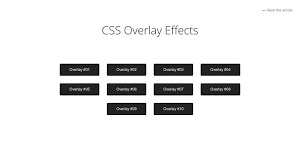
0 notes
Video
youtube
CSS Hover Image Zoom Animation | CSS Image Hover Overlay Effects
0 notes
Text
Download Image Hover Effects For Elementor - WPCroc.com
Download Image Hover Effects For Elementor – WPCroc.com
[ad_1]
DOWNLOAD FOR FREE
LIVE PREVIEWBUY FOR $24

Image hover effects for elementor plugin allow you to place images with title, description in a creative way. There are different scrolling effects within the plugin. Select the best one for your page or post. Just drag the Image Hover Effects element into your element or page editor and arrange it. More than 30 unique effects will represent your…
View On WordPress
#animation effects#avada overlay#content hover elementor#css effects#css3 animation effects#CSS3 Hover Effect#elementor#elementor addons#hover effects#hover with caption#image hover#Image hover effects#mouse hover#wordpress#wordpress plugins#wordpress themes
0 notes
Text
A Guide In Firefox to New And Creative CSS DevTools
Over the last few years, our team at
Firefox
has been operating on new CSS gear that address both cutting-edge strategies and age-old frustrations. We’re the Layout Tools team, a subset of Firefox Developer Tools, and our quest is to improve the modern-day internet layout workflow.
The internet has seen an first-rate evolution inside the final decade: new HTML/CSS functions, browser improvements, and design strategies. Our crew is dedicated to constructing gear that fit that innovation so that designers and developers can harness extra of the performance and creativity that’s now possible.
In this guide, we’ll proportion a top level view of our seven new equipment, with memories from the design system and realistic steps for trying out each tool.
1. Grid Inspector
It all started out three years in the past while our CSS format expert and dev advocate, Jen Simmons, labored with members of Firefox
DevTools
to construct a device that would aid customers in examining CSS Grid layouts.
As one of the most powerful new functions of the cutting-edge internet, CSS Grid had quick gained decent browser adoption, but it still had low internet site adoption. There’s a steep studying curve, and you nevertheless need fallbacks for sure browsers. Thus, part of our purpose turned into to help popularize Grid by way of giving developers a more hands-on manner to research it.
The middle of the device is a grid outline, overlaid at the page, which facilitates devs visualize how the grid is positioning their elements, and the way the layout modifications once they tweak their styles. We introduced numbered labels to identify each grid line, the capability to view up to 3 grids at once, and colour customization for the overlays. Recently, we also introduced support for subgrid, a modern day CSS specification implemented in Firefox and hopefully in extra browsers soon.
Grid Inspector changed into an idea for all of the tools that followed. It was even an notion for a brand new team: Layout Tools! Formed in late 2017, we’re unfold across 4 time zones and collaborate with many others in Mozilla, like our rendering engine builders and the best parents at MDN.
TRY OUT THE GRID INSPECTOR
In Firefox, go to our Grid example site.
Open the Inspector with Cmd + Shift + C.
Turn on Grid overlay through one of 3 ways:
Layout Panel:
In the Grid section, check the checkbox subsequent to .Content.Grid-content;
Markup View:
Toggle the “grid” badge next to ;
Rules View:
Click the button next to display:grid; inside
#page
-intro .Grid-content;
Experiment with the Grid Inspector:
Change the crimson overlay coloration to red;
Toggle “Line numbers” or “Extend strains infinitely”;
Turn on greater grid overlays;
See what takes place while you disable grid-gap: 15px in Rules.
2. The Editor of Form Path
The next project we have been working on has been the Shape Path Editor: our first visual editing tool.
CSS Shapes permits you to define shapes for textual content to drift around: a circle, a triangle, or a many-sided polygon. It can be used with the clip-path assets which permits you to trim elements to any of those equal shapes. These two techniques collectively open the opportunity for a few very specific graphic design-stimulated layouts.
However, creating these sometimes complicated shapes can be difficult. Typing all the coordinates manually and the use of the right CSS units is error-inclined and some distance eliminated from the creative mind-set that Shapes allows. Therefore, we made a device that allows you to edit your code through at once clicking and dragging shapes on the web page.
This kind of feature—visible editing—became new for us and browser tools in general. It’s an instance of how we will go beyond inspecting and debugging and into the world of design.
TRY OUT THE SHAPE PATH EDITOR
In Firefox, go to this web page at the An Event Apart website.
Open the Inspector with Cmd + Shift + C and pick out the first circular image.
In Rules, click on the icon subsequent to the shape-outside property.
On the web page, click on the factors of the shape and notice what happens while you drag to make the shape massive or tiny. Change it to a size that appears exact to you.
3. Text Reader
We have had a Fonts panel in Firefox for years which displays an informative list of all the fonts used in a website. We decided to convert this into a Font Editor to fine-tune the properties of a font by continuing our trend of designing in the browser.
A driving force behind this assignment become our purpose to support Variable Fonts at the same time that the Firefox rendering engine team changed into adding support for it. Variable Fonts gives font designers a way to offer fine-grained variations alongside axes, like weight, within one font file. It also supports custom axes, which offer each font creators and web designers an exceptional amount of flexibility. Our device routinely detects these custom axes and offers you a manner to alter and visualize them. This would otherwise require specialized websites like Axis-Praxis. Additionally, we added a characteristic that gives the ability to hover over a font name to spotlight in which that particular font is being used at the page. This is helpful because the manner browsers select the font used to render a bit of text can be complex and depend upon one’s computer. Some characters may be abruptly swapped out for a special font due to font subsetting. TRY OUT THE FONTS EDITOR
In Firefox, go to this variable fonts demo site.
Open the Inspector with Cmd + Shift + C and pick out the word “variable” within the title (the element’s selector is .Title__variable-web__variable).
In the 1/3 pane of the Inspector, navigate to the Fonts panel:
Hover over the font name Output Sans Regular to look what receives highlighted;
Try out the load and slant sliders;
Take a take a look at the preset font versions within the Instances dropdown menu.
4. Flexbox Inspector
Our Grid, Shapes, and Variable Fonts equipment can together electricity some very advanced graphic layout at the internet, but they’re still somewhat present day based on browser support. (They’re nearly there, however still require fallbacks.) We didn’t need to work most effective on new features—we were drawn to the problems that maximum web builders face on a every day basis.
So we started work at the Flexbox Inspector. Design-wise, this has been our most ambitious assignment, and it sprouted some new consumer research strategies for our team.
Like Grid, CSS Flexbox has a fairly steep learning curve while you first get started. It takes time to truely recognize it, and a lot of us hotel to trial and error to gain the layouts we need. At the beginning of the assignment, our team wasn’t even sure if we understood Flexbox ourselves, and we didn’t recognize what the main challenges have been. So we leveled up our understanding, and we ran a survey to discover what human beings wanted the most when it got here to Flexbox.
The outcomes had a big effect on our plans, making the case for complicated visualizations like grow/decrease and min/max. We continued operating with the community at some point of the task by means of incorporating remarks into evolving visual prototypes and Nightly builds.
The tool consists of two main parts: a highlighter that works just like the Grid Inspector’s, and a detailed Flexbox device inside the Inspector. The middle of the tool is a flex item diagram with sizing info.
With help from Gecko format engineers, we have been able to show the step-by-step size choices of the rendering engine to offer users a full image of why and the way a flex object ended up with a positive size.
Note: Learn the full tale of our design manner in “Designing the Flexbox Inspector”.
TRY OUT THE FLEXBOX INSPECTOR
In Firefox, visit Mozilla’s Bugzilla.
Open the Inspector with Cmd + Shift + C and pick out the element div.Inner (simply inside the header bar).
Turn on the Flexbox overlay through one of 3 ways:
Layout Panel:
In the Flex Container section, turn on the switch;
Markup View:
Toggle the “flex” badge next to ;
Rules View:
Click the button next to display:flex.
Use the Flex Container panel to navigate to a Flex Item known as nav#header-nav.
Note the sizes shown within the diagram and length chart;
Increase and reduce your browser’s width and see how the diagram modifications.
Interlude: Doubling Down On Research
As a small team and not using a formal person research support, we’ve regularly resorted to design-by-dogfooding: basing our critiques on our personal stories in using the tools. But after our achievement with the Flexbox survey, we knew we wanted to be better at collecting statistics to guide us. We ran a new survey to assist tell our subsequent steps. We crowdsourced a list of the 20 largest demanding situations faced by internet devs and asked our community to rank them using a max-diff format. When we discovered that the huge winner of the demanding situations was CSS Layout Debugging, we ran a follow-up survey on unique CSS insects to discover the largest pain points. We supplemented these surveys with user interviews and user testing. We also asked folks to rank their frustrations with browser developer tools. The clear pinnacle difficulty became moving CSS modifications returned to the editor. This became our subsequent project.
5. Changes Panel
The difficulty in shifting one’s work from a browser developer device to the editor is one of those age-old issues that we all just got used to. We were excited to make a easy and straight away usable solution.
Edge and Chrome DevTools got here out with versions of this device first. Ours is centered on assisting a wide range of CSS workflows: Launch DevTools, trade any patterns you want, and then export your modifications by means of either copying the overall set of changes (for collaboration) or simply one changed rule (for pasting into code). This improves the robustness of the whole workflow, such as our other format tools. And this is just a start: We recognize accidental refreshing and navigation from the web page is a huge source of facts loss, so a manner to bring persistence to the tool may be an essential next step. TRY OUT THE CHANGES PANEL
In Firefox, navigate to any website.
Open the Inspector with Cmd + Shift + C and pick an element.
Make some adjustments to the CSS:
Modify patterns inside the Rules pane;
Adjust fonts within the Fonts pane.
In the right pane of the Inspector, navigate to the Changes tab and do the following:
Click Copy All Changes, then paste it in a text editor to view the output;
Hover over the selector name and click Copy Rule, then paste it to view the output.
6. Inactive CSS
Our Inactive CSS feature solves one of the top troubles from our layout debugging survey on precise CSS bugs: “Why is this CSS assets now not doing anything?”
Design-wise, this feature is very simple—it grays out CSS that doesn’t affect the page, and shows a tooltip to give an explanation for why the property doesn’t have an effect. But we understand this can enhance efficiency and cut down on frustration. We have been bolstered by research from Sarah Lim and her colleagues who constructed a similar device. In their studies, they observed that novice builders had been 50�ster at building with CSS when they used a device that allowed them to ignore beside the point code.
In a way, that is our favorite sort of feature: A low-placing UX fruit that barely registers as a feature, however improves the complete workflow without actually wanting to be determined or learned. Inactive CSS launches in Firefox 70 but may be used now in prerelease variations of Firefox, consisting of Developer Edition, Beta, and Nightly. TRY OUT INACTIVE CSS
Download Firefox Developer Edition;
Open Firefox and navigate to
wikipedia.Org;
Open the Inspector with Cmd + Shift + C and choose the center content material area, called central-featured;
Note the grayed out vertical-align declaration;
Hover over the data icon, and click on “Learn extra” if you’re interested.
7. Accessibility Panel
Along the way we’ve had accessibility functions developed by means of a separate group that’s typically one person — Yura Zenevich, this year together with his intern Maliha Islam.Together they’ve turned the brand new Accessibility panel in Firefox into a powerful inspection and auditing tool. Besides displaying the accessibility tree and properties, you could now run different varieties of checks on a page. So far the checks include shade contrast, textual content labels, and keyboard attention styling.
Now in Nightly, you can strive the new shade blindness simulator which harnesses our upcoming WebRender tech.
TRY OUT THE ACCESSIBILITY PANEL
Download Firefox Developer Edition;
Navigate to
meetup.Com;
In the developer tools, navigate to the Accessibility tab, and click the “Turn on Accessibility Features” button;
Click the drop-down menu subsequent to “Check for problems” and pick out “All Issues”;
Take a have a look at the diverse contrast, keyboard, and text label troubles, and click the “Learn greater” links if you’re interested.
Next Up
We’re currently hard at paintings on a browser compatibility tool that uses facts from MDN to expose browser-specific problems for a particular element. You can follow along on GitHub to learn extra. The Future
We’re committed to helping the modern-day web, and that means continuously converting and growing. New specs get implemented via browser vendors all of the time. Guidelines and nice practices around progressive enhancement, responsiveness, and accessibility evolve constantly. Us device makers need to hold evolving too.
And what of the long-lived, ever-present troubles in creating the web? What ordinary user interfaces need to be rethought? These are a number of the questions that preserve us going!
What approximately a better manner to navigate the DOM tree of a page? That a part of DevTools has gone essentially unchanged since the Firebug days.
We’ve been experimenting with functions like again and forward buttons that might ease navigation between lately visited elements. A extra dramatic trade we’re discussing is including a compact DOM view that makes use of a syntax much like HTML templating engines. The attention could be on the most common use case—navigating to CSS—as opposed to viewing/enhancing the source.
We’ve additionally been thinking about a higher element selector. We realize how it can be more effective to work inside the web page, with much less jumping backward and forward into DevTools. We should make the detail selector extra effective and greater persistent. Perhaps it could choose whitespace on a page and tell you what causes that space, or it can shed mild at the relationships between extraordinary elements.
As a reputed Software Solutions Developer we have expertise in providing dedicated remote and outsourced technical resources for software services at very nominal cost. Besides experts in full stacks We also build web solutions, mobile apps and work on system integration, performance enhancement, cloud migrations and big data analytics. Don’t hesitate to
get in touch with us!
Source:
whizzystack.co
#b2b ecommerce
#b2b content marketing
#b2b seo
#b2b marketing blog
1 note
·
View note
Text
10 Best Free WordPress Plugins for 2020
It is safe to say that you want to design your own website or upgrade the current one? Here we present to you a rundown of 15 most famous free WordPress plugins for you. The rundown contains various kinds of plugins designed for the various needs of users. Be it streamlining, relocation, store, displaying of images or availability, these plugins have loads of elite highlights to coordinate your prerequisites that will make your site more useful and appealing!
Yoast SEO

Yoast is a WordPress SEO plugin. It accompanies numerous advanced and prepared to utilize highlights and offers the most exceptional sitemap functionalities, absolute power over breadcrumbs and consequently sets authoritative URLs for keeping away from copy content. It gives SEO examination to SEO agreeable writings and comprehensibility investigation for better substance. Yoast is accessible in both free and premium versions.
Features
Page & post optimization
Content Optimization
Social Card
Focus Key Phase
WooCommerce
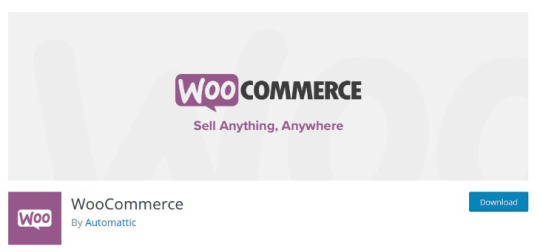
WooCommerce is a modern WordPress eCommerce plugin that accompanies bunches of themes and blocks, customizable store extension and effective payment options. It likewise accompanies MailChimp, Google Analytics, and Facebook integration.
Features
SEO Optimization
Inventory Management
Order Management
Customer Account & Guest Checkouts
Elementor

Elementor is a WordPress pluguin for advanced page building that accompanies box shadows, background overlays, hover effects, headline effects, gradient background, shape divider, and animations.It permits versatile altering and fixes or redo update history.
Features
Drag & drop editor
300+ Designer Premade Templates
Responsive Editing
WooCommerce Builder
MailChimp

MailChimp is basic and ready to use WordPress plugin for connectivity. It permits users to remain associated with clients and assists with conveying the correct message to the perfect individuals at the perfect time. With this plugin, you can have unlimited authority over the form fields and send anything they wish to.
Features
WooCommerce
Buddy Press
Contact Form 7
Event Manager
Jetpack
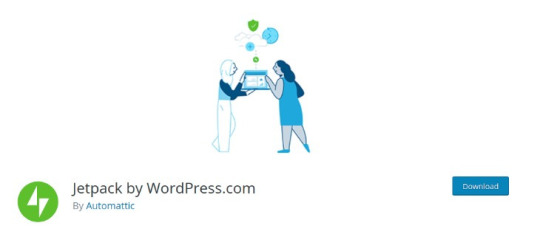
Jetpack is a plugin for security and site management that accompanies helpful widgets, custom widgets galleries, site insights and analysis, improved distribution and mass website managements. It offers users simple and easy site management.
Features
Brute force attack protection
Malware Scanning
Easy CSS Editing
Social Sharing
W3 Total Cache

W3 Total Cache is a WordPress cache lugin that improves the SEO highlights of the sites by reducing loading time with CDN integration and improving website execution. It permits caching of posts, pages, feed, CSS and Javascript in memory, disk or CDN. It is likewise viable with shared hosting, virtual private servers, and dedicated clusters.
Features
Transparent Content delivery network
Secure Socket Layer
Mobile Support
Minification of Post, Pages and RSS Feed
Redirection
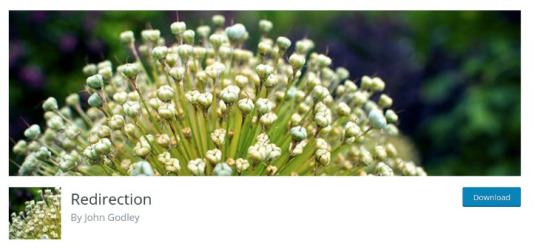
Redirection is a famous WordPress divert plugin that accompanies redirect manager, HTTP Headers and fine-grained authorization. It offers users an excessively quick redirection.
Features
Login Status Analysis
404 Error Tracking
Apache and Nginx Support
Import & Export System
MonsterInsights
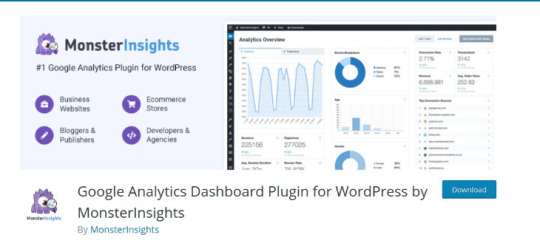
MonsterInsights is a simple method to install Google Analytics that permits e-commerce tracking, an affiliate link and ad tracking, document download tracking and custom link tracking. It offers page-level analytics and empowers Google to optimize for A/B testing and changes speed and sample rate. You can integrate with Google Analytics’ Chrome browser opt-out extension and implicit cookie opt-out system.
Features
Universal Tracking
Real-Time Stats
Google Analytics Dashboard
GDPR Compatible
OptinMonster

OptinMonster is a famous pop-up and email opt-in tool that offers advanced page-level tracking and behavior personalization. You can simply incorporate with all email marketing services with this plugin. It accompanies MonsterEffect Technology for alluring popup animations.
Features
Drag & Drop Page Builder
Optin Forms Templates
A/B Split Testing Tool
Conversion Analytics
Mashshare
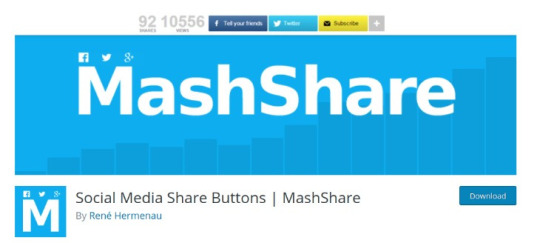
Mashshare is a professional WordPress social media plugin that is a customizable ecosystem social media sharing and content optimization. It is extendable with many additional items like Google, Whatsapp, Pinterest, Linkedin, Reddit, Tumblr, and so on. It likewise accompanies high-resolution lossless vector font share button icons.
Features
Social Share Buttons
Many Short Codes
Multi-Language capable
Developer Friendly
ShortPixel

Shortpixel is a WordPress plugin for picture enhancement that accompanies a one-click backup, installed features and and offers outright picture security. It works with any well-known gallery and supports JPG, PNG, and GIF and is E-commerce prepared.
Features
Automatic & bulk optimization
One API key for many sites
PHP Compression Tools
No file size limit
Final Thoughts
I trust we could give you some alleviation in your journey to website creation. Did you get what you were searching for? Experience this rundown, get the one generally reasonable for you and add it to your dashboard. Adding additional highlights or functionalities to your website is not, at this point a fantasy. With the previously mentioned plugins, everything can be made simple.
1 note
·
View note
Text

CSS3 Image Hover Overlay Animation
#css image hover overlay effect#css animation examples#html css animation#css hover animation#css hover effects#codingflicks#html css#code#frontend#html#css#css3#frontenddevelopment#learn to code#css animation
1 note
·
View note
Text

Animated Overlay Animation
#css image hover overlay#css animation tutorial#html css#divinector#learn to code#css#frontenddevelopment#css3#html#webdesign#html css animation#css animation examples#css hover effects#css cards
1 note
·
View note
Text

Image Hover Overlay Animation
#css image hover effect#css image hover overlay#css animation tutorial#css animation examples#codenewbies#html css#html5 css3#css#frontenddevelopment#pure css animation#css animation#animation
0 notes
Video
tumblr
85 CSS Image Effects Collection of hand-picked free #HTML and #CSS image effect code examples: 3d, animated, hover, magnify, overlay, transition, zoom, etc. https://freefrontend.com/css-image-effects/
#html#html5#css#css3#web design#web development#frontend#css image effect#css image#css hover effect
3 notes
·
View notes
Photo

How to Use the Free WordPress FooGallery Plugin to Create Image Galleries
Some websites require you to add many images in a single post or webpage. For example, you might want to upload a lot of images from an art exhibition or an event on a website. Similarly, any business that focuses on products and services might add a lot of relevant images on a single page.
When used properly, images can make any webpage a lot more interesting compared to a page with just lots of text. However, using multiple images on a single webpage has its own downsides. Big images will take up a lot of space on the webpage. They will also use a lot of bandwidth and decrease page loading speed on slow networks. Both these problems can be solved with use of some good WordPress gallery plugins.
10 Best WordPress Slider & Carousel Plugins of 2019
Whether you want to show off customer testimonials, your latest blog posts, your best images, or just celebrate the members of your team, there is a...
Nona Blackman
19 Mar 2019
WordPress
17 Best WordPress Gallery Plugins
Tame chaos and transform your content using one of the best WordPress gallery plugins available on CodeCanyon. Read on to find out about these WordPress...
Jane Baker
01 Feb 2019
WordPress
How to Create a WordPress Gallery Using the Justified Image Grid Plugin
Simply uploading photos in WordPress and putting them on your pages and posts is not enough. You need a professional gallery plugin to display your images in...
Daniel Strongin
15 Aug 2019
WordPress Plugins
7 Best WordPress Video Gallery Plugins
Looking to add a beautiful video gallery or grid to your WordPress site? Figure out what you need, and then check out seven of the best video gallery plugins...
Kyle Sloka-Frey
25 Jan 2019
WordPress Plugins
In this tutorial, we will learn how to create an image gallery using the free WordPress FooGallery plugin.
What We'll Be Building
As I stated earlier, we will use the FooGallery to create an image gallery.
The image gallery will have 14 images of ducks. Some of them are my own pictures and others were taken from Pixabay. The image below shows you the gallery design that you will have by the end of this tutorial. The text in the screenshot came from the Wikipedia entry about ducks.
We will use the plugin to set the border width, box shadow and size of the thumbnails.
The plugin also allows you to set up pagination for the image gallery. This is useful if you have a lot of images in the gallery. The background, border radius of the thumbnails and a few other things in the gallery have been modified using custom CSS.
By default, clicking on any thumbnail will open a large version of the image in a lightbox. However, you need to install a lightbox plugin for that to happen. The FooBox Free Edition is a free plugin that works with FooGallery.
Getting Started
Once have installed and activated the plugin, you can start creating your own responsive image gallery by clicking on FooGallery > Add Gallery in your WordPress dashboard.
You can now give a title to your gallery and add any images from the media library in your gallery by clicking on the Add From Media Library button.
After uploading the images, you can specify some general options for the gallery by clicking on the General tab.
In our case, we will set the width and height of thumbnails to 100px.
The Link To setting allows you to specify what happens when a user clicks on one of the thumbnails. If you have installed a lightbox plugin, the Full Size Image option will open the image in a lightbox. Otherwise, it will simply open the original image in the web browser. If you are creating a gallery with product images, you can also set the option to Custom URL in order to open a specific product page.
The Alignment setting controls the alignment of thumbnails within the gallery container. We will set it to Center for our gallery.
Customizing the Thumbnails
You can change a lot of aspects related to thumbnails with the help of settings in Appearance tab. This includes the border color, border width, and box shadow.
Before we make any changes to these settings, you should click on the Gallery Preview button on the top of the page in order to see a live preview of the gallery in the dashboard itself.
The Theme setting basically controls the border color for thumbnails. We will set it to light in order to add a white border around the thumbnails.
You can also determine how round the corners should be for each thumbnail. When Rounded Corners is set to None, the thumbnails would be perfect squares or rectangles. When set to Full, you will get circular thumbnails instead of square ones.
The Loading Icon setting is used to determine the icon that appears before the thumbnails have loaded. This is different than any loading animation that appears when the border is loading full image after clicking on a thumbnail.
The Loaded Effect setting determines if the thumbnails should appear on the webpage with any animation after loading. We will set it to a simple Fade In animation.
Adding Nice Hover Effects
There are a couple of settings that you can change in order to add nice hover animations on the thumbnails.
The Color Effect setting will determine if the thumbnails should be colorful or greyscale when a user hovers over them. We will set the value to Greyscale. Now, the thumbnails will originally have their natural color but turn greyscale when a user hovers over them.
The Scaling Effect scales up the thumbnails a bit when set to Scaled. We will leave it at its default value None in this tutorial.
The Transition setting determines how the overlay should animate over the thumbnails when a user hovers over them. There are a couple of options available here. If you want the overlay instantly, simply select Instant from the dropdown menu. This will remove any overlay animation from the thumbnails. For our gallery, we will apply a subtle animation with Fade.
The Icon setting determines the icon that appears in the overlay. We will use the small magnifying icon for our thumbnails because it lets the users know that clicking on the thumbnail will show them an enlarged version of the image. The icon is also small enough so as not to cover the entire thumbnail.
Adding Pagination to Gallery
Even with relatively small 100 by 100 thumbnails, the gallery will take up a lot of space if it includes many images. At this point, it probably won't be a good idea to make the thumbnails even smaller. If you cannot reduce the number of images in the gallery, a user-friendly option to display the gallery would be to add pagination. This way, you can show only a subset of images in the gallery container and allow users to click on the dots below the gallery in order to see the next set of images.
All settings related to pagination are available under the Paging tab. The Page Size setting determines the number of thumbnails to show at once. By default, the navigation dots for the gallery are added at both the top and bottom positions. We will show them only at the bottom by setting the value of Position to Bottom.
The Theme setting simply controls the color of the dots. The dark theme makes the selected dot indistinguishable from other dots so we will set the Theme to Light.
The Scroll To Top setting will take users back to the top of the gallery container when users click on any of the pagination dots. We will set it to No for our gallery because there are only 10 thumbnails on each page. Adding scrolling here will only distract the user because they can see the whole gallery anyway.
If you have a large number of images in your gallery, you should consider setting the Paging Output value to JSON. Since we don't have a lot of images in our gallery, we will select HTML.
Applying Custom CSS to the Gallery
The only thing left for us to do now is apply some custom CSS in order to make our gallery unique and stylish. There is a section below all these settings where you can write down your own custom CSS that will apply to the gallery.
The plugin will tell you the id which you can use in your selectors to target this particular gallery. Here is the CSS that we are going to use for this tutorial:
#foogallery-gallery-80 { background: radial-gradient(#f65d5d, #900090); padding: 20px 0; border-radius: 2px; border: 10px solid #f5f5f5; outline: 5px solid #e0e0e0; } #foogallery-gallery-80.fg-dark .fg-item-inner, .foogallery.fg-light .fg-item-inner { border-radius: 15% 85% 14% 86% / 86% 23% 77% 14%; } #foogallery-gallery-80 figcaption.fg-caption { background: rgba(0,0,0, 0.5); }
We begin by applying a background and outline on our gallery container. After that, we apply a fancier border radius on the thumbnails to make them more stylish.
Finally, we lighten the background color of the overlay that appears when we hover over any image. The last bit makes sure that users can still see the image when they hover over a thumbnail.
After following all the steps in the tutorial, you will get the following result.
Final Thoughts
In this tutorial, we learned how to use the free FooGallery plugin to add image galleries in our WordPress websites. The plugin provides a lot of basic features that can help you create galleries with ease.
However, there are a couple of limitations of this free plugin. For example, you cannot create a gallery that contains both images and videos. Similarly, you cannot integrate any other lightbox besides FooBox with this plugin.
If you are looking for WordPress gallery plugins that offer many more features and don't lock you in with their own plugins, please browse through these premium WordPress gallery plugins available on CodeCanyon. You will get free updates for lifetime as well as free support for six months.
WordPress
10 Best WordPress Slider & Carousel Plugins of 2019
Nona Blackman
WordPress
How to Find the Best WordPress Gallery Plugins for Images or Video
Lorca Lokassa Sa
WordPress Plugins
How to Create a WordPress Gallery Using the Justified Image Grid Plugin
Daniel Strongin
WordPress Plugins
7 Best WordPress Video Gallery Plugins
Kyle Sloka-Frey
Which is your favorite free or paid WordPress gallery plugin? Let us know in the comments below.
by Monty Shokeen via Envato Tuts+ Code https://ift.tt/32g9nRc
1 note
·
View note
Video
youtube
Elementor 3 Easy Image To Text Hover Effects
How to create 3 awesome Image To Text on hover effects with Elementor. Elementor is a great WordPress page builder plugin. In this series of videos we will be building amazing sections on our WordPress website using the Elementor page builder.
In This Video We Will Cover:
Adding A Colum. Adding Column Background Image. Fade In Effect. Using A CSS Class Name. Writing The CSS Code. Using CSS In The Free Version. Spin In Effect. Twist In Effect.
Using image to text hover effects in web design offers several benefits. Firstly, it adds interactivity and enhances user engagement. When users hover over an image, the text overlay provides additional information or context, improving the overall user experience. Secondly, it improves accessibility by providing alternative text for visually impaired users, ensuring that they can still understand the content. Thirdly, image to text hover effects can create a visually appealing and dynamic design, making the website more visually interesting. It also helps to convey messages or highlight important details effectively. Lastly, it allows designers to showcase creativity and add unique and memorable elements to the website, setting it apart from others.
So, follow along with the video and check out how to create this using the elementor page builder plugin. For more information on Elementor, check out our Elementor playlists below.
THEMES AND PLUGINS USED IN THESE VIDEOS:
Free Hello Theme for Elementor: https://pcm.wordpress.org/themes/hello-elementor/
Get Elementor Page Builder From Here: https://trk.elementor.com/TryElementorToday
MY YOUTUBE PLAYLISTS:
Elementor Ecommerce Shop Site Build: https://www.youtube.com/watch?
v=Sl1Ye9XHhgY&list=PLqabIl8dx2wrrX3YsjpIEL8uq5LnSkrhA
My Elementor Video Playlist : https://www.youtube.com/watch?
v=yN6YlT1Cvqc&list=LLYeyetu9B2QYrHAjJ5umN1Q
Elementor Hover Effects Playlist: https://www.youtube.com/playlist?
list=PLqabIl8dx2wqkGuqlL4RRLwJnBRO47jm2
Check out our playlist page for more videos on this: https://www.youtube.com/c/System22Net/playlists
Sub: https://www.youtube.com/channel/UCYeyetu9B2QYrHAjJ5umN1Q?sub_confirmation=1
MY BLOG
https://web-design-and-tech-tips.com
0 notes