#zoom hover css
Explore tagged Tumblr posts
Text
CSS Hover Image Zoom Animation
#css image hover overlay#zoom hover css#css animation#html css#codenewbies#frontenddevelopment#css animation examples#css#html5 css3#pure css animation#css animation tutorial#code#animation#css zoom hover effect
2 notes
·
View notes
Note
Hey so I like your neocities and I was just wondering what you do to make the images expand when the mouse touches them like that?
hey! tysm!! the code i use is:
.zoom:hover { -ms-transform: scale(1.1); -webkit-transform: scale(1.1); transform: scale(1.1); } .zoom { transition: transform .2s; }
(".zoom" can be any word you want, i just like using zoom so i remember what it does)
and that goes in a css file or in the <style> section of whatever html file you want it for. then for any image i want to expand when hovered over, i add the class "zoom" to it. as an example:
<img src="IMAGE.png" class="zoom">
im not the best at explaining things, so hopefully this makes sense ^^" if you need any specific clarification, pls lemme know !!
4 notes
·
View notes
Text
How to Make Your ASP NET Website Work Smoothly on Mobile Devices
Turning your ASP NET website into a mobile-friendly platform starts with designing a layout that can flex and adapt to different screen sizes. One of the smartest moves is to use a responsive front-end framework like Bootstrap, Tailwind CSS, or Foundation. These tools come with built-in grids and mobile-first design features that help your website look great and function well across desktops, tablets, and smartphones.
Don’t forget the small but essential stuff—like adding a viewport meta tag in your HTML <head>. This tag helps the browser adjust the page’s width and scale according to the device, so users don’t need to zoom or scroll sideways. Without it, even a responsive layout might display incorrectly on smaller screens.
When designing for mobile, keeping things simple is key. Make sure buttons are big enough to tap comfortably, skip hover-based features that won’t work on touchscreens, and use a clean menu style—like a hamburger menu—for easier navigation on compact screens.
To fine-tune how your site looks on different devices, CSS media queries come in handy. They let you tweak your styles depending on the screen’s size, ensuring your content stays readable and well-organized whether it's viewed on a phone or a laptop.
Testing your site across a variety of screen sizes is just as important as building it. Use browser dev tools to preview how things appear on mobile, or go further with device-testing services like BrowserStack to spot issues on real phones and tablets.
If you’re still using an older version of ASP NET, it might be time to upgrade to ASP NET Core. It runs faster, works across platforms, and plays nicely with modern front-end tools—making it a great match for mobile web development.
Speed matters a lot on mobile. To keep your site fast, minimize the size of your CSS and JavaScript files, compress images, use caching wisely, and load static files from CDNs. This not only shortens load times but also improves the overall experience, especially for users on slower mobile networks.
Think beyond design and performance—add touch-friendly features too. Tools like Hammer.js can bring in swipe gestures, and FastClick.js helps reduce touch input delays on older devices. These small upgrades make your site feel more polished and responsive to real users.
Making your ASP NET site mobile-compatible doesn’t have to be complicated. Focus on clean design, smart navigation, fast loading, and thorough testing. Whether you’re starting fresh or updating an existing site, these steps can help you create a better experience for every visitor—no matter what screen they’re using.
1 note
·
View note
Video
youtube
2 Must-Know Divi Tricks to Instantly Add Image Zoom on Hover!
Learn 2 ways to add an awesome image zoom effect to your Blurb Module in the Divi Theme using simple, lightweight CSS code! In this quick and effective tutorial, you'll discover how to enhance user interaction and make your Divi Blurb Module images stand out with smooth zoom-on-hover animations. No plugins, no bloat—just clean, elegant code to take your Divi designs to the next level.
0 notes
Text
Menu opacidade
Mais uma vez o menu não saio como eu queria,mais até que eu gostei do resultado,ele ficou bem fofo, além de ser bem simples de fazer.
» PREVIEW!
Bem, esse menu não precisa de muitas explicações por quê ele não requer muitas modificações, só na largura do menu, pelo valor da largura da imagem que irá usar. Coloque no seu css:
.menu {position: absolute; margin-left: 3px; margin-top: 16px; list-style: none; } .menu li{opacity: 0.20; -webkit-transition: all 1s ease; -moz-transition: all 1s ease; -o-transition: all 1s ease; transition: all 1s ease; } .menu a{overflow: hidden; background: rgba(209,209,209,0.3); width: 190px; height: 12px; padding: 5px; margin-bottom: 1px; font-family:'Ubuntu Mono', sans-serif; font-size: 13px; text-transform: uppercase; display: block; color: #fff; text-align: left; text-shadow: 1px 1px 1px #1b2f1a; letter-spacing: 3px; zoom: 1;} .menu:hover li:not(:hover) {opacity: 0.90; text-shadow: 1px 1px 1px #1b2f1a; }
opacity: 0.20 » Deixei a opacidade nesse valor para que ela não apareça muito, para que quando passasse o mouse ela ficaria toda visível.
zoom » Coloquei o zoom para que no hover quando voltasse ao normal, o menu pudesse “levanta” e quando passasse o mouse a aba desce a impressão de profundidade.
HTML:
<div class="menu"> <li><a href="/"> Home</a></li> <li><a href="/ask"> Ask</a> </div>
Coloque isso antes de </head>
<link href='http://fonts.googleapis.com/css?family=Ubuntu+Mono' rel='stylesheet' type='text/css'>
0 notes
Text
Lightboxes
YAYINDA! https://mguzel.com.tr/lightboxes/
Lightboxes
Lightboxes Shortcodes
The lightboxes are driven by Visual Composer Single Image shortcodes.
Single Image
Simple popups with different styles.
DEFAULT
DEFAULT WITH BORDER
WITH ICON
HOVER EFFECT
Simple Image Gallery
Image gallery in the same row.
Zoom Image Gallery
Image gallery in the same row.
Zoom Image Gallery + Carousel
Dialog with CSS animation
Animations are added with simple CSS transitions, you can make them look however you wish.
Open with fade-zoom animation
Dialog example
This is dummy copy. It is not meant to be read. It has been placed here solely to demonstrate the look and feel of finished, typeset text. Only for show. He who searches for meaning here will be sorely disappointed.
Open with fade-slide animation
Dialog example
This is dummy copy. It is not meant to be read. It has been placed here solely to demonstrate the look and feel of finished, typeset text. Only for show. He who searches for meaning here will be sorely disappointed.
Popup with video or map
In this example lightboxes are automatically disabled on small screen size and default behavior of link is triggered.
Open YouTube Video
Open Vimeo Video
Open Google Map
Open YouTube Video
Open Vimeo Video
Open Google Map
Ajax
You have full control of what is displayed in popup, align it to any side via CSS, enable or disable scroll on right side of window.
Load Ajax Content
Form
Entered data is not lost if you open and close the popup or if you go to another page and then press back browser button.
Open Form
Hata: İletişim formu bulunamadı.
0 notes
Text
How to Optimize Your Website for Mobile: Key Steps for Better User Experience

Why Mobile Optimization Matters
Mobile optimization refers to the process of ensuring your website is fully functional and aesthetically appealing on smartphones and tablets. When visitors land on your site from their mobile devices, they expect it to load quickly, be easy to navigate, and deliver a seamless user experience. Poor mobile optimization leads to frustrated users, higher bounce rates, and ultimately, lower conversions.
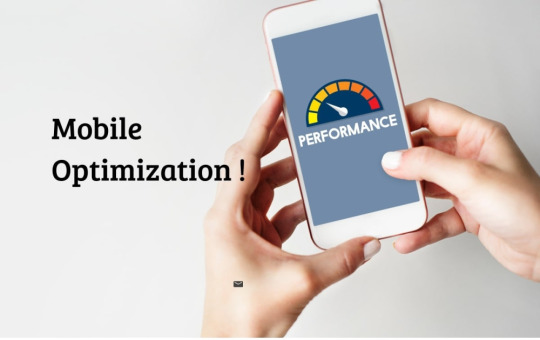
1. Implement a Responsive Design
Responsive design ensures that your website adapts to different screen sizes, whether it’s a smartphone, tablet, or desktop. Instead of creating separate mobile and desktop versions of your site, a responsive design automatically adjusts the layout based on the device being used.
This approach provides several benefits:
Consistent user experience: Users enjoy a seamless browsing experience regardless of the device they’re on.
Improved SEO: Google values responsive design, and it can boost your search engine rankings.
Faster updates: Since there’s only one version of the website to maintain, updates are simpler and faster to implement.
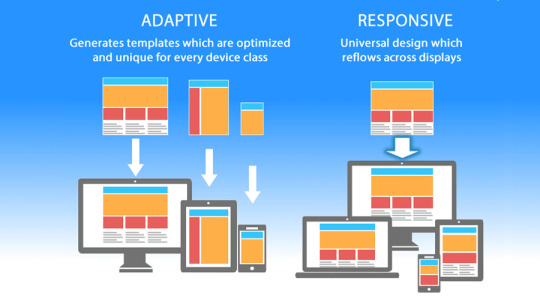
2. Optimize Your Page Load Speed
Mobile users are often on the go, so if your website takes too long to load, they won’t hesitate to leave. Research shows that even a one-second delay in page load time can result in a significant drop in conversions. To improve your mobile site’s load speed, consider the following steps:
Compress images: Large images can slow down your website. Use tools to compress images without sacrificing quality.
Minimize JavaScript and CSS: Streamlining code helps reduce loading times.
Use browser caching: This allows your site’s elements to be saved in the user’s browser, speeding up load times on subsequent visits.
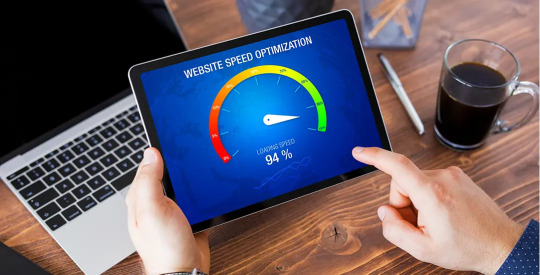
3. Simplify Navigation for Mobile
Mobile screens are smaller, so it’s crucial to simplify your website’s navigation. A complex or crowded menu can frustrate users. Focus on providing easy access to your most important pages and ensure that your menu is intuitive and easy to use. Consider the following best practices:
Use a hamburger menu: A hamburger menu (three horizontal lines) is a mobile-friendly option for hiding your navigation menu, saving valuable screen space.
Prioritize key pages: Limit the number of menu options and prioritize your most important pages, such as your contact page, products, or services.
Clickable buttons: Make sure buttons are large enough to be easily tapped on a mobile screen.
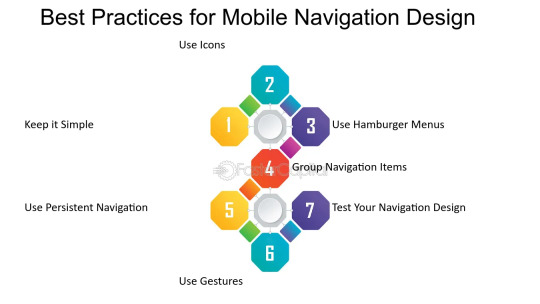
4. Make Text Easy to Read
When users visit your site on their mobile devices, it’s important that they don’t have to zoom in to read text. Ensure that the font size is large enough to be readable on small screens. Additionally:
Use high contrast colors: Ensure the text contrasts well with the background for readability, especially on mobile devices where lighting conditions can vary.
Avoid long paragraphs: Mobile users prefer scannable content. Break up your content into shorter paragraphs and use bullet points when appropriate.
5. Optimize for Touchscreen Interaction
Mobile devices rely on touchscreen navigation, which is different from the mouse or keyboard navigation used on desktops. To improve usability:
Ensure buttons are large enough: Make sure buttons are big enough for easy tapping, without accidental clicks.
Avoid hover effects: Since hover effects don’t work on touchscreens, ensure all important interactions are clickable and not reliant on hovering.
Test user interactions: Ensure that forms, buttons, and interactive elements work seamlessly on mobile devices.
6. Mobile-Friendly Forms
Forms are essential on many websites, but filling them out on a mobile device can be challenging if not optimized. To improve mobile user experience:
Use smaller forms: Only ask for the most essential information, such as name, email, and phone number.
Enable auto-fill: This helps speed up the process and reduces errors.
Use large, clickable input fields: Ensure users can easily tap and fill in information without zooming.
7. Implement Mobile SEO Best Practices
Mobile SEO is critical for ensuring that your site performs well in search engine rankings on mobile devices. Some key tactics include:
Optimize for local searches: Many mobile users search for local businesses. Make sure your website is optimized for local SEO by including location-specific keywords and registering on Google My Business.
Use structured data: This helps search engines understand the content of your pages and can improve your visibility in search results.
8. Test Your Website Across Different Devices
Before launching your mobile-optimized site, it’s important to test it across multiple devices and browsers to ensure everything functions properly. There are several tools available to test your site’s mobile responsiveness and user experience.
Conclusion
Mobile optimization is no longer optional—it’s essential for providing a top-notch user experience and improving your SEO rankings. By implementing a responsive design, improving page load speed, simplifying navigation, and making your site touchscreen-friendly, you can enhance both user experience and mobile traffic.
At Nexgen Minds, we specialize in web design and SEO strategies that help businesses optimize their websites for mobile devices. Whether you need to redesign your website or improve your mobile traffic, our team can assist you in achieving the best results.
Stay connected with us on social media for more tips and updates! Follow us on @NexgenMinds and join our agency to take your business to the next level.
Let’s get your business optimized for mobile and grow your digital presence today!
Stay updated on the latest email marketing strategies and best practices by following Nexgen Minds on social media! Facebook: @NexGenMinds Linkedin: @NexGenMinds
Instagram: @NexGenMinds
Take the first step towards optimizing your digital marketing strategy with Nexgen Minds—where innovation meets results!
0 notes
Text
Building Dashboards with D3.js

D3.js is a powerful JavaScript library for creating interactive, data-driven dashboards. Unlike other charting libraries, D3 gives you full control over your visualizations, making it perfect for custom, interactive dashboards.
Getting Started:
Set Up: Include D3.js via CDN or npm.
Prepare Data: Load data from JSON, CSV, or APIs.
Create Visuals: Use D3 to build charts like bar charts, line graphs, or pie charts.
Add Interactivity: Implement features like tooltips, hover effects, and zoom.
Responsive Design: Make your dashboard adapt to different screen sizes using SVG and CSS.
D3.js may have a learning curve, but its flexibility allows you to create highly customized, dynamic dashboards. Start simple, then gradually add interactivity and polish as you go. Happy coding!
0 notes
Video
youtube
CSS Hover Image Zoom Animation | CSS Image Hover Overlay Effects
0 notes
Text
Removing Hover Effects in CSS: Simple Methods

Introduction
Hover effects in CSS add interactivity and enhance user experience by providing visual feedback when users interact with elements on a webpage. While these effects are commonly used to create engaging interfaces, there are instances where removing hover effects becomes necessary. This blog post explores the reasons behind removing hover effects and presents simple methods to achieve this, ensuring a more controlled and customized user experience.
1. Basic Concepts

Understanding the basic concepts of CSS hover effects is crucial for effectively managing and, if needed, removing them. Hover effects are CSS styles applied to elements when a user hovers over them with a cursor. These effects often include changes in color, size, or other visual attributes, providing feedback to the user about the interactive nature of the element. Key Components of Hover Effects: - Selectors: Specify which elements the hover effect should be applied to. - Properties: Define the visual changes when the element is hovered over. - Transitions: Control the smoothness of the effect over a specified duration. Example: Consider a button with a hover effect that changes the background color. The CSS for this might look like: CSS button:hover { background-color: #4CAF50; color: white; } Importance of Basic Concepts: A solid grasp of these concepts is essential when it comes to modifying or removing hover effects. It allows developers to pinpoint which elements are affected, what changes are applied, and how these changes contribute to the overall user experience. Without a clear understanding, unintended consequences or difficulties in customization may arise. Common Pitfalls: - Overuse: Applying hover effects excessively can lead to a cluttered and distracting interface. - Compatibility: Hover effects may not work consistently across all browsers or devices. - Accessibility: Ensure that hover-dependent content is accessible for users with different needs. Conclusion: Before delving into the methods of removing hover effects, a solid understanding of these basic concepts lays the foundation for effective CSS management. Developers can then make informed decisions based on the specific needs of their projects, ensuring a seamless and user-friendly web experience.
2. Common Hover Effects
Exploring popular hover effects provides insights into the diverse ways developers enhance the visual appeal of their websites. These effects not only capture user attention but also contribute to a more engaging user interface. Let's delve into some widely used hover effects and their implementations: 1. Color Changes: One of the simplest yet effective hover effects involves altering the color of an element. This could be a text color change, background color shift, or a combination of both. Developers often leverage this effect to highlight interactive elements like buttons or links. 2. Image Transitions: Hover effects on images can create dynamic and interactive content. Common implementations include zooming in, fading, or applying filters. These effects are frequently used in image galleries or portfolio sections to showcase visual content more dynamically. 3. Box Shadows and Borders: Adding shadows or adjusting borders on hover provides a sense of depth and dimensionality to elements. This effect is commonly used on cards, buttons, or other containers to simulate a three-dimensional interaction, enhancing the overall user experience. 4. Text Transformations: Text-based hover effects involve changes in font size, weight, or style. These effects are often applied to headers, links, or other textual elements to draw attention and signify interactivity. Bold text, italicization, or underline can be dynamically applied during hover. 5. Transition Delays: Introducing delays in the transition of hover effects can add a sense of anticipation and smoothness. Developers adjust transition durations to control the timing of visual changes, providing a polished and seamless user interaction. Implementing Hover Effects: Hover effects are typically implemented using CSS rules within style sheets. Developers define the specific style changes for the hover state of an element. The :hover pseudo-class is commonly used to target elements when users hover over them. Conclusion: Understanding these common hover effects equips developers with a toolkit to create visually appealing and interactive web interfaces. However, it's crucial to balance creativity with usability to ensure a positive user experience without sacrificing accessibility or website performance.
3. Why Remove Hover Effects?
While hover effects can greatly enhance user experience, there are scenarios where developers may find it necessary to remove them. Understanding the reasons behind removing hover effects is crucial for maintaining a clean and functional design. Let's explore the key motivations: 1. Accessibility Concerns: Some users may have accessibility needs or use devices that don't support hover interactions. Removing hover effects ensures that content and functionality remain accessible to a broader audience, including those with disabilities or using touch-based devices. 2. Streamlining User Interface: Excessive or overly complex hover effects can clutter the user interface and create a visually overwhelming experience. Removing certain hover effects helps streamline the design, focusing on essential elements and reducing unnecessary visual distractions. 3. Performance Optimization: Websites with numerous and intricate hover effects may experience performance issues, especially on low-powered devices or slower network connections. Removing or simplifying hover effects can contribute to better overall website performance and faster loading times. 4. Cross-Browser Compatibility: Not all browsers interpret CSS hover effects in the same way. Inconsistencies can lead to a lack of uniformity in the user experience. Removing or adjusting hover effects ensures a more consistent appearance across different browsers and devices. 5. User Preferences: Some users may prefer a more straightforward and static interface without dynamic hover effects. Providing options to disable or remove these effects allows users to customize their experience based on personal preferences. Methods of Removal: Developers can employ various methods to remove hover effects, including CSS modifications, JavaScript solutions, or utilizing media queries for responsive design. The choice of method depends on the specific needs and constraints of the project. Conclusion: Removing hover effects is a strategic decision that balances design creativity with practical considerations. By addressing accessibility, streamlining the interface, optimizing performance, ensuring cross-browser compatibility, and respecting user preferences, developers can create a more inclusive and user-friendly web experience.
4. Methods for Removing Hover Effects
When the decision is made to remove hover effects from a website, developers have several methods at their disposal. Each method has its own advantages and use cases, catering to different scenarios. Let's explore these methods in detail: 4.1 Disabling Hover with CSS: Disabling hover effects using CSS involves overriding or removing the styles applied to the :hover state. Developers can either reset the properties to their default values or explicitly set them to null. This method is straightforward and can be applied to specific elements or globally to the entire stylesheet. 4.2 JavaScript Solutions: JavaScript provides a dynamic way to control hover effects. Developers can use event listeners to detect when a user hovers over an element and then modify or remove the associated styles. This method offers greater flexibility, allowing for more complex logic or conditional removal based on user interactions. 4.3 Media Queries for Responsive Design: Media queries can be leveraged to apply or remove hover effects based on the device or screen size. This method is particularly useful for creating responsive designs that adapt to different viewing contexts. By adjusting hover effects for specific breakpoints, developers can optimize the user experience across devices. 4.4 !important Rule: The !important rule in CSS can be used to forcefully override hover effects. By applying this rule to styles, developers ensure that the specified styles take precedence over any conflicting hover styles. While caution should be exercised when using !important, it can be effective for quick and targeted removal of hover effects. Best Practices: - Target Specificity: When removing hover effects, ensure that the chosen method targets the specific elements or styles intended for modification. - Testing: Thoroughly test the removal of hover effects across various browsers and devices to ensure consistency and functionality. - Document Changes: Clearly document any modifications made to the CSS or JavaScript code to maintain code transparency and ease of future maintenance. Conclusion: Choosing the appropriate method for removing hover effects depends on the project's requirements and the desired level of customization. Whether through CSS adjustments, JavaScript interactivity, media queries, or the use of the !important rule, developers have a range of tools to effectively manage and tailor hover effects to enhance the overall user experience.
5. Best Practices
Efficiently managing hover effects is not only about their removal but also about implementing them judiciously to enhance user experience. The following best practices provide guidance on how to use and maintain hover effects for a balanced and user-friendly interface: 1. Purposeful Implementation: Apply hover effects with a clear purpose. Each effect should serve a functional or aesthetic goal, contributing positively to the overall user interface. Avoid excessive or gratuitous use of hover effects, which can lead to a cluttered and confusing design. 2. Consistency Across Elements: Maintain a consistent visual language for hover effects across different elements of the website. Users should have a predictable experience, understanding that certain elements will respond to hover interactions in a similar manner. 3. Responsiveness: Ensure that hover effects are responsive and adapt well to different screen sizes and devices. Use media queries to adjust the effects for optimal visibility and functionality on various platforms, including desktops, tablets, and mobile devices. 4. Accessibility Considerations: Pay attention to accessibility by providing alternative methods for users who may not interact with the website using a traditional cursor. This includes users with disabilities or those using touch-based devices. Test the website with accessibility tools to ensure a seamless experience for all users. 5. Performance Optimization: Optimize the performance of hover effects by minimizing unnecessary animations or transitions. Consider the impact on website loading times and ensure that the effects enhance rather than hinder the overall speed and responsiveness of the site. 6. User Feedback: Implement subtle visual cues during hover interactions to provide feedback to users. This helps in communicating the interactive nature of elements and enhances the overall usability of the website. 7. User Testing: Conduct user testing to gather feedback on the effectiveness and user-friendliness of hover effects. Understand how users interact with the website and make adjustments based on their preferences and behavior. Conclusion: Following these best practices ensures that hover effects contribute positively to the user experience without compromising accessibility or performance. By implementing hover effects purposefully, maintaining consistency, and prioritizing user feedback, developers can create a visually appealing and user-friendly interface that enhances overall website usability.
6. FAQ
Explore answers to frequently asked questions about removing hover effects in CSS to help address common queries and concerns. 6.1 Can hover effects be selectively removed? Yes, hover effects can be selectively removed based on specific elements or sections of a webpage. Developers can employ targeted CSS modifications or JavaScript solutions to achieve this level of customization. 6.2 How do I prevent hover effects on touch devices? To accommodate touch devices, it's advisable to use media queries to apply or remove hover effects selectively. By adjusting styles based on the device type, you can ensure a seamless experience for users interacting with touchscreens. 6.3 Are there any performance implications? Excessive or complex hover effects can impact website performance, particularly on devices with limited resources. It's crucial to optimize hover effects, minimize unnecessary animations, and test the website's performance across various devices to ensure a smooth user experience.
7. Conclusion
In conclusion, understanding and managing hover effects in CSS is a crucial aspect of web development, as these effects contribute significantly to the overall user experience. Whether enhancing interactivity or deciding to remove certain effects, developers must strike a balance between creativity and functionality. By following best practices, considering accessibility, and optimizing performance, developers can create websites that are visually appealing, user-friendly, and adaptable to diverse user needs. The methods discussed, including CSS adjustments, JavaScript solutions, media queries, and the use of the !important rule, provide a range of options for effectively managing hover effects based on specific project requirements. Remember to test thoroughly, document changes, and prioritize user feedback to ensure a seamless and enjoyable browsing experience for all users. Read the full article
0 notes
Text
Advanced Tricks and Tips of CSS
CSS, or Cascading Style Sheets, is a style sheet language used for describing the presentation of a document written in a markup language such as HTML or XML. The World Wide Web's foundational technologies, along with HTML and JavaScript, include CSS. CSS is used to control the appearance of a web page, including the layout, colors, fonts, and more. It can be used to create a wide variety of effects, from simple text formatting to complex animations. With the help of CSS, it is possible to design stunning and captivating websites. It is a relatively easy language to learn, and there are many resources available to help you get started. Benefits of Advanced CSS tricks There are many benefits to learning advanced CSS tricks. Some of the most significant ones are listed below: More control over your designs: Advanced CSS tricks allow you to have more control over the layout and appearance of your web pages. This can give you a competitive edge by allowing you to create more visually appealing and engaging designs. Improved performance: Advanced CSS tricks can help to improve the performance of your web pages. This is because they can help to reduce the amount of JavaScript that is needed to create complex layouts. More flexibility: Advanced CSS tricks can help to make your web pages more flexible and responsive. The ability to adjust to various screen sizes and devices is crucial in today's mobile-first environment. More creativity: Advanced CSS tricks can help you to express your creativity and create truly unique web pages. This can be a great way to stand out from the competition and attract more visitors to your site. These are just a few of the many advanced CSS tricks that are available. With a little effort, you can learn how to use these tricks to create stunning and engaging web pages. Increased job opportunities: As the demand for web developers continues to grow, employers are looking for developers who have a strong understanding of advanced CSS techniques. Learning these tricks can make you more marketable and help you land a better job. Improved career prospects: Advanced CSS skills can help you advance your career in web development. As you become more proficient in these techniques, you will be able to take on more challenging and rewarding projects. Greater satisfaction: Creating beautiful and functional web pages with advanced CSS can be very rewarding. It can give you a sense of accomplishment and satisfaction that is hard to find in other professions. Zoom on Hover: Zooming on hover is a popular CSS effect that allows you to zoom in on an image or other element when the user hovers over it. This can be a great way to give users a closer look at something they're interested in, or to make your website more visually appealing. To create a zoom on hover effect, you'll need to use the following CSS properties: transform: This property is used to transform the element, in this case zooming it in. transition: This property is used to create a smooth animation when the element is transformed. The code will create an image that is 100px wide and 100px high, with a black border. When the user hovers over the image, it will zoom in by 50%. The animation will take 0.5 seconds and use the ease-in-out timing function. You can use the same basic technique to create a zoom on hover effect for any type of element. Just make sure to set the width and height properties of the element to the desired size, and then use the transform property to zoom in on the element when the user hovers over it. If you are interested in learning more about advanced CSS tricks, there are a number of resources available online. You can find tutorials, articles, and even entire books on the subject. With a little effort, you can learn how to use these tricks to create stunning and engaging web pages. Truncate Strings: Here are some examples of how to use text truncation in CSS: To truncate the text in a navigation menu, you can use the text-overflow property on the nav element. To truncate the text in a table cell, you can use the text-overflow property on the td element. To truncate the text in a heading, you can use the text-overflow property on the h1 element. CSS is a powerful tool that can be used to create complex and beautiful layouts. By mastering the advanced tips and tricks of CSS, you can create websites that are both visually appealing and functional. Here are some of the most advanced tips and tricks of CSS: Use flexbox and grid layout: Flexbox and grid layout are two powerful layout systems that can be used to create complex layouts with ease. Use media queries: Media queries allow you to create different layouts for different screen sizes. This is essential for creating responsive websites that work well on all devices. Use pseudo-elements: Pseudo-elements allow you to add additional content to elements, such as borders, shadows, and text. Use animations and transitions: Animations and transitions can be used to add movement and interactivity to your website. Use custom properties: Custom properties allow you to store values that can be used throughout your website. This can help to make your code more reusable and maintainable. By mastering these advanced tips and tricks of CSS, you can create websites that are both visually appealing and functional. Read the full article
0 notes
Text
This is a long shot, but would anyone happen to know where I could find Ao3's required tag symbols by themselves? As in, like, each icon individually? As it turns out, they're in site css as a big ol block that it just picks the right icon spot from, and it's throwing off my attempt to make those pop out and zoom on hover.
0 notes
Text
Download Now Image Hover Effects For Elementor - WPCroc.com
Download Now Image Hover Effects For Elementor – WPCroc.com
DOWNLOAD FOR FREE LIVE PREVIEWBUY FOR $13 Image Hover Effects Pro For Elementor is an impressive collection of hover effects, powered by pure CSS3, it works well with Bootstrap 3 and 4! This plugin offers you more than 130 scrolling effects and has many customization options with unlimited possibilities. You can use these effects with your images, there are also options for title, description…

View On WordPress
#circle effect#css hover effect#elementor#elementor addons#fade effect#hover effect#hover with caption#image hover#Image hover effects#mouse hover effect#responsive hover effect#thumbnail hover effect#transitions effects#wordpress#wordpress plugins#wordpress themes#zoom hover effect
0 notes
Text
Image Hover Effects For Elementor
Image Hover Effects For Elementor
[ad_1]
LIVE PREVIEWBUY FOR $9

“Image Hover Effects Pro For Elementor” is an impressive hover effects collection, powered by pure CSS3, work well with Bootstrap 3 & 4! This addon offers you 130+ hover effects and has lots of customization options with unlimited possibilities. You can use these effects with your images, there are also options for title, description, and link with the image.
Key…
View On WordPress
#circle effect#css hover effect#effects#elementor#elementor addons#fade effect#hover#hover effect#hover with caption#image#image hover#Image hover effects#mouse hover effect#responsive hover effect#thumbnail hover effect#transitions effects#wordpress#zoom hover effect
0 notes
Video
youtube
Insane Divi Gallery Effect! Full Width With Hover Zoom Magic
Learn how to create a Divi Theme Full Width Gallery With Zoom and Contain Hover Effect using the powerful Divi Gallery Module and some simple custom CSS. This tutorial will show you step by step how to make your gallery images stand out with a sleek hover zoom effect while keeping them perfectly contained within their original dimensions. Whether you're designing a portfolio, photography showcase, or an image-rich website, this effect will add a professional and interactive touch to your Divi site.
0 notes
Text
Efeito Zoom Info !
Heloooooooooooooooo :3
Então gente, eu estava de bobeira no computador e com preguiça de fazer um theme pra disponibilizar, ai o que eu fiz? Google, fui procurar tutos ! achei uns aqui ! e salvei vou postando de 1 em 1 ! gostei desse e vou ensinar agora :
PREVIEW DO EFEITO
Vamos aos códigos amores? Vamos!
Então, primeiro como sempre vamos colar nossos scripts, que são esses aqui abaixo e voce vai colar antes de depois de <head> e antes de </head>:
<script src="http://static.tumblr.com/de00tfu/Sb0mbfpax/jquery-1.4.2.min.js" type="text/javascript"></script><link href='http://fonts.googleapis.com/css?family=Play' rel='stylesheet' type='text/css'><script src="http://static.tumblr.com/de00tfu/4XRmbfpab/zoominfo.js" type="text/javascript"></script> <script type="text/javascript"> $(document).ready(function() { $('.galleryImage').hover( function() { $(this).find('img').animate( { width:100, marginTop:10, marginLeft:10 }, 500); }, function() { $(this).find('img').animate( {width:325, marginTop:0, marginLeft:0 },300); }); }); </script>
Depois, de colar nossos scripts vamos colar o nosso css ou seja o que vai fazer o efeito se desenvolver, cole esse código abaixo entre <style> e </style>:
.galleryContainer {width: 1024px;}.galleryImage { background-color: #000; width:325px; height:260px; overflow:hidden; margin:5px; float:left;}.info { margin-left:10px; font-family: consolas;padding:3px;}.info h2 { color: #fff; font-family: Play; font-size: 20px;}.info p { color:white}.clear { clear:both; margin-top:10px;}
Vamos entender o código acima:
width: 1024px; - É a area dos quadrados juntos ! a area que o efeito funciona !
width:325px; height:260px; - Tamanho de todas as fotos !
consolas; e Play; - Fonte do texto e do titulo !
Depois de aprender os códigos acima vamos para o HTML do efeito, cole esse código abaixo onde quiser que o efeito apareça:
<div class="galleryContainer"> <div class="galleryImage"> <img src="http://static.tumblr.com/de00tfu/6VWmbfpc8/image01.jpg"> <div class="info"> <h2>Taylor Swift</h2> Taylor Alison Swift (born December 13, 1989) is an American country pop singer-songwriter and actress. </div> </div> <div class="galleryImage"> <img src="http://static.tumblr.com/de00tfu/ITrmbfpco/image02.jpg"> <div class="info"> <h2>Rihanna</h2> Rihanna (born February 20, 1988) is a Barbadian R&B recording artist and model born in Saint Michael, Barbados. </div> </div> <div class="galleryImage"> <img src="http://static.tumblr.com/de00tfu/62hmbfpd8/image03.jpg"> <div class="info"> <h2>Black Eyed Peas</h2> The Black Eyed Peas is a Grammy Award winning hip hop group that formed in Los Angeles, California in 1995. </div> </div> <div class="galleryImage"> <img src="http://static.tumblr.com/de00tfu/yO1mbfpdq/image04.jpg"> <div class="info"> <h2>Lady Antebellum</h2> Lady Antebellum is an American country music group formed in Nashville, Tennessee in 2006. </div> </div> <div class="galleryImage"> <img src="http://static.tumblr.com/de00tfu/vogmbfpem/image05.jpg"> <div class="info"> <h2>Lady Gaga</h2> Lady Gaga is an American recording artist who rose to fame with her first two singles "Just Dance" and "Poker Face". </div> </div> <div class="galleryImage"> <img src="http://static.tumblr.com/de00tfu/e27mbfpf9/image06.jpg"> <div class="info"> <h2>The Killers</h2> The Killers is an American rock band from Las Vegas, Nevada, formed in 2002 who have sold over 16 million records worldwide. </div> </div> </div>
Agora é só alterar as imagens, os titulos e os textos! Pronto.
0 notes