#fast startup Windows 11
Explore tagged Tumblr posts
Text
Mengapa Laptop Windows 11 Sulit Dimatikan? Ini Penyebab dan Solusinya
Penyebab Umum Laptop Windows 11 Sulit Dimatikan Surau.co – Banyak pengguna Windows 11 mulai melaporkan bahwa mereka kesulitan mematikan laptop seperti biasa. Masalah ini tidak hanya membuat frustrasi, tetapi juga bisa membahayakan sistem operasi jika terus dibiarkan. Umumnya, kegagalan saat shutdown muncul karena sejumlah alasan, mulai dari konfigurasi sistem yang salah hingga gangguan perangkat…
#fast startup Windows 11#laptop hang saat shutdown#perawatan laptop#reset Windows 11#solusi laptop tidak mati#tips Windows 11#troubleshooting laptop#update driver laptop#virus ganggu shutdown#Windows 11 error
0 notes
Text
New PC question
Running Win 11. SSD, Explorerpatcher.
Whenever I wake the computer from sleep, and I had Calibre minimized to tray, the computer unlocks with Calibre fully open.
If it’s not open, the computer opens my Tablet’s program in an invisible window. Shows up as a taskbar icon, but doesn’t actually display a window. I can right click and close it. Does not effect tablet’s functioning.
The tablet program is also in the system tray.
Not sure exactly what might be causing this.
And yes, I disabled Fast Startup. The computer’s an SSD, it’s plenty fast already.
10 notes
·
View notes
Text
CMPL Expo 2025 Countdown with Clarion Cosmetics

In the fast-moving world of personal care, the value of trust, innovation, and collaboration cannot be overstated. As the countdown to CMPL Expo 2025 begins, this highly anticipated event promises to bring manufacturers, brand creators, and visionaries under one roof. For brands searching for ethical, capable, and forward-thinking manufacturing partners, this gathering offers a rare window into the future of cosmetic production.
Clarion Cosmetics is proud to be part of this transformative journey—connecting beauty professionals with scalable, high-performance solutions at CMPL Expo 2025.
Why CMPL Expo 2025 Matters to the Industry
The CMPL Expo 2025, taking place from July 9–11, serves as one of the premier platforms for private label and contract manufacturing in India. Focused on consumer product innovation, it welcomes attendees from across the globe who are looking for long-term partners and insights into the evolving marketplace.
What makes this expo important:
Helps brands discover reliable, clean-label cosmetic manufacturers.
Connects entrepreneurs with regulatory-compliant, high-quality production partners.
Highlights the technological evolution within product development and formulation.
With growing interest in ethical sourcing, sustainable packaging, and sensory-driven experiences, CMPL Expo 2025 becomes an essential calendar event for anyone committed to long-term success in the cosmetics industry.
Clarion Cosmetics: Innovation with Integrity
Clarion Cosmetics has steadily earned its reputation through consistent dedication to clean formulation science, customer transparency, and adaptable production capabilities. At CMPL Expo 2025, the brand will showcase its approach to ethical manufacturing and how it supports brands of every size.
Visitors to the Clarion Cosmetics booth can expect:
Guided walkthroughs of clean formulation strategies
Live demos of modern cosmetic processing equipment
Product samples highlighting sustainable ingredients and packaging
This human-first, solutions-oriented approach ensures that conversations during the expo are more than just transactional—they are transformational.
What to Expect at CMPL Expo 2025: A Breakdown
To help potential attendees and stakeholders better prepare, here’s an overview of what CMPL Expo 2025 offers:
Event Feature
What It Offers
Exhibitor Booths
Meet over 200+ manufacturers across health, beauty, and wellness
Live Product Demos
Explore formulation labs, machinery, and packaging systems
Networking Zones
Connect with brand owners, sourcing heads, and formulation experts
Panel Discussions
Gain insights into regulatory trends and market growth
Global Buyer Sessions
One-on-one sourcing opportunities with international retailers
This structured environment supports meaningful decision-making, especially for businesses navigating complex supply chain challenges.
Key Takeaways for Startups & Established Brands
Whether launching a new skincare line or expanding an existing product portfolio, CMPL Expo 2025 offers valuable tools and insights:
For New Brands: Learn how to identify compliant and quality-driven manufacturers
For Established Brands: Discover scalable partners that adapt to evolving market trends
For Sourcing Managers: Gain direct access to suppliers with a history of performance
With Clarion Cosmetics as your anchor, you’re not only meeting a manufacturer—you’re beginning a partnership built on trust, clarity, and shared ambition.
How CMPL Expo 2025 Aligns with Clean Beauty Values
Modern consumers care deeply about what goes into their skincare and makeup products. Clarion Cosmetics reflects this consciousness by focusing on:
Cruelty-free and vegan formulations
Eco-conscious packaging innovations
Ingredient traceability and transparency
By participating in CMPL Expo 2025, brands can connect directly with partners who prioritize ethical sourcing and consumer safety—hallmarks of the clean beauty movement.
Real-Time Solutions, Real-World Conversations
A standout feature of CMPL Expo 2025 is the ability to have real-time discussions with formulators, packaging designers, and manufacturing teams. Unlike digital catalogs or online profiles, this live setting gives visitors the chance to:
Review ingredient decks and product claims
Discuss compliance with market-specific regulations (EU, USFDA, etc.)
Explore batch size flexibility for startups and scaling brands
These authentic conversations can often be the turning point in forming a long-lasting business relationship.
Tips for Navigating CMPL Expo 2025 Efficiently
For attendees planning to make the most of their time at the expo, here are some thoughtful recommendations:
Pre-schedule meetings with key exhibitors like Clarion Cosmetics
Bring sample concepts or formulations to discuss feasibility
Attend industry panels to gain insights from regulators and trend forecasters
Prepare sourcing questions about lead times, MOQs, and pricing models
Follow up promptly after the expo to nurture relationships and request quotations
Taking the time to prepare will help ensure that your visit results in more than just business cards—it will create meaningful collaboration.
The Road Ahead: What Happens After the Expo
The energy of the expo doesn’t end when the booths close. In the weeks following CMPL Expo 2025, many brands will find themselves evaluating potential partnerships, requesting lab samples, and planning pilot runs. A great expo meeting can lead to:
First product launches within months
Long-term contracts for private label development
Entry into international retail channels through trusted manufacturing
The future of beauty manufacturing begins with smart choices made today.
Conclusion
As the doors open on CMPL Expo 2025, a wave of opportunity awaits those seeking trusted, progressive, and ethical partners in the cosmetics world. Clarion Cosmetics stands ready to guide, support, and collaborate with businesses that value innovation and integrity.
Clarion Cosmetics is inviting you to join our wonderful event of cosmetics manufacturers. Come meet us from July 9–11, where passion meets precision—and the future of beauty begins.
0 notes
Text
Windows Manager Software for Your PC – Why Yamicsoft is a Must-Have

Your Windows PC is a powerful machine — but over time, it can slow down, become cluttered, and behave unpredictably. That’s where Yamicsoft’s Windows Manager software steps in. Whether you’re running Windows 10 or Windows 11, Yamicsoft offers a dedicated system utility suite designed to help you clean, optimize, repair, and customize your operating system with ease.
⚙️ What Is Windows Manager Software?
Windows Manager software is a comprehensive utility designed to give you full control over your computer’s performance, behavior, and appearance. Think of it as your PC’s personal assistant — handling tasks that Windows itself doesn’t always manage well.
Yamicsoft’s offerings — Windows 10 Manager and Windows 11 Manager — go beyond traditional cleaners. They deliver 30+ tools in one lightweight package, allowing users to:
Speed up system performance
Free up disk space
Strengthen system security
Customize hidden Windows settings
Fix common errors and bugs
Manage startup programs and scheduled tasks
🚀 Boost Speed and Performance
Over time, unnecessary files, startup programs, and system errors can slow down your PC. Yamicsoft helps you:
Optimize memory and CPU usage
Disable unneeded services
Streamline boot time
Manage background apps efficiently
🧼 Clean and Organize with One Click
Yamicsoft’s Cleaner module clears out junk files, temp data, registry errors, and invalid shortcuts. Its Disk Analyzer shows you what’s eating up your storage and offers safe cleanup options.
🔧 Repair Tools That Work
From repairing broken registry entries to fixing Windows Update issues, the built-in Repair Center is your one-stop solution for:
Solving system crashes and glitches
Rebuilding corrupted configurations
Restoring essential Windows components
🛡️ Secure and Protect Your PC
Yamicsoft lets you take control of your system’s privacy and security settings. With options to disable telemetry, configure firewalls, and manage account privileges, your data and activity stay protected.
🎨 Personalize Your Experience
Customize Windows like never before:
Change system icons and login screen
Manage context menus and shortcuts
Tailor the user interface to suit your needs
Tweak advanced system behaviors with safety
💼 Who Is It For?
Yamicsoft’s Windows Manager is ideal for:
Everyday users looking to speed up their computers
IT professionals managing multiple systems
Power users who want full control over Windows
Anyone experiencing system slowdowns or errors
✅ Why Choose Yamicsoft?
30+ tools in one intuitive interface
Safe, fast, and lightweight
Compatible with the latest Windows updates
Regular updates and lifetime license options
Backed by years of trust in PC optimization
📥 Ready to Optimize Your PC?
Download Windows 10 Manager or Windows 11 Manager from www.yamicsoft.com and discover just how smooth and fast your PC can really be.
0 notes
Text
Price: [price_with_discount] (as of [price_update_date] - Details) [ad_1] Product Description EMAIL DELIVERY: Check EMAIL is registered before ordering: Go to: Your Account > Login & Security > Email. OR find a copy of the mail in the Message Center of the Amazon account. Go to: amazon.in/msg & click on Buyer/Seller Messages, you will find a copy of the mail. Ignore the "delivery is running late" notification shown by the app. Its an error. Identity Protection, 24/7 Remote IT Support, Real-Time Anti-Virus, Anti-Hacker, Existing Threats Removal, Private and Uninterrupted Browsing, Online Banking Protection, Hard Disk Cleaner, Performance Optimization, Uninterrupted Entertainment. Kaspersky Total Security is upgraded to Kaspersky Premium with enhanced features and protection. Instant Threat Detection, Safe Web Browsing, Anti-Ransomware, Network Attack Blocker, Two-Way Firewall, Anti-Phishing, Microsoft Windows Troubleshooting, Emergency Recovery, Application Vulnerability Scan, Rootkit Scan, Stalkerware Detection, Private Browsing, Ad Blocker, Webcam & Mic Protection, Payment Protection, App Lock For Android, Keylogger Protection, Duplicate & Large Files Cleanup, Unused Apps Cleanup, Quick Startup, PC Speed-Up, App and Software Updater, Entertainment Mode. Multilayered protection designed to prevent and neutralize viruses and malware, Tools to prevent unauthorized access to – or hijacking of – your computer, including anti-phishing and firewall tools, Technologies to detect vulnerabilities, remove viruses, and repair your PC if it has already been infected. 270 Viruses detected/min. 825 million viruses detected till date. Tools to prevent unauthorized online tracking, unauthorized ads appearing, or anyone using your peripherals, Advanced technologies to safeguard your online transactions & banking apps. Allows you to free up space on your devices and improve system performance, Quick measures to boost the speed of your devices and make them run as fast as they were designed to, Allows you to watch movies, play games, or use full-screen apps without any interference – all at the maximum speed. SYSTEM REQUIREMENTS: Windows 11 / 10 , MacOS 11 and later, Android 8 & later, iOS 15 & later. Product activates from India IP address only. It’s a non-returnable item. In case of any technical/order related queries, click on the seller name to contact. [ad_2]
0 notes
Text
Setting Up A Windows 11 Computer as a Permanent Installation
This guide covers setting up a brand new Windows 11 computer to serve as an arcade machine, but it is relevant for any project that where a single program should run in a gallery environment.
I'm a member of the arcade non-profit, Arcade Commons. As you might guess, we frequently make arcade machines that need to work as easily and reliably as possible. They are often on loan to venues, so the more automatic the machine is, the more likely it is to actually be running. This is equally true for setting up interactive projects in galleries.
The goal is for the computer to turn on as soon as it gets power, launch the game on startup, and not be interrupted by myriad updates and other popups that plague the modern Windows operating system. I also added an AutoHotkey script to handle restarting the game if it crashes.
This is an update to my previous post on how to do this for Windows 10.
That post was itself based on this excellent guide by Eva Schindlin on setting up Windows 7 for permanent installation.
I'm writing this post because I just got a new computer to serve as a dedicated device for Salmon Roll: The Upstream Team, a game I developed with Jane Friedhoff and Diego Garcia. I took notes as I setup the machine, following along with my old post and adding some new things along the way.
I am working with a GMKtec NucBox G5 running Windows 11 Pro.
Required software
Before we get started, get installers for Notepad++ and AutoHotkey on a thumb drive.
I say to put these on a thumbdrive, because I do not want to connect my new computer to the internet if I can avoid it.
AutoHotkey is used for automation. If you don't plan on using it, you can skip this. Note: the AutoHotkey scripts I provide in this post are for v1.1, NOT v2.0. Make sure you grab the right installer.
Notepad++ is an excellent free text editor for Windows. Maybe you can get by doing things with TextEdit, but taking the 30 seconds to give yourself a good text editor will pay dividends.
Finally, I add the game I want to run.
Initial setup
The first time you plug the computer in, you'll get the usual Windows setup flow. If you are not connected to the internet, you should be able to skip linking the device to a Microsoft account.
If you do need to be online, it is possible to circumvent the seemingly required Microsoft account login. Here are a few posts on the subject.
Set the username as something simple with no spaces. I went with "salmon".
Leave the password field blank. This prevents needing the password to login.
On the privacy screen I unchecked every option. No tailored experiences etc.
After that I hit confirm, and the computer thinks for a bit.
Prepping the computer
This is the bulk of the process! We're going to change a lot of settings to keep things running smoothly and without interruption.
1. Run those installers
Install Notepad++ and AutoHotkey.
2. Test the game
Now is a great time to make sure your game actually runs well on this computer.
3. Prevent sleeping
We do not want the computer to go to sleep ever.
Control Panel
Hardware and Sound
Power Options
Change when the computer sleeps
Set it all to “never”
4. Disable Windows Fast Startup
If you set a wake time in BIOS (more on that in a bit) but it doesn't work, that may be because Windows Fast Startup is turned on. This makes the computer startup faster, but does it by hibernating instead of actually shutting down.
While in Power Options:
Select Change What Power Buttons Do
Click “Change settings that are currently unavailable”
Uncheck “Turn on fast startup”
Save changes
On this computer, "Turn on fast startup" was unchecked by default, but that is not always the case.
5. Turn off screen saver
Go to settings and turn the screen saver off.
Right click on the desktop and select "personalize"
Then search for "screensaver" in the search bar of the personalize window
This computer already had screensaver set to "none" but it's worth checking.
6. Change the desktop background
The desktop will be visible during startup and might be seen if the game crashes. It really breaks the illusion of an arcade or art installation to see the default Windows desktop.
While in personalize, you can:
Search for "desktop"
Select "Choose your desktop background"
If you have a logo for your project you can set that image. Otherwise, from the dropdown, select "solid color" and pick one. I go with black.
For the DreamBoxXx we set the desktop to be an image that looked like a loading screen, which worked amazingly well!
7. Set the computer time
Make sure the system clock has the correct time. This is important to automate startup/shutdown.
Right click the time in the bottom right corner of the taskbar
Select “Adjust date/time”
8. Disabling updates
Updates have a good chance at messing up the setup, so it is worth avoiding them. As much as possible, you want this install to be frozen in amber.
I'm trying to avoid this by simply never connecting to the internet, but that will often not be viable.
Poking around online and the consensus seems to be that there is really no way to stop them short of staying offline.
Some possible solutions that I have not tested:
Reddit post
Microsoft Forum
9. Disabling startup processes
Press the Windows key and search for “startup”
Select "Startup Apps"
Disable all of them
If your project requires QuickTime or some other Apple product, set Apple Software Update to never check for updates.
10. Hide the taskbar & widgets
Right click the taskbar and select “Taskbar settings”
Turn Widgets off
Scroll down and expand "Taskbar behaviors"
Check "Automatically hide the taskbar"
11. Add shortcuts/aliases to the startup folder
We'll want to have items that run on startup. This means dropping them in the startup folder (which is different from the panel where you disabled the startup processes).
You can open this folder by pressing Win-R for the run prompt and entering shell:startup
If you don't mind doing this every time, it's fine to just memorize that command, but I like to make a shortcut to the startup folder.
With the startup folder open:
Go up one level by selecting the enclosing folder, Programs
Right click the Startup folder
Select "Show more options"
Select Send to->Desktop (create shortcut)

A shortcut is an alias, a link to another file or folder on the computer. It is not a copy.
You can move this shortcut anywhere. It does not need to stay on the desktop.
Double clicking it will open the startup folder, same as entering "shell:startup" on the run prompt.
I'll dive into some AutoHotkey stuff further down, but if you just want your game to launch on startup, you can make a shortcut for the game and drop that shortcut into the startup folder.
Go to the exe for your game
Right click and select "Show more options"
Select Send to -> Desktop (create shortcut)
Find the shortcut/alias on the desktop
Drag it into the startup folder
This should be enough to launch your game on startup.
12. Bypass the login screen
If you kept the password blank and did not connect to the internet, the computer should skip the login screen. No muss no fuss.
But if you are getting a login screen, here's what I did on Windows 10. It may still work.
By default, you need to enter your password on startup, but this can be turned off. Here are the steps in this guide to bypass this.
Search for “netplwiz” in the start bar
Uncheck the box labeled “Users must enter a user name and password to use this computer.”
Hit OK
If you do not see this checkbox in the netplwiz screen, you may need to disable "Require Windows Hello sign-in for Microsoft Accounts." You can follow these steps from Tenforums user Faslane to do it pretty easily:
Just open the sign in options at settings/accounts/sign in options and turn the "Require Windows Hello sign-in for Microsoft Accounts" to off, then re-open Netplwiz. Voila! it's back ;-)
Modern Windows 10 PCs are set up with a PIN and not a password. Presumably this is true in Windows 11 as well. You will need to disable the PIN first, otherwise the option to bypass the password won’t show up in netplwiz.
Furthermore, if you don’t have a password OR pin, then the message “Require Windows Hello Sign-In” will be checked ON but greyed out so you can’t change it! So you need to then ADD a pin, uncheck the box, then you will see the checkbox in netplwiz.
Although I have not tested these steps for Windows 11, in favor of never connecting to the internet, they seem to match up with this Windows 11 answer from Tobias Schneider on the Microsoft forums.
13. Preventing the “Let’s Finish Setting Up Your Device” blue screen
Fellow Arcade Commons member Mark Kleeb recommended I add this as it has come up in a bunch of our machines. This screen can be really annoying because it often waits a few days or months before popping up and ruining your installation.
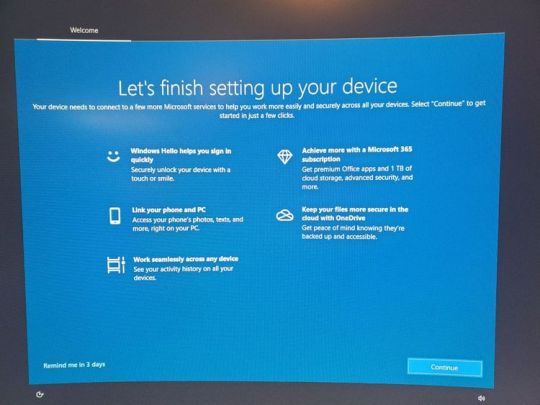
This post on the Microsoft forums has a solution for Windows 10.
The exact options are a little different on Windows 11:
Open Settings
Select System
Select Notifications
Scroll down to Additional Settings and select it
Uncheck everything
While I was in the Notifications page, I went ahead and unchecked everything because why not.
14. Hide desktop icons
This is optional, but I like to put the various files I need on the desktop. I also don't want it to look cluttered if people see the desktop during startup:
Right click anywhere on the desktop
Select View
Uncheck "Show desktop icons"
You can still view the desktop files by opening a file explorer window.
15. Setting the computer to shut down automatically
For some installations, this will not matter, but we often have the arcade machines living at venues. We can't count on the staff there turning them on and off, so it's good to automate this so the computer is not running 24/7.
Shutting the computer down can be done via the Windows task scheduler. Turning it back on is done via BIOS (we'll get to that in a second).
You can ignore this if you're in an environment when you will be around to turn the computer on and off.
Eva Schindling’s guide has this process with pictures and it is relatively unchanged in Windows 11, but here are the steps:
Control Panel
System and Security
Windows Tools (in Windows 7 and Windows 10 this was "Administrative Tools")
Task Scheduler
Action Menu
Create Basic Task
Add title and description
Task Trigger: select Daily
Set your shut-down time and recurrence
Action: select Start a program
Program/script: C:\Windows\System32\shutdown.exe
Add arguments: /s
Click Finish
Make sure you remembered to set the computer time!
BIOS settings
BIOS is short for Basic Input/Output System and it is the firmware that lives on your computer at a lower level than your operating system.
There's a good chance you've never needed to look at it, but this is where we can do things like ensuring that the computer turns on as soon as it receives power, or having it turn itself on at a given time (as long as it is plugged in).
Every computer has a different BIOS and there are different ways to open up BIOS, but it generally involves holding a function key during startup. Restart the computer, and start holding the key as soon as it shuts down. You generally need to be holding it the moment it starts to enter BIOS.
The specific instructions here are for a GMKtec NucBox because that's what I'm setting up, but the general principle can be applied to any computer.
You may need a wired keyboard to do this. Wireless keyboards may not be connected yet during the startup process. Often it's fine (it was on this computer), but if you're not getting a response, try a wired keyboard.
For this computer I had to hold the delete key during restart. Other computers I've worked on have used F12 or F2. Search for "enter BIOS [brand of computer]" for this info. Some computers will print the key you need to press for BIOS during the startup process, but many don't.
BIOS may be a keyboard-only DOS-looking screen, or it may have a simple GUI (although one that you can probably navigate with just keyboard). Likewise, the exact settings will be a little different, but I'll tell you what to look for.
Make sure to save and exit when you're done. The computer should startup normally after that.
BIOS to turn the computer on at a set time
You are looking for a setting along the lines of “Resume by Alarm” or “Wake Settings.”
For example, on the computer we used for the DreamBoxXx, it was under advanced->S5 RTC Wake Settings.
On my GMKtec NucBox it was under Power->S5 RTC Wake Settings.
Then I set it to "Enabled" and selected "Fixed Time".
Note: Make sure you disabled Windows Fast Startup earlier or this may not work.
BIOS to turn the computer on when plugged in
It's very handy to not need to press the power button to start the computer. By setting the device to turn on as soon as it receives power, your whole installation can be turned on by flipping on a power strip.
In the BIOS settings, there will also often be an option to have the computer turn on when it is connected to power. The setting is often primarily for what to do after a power outage, but we can use it for our purposes. The name of the setting changes from machine to machine, but it is typically something along the lines of “AC Back On” or “Action When Lost Power” or "Wake on Power".
For my GMKtec NucBox, it was under Chipset:
Chipset -> PCH-IO -> Wake on Power -> S0 State
You really have to dig to find this option sometimes. Searching the web for "[Computer band] Wake on Power" can help.
AutoHotkey
This part is optional, but using an AutoHotkey script to automate things, like relaunching the game if it crashes, can be useful.
In the case of Salmon Roll, simply putting an alias to the game in the startup folder is not enough because when it launches, there's the little Unity popup where you have to click "Play".

So instead I made an AutoHotkey script that launches the game, waits a few seconds and then presses ENTER.
It also checks every 10 seconds to see if there is no window matching the window title of the game (which is what will happen if the game crashes or somebody closes it), and it will relaunch the game if that happens.
You can see my script here. Feel free to modify it for your own purposes: https://gist.github.com/andymasteroffish/41a02deb5d2924dadb4e3c005e564b8f
If you do not need it to press ENTER after launching the program, just remove these lines:
Sleep 5000 ; Wait 5 seconds Send {Enter} ; Press Enter
Full disclosure: I am script-kiddie-level with AutoHotkey and this is mostly clobbered together from old scripts and random things from the internet.
I HIGHLY recommend putting the hotkey to kill the script in writing on the computer. It can be super confusing to try to work on a machine where an AutoHotkey script is running in the background opening apps or taking control of the mouse etc. I always use Win-Z to kill my scripts, but it's up to you. Do not write an AutoHotkey script that has no way to exit.
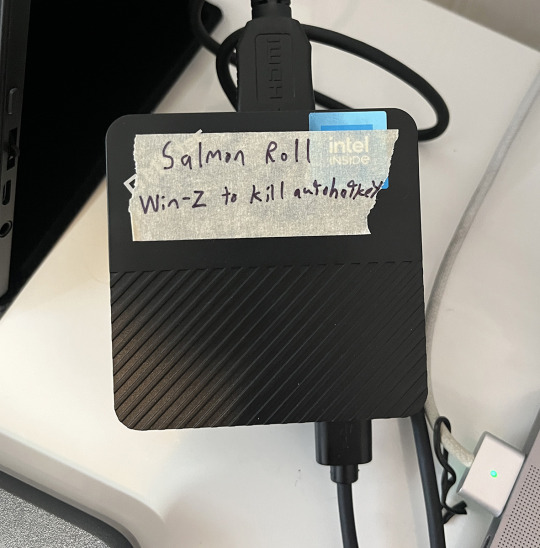
It is easy to forget to do this and you will regret it.
Once you have your AutoHotkey script, you can put it directly in the startup folder. If you are using AutoHotkey, make sure that you do not also have an alias to the game in the startup folder or it may launch twice.
That's it!
Hopefully that gets your arcade game or art installation running from now until the end of time.
Remember: do not connect to the internet if you don't have to!
And if you are more technically inclined, consider Linux for tasks like this.
If you use this guide, hit me up on Mastodon or Tumblr and show me what you made!
Follow Arcade Commons on Twitter, Instagram or Bluesky to see our games in action!
0 notes
Text
Khóa mắt để không bị treo! 🤫🖥️ 8 cách khắc phục laptop khi mở máy trên Windows 11/10 #LaptopTreo #WindowsTroubleshoot
Khi laptop của bạn gặp vấn đề bị treo khi khởi động trên hệ điều hành Windows 11/10, đây là một số cách để khắc phục hiệu quả. Hãy tham khảo ngay 8 phương pháp sau đây: 1. Tắt trình khởi động nhanh: Điều này giúp giải quyết vấn đề khởi động Windows 11/10 bị treo. Bạn chỉ cần vào Control Panel > Power Options > Chọn chức năng nút nguồn và bỏ chọn Turn on fast startup. 2. Cập nhật driver card đồ…
0 notes
Text
newer computers could use a restart too! there's an enabled-by-default option on Windows 8/10/11 that prevents your computer from fully resetting its state when you click "shut down" (it's to make the startup process faster, the option is called "fast startup", "fast boot", or "hybrid boot"). clicking the "restart" option does actually perform a full shutdown regardless of this option though, so if you're using the "turn it off and on again" style of fixing computer problems, or you just want to give your computer a break, make sure to use the restart option!
if you want to do a full shutdown by itself, you can either disable the option from power settings in the control panel, or just hold shift while you click the shut down button.
Shocked how many people think you can just turn on a computer and leave it on for weeks or months or years and never turn it off and it'll be fine. Computers need their sleep, and sleep mode does not count
20K notes
·
View notes
Text
Olá, pessoal! Hoje vamos falar sobre a nossa experiência incrível com o Notebook VAIO FE15 AMD Ryzen 5 Windows 11 Home 8GB 512GB SSD. Este notebook combina tecnologia japonesa com praticidade brasileira, trazendo leveza, potência e design elegante em um só produto. Com um processador AMD Ryzen série 5000, este notebook oferece desempenho impressionante, rapidez e potência para realizar suas tarefas diárias sem dificuldades. Além disso, a tela Full HD de 15.6 polegadas proporciona uma imersão visual incrível, enquanto a bateria de alta capacidade permite até 10 horas de uso, ideal para acompanhar você em movimento. Com recursos como webcam de alta definição, teclado ergonômico e conexão Wi-Fi eficiente, o VAIO FE15 se destaca como a escolha perfeita para quem busca qualidade, desempenho e praticidade em um notebook. Fiquem ligados para saber mais sobre nossa experiência com este incrível produto!Visão Geral: Estamos encantados com os recursos e benefícios do Notebook VAIO FE15 AMD Ryzen 5. A combinação da tecnologia japonesa com a praticidade brasileira resulta em um design fino e elegante, perfeito para quem busca mobilidade aliada a alta qualidade. Com um processador AMD Ryzen série 5000 e memória RAM expansível, a experiência de potência e velocidade é garantida. O notebook inicializa rapidamente graças ao SSD NVMe slot M.2, tornando as tarefas do dia a dia ainda mais ágeis. A tela Full HD de 15.6'' antirreflexo proporciona uma imersão incrível, ideal para trabalho e entretenimento. Além disso, a webcam de alta definição e os dois microfones digitais garantem uma qualidade excepcional para videoconferências. A bateria de alta capacidade com autonomia de até 10 horas permite trabalhar e estudar sem preocupações. O teclado ergonômico e inclinado proporciona maior conforto na digitação, e seu peso leve de apenas 1,75kg torna este notebook uma companhia perfeita para onde quer que você vá. Aproveite agora mesmo para adquirir o seu VAIO FE15 AMD Ryzen 5 e eleve sua experiência de uso. Venha conferir mais detalhes clicando no link abaixo. Venha conferir mais detalhes clicando no link abaixo. Clique aqui.Destaque de Recursos e AspectosNo do Notebook VAIO FE15 AMD Ryzen 5, encontramos uma combinação única de tecnologia japonesa e praticidade brasileira. Com um design leve e clássico, este notebook se destaca pela sua elegância e mobilidade, tornando-o perfeito para quem busca qualidade em suas tarefas diárias. Equipado com um processador AMD Ryzen série 5000, o VAIO FE15 oferece potência e velocidade excepcionais, permitindo a execução de diversas atividades de forma ágil e eficiente. Aliado ao recurso de Fast Startup e o SSD NVMe slot M.2, este notebook inicializa rapidamente, proporcionando uma experiência fluída e sem interrupções. Além disso, o destaque vai para a tela Full HD de 15.6 polegadas antirreflexo, que oferece uma experiência visual imersiva e de alta qualidade. Com a tecnologia Ergolift, que eleva o teclado em um ângulo de 135º, garantindo mais conforto durante o uso prolongado, e um sistema Comfort Key com teclas maiores para proporcionar uma digitação mais confortável. Com apenas 1,75kg de peso, o VAIO FE15 é leve e prático, perfeito para ser levado para qualquer lugar. Se você busca um notebook com alto desempenho, design inovador e que atenda às suas necessidades diárias, o Notebook VAIO FE15 AMD Ryzen 5 é a escolha perfeita para você. Experimente a combinação de elegância, performance e praticidade com este incrível notebook. Aproveite e adquira o seu agora mesmo! Clique aqui para comprar!Insights DetalhadosOs detalhes do Notebook VAIO FE15 AMD Ryzen 5 são realmente impressionantes. A combinação do processador AMD Ryzen série 5000 com placa de vídeo Radeon e a mais recente tecnologia Windows 11 Home oferece uma experiência potente e veloz. A inicialização rápida aliada ao armazenamento SSD NVMe slot M.
2 e memória RAM expansível de até 64GB garantem agilidade em todas as suas tarefas diárias. Além disso, a qualidade da imagem em Full HD na tela antirreflexo de 15.6'' é espetacular, proporcionando uma imersão visual incrível. E com a bateria de alta capacidade com duração de até 10 horas, você pode trabalhar ou estudar sem se preocupar com a carga. A webcam integrada de alta definição HD, os dois microfones digitais com cancelamento de ruído inteligente e o webcam cover garantem total privacidade em suas videoconferências. O teclado ergonômico e resistente a derramamento de água, juntamente com o design inovador e leve do notebook, tornam o VAIO FE15 uma excelente opção para a mobilidade do dia a dia. Se você procura um laptop eficiente, portátil e com um excelente custo-benefício, o Notebook VAIO FE15 AMD Ryzen 5 é a escolha ideal. Clique aqui para adquirir o seu e elevar sua experiência tecnológica: Compre Agora!.Recomendações EspecíficasAo nos depararmos com o Notebook VAIO FE15 AMD Ryzen 5, ficamos encantados com a combinação impressionante da tecnologia japonesa e a praticidade brasileira. Com um design clássico e elegante, o notebook é perfeito para quem busca mobilidade sem abrir mão da qualidade. A inicialização rápida do Fast Startup, juntamente com o poder do SSD NVMe slot M.2, e a memória RAM expansível de até 64GB, garantem agilidade e eficiência em todas as tarefas. A experiência de rapidez ao trabalhar com diversos programas é impulsionada pelo processador AMD Ryzen série 5000, tornando as tarefas do dia a dia, como acessar vídeos, fotos e aplicativos do pacote Office, realizadas sem nenhum empecilho. A webcam de alta qualidade e os dois microfones digitais garantem uma experiência imersiva em videoconferências, enquanto a leveza e a bateria de alta capacidade proporcionam a liberdade de trabalhar em movimento por até 10 horas. Se você procura por um notebook que una performance, design inovador e praticidade, o VAIO FE15 é a escolha perfeita para acompanhar você em todos os momentos. Sem dúvida, uma excelente opção para quem busca um dispositivo de alta qualidade e desempenho. Venha conferir mais detalhes e aproveite para adquirir o seu através deste link: Adquira já o seu! Reveal the ExtraordinaryEsperamos que tenham gostado da nossa avaliação completa do Notebook VAIO FE15 AMD Ryzen 5 Windows 11! Se você está em busca de alta performance, design inovador e praticidade, não perca tempo e adquira o seu agora mesmo! Clique aqui para garantir o seu VAIO FE15 e elevar sua experiência de uso para um novo nível. Até a próxima review!
0 notes
Text
PHP Training course in chandigarh
PHP Training Course In Chandigarh
What Is PHP and Why it is important before that i will tell you about the best institute for PHP Training Course in Chandigarh
what is PHP ?
PHP, which stands for "Hypertext Preprocessor," is a versatile server-side scripting language widely used for web development. Originally created by Rasmus Lerdorf in 1994, PHP is open source and allows dynamic content generation, making it integral for web applications. It employs variables, arrays, and functions, supporting both procedural and object-oriented programming. PHP interacts seamlessly with databases, with MySQL being a popular choice. It enhances web security through features like password hashing, sessions, and input validation to mitigate common vulnerabilities. With a vast community and abundant resources, PHP is employed in frameworks like Laravel, Symfony, and CMS like WordPress, making it indispensable in modern web development.
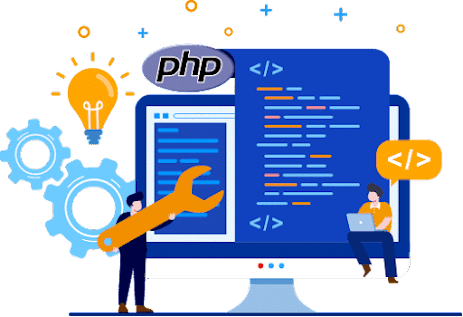
WHY IT IS IMPORTANT :
PHP (Hypertext Preprocessor) is an important and widely used server-side scripting language for web development. It has been a foundational technology for web development for several reasons:
1. Versatility: PHP is a versatile language that can be embedded into HTML code, making it easy to integrate dynamic content into web pages. This versatility allows developers to create a wide range of web applications, from simple websites to complex web-based systems.
2. Open Source: PHP is open-source, meaning it is freely available to anyone, and there is a large community of developers who contribute to its development. This makes it cost-effective and continuously evolving.
3. Platform Independence: PHP is a cross-platform language, meaning it can run on various operating systems like Windows, Linux, macOS, and others. This ensures that PHP applications can be deployed on different hosting environments.
4. Large Community: PHP has a vast and active community of developers, which means you can find a wealth of resources, tutorials, libraries, and frameworks to support your development projects. This community also helps with troubleshooting and sharing best practices.
5. Database Integration: PHP has excellent support for a wide range of databases, including MySQL, PostgreSQL, SQLite, and more. This makes it a popular choice for building database-driven web applications.
6. Efficiency: PHP is known for its speed and efficiency in processing web requests. It is particularly well-suited for web development tasks, making it a practical choice for building responsive and fast web applications.
7. Security: When used correctly, PHP can be secure. It provides tools and features to help developers build secure applications, such as input validation and output escaping to prevent common web security vulnerabilities.
8. Scalability: PHP is suitable for both small and large-scale web applications. Many popular websites and content management systems, like WordPress, use PHP as their core language.
9. Integration with Other Technologies: PHP can be easily integrated with other technologies and services. It's often used alongside JavaScript, HTML, CSS, and various web frameworks to create feature-rich and interactive web applications.
10.Rapid Development: PHP is known for its ease of use and quick development cycles. This makes it a preferred choice for startups and businesses looking to bring their web applications to market swiftly.
11. Continuous Development: PHP is continually evolving with new versions and features. The community and the PHP development team regularly release updates, adding new features, improving performance, and enhancing security.
While PHP has faced competition from other languages and technologies in recent years, it remains an essential part of the web development landscape, and many web applications and websites continue to rely on PHP for their backend functionality. However, the choice of programming language for a particular project should depend on the project's specific requirements and the preferences of the development team.
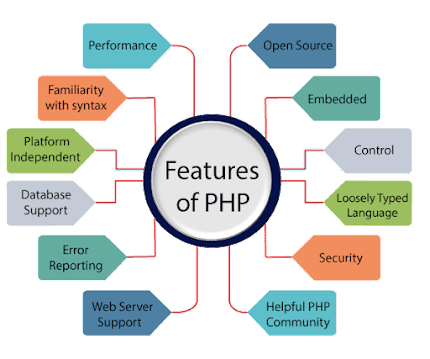
HOW YOU CAN DEVELOPE YOUR SKILLS THROUGH PHP ?
PHP (Hypertext Preprocessor) is a popular server-side scripting language commonly used for web development. When you work with PHP, you can develop a wide range of skills, including:
1. Web Development: PHP is primarily used for web development. You'll learn how to build dynamic and interactive websites and web applications. You'll acquire skills in HTML, CSS, and JavaScript as well to create complete web solutions.
2. Server-Side Programming: PHP is a server-side scripting language, which means you'll gain expertise in server-side programming. You'll be able to process data on the server before delivering it to the client's browser.
3. Database Management: You can learn how to interact with databases using PHP. MySQL is a popular choice, and you'll acquire skills in SQL to query, insert, update, and manage data in databases.
4. Security: Understanding PHP includes learning about web security. You'll need to protect your applications from common vulnerabilities like SQL injection, cross-site scripting (XSS), and cross-site request forgery (CSRF).
5. API Integration: Many web applications need to interact with external services and APIs. PHP can help you integrate with these APIs, learn about RESTful services, and handle data exchanges.
6. Content Management Systems (CMS): Many popular CMSs, such as WordPress and Joomla, are built using PHP. Learning PHP allows you to customize and extend these systems, which can be valuable for website development.
7. Frameworks: PHP has several popular frameworks like Laravel, Symfony, and CodeIgniter. Learning these frameworks will help you work efficiently and adhere to best practices in web development.
NOW I WILL TELL YOU ABOUT THE BEST INSITUTE FOR PHP TRAINING COURSE IN CHANDIGARH

Excellence Technology offers the best PHP Training in Chandigarh for freshers and beginners. get enroll for PHP course in Chandigarh with one of the best PHP Institutes in Chandigarh Which provides you a 100% complete practical based training and knowledge for freshers. At ourTraining Institute, we start from basics to advance so that students understand their basic. Also, we have an expertise which provide you all the basic and valuable information regarding PHP . We will help you during your training session and also provides you 100% assured job placement and help you to gain more and more knowledge about PHP.
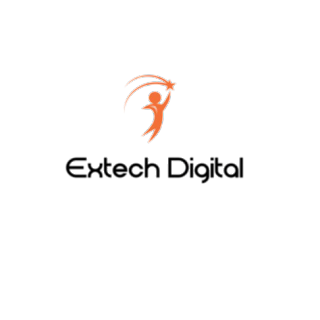
Extech Digital :- EX TECH provides you the best PHP training course in Chandigarh. Here you can get the latest building websites and web application They provides various courses like web designing, python, java and also graphic designing course in Chandigarh.

Excellence Academy:- Excellence Academy provides the best PHP Training course in Chandigarh. Here you get the latest building Websites and Web application . They provides various courses like web designing, python, java and also graphic designing course in Chandigarh.
CONTACT US ;-

0 notes
Text
Apagar la PC en Windows 10 y 11 en realidad no la apaga por completo: así puedes hacerlo y estas son sus ventajas
#viral #NoticiaEnDesarrollo #Tendencias #Noticias #News #Internacional #ULTIMAHORA #viral #Hoy #Actualidad
El inicio rápido es una de las funciones de Windows que prácticamente todos los usuarios tienen activada por defecto desde Windows 10 Fall Creators Update, pero casi nadie sabe de ella. La opción “fast startup” es la que permite reducir los tiempos de encendido y apagado del equipo, especialmente cuando se tiene equipos con discos duros mecánicos (HDD). Estos tiempos más cortos se logran gracias…

View On WordPress
0 notes
Text
How to disable fast startup in Windows 11
Windows 11 has many new features, but one that keeps returning is Fast Startup. This does what the name suggests, allowing your PC to boot faster once you shut it down completely and restart it again with the power button. It's like a hybrid between hibernation and shutdown that helps your PC start up as […] The post How to disable fast startup in Windows 11 appeared first on TECH - WEB DEVELOPMENT NEWS. https://tech-webdevelopment.news-6.com/how-to-disable-fast-startup-in-windows-11/
0 notes
Video
youtube
Make Windows Faster For Free 2023 @own-logic #windows #faster
Make Windows Faster For Free 2023 @own-logic How can I make Windows 11 faster 2023? I. Disable startup programs in Windows 10. Windows 11 comes with several programs that start automatically with the operating system. ... II. Remove unnecessary files and programs. III. Enable Fast Startup. IV. Defragment your hard drive. V. Use an SSD. VI. Adjust BIOS settings for faster Windows 11 boot time. Microsoft’s latest operating system, and it’s designed to be faster and more efficient than its predecessors. However, if your computer takes too long to boot up, it can be frustrating and time-consuming. Here are some tips on how to speed up your Windows 11 boot time.
#youtube#Make Windows Faster For Free 2023 @own-logic How can I make Windows 11 faster 2023? I. Disable startup programs in Windows 10. Windows 11 c
0 notes
Text
Setting to make Windows 10/8/7/XP/VISTA/ boot up faster — How can I make my computer boot up faster? How to change startup programs windows 10? Why is my PC so slow to boot up? Make windows 10 boot up faster by "Turn on fast startup" settings? How to make Windows boot faster? How can I fast my PC? How to make your Windows computer start-up faster? How to manage startup programs windows 7/8/10? How to improve the boot time of Windows? This is the ultimate guide to speeding up a slow PC & boot and shutdown time. Learn simple ways to boost Windows 10 performance by registry. Here are some tips to how to fix sluggish performance and boost overall system speed & help you to optimize Windows for faster performance. This guide is the best way to make computer faster, where I am going to share some quick tips that will help you to reduce your PC booting time by 60% for making your laptop/computer/notebook startup faster.
#Laptop#Tech#windows#microsoft#setup#windows 11#technology#tech#howto#windowsos#windows 10#optimization#Fast Startup Windows#Fix Computer Speed
0 notes
Text
Optimize and Repair Your PC with Yamicsoft’s All-in-One Windows Tweaking Tools

In a world where speed and stability define productivity, keeping your Windows system optimized isn’t just a luxury—it’s a necessity. Yamicsoft, a leading developer of Windows utility software, offers a powerful solution for users looking to tweak, clean, and repair their systems with ease.
Whether you're using Windows 10 Manager or Windows 11 Manager, Yamicsoft provides a feature-rich platform to maintain system performance, fix common issues, and unlock hidden functionality.
⚙️ What Is Windows Tweaking Repair?
Windows tweaking refers to the customization and optimization of system settings to:
Improve speed and responsiveness
Reduce unnecessary background processes
Disable unused features
Free up valuable memory and disk space
Strengthen system security and privacy
Yamicsoft’s tools let you tweak hundreds of settings normally hidden within Windows—without needing to touch the registry or command line.
🛠️ Built-In Repair Tools
Over time, your system may suffer from issues like:
Broken shortcuts
Corrupt registry entries
Disabled Windows services
Startup problems
Slow boot times
System crashes or freeze-ups
With Yamicsoft’s repair modules, you can fix all of these with just a few clicks. The Repair Center helps restore default settings, rebuild system components, and even repair Windows Update if it's malfunctioning.
🚀 Performance That Lasts
Here’s what users can expect with Yamicsoft’s optimization tools:
Startup Manager to reduce boot time
Smart Uninstaller to fully remove stubborn programs
Disk Analyzer to locate and clean space-hogging files
Registry Cleaner to remove obsolete or dangerous entries
Context Menu Manager for right-click menu cleanup
System Optimizer to fine-tune services and tasks
🔒 Secure and Stable Computing
Yamicsoft also puts an emphasis on privacy and security by allowing you to:
Disable tracking services
Harden user account controls
Configure security settings
Wipe sensitive data safely
Control Windows Defender options
💡 Smart Automation
Don’t want to manage everything manually? Schedule regular maintenance with Yamicsoft’s built-in task planner. You can automate cleanups, backups, defrags, and optimizations—all silently running in the background.
✅ Final Thoughts
Yamicsoft delivers a robust set of tools to ensure your Windows PC stays clean, fast, and reliable. Whether you're a tech expert or a casual user, Windows 10/11 Manager offers an all-in-one solution for:
Tuning system performance
Repairing critical errors
Enhancing security
Customizing your Windows experience
Download your version today at www.yamicsoft.com and give your PC the attention it deserves.
0 notes
Text
Price: [price_with_discount] (as of [price_update_date] - Details) [ad_1] Product Description EMAIL DELIVERY: Check EMAIL is registered before ordering: Go to: Your Account > Login & Security > Email. OR find a copy of the mail in the Message Center of the Amazon account. Go to: amazon.in/msg & click on Buyer/Seller Messages, you will find a copy of the mail. Ignore the "delivery is running late" notification shown by the app. Its an error. Identity Protection, 24/7 Remote IT Support, Real-Time Anti-Virus, Anti-Hacker, Existing Threats Removal, Private and Uninterrupted Browsing, Online Banking Protection, Hard Disk Cleaner, Performance Optimization, Uninterrupted Entertainment. Kaspersky Total Security is upgraded to Kaspersky Premium with enhanced features and protection. Instant Threat Detection, Safe Web Browsing, Anti-Ransomware, Network Attack Blocker, Two-Way Firewall, Anti-Phishing, Microsoft Windows Troubleshooting, Emergency Recovery, Application Vulnerability Scan, Rootkit Scan, Stalkerware Detection, Private Browsing, Ad Blocker, Webcam & Mic Protection, Payment Protection, App Lock For Android, Keylogger Protection, Duplicate & Large Files Cleanup, Unused Apps Cleanup, Quick Startup, PC Speed-Up, App and Software Updater, Entertainment Mode. Multilayered protection designed to prevent and neutralize viruses and malware, Tools to prevent unauthorized access to – or hijacking of – your computer, including anti-phishing and firewall tools, Technologies to detect vulnerabilities, remove viruses, and repair your PC if it has already been infected. 270 Viruses detected/min. 825 million viruses detected till date. Tools to prevent unauthorized online tracking, unauthorized ads appearing, or anyone using your peripherals, Advanced technologies to safeguard your online transactions & banking apps. Allows you to free up space on your devices and improve system performance, Quick measures to boost the speed of your devices and make them run as fast as they were designed to, Allows you to watch movies, play games, or use full-screen apps without any interference – all at the maximum speed. SYSTEM REQUIREMENTS: Windows 11 / 10 , MacOS 11 and later, Android 8 & later, iOS 15 & later. Product activates from India IP address only. It’s a non-returnable item. In case of any technical/order related queries, click on the seller name to contact. [ad_2]
0 notes