#how to change font in wordpress
Explore tagged Tumblr posts
Text
Change Font in WordPress and Watch Your Bounce Rate Drop
Yes, you read that right—fonts can influence your bounce rate. Why? Because bad typography drives users away. Hard-to-read fonts, poor spacing, and jarring styles can ruin even the best content. That’s why learning how to change font in WordPress is one of the smartest, low-effort, high-impact upgrades you can make.

Pick fonts that align with your message, look professional, and are mobile-friendly. Not only will your site look better—it’ll perform better, too. So don’t underestimate the power of clean, readable text. It might just keep visitors scrolling longer.
0 notes
Text
While I haven't been published in too many, I have slogged through the submission requirements for many (dozens!) of places, and I can say, without a doubt, these are the worst I have seen.

Pages? No word count listed, which is unusual, but not unheard of. Usually some form of font size or spacing is mentioned and always has been on those listing page numbers only. On some of the larger zines and for tradpub, they even specify the font for submissions.
This is everything. No mention about what they want the zine to be geared towards, no themes, nothing. That sounds great, right? Easy to get into? Except that a zine that changes themes or never even arrives at one will have a hard time getting a subscriber base. And most people know that, so they definitely have a plan for the zine. So you're going to be upsetting a lot of people who submitted good pieces that don't fit your idea, simply by not being clear about your submission guidelines. Which will cause a lot of frustration for the staff and the submittors, who may have pieces that fit better, they just didn't know what was being looked for.
And the next complaint is mostly a minor one, but a WordPress account is free. If your sole point of contact for people is Instagram for things that are the written word, I think they may be a bit lost. How are people going to download the zine? Or, if it's as I suspect, they are just going to post the images of the pieces on their account, can that really be called a zine?
#what not to do#zine#zines#submission guidelines#worst submission requirements#ever#of all time#writers on tumblr#writeblr#frustrating#submitting works
3 notes
·
View notes
Text
SO-28: An Animal and a Human Being...
If there's a lot of engagement on this, this post is liable to get real long, beware before you expand.
No art, but I am working on it and I will add it retroactively. I hope.
Welcome to the Engagement Lounge, for Elephant vs. Elephant Man (257|28) an instalment! Short comments can go in the replies, but there's a 475 character limit. Longer ones will need a reblog. Remember to @asksoldieron if you're reblogging someone else's reblog, so I can see it too!
I would expect the rest of these updates to die even more quietly than usual, under the circumstances. This one's going to go up a little earlier and quieter because I'm going to do some physical therapy this afternoon. It's not helping much, but there's not much else I can do.
Nevertheless, I'm finishing out this six, and then I may vanish until after the election. There was another significant WordPress update, which changed how fonts work. I'm going to have to do some more reformatting, and figure out how to deal with the internet being devoid of unpaid help for someone like me.
So, I was a big fan of In Search Of... as a kid, and this is a reference to their episode about the "Elephant Man" AKA Joseph Merrick. They did it up reenactment-style and had actors read the words people wrote about his situation. Merrick himself didn't seem to have much to say. But what stuck with me was the nurse's reaction. Here is a Victorian-era hospital nurse, she has seen some shit. When Mr. Merrick showed up at her hospital, she freaked out. She was terrified. Sickened. He was too much for her. And then she felt like dogshit. She pulled it together and got back to doing her job - it just took her a minute - but she never shook off being ashamed of her initial reaction.
Erik is no stranger to pain and disability. On some level, he knows what Crackles are, but he's never seen the mental aspect. It's too much for him. That can't be a person. The person is somewhere under all that, and he needs help!
Marc does need help - and part of the reason this six took so long is I detoured and wrote 90+ pages of his backstory in instalment form so I'd be sure what his deal is - but he doesn't need help like that. He's different, and he didn't choose it, but he is what he is. I like doubling and mirror-images, so he's also pretty freaked out by what he sees of Erik. He didn't know they were forcing Erik to work for them, and hurting him the whole time.
By the end of it, they're both a little wiser, but neither one of them may quite remember it.
I'd also like to note - ya know that thing cats do, where they moosh their face into your hand and help pull back their own skin until you can see the whites of their eyes? Then they drool on you? Why is that cute? It is extremely cute, I agree, but now that I had to figure out how to describe it as best I could, for when Misha does it, it sounds horrifying. That's hilarious to me.
[Back to Site?]
5 notes
·
View notes
Text
Dream Site Pro Review - Good or Bad?
In today’s digital age, having a strong online presence is not just an option, but a necessity. Whether you’re a small business owner, a freelancer, or an entrepreneur, your website is your digital storefront, the place where first impressions are made and lasting relationships are built. But let’s face it—building a professional, eye-catching website can be a daunting task, especially if you’re not a tech wizard. Enter Dream Site Pro, the game-changing platform designed to simplify website creation with the power of AI.
What is Dream Site Pro?
Dream Site Pro is a revolutionary AI-powered tool that allows anyone to create stunning, professional WordPress websites in just minutes. Whether you’re an experienced web designer or a complete beginner, Dream Site Pro provides the tools and templates you need to bring your vision to life without the headaches of coding or design complexities.
How Does It Work?
Dream Site Pro’s magic lies in its simplicity and AI-driven features. Here’s a step-by-step look at how it works:
1. Select a Theme: Start by choosing from over 200 beautifully designed templates, organized into more than 30 niches. Whether you’re looking to create a site for a coffee house, a travel blog, or a dental clinic, there’s a template that fits your needs.
2. Customize with Ease: With the intuitive drag-and-drop editor, you can easily tweak the layout, colors, fonts, and other design elements to match your brand. The AI tools also offer suggestions to enhance your site’s appearance and functionality, ensuring it looks professional and is user-friendly.
3. Enhance with Features: Dream Site Pro comes packed with built-in features like call-to-action management, Google Maps integration, and social media tools to boost engagement. For e-commerce needs, the seamless WooCommerce integration allows you to set up an online store effortlessly.
4. Publish and Optimize: Once you’re happy with the design, you can publish your site with a single click. Dream Site Pro handles all the technical details, ensuring your website is fast, secure, and optimized for SEO.
5. Manage and Grow: The platform includes advanced lead management and analytics tools, helping you track performance and refine your strategies. Plus, with the built-in autoresponder integration, you can automate your email marketing to nurture leads and drive conversions.
Why Choose Dream Site Pro?
AI-Powered Efficiency: Dream Site Pro leverages AI to simplify and accelerate the web design process. From automatic SEO optimization to compliance with ADA and GDPR regulations, the AI handles it all, letting you focus on what matters most—your business.
Cost-Effective Solution: Forget about expensive developers or recurring monthly fees. Dream Site Pro offers a one-time payment for lifetime access, making it a budget-friendly choice for entrepreneurs and small business owners.
Versatility and Customization: With a wide range of templates and customization options, Dream Site Pro is versatile enough to cater to any industry or niche. The drag-and-drop editor and AI enhancements ensure that your site is not only unique but also highly functional.
Commercial Licensing: Looking to expand your business? Dream Site Pro comes with a commercial license, allowing you to create and sell unlimited websites to clients. It’s a fantastic opportunity for freelancers and agencies to boost their revenue.
Comprehensive Support and Training: Dream Site Pro provides extensive training resources and dedicated customer support to help you every step of the way. Whether you’re setting up your first website or managing multiple client projects, you’re never alone.
Real Success Stories
Dream Site Pro isn’t just another web design tool—it’s a catalyst for success. Take Sarah, for example, who skyrocketed her website traffic by 200% after switching to Dream Site Pro’s AI-powered designs. Or John, who saw a 300% increase in revenue within three months of using the platform. These are just a few examples of how Dream Site Pro is transforming businesses and lives.
Conclusion
In a world where digital presence is key to success, Dream Site Pro offers an unparalleled solution to web design challenges. It’s more than just a tool; it’s a partner in your entrepreneurial journey, empowering you to create stunning websites with ease and efficiency. Ready to take your online presence to the next level? Discover the power of AI with Dream Site Pro today and watch your business soar.
So why wait? Unleash your creativity and build your dream website with Dream Site Pro now. Your digital future awaits!
#dreamsitepro#dreamsiteproreview#dreamsiteprooto#AIpoweredwebsitebuilder#dreamsiteprobundle#dreamsiteprocouponcode#dreamsiteprobonuses#WordPresswebsitetemplates#easywebsitecreationtool#Bestwebsitebuilder2024#Draganddropwebsiteeditor#Affordable web design software#SEO optimized website builder#AI-driven web design tool#One-time payment website builder#Small business website builder#Professional website templates#Fast website creation tool#Website builder for beginners#Best WordPress themes 2024#E-commerce website builder#AI website design software#Website builder with lead management#AI tools for web design#Commercial license website builder#Customizable website templates
2 notes
·
View notes
Text
10+ Excellent Web Design Tools & Resources to Use in 2024 - Web Design Ledger
New Post has been published on https://thedigitalinsider.com/10-excellent-web-design-tools-resources-to-use-in-2024-web-design-ledger/
10+ Excellent Web Design Tools & Resources to Use in 2024 - Web Design Ledger
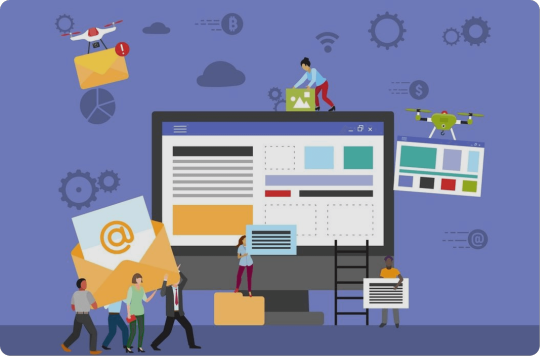
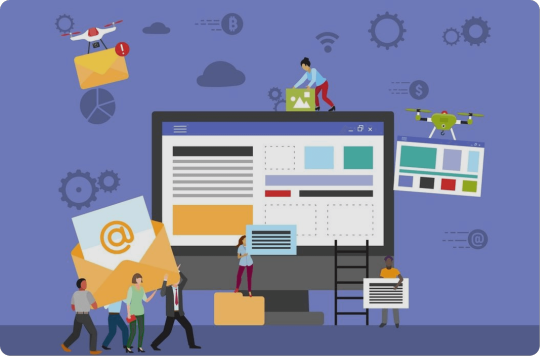
It’s a New Year, but one thing hasn’t changed. The number of web design resources and tools just keeps on increasing. That’s a good thing. But it does make it that much more difficult to find a theme, plugin, or resource you really have a need for if you are to stay abreast of or leapfrog the competition.
We are in a position to make your search easier. Much easier in fact. We reviewed and tested web design tools & resources we believe many users, designers, and developers have a genuine need for. The types we believe to be essential, and that you will see in our final list of 15 are:
website builders for building landing pages and multiple-page websites quickly, easily, and without any need for coding.
WordPress plugins that can incorporate potentially game-changing functionalities, that are challenging to design, into websites.
WordPress themes for building complex and high-conversion rate websites and online stores.
Vector illustrations that can give a website a whimsical or entertaining aspect.
font identifiers to identify and provide access information to a “must have” font or fonts.
A majority of the web design resources and tools in the following list have a free or trial version:
What are a few of the important attributes these Excellent Web Design Tools & Resources for Designers and Agencies share?
They look premium. There is something about a top tool or resource that makes you wish you had acquired it a long time ago, e.g., how enjoyable it is to use.
They are intuitive. From signing up, to downloading, using, cancelling, and anything in between, everything needed is placed precisely where it should be.
They add real value. They facilitate getting more and higher paid assignments by helping you deliver web design projects faster, making your final deliverables more attractive, or both.
15 best web design Tools & Resources for Designers and Agencies
To help you in your research, we’ve included top features, customer average grade on non-biased platforms such as Trustpilot, Capterra or WordPress.org, and client feedback.
Ready? Then let’s get started.
1. Brizy Builder™
Brizy is the best website builder for Agencies, Designers, and anyone else in need of a White Label solution.
Brizy’s top feature is without a doubt its 100% customizable White Label solution that allows its users to add their own branding, including the builder name, builder logo, domain URL, support link, about link, and project subdomain.
Brizy Builder’s library of demo/template/prebuilt websites is also highly popular with its users. Soulful and Cuisine is one of the 5 most downloaded pre-built websites. It is attractive and inspirational, and while it provides an ideal foundation for a restaurant or bistro, the layout can be used for other service-oriented website types as well.
There’s more to like as well. New users quickly become aware of Brizy’s intuitiveness, and their ability to edit any type of content in place. Many competing builders force their users to create their content in a disjointed sidebar. That’s not the case with Brizy.
Customer Average Grade: 4.6/5 on Trustpilot
Client Feedback: “I am amazed by my experience with Brizy. The tool is easy to use, and the support is one of the best I have ever experienced. Fast replies and my contact really went the extra mile in helping me solve my problem. I can only recommend Brizy to everyone who’s looking to build their own website”!
Instant Support Materials: Documentation, Brizy Academy, Useful Blog Posts and YouTube videos
View the Builder
2. Trafft – Booking Software
The Best Free Scheduling Online Software Solution for Business Owners.
Flexibility is always important when selecting a theme or plugin. The top feature of this software solution is the ability to operate in a wide range of languages because of its powerful Multilingual Notifications System.
This user favorite:
facilitates the effective management of appointments and events using email, SMS and/or WhatsApp messages.
keeps users informed about the status of appointments or events.
offers custom notifications that enable users to tailor alerts for specific services or events.
The library of prebuilt websites also plays a significant role in making working with Trafft a pleasant experience. The Career Mastery Coaching prebuilt website illustrates what an effective event booking system might look like.
Key features users notice once they start using Trafft include easy backend and frontend interface navigation and the power the customization options bring to the table.
Web developers and digital design agencies can be expected to be more than pleased to discover that Trafft offers a White Label option.
Customer Average Grade: 5 stars on Capterra
Client Feedback: “ I love that Trafft has so much included – and that you can customize literally everything, including the email & SMS notification wording (which is a big deal for me since I like communications to be in my brand voice).”
Support Materials: Trafft’s ticketing system. Support manual, YouTube videos, social media, and email.
View the Booking Solution
3. wpDataTables -The Best Tables & Charts WordPress Table Plugin
wpDataTables offers an ideal solution for businesses and individuals who need to create tables and charts.
The wpDataTable plugin’s top feature, its Multiple Database Connections capability, represents a data management breakthrough by empowering every table to become a data hub that can pull information from different databases or servers.
By simplifying data management tasks, wpDataTables allows its users to create custom, responsive, easily editable tables and charts with ease. A bookseller could probably put this Responsive Catalog Table with Books to good use.
Features new wpDataTables users will discover include:
an abundance of useful functionality wrapped in an intuitive package.
the ability to adroitly manage complicated data structures.
wpDataTables also supports separate connections for working with specialized database systems and features chart engines for displaying data for marketing, financial, and environmental uses.
Customer Average Grade: 4.5/5 pm WprdPress.org
Client Feedback: “WpDataTables is an excellent WordPress Plugin. What you are able to accomplish with this plugin is nothing short of amazing. Their support is even better! Highly, highly recommend using this product and supporting this company.
I have tried different utilities for creating charts out of a series of CSV files I use for weather data, but it has been a hassle until I discovered wpDataTables which does exactly what I need. Very user friendly and versatile. And it also understands that there are other standards for date, decimal, and time apart from the Americas.”
Instant Support Materials: Support manual, the Facebook community, and YouTube videos
View wpDataTables
4. Uncode – Creative & WooCommerce WordPress Theme
Uncode is the #1 WordPress and WooCommerce theme for creatives, professional designers, and agencies looking for an ideal solution for any project.
While Uncode’s ensemble of website building tools and options would seem to more than justify its popularity, most of its users say the demo library is its #1 feature. The demos not only exhibit exceptional attention to detail but have proven to be excellent sources of inspiration as well.
Uncode’s classic Web Experiences is one of the 5 most downloaded demos. Just imagine what you could do with it.
New users are impressed with the value inherent in Uncode’s demos and wireframes, the level of customization, and the top-notch customer support.
Uncode’s principal users are:
Agencies and Freelancers, because of the multitude of options that cover the needs of every customer or client.
Shop creators, who can easily make effective use of Uncode’s advanced WooCommerce features.
Customer Average Grade: 4.89/5
Client Feedback: “I have used Uncode on 6+ websites now, and it’s absolutely my go-to theme! The features, quality, and customer support are outstanding. The developers do an incredible job of keeping the theme up to date and stable, constantly implementing new features and optimizing the theme. A solid product with great documentation and responsive support team. Kudos!”
Instant Support Materials: Support manual, Facebook groups, YouTube videos
Purchase the Theme
5. LayerSlider – Best WordPress Slider Builder Plugin
LayerSlider, the top-rated WordPress slider plugin, empowers web designers to effortlessly enhance websites and make them truly shine.
LayerSlider’s scroll effect has emerged as its top feature. You can find it prominently displayed in the recent batch of full-size hero scene and whole website templates. Scroll through the Flavor Factory pre-built web page and see how easy it can be to use LayerSlider to help capture and engage visitors.
LayerSlider easily accommodates a range of uses, from creating simple sliders or slideshows to sprucing up your site with captivating animated content.
Newer users appreciate:
LayerSlider’s customizable interface that suggests the plugin was created specifically for their use only.
easy access to millions of stock photos and videos plus other integrated online services.
the Project Editor that ensures that what you need is right where you need it.
LayerSlider also really shines when there is a need to create content for marketing purposes. Marketers are impressed with the mind-blowing effects that can be incorporated into their popups and banners.
Client Feedback: “A fantastic slider plugin with regular updates to make sure compatibility is never a problem. Keep up the amazing work!”
Support Materials: Product manual, In-editor help, support tickets, and email.
Preview LayerSlider
6. Amelia – WordPress Booking Plugin for Appointments and Events
Amelia is the best WordPress plugin for Agencies and Businesses in need of a streamlined booking solution.
The automated notifications system is Amelia’s top feature. Users could tell you how easy it was to categorize and position appointments as pending, approved, cancelled, rejected, or rescheduled. Special notices such as upcoming events or birthday congratulations can also be forwarded via the notifications system to assist clients and enhance their loyalty.
Amelia offers a number of templates that can be customized to help businesses grow. Yoga Studio is a notable example of how a template can be put to use to advertise a business.
Those new to Amelia could tell you about:
the ease of navigation they discovered, the innovativeness exhibited in the backend and frontend interfaces, and its functionality and user-friendly design.
the value its transparent pricing policy offers.
the extent of the customization options.
The Amelia plugin offers an ideal booking solution for service-oriented businesses including those specializing in ticket sales and/or events. Programming agencies and developers could also profit from having Amelia in their design toolkits.
Customer Average Grade: 4.8 on Capterra
Client Feedback: “Great plugin, I have tested similar, but Amelia seems to be the best for my site, I have many customers through the site, and everybody is satisfied with this appointment system. Sometimes there are a few bugs but quickly corrected through regular updates. Globally very good notation.”
Instant Support Materials: YouTube videos, Discord Group, and Support Manual
View Amelia
7. WhatFontIs
The most powerful and accurate free font identifier.
This tool’s top feature is its accuracy. WhatFontis users have a 90%+ chance of finding whatever free or licensed font they want identified.
No other system can claim that accuracy, and most of them charge a fee for whatever service they provide. It is worth noting that the ability of WhatFontis to identify a given font correctly can be compromised if the quality of the submitted image is subpar, and that is what accounts for some of the roughly 10% of missed identifications.
WhatFontis can do what it does best in part because of its database of 990K+ free and commercial fonts. This is nearly 5 times as many fonts as that attributed to the nearest competitor.
Whether the goal is to identify a specific font sent by a client, or simply because it is attractive, a customer wants to know what it is and where to find it. A search can be conducted for a font regardless of its publisher, producer, or foundry.
The process is as easy as can be.
Upload a clean font image.
In response, an AI-powered search engine identifies the font and as many as 60 close neighbors.
Links are provided that show where a free font can be downloaded or where a commercial font can be purchased.
Note: Cursive font letters must be separated before being submitted.
Client Feedback: “I came across this website courtesy Google search, used their services successfully; and today I find out it’s on product hunt! If you are ‘driven’ by the need to discover what font ‘that person/ company’ uses, then this should be your go-to solution site. For most of us it would be a once in a blue moon need, except for the professionals.”
Types of Instant Support Materials: User Forum
View WhatFontis
8. Slider Revolution – More than just a WordPress Slider
Slider Revolution is the best WordPress plugin for Designers, Web Developers and anyone seeking a way to create jaw-dropping animated sliders.
This plugin’s top feature is the ability it gives to its users to visually create stunning animated effects for WordPress.
The Slider Revolution plugin is not limited to creating sliders. It can be used to:
create stunning home pages that immediately engage its visitors.
create portfolios that will be viewed a second, or third, time because of the method of presentation.
design eye-catching sections anywhere on a website.
A stroll through Slider Revolution’s library of 250+ templates may be all that’s necessary if you need a little inspiration to get started. These templates have been 100% optimized for different screen configurations and feature special effects you won’t see on most websites. The Woodworking Website template for example, makes clever use of the hover effect to highlight both text and images. The layout itself can be used for a wide variety of website types or niches.
The Slider Revolution plugin is tailor made for individual web designers and developers, web shops, and small agencies.
Customer Average Grade: 4.6/5 on Trustpilot
Client Feedback: “I absolutely love the Slider Revolution. It does wonders for my projects. I am super excited about all of the templates that are ready for use. Their support has been incredible”.
Instant Support Materials: Support Manual, YouTube videos
View the Plugin
9. Getillustrations – Creative Stock Illustrations Library
The best resource for designers who are looking for top quality illustrations with terrific attention to detail.
Getillustrations’ top feature is three things in one; 21,500+ vector illustrations, free updates for one year, and new illustrations added every week. In other words, once you get started, good things keep coming your way!
You will have 40+ nicely arranged categories to select from. Most categories have several hundred illustrations, a few have more than 1,000.
These illustrations appeal to clients ranging from students and businesses to designers and developers. You’ll find pencil and basic ink illustrations, several 3D illustration categories, and fitness, logistics, and ecology illustrations to name but a few, and since they are exclusive to Getillustrations you will have an edge over those using other stock illustration resources.
You can purchase illustrations by the pack if you choose to. The Motion Illustrations pack is one of the larger ones with 1,090 vector web illustrations at latest count .These Motion illustrations feature a diverse range of themes, each of which makes a statement.
Client Feedback: “I really like the different styles available in this library. I used it to illustrate some of my blog posts. Since you get vector files, you can also recolor them to have them match your brand and product identity!”
Support Materials: Vector stock illustrations in .Ai .Figma .PNG and .SVG
View Getillustrations Offerings
10. Mobirise AI Website Builder
The best tool for creating and downloading full page websites using prompt commands only.
The Mobirise AI website builder is a revolutionary tool that uses intelligent algorithms to generate beautiful websites. Its top feature enables its user to generate a website using a single prompt.
The super-intuitive single prompt interface makes Mobirise AI an ideal choice for anyone looking for a simplistic yet efficient design approach.
Describe in detail what your site is all about, and this AI website builder will take your data and through the use of intelligent algorithms auto-generate a basic layout.
Once that is accomplished you can use prompts to customize style, colors, fonts, etc., and edit pre-generated content to suit your needs.
When you have the beautiful, optimized for Google and mobile devices website you want you can launch it with a single prompt.
Note: Even though Mobirise AI does much of the work, you retain full ownership of your website.
Client Feedback: “The AI website builder was astonishingly intuitive. What I appreciated the most was the seamless drag-and-drop interface which allowed me to position elements anywhere on my site. The AI’s design recommendations saved me hours of second-guessing my layout choices. Not to mention, the automatic SEO feature was a godsend–it optimized my site without me having to learn the complex ins and outs.”
Instant Support Materials: Support Manual, User Forum, YouTube Videos
View the AI Website Builder
11. XStore – Best WooCommerce WordPress Theme
XStore is the best WooCommerce theme for anyone looking to quickly build a high-converting online store.
XStore is obviously tailored for use by shop owners and prospective shop owners who seek an online presence. While the selection of ready-made stores (pre-built websites) has always been highly popular, the recently introduced selection of Sales Booster features has emerged as the top favorite.
New users soon come to appreciate the Builders Panel and the intuitive XStore Control Panel, both of which give them the store-building and customization flexibility needed to create the custom store they envision.
They also like the solid start XStore’s pre-built websites make possible. The layout of the Marseille prebuilt website is an excellent example of why it’s possible for a novice to get a store up in running in a few hours.
XStore doesn’t stop there. Its users have instant access to the powerful family of Single Product, Checkout, Cart, Archive Products, and 404 Page Builders; all favorites of shop owners.
Customer Average Grade: 4.87/5
Client Feedback: “I love this theme! There’s a wider learning curve to go through before getting a hang of the features, but the overall versatility and aesthetic factor is excellent.”
Instant Support Materials: Support Manual, YouTube videos
Buy the Theme
12. Blocksy – Premium WooCommerce WordPress theme
Blocksy is the best free WordPress theme for building attractive, lightweight websites in 2024.
There doesn’t appear to be much about Blocksy that its users don’t love. Consequently, when it comes to identifying this premium WooCommerce WordPress theme’s top feature, there’ s a 4-way tie.
Blocksy’s footer and header builders are super-user friendly.
Gutenberg support ensures top performance.
Developers love the advanced hooks and display conditions.
Everyone appreciates seamless WooCommerce integration together with its associated features.
And on top of it all, Blocksy is free!
Several of the things new users quickly recognize is that Blocksy:
uses the latest web technologies.
provides exceptional performance.
integrates easily with the most popular plugins.
Cosmetic is a beautiful, meticulously crafted starter site with a pleasant design that lets products take center stage. While centered on beauty products, its layout can be used for a wide variety of website niches. Cosmetic is one of the 5 most commonly used starter sites.
Customer Average Grade: 5/5 on WordPress.org
Client Feedback: “Blocksy is fast and light, responsive and beautiful. Blocksy has nothing superfluous and has everything you need. I love Blocksy, and Blocksy loves me.”
Instant Support Materials: A readily accessible Documentation Section, Support Manual, YouTube videos. Facebook Group
View Blocksy
13. Total WordPress Theme
Total is the best WordPress theme for web designers and developers seeking the flexibility required to design from-scratch.
Total’s top feature is its seemingly unlimited flexibility. Its assortment of design tools and options makes it a Swiss Army knife of website design and is one reason its name is so appropriate. A well-deserved reputation for amazing support also tends to set Total apart.
Not long after becoming acquainted with Total, its users could tell you about a number of things they discovered and like including the fact that:
Total has settings for everything, tons of page building options, a font manager, custom post types, and more.
Total is speed optimized.
Total provides dynamic templates for posts and archives.
Total’s pre-built website collection is another favorite. Synergy’s minimalistic design lends itself to a wide range of uses and is one of the 5 most widely used pre-built websites.
Total is tailored for beginners, developers, and DIYers. Advanced designers like Total as well, and for all intents and purposes, anyone else will too.
Customer Average Grade: 4.86/5
Client Feedback: “I have been using Total for several years now for several (10+) websites. Out of the box it’s already a great theme and very well documented. Some websites required specific functionality and so far, there was nothing I couldn’t provide. If I can’t figure it out myself, support is always willing to help. I don’t need another theme anymore.”
Instant Support Materials: Support Manual
View the Theme
14. Essential Grid – WordPress Gallery Plugin
Essential Grid is the best WordPress Gallery Plugin for businesses who want to capture visitors’ attention with breathtaking galleries.
Essential Grid is the best WordPress Gallery Plugin for anyone who wants to create a unique, attention-getting gallery.
Essential Grid’s library of 50+ unique grid skins is its top feature and is what this WordPress gallery plugin is all about. Why these skins are such a favorite is easy to see. Most web designers and developers would not want to have to take the time to create a gallery from scratch and the grid skins offer an excellent alternative approach.
In addition to making it easier to create a gallery layout you want, it’s also possible you’ll come across a grid skin layout you haven’t even thought possible and can’t wait to put into use. The YouTube Playlist layout for example shows how the hover effect can transform a seemingly run-of-the-mill gallery into a real attention getter.
Essential Grid’s users will tell you how much of a time saver this plugin can be, and how effective it is at helping them organize their content streams.
Customer Average Grade: 4.7/5 on Trustpilot
Client Feedback: “I have to say that the level of support I received is definitely one of the best I have ever experienced. Big thumbs up!”
Instant Support Materials: Support manual and YouTube videos
View Essential Grid
15. WoodMart – WordPress WooCommerce Theme
WoodMart is the best WooCommerce theme for niche ecommerce design.
Just a glance at the WoodMart website is enough to grab your attention. Woodmart’s top feature, super-realism, pops right out at you. The custom layouts for shop, cart, and checkout pages are so well done that it’s easy to forget where you are and start window shopping.
There is plenty more to about WoodMart too, for example:
A multiplicity of available design options.
Easy customization to fit the brand.
The time-saving Theme Settings Search and Theme Settings Performance Optimization features.
Widely used “Frequently Bought Together”, “Dynamic Discounts”, and social integrations options.
WoodMart also has a White Label option.
Finding the most popular demos isn’t easy since most of them enjoy lots of usage. WoodMart Organic Baby Clothes is one of the 5 most downloaded demos.
Customer Average Grade: 4.93/5
Client Feedback: “This theme is perfect. It has all the options you can imagine and tooltips to help you understand what you are about to change. It’s fast out of the box and makes a great use of Elementor. Great responsive design.”
Instant Support Materials: Support Manual and YouTube Videos
View the Theme
*******
Do you see one or more web design resources and tools you would like to add to your toolkit? It would certainly be easier than having to sift through hundreds on your own. That is why we did the vetting process for you. You still will want to preview those that interest you and try them out if possible. The free ones are of course for the taking.
What will you be looking for? These 15 excellent web design tools & resources have several characteristics in common. Characteristics that are necessary to be considered as “best-in-class”. Those characteristics are as follows.
Plugins, themes, and resources are easy to install or set up and are user friendly.
They give your website an edge in terms of design, functionality, or visitor appeal; or all three.
Customer support is friendly, fast, and competent.
They allow you to test the product for free. Or give you enough information to ensure that won’t end up feeling like the product you purchased is markedly different from the one you saw advertised.
Check out any or all of the 15 best web design tools and resources you believe you could put to good use. Test them out if you can and either add them to your toolkit or write them off.
Are you done? Not really. Since there are many new web design tools & resources coming into the marketplace every day, some of which might offer greater opportunities, your search will never really end.
#000#2024#250#3d#Accounts#ai#AI-powered#alerts#Algorithms#amazing#Americas#amp#approach#attention#baby#best web design resources#birthday#Blog#Blue#Books#box#Branding#bugs#Building#Business#Capture#career#change#chart#charts
3 notes
·
View notes
Text
Incredible High-paying Career Paths for Web Designers
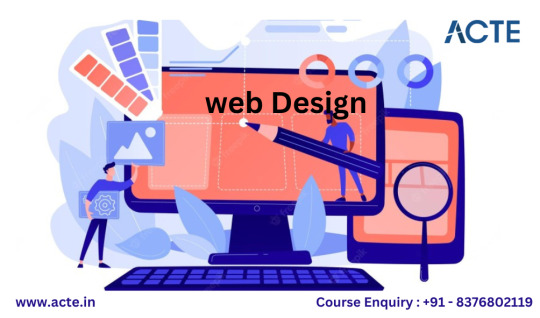
In today's digital age, web design has become an exciting and changing field with many options. There's a big demand for web designers who can make websites that look good and are easy to use. If you recently finished learning web design, great job! You're starting an exciting journey. In this blog post, we'll talk about all the different jobs you can do after learning web design.
Web Designer:
Make websites that look good and are easy to use.
Work with clients to understand what they want their website to look like.
Design how the website will look, including picking colors and fonts.
Create pictures and graphics to make the website look nice.
Use computer programs like Adobe Photoshop, Sketch, or Figma to design things.
Learn about the latest design trends to make modern and good-looking websites.
Front-End Developer:
Turn web design ideas into working websites using code like HTML, CSS, and JavaScript.
Make sure websites work well on different devices and screens.
Add fun things like buttons that change when you click them.
Work with web designers to make their ideas real.
Find and fix problems with how websites look and work.
Keep up-to-date with new tools and ways to build websites.
UI/UX Designer:
Focus on making websites and apps that are easy for people to understand and use.
Talk to users and test websites to learn how to make them better.
Draw pictures and models of websites before they're built to see how they'll work.
Work closely with people who make websites to make sure they look like the designs.
Think about who will use the website and how they will use it.
Try to make sure websites are easy to use and look nice for everyone.

Graphic Designer:
Make pictures and designs for things like logos, posters, and ads.
Use computer programs like Adobe Illustrator and InDesign to create pictures.
Work with marketing teams to show what a brand wants to say with pictures.
Understand things like colors, fonts, and how things should look on a page.
Keep a collection of your best design work to show to others.
Change designs to look good both on computers and when they're printed.
E-commerce Specialist:
Make and make better websites where people can buy things online.
Make sure it's easy for people to find and buy things on the website.
Make sure it's safe for people to pay for things online.
Use tools like Shopify, WooCommerce, or Magento to help make online stores.
Look at how people use the website to sell more things.
Keep up with what's new in online shopping.
Digital Marketer:
Make things like pictures and ads that look good and get people's attention online.
Make things for social media, emails, and online ads.
Work with other people in marketing to make sure the pictures match what they want to say.
Use tools to see how the things you make do online and make choices based on what you learn.
Make sure the pictures look good on different places online and on phones and computers.
Learn about new ways to do marketing online.
CMS Specialist:
Change and keep up websites that use special programs, like WordPress or Joomla.
Change how websites look and work to match what the owner wants.
Make sure websites are safe and work well.
Teach people how to use the special program to make websites.
Fix problems with the special program.
Learn about the updates and extras for the special program.
Freelancer:
Work for yourself and make websites for people.
Choose when you work and how much you charge.
Make a lot of different kinds of websites for different people.
Tell people about your work online and meet other people in the same job.
Do everything for your work, like talking to people, making websites, and getting paid.
Keep getting better at your work and get more people to hire you.
Web Design Educator/Trainer:
Teach other people how to make websites.
Make plans and materials to help people learn how to design.
Teach classes and workshops, or teach people on the internet.
Help people learn and give them feedback.
Keep up with new ways to teach and new things in web design.
Encourage and help new designers learn.
Entrepreneur:
Start your own company that makes websites.
Build a team of people who design, build, and manage websites.
Talk to people who want websites and make a plan for how to make them.
Make a brand and a way to tell people about your company.
Do different kinds of websites for big and small companies.
Try to be creative and make the best websites.
User Testing and Research:
Be an expert in seeing if websites are easy to use.
Ask people and look at how they use websites to see if they're good or need to be better.
Make reports and ideas for making websites easier to use.
Work with designers and builders to make websites better.
Tell people why it's important to make websites that anyone can use.
Teach people how to make websites that work for everyone.
Mobile App Designer:
Design how apps on phones and tablets look and work.
Make sure app designs work well when you touch the screen.
Work with people who make apps to make sure the designs work.
Keep up with how to design apps for different kinds of phones.
Think about how people use apps and make them easy to use.
Test and change app designs based on what people say.
Art Director:
Be the boss of art and design projects and tell the team what to do.
Watch over how ads, campaigns, or design projects look.
Lead a team of designers and give them advice.
Talk to people who want art and design work to understand what they want.
Make sure designs match what a brand is saying and how it looks.
Keep high standards for how designs look and how creative they are.
Web Accessibility Specialist:
Be an expert in making websites work for people with disabilities.
Follow rules for making websites easy to use for everyone, like WCAG.
Check if websites are easy to use for people with disabilities.
Suggest changes to make websites better for everyone.
Work with designers and builders to make websites more accessible.
Tell people why it's important to make websites that everyone can use.
Finishing web design is like getting a key to many opportunities. You can make great websites, make things look good, and create your own path online.
But here's the trick: It's not just about making things look nice. It's about making things work and making them helpful. As a web designer, you're a digital magician who combines art and usefulness.
So, as you start in this field, remember that you're not just a web designer; you're a digital creator. Embrace challenges, stay curious, and keep being creative. Your canvas is the internet, and your tools are your skills. Paint your digital future and make it fantastic. If you want to start your web design journey, I recommend ACTE Institution because they offer training, job placement, and certification. Have a great day!
11 notes
·
View notes
Text
How To Change Font On YouTube?
SubPals SubPals – If you’ve ever wondered how to give your YouTube channel a unique and eye-catching look, you’ve come to the right place. In this article, we’ll show you how to change the font on YouTube, allowing you to personalize your channel and make it stand out from the crowd. Whether you want to add a touch of elegance or showcase your creativity, we’ll guide you through the simple steps…
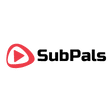
View On WordPress
#assistant professor#computer science#computer scientist#experimental roboticist#university of denver
2 notes
·
View notes
Text
Top WordPress Features Every Business Website Should Use in 2025

WordPress has come a long way from being just a blogging tool. In 2025, it is one of the most advanced and flexible platforms to create professional websites that don’t just look good—but also work hard behind the scenes. From performance to SEO and automation, WordPress offers tools that can take your business website to the next level.
In this blog, we’ll explore the top WordPress features that every business should use—and how working with the right professionals can make a huge difference.
1. Block Editor (Gutenberg) for Powerful Page Building
WordPress introduced the Block Editor (also called Gutenberg) as a major upgrade to its content editing experience. Each section of your website—text, images, buttons, videos—can now be added as blocks, making content creation intuitive and flexible.
Why It Matters:
Visual page-building without coding
Drag-and-drop interface for faster editing
Reusable block templates for branding consistency
You no longer need third-party builders for basic layouts. Gutenberg does more than enough for clean, modern designs.
2. Theme Customizer with Live Preview
The Theme Customizer in WordPress lets you change the appearance of your site in real time—colors, fonts, header styles, menus, and more—without writing any code.
Key Benefits:
Live editing without publishing changes immediately
Control over global elements like logo, navigation, and site identity
Theme-specific options like custom widgets and layouts
Great design starts here, especially when paired with lightweight, SEO-optimized themes.
3. WooCommerce for eCommerce Functionality
Planning to sell online? WooCommerce is the most powerful eCommerce plugin for WordPress.
Features Businesses Love:
Sell physical and digital products
Payment integration (UPI, PayPal, Stripe)
Coupons, discounts, shipping zones
Order management and customer accounts
Inventory tracking and analytics
WooCommerce is flexible enough to handle anything from one product to thousands.
4. WordPress SEO Features That Drive Growth
Search engines love WordPress. Its structure is clean, organized, and easy for Google bots to crawl.
Built-in SEO Strengths:
Clean permalinks (URLs)
Custom title tags and meta descriptions
Easy content hierarchy with heading tags
Image alt text support
XML sitemap generation with plugins like Yoast or Rank Math
When optimized well, your WordPress site can dominate local and global search rankings.
5. Advanced Form Builders
Contact forms aren’t just for reaching out—they can be powerful tools for leads, feedback, and bookings.
Recommended Plugins:
WPForms: Simple drag-and-drop builder
Forminator: Beautiful UI and integrations
Gravity Forms: Ideal for advanced conditional logic
Forms can be connected to CRMs, Google Sheets, and payment gateways to streamline your workflow.
6. Multilingual Capabilities
Want to reach a wider audience in different languages? WordPress makes it possible.
Plugins for Translation:
WPML (WordPress Multilingual Plugin)
Polylang
TranslatePress
With multilingual support, you can create localized content for users across the globe without duplicating your website.
7. Website Speed Optimization Tools
Website speed is no longer a luxury—it’s a ranking factor. WordPress supports powerful caching and speed tools to ensure blazing-fast experiences.
Must-Have Speed Tools:
WP Rocket (Caching + optimization)
Smush (Image compression)
Perfmatters (Disable unnecessary scripts)
Lazy Load for images and iframes
Faster websites mean lower bounce rates and higher conversions.
8. Built-in Media Management System
WordPress makes managing images, videos, and documents easy with its Media Library.
What You Can Do:
Upload and edit media files directly
Add alt text and titles for SEO
Organize with folders or plugins
Resize and compress images on the fly
For businesses in visual industries (like fashion, travel, or food), media handling is critical.
9. Security & User Roles
Keeping your website secure and managing users effectively is non-negotiable.
Key Features:
Built-in user roles (Admin, Editor, Author, etc.)
Password-protected content areas
Two-Factor Authentication (2FA) with plugins
Role-based permissions to manage workflow
Combine this with security plugins like Wordfence and iThemes Security for complete protection.
10. Integration with Third-Party Tools
WordPress connects seamlessly with modern tools used by businesses every day.
Top Integrations:
Google Analytics for traffic tracking
Mailchimp for email marketing
HubSpot or Zoho CRM for customer management
Zapier to automate workflows
WhatsApp Chat plugins for instant communication
These integrations help automate and enhance business performance.
Why You Need a Professional Web Design Partner
Even though WordPress is user-friendly, setting up a professional business website still requires design thinking, performance knowledge, and SEO strategy. That’s where a web design company in Udaipur becomes your best ally.
They help you:
Select the best-performing themes
Customize designs to match your brand
Optimize user flow and page structure
Setup security, caching, and backups
Build lead funnels and analytics dashboards
Go Beyond Basics with Expert WordPress Development
For more advanced functionalities like payment portals, booking engines, or custom dashboards, hiring a WordPress Development Company in Udaipur is the smart move.
They bring:
Plugin customization or development
Speed and database optimization
API and third-party tool integration
Multisite and membership functionality
Performance reports and future scaling solutions
The result? A high-performing website that grows with your business.
Final Thoughts
WordPress is more than just a content platform—it’s a business powerhouse. Its features in 2025 offer everything from eCommerce and SEO to automation and multilingual support. But to truly unlock its potential, design and development expertise is key.
0 notes
Text
How to Choose the Right Website Development Company in Bangalore
Your website is your brand’s digital front door—so you want it to be fast, user‑friendly, and aligned with your business goals. With so many agencies in Bangalore claiming to build “the perfect site,” here are the key factors and services to look for before you decide.
1. Clear Discovery & Planning Process
Initial Audit & Goals: A good agency starts by reviewing your existing site (if any) and understanding your objectives: sales, leads, brand awareness, etc.
Site Map & Wireframes: Look for a partner who sketches out the page structure and user flows before diving into design.
2. User‑First Design & UX
Mobile‑First Approach: Over half of all web visits come from phones—so your site should look and work flawlessly on every screen.
Intuitive Navigation: Menus, buttons, and content hierarchy should guide users to their goal (buy, sign up, contact) in three clicks or fewer.
Accessibility: Features like readable fonts, proper color contrast, and keyboard navigation matter for all visitors.
3. Technical Excellence
Performance Optimization: Fast load times (ideally under 2 seconds) through image compression, clean code, and efficient hosting.
SEO‑Ready Foundations: Proper use of headings, meta tags, schema markup, and XML sitemaps sets you up for better search rankings.
Security & Updates: SSL certificates, regular backups, and CMS/plugin updates protect you from hacks and downtime.
4. Flexible, Easy‑to‑Use CMS
Intuitive Editing: Whether it’s WordPress, Shopify, or a custom system, make sure non‑tech users can add/edit content without coding.
Scalability: The CMS should accommodate new features (blogs, e‑commerce, membership areas) as your business grows.
5. Integration & Automation
Marketing Tools: Seamless connections to email platforms (Mailchimp, HubSpot), analytics (Google Analytics, Tag Manager), and CRMs.
E‑commerce & Payments: If you sell online, look for pre‑built payment gateways, product catalogs, and order management.
6. Testing & Quality Assurance
Cross‑Browser Checks: Ensure your site works on Chrome, Firefox, Safari, and Edge.
User Testing: Real‑world feedback (even from a small focus group) can uncover navigation or readability issues.
7. Post‑Launch Support & Maintenance
Bug Fixes & Tweaks: Clarify how many support hours are included and what response times to expect.
Performance Monitoring: Ongoing checks for uptime, page‑speed, and SEO health help you catch issues early.
8. Transparent Communication & Reporting
Regular Check‑Ins: Weekly or bi‑weekly calls/emails to update on progress and next steps.
Milestone‑Based Billing: Pay per agreed phase—design, development, testing, launch—so costs stay predictable.
Must‑Ask Questions for Any Agency
Who will I be working with? (Get names and roles.)
Can you share recent case studies or references?
What’s your typical project timeline?
How do you handle scope changes or new feature requests?
What happens if something breaks after launch?
A Quick Example: Innovkraft’s Approach
While many agencies check all the boxes above, Innovkraft (a Bangalore‑based team I’ve seen in action) layers on a data‑driven approach to every step—using heatmaps, A/B tests, and analytics to validate design choices. They follow the same best practices listed here and add clear roadmap documents, so you always know where your project stands.
By focusing on these eight pillars—from discovery to post‑launch support—you’ll be well‑equipped to pick a website development company in Bangalore that delivers a site built for growth. And if you want a team that pairs these practices with tight project management, Innovkraft is one example of how it can be done in a local, agile way.
0 notes
Text
Top DIY Website Errors to Fix

Creating a website yourself can feel like a cost-effective way to get online. Tools like WordPress, Wix, or Squarespace promise an easy, no-code path to a professional site. Just choose a template, add your content, and launch.
But DIY websites often hit obstacles that aren’t clear until they’re live and failing to deliver. Whether you’re a small business owner or a freelancer, avoiding these common mistakes can save you time, stress, and lost visitors.
Here’s what to watch out for and how to do better.
1. Design Overload or Underdesign
The mistake: Going too big or too small. Some DIY sites are chaotic with clashing fonts, colors, and effects. Others are so minimal they lack branding or appeal.
Why it matters: Overdesigned sites overwhelm users. Bland ones are forgettable. Both drive traffic away. The fix: Aim for simplicity. Use 1-2 fonts, 2-3 colors, and a clean layout (header, main, footer). Focus on function over flair.
2. Forgetting Mobile Devices
The mistake: Building only for desktops. A site that shines on your laptop might break on a phone—text misalign infectiously, buttons are tiny, images don’t fit.
Why it matters: Mobile users make up over half of web traffic. A non-mobile-friendly site is a dealbreaker. The fix: Start with a responsive template. Test every page on multiple devices to ensure it’s user-friendly.
3. Poor Navigation Setup
The mistake: Making navigation a puzzle. Hidden menus, complex dropdowns, or unclear links frustrate users trying to find what they need.
Why it matters: If visitors can’t navigate easily, they’ll leave immediately. The fix: Keep menus clear and concise: Home, About, Services, Contact. Avoid unnecessary complexity.
4. Sluggish Load Times
The mistake: Bogging down your site with heavy elements. Large images, bloated themes, or excessive plugins can make your site slow to load.
Why it matters: Slow sites lose users and rank poorly on search engines. Most won’t wait past 3 seconds. The fix: Compress images, use lightweight templates, and minimize plugins. Check with Google PageSpeed Insights for issues.
5. Missing Calls to Action
The mistake: Not telling users what to do next. Without clear guidance, visitors won’t know whether to buy, contact, or book your services.
Why it matters: Calls to action (CTAs) drive conversions. Without them, you lose opportunities. The fix: Add bold CTAs like “Contact Us,” “Shop Now,” or “Get Started.” Place them prominently on every page.
6. Ignoring SEO Basics
The mistake: Neglecting search engine optimization. Many DIY platforms don’t prioritize SEO, and beginners often skip keywords, meta tags, or alt text.
Why it matters: No SEO means no visibility on search engines. The fix: Use keywords naturally, add meta titles/descriptions, use proper headings, and include alt text for images.
7. Scattered Branding
The mistake: Inconsistent look and feel. Mismatched logos, fonts, or tones across pages make your site feel amateurish.
Why it matters: Strong branding builds trust. Inconsistency undermines credibility. The fix: Choose one logo, color scheme, and tone. Check your site as a new visitor to ensure it’s cohesive.
8. Sticking to Default Templates
The mistake: Not personalizing enough. Stock photos, placeholder text, or default layouts make your site look generic and rushed.
Why it matters: Generic sites don’t inspire confidence. The fix: Replace all defaults with your own content. A cheap website designer can help personalize affordably if you’re pressed for time.
9. No Backups
The mistake: Skipping site backups. Without backups, a crash or bad update can erase your entire site.
Why it matters: Losing your work means starting over. The fix: Enable automatic backups via your CMS or host. Save a manual copy before big changes.
10. Burning Time on DIY Struggles
The mistake: Spending weeks on a mediocre site. Trying to save money can cost you hours of tweaking, often with subpar results.
Why it matters: A weak site loses customers, and your time is valuable too. The fix: Delegate when needed. Cheap web design services or a cheap web designer can deliver a professional site quickly.
Bottom Line
DIY websites can work if you avoid these traps. Poor design, mobile issues, or missing CTAs can sink your efforts. Build with purpose, test thoroughly, and seek help when necessary.
Affordable web design services or a cheap web designer can elevate your site without breaking the bank. Your website is your digital front door—make it welcoming and effective.
0 notes
Text
Custom vs Pre-Made WordPress Themes

Picking the right theme for your WordPress site isn’t just about looks. It can shape how fast your site runs, how easy it is to manage, and how well your brand stands out.
Some folks go for pre-made WordPress themes because they’re quick and cheaper. Others want something made just for them, a custom build that does exactly what they need.
Here’s a real-world look at both options.
What’s a Pre-Made WordPress Theme?
Pre-made WordPress themes are ready-to-use templates you can install right away. They come with design layouts, colour options, and a bunch of features built in. You pick one, tweak a few things, and launch your site.
They’re great if you’re on a budget or want to go live fast. Bloggers, small shops, and freelancers often start here. It’s like buying a furnished apartment, move-in ready, with minimal work.
But these themes aren’t built for your business. You might run into limits on what you can change. Plus, you’re not the only one using it. A bunch of other websites might look just like yours. And sometimes, these themes include way more features than you’ll ever use, which can slow down your site or cause plugin issues.
What About Custom WordPress Themes?
A custom theme is made from the ground up to fit your business. It matches your brand style, includes only what you need, and doesn’t come with a bunch of extra stuff weighing it down.
You’ll work with a developer or designer to get the exact look and tools you want. Everything from the homepage layout to how your product pages work can be built to your specs.
Yes, this takes more time. And yes, it costs more. But you’re not patching things together, you’re building something that works for you from day one.
Speed & Function
Custom WordPress themes are usually leaner. They don’t include all the extra code that comes with off-the-shelf themes. That means faster load times and better performance, which search engines and visitors both like.
Pre-made WordPress themes often try to do everything. Sliders, popups, shortcodes, you name it. If you’re not using most of it, that extra stuff just gets in the way.
Design & Branding
Your website is often the first thing people see. A custom theme lets you shape that first impression exactly how you want. Fonts, colours, layout, it’s all up to you.
Pre-made themes offer design flexibility too, but only to a point. You might end up fighting the theme just to get it to do what you want. And sometimes, you still don’t get it right.
Maintenance & Updates
With pre-made WordPress themes, updates come from the developer. If they stop updating the theme, you’re stuck. Custom WordPress themes are built by someone you can go back to. If something breaks or needs a tweak, you know where to turn.
So Which One’s Better?
This comes down to your goals. If you need something quick and affordable, and your site’s pretty basic, a pre-made theme does the job. But if you want something built around your business, something that performs well, looks unique, and grows with you, then a custom theme is the smarter move.Custom vs Pre-Made WordPress Themes is a decision you’ll want to think through, not rush. You don’t need to get fancy if you’re just starting out. But if your site is central to what you do, investing in something custom might be the better call.
0 notes
Text
How Learning Web Design Changed My Marketing Career
When I first signed up for a digital marketing online course, I didn’t expect web design to make such a difference. I thought I would focus more on SEO and social media. But halfway through the course, I was introduced to basic web design principles and tools—and everything changed.
Getting Started with Paid Campaigns
Like many others, I used to think running a paid ad was all about writing catchy headlines and setting the right budget. But through the course, I learned that the landing page design plays a major role in whether a campaign succeeds or fails. A clean layout, fast loading time, and clear call-to-action made a huge difference in conversion rates.
Why Design Matters
One of my first assignments was to design a simple landing page using WordPress. I was surprised at how user behavior changed based on layout, colors, and even font style. It wasn’t just about aesthetics—it was about guiding users through the journey you want them to take.
Seeing Real Results After completing the module, I applied the principles to a campaign I was running for a local business. I redesigned the landing page based on what I learned and adjusted the ad copy to match the page content. The result? A 40% increase in conversions. That’s when I truly realized the value of web design in digital marketing.
Building Confidence Learning web design gave me more control over my campaigns. I no longer had to rely on someone else to make changes, and I could test different layouts quickly. This flexibility made me more confident in my strategies and more valuable as a marketer.
Conclusion
Web design may not seem like a core marketing skill at first, but it has a big impact on how well your campaigns perform. For anyone considering a digital marketing online course in Kochi, I recommend choosing one that includes web design as part of the curriculum. At Techmindz, that module helped me take my campaigns to the next level and gave me a better understanding of how design influences results.
#web design#digital marketing#digital marketing courses#digital marketing courses in Kochi#digital marketing online courses in Kochi
0 notes
Text
Learn How to Build a WordPress Block Theme Style Variation — Speckyboy
New Post has been published on https://thedigitalinsider.com/learn-how-to-build-a-wordpress-block-theme-style-variation-speckyboy/
Learn How to Build a WordPress Block Theme Style Variation — Speckyboy
WordPress block themes offer plenty of flexibility. You can make style and layout changes within your web browser – no coding knowledge is required. They can also include extras like block patterns and style variations.
Style variations give you a head start on design. They allow us to create multiple color and typography combinations. They also house custom block styles defined in the Site Editor. Anything in a theme.json file can also be included in a style variation.
This is handy for web professionals and users alike. Choose the variation that suits your needs and start building your site.
Creating a custom block theme style variation is easier than you think. The entire process takes place in the WordPress Site Editor. A simple variation can be built in minutes.
So, follow along as we build a style variation! We’ll show you how to point and click your way to a custom design.
Style Variation Project Requirements
The requirements for building a custom style variation are minimal. You’ll need:
We don’t recommend using a production website for this process. A staging or local WordPress installation is the safer way to go.
Let’s Build a Style Variation
Now, it’s time to start building! Log in to your WordPress website and follow the steps below.
Step 1: Open the WordPress Site Editor
First, navigate to Appearance > Editor in the WordPress admin to open the Site Editor. Then, click the Styles link in the left sidebar.
The Styles panel includes links for Typography, Colors, Background, Shadows, and Layout. You’ll also find a Browse Styles link that displays available style variations for the theme.
Finally, the Blocks link allows you to customize individual block styles across the site.
Step 2: Change Your Theme’s Styles
This step is all about personal preference. Work your way through the Styles panel and start making changes.
Color and typography are the most obvious changes, but you can take things further. For example, you can change the layout width and spacing. Plus, every block included with WordPress can be customized. Add margins, padding, borders, or custom CSS.
We covered the basics in our variation, including:
Created a custom color palette;
Installed new fonts from Google Fonts;
Added custom spacing for the Group and Paragraph blocks;
Changed the look of the Button block;
The result is an earthy look that aims for simplicity. But you can do as much or as little as you like. Just remember to save your changes when done.
Step 3: Save Your Style Variation
Our next task involves saving our custom style variation. This functionality is part of the Create Block Theme plugin.
The feature is located within the Site Editor. Here’s how to find it:
While in the Site Editor, click on the right panel, highlighted in green below:
Click the wrench icon on the upper right of the screen and select Create Theme Variation:
Name the variation and ensure the Save Fonts box is checked. We’ll call ours “Beautiful Earth.”
Click the Create Theme Variation button to save the settings.
Once saved, the new variation is added to the list in the Browse Styles area of the theme editor. Hovering over the variation reveals its name.
How to Use Your Style Variation on Another Site
Style variations are portable and can be used on multiple websites. The process involves copying the generated JSON file and adding it to the desired site.
Locate the style variation’s JSON file in /wp-content/your-theme/styles/ Replace your-theme with the name of the theme you’re using (ours is twentytwentyfive).
For reference, our JSON file is called beautiful-earth.json
Copy your style variation’s JSON file.
On your new website, paste the file into /wp-content/your-theme/styles/ – you may need to upload the file via SFTP or your web host’s file manager.
You’ll now be able to choose the style variation within the Site Editor.
About Custom Fonts
Earlier, we mentioned the ability to add custom fonts to a style variation. It requires a few extra steps to work when moving your variation to a new site.
Locate the custom fonts you added at /wp-content/themes/your-theme/assets/fonts/
Copy each font’s respective folder.
Paste the font folders into the same directory on your new site. Once again, you may need to upload them.
Give Your Block Theme a Custom Look
Style variations are a convenient way to add personality to your block theme. You can build them to suit your project requirements.
They also act as a starting point for designers. You can continue to add custom styles after applying a variation. The changes you make will be saved in the site’s database.
There’s also an option to reset the styles to the variation’s defaults. That makes it easy to experiment without losing the key elements of your design.
The best part is that style variations don’t require coding expertise. That puts custom design within everyone’s reach.
Related Articles
Related Topics
Written by Eric Karkovack
Eric Karkovack is a web designer and WordPress expert with over two decades of experience. You can visit his business site here. He recently started a writing service for WordPress products: WP Product Writeup. He also has an opinion on just about every subject. You can follow his rants on Bluesky @karks.com.
Read more articles by Eric Karkovack
#ADD#admin#Articles#assets#background#borders#box#browser#Building#Business#change#coding#Color#colors#content#CSS#Database#Design#designers#displays#earth#easy#folders#fonts#Google#google fonts#green#how#how to#How to Use
1 note
·
View note
Text
How to Choose the Best Web Design Company & SEO Agency for Business Growth

In today's digital landscape, your website is often the first impression customers have of your business. A poorly designed site or weak online visibility can cost you leads, sales, and credibility. That's why finding the right web design company and SEO agency is one of the most important business decisions you'll make.
But with so many agencies promising amazing results, how do you separate the real experts from the pretenders? In this guide, we'll walk you through:
✅ What truly matters in web design today ✅ How professional seo services drive sustainable growth ✅ Red flags to watch out for when hiring an agency ✅ How to ensure your website looks AND performs beautifully
Let's dive in and help you make the smart choice for your business.
Why Professional Web Design Matters More Than Ever
Your website isn't just a digital brochure—it's a 24/7 salesperson, customer service rep, and brand ambassador all in one. Here's what a top web design company delivers that DIY solutions can't:
1. First Impressions That Convert
94% of first impressions relate to web design (Stanford Research)
Visitors judge credibility in just 50 milliseconds
2. Mobile-First Experiences
Google now uses mobile-first indexing
57% of users won't recommend a business with a poor mobile site
3. Speed That Keeps Visitors Engaged
53% of mobile users abandon sites taking over 3 seconds to load
Every 1-second delay reduces conversions by 7%
4. Strategic User Journeys
Professional designers map out: → Clear paths to conversion → Intuitive navigation structures → Strategic placement of CTAs
5. Future-Proof Technology
The best agencies use: ✔ WordPress, Shopify, or Webflow (not outdated platforms) ✔ Secure hosting with 99.9% uptime ✔ Built-in SEO foundations
Pro Tip: Look for designers who ask about your business goals first—not just about colors and fonts.
Why SEO Services Are Your Secret Growth Weapon
A beautiful website without visitors is like a billboard in the desert. That's where a skilled SEO agency comes in.
What Top-Tier SEO Services Include:
🔍 On-Page Optimization
Keyword research aligned with buyer intent
Content structuring for both users and search engines
Meta tags, headers, and internal linking strategies
⚙ Technical SEO
Site speed optimization
Mobile responsiveness checks
Fixing crawl errors and broken links
📈 Off-Page SEO
High-quality backlink building
Local SEO for brick-and-mortar businesses
Brand mentions and citations
📊 Results That Matter The right SEO agency will focus on metrics that impact your bottom line: → Organic traffic growth → Higher conversion rates → Increased lead quality
Warning Sign: Avoid any agency guaranteeing "page 1 rankings in 24 hours"—real SEO takes time and strategy.
5 Must-Ask Questions When Hiring an Agency
For Web Design Companies:
"Can you show me 3 examples of sites you've designed in my industry?"
"What's your process for ensuring mobile responsiveness?"
"Do you handle ongoing maintenance and updates?"
For SEO Agencies:
"What tools do you use for tracking rankings and traffic?"
"Can you share a case study showing revenue impact?"
"How do you stay updated with Google's algorithm changes?"
Red Flags to Watch For: ❌ No portfolio or case studies ❌ Vague answers about strategy ❌ Unrealistic promises
The Perfect Partnership: Design + SEO Working Together
The most successful websites combine:
🎨 Design That Converts + 🔎 SEO That Attracts = 💸 Business Growth
When your web design company and SEO agency collaborate (or better yet, work under one roof), you get:
→ Websites built with SEO fundamentals from day one → Design elements that enhance rather than hinder search performance → Consistent branding across all digital touchpoints
Did You Know? Websites with strong SEO foundations see 53% higher conversion rates on average.
Next Steps for Business Owners
Now that you understand what separates exceptional agencies from mediocre ones, here's your action plan:
Audit Your Current Site
Run a free speed test at PageSpeed Insights
Check mobile responsiveness with Google's Mobile-Friendly Test
Create Your Agency Shortlist
Look for specialists in your industry
Verify client testimonials and case studies
Schedule Consultations
Ask about their process, not just prices
Request specific examples of past success
Make an Informed Decision
Choose partners who understand your business goals
Prioritize long-term value over short-term savings
Final Thought
Your website is one of the few business assets that can work for you 24 hours a day—but only if it's designed for both humans and search engines. By investing in a professional web design company and SEO agency, you're not just getting a website; you're gaining a competitive advantage that pays dividends for years to come.
Ready to transform your online presence? [Contact us] today for a free, no-obligation consultation about creating a website that looks incredible and ranks even better.
#local seo#local seo services#seo#seo services#web design#web development#web developing company#artists on tumblr#writers on tumblr#tumbler#trending
1 note
·
View note
Text
The Future of Mobile Applications: How Technology is Transforming the Way We Interact
Every e-commerce person needs to know how to build pages with WP bakery page builder. This theme provides support for the Visual Composer plugin as well as a custom-made plugin named “Visual Composer Extension” for our customers. The Visual Composer plugin and extension adds a range of drag-and-drop plugins to your dashboard, allowing you to create your site quickly and easily. This theme provides support for the Visual Composer plugin as well as a custom-built plugin named “Visual Composer Extension” for our customers.
The Visual Composer plugin and extension adds a plethora of drag-and-drop plugins to your dashboard, allowing you to create your site quickly and easily. Creating pages for your WordPress platform is also as simple as a few clicks and drag-and-drop operations with WPBakery Page Builder‘s elaborate but intuitive front-end and back-end editors. I’ll teach you how to add WPBakery Page Builder to your WordPress installation and walk you through all of the key features in this Visual Composer guide.
Requirements for WP Bakery Page Builder
You’ll need the following items to follow along with this WPBakery Page Builder tutorial:
WordPress 5.0 or higher is essential.
a subscription to Envato
In addition, I recommend reading the following article to better understand how to use Visual Composer and why you should use WPBakery Page Builder instead of any of the other page-builder plugins available today:
WPBakery Page Builder Installation
WPBakery Page Builder is a WordPress premium plugin. It’s available on Code Canyon, so sign up with your Envato account and buy a license. It’s still commonly is in reference as Visual Composer. Once you’ve paid for it, you’ll be able to download a ZIP file containing various plugin data.
Look for a file called js composer.zip after extracting the ZIP file. This is a WordPress plugin archive file that you must add to your server. So, go to Plugins > Add New in your WordPress admin line. Then pick js composer.zip from the Upload Plugin drop-down menu. To begin the update, click the Install Now button. When the installation is over, click the Enable Plugin button. You’ll be guided to the WPBakery Page Builder welcoming screen as soon as you do so.
Make Sure WPBakery Page Builder Plugin Is Installed & Active
Make sure the WPBakery Page Builder plugin is turned on. Since this plugin is not included with the theme (for good reason), it must be installed and allowed as described in the “Installing Recommended Plugins” guide. You should have been asked to install the recommended plugins after downloading the theme. Now is the time to install the Visual Composer if you haven’t already.
Configuring the WP Bakery Page Builder Plugin
It’s easy to learn how to use WPBakery Page Builder. The plugin is highly customizable, with hundreds of configuration choices to tailor it to your specific needs. To see them, press the Settings button on the welcome pad.
WP Bakery Page Builder with general settings
The plugin comes with a well-thought-out default setup that will suffice for the majority of use cases. For example, you can see that it supports responsive design right out of the box in the General Settings tab. The plugin also attempts to add different optimizations so that the pages you generate with it load quickly. For example, it defaults to using only the Latin script subset of Google fonts. All you have to do is change the Google fonts subsets option to accept other scripts.
You’ll note that this plugin is only available for your WordPress site’s pages in the Role Manager tab. Select Custom in the Post styles list and allow the post feature if you want it to be eligible for your posts as well.
Configuring post types:
Scroll down and press the Save Changes button once you’ve made the changes.
Finally, go to the Template Options tab and search the Use custom design area if you want to configure the look and feel of WPBakery Page Builder’s content elements. You’ll be able to adjust the plugin’s pre-set colors, margins, and widths after you’ve done so.
Define Main Settings for WP Bakery Page Builder
To configure the plugin, go to Settings > WPBakery Page Builder. The most crucial step is to turn on the composer for the post forms you choose to use it for. This is achieved through the “Role Manager” tab and the “Post Types” options. You can make the page builder accessible based on the user function, but you’ll really just want to change the “Administrator” settings.
Using the WP Bakery Page Builder Plugin
The Visual Composer is really simple and doesn’t need much explanation; for a short guide, see the screenshots below (you can also check out this more detailed Visual Composer guide). To begin, choose if you want to use the Backend or Frontend editor and press the appropriate button.
The Visual Composer Backend Editor
In this Visual Composer tutorial, this is a crucial step. There are two powerful editors included with WPBakery Page Builder: a back-end editor and a front-end editor. They can only be accessed from inside a website or a tweet. As a result, I recommend that you make a new page by heading to Pages > Add New for the time being. You can select which editor you want to use in the page construction GUI. To open the backend editor, first press the Backend Editor button.
You can conveniently connect a number of widely used elements to the website using this editor. Simple elements including text blocks, pictures, and separators are available in WPBakery Page Builder. Advanced features include Facebook “Like” icons, Google Maps, charts, and animated carousels. The components are grouped into four groups for easy access: text, social, structure, and WordPress widgets.
The elements that are available are listed below:
Content elements, as the name implies, are elements that are often used to construct the contents of a blog or an article. Social features, on the other hand, are ones that make it simple for people to share your profile on social media sites. Structure components, on the other hand, are intended for more experienced users who are familiar with writing code. They allow you to add raw HTML and JavaScript to your website directly.
To add an element, simply click the Add Element button and choose the desired element. Alternatively, you should use the Add Text Block button to add text to the website directly.
Text editor
If you don’t like the way an aspect looks by default, you can always change its styles by going to the Design Options page. Once you’ve added a few items, you’ll find that each one has a toolbar with a few buttons associated with it. These buttons show intuitive icons and enable you to perform essential operations like dragging and dropping an entity to alter its position, duplicating, removing, or editing its contents.
Keep in mind to save your page once you’ve finished adding components.
The Visual Composer Frontend Editor
The frontend Visual Composer has the same page building choices as the backend Visual Composer. The main distinction is that instead of position holders, you will see the individual page elements when you insert theme.
Using the WYSIWYG Front-End Editor
The back-end editor is perfect for pages with a number of elements that are lengthy and complicated. You get to deal on the final presentation of your website right from the start if you use the WYSIWYG front-end editor instead. You can swap between editors at any time, so scroll up and click the Frontend Editor button to launch the latest one.
Frontend Editor
Only when you mouse over a feature in this editor can you see the toolbars associated with it. Toolbars and the features they provide are somewhat close to those provided by the back-end editor in frontend editors demo options. You will now see how the website appears on different screen sizes using the front-end editor. You can also continue editing the page in whatever screen size you choose.
Using Templates
Using models is another critical part of learning how to use WPBakery Page Builder. Any page or post you make with WPBakery Page Builder can be turned into a prototype. You will reduce the amount of tedious work you do when making pages for your WordPress site by using this feature.
Open the Templates dialogue, assign the template a tag, and click the Save Template button to save the new layout of your page as a template.
Save the template in the Save Template dialogue box
Working with your own models isn’t the only choice. This plugin has a huge template library that is maintained on a daily basis. Switch to the Template Library tab and hit the Access Library button to access the library. In the template library, you’ll find that the library has a large number of high-quality layout models. You will do any of them for free. However, before you can use them, you must first unlock your WPBakery Page Builder certificate.
0 notes
Text
How to Choose the Perfect WordPress Web Design for Your Business
Launching a website for your business is a bold step. It is the digital front door to your brand. People will form opinions based on how your site looks. One glance can build trust. One bad layout can make visitors leave.
That is where your WordPress web design comes in. It sets the tone, defines the layout, and speaks to your audience without saying a word.
However, choosing the right theme is not easy. The WordPress universe has thousands of options. Some are free, and others come with a price tag. But not all themes are created equal. So, you must know what to look for.
Here’s the plan.
1. Define Your Business Goals
Before browsing themes, stop and ask yourself a vital question. What do I want my web design to achieve?
Different businesses need different features. A bakery wants to show cakes. A law firm needs credibility. A yoga studio might want online booking. A blogger will need crisp typography. If you run an eCommerce shop, you will need WooCommerce support. If you offer services, you may want a contact form front and centre. If you share stories, a clean blog layout matters.
Understanding your goal helps narrow your choices.
2. Keep It Simple and Clean
Fancy does not mean effective. A cluttered theme can overwhelm your visitors. They will not know where to look. Too many animations distract. Bright colours can scream instead of whisper.
So, choose a layout that breathes. Let your content speak. A clean theme improves readability. It reduces bounce rates, keeps visitors engaged, and avoids flashy gimmicks. Pick clarity over chaos.
3. Make Sure It’s Responsive
Your website must look good on every device. Most users browse on phones and tablets. A responsive theme adjusts to every screen. It resizes images. It rearranges menus. It keeps your site user-friendly on all gadgets.
Test the demo on your phone and watch how it behaves. If the layout breaks, walk away. Responsiveness is non-negotiable.
4. Prioritise Speed
Slow sites kill conversions. No one likes waiting. Google hates it too. A slow-loading WordPress web design will hurt your SEO. It will cost you visitors and reduce revenue. So, here’s what you should do:
Choose a theme with lightweight code.
Avoid bloated designs.
Skip themes stuffed with animations.
Test demo sites using tools like GTmetrix or PageSpeed Insights.
Aim for a load time under three seconds.
5. Check Browser Compatibility
Different users use different browsers. Some love Chrome, and others prefer Safari or Firefox. Your WordPress web design must work on all of them. A site that crashes on one browser is a deal-breaker.
Most premium themes list supported browsers. Check that list. Open the demo in multiple browsers. Look for layout issues, font errors, and misaligned sections. Consistency is key.
6. Ensure Plugin Support
Plugins add features. They make WordPress powerful. You may need an SEO plugin or a security plugin, or a gallery plugin. Your theme must work with the tools you need.
Check the theme description. See if it supports popular plugins. Look for compatibility with Yoast SEO, WooCommerce, Contact Form 7, Elementor, and others. If you find plugin conflicts, skip the theme.
7. Don’t Ignore SEO Friendliness
A pretty design means nothing if no one finds it. Your theme must be search-engine-friendly. That means clean code, fast performance, and mobile compatibility. So, look for themes with built-in SEO support. Scan reviews for SEO performance. Use Google’s testing tools.
A WordPress web design that scores poorly on SEO will hold you back. Choose wisely.
8. Focus on Customisation Options
Your brand is unique. Your website should reflect that. A good theme offers flexibility. You should be able to change colours, adjust fonts, and move elements without stress. Some themes offer a drag-and-drop builder, while others use the WordPress Customizer. Some also offer theme panels.
Pick one that gives you freedom. Avoid rigid themes. They will box you in.
9. Look at Ratings and Reviews
Feedback from other users is gold.
Read the reviews.
Look at the star ratings.
Scan through the comments.
See what people love and find frustrating.
A five-star rating with hundreds of downloads is a good sign. Trust the community. Their experience can save you hours.
10. Check Support and Updates
Your WordPress web design needs care and regular updates. Outdated themes pose risks and often stop working with new WordPress versions.
So, choose a theme with an active developer. Check how often updates are released. Look at how fast support responds. A good theme should have a support forum or ticket system. If you’re paying for a theme, demand excellent support.
11. Explore Demo Content
Most themes offer demos. These demos show the theme in action. Explore them—page structure, menu function, headers, footers, blog posts, etc. Some themes let you import demo content to make the setup easier. It saves time. You can replace the demo with your content later. Just make sure the theme is as easy to use as it looks.
12. Avoid Niche Themes (Unless Necessary)
Some themes are built for a specific niche. A lawyer theme. A gym theme. A fashion store theme. These can work well if they match your needs. But they often lack flexibility.
If your business might grow or shift, avoid such rigid themes. Choose a multipurpose theme instead. These offer more layouts, plugins, and design freedom. You’ll be future-proofed.
Final Thoughts
Picking the perfect WordPress web design is an art. It is also a science. You must balance style with substance. You must align features with goals and stay alert. The wrong theme can sink your site, but the right one can lift your brand.
So, take your time. Research deeply. Test fearlessly. Choose boldly.
For any further help, contact an expert like Make My Website.
0 notes