#how to delete browser cache in chrome
Explore tagged Tumblr posts
Text
#how do you clear the browser cache in chrome#how to delete browser cache in chrome#how to remove cache from chrome
0 notes
Note
re the new messaging: I use desktop and multiple tabs at once and switch back and forth- the new messaging does not know how to handle this. When I switch tabs the conversation will be stalled way back wherever it last was in THAT tab until I close and reopen, and when I close and reopen (as I must do to get my updated messages or to switch convos and back), even in the same tab, when I reopen it will show an unsent draft of the last message I sent (or occasionally one from somewhere further back) rather than an empty field to type in, until I select and delete it so I can enter a new message; it's pretty annoying. Also it covers the scroll bar of the dash view pop up so you have to close the messages to access it, would be great if you could make the various changes work with rather than against each other
Answer: Hey, @b-a-n-d-e-r!
Thanks for getting in touch with this, and let us address your question in parts.
1.
"and when I close and reopen (as I must do to get my updated messages or to switch convos and back), even in the same tab, when I reopen it will show an unsent draft of the last message I sent (or occasionally one from somewhere further back) rather than an empty field to type in"
This is intentional! The message window will cache type, but not send messages when you minimize and reopen a conversation window. This won’t sync within browser tabs, and mobile apps have the same behavior.
2.
"Also it covers the scroll bar of the dash view pop up so you have to close the messages to access it"
If we understand this question correctly, from what we have seen on Chrome, Firefox, and Safari on Mac, the conversation window does not overlap with the browser’s vertical scrollbar. And it also does not overlap with the scroll-to-top button on the timeline. It is possible we have misunderstood your question and would invite you to clarify this one with us in case there is an issue.
3.
Finally, as for that shortcut and scroll-to-top button problem, we are already on this and planning to work on it as soon as we are able!
Thanks for your question, here. For any updates on the points raised, keep an eye here on WIP or over at @changes.
Best,
—Jasper and Maxime
36 notes
·
View notes
Text
Not 20 years on FF myself because I got my first PC later (I was 18yrs old) in 2002. But I think I got FF before 2006 for sure. Maybe even in 2004, who knows. Back then I still had the old 56k so I didn't use much internet anyway. Chrome has it usefulness at times, but the downsides definitely surpass the good things. Anyway. OP. I can't believe you haven't added:
Firefox Multi-Account Containers. A life-changer if you have multiple accounts on the same site. It keeps each logged session in their own sand-box so you can stay logged in with up to 5 different accounts (4 containers + no-container) at the same time. Useful if you have, like me, two Tumblrs or have two Twitter (personal/real-life and arts/fandom) or 4 different accounts on The Old Reader (a way to follow hundreds of Tumblrs and not miss anything!). No more switching log-out-to-log-in-with-different-username. No more "Sorry I replied with the wrong account I didn't notice I was logged in with my other Tumblr!".
I've been literally using since ages also (let me know if you know these are bad!):
Cookie AutoDelete. You whitelist the sites you want the cookies to be saves (=sites you want to stay logged in) and the rest is immediately deleted.
Empty Cache Button. Click on the button and you clear all the cache (=images and every stuff the browser downloads on your PC each time you load a site). It's useful if you don't have FF set to automatically clear the cache when you shut down the browser / you don't want to delete your chronology often. Also useful if you need certain elements to be reloaded (like when you update an image on Tumblr), since at times a simple refresh of the page isn't enough and you still get the older image.
Stylus. To change or customize the style of any site. It basically does what X-Kit does with the Old Dashboard function, provided you have the code/css to install. I use it to tell the browser to automatically hide the "log in to facebook" banner and other elements like the IM button on a Tumblr post. But when sites make huge redesigns, you might find someone who writes the code to bring back the old style.
And install Snap Link. Once you did you'll wonder how you managed to live without it! I weep when I'm browsing on mobile because I don't have snap link. D:
So You've Finally Switched to Firefox: a Brief Guide to a Some Very Useful Add-Ons.
This post is inspired by two things, the first being the announcement by Google that the long delayed Manifest V3 which will kill robust adblocking will finally roll out in June 2024, and the second, a post written by @sexhaver in response to a question as to what adblockers and extensions they use. It's a very good post with some A+ information, worth checking out.
I love Firefox, I love the degree of customization it offers me as a user. I love how it just works. I love the built in security features like DNS over HTTPS, and I love just how many excellent add-ons are available. It is a better browser than Chrome in every respect, and of the many Chromium based browsers out there, only Vivaldi comes close.
There are probably many people out there who are considering switching over to Firefox but are maybe putting it off because they've got Chrome set up the way they like it with the extensions they want, and doing all that again for Firefox seems like a chore. The Firefox Add-on directory is less expansive than the Chrome Web Store (which in recent years has become overrun with garbage extensions that range from useless to active malware), but there is still a lot of stuff to sift through. That's where this short guide comes in.
I'm presently running 33 add-ons for Firefox and have a number of others installed but disabled. I've used many others. These are my picks, the ones that I consider essential, useful, or in some cases just fun.
Adblocking/Privacy/Security:
uBlock Origin: The single best adblocker available. If you're a power user there are custom lists and scripts you can find to augment it.
Privacy Badger: Not strictly necessary if you're also running uBlock, but it does catch a few trackers uBlock doesn't and replaces potentially useful trackers like comment boxes with click-to-activate placeholders.
Decentraleyes: A supplementary tool meant to run alongside uBlock, prevents certain sites from breaking when tracker requests are denied by serving local bundled files as replacement.
NoScript: The nuclear option for blocking trackers, ads, and even individual elements. Operates from a "trust no one" standpoint, you will need to manually enable elements yourself. Not recommended for casual users, but a fantastic tool for the power user.
Webmail Ad Blocker: The first of many webmail related add-ons from Jason Saward I will be recommending. Removes all advertising from webmail services like Gmail or Yahoo Mail.
Popup Blocker (Strict): Strictly blocks ALL pop up/new tab/new window requests from all website by default unless you manually allow it.
SponsorBlock: Not a fan of listening to your favourite YouTuber read advertisements for shitty products like Raycons or BetterHelp? This skips them automatically.
AdNauseam: I don't use this one but some people prefer it. Rather than straight up blocking ads and trackers, it obfuscates data by injecting noise into the tracker surveillance infrastructure. It clicks EVERY ad, making your data profile incomprehensible.
User-Agent Switcher: Allows you to spoof websites attempting to gather information by altering your browser profile. Want to browse mobile sites on desktop? This allows you to do it.
Bitwarden: Bitwarden has been my choice of password manager since LastPass sold out and made their free tier useless. If you're not using a password manager, why not? All of my passwords look like this: $NHhaduC*q3VhuhD&scICLKjvM4rZK5^c7ID%q5HVJ3@gny I don't know a single one of them and I use a passphrase as a master password supplemented by two-factor-authentication. Everything is filled in automatically. It is the only way to live.
Proton Pass: An open source free password manager from the creators of Proton Mail. I've been considering moving over to it from Bitwarden myself.
Webmail/Google Drive:
Checker Plus for Gmail: Provides desktop notifications for Gmail accounts, supports managing multiple accounts, allows you to check your mail, read, mark as read or delete e-mails at a glance in a pop-up window. An absolutely fabulous add-on from Jason Saward.
Checker Plus for Google Drive: Does for your Google Drive what Checker Plus for Gmail does for your Gmail.
Checker Plus for Google Calendar: The same as the above two only this time for your Google Calendar.
Firefox Relay: An add-on that allows you to generate aliases that forward to your real e-mail address.
Accessibility:
Dark Reader: Gives every page on the internet a customizable Dark Mode for easier reading and eye protection.
Read Aloud: A text to speech add-on that reads pages with the press of a button.
Zoom Page WE: Provides the ability to zoom in on pages in multiple ways: text zoom, full page zoom, auto-fit etc.
Mobile Dyslexic: Not one I use, but I know people who swear by it. Replaces all fonts with a dyslexia friendly type face.
Utility:
ClearURLs: Automatically removes tracking data from URLs.
History Cleaner: Automatically deletes browser history older than a set number of days.
Feedbro RSS Feed Reader: A full standalone reader in your browser, take control of your feed and start using RSS feeds again.
Video Download Helper: A great tool for downloading video files from websites.
Snap Link Plus: Fan of Wikipedia binge holes? Snap Link allows the user to drag select multiple hyperlinks and open all of them in new tabs.
Copy PlainText: Copy any text without formatting.
EPUBReader: Read .epub files from within a browser window.
Tab Stash: A no mess, no fuss way to organize groups of tabs as bookmarks. I use it as a temporary bookmark tool, saving sessions or groups of tabs into "to read" folders.
Tampermonkey/Violentmonkey: Managers for installing and running custom user scripts. Find user scripts on OpenUserJS or Greasy Fork, there's an entire galaxy out there of ingenious and weird custom user scripts out there, go discover it.
Browsing & Searching:
Speed Dial 2: A new tab add-on that gives you easy access to your favourite sites.
Unpaywall: Whenever you come across a scholarly article behind a paywall, this add-on will search through all the free databases for an accessible and non-paywalled version of the text.
Web Archives: Come across a dead page? This add-on gives you a quick way to search for cached versions of the page on the Wayback Machine, Google Cache, Archive.is and others.
Bypass Paywalls: Automatically bypasses the paywalls of major websites like those for the New York Times, New Yorker, the Financial Times, Wired, etc.
Simple Translate: Simple one-click translation of web pages powered by Google Translate.
Search by Image: Reverse search any image via several different search engines: Google Image, TinEye, Yandex, Bing, etc.
Website Specific:
PocketTube: Do you subscribe to too many YouTube channels? Would you like a way to organize them? This is your answer.
Enhancer for Youtube: Provides a suite of options that make using YouTube more pleasant: volume boost, theatre mode, forced quality settings, playback speed and mouse wheel volume control.
Augmented Steam: Improves the experience of using Steam in a browser, see price histories of games, take notes on your wishlist, make wish listed games and new DLC for games you own appear more visible, etc.
Return YouTube Dislikes: Does exactly what it says on the package.
BlueBlocker: Hate seeing the absolute dimmest individuals on the planet have their replies catapulted to the top of the feed because they're desperate to suck off daddy Elon sloppy style? This is for you, it automatically blocks all Blue Checks on Twitter. I've used it to block a cumulative 34,000 Blue Checks.
Batchcamp: Allows for batch downloading on Bandcamp.
XKit Rewritten: If you're on Tumblr and you're not using whichever version of XKit is currently available, I honestly don't know what to say to you. This newest version isn't as fully featured as the old XKit of the golden age, but it's been rewritten from the ground up for speed and utility.
Social Fixer for Facebook: I once accidentally visited Facebook without this add-on enabled and was immediately greeted by the worst mind annihilating content slop I had ever had the misfortune to come across. Videos titled "he wanted her to get lip fillers and she said no so he had bees sting her lips" and AI photos of broccoli Jesus with 6000 comments all saying "wow". Once I turned it on it was just stuff my dad had posted and updates from the Radio War Nerd group.
BetterTTV: Makes Twitch slightly more bearable.
Well I think that's everything. You don't have to install everything here, or even half of it, but there you go, it's a start.
51K notes
·
View notes
Video
youtube
How to Clear Cache in the Brave Browser | Quick & Easy PC Tutorial
Is your Brave browser running slow or not loading pages correctly? It might be time to clear your cache! In this step-by-step tutorial, you'll learn exactly how to clear the cache in the Brave Browser using a PC. This quick fix can help improve browser performance, free up space, and resolve website loading issues.
🖥️ Works on Windows and Mac PCs ✅ Perfect for troubleshooting common browser issues
Watch now and optimize your Brave browsing experience!
Simple Steps 1. Open the Chrome browser. 2. Click on the "3 Bar Menu" and select "Delete Browsing Data". 3. In the dialog box that opens, check what you want to clear and click on "Delete Data".
0 notes
Text
copying & pasting from my thread on bluesky
please someone fucking help me with this shitty stupid fucking issue
please can someone help me. just in the last couple weeks, i've had a brand new problem on my laptop. videos just stopped fucking playing on every website. at first, it was that they would lag and glitch, but the audio would continue or skip. i'd have to force shutdown the whole thing.
then, it became that videos wouldn't load in the first place, and wouldn't play. initially, restarting my laptop seemed to help. then it no longer did. then i got an error: "your laptop has no working memory" or whatever it is on mac. i took care of it. i cleared ALL cookies on ALL browsers.
that helped--for a couple days. but i've had to KEEP clearing cookies/cache REPEATEDLY and restarting my laptop. normally i tax the fuck out of my laptop's ram, i know--i'm notorious for having a LOT of windows AND tabs open all at once. but i have for years without issue. AND--
i wouldn't be an idiot abt it, i would close things & restart my laptop, or let it sit just completely off for a while, clear stuff out, delete things, etc. but it ran FINE. out of NOWHERE it started doing this^^ shit. so now, i barely have enough windows/tabs open to do what i need to do--
still in single digits, mind you. and within ONE DAY, the video issue will start happening again. i've refreshed firefox entirely, which has meant the loss & reinstallation of my 2 add-ons (xkit rewritten & ublock origin), and tons of other important settings. i've done it fucking THREE TIMES NOW.
it helps BRIEFLY. i did it last night, it lasted all day today. i just had to do it again, because all the videos stopped loading, and keystrokes etc. started lagging again. I DON'T KNOW WHAT THE FUCK TO DO. there is NOTHING FISHY in my activity monitor! it is EXCLUSIVELY firefox eating up cpu
and no matter what i do, over the course of a day, it'll SKYROCKET up to RIDICULOUS amounts of memory. doesn't matter how little i have open or what i'm doing, it just accelerates. WHAT THE FUCK CAN I POSSIBLY DO?! do i just switch browsers AGAIN? like this is fucking stupid!
it's not my laptop's fault, it's firefox's. but i don't know HOW OR WHY. i've tried everything i reasonably can, as a non-tech person. someone PLEASE HELP ME. what other options are there? what can i possibly do? is it actually my laptop? like i tried clearing my LAPTOP's memory & that didn't help
it's the fucking browser, but i have no extra plug-ins that are eating up space. it's purely VIDEO and AUDIO. in addition to socmed sites with scrolling. for YEARS this was NEVER A PROBLEM. and now suddenly it is, no matter how little i use them, no matter how much i delete cookies or refresh FF.
someone please please help me. i'm at my wit's end. this is completely untenable & i don't wanna buy another fucking blood mine laptop or have to switch to another browser, only for the SAME PROBLEM to happen all over again. bc to be clear--the video problem happened in chrome, too.
i just don't use chrome for much of anything, so it's been less noticeable/relevant. i checked the initial video issue on chrome, and it happened there, too, so i cleared THOSE cookies, as well. since i don't browse there, i haven't cleared it more than once or twice since. it's not using cpu--
the way that FF is in my activity monitor. &again, no malware that i can see, all operations NORMAL. it's FF & every process that it demands of my laptop that is using too much memory. &then somehow resulting in videos not loading or playing, & obscene lag. also yes, FF is on the newest version.
1 note
·
View note
Text
Webcam Test | Check Camera Functionality and Quality
Refresh device listCopy all information to JSON
Horizontal resolution --
Vertical resolution --
Frame rate --
Zoom --
Focus modes --
Need to quickly run a webcam test? Our free camera test allows you to instantly check your webcam - both on your computer and smartphone! We don't require any additional software installation, and the entire process takes just a few seconds. It's the perfect solution before important video calls, online meetings, or video conferences.
Why Should You Test Your Camera?
Before an important online meeting - avoid stress and technical problems
After purchasing a new camera - verify it works correctly
Before a job interview - ensure everything works perfectly
After system updates - verify drivers are working properly
When experiencing image issues - quickly diagnose the source of the problem
How to Test Your Webcam?
Select device - from the dropdown list, choose the camera you want to test (built-in laptop camera, external USB camera, smartphone camera)
Start camera test - click the blue "Test Camera" button and follow the instructions. No software download required.
Grant access - access is blocked by default, you must grant it in your browser when prompted.
Check operation - after granting access, you should see the camera feed on screen. If you don't see it, check the troubleshooting solutions below.
What Does Our Online Webcam Test Check?
Camera functionality - whether the image is displayed
Real-time image display - whether there are any delays
Basic device functionality - whether the camera is detected
Browser compatibility - whether your browser works with the camera
Camera Test Applications
Our online camera test is particularly useful in the following situations:
Online job interviews - ensure everything works before an important job interview
Remote learning - check your camera before online classes or exams
Business meetings - test your equipment before an important presentation
Online medical consultations - ensure good connection quality with your doctor
Family video calls - ensure smooth communication with loved ones
Camera Test On Smartphone
Our camera test also works on mobile devices! You can easily check the operation of:
Front camera (for selfies and video calls)
Rear camera (main)
Additional lenses (wide-angle, zoom)
Common Camera Issues and Their Solutions
Why Isn't My Camera Working?
Camera not connected - check the physical device connection
Damaged cable - replace with a working cable
Device is turned off - check system settings
Camera is in use - close other applications using the camera
No permissions - allow browser access to the camera
Physical damage - contact service support
How to Resolve Camera Issues?
Check connection - ensure the camera is properly connected
Restart browser - sometimes a simple restart helps
Check privacy settings - both in system and browser
Update drivers - outdated drivers can cause problems
Clear cache - if the browser is running slowly
Camera Test Privacy Policy
All test operations are performed locally in your browser
We don't store any camera data
Device memory data is deleted when closing the page
Security - we don't send any data to the server
System Requirements for Webcam Test
Supported Browsers:
Google Chrome 60+ (PC, Android)
Mozilla Firefox 55+ (PC, Android)
Microsoft Edge 79+ (PC, Android)
Safari 11+ (Mac, iOS)
Opera 47+ (PC, Android)
Supported Systems:
Windows 8.1, 10, 11
macOS 10.13 and newer
Android 7.0 and newer
iOS 11.0 and newer
Linux - most popular distributions
Thanks to wide compatibility, you can check your webcam on desktop computers, laptops, as well as your smartphone or tablet. The online camera test works on virtually any modern device with internet access.
Camera Testing Tips
Ensure good lighting - helps in assessing image quality
Close other applications using the camera before testing
Test all cameras available on your device
Try different browsers if experiencing issues
Perform test before important meetings - avoid stress
How to Test Your Webcam?
Choose device - Select the camera you want to test from the dropdown list.
Start camera test - Click the blue 'Test camera' button and follow the instructions.
Grant camera access - Allow the browser to access the camera when prompted.
Check the image - After granting access, you will see the camera feed on screen.
Frequently Asked Questions
Does the camera test work on smartphones?
Yes! Our camera test is fully compatible with smartphones and tablets. You can check both front and rear cameras of your mobile device.
Why isn't the camera working?
The most common causes are: disconnected camera, damaged cable, device disabled in settings, camera being used by another application, lack of browser permissions, or hardware malfunction.
Do I need to install additional software?
No, our test works directly in the web browser. It doesn't require installation of any additional programs or plugins.
How do I check if the camera is working?
After clicking the blue 'Test camera' button and granting permissions, you should see the camera feed in real-time on your screen. If the image appears, the camera is working properly.
Which browsers are supported?
The camera test works on all popular browsers in their current versions: Google Chrome 60+, Mozilla Firefox 55+, Microsoft Edge 79+, Safari 11+, and Opera 47+.
Character Counter
Microphone Test and Audio Quality Analysis
Latitude and Longitude Finder on Map
Get Lat Long from Address
Where am I? Find my location now
Crop and Rotate Image Onlineineedtocheck.com
Need to quickly run a webcam test? Our free camera test allows you to instantly check your webcam - both on your computer and smartphone! We don't require any additional software installation, and the entire process takes just a few seconds. It's the perfect solution before important video calls, online meetings, or video conferences.
0 notes
Text
How to Reset Your Browser Settings: A Comprehensive Guide
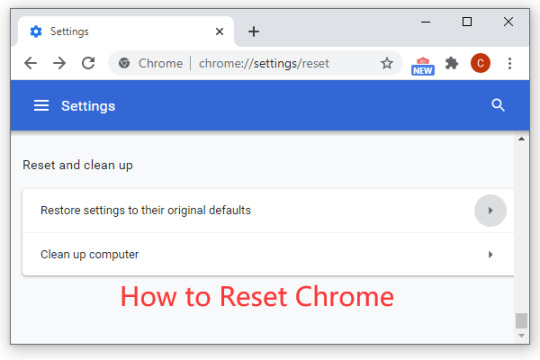
Modern web browsers are essential tools for accessing the internet, but over time they can become cluttered with extensions, cached data, and customized settings that can impact performance and functionality. Resetting your browser settings can resolve various issues, enhance performance, and provide a fresh start. This guide covers how to reset settings for the most popular browsers: Google Chrome, Mozilla Firefox, Microsoft Edge, and Safari.
Why Reset Your Browser Settings?
Performance Improvement: Over time, browsers accumulate cache, cookies, and extensions that can slow down performance.
Security: Removing unwanted or malicious extensions and resetting settings can enhance security.
Troubleshooting: Fixing issues like browser crashes, slow loading times, or unwanted pop-ups often requires a reset.
Starting Fresh: Sometimes, it's just easier to start from a clean slate rather than manually adjusting settings.
Resetting Google Chrome
Open Settings: Click on the three dots in the upper right corner and select "Settings."
Advanced Settings: Scroll down and click on "Advanced" to expand more options.
Reset and Clean Up: Under the "Reset and clean up" section, select "Restore settings to their original defaults."
Confirm: A pop-up window will appear; click "Reset settings" to confirm.
This process will disable extensions, clear temporary data, and reset the default search engine, homepage, and pinned tabs without deleting bookmarks, history, or saved passwords.
Resetting Mozilla Firefox
Open Help Menu: Click on the three horizontal lines in the upper right corner and select "Help."
Troubleshooting Information: Choose "More troubleshooting information."
Refresh Firefox: Click the "Refresh Firefox" button on the top right.
Confirm: A confirmation window will appear; click "Refresh Firefox" again to proceed.
Firefox will save your essential information (bookmarks, history, passwords, and open tabs) but will remove extensions, themes, and other custom settings.
Resetting Microsoft Edge
Open Settings: Click on the three dots in the upper right corner and select "Settings."
Reset Settings: Go to the "Reset settings" section in the left-hand menu.
Restore Settings: Click on "Restore settings to their default values."
Confirm: A confirmation dialog will appear; click "Reset" to confirm.
This will reset Edge’s settings, clear temporary data, and disable extensions without affecting your favorites, history, or saved passwords.
Resetting Safari
For Safari, a more manual approach is necessary:
Clear History: Click on "Safari" in the top menu and select "Clear History."
Remove Extensions: Go to "Preferences" from the Safari menu, select the "Extensions" tab, and uninstall any unwanted extensions.
Reset Homepage: In the "Preferences" window, go to the "General" tab and reset the homepage.
Clear Cache: In the "Develop" menu (enable it from "Preferences" > "Advanced" > "Show Develop menu in menu bar"), select "Empty Caches."
Safari does not have a single reset button, so these steps must be done manually to achieve a similar result.
Conclusion
Resetting your browser can significantly improve performance, enhance security, and resolve persistent issues. While each browser has its own specific steps, the general process involves accessing settings, choosing the reset option, and confirming the action. Regularly resetting your browser settings can keep your browsing experience smooth and trouble-free.
0 notes
Video
youtube
How to Clear Cache & Cookies in Google Chrome? Delete Browser Cache
#youtube#GoogleChrome#ClearCache#ClearCookies#BrowserTips#WebBrowsing#ChromeTutorial#DeleteBrowserCache#FixLoadingIssues#ProtectYourPrivacy
0 notes
Text
How to Clear Cache on Windows 10/11


6 Comprehensive Methods to Clear Cache on Windows 10/11!
Windows 10 is a powerhouse, designed to offer a seamless user experience. Yet, over time, accumulated cache can occasionally bog down its performance. Fear not, for this article will be your comprehensive guide on how to clear cache on Windows 10/11, allowing your PC to breathe freely again. 1. Clear Browser Cache: Your Gateway to the Internet https://www.youtube.com/watch?v=NYevMttVAFM Clear Cache on Windows 10/11: Video From Youtube Web browsers such as Chrome, Firefox, and Edge constantly store data to enhance your browsing experience. To ensure they don't become the reason for a slowdown: - Launch your preferred browser. - Use the shortcut Ctrl + Shift + Delete for instant access to data clearing options. - Opt to clear cached images, files, and any other relevant data. - Confirm by clicking Clear. 2. Microsoft Store: Clearing for a Smooth Shopping Experience Sometimes, glitches with the Microsoft Store trace back to cache problems. To sort this: - Input "wsreset" in the Windows search bar and select the application. - A blink-and-you-miss-it command prompt window will appear, followed by the Microsoft Store launch. Voila! Cache cleared. 3. Temporary Files and System Cache: Unseen but Crucial These files can accumulate swiftly and clog system performance. - Search for "Disk Cleanup" in Windows. - Opt for the drive you want to refresh (commonly the C: drive). - Tick boxes like "Temporary files" and any other clutter you'd like to get rid of. - Finalize by clicking "OK" and then "Delete Files". 4. Windows Update Cache: Ensuring Smooth Updates Updates are essential, but sometimes they might face hiccups due to cache. - Initiate a Command Prompt with administrator rights. - Key in "net stop wuauserv" and proceed with Enter. - Journey to C:WindowsSoftwareDistribution and discard everything inside. - Revert to the Command Prompt and restart the update service with "net start wuauserv". 5. Thumbnail Cache: For Those Perfect Previews Thumbnails give you quick previews, but cache issues can disrupt this. - Look up "Disk Cleanup" on Windows. - Choose the typical C: drive. - Ensure "Thumbnails" is checked alongside any other options you wish to address. - Wrap up with "OK" and a "Delete Files" confirmation. 6. DNS Cache: Streamlining Your Connection Encountering odd website behaviors? DNS cache might be at play. - Start an administrator-level Command Prompt. - Simply type "ipconfig /flushdns" and give it an Enter. All done! Also Read: How to clear cache on Android
Features
- Immediate System Refresh: Deleting cache instantly declutters and refreshes your system. - Enhanced Browsing Experience: Clearing browser cache ensures you're seeing the latest version of websites. - Optimal Microsoft Store Performance: Ensure a glitch-free shopping experience with cache maintenance. - Smooth Windows Updates: Keep updates running smoothly by managing the Windows Update cache. - Quick Thumbnail Loading: Prevent broken or slow-to-load thumbnail previews. - Uninterrupted DNS Performance: Ensure a stable connection by addressing DNS cache. Also Read: How to Clear Phone Cache on iPhone
Benefits
- Speed Boost: With cleared cache, most users notice an immediate improvement in system responsiveness. - Storage Recovery: Cache files can take up a significant amount of storage. Clearing them can free up precious space on your drive. - Problem Prevention: Regular cache management can preemptively solve many problems before they arise. - Enhanced Security: Clearing cache, especially in browsers, can help ensure your privacy and protect sensitive data. External Sources: Windows 10 Support, Wikipedia on Computer Cache Knowing how to clear cache on Windows 10 effectively can feel like wielding a magic wand. With the right steps, you can instantly boost performance, ensuring your Windows 10 experience is as smooth and efficient as it was meant to be. Happy computing!
FAQs
Why is clearing cache on Windows 10 important? Clearing cache helps in enhancing the speed and performance of your system. Over time, accumulated cache can slow down your computer and hinder its functionality. How often should I clear my browser cache? While there's no strict rule, it's generally recommended to clear browser cache every 4-6 weeks. This ensures you're viewing the most updated versions of webpages and prevents websites from loading slowly. Does the "wsreset" command clear cache for all Windows apps? The "wsreset" command is specifically designed to reset the Microsoft Store. It clears the cache of the Microsoft Store app, which can solve certain functionality issues. Are there any risks associated with clearing Windows Update Cache? While clearing the Windows Update Cache can solve update-related issues, there is a slight risk. Deleting the wrong files can cause further update complications. Always ensure you're following the steps correctly and only deleting contents inside the specified folder. What does the "ipconfig /flushdns" command do? This command is used to clear the DNS (Domain Name System) cache. DNS cache stores the IP addresses of web servers that contain recently viewed websites. By clearing it, you're removing all the old and possibly incorrect entries, which can resolve some connectivity issues. After clearing cache, will my computer instantly speed up? In many cases, clearing cache can lead to noticeable improvements in speed. However, the first time you revisit certain applications or websites, they might load slightly slower as they rebuild their cache. Do I need third-party software to clear cache? While the methods mentioned in the article utilize built-in Windows features, there are third-party software options that can automate and provide deeper cleaning. However, always download such software from reputable sources to avoid malware. Why do thumbnails need cache? Thumbnails use cache to quickly display previews of content, such as pictures or videos, without needing to fully load the file. Clearing the thumbnail cache can help when these previews aren't displaying correctly. Is clearing cache the same as deleting my saved files and data? No, clearing cache will not delete personal files or essential data. Cache consists of temporary files meant to speed up tasks. When cleared, some tasks might take slightly longer the first time as the cache rebuilds. Can I selectively choose what cache to clear? Yes, tools like "Disk Cleanup" provide options on which types of cache and temporary files you wish to clear, offering users flexibility in their cleaning process. Read the full article
1 note
·
View note
Video
youtube
How to Clear Cache in Google Chrome on PC | Quick & Easy Tutorial
Is Google Chrome running slow or not displaying websites properly? Clearing your browser cache can solve many common issues and improve performance. In this easy-to-follow tutorial, you'll learn how to clear the cache in Google Chrome using a PC.
🧹 Boost browser speed 🔧 Fix page loading errors 🖥️ Works on Windows, Linux, or Mac
Whether you're troubleshooting, maintaining privacy, or just refreshing your browsing experience, this video walks you through each step clearly.
Simple Steps 1. Open the Chrome browser. 2. Click on the "3 Dot Menu" and select "Delete Browsing Data". 3. In the dialog box that opens, check what you want to clear and click on "Delete Data".
0 notes
Text
How to Clear Browser Cache and Improve Internet Speed

Browser cache is a temporary storage location on your computer that stores website files, images, and other data to speed up subsequent visits to the same websites. While cache helps improve web page loading times, it can also accumulate over time and impact your internet speed. Clearing the browser cache can help improve internet speed and resolve issues related to outdated or corrupted cache files. Here’s a guide on how to clear browser cache for popular web browsers:
Clearing Browser Cache in Google Chrome
Open Google Chrome and click on the three-dot menu icon in the top-right corner.
Select “Settings” from the dropdown menu.
Scroll down and click on “Privacy and security” in the left-hand menu.
Under the “Privacy and security” section, click on “Clear browsing data”.
In the popup window, ensure that “Cached images and files” is selected.
Choose the time range for which you want to clear the cache. If you want to clear all cache, select “All time”.
Click on the “Clear data” button to clear the browser cache.
Clearing Browser Cache in Mozilla Firefox
Open Mozilla Firefox and click on the three-line menu icon in the top-right corner.
Select “Options” from the dropdown menu.
In the left-hand menu, click on “Privacy & Security”.
Under the “Cookies and Site Data” section, click on “Clear Data”.
Ensure that “Cached Web Content” is selected.
Click on the “Clear” button to clear the browser cache.
Clearing Browser Cache in Microsoft Edge
Open Microsoft Edge and click on the three-dot menu icon in the top-right corner.
Select “Settings” from the dropdown menu.
Under the “Clear browsing data” section, click on “Choose what to clear”.
Ensure that “Cached data and files” is selected.
Click on the “Clear” button to clear the browser cache.
Clearing Browser Cache in Safari (Mac)
Open Safari and click on “Safari” in the top menu.
Select “Preferences” from the dropdown menu.
In the Preferences window, click on the “Advanced” tab.
Enable the “Show Develop menu in menu bar” option.
Close the Preferences window.
Click on “Develop” in the top menu.
Select “Empty Caches” from the dropdown menu.
Clearing the browser cache can help improve internet speed by removing outdated or corrupted files. Remember that clearing the cache will log you out of websites and may remove saved passwords. However, it will not delete your browsing history or bookmarks. After clearing the cache, you may notice faster page loading times and improved overall browsing performance.
https://www.infradapt.com/news/clear-browser-cache-improve-internet-speed/
0 notes
Text
How to Delete Cookies From Google Chrome | Clear Cookies From Google Chrome
Hey, guys, everyone wants how to delete cookies from google chrome so, in this article, I will tell you clear cookies from google chrome.

Table of Content
1 Let us start at the beginning, what are cookies?
2 How long and why should you remove cookies?
3 So how do I delete cookies in Google Chrome?
3.1 Let's see later how to clean Chrome cookies on PC:
4 Uninstall Chrome Candy from your Android phone or tablet
5 What happened to the browser cache? Do I want to delete it too?
6 Clear the browser cache
True, sometimes when you try to resolve an issue with Internet communication on your computer, someone may suggest that you delete browser cookies. If you do not know this topic, we will show you your doubts, because it is not a topic you are familiar with. If you want How to Add Grammarly to Word.
In this article we want to clarify a little bit for you in understanding what cookies are, why it is important to clean them up on your PC as well as the list of The text says, we will show you how to delete cookies Chrome. That is, if you use the Google Chrome browser to browse the Internet, we will show you how you can remove cookies.\
Let’s get started, what are cookies?
Foreground Cookies are small text or packets of information that are sent to your web browser, this is Google Chrome, through the websites you visit. These small packages contain information about your operations on the pages you access on the Internet and that the browser opens in small text. If you want Top 13 Google Chrome Features.
Now, What information do cookies store? Well, cookies can store information related to username and password, preferences for the site or even you can remove it from your shopping cart while visiting Amazon. It's actually your Google Chrome browser, like most other browsers used to browse websites, store or store all of this information so you do not have to re-access it every time you visit those sites. , which is good.
The most interesting thing is that they have different types of cookies they behave differently. For example, there are cookies designed to be cut off every time you close a browser window. There are other types of cookies that are designed to be stored on your computer's hard drive until they expire or you delete them.
As to why they are called cookies, it is actually done with the words " lucky cookies " (lucky cookies), in the sense that they have confidential information.
Read More
2 notes
·
View notes
Text
PSA!! REGARDING HACKED ACCOUNTS:
So as some of my followers remember, last week my account got hacked and started posting some weird ass Rayban ads.
HERE’S HOW TO DEAL WITH THIS!!
1. Notify Tumblr Support (though they’ll likely be very useless)
2. Update your password
3. Set up 2 factor authentication if you haven’t already
4. Go into Settings>Apps (look at the menu at the right)> Disconnect any apps, INCLUDING the mobile app!
5. Delete the mobile app from your phone/tablet (you can bring it back later)
6. Check your layout, description, etc for strange/new code
Here’s instructions on how to do this, and WHY, and more:
https://unwrapping.tumblr.com/post/119224230517/hacked-tumblr-blog-recovery-guide
I ended up wiping everything clean
7. Clear your browser history, cache, and check for any malicious browser extensions you may have used recently
8. Go into your drafts and your queue to delete any spam posts that snuck in
9. Delete all the spam posts!!
10. Sweep your computer for viruses/malware/ransomware with your web security of choice. I use both Windows Defender and Malwarebytes, the latter does auto-scans daily and gives me extensive web protection (and more)
11. For Chrome users: Use Google to check and see if your passwords have been compromised and update them accordingly
-
Everyone please feel free to reblog this!! I’d really hate to see this as a scourge in our community and others. :(
Also feel free to add any tips if you have any to help fight this!!
14 notes
·
View notes
Text
Videocacheview For Mac


Replay Capture Suite- Capture Any Video/audio Stream And Convert It To To 36 Popular Formats.
Videocacheview For Macbook Air
Cached
VideoCacheView is a simple tool that can create local copies of some of the videos you watch online.
Mar 26, 2019 VideoCacheView free download, safe, secure and tested for viruses and malware by LO4D. VideoCacheView for Windows XP, Windows 7, Windows 8 and Windows 10 in 32-bit or 64-bit. Jul 24, 2020 An added perk is that the software isn’t exclusive to Mac, so you can switch between different computers with different operating systems if you need to. That subscription gives you access to Premiere Pro for editing all sorts of video, from 3D and even 8K.
In theory, the program sounds quite straightforward. Just watch the video in your browser, as normal, then allow VideoCacheView to scan your browser cache (IE, Chrome/ Opera and Mozilla-based browsers are supported), locate any videos and copy them to another folder.
In practice, it's not always so easy. Timing is important, for instance. If you watch a Flash (FLV) video from a site like YouTube, for instance, then it'll probably be deleted when you close the browser. So if you want to keep a movie then you must run VideoCacheView after it's fully downloaded, but before you shut your browser down.
Replay Capture Suite- Capture Any Video/audio Stream And Convert It To To 36 Popular Formats.
And if you want to save a video that's been cached by Firefox in the current session, then the story is very different: you must close your Firefox windows before running VideoCacheView, because Firefox maintains its cache in RAM, and only writes it to disc when closing down.
There are some complications, then, but you'll soon get the hang of how everything works, and overall VideoCacheView is still a very useful tool for anyone who regularly watches plenty of online videos.

Version 3.05 adds:
- Added 'Manually Merge Selected Files' option (Ctrl+M). If you have split video files that VideoCacheView cannot detect and merge automatically, you can select all items, press Ctrl+M and then VideoCacheView will merge all selected items into one. - After using the 'Manually Merge Selected Files' option, you can use the 'Copy Selected Files To...' option to generate the merged file. Be aware that the order of the merged files is determined according to the created time of every file.
Videocacheview For Macbook Air
Verdict:
Cached
VideoCacheView provides a quick and convenient way to save online videos, and it's portable - unzip it to a USB flash drive and run it almost anywhere

1 note
·
View note
Text
Always Clear Downloads Chrome

Always Clear Downloads Chrome Cache
Always Clear Downloads Chrome
In general, Google Chrome will store the webpages you have browsed into your computer. Such files, we called cache. When you go back to visit a website for twice, Google Chrome always extract the original content from the cache, instead of downloading it from the Internet. However, the cache can also slow your browser down if you don't clean it up. To solve the problem, we will show you how to clear or disable Chrome cache manually on Windows 10.
Part 1: Clear Chrome Cache Manually on Windows 10
Always Clear Downloads is a free to use browser tool that helps people automatically clean their browser’s downloading history. The tool comes as a browser extension for Google Chrome. After you have installed the extension, a new icon is placed in the browser’s address bar.
When a webpage update, the old cache won‘t work anymore. Clear cache and download anew to prevent your browser from delaying. To renew the data, we provide three ways to clear Chrome cache step by step.
At the top right, click More Downloads. To open a file, click its name. It will open in your computer's default application for the file type. To remove a download from your history, to the right of the file, click Remove. The file will be removed from your Downloads page on Chrome, not from your computer. Download an edited PDF. Always Clear Downloads. This extensions fixes the original Always Clear Downloads that can no longer be installed since Google discontinued support for extensions using manifest.json version 1. Version 2.1 - This version modernizes the code to use the most recent Chrome APIs. Should also prevent the extension from going inactive. Follow the steps below to make Google Chrome Automatically clear browsing history when you exit the Chrome Browser. Open Google Chrome Browser on your Mac or Windows Computer. Click on the 3-dots menu icon and select Settings option in the drop-down menu.
Way 1: Clear Chrome cache in 'Clear browsing data' page
Step 1: Open Chrome, click on 'More' icon at the top-right and select More tools> Clear browsing data.
Tips: You can also go to the Clear browsing data page by using Ctrl+ Shift+ Delete shortcut.
Step 2: In the Clear browsing data window, click the Down arrow to select the beginning of time. Check Cached images and files box, and then tap on CLEAR BROWSER DATA button.

Way 2: Clear Chrome cache by changing the system hosts
Step 1: In the address bar, input 'chrome://net-internals/#dns' and Enter.
Step 2: In the capturing events page, tap on the Down arrow at the top-right corner then click on the Clear cache and Flush sockets. Click on Clear host cache button.

Part 2: Disable Chrome Cache Manually on Windows 10
Considering the safety of your account information, you need to disable Chrome cache when you use a public computer. Follow the two steps below to disable cache easily.
Always Clear Downloads Chrome Cache
Clear Chrome cache through 'Developer tools' option
Step 1: Click on More icon, choose 'More tools' from the list and then select Developer tools.
Tips: You can use the keyboard shortcut Ctrl+ Shift+ I directly.
Always Clear Downloads Chrome
Step 2: There will pop up a window to the right of the page. Click on Network tab and tick the Disable cache box.
Related Articles:

1 note
·
View note