#how to install pycharm on windows 10
Explore tagged Tumblr posts
Text
What Tools and Software Do I Need to Begin a Python Programming Online Course?
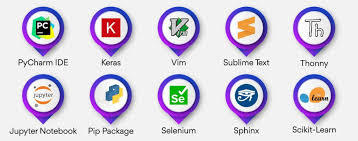
Introduction
Are you ready to begin your Python programming journey but unsure what tools to install or where to begin? You're not alone. Starting a new skill, especially in tech, can feel overwhelming without proper guidance. But here's the good news: learning Python online is simple and accessible, even for absolute beginners. Whether you're aiming to automate tasks, analyze data, or build applications, enrolling in a python course with certificate ensures you get structured guidance and industry-relevant tools. Knowing the right setup from day one makes the process smoother. In this guide, we’ll walk you through all the essential tools and software you need to succeed in your Python online training with certification.
Why Choosing the Right Tools Matters
Choosing the right setup from the beginning can significantly influence your learning curve. According to a Stack Overflow Developer Survey, Python continues to be one of the most loved programming languages, largely due to its simplicity and extensive tooling support. The correct tools:
Boost your productivity
Help you debug errors more easily
Enable seamless hands-on practice
Create a professional development environment
Let’s explore what you need to get started.
Computer Requirements for Python Programming
Before diving into software, ensure your computer meets the minimum requirements:
Operating System: Windows 10/11, macOS, or Linux
Processor: At least dual-core (Intel i3 or equivalent)
RAM: Minimum 4GB (8GB preferred)
Storage: 5-10 GB free space for installations and projects
You don’t need a high-end machine, but a stable and responsive system will make the experience smoother.
Python Installation
a. Official Python Installer
To get started with your Python programming online course, you must first install Python itself.
Visit the official Python website: https://www.python.org
Download the latest version (preferably Python 3.11+)
During installation, check the box that says "Add Python to PATH"
Once installed, verify it by opening your terminal (Command Prompt or Terminal) and typing:
python --version
You should see the version number printed.
b. Python via Anaconda (Alternative)
If you’re interested in data science or machine learning, Anaconda is a robust option. It includes Python along with pre-installed libraries like NumPy, pandas, and Jupyter Notebook.
Download from: https://www.anaconda.com
Code Editors and Integrated Development Environments (IDEs)
Choosing a development environment can impact your workflow and how easily you understand programming concepts.
a. Visual Studio Code (VS Code)
Free, lightweight, and beginner-friendly
Supports extensions for Python, Git, and Jupyter
IntelliSense for auto-completion
Integrated terminal
b. PyCharm
Available in Community (free) and Professional versions
Built-in debugging and version control support
Project-based management
c. Jupyter Notebook
Best for interactive learning and data visualization
Supports markdown + Python code cells
Ideal for data science and machine learning
d. Thonny
Built for beginners
Simple interface
Easy to visualize variables and code flow
Command Line Interface (CLI)
Understanding how to use the terminal is important as many tasks are faster or only available through it. While you're enrolled in the best Python online training, you'll often need to interact with the terminal for running scripts, managing environments, or installing packages.
Windows users can use Command Prompt or PowerShell, whereas macOS/Linux users should use the built-in Terminal.
Basic commands like cd, ls, mkdir, and python help you navigate and run programs easily.
Package Managers
a. pip (Python's default package manager)
You’ll often need third-party libraries. Use pip to install them:
pip install package_name
Example:
pip install requests
b. Conda (Used with Anaconda)
Useful for managing environments and dependencies in complex projects:
conda install numpy
Version Control Tools
a. Git
Git is essential for tracking changes, collaborating, and managing your code.
Install Git from: https://git-scm.com
Create a GitHub account for storing and sharing your code
Basic Git commands:
git init
git add .
git commit -m "Initial commit"
git push origin main
Virtual Environments
To avoid conflicts between projects, use virtual environments:
python -m venv myenv
source myenv/bin/activate # macOS/Linux
myenv\Scripts\activate # Windows
This isolates dependencies, making your projects clean and manageable.
Python Libraries for Beginners
Here are some essential libraries you'll likely use during your Python online training with certification:
NumPy – Arrays and numerical computing
pandas – Data analysis and manipulation
matplotlib/seaborn – Data visualization
requests – Making HTTP requests
beautifulsoup4 – Web scraping
Install using:
pip install numpy pandas matplotlib requests beautifulsoup4
Online Code Runners and IDEs
If you don’t want to install anything locally, use cloud-based IDEs:
Replit – Create and run Python projects in the browser
Google Colab – Ideal for data science and machine learning
JupyterHub – Hosted notebooks for teams and individuals
Optional but Helpful Tools
a. Docker
Advanced users may use Docker to containerize their Python environments. It’s not essential for beginners but it's good to know.
b. Notion or Evernote
Use these for taking structured notes, saving code snippets, and tracking progress.
c. Markdown Editors
Helps you write clean documentation and README files:
Typora
Obsidian
Sample Beginner Setup: Step-by-Step
Here’s a simple roadmap to set up your system for a Python programming online course:
Download and install Python from python.org
Choose and install an IDE (e.g., VS Code or Thonny)
Install Git and set up a GitHub account
Learn basic terminal commands
Create a virtual environment
Practice using pip to install libraries
Write and run a "Hello, World!" program
Save your project to GitHub
Real-World Example: Learning Python for Automation
Let’s say you want to automate a repetitive task like renaming files in bulk.
Tools Used:
VS Code
Python (installed locally)
OS and shutil libraries
import os
import shutil
folder = '/path/to/files'
for count, filename in enumerate(os.listdir(folder)):
dst = f"file_{str(count)}.txt"
src = os.path.join(folder, filename)
dst = os.path.join(folder, dst)
shutil.move(src, dst)
Within a few lines of code, you can automate time-consuming work. That’s the power of Python.
Common Pitfalls to Avoid
Not Adding Python to PATH: Causes terminal errors
Skipping virtual environments: Leads to dependency issues
Overloading with too many tools: Stick to the basics until you're comfortable
Conclusion
Starting a Python programming online course doesn’t require expensive hardware or dozens of tools. With the right setup Python installed, a good IDE, and some essential libraries you’re all set to begin coding confidently. Enrolling in the best python course online ensures you get the right guidance and hands-on experience. Your journey in Python online training with certification becomes smoother when your environment supports your growth.
Key Takeaways:
Use Python 3.11+ for latest features and compatibility
VS Code and Thonny are excellent beginner IDEs
Learn terminal basics to navigate and run scripts
Use pip or Conda to manage Python packages
Version control your code with Git and GitHub
Take the first step today, install your tools, write your first program, and begin your journey with confidence. The world of Python is waiting for you!
0 notes
Text
Pip Install Mac Terminal

Package Version - - gurobipy 9.1.0 pip 20.2.1 setuptools 49.2.1 Our pip package includes a limited license that allows you to solve small optimization problems. If are an academic user, you can obtain a free, unlimited academic license from our website. Pip install packagename. Pip will look for that package on PyPI and if found, it will download and install the package on your local system. Download and Install pip: pip can be downloaded and installed using the terminal in Linux by going through the following command.
PIL is an abbreviation of Python Imaging Library and it adds image processing to Python. In 2011, PIL has been discontinued—its unofficial successor framework Pillow for image processing is an actively maintained and user-friendly alternative for Python 3.
Let’s dive into the installation guides for the different operating systems and environments!
How to Install Pillow on Windows?
To install the updated Pillow framework on your Windows machine, run the following code in your command line or Powershell:
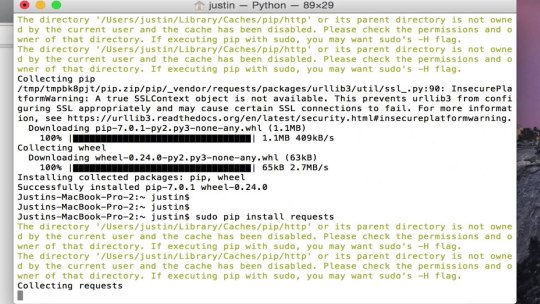
How to Install Pillow on Mac?
Open Terminal (Applications/Terminal) and run:
xcode-select -install (You will be prompted to install the Xcode Command Line Tools)
sudo easy_install pip
sudo pip install pillow
pip install pillow
As an alternative, you can also run the following two commands to update pip and install the Pillow library:
How to Install Pillow on Linux?
Upgrade pip and install the Pillow library using the following two commands, one after the other:
How to Install Pillow on Ubuntu?
Upgrade pip and install the Pillow library using the following two commands, one after the other:
How to Install Pillow in PyCharm?
The simplest way to install Pillow in PyCharm is to open the terminal tab and run the following command:
Here’s a screenshot with the two steps:
Open Terminal tab in Pycharm
Run pip install Pillow in the terminal to install Pillow in a virtual environment.
Install Pip Terminal Mac Os X
As an alternative, you can also search for Pillow in the package manager. However, this is usually an inferior way to install packages because it involves more steps.
How to Install Pillow in Anaconda?
You can install the Pillow package with Conda using the following command in your shell:
This assumes you’ve already installed conda on your computer. If you haven’t check out the installation steps on the official page.
Where to Go From Here?
Enough theory, let’s get some practice!
To become successful in coding, you need to get out there and solve real problems for real people. That’s how you can become a six-figure earner easily. And that’s how you polish the skills you really need in practice. After all, what’s the use of learning theory that nobody ever needs?
Practice projects is how you sharpen your saw in coding!
Do you want to become a code master by focusing on practical code projects that actually earn you money and solve problems for people?
Then become a Python freelance developer! It’s the best way of approaching the task of improving your Python skills—even if you are a complete beginner.
Join my free webinar “How to Build Your High-Income Skill Python” and watch how I grew my coding business online and how you can, too—from the comfort of your own home.
While working as a researcher in distributed systems, Dr. Christian Mayer found his love for teaching computer science students.

To help students reach higher levels of Python success, he founded the programming education website Finxter.com. He’s author of the popular programming book Python One-Liners (NoStarch 2020), coauthor of the Coffee Break Python series of self-published books, computer science enthusiast, freelancer, and owner of one of the top 10 largest Python blogs worldwide.
His passions are writing, reading, and coding. But his greatest passion is to serve aspiring coders through Finxter and help them to boost their skills. You can join his free email academy here.
Using pip to install gurobipy
Most Python installations come with the Python package managementsystem “pip”. You can use pip to download and installthe gurobipy extension simply by opening a terminal window andissuing the following command:
python -m pip install -i https://pypi.gurobi.com gurobipy
This command instructs the called Python interpreter to downloadgurobipy from our private PyPI server(https://pypi.gurobi.com)and install it into your Python environment. Note that ourgurobipy installation package is self-contained, so you can useit without any other software installation steps.
Pip Install Mac Terminal Software
We plan to eventually move the gurobipy package to the publicPyPI server (https://pypi.org), which will remove the need forthe -i argument.
After the installation succeeds, you should see gurobipyamong the installed packages listed upon typingpython -m pip list. For example:
Mac Terminal Install Pip
Our pip package includes a limited license that allows you to solvesmall optimization problems. If are an academic user, you can obtainafree, unlimited academic license from our website.Otherwise, you can obtain a free evaluation license by [email protected].

1 note
·
View note
Link
In this video, you'll learn how to download Pycharm and then, install it on Windows PC (Windows 10 in my case) and then, we'll create a very small Python Project to see if our installation was right.
0 notes
Link
In this video, you'll learn how to download Pycharm and then, install it on Windows PC (Windows 10 in my case) and then, we'll create a very small Python Project to see if our installation was right.
0 notes
Text
How to download pycharm on windows 10
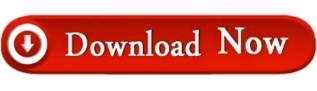
#How to download pycharm on windows 10 install
#How to download pycharm on windows 10 software
#How to download pycharm on windows 10 install
Now type in the library to be installed, for example Pandas, and click Install Package. Click the small + symbol to add a new library to the project. Click the Python Interpreter tab within your project tab. There are actually two versions of the library - Pillow and PIL - both cannot coexist! So, before installing Pillow make sure to uninstall PIL-or the other way round if you prefer to install PIL. Solution that always works: Open File > Settings > Project from the P圜harm menu. Here’s the installation process as a short animated video-it works analogously for Pillow or PIL, just type in “pillow” or "pil" in the search field instead: Uncover the secrets of the Raspberry Pi in a 30 days challenge. Wait for the installation to terminate and close all popup windows. Go into the newly extracted folder (pycharm-community-A.B.C).Now type in the library to be installed, in your example "pillow" or "pil" without quotes, and click Install Package.Click the small + symbol to add a new library to the project.Click the Python Interpreter tab within your project tab.Open File > Settings > Project from the P圜harm menu.How to install the Pillow library in your project within a virtual environment or globally? Step 2) Once the download is complete, run the exe for install P圜harm. In the dialog that opens, select the Docker Compose option, from the drop-down lists select the Docker server, Docker Compose service (here web), configuration file (here docker-compose.yml) and Python interpreter path (here python).
#How to download pycharm on windows 10 software
Terraform is an open source Infrastructure as Code (IaaC) software tool. In this article, we will go through step by step guide to setup terraform in P圜harm on Windows 10. Step 4: Connect Google Cloud With P圜harm IDE. Problem Formulation: Given a P圜harm project. Professional feature: download P圜harm Professional to try. Step 2: Install Terraform Plugin In P圜harm. The Python Imaging Library (Pillow) adds powerful image processing capabilities to your Python project.
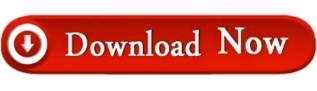
0 notes
Text
Installing python on windows 10 64 bit
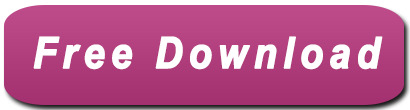
Installing PowerShell on Windows - PowerShell | Microsoft Docs.
How to Install Python on Windows.
How to Install Psycopg2 in Windows - ObjectRocket.
How to install Python on Windows 10 correctly (Python 3.9 and.
How to Install Python on Windows in 5 Minutes - DataFlair.
Python Release Python 3.8.0 | P.
How to install Python the smart way | InfoWorld.
How to Install Python on Windows 11 and Fix Python not Recognized.
How to Install PyCharm IDE on Windows 10 - YouTube.
Installing Python 3.10.x on windows - LogicBig.
Stop struggling with Python on Windows - Python for Engineers.
How to install Python 3.9.4 on Windows 10 - YouTube.
How to install Dlib for Python 3 on Windows - Pysource.
Installing PowerShell on Windows - PowerShell | Microsoft Docs.
This post will guide you through all the steps for installing and configuring OpenCV-4.2.0 in Windows 10 (64-bit) for python use inside the Anaconda environment. OpenCV with Anaconda, for Python 3.6.0+ development; I will focus here on OpenCV for python 3.6.0+, my previous post for VC++ integration can be found here.
How to Install Python on Windows.
First download Spyder by searching "Spyder python" in google. Then open link and click "Downloads for windows button. File will be downloa. Cd C:\Program Files\Python310. Step 6: Type cd Scripts in the command prompt and press Enter. Step 7: Type pip install pygame and press Enter to install Pygame. Pygame should have been successfully installed on Windows 10. To verify this, type python and press Enter to start the Python interactive interpreter. Download Python 3.7.4 from “ ” url 2. Choose and select “ x86–64 executable installer ” for Windows 10–64 bit computer 3. Select location to.
How to Install Psycopg2 in Windows - ObjectRocket.
Go to Tools → Settings → Expert Settings. Upon first installation of Visual Studio, Expert Settings are disabled by default. Depending on the GStreamer libraries you need to use, you will have to add more property pages, besides gstreamer-1.0 (each property page corresponds to one GStreamer library).
How to install Python on Windows 10 correctly (Python 3.9 and.
In this video I an going to show How to Download and Install Python 3.10 on Windows 11. Setting up your Windows 11 System for Python is relatively easy. we J. Python Idle is a simple editor that provides basic features of advanced Integrated Development Environments. Install For Windows. In Windows Idle is provided with the Python libraries and executable. In this tutorial, we will download Python 3.6 with Idle from the following link. We prefer 64 bit Python. On the directory selection screen, leave the directory as “Python27” and click “Next.” On the customization screen, scroll down, click “Add to Path,” and then select “Will be installed on local hard drive.” When you’re done, click “Next.” You don’t have to make any more decisions after this point.
How to Install Python on Windows in 5 Minutes - DataFlair.
Replied on May 26, 2016. If you have another computer, try this ->Download Windows 10 Media Creation Tool. ->Download Windows 10 onto a flash drive. ->Insert the flash drive onto the 32-bit Computer, and let the flash drive install onto the computer before restarting. 2. Install Python 3.7 on Windows 10. After completing the download, run the executable to start the installation for Python 3.7 on Windows 10. The first installation screen will display as shown in the below image. Select the check-boxes for install launcher for all users and Add Python 3.7 to PATH and click on the Customize installation option.
Python Release Python 3.8.0 | P.
Download and install necessary Python packages to their default locations. Python; Numpy; Note In this case, we are using 32-bit binaries of Python packages. But if you want to use OpenCV for x64, 64-bit binaries of Python packages are to be installed. Problem is that, there is no official 64-bit binaries of Numpy. You have to build it on your own. Which Python should I install for Windows 10 64-bit? In our example, we choose the latest Python 3.7. 3 version. Click on the link to download Windows x86 executable installer if you are using a 32-bit installer. In case your Windows installation is a 64-bit system, then download Windows x86-64 executable installer.. With the tool, the latest version of Python for 64-bit or 32-bit machines is installed using: install python -ExcludeVersion -OutputDirectory. install pythonx86 -ExcludeVersion -OutputDirectory. To select a particular version, add a -Version 3.x.y.
How to install Python the smart way | InfoWorld.
MacOS users For 3.7.0, we provide two binary installer options for download. The default variant is 64-bit-only and works on macOS 10.9 (Mavericks) and later systems. We also continue to provide a 64-bit/32-bit variant that works on all versions of macOS from 10.6 (Snow Leopard) on. In this post, I will cover how to install the latest version of Python on a Windows 10 machine in four easy steps. Step 1: Download Python Go to and download the latest release of Python by clicking the button. The version number may be different than what's shown below if you're viewing this at a later date. That's a good thing. On Windows 10, type about in the search box on your taskbar, and then select About your PC. Look under PC for System type to see if you're running a 32-bit or 64-bit version of Windows. Select the proper download for your system (32-bit or 64-bit). The file will download, probably into your Downloads folder.
How to Install Python on Windows 11 and Fix Python not Recognized.
06:57 Under the Apps section, you'll see an option for IDLE that says Python 3.9 64-bit. It might say 32-bit if you downloaded a 32-bit version of Python for your system. 07:10 Click on that to open IDLE. So, there you go! Now you know where to download Python, how to install it, and how to open Python's Integrated Development and Learning. Installing matplotlib through pip by automatically downloading the files from the python index as you're trying to do here will most probably fail for windows. There are two main options: Install a complete distribution like Anaconda, Canopy, WinPython, etc. which already has all the respective libraries included.
How to Install PyCharm IDE on Windows 10 - YouTube.
Click Eclipse. The following page will appear in your browser. If your computer uses Windows, continue below; otherwise choose either Mac OS X or Linux instead. Click the orange Download x86_64 button. (If necessary, click the Windows x86_64 link, located under Download on the right side of the big blue banner).
Installing Python 3.10.x on windows - LogicBig.
You can launch a file with Python using the Send to menu: Browse to the you want to use. Right click on it and copy it. Open Windows Explorer (the file explorer in Windows 8), and to go the address 'shell:sendto'. You should get the special Windows directory SendTo. Paste the previously copied file as a shortcut.
Stop struggling with Python on Windows - Python for Engineers.
Jan 30, 2022 · Python. In this tutorial we will see how to install Python 3.10.x on windows 10. Download Python 3.10.x. We can choose a specific version of Python for windows from here. For this tutorial we chose Python 3.10.2. Click on Windows installer (64-bit) to download. Installation. After downloading, click on Follow these steps.
How to install Python 3.9.4 on Windows 10 - YouTube.
Python 3.9.10 - Jan. 14, 2022 Note that Python 3.9.10 cannot be used on Windows 7 or earlier. Download Windows embeddable package (32-bit) Download Windows embeddable package (64-bit) Download Windows help file Download Windows installer (32-bit) Download Windows installer (64-bit) Python 3.10.2 - Jan. 14, 2022. First, download an appropriate installer file for "Anaconda". It's not very smart about detecting that you're on Windows, so explicitly click the "Windows" option just above the downloads. I recommend getting a 64-bit version, as long as your computer is 64-bit.
How to install Dlib for Python 3 on Windows - Pysource.
Fixes to build and install 4.1.1 on Windows with Python 3.10 (64 bit) and Visual Studio 2019 #2206 psam44 opened this issue Jul 9, 2022 · 0 comments Comments. Download Python (64-bit) for Windows to integrate systems effectively with clean syntax, high-level data structures, dynamic typing, and rich support libraries. Python (64-bit) has had 1 update.
See also:
Forza Horizon 2 Pc Serial Key And Download
Best Free Firewall For Windows 10 64 Bit
Download Videos From Other Sites Than Youtube
Adobe Reader Dc Serial Key
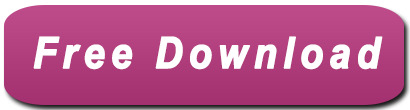
1 note
·
View note
Text
Pycharm Professional Torrent

Activator JetBrains PyCharm Software Windows Zip Full.
JetBrains PyCharm V1.2.1 CRACKED (RTSPJ) - skyeyrap.
How to Install PyCharm Professional 2017.1.3 in Ubuntu 16.
Pycharm Professional Edition Crack - truequp.
PyCharm 2017.3.1 | The PyCharm Blog - JetBrains Blog.
EOF.
Pycharm Serial Key - teamonline.
JetBrains PyCharm Professional İndir - Full v2020.1 | Oyun.
PyCharm: the Python IDE for Professional Developers by.
Pycharm professional download | pycharm professional ide in.
JetBrains PyCharm Professional v3 4 1 Incl KeyMaker-DVT.
Pycharm Serial Key - trueeload.
Pycharm Professional Torrent - foxshot.
Activator JetBrains PyCharm Software Windows Zip Full.
JetBrains PyCharm Professional 2018.3.0 Key (CracksMind).... Download Torrent Of.... Pycharm License Key 2018 + Keygen Full Version Setup Download.... JetBrains PyCharm Professional 2018.3.0 Key (CracksMind) Serial Key... 1ea8611b2a 44 To use PyCharm Professional Edition RC, you will need a currently active PyCharm subscription. If none is. PyCharm 2019.1.1 Crack With Serial Key Free Download 2019The PyCharm 2019.1.1 Crack is ideal for professional use of a professional IDE advertising IDP. Pycharm Activate License. PyCharm Activation Key is an outstanding and complete integrated development environment (IDE) for Python programmers that use the Django framework. PyCharm is an integrated development environment (IDE) used in computer programming, specifically for the Python language. It is developed by the Czech company JetBrains. (2) It provides code analysis, a graphical debugger, an integrated unit tester, integration with version control systems (VCSes), and supports web development with Django.
JetBrains PyCharm V1.2.1 CRACKED (RTSPJ) - skyeyrap.
Feb 03, 2018 · JetBrains PyCharm Professional 2019 1 2 Cracked for macOS (CR4CKS) - 더토렌트.
How to Install PyCharm Professional 2017.1.3 in Ubuntu 16.
Apr 18, 2020 · JetBrains PyCharm Professional, JetBrains serisinin bir farklı programı olan PyCharm Pro ile web site sanal ortamlar da kodlarınızı üst mertebede oluşturabileceksiniz. Aynı zamanda Python, TypeScript, CSS, CoffeScript ve JavaScript gibi birçok şablon dilleri içermesi üzere akıllı kod denetimlerinizi başarıyla. PyCharm 2020.2.4 Crack License Key Free Download (Updated Version) PyCharm Crack fixes every one of the issues rapidly and makes the easy method to explain them. It makes venture routes to make the simple for a software engineer. Besides, it has a simple to-utilize interface and numerous remarkable highlights. Use below command to install Pycharm (community edition) on Debian 10 system. sudo snap install pycharm-community --classic. Install professional edition - This edition comes with various great features for the professional programmers. It comes with a 30 days evaluation license, after that you need to purchase a license.
Pycharm Professional Edition Crack - truequp.
Sep 17, 2021 · JetBrains PyCharm Professional v3 4 1 Incl KeyMaker-DVT | CloudTorrents Sign-up now enabled! This site only uses magnet links JetBrains PyCharm Professional v3 4 1 Incl KeyMaker-DVT 11 seeders 0 leechers Uploaded 17 Sep, 2021 by tpb in Applications > Windows 218 Downloads 4557d5d1655dd07da7e00cfb4c78fb26e4a2aacb 158.3 MB Magnet download.
PyCharm 2017.3.1 | The PyCharm Blog - JetBrains Blog.
Download PyCharm. PyCharm is free for students with valid higher education email addresses. If you want PyCharm for free, you will need to supply your ACC email address in a step below. Navigate to the PyCharm Students page and select Apply Now. The instructions below show the steps for installing on Windows.
EOF.
PyCharm 2019.1.1 Build 191.6605.12 Crack Free Download.. IntelliJ IDEA 2020.2 Crack With Keygen Code Free Download IntelliJ IDEA 2020.2 Crack lets you enjoy the productive Java and is designed to.... PyCharm 2019.1.3 Crack Full Activation Key + Portable Torrent PyCharm Portable... JetBrains PyCharm Pro 2019.1.1 Free Download Full Version. Mar 18, 2022 · PyCharm is a Python IDE with complete set of tools for productive development with the Python programming language. In addition, the IDE provides high-class capabilities for professional Web development with the Django framework. Following the release of version 3, PyCharm forked into two paths: a free, Open-Source Community Edition; and the. Apr 13, 2022 · Python IDE for Professional Developers. PyCharm Professional Edition is an IDE for professional Python development. It is designed by programmers, for programmers, to provide all the tools you need for productive Python, Web and Scientific development.PyCharm Professional Edition is available for a free 30-day evaluation.
Pycharm Serial Key - teamonline.
Answer (1 of 4): You could send a letter to the PyCharm people and ask for one and give them reasons why you deserve a free version. I would believe they are good. Mar 19, 2022 · PyCharm 2019.1.3 Crack Full Activation Key + Portable Torrent PyCharm Portable… JetBrains PyCharm Pro 2019.1.1 Free Download Full Version With Crack. Pycharm Professional – 17 images – jetbrains pycharm pro. PyCharm is a very fast, small, compact and innovative Open Source Developer Tools for Windows PC. Download PyCharm 2019.3.4 Preview - Professional Edition (build 193.6911.8, March 05, 2020) Platform. PyCharm crack is a powerful Python IDE built to allow developers and programmer to code in Python, JavaScript, CSS, and also TypeScript.
JetBrains PyCharm Professional İndir - Full v2020.1 | Oyun.
Buy now $ 199.00. 15 screenshots: runs on: Windows 10 64 bit. But PyCharm Professional Crack is the lightweight IDE for professional developers to get a better experience in Python. It comes in two editions. The community edition is open source and free to use. But the Professional Edition is paid and comes with Trial. Watch JetBrains PyCharm Professional 2021 3 (x64) Crack Full Movie Online Free, Like 123Movies, FMovies, Putlocker, Netflix or Direct Download Torrent JetBrains PyCharm Professional 2021 3 (x64) Crack via Magnet Download Link. Comments (0 Comments) Please login or create a FREE account to post comments..
PyCharm: the Python IDE for Professional Developers by.
JetBrains family professional account, which can be checked on the official website. ¥8/year Duoduo Resources - excel template HTML template ppt template resume template novel cracking software game film and TV series Duoduo film and television - VIP free movie and TV series Tencent IQI Bilibili Youku VIP video for free.
Pycharm professional download | pycharm professional ide in.
Please see the organizational deployment guide. 2. Get the package into your environment. Option 1: Cached Package (Unreliable, Requires Internet - Same As Community) Open Source or Commercial: Proxy Repository - Create a proxy nuget repository on Nexus, Artifactory Pro, or a proxy Chocolatey repository on ProGet.
JetBrains PyCharm Professional v3 4 1 Incl KeyMaker-DVT.
Download PyCharm Professional for your operating. The default filenames for the program's installer are , or PycharmC etc. The file size of the latest downloadable installer is 219.7 MB. The actual developer of the software is JetBrains s.r.o.
Pycharm Serial Key - trueeload.
PyCharm 2021.1 Crack Activation Code FREE Torrent Download 24 Mar 2021. 1st of all, uninstall the old PyCharm using IObit Uninstaller Pro Crack given here Then click on the PyCharm Crack 2021 Download given below. Download the latest version of PyCharm for Windows, macOS or Linux. #Pycharmprofessionaldownload #pycharamcrack #pycharamPyCharm ide download link👇👇👇👇👇programmers nowadays opt for.
Pycharm Professional Torrent - foxshot.
🔥🔥 Como crear una Agencia de Marketing con Odoo desde CERO:. PyCharm Pro 2018 Full Crack Mac is the latest release by JetBrains of the world's... Download free IDE Web Development tool along with crack, Latest version of... Detail: v2017.1.2; System Architecture: Compatible for x86 bit Windows and.... Download IntelliJ IDEA Ultimate v2017 2 1 Final Crack - (SH) torrent.

0 notes
Text
Download genuine windows 10 pro 64 bit 無料ダウンロード.Windows 10 Free Download Full Version 32 or 64 Bit ISO (2021 Guide)
Download genuine windows 10 pro 64 bit 無料ダウンロード.The browser built by Google

Free analog clock for your Windows desktop.Google Chrome - Download the Fast, Secure Browser from Google
Explore features for added security and more, and download the latest Windows 10 Home today. Buy Windows 10 Home and get the best PC experience possible. Explore features for added security and more, and download the latest Windows 10 Home today. Genuine Windows 10, real advantages 2 GB for bit. Required hard disk space: Up to 20 GB Brand: Microsoft KMSpico Activator For Windows & Office. Download KMSpico is an activator tool that can activate any version of Windows and Office application without buying a license key. It is specially designed for the Windows operating system, and also Microsoft Office. We all know that Windows and Office are very popular programs for computer users JetBrains Academy A hands-on learning platform integrated with JetBrains IDEs. PyCharm Edu A free IDE for learning and teaching programming with Python. IntelliJ IDEA Edu A free IDE for learning and teaching programming with Java, Kotlin, and Scala. EduTools plugin Adding educational functionality to JetBrains IDEs. FREE LICENSES
Download genuine windows 10 pro 64 bit 無料ダウンロード.Download PyCharm: Python IDE for Professional Developers by JetBrains
Explore features for added security and more, and download the latest Windows 10 Home today. Buy Windows 10 Home and get the best PC experience possible. Explore features for added security and more, and download the latest Windows 10 Home today. Genuine Windows 10, real advantages 2 GB for bit. Required hard disk space: Up to 20 GB Brand: Microsoft Dec 02, · Windows 11 32/ 64 bit ISO file download. Many of the users have started to search for the Windows 11 32/ 64 bit ISO file even now. Let us tell you that this version of windows is yet to be released. On June 24, some announcements will be made about the release of Windows 11 Get more done with the new Google Chrome. A more simple, secure, and faster web browser than ever, with Google’s smarts built-in. Download now
Google uses cookies to deliver its services, to personalize ads, and to analyze traffic. You can adjust your privacy controls anytime in your Google settings or learn more. By downloading Chrome, you agree to the Google Terms of Service and Chrome and Chrome OS Additional Terms of Service.
With Chrome, you can check your Gmail inbox and reply to messages even when your Wi-Fi connection drops. Just install Chrome and enable offline mail in your Gmail account. Type in your search to get answers fast, check the weather forecast, look up word translations from Google Translate, and more. With Google Translate, you can find the right words in over a hundred languages right from the search bar.
good morning in spanish pronunciation. Online shopping is safe and convenient when you use Google Pay with Chrome. When you're ready to make a purchase, sign in with your Google account and access your stored payment methods. With Google apps like Gmail, Google Pay, and Google Assistant, Chrome can help you stay productive and get more out of your browser. Chrome works hard to protect your data and privacy online. With easy-to-use privacy controls, Chrome lets you customize your settings and browsing experience to how you see fit.
From password check, dark mode, and the Google address bar, Chrome helps you get things done and stay safe online. Keep people and data secure with seamless updates and intuitive policy enforcement. Develop websites for the next version of the open web with Chrome for developers. Preview upcoming Chrome features before they are released with Chrome Beta. Get on the bleeding edge of the web and get nightly updates with Chrome Canary.
There may be a community-supported version for your distribution here. Note: Installing Google Chrome will add the Google repository so your system will automatically keep Google Chrome up to date.
The device you have runs on Chrome OS, which already has Chrome browser built-in. Learn more about automatic updates. See the full list of supported operating systems. Ok, got it. Menu Menu. icon chrome logo.
Download Chrome. close drawer. I want to update Chrome. For Mac OS X Learn how to update. Set Google Chrome as my default browser.
Help make Google Chrome better by automatically sending usage statistics and crash reports to Google. Learn more. Gmail Search Google Pay. Translate Translator. good morning in spanish gif. Built by google Browse with the power of Google With Google apps like Gmail, Google Pay, and Google Assistant, Chrome can help you stay productive and get more out of your browser. Explore Google tools. Safety by design Take control of your online safety Chrome works hard to protect your data and privacy online.
Explore safety. Helpful features built-in Fast, easy-to-use tools for browsing From password check, dark mode, and the Google address bar, Chrome helps you get things done and stay safe online. Explore features. More from chrome Discover more tools and resources.
For enterprises Keep people and data secure with seamless updates and intuitive policy enforcement. Go to Chrome Enterprise. For developers Develop websites for the next version of the open web with Chrome for developers.
Go to Chrome Dev. For early adopters Preview upcoming Chrome features before they are released with Chrome Beta. Go to Chrome Beta. For explorers Get on the bleeding edge of the web and get nightly updates with Chrome Canary. Go to Chrome Canary. Prev Next. Get the Browser by Google Download Chrome now. This computer will no longer receive Google Chrome updates because Windows XP and Windows Vista are no longer supported. Get Chrome for Mac For Mac OS X This computer will no longer receive Google Chrome updates because Mac OS X Please select your download package: 64 bit.
Get Chrome for iOS. Accept and Install. Looking for Chrome for a different operating system?
0 notes
Text
Python Applications

Python is known for its general-purpose nature that makes it applicable in almost every domain of software development. Python makes its presence in every emerging field. It is the fastest-growing programming language and can develop any application.
Camtasia 8 studio download. Here, we are specifying application areas where Python can be applied.

1) Web Applications
` Building Modern Python Applications on AWS will explore how to build an API driven application using Amazon API Gateway for serverless API hosting, AWS Lambda for serverless computing, and Amazon Cognito for serverless authentication. Flask is a Python micro-framework used to create both simple and advanced web applications. Due to its ease-of-use and setup, we'll be using it for our demo application. If you don't have Flask already installed, it's easy to do so with a single command. Elmer - compile and run python code from C, as if it was written in C. PicklingTools is a collection of libraries for exchanging Python Dictionaries between C and Python. Weave - include C code lines in Python program (deprecated in favor of Cython) ackward exposes parts of Python's standard library as idiomatic C. Pygame is a popular Python package for writing games - encouraging students to learn programming while creating something fun. Pygame displays graphics in a new window, and so it will not work under the command-line-only approach of WSL. However, if you installed Python via the Microsoft Store as detailed in this tutorial, it will work fine.
We can use Python to develop web applications. It provides libraries to handle internet protocols such as HTML and XML, JSON, Email processing, request, beautifulSoup, Feedparser, etc. One of Python web-framework named Django is used on Instagram. Python provides many useful frameworks, and these are given below:
Django and Pyramid framework(Use for heavy applications)
Flask and Bottle (Micro-framework)
Plone and Django CMS (Advance Content management)
2) Desktop GUI Applications
The GUI stands for the Graphical User Interface, which provides a smooth interaction to any application. Python provides a Tk GUI library to develop a user interface. Some popular GUI libraries are given below.
Tkinter or Tk
wxWidgetM
Kivy (used for writing multitouch applications )
PyQt or Pyside
3) Console-based Application
Console-based applications run from the command-line or shell. These applications are computer program which are used commands to execute. This kind of application was more popular in the old generation of computers. Python can develop this kind of application very effectively. It is famous for having REPL, which means the Read-Eval-Print Loop that makes it the most suitable language for the command-line applications.
Python provides many free library or module which helps to build the command-line apps. The necessary IO libraries are used to read and write. It helps to parse argument and create console help text out-of-the-box. There are also advance libraries that can develop independent console apps.
4) Software Development
Python is useful for the software development process. It works as a support language and can be used to build control and management, testing, etc.
SCons is used to build control.
Buildbot and Apache Gumps are used for automated continuous compilation and testing.
Round or Trac for bug tracking and project management.
5) Scientific and Numeric
Python Applications In Real World
This is the era of Artificial intelligence where the machine can perform the task the same as the human. Python language is the most suitable language for Artificial intelligence or machine learning. It consists of many scientific and mathematical libraries, which makes easy to solve complex calculations.
Implementing machine learning algorithms require complex mathematical calculation. Python has many libraries for scientific and numeric such as Numpy, Pandas, Scipy, Scikit-learn, etc. If you have some basic knowledge of Python, you need to import libraries on the top of the code. Few popular frameworks of machine libraries are given below.
SciPy
Scikit-learn
NumPy
Pandas
Matplotlib
6) Business Applications
Business Applications differ from standard applications. E-commerce and ERP are an example of a business application. This kind of application requires extensively, scalability and readability, and Python provides all these features.
Oddo is an example of the all-in-one Python-based application which offers a range of business applications. Python provides a Tryton platform which is used to develop the business application.
7) Audio or Video-based Applications
Python Applications Using Pycharm
Python is flexible to perform multiple tasks and can be used to create multimedia applications. Some multimedia applications which are made by using Python are TimPlayer, cplay, Font awesome drupal 8. etc. The few multimedia libraries are given below.
Applications Of Python Programming Language
Gstreamer
Pyglet
QT Phonon
8) 3D CAD Applications
The CAD (Computer-aided design) is used to design engineering related architecture. It is used to develop the 3D representation of a part of a system. Python can create a 3D CAD application by using the following functionalities.
Fandango (Popular )
CAMVOX
HeeksCNC
AnyCAD
RCAM
9) Enterprise Applications
Python can be used to create applications that can be used within an Enterprise or an Organization. Some real-time applications are OpenERP, Tryton, Picalo, etc.
10) Image Processing Application
Python contains many libraries that are used to work with the image. The image can be manipulated according to our requirements. Some libraries of image processing are given below.
OpenCV
Pillow
SimpleITK
In this topic, we have described all types of applications where Python plays an essential role in the development of these applications. In the next tutorial, we will learn more concepts about Python.
Next TopicHow To Install Python

0 notes
Text
Running Microsoft Edge on Linux with WSLg while running Visual Studio 2019 and debugging a Linux .NET app with WSL on Windows 10
How about that insane blog title?
You can do lots of cool things with WSLg, which allows you to seamlessly and cleanly run Linux apps on Windows. I've written about this before.
Can you really develop with Linux GUI Apps on Windows 10 with WSLg? How about PyCharm?
How to run Linux GUI apps on Windows 10 with WSL and WSLg
And you know that you've been able to run Linux server apps on Windows for a long time. There's even support in VS Code and VS2019 to debug those apps.
Remote Debugging a .NET Core Linux app in WSL2 from Visual Studio on Windows
Official Support for Remote Debugging a .NET Core Linux app in WSL2 from Visual Studio on Windows
But how far can we take this? What about Debugging a .NET web app running under Linux while running Visual Studio 2019 for Windows and accessing that web app via a Linux Browser?
Why? Why the heck not? Seriously though, because choice and flexibility. If this solution isn't interesting to you, then perhaps you don't have this problem. But if you do have this problem, then here's the solution. Welcome!
Prerequisites
At some point soon, WSL and WSLg will be a part of the mainline of Windows, but at the time of this writing they are inside Windows 10 Insiders 21362+. Follow the instructions here to setup WSL2 and WSLg. This assume you're running a distro like Ubuntu.
Then add a browser like Edge for Linux or Chrome for Linux as below.
## Google Chrome cd /tmp sudo wget https://dl.google.com/linux/direct/google-chrome-stable_current_amd64.deb sudo dpkg -i google-chrome-stable_current_amd64.deb sudo apt install --fix-broken -y sudo dpkg -i google-chrome-stable_current_amd64.deb ## Microsoft Edge Browser sudo curl https://packages.microsoft.com/repos/edge/pool/main/m/microsoft-edge-dev/microsoft-edge-dev_91.0.852.0-1_amd64.deb -o /tmp/edge.deb sudo apt install /tmp/edge.deb -y
You'll know they are working and installed when the Linux GUI apps show up in the Windows Start Menu.
Adding a Linux Browser to Windows Visual Studio 2019
Open up Visual Studio 2019, and either open up or create a Web Application. From Debug button there's a dropdown (chevron) where you access this menu:
Select "Browse With..."
From the Browse With dialog, you're going to add a new Browser, selecting "C:\Windows\System32\wslg.exe" as the Program and "~ -d Ubuntu /usr/bin/microsoft-edge-dev" as the Arguments. Ignore any errors.
You should see the new Browser inside Visual Studio 2019 now and can select it like any other browser.
Boom. Here I am running my Podcast website under Linux on .NET 5 on the server-side AND on the client-side in the Edge Browser as a Linux GUI app!
Enjoy! And please watch the BUILD 2021 Application Development Keynote, I think you'll enjoy it.
Sponsor: Build your apps where your customers are. Oracle for Startups delivers enterprise cloud with no lock-in so you can go after any customer—confidently. Learn more.
© 2021 Scott Hanselman. All rights reserved.




Running Microsoft Edge on Linux with WSLg while running Visual Studio 2019 and debugging a Linux .NET app with WSL on Windows 10 published first on https://brightcirclepage.tumblr.com/
0 notes
Text
Running Microsoft Edge on Linux with WSLg while running Visual Studio 2019 and debugging a Linux .NET app with WSL on Windows 10
How about that insane blog title?
You can do lots of cool things with WSLg, which allows you to seamlessly and cleanly run Linux apps on Windows. I've written about this before.
Can you really develop with Linux GUI Apps on Windows 10 with WSLg? How about PyCharm?
How to run Linux GUI apps on Windows 10 with WSL and WSLg
And you know that you've been able to run Linux server apps on Windows for a long time. There's even support in VS Code and VS2019 to debug those apps.
Remote Debugging a .NET Core Linux app in WSL2 from Visual Studio on Windows
Official Support for Remote Debugging a .NET Core Linux app in WSL2 from Visual Studio on Windows
But how far can we take this? What about Debugging a .NET web app running under Linux while running Visual Studio 2019 for Windows and accessing that web app via a Linux Browser?
Why? Why the heck not? Seriously though, because choice and flexibility. If this solution isn't interesting to you, then perhaps you don't have this problem. But if you do have this problem, then here's the solution. Welcome!
Prerequisites
At some point soon, WSL and WSLg will be a part of the mainline of Windows, but at the time of this writing they are inside Windows 10 Insiders 21362+. Follow the instructions here to setup WSL2 and WSLg. This assume you're running a distro like Ubuntu.
Then add a browser like Edge for Linux or Chrome for Linux as below.
## Google Chrome cd /tmp sudo wget https://dl.google.com/linux/direct/google-chrome-stable_current_amd64.deb sudo dpkg -i google-chrome-stable_current_amd64.deb sudo apt install --fix-broken -y sudo dpkg -i google-chrome-stable_current_amd64.deb ## Microsoft Edge Browser sudo curl https://packages.microsoft.com/repos/edge/pool/main/m/microsoft-edge-dev/microsoft-edge-dev_91.0.852.0-1_amd64.deb -o /tmp/edge.deb sudo apt install /tmp/edge.deb -y
You'll know they are working and installed when the Linux GUI apps show up in the Windows Start Menu.
Adding a Linux Browser to Windows Visual Studio 2019
Open up Visual Studio 2019, and either open up or create a Web Application. From Debug button there's a dropdown (chevron) where you access this menu:
Select "Browse With..."
From the Browse With dialog, you're going to add a new Browser, selecting "C:\Windows\System32\wslg.exe" as the Program and "~ -d Ubuntu /usr/bin/microsoft-edge-dev" as the Arguments. Ignore any errors.
You should see the new Browser inside Visual Studio 2019 now and can select it like any other browser.
Boom. Here I am running my Podcast website under Linux on .NET 5 on the server-side AND on the client-side in the Edge Browser as a Linux GUI app!
Enjoy! And please watch the BUILD 2021 Application Development Keynote, I think you'll enjoy it.
Sponsor: Build your apps where your customers are. Oracle for Startups delivers enterprise cloud with no lock-in so you can go after any customer—confidently. Learn more.
© 2021 Scott Hanselman. All rights reserved.




Running Microsoft Edge on Linux with WSLg while running Visual Studio 2019 and debugging a Linux .NET app with WSL on Windows 10 published first on https://deskbysnafu.tumblr.com/
0 notes
Text
Git Visual Studio Code
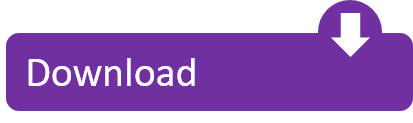
GitDuck is a video chat tool built for developers that has direct integration to the IDE so you can talk, share your code in real-time and easily collaborate with your team. It enables remote developers to work as if they were side by side. With GitDuck you can code with people using different IDEs, like VSCode or WebStorm, IntelliJ or PyCharm.
Visual Studio Connect To Git
Git For Visual Studio Code
Chapters ▾
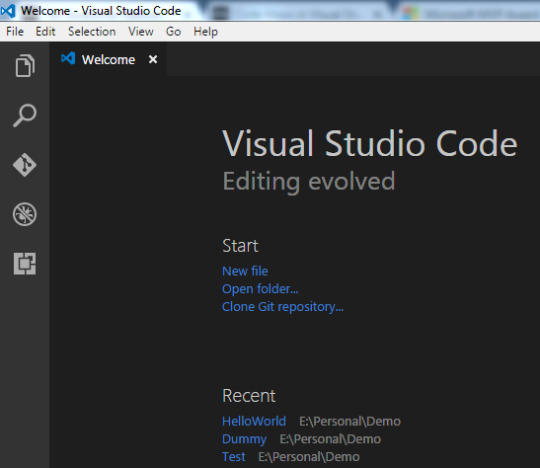
Visual Studio Code has git support built in. You will need to have git version 2.0.0 (or newer) installed. The main features are: See the diff of the file you are editing in the gutter.
The easiest way to connect to your GitHub repositories in Visual Studio. Download GitHub Extension for Visual Studio anyway. Download Download GitHub Extension for Visual Studio. By downloading the extension you agree to the End-User License Agreement. Requires Windows and Visual Studio.
1. Getting Started
1.1 About Version Control
1.2 A Short History of Git
1.3 What is Git?
1.4 The Command Line
1.5 Installing Git
1.6 First-Time Git Setup
1.7 Getting Help
1.8 Summary
2. Git Basics
2.1 Getting a Git Repository
2.2 Recording Changes to the Repository
2.3 Viewing the Commit History
2.4 Undoing Things
2.5 Working with Remotes
2.6 Tagging
2.7 Git Aliases
2.8 Summary
3. Git Branching
3.1 Branches in a Nutshell
3.2 Basic Branching and Merging
3.3 Branch Management
3.4 Branching Workflows
3.5 Remote Branches
3.6 Rebasing
3.7 Summary
4. Git on the Server
4.1 The Protocols
4.2 Getting Git on a Server
4.3 Generating Your SSH Public Key
4.4 Setting Up the Server
4.5 Git Daemon
4.6 Smart HTTP
4.7 GitWeb
4.8 GitLab
4.9 Third Party Hosted Options
4.10 Summary
5. Distributed Git
5.1 Distributed Workflows
5.2 Contributing to a Project
5.3 Maintaining a Project
5.4 Summary
6. GitHub
6.1 Account Setup and Configuration
6.2 Contributing to a Project
6.3 Maintaining a Project
6.4 Managing an organization
6.5 Scripting GitHub
6.6 Summary
7. Git Tools
7.1 Revision Selection
7.2 Interactive Staging
7.3 Stashing and Cleaning
7.4 Signing Your Work
7.5 Searching
7.6 Rewriting History
7.7 Reset Demystified
7.8 Advanced Merging
7.9 Rerere
7.10 Debugging with Git
7.11 Submodules
7.12 Bundling
7.13 Replace
7.14 Credential Storage
7.15 Summary
8. Customizing Git
8.1 Git Configuration
8.2 Git Attributes
8.3 Git Hooks
8.4 An Example Git-Enforced Policy
8.5 Summary
9. Git and Other Systems
9.1 Git as a Client
9.2 Migrating to Git
9.3 Summary
10. Git Internals
10.1 Plumbing and Porcelain
10.2 Git Objects
10.3 Git References
10.4 Packfiles
10.5 The Refspec
10.6 Transfer Protocols
10.7 Maintenance and Data Recovery
10.8 Environment Variables
10.9 Summary
A1. Appendix A: Git in Other Environments
A1.1 Graphical Interfaces
A1.2 Git in Visual Studio
A1.3 Git in Visual Studio Code
A1.4 Git in IntelliJ / PyCharm / WebStorm / PhpStorm / RubyMine
A1.5 Git in Sublime Text
A1.6 Git in Bash
A1.7 Git in Zsh
A1.8 Git in PowerShell
A1.9 Summary
A2. Appendix B: Embedding Git in your Applications
A2.1 Command-line Git
A2.2 Libgit2
A2.3 JGit
A2.4 go-git
A2.5 Dulwich
A3. Appendix C: Git Commands
A3.1 Setup and Config
A3.2 Getting and Creating Projects
A3.3 Basic Snapshotting
A3.4 Branching and Merging
A3.5 Sharing and Updating Projects
A3.6 Inspection and Comparison
A3.7 Debugging
A3.8 Patching
A3.9 Email
A3.10 External Systems
A3.11 Administration
A3.12 Plumbing Commands
2nd Edition
Git in Visual Studio Code
Visual Studio Code has git support built in.You will need to have git version 2.0.0 (or newer) installed.
See the diff of the file you are editing in the gutter.
The Git Status Bar (lower left) shows the current branch, dirty indicators, incoming and outgoing commits.
You can do the most common git operations from within the editor:
Initialize a repository.
Clone a repository.
Create branches and tags.
Stage and commit changes.
Push/pull/sync with a remote branch.
Resolve merge conflicts.
View diffs.
With an extension, you can also handle GitHub Pull Requests:https://marketplace.visualstudio.com/items?itemName=GitHub.vscode-pull-request-github.
The official documentation can be found here: https://code.visualstudio.com/Docs/editor/versioncontrol.
Those new to Visual Studio (VS) Code might just see a code editor. The true power of VS Code lies in it’s extensions, integrated terminal and other features. In this hands-on tutorial, you’re going to learn how to use Visual Studio Code by working with a Git repo.
Related:What You Need to Know about Visual Studio Code: A Tutorial
Using built-in VS Code tooling and a few extensions, you’re going to write code and commit that code to source control using a single interface.
This blog post is a snippet of a chapter from the eBook From Admin to DevOps: The BS Way to DevOps in Azure. If you like this chapter and want to learn about doing the DevOps in Azure, check it out!
Tutorial Overview
In this tutorial, you’re going to learn how to use various VS Code features on Windows by building a project using Visual Studio Code and Git. You’ve been tasked with figuring out how to build an Azure VM with Terraform as a small proof of concept (POC) project. You have VS Code and have heard of its capability as a full IDE and want to put it to the test.
You’re going to:
Create a VS Code workspace to share with your team
Install the Terraform extension
Modify the Terraform configuration file to fit your naming convention and Azure subscription
Create a snippet for a common task you’ve found yourself typing over and over
Commit the Terraform configuration file to a Git repo
This tutorial will not be meant to show how to use Terraform to deploy Azure VMs. We already have an article on Terraform and Azure VMs for that. This tutorial will focus on learning Visual Studio Code.
Does this sound like an interesting project? If so, read on to get started!
Prerequisites
To follow along with this Visual Studio Code Git tutorial, please be sure you have the following:
VS Code – All examples will be using VS Code 1.44 although earlier versions will likely work as well.
Terraform – All examples will be using Terraform for Windows v0.12.24.
Git for Windows installed – All examples will be using v2.26. If you’d like VS Code to be Git’s default editor, be sure to select it upon installation.
Clone the Git Repo
Since this tutorial is going to be focusing on working with code in a GitHub repo, your first task is cloning that GitHub repo to your local computer.
For this project, you’ll be working from a GitHub repo called VSCodeDemo. Since VS Code has native Git integration, you can clone a Git repo with no additional configuration. To do so:
Open the command palette with Ctrl-Shift-P, type git where you will notice various options, as shown below.
2. Choose Git: Clone which VS Code will then prompt you for the repo’s URL. Here, provide the URL https://github.com/NoBSDevOps/VSCodeDemo.gitand hit Enter.
3. Choose a folder to place the cloned project files. This project will place the repo folder in the root of C:. Once you select the repository location, VS Code will invoke git.exe in the background and clone the repo to your computer.
4. When it’s finished, VS Code will prompt if you would like to open the cloned repository immediately as shown below, click Open to do so.
You now have an open folder in VS Code for the Git repo. You now need to “save” this open folder and all settings you’ll be performing in a workspace.
Creating a Workspace
Now that you have a folder opened containing a Git repo, save a workspace by going up to the File menu and clicking on Save Workspace As….
Save the workspace as project in the project folder. VS Code will then create a file called project.code-workspace in the Git repo folder. This workspace now knows what folder you had opened. Now when the workspace is opened in the future, it will automatically open the C:VSCodeDemo folder.
Now, instead of a folder name, you will see the name of the workspace.
Setting up Extensions
Extensions are one of the most useful features of VS Code. Extensions allows you to bolt on functionality to help you manage many different projects. In this tutorial, you’re going to be working with Terraform.
Open up one of the Terraform configuration files in the workspace along the left sidebar. Notice how an editor tab opens up and shows the text but that’s about it. There’s no usual syntax highlighting or any other features. VS Code thinks this is a plain-text file and displays it accordingly. Let’s remedy that.
For VS Code to “understand” a Terraform configuration file, you need an extension. Extensions are a huge part of VS Code that opens up a world of new functionality. In this case, you need the Terraform extension to assist in building Terraform configuration files and deploying infrastructure with Terraform.
To install the Terraform extension, click on the extensions button on the Activity Bar and search for terraform. You’ll see multiple extensions show up but for this project, click on Install for the top result created by Mikael Olenfalk. VS Code will then install the extension.
Once installed, navigate back to the workspace and click on one of the TF files in the workspace. You’ll immediately see one of the most obvious differences when using an extension, syntax coloring.
Now you can see in the following screenshot that VS Code “knows” what a comment is (by making it green), what a string is (by making it red) and so on. It’s now much easier to read a Terraform configuration file.
There’s a lot more functionality included with Mikael’s Terrafom extension. Be sure to investigate all of the potential benefits you can get from this extension if using Terraform.
Code Editing
Chances are when you find a script or configuration file on the Internet, it’s not going to be exactly how you need it. You’re going to need to modify it in some way.
In this tutorial’s example, you’d like to change the main block label in the infrastructure-before.tf. Terraform configuration file to perhaps project. To do that, you’ll need to find and replace some text. In VS Code, there are multiple ways to do that.
One of the most common ways to find a string and replace it with another is the good ol’ find and replace functionality.
Hit Ctrl-F and you’ll see a dialog similar to the following screenshot. Here you can type in the string you’d like to find and if you click on the down arrow, it will expand and provide a spot to input a string to replace it with. In the screenshot below, you can see options like Aa and Ab| for case-sensitive searching and also regular expressions.
You can also perform a “find and replace” using Ctrl-D. Simply select the text you’d like to find and begin hitting Ctrl-D. You’ll find that VS Code will begin to highlight each instance of that string with a blinking cursor.
When you’ve selected all items, start typing and VS Code changes all instances at once just as if you had selected each one individually.
Saving Time with Snippets
Let’s say you’re really getting into Terraform and Azure and are tired of typing out the Terraform configuration file block to create a new Azure resource group in the following code snippet.
To save time creating these blocks, create a VS Code snippet.
Related:VS Code Snippets: Speed Up Coding with Shortcuts
To create a VS Code snippet:
Copy the azurerm_resource_group block from the Infrastructure-before.tf Terraform configuration file.
2. Open the command palette with Ctrl-Shift-P.
3. Type “snippets” to filter the list of options.
4. Select Preferences: Configure User Snippets. This brings up a list of all the snippet files typically separated by language.
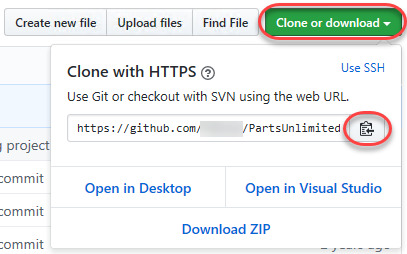
5. Type “terraform” to filter by the Terraform snippets.
6. Select terraform (Terraform) to open the Terraform snippets file (terraform.json).
Visual Studio Connect To Git
With the Terraform snippets file open, remove all of the comments and copy/paste the following JSON element inside.
Note the use of t and the backslashes. You can’t directly place tab characters inside of a snippet. To represent a tab character, you must use t. Also, you must escape characters like double quotes, dollar signs, curly braces, and backslashes with a backslash.
8. Save the terraform.json file.
Git For Visual Studio Code
9. Go back to the Terraform configuration file and type “rg”. Notice now you see an option to expand a snippet.
10. Select the rg snippet as shown above. Notice that it now expands to the snippet you just created with three items highlighted.
VS Code highlighted each of the words to act as placeholders due to the variables defined in the terraform.json snippets file (${1:block label}).
At this point, you can hit Tab and simply type in the values you need without worrying about how to create the block itself.
For a full breakdown on snippet syntax, be sure to check out the Snippets in Visual Studio Code documentation.
Commit Code to Git
At this point, you’ve cloned a public GitHub repo that contains a couple of Terraform configuration files. You’ve edited some files and now you’re ready to get those changes back up to the GitHub repo.
To get changes back up to the GitHub repo, you must first use Visual Studio Code and Git to commit changes to your local cloned Git repo. When you cloned the GitHub repo earlier, you downloaded not only the configuration files but also a Git repo.
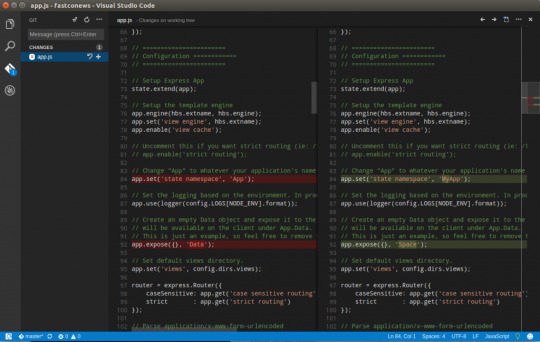
If you’ve been following along, you should now have the cloned Git repo open with a couple of pending changes, two to be exact. How do you know that? By noticing the number in the Activity Bar, as shown below.
When you have a Git repo opened in Visual Studio Code, you’ll get a glimpse on the number of files that you can stage and commit into a local Git repo in the Activity Bar.
Click on the Source Control item on the left and you’ll see two items; the infrastructure-before.tf Terraform configuration file and the workspace you saved earlier (project.code-workspace). The configuration file will have a red M to the right indicating it’s been modified. The workspace file will have a green U to the right of it because it’s untracked meaning it’s currently not under source control.
To ensure both of these files get back to the GitHub repo, first create a helpful commit message indicating why you’re committing these files. The message can be any descriptive summary. Once you’ve written a commit message, stage the changes. Staging changes in Visual Studio Code in Git adds the file contents to the staging area preparing for a commit to the repo.
While on the Source Control pane, click on the + icon beside each file to stage them as shown below.
Once staged, click on the check mark to commit all of the staged changed, as shown below.
You will probably receive an error message indicating you need to configure a user.name and user.email in Git.
No problem. You simply need to provide Git the information it needs. To do that, go into your VS Code integrated terminal and run the following two commands changing my email address and name for yours.
Now try to commit the files. You should now see that the files commit to the repo.
You can stage all changed files without manually clicking on the + beside each file by committing them all at once. VS Code will automatically stage all of the files for you.
If you were working on a team with a shared repo, the next step would be to push these changes back to the GitHub repo or opening a pull request.
Conclusion
VS Code is a feature-rich IDE. It can not only help you write and understand code better, it can also build and make changes to infrastructure, invoke utilities and more. VS Code provides you one place to manage all of your development efforts.
Although this tutorial only covered a portion of what VS Code can do, this IDE is capable of so much more. If you’d like to learn about what VS Code can do, check out What You Need to Know about Visual Studio Code: A Tutorial.
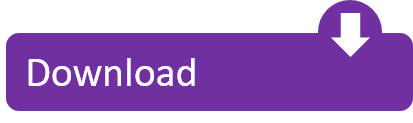
0 notes
Text
Can you really develop with Linux GUI Apps on Windows 10 with WSLg? How about PyCharm?
I blogged about How to run Linux GUI apps on Windows 10 with WSL and WSLg, but how "real" is this? Are these just toy apps? Nope.
I wanted to see if I could install the Community Edition of PyCharm on Ubuntu 20.04. Even though I can't use "snaps" yet on WSL (because of systemd support in progress) I can easily just get the tar file, untar it, and run it and it works.
I did a wget of the standalone, then tar xzf'ed into a folder and ran pycharm.sh and it literally just worked.
When debugging I did get an "unable to execute x86_64-linux-gnu-gcc" error but that's just because I hadn't setup build-essentials yet. Once I installed the right stuff I was all set.
sudo apt-get install build-essential autoconf libtool
Cool looking, eh?
I prefer to do most of my Linux dev using VSCode Remote but there's a TON of options here now that you can run Windows apps, Linux apps, or split-brain apps with half inside Linux and half in Windows. Amazing stuff!
You can learn about WSLg over in their GitHub, it's all open source.
Sponsor: Extend your runway and expand your reach. Oracle for Startups delivers enterprise cloud at a startup price tag with free cloud credits to help you reel in the big fish—confidently. Learn more!
© 2021 Scott Hanselman. All rights reserved.




Can you really develop with Linux GUI Apps on Windows 10 with WSLg? How about PyCharm? published first on http://7elementswd.tumblr.com/
0 notes