#important plugins for wordpress blog
Explore tagged Tumblr posts
Text
How to import CSV files in WordPress without a plugin
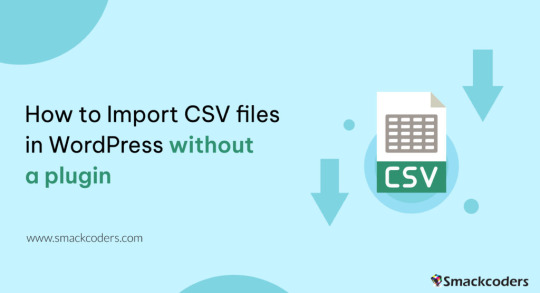
If you’re planning to transfer content to your WordPress site and wondering if it’s possible to do so without a plugin, then the answer is a resounding yes!
Fortunately, WordPress offers several built-in options that allow you to import without relying on a third-party plugin. Moreover, it also supports various file types that cater to your specific needs.
In this tutorial, we’ll guide you through the step-by-step process of importing programmatically to WordPress without the use of a third-party plugin.
Warning 1: Backup Before You Proceed
It is always important to backup your data regularly before you do something that updated the database whether you use a plugin or not. This ensures that you have a safe backup copy of your website’s content and database so that you can always rollback to a previous version in case of any issues, data loss or corruption.
Warning 2: Potential Risks Involved
Importing content without a plugin can potentially cause issues with theme or other plugins, and break the functionality or design issues. It is also increase the risk of security vulnerabilities if the content with malicious code or scripts get injected while importing.
How to use WordPress functions
Do you want to import a bunch of posts into your site but don’t want to do it manually one by one? Well, you’re in luck because I have a solution for you!
One way to import posts as CSV is by using the built-in wp function called wp_insert_post(). This function allows you to programmatically create and insert them into the database.
Here’s how you can use this function:
First, make sure your file is uploaded to your server or host through ssh, cpanel, ftp or sftp, for example in the directory /var/www/html/wp-content/uploads/posts.csv.
Next, add the following code snippet to your theme’s functions.php file e.g: \wp-content\themes\twentytwentythree\functions.phpif (($handle = fopen("/var/www/html/feb/wordpress/wp-content/uploads/smack_uci_uploads/imports/d107020a28796c63d6984ad91f0fcab5/post.csv", "r")) !== FALSE) { // Read the CSV file line by line while (($data = fgetcsv($handle, 1000, ",")) !== FALSE) { // Create a new post object and set its properties $post = array( 'post_title' => $data[0], 'post_content' => $data[1], 'post_status' => 'publish', 'post_type' => 'post', ); // Insert the post into the database $post_id = wp_insert_post($post); // Check if the post was inserted successfully if ($post_id > 0) { // Post was inserted successfully, do something else if needed } else { // Post was not inserted, handle the error if needed } } fclose($handle); }
Save the changes to your functions.php file.
You can also edit the theme file from Appearance > Theme File Editor
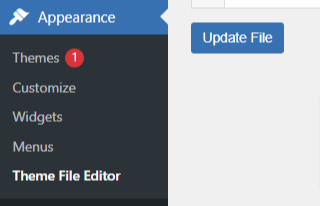
That’s it! You are done now. .
Keep in mind that this is just a basic example, and you can modify the code to suit your specific needs. For example, you can add additional code to handle custom post types, taxonomies, or other properties.
Also, you can customize to use the code snippet in any filter or action hooks based on your trigger function.
If you need more help or would like to see more use cases, additional examples and code snippets, do not hesitate to reach out to us! You can leave a comment below or use the contact form, and we’ll be happy to update the tutorial with more information to help you out.
How to use the wp-cli method
Another method to import users as CSV into WordPress is by using wp-cli. This method is pretty straightforward and easy to follow. First, you need to prepare a the file in a specific format, which should look something like this:user_login,user_email,display_name,role,authors_parameter Johndoe,[email protected],John Doe,contributor,create smacksupport,[email protected],smackcoders,administrator,create jiju2fabio,[email protected],jiju2fabio,author,create
You can create or update your user CSV file to match this structure. If you want to use the same sample that we’ve used in this tutorial, you can download it for training purposes. Once you have your file ready, upload it to your uploads folder, and the path to the file should be /var/www/html/wp-content/uploads/users.csv.
Assuming you have already installed wp-cli, you can use the following WP-CLI command:
wp user import-csv /var/www/html/wp-content/uploads/users.csv
And that’s it! Your users should be imported now. Note that you can also upload the file from a remote URLs using this method.
However, it’s important to note that this method is only useful for users as CSV. If you’re looking to import posts from CSV, the wp function method is the better option. The wp-cli method is only compatible with WXR files, which can be complicated. So, if you want to import posts, it’s best to stick with the first method we discussed.
How to use the Built-in Options
First, log in to your wp-admin dashboard and go to the Import section under Tools. Scroll down until you see the WordPress option and click “Install now”. Once it’s installed, you’ll see a new option called “Run Importer”. Click on that to start the process.
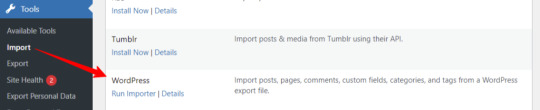
Next, you’ll be prompted to upload the WXR (.xml) file. This is the file that contains all the content you want to bring to your site.

Once you’ve uploaded the file, you’ll see the “Assign Authors” section. Here, you can choose how to handle author information. You can import authors, create new users, or assign them to already available users. Make sure to review and adjust the settings as needed. You can also choose to download any attachments that are included in the file.
Once you’ve configured all the settings, click “Submit” to start the process. The tool will process the WXR file and import the content. If any errors occur during the process, you’ll be notified so you can address them.
And that’s it! With this built-in tool, importing content has never been easier. No need for other plugins or custom code.
Know about Built-in WordPress All Import Options
Well, did you know that WordPress has other built-in options that you can use for this purpose?
To access these built-in tools, all you need to do is go to your WP-Admin dashboard, click on “Tools,” and then select “Import.” From there, you’ll see a table with different options available.
Depending on your needs, you can choose the option that suits you best. For example, if you want to migrate from a Blogger blog, you can use the Blogger option. If you want to import from an RSS feed, you can use the RSS option. And if you want to transfer from an export file in WXR format, which supports posts, pages, comments, custom fields, categories, and tags, you can choose the WordPress run importer option.
However, keep in mind that these default tools have some limitations. You can only use them for a one-time process, and you cannot automate or schedule the process. Also, filters and partial imports may not work correctly, and there is no proper support or fixes available.
But don’t worry, if you need more robust and reliable tools, there are third-party plugins like WP Ultimate CSV Importer available that can help you out.
Here are some plugins you can try
https://wordpress.org/plugins/one-click-demo-import/
https://wordpress.org/plugins/advanced-import/
https://wordpress.org/plugins/import-facebook-events
How to plan a simple migration
If you’re planning to import your data, it’s essential to plan well before getting started. Let’s discuss some takeaways that can help you choose the right option.
Firstly, if you want to import user metadata as CSV, you can do it programmatically using wp-cli without the need for any plugin. Secondly, you can use the WP function method by customizing the shared code to your specific needs. And if you have WooCommerce installed and active, you can import products and tax details as CSV without needing another plugin.
If you’re planning to use WXR, you can use the wp-cli method, but it requires more effort and time. The easiest way is to use the default importer option.
Moreover, there are other options available for bloggers, Tumblr, LiveJournal, Movable Type, TypePad, etc., and from an RSS feed as well. Understanding each option’s capabilities and limitations can help you choose the right option for your needs.
Also, It’s important to know about each file type that WordPress supports. Let me explain each file type in detail so that you can understand it better.
WXR: It stands for WordPress eXtended RSS. It is an XML-based file format that contains content, categories, and tags. It is the most common file format used for import export data.
XML: It stands for eXtensible Markup Language. It is a file format that is used to store and transport data. WordPress uses XML to export and import content.
CSV: It stands for Comma Separated Values. It is a file format that stores data in a tabular form where each column is separated by a comma. CSV files are commonly used to store data like product information, user data, and more.
RSS: It stands for Really Simple Syndication. It is a file format used to publish frequently updated content. It also allows you to import RSS feeds into your site.
JSON: It stands for JavaScript Object Notation. It is a file format used to store and exchange data. So, those are the file types supported. It’s important to choose the right file format based on your data and requirements.
I hope this information helps you. Some useful References:
If you want to learn more about the WP-CLI method, you can visit the WP-CLI website.
For using the WP function method, you can use the wp_insert_post() function. This function allows you to programmatically insert data into your WordPress site. You can learn more about it from wp developer reference.
Lastly, if you want to use the WordPress default options , you can find it in the plugin repository. In conclusion, importing content can be made easy with the right tools and an understanding of the available options and knowing the limitations and capabilities of each option.
With these tips in mind, you can transfer your content seamlessly and focus on creating quality content for your website.
#cms#wordpress#wordpress plugins#wordpress tutorial#plugins#website development#wordpresswebsite#import#blog post#csvimporter#importdata
0 notes
Text

OK I've learned a bit more about how deep the cuts were on the recent layoffs, and I'm a lot more concerned than I was before. Please, everyone who has a blog and cares about preserving their content, or anyone who wants to stay connected - take this post seriously and Do The Things.
There's another way that might be easier, depending on your access to an install of WordPress that is not hosted on the WordPress site*.
*Because Automattic - the company that owns Tumblr - also owns WordPress, and if things are going south for them, using the WordPress site might not be any guarantee of safety/backup for your content.
Apparently it's very easy to import all the content from a Tumblr blog to WordPress because they share the same structure/platform. Here's a plugin that can help with that. So if you're able to use WordPress on a hosted or private server, that's an easy option for backing up your blog.
26 notes
·
View notes
Text
Why Irish Businesses Should Always Maintain Their Websites
Since so much is pulled up online, your website may be the first interaction a customer has with you. Having a good-looking website can separate businesses in Limerick, Galway and even Dublin from rivals, allowing them to attract new customers.
We have assisted many Irish businesses and what we notice most is that keeping your website up to date helps maintain your online reputation and promotes growth in the future.
In the following sections, we will focus on why maintaining your website is important for your business.
1. First Impressions Matter
You would make sure the area near your store was tidy, fresh and not damaged. What is the point of doing it again in the cyber world?
Most of the time, a potential customer’s first contact with you happens when they visit your site. If the site takes a long time to open, links do not work, the information is old or the appearance is outdated, it gives a feeling that nobody cares. This scares off visitors and weakens your reputation.
If you regularly look after your website, it will continue to be fresh and serve its purpose, making people trust it and enjoy it.
2. Security Should Always Be Considered from the Beginning
More organizations are under cyber attacks and even small businesses are being targeted. Almost all the time, WordPress, Joomla, Magento and other content management systems make security updates to guard against new risks.
If you do not maintaining of your site:
Your customer details could be taken by fraudsters.
A search engine may blacklist your website.
Our maintenance services at Flo Web Design include regular security audits, updates for plugins and malware scans to give you a worry-free website and protect your visitors.
3. SEO depends on regular website maintenance
Google and other search engines prefer websites that get updated and maintained frequently. If a site is slow, features old information or isn’t accessible on mobile, it will be given a lower ranking by search engines.
Keeping your website updated makes it better:
How fast web pages are loading
Mobile responsiveness
Metadata and organized data
Dealing with broken links
Content freshness
As a result, your website becomes more visible to search engines, it gains higher positions and gets more traffic.
4. Improve the way users interact with the application
Website users today want sites that are easy to use and quick to respond. Anything that makes the site slow such as images that don’t load or ancient navigation, will lead them to leave.
Maintaining the website often helps keep:
All the links and pages are accessible.
Pictures and videos are displayed without any errors.
Checkout, buttons and forms work efficiently.
Updates are made to give the program a new look.
A seamless experience for users will make them more likely to stay and possibly become paying customers.
5. Making Sure Your Content is Up-to-Date
Information about companies can vary—such as their prices, services, working hours, contact details, special deals, employees and similar elements. If the changes aren’t reflected on your website, it confuses your customers and decreases trust.
If your site is updated, you demonstrate that your business is lively and interested in its customers.
Our team at Flo Web Design ensures that Irish companies update their content, update their blogs and remove any old materials from their website.
6. This involves backing up and recovering your data
Website crashes can happen for reasons such as plugin conflicts, issues with the server, hacking or making a mistake while deleting something important. If you don’t back up your files often, you could lose everything you have worked on for a long time.
With our maintenance package, your site is backed up automatically, making it easy and quick to restore it and continue your business.
7. The standards of both Compliance and Performance
All Irish businesses should follow the rules set out by GDPR. Failing to keep your contact forms and cookie policies current could result in serious fines and legal issues.
Maintenance done regularly will help your website:
Follows the necessary regulations for data protection.
The website is fast to load on every type of device.
Still works properly after OS and browser updates.
It’s more important to establish trust and eliminate risks than just fulfilling the requirements.
8. Making Your Website Resistant to Future Changes
Technology keeps advancing all the time. Plugins become old, browsers are updated and people’s needs change.
When you maintain your website regularly, it grows with your business. If you add new features, boost e-commerce or update the design, frequent upgrades help you not have to begin again.
How a Retailer in Ireland Benefited from Website Maintenance
A shop in Cork contacted us for help because their site was down for two days. Since the developers failed to update the site’s plugins or security measures for more than a year, the site was breached.
We recovered the site from our backup, removed the malware, updated the plugins and applied the best security measures. By opting for a monthly service package, they haven’t experienced any downtime and now get 35% more online inquiries due to faster performance.
Take action before a problem arises. Keeping your computer well-maintained is like having insurance.
So, What Services Are Part of Website Maintenance with Flo Web Design?
Our services include packages that are customized for businesses in Ireland.
Keeping an eye on security
Ensuring a fast website
Links on your website are checked for breaks
Backup & recovery
Updates on GDPR compliance
Updates to the content (upon request)
We’ll take care of your website’s back end, helping it run as efficiently as you run your business.
Conclusion
Just as you maintain a car regularly, you should keep your website up to date. This rule also applies to the internet. A secure, effective and successful website depends on regular upkeep.
Your website’s updates, security and page issues are all taken care of by Flo Web Design. We handle all the necessary jobs, allowing you to focus on your business.
Want to Maintain Your Site in the Best Way Possible?
We will make sure your website is kept safe, fast and performing at its peak each and every month.
2 notes
·
View notes
Text
Why Your Business Needs Expert WordPress Development?

1. WordPress: The Platform Built for Growth
WordPress powers over 40% of websites globally—and for good reason. It’s flexible, customizable, and SEO-friendly. Whether you need a sleek portfolio, a content-driven blog, or a high-converting e-commerce store, WordPress adapts to your business needs.
But just having a WordPress site isn't enough. You need experts who know how to unleash its full potential. That’s exactly where expert WordPress website development services step in to make a real difference—turning ideas into digital experiences that work.
2. Custom WordPress Web Design That Reflects Your Brand
Think of your website as your digital storefront—it should feel like your brand, speak your language, and instantly connect with your audience. Generic templates and cookie-cutter designs just don’t cut it anymore.
At Cross Atlantic Software, our team specializes in creating fully customized WordPress web design solutions. We take the time to understand your brand, audience, and business goals—then design a website that communicates your identity with clarity and impact.
From choosing the right color palettes and typography to structuring user-friendly navigation and responsive layouts, our designs are both beautiful and functional.
3. Speed, Security, and Scalability by Professional Developers
Having a fast, secure, and scalable website is crucial—not just for user experience but also for search engine rankings.
Our skilled WordPress web developers at Cross Atlantic Software don’t just build websites—they engineer digital experiences. We optimize every aspect of your site, from lightweight coding to secure plugins and future-ready architecture.
Whether it’s integrating payment gateways, custom plugins, or third-party APIs, our developers ensure that your site runs smoothly and grows with your business.
4. Search Engine Optimization (SEO) Built-In
What good is a stunning website if no one finds it?
A professional WordPress site should come optimized from the ground up. We integrate best SEO practices into the development process, including keyword placement, metadata, mobile responsiveness, site speed, and more.
This means your website won’t just look good—it will perform well in search results, helping you attract more organic traffic and potential customers.
5. User Experience That Keeps Visitors Coming Back
Today’s users are impatient. If your website is clunky, confusing, or slow, they’ll bounce within seconds.
Our WordPress website development services focus on creating seamless user experiences—fast-loading pages, intuitive navigation, clear call-to-actions, and a design that adapts across all devices.
Great UX doesn’t just please your visitors—it builds trust and drives conversions.
6. Looking for “WordPress Experts Near Me”? We’ve Got You Covered
We know how important it is to work with a team that understands your market. Whether you're searching for WordPress experts near me or want a team that communicates closely and understands your local business context, Cross Atlantic Software bridges the gap.
We offer both local and remote development services, with dedicated project managers who ensure smooth communication and progress at every step.
So, even if we’re not just around the corner, we work as if we are—collaboratively, transparently, and efficiently.
7. You Deserve the Best WordPress Designers Near You
A good design is more than just visual appeal—it’s a strategic asset.
Our WordPress designers near me service ensures you get the best of both creativity and conversion strategy. We blend aesthetics with analytics to craft websites that not only look great but also guide your visitors towards taking action��whether that’s filling out a form, making a purchase, or signing up for your newsletter.
8. Reliable Support and Maintenance
Launching a site is just the beginning.
We offer ongoing support, maintenance, backups, and updates to ensure your website stays healthy and competitive. If you ever run into issues or want to scale, our team is just a call or click away.
In a digital landscape that’s constantly evolving, your website should not only keep up—but lead. Don’t settle for average. With Cross Atlantic Software, you get access to top-tier WordPress website development services that are tailored, tested, and trusted.
Whether you're looking for WordPress web design, reliable WordPress web developers, or trying to find the best WordPress experts near me, we’re here to help.
#wordpress web design#WordPress web developers#WordPress experts near me#WordPress website development services
2 notes
·
View notes
Text
WordPress Mastery: A Complete Guide for Novices and Experts
Welcome back to our blog! We're delving further into WordPress today, the industry-leading content management system that has revolutionized website development and administration. This tutorial will give you the fundamental knowledge, skills, and insights you need to become an expert WordPress user, regardless of whether you're just getting started or want to improve your current website.
What Is Unique About WordPress? WordPress is a complete content management system (CMS) that supports a wide variety of websites, from huge business sites to personal blogs. The following are some salient characteristics that distinguish WordPress:
1. Open Source & Free WordPress is open-source software, meaning it is free to use and modify. This accessibility has resulted in a thriving community of developers and users who contribute to its ongoing enhancement. 2. Flexibility and Scalability. Whether you run a small blog or a huge e-commerce site, WordPress can scale to meet your demands. You can begin simple and extend your site as your business expands, adding new features and functionalities along the way. 3. Extensive plugin ecosystem. With over 58,000 plugins accessible, you can simply add new features to your website without requiring any technical skills. From SEO tools to social network integrations, there's a plugin for practically every requirement.
4. Mobile responsiveness. Most WordPress themes are built to be mobile-responsive, so your site will look amazing on any device. This is especially important in today's mobile-first environment, when smartphones and tablets account for a considerable amount of web traffic. To set up your WordPress site, start by selecting a hosting provider.
Choosing a reputable hosting company is critical for your website's performance. Look for WordPress-specific providers like Bluehost, SiteGround, or Kinsta, which provide optimized conditions for WordPress blogs.
Step 2: Installing WordPressYou can install WordPress after you've acquired your domain name and hosting. Most hosting companies include a one-click installation option, making it simple to get started. Step 3: Choose a theme Your site's design and feel are determined by its theme. To choose a design that fits your brand, look through the WordPress theme repository or premium theme marketplaces like as ThemeForest. Step 4: Customise Your Website After you've decided on a theme, tweak it to meet your requirements. To change the colors, fonts, and layouts, use the WordPress Customizer. You may also add widgets to your sidebar or footer to extend its usefulness.
Step 5: Add the necessary plugins. Install the following important plugins to improve the essential plugins:
Elementor: A powerful page builder for creating custom layouts.
Akismet: A spam protection plugin to keep your comments section clean.
WP Super Cache: A caching plugin to improve your site’s loading speed.
UpdraftPlus: For easy backups of your site. Plan Your Content Create a content calendar to help you arrange your themes and posting schedule. Headings and Subheadings: To increase readability and SEO, divide your text into sections with headings (H1, H2, H3). Conclusion WordPress is a powerful platform that can help you construct a beautiful and functioning website, regardless of your technical knowledge. Understanding its features and capabilities will allow you to maximize the platform's potential for achieving your online objectives. Whether you're a blogger, a business owner, or a creative professional, WordPress provides the freedom and resources you need to thrive. Stay tuned for more tips, tutorials, and insights in future postings, and happy WordPressing!

2 notes
·
View notes
Text
Best Web Design and Hosting for Small Business
User experience (UX) is a top priority for a successful small company website. This features responsive layouts that guarantee smooth surfing across devices, clear information hierarchy, and easy navigation. Websites should captivate users with eye-catching graphics, excellent photos, and interactive features that are consistent with the brand's identity. For small businesses looking to establish a strong online presence, investing in quality web design and reliable hosting is paramount.
Creating a powerful brand identity is essential. In order to create a unified image that makes an impression on visitors, this entails using logos, colors, and font consistently throughout the website. Retaining user interest also requires interesting material that speaks to the demands of the target audience, including educational blog entries and captivating product descriptions.
How to Make a Website for a Small Business
Select a User-Friendly Website Builder: Website construction is made easier by the intuitive interfaces of platforms like as Squarespace, Shopify, and Wix. Because these builders frequently have drag-and-drop capabilities, consumers can alter their websites without knowing any code23.
Choose a Domain Name and Register It
A memorable domain name is crucial for internet branding and represents your company's identity. Make sure it is pertinent to your services and simple to spell.
Select a Trustworthy Web Hosting Provider
The performance of the website depends on the hosting provider selection. Important things to think about are:
Uptime Promise: To reduce downtime, look for hosts that have 99.9% uptime.
Loading Speed: To improve user experience, try to keep page load times under three seconds.
Features of Security: To safeguard your site2, be sure the server offers SSL certificates, frequent backups, and virus detection.
Customer service: For prompt problem solving, round-the-clock assistance can be essential.
Create the Visual Identity for Your Website
Make an eye-catching layout that complements the style of your brand. Make use of top-notch photos and keep design components consistent.
Plan the Navigation and Site Structure
Logically arrange your information to make it easier to navigate. A site with a clear structure makes it easier for people to find information fast.
Create Key Pages
Home, About Us, Services/Products, Blog, and Contact Us are all important pages. Every page should contribute to the general objectives of the website while fulfilling a distinct function.
Top Web Design Platforms for Small Businesses
WordPress:
Flexible and customizable with thousands of plugins and themes.
Ideal for businesses looking for scalability and SEO features.
Wix:
Drag-and-drop functionality for easy website creation.
Suitable for businesses without technical expertise.
Squarespace:
Modern templates and built-in e-commerce features.
Perfect for visually appealing designs.
Shopify:
Best for small businesses focused on e-commerce.
Features include inventory management, payment integration, and analytics.
Weebly:
Affordable and user-friendly.
Ideal for small businesses needing basic functionality.

#Best Web Design and Hosting for Small Business#website#website design#seo services#digital marketing#web design#web development#usa news#usa
3 notes
·
View notes
Text
How to Pick the Best Blog or Newsletter Platform in 2025
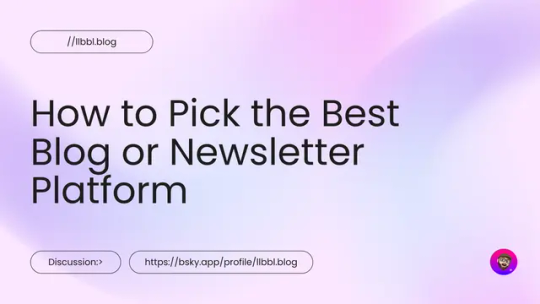
In 2025, blogging and newsletters remain essential tools for creators, businesses, and professionals. However, choosing the right one can be challenging with many available platforms. Whether you’re a beginner, a tech-savvy developer, or an established creator looking to monetize your content, this guide will help you navigate the options.
Key Factors to Consider
When evaluating platforms, consider the following:
• Ease of Use: Does the platform fit your technical skills?
• Customization: How much control do you want over design and functionality?
• Community and Discoverability: Does the platform help you grow your audience?
• Monetization Options: Can you earn money directly through the platform?
• Content Ownership: Do you retain control over your content?
• Cost: Does the platform align with your budget?
Use Cases and Recommendations
1. Beginners or General Use
For those new to blogging or looking for simple, user-friendly platforms, these options stand out:
• Medium: Ideal for casual bloggers who want to focus on writing and gain access to a built-in community.
• Micro.blog: Supports short-form and long-form blogging with cross-posting to Mastodon, Threads, and BlueSky. Great for personal sites with minimal monetization needs.
• Squarespace: Excellent for visually appealing blogs with drag-and-drop design and robust hosting.
• WordPress.com: Offers beginner-friendly features, extensive plugins, and SEO tools. It’s a solid choice if you want a customizable blog and don’t mind some maintenance.
2. Creators Focused on Newsletters or Monetization
For creators prioritizing audience growth and revenue, these platforms excel:
• Ghost: Combines blogging and newsletters with built-in subscription and membership tools. Ideal for creators seeking an all-in-one platform.
• Beehiiv: Designed for scaling newsletters with robust analytics and monetization options.
• Buttondown: Simple and lightweight, perfect for indie creators starting out with email subscriptions.
• Mailcoach: Self-hosted, providing full control over your newsletters without ongoing fees.
3. Tech-Savvy Developers
For developers who want complete control over their blogging setup:
• Hugo, Astro, or NextJS: Static site generators for blazing-fast performance and maximum customization. Requires technical expertise.
• WriteFreely: Open-source blogging software with minimalist, distraction-free writing.
• Hashnode: A tech-focused platform with GitHub integration and a developer-friendly audience.
4. Professionals and Thought Leaders
For business professionals aiming to grow their brand or network:
• LinkedIn Articles: A natural choice for thought leadership with built-in networking opportunities.
• Medium: Provides discoverability and a broad audience for professional writing.
Why You Might Want to Switch Off WordPress in 2025
WordPress has been a dominant blogging platform for years, but it’s no longer the best fit for every use case. Many users find its maintenance and performance issues burdensome. Here’s why you might consider switching:
• High Maintenance: Regular updates and plugin management can be time-consuming. • Performance Issues: Without careful optimization, WordPress sites can become slow.
Better Alternatives for Specific Use Cases:
• Micro.blog: Great for personal blogs or creators who value simplicity.
• Ghost: Modern, fast, and equipped with monetization tools.
• Medium: Excellent for writing-focused creators seeking discoverability.
• Squarespace: A better fit for e-commerce or visually polished websites.
The Importance of Choosing Platforms with Good Content Policies
The content policies of a platform shape the kind of community it fosters and, by extension, the broader digital landscape. When choosing a blog framework or newsletter platform, it’s essential to consider how they address hate speech, harassment, and harmful behavior.
Platforms with clear and well-enforced content policies create spaces where diverse voices can thrive, and users feel safe. By supporting these platforms, we help build an internet that promotes constructive dialogue and meaningful engagement.
As creators, the platforms we choose reflect our values. Prioritizing platforms with strong content policies isn’t censorship; it’s about ensuring safe, inclusive spaces where everyone can participate respectfully. Together, we can contribute to a better, more responsible internet.
To help you choose the best platform for your blog or newsletter, I’ve compiled a comprehensive spreadsheet comparing 20 different services.
This resource covers key details like pricing, ease of use, audience suitability, and—importantly—their policies on hate speech, including links to their content policies.
I created this spreadsheet by thoroughly researching each platform’s features and policies to provide you with the essential information needed to make an informed choice…
👉 Here’s a link to the spreadsheet 👈
I hope that it saves you time and helps you find a platform that aligns with your values and goals.
Substack: A Troubling Example
Substack is popular for newsletters but criticized for its approach to hate speech. The company has stated it won’t remove Nazi content or other white supremacist ideologies unless it incites direct violence. This permissive stance has made it a hub for harmful ideologies.
Ask Yourself:
• Do you want to support a platform that tolerates Nazi content?
• Are you comfortable associating your brand with Substack’s content policy?
Platforms With Stronger Content Policies
• Ghost: Enforces clear guidelines against hate speech and white supremacy.
• Medium: Takes a strong stance against hateful content, fostering a positive community.
• Buttondown: Ethical and straightforward, with a commitment to inclusive content.
~~~~~~~~~~~~~~~~~~~~~~~~~~~~~~~~~
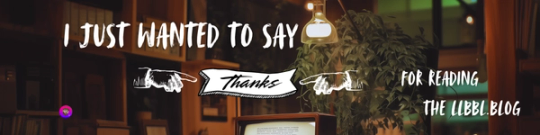
~~~~~~~~~~~~~~~~~~~~~~~~~~~~~~~~~
This guide has been helpful as you consider the best platform for your blog or newsletter? Well, I hope anyway.
Remember to be thoughtful about your choice; not just for features but for the online environment you want to support.
If you’d like to stay updated with more posts like this, consider subscribing to my newsletter.
2 notes
·
View notes
Text
How to Show Featured Images in Your WordPress Posts [Step-by-Step]

A featured image is a key element in making your WordPress posts visually appealing and engaging. Here’s a detailed guide on how to display featured images effectively.
Understanding the Importance of Featured Images
A featured image is the primary visual for your post, often shown on the homepage and social media. It sets the tone and context for your content.
Steps to Display a Featured Image
Access Your WordPress Admin: Log into your WordPress dashboard.
Create or Edit a Post: Select "Posts" from the left menu and choose "Add New" or an existing post to edit.
Find the Featured Image Section: Look for the "Featured Image" box on the right sidebar.
Add Your Image:
Click on “Set featured image.”
Choose from the media library or upload a new image.
Click “Set featured image” to confirm your choice.
Update Your Post: Ensure you publish or update to reflect the changes.
Best Practices for Featured Images
Select Quality Images: High-resolution images will capture more attention.
Optimize for Performance: Use image compression tools to keep your site fast.
Know Your Theme’s Specs: Different themes require different image sizes.
Common Issues and Solutions
If your featured image isn’t displaying:
Check Your Theme Settings: Make sure it supports featured images.
Look for Plugin Conflicts: Disable plugins to find any issues.
Clear Your Browser Cache: Sometimes changes won’t show until the cache is cleared.
Conclusion
Utilizing featured images effectively can enhance your posts and engage your audience. Should you need to hide a featured image for specific posts, explore How to Hide Featured Image in WordPress Post. Implementing these tips will elevate your blog’s visual presence!
4 notes
·
View notes
Text
Ultimate Web Hosting: One-Click Install and 99.9% Uptime

Ultimate Web Hosting: One-Click Install and 99.9% Uptime
In today's digital landscape, the right web hosting provider can make or break your online presence. Whether you’re launching a personal blog, an e-commerce store, or a business website, reliable web hosting is crucial for success. At TroDomains, we understand the importance of a robust hosting service that meets all your needs. Our plans, which include one-click install, a guaranteed 99.9% uptime, and round-the-clock security monitoring, are designed to empower your online journey. Explore our offerings at [TroDomains cPanel](https://www.trodomains.co.uk/products/cpanel) and discover how our hosting solutions can simplify your life while keeping your data safe.
Simplify Your Setup with One-Click Install
Setting up your website need not be a daunting task. TroDomains makes it straightforward with our one-click install feature, streamlining the entire process. Whether you’re looking to establish a blog, an online store, or a professional business site, our one-click install functionality allows you to get started with minimal hassle. This feature supports a wide range of popular content management systems (CMS) such as WordPress, Joomla, and Drupal, ensuring that you have the flexibility to choose the platform that best suits your needs. Gone are the days of manual installations, which often require a series of complicated steps and a certain level of technical expertise. With our one-click install, the process is as simple as selecting your desired CMS and letting our system do the rest. This not only saves you valuable time but also eliminates the potential for errors that can occur during manual setups. Once you have selected your CMS, our hosting platform takes over, automating the installation process to ensure everything is configured correctly. This includes setting up databases, adjusting configuration files, and making any necessary server-side adjustments. You don’t need to worry about the technical details; instead, you can focus your efforts on creating engaging content and building your brand. Our one-click install feature is particularly beneficial for those who may not be tech-savvy. You don’t need to have a background in coding or web development to launch a professional-looking website. The intuitive interface guides you through the process, making it accessible for users of all skill levels. This democratizes the web hosting experience, allowing anyone with a vision to bring their website to life with ease. But it’s not just about ease of use; our one-click install also integrates seamlessly with our other hosting features. For instance, our daily backups ensure that even during the installation phase, your data is protected. If anything goes wrong, you can easily restore your website to a previous state. Coupled with our 99.9% uptime guarantee and round-the-clock security monitoring, you have a comprehensive hosting solution that supports you every step of the way. The efficiency of one-click install also extends to updates and maintenance. Keeping your CMS and plugins up to date is crucial for both performance and security. With our platform, you can easily manage updates directly from the control panel, ensuring that your site remains secure and runs smoothly. Automated notifications and one-click updates simplify the process, allowing you to keep your site current without the need for constant manual intervention. Another advantage is the ability to quickly test different CMS platforms or plugins. If you’re unsure which CMS will best meet your needs, our one-click install allows you to experiment without committing to a lengthy setup process. Install, test, and switch between different systems effortlessly until you find the perfect fit for your project. In addition, our one-click install supports a range of additional applications and plugins. Whether you need e-commerce functionalities, SEO tools, or social media integrations, you can add these features with just a few clicks. This flexibility enables you to customise your site to meet your specific requirements, enhancing its functionality and user experience. Ultimately, the one-click install feature at TroDomains is designed to remove the barriers to entry for creating a website. By simplifying the setup process, we enable you to focus on what truly matters: building a successful online presence. Whether you are a novice or an experienced webmaster, our user-friendly interface and automated processes make web hosting straightforward and stress-free.
Reliability Matters: 99.9% Uptime Guarantee
When considering web hosting, uptime is a critical factor. Frequent downtimes can severely impact your website’s performance, driving away visitors, causing revenue losses, and damaging your reputation. To address these concerns, TroDomains provides an impressive 99.9% uptime guarantee across all hosting plans. This commitment ensures that your website remains accessible to users nearly all the time, providing you with the reliability you need to succeed online. The foundation of our uptime guarantee lies in the cutting-edge technology and infrastructure we employ. Our servers are equipped with the latest hardware and software solutions to deliver optimal performance and stability. Additionally, we utilise high-availability systems designed to handle traffic spikes and unexpected server loads without compromising performance. Strategically located data centres also play a vital role in maintaining our uptime promise. Our data centres are chosen based on factors like connectivity, security, and regional stability, reducing the likelihood of downtime caused by regional issues. This strategic placement ensures that your website remains online, regardless of your target audience's location. Another key component of our uptime guarantee is the dedicated team of experts monitoring our systems around the clock. These professionals are tasked with identifying and resolving potential issues before they escalate into significant problems. Proactive monitoring allows us to address any anomalies quickly, ensuring that your website's performance remains consistent and reliable. In addition to our expert team, we deploy advanced monitoring tools to track server performance and detect potential issues in real-time. These tools provide valuable insights into system health, enabling us to take preventive measures and maintain optimal uptime. Our commitment to transparency means that you can also access uptime reports and performance metrics through our user-friendly control panel, keeping you informed about your website's status at all times. To further bolster our uptime commitment, we incorporate redundancy into our hosting infrastructure. Redundancy ensures that if one component fails, another takes over seamlessly, preventing service interruptions. This approach covers multiple layers of our infrastructure, from power supplies and network connections to storage devices and server clusters. Our comprehensive approach to uptime also includes regular maintenance and updates. While maintenance is essential for keeping our systems running smoothly, we schedule these tasks during off-peak hours to minimise any potential impact on your website. Additionally, our advanced scheduling and automated processes ensure that maintenance is performed efficiently, further reducing the likelihood of downtime. Disaster recovery planning is another crucial aspect of our uptime strategy. We have robust disaster recovery protocols in place to address unexpected events such as natural disasters, hardware failures, or cyber attacks. These protocols involve regular backups, failover systems, and rapid response plans, ensuring that any disruption is swiftly resolved, and your website remains accessible. Finally, our commitment to uptime extends to our customer support services. Should you encounter any issues or have concerns about your website's performance, our support team is available 24/7 to assist you. With a wealth of knowledge and experience, our support professionals can help you troubleshoot problems and provide guidance on optimising your website's performance. In summary, TroDomains' 99.9% uptime guarantee reflects our dedication to providing a reliable and robust web hosting experience. Through a combination of advanced technology, strategic planning, expert monitoring, and comprehensive support, we ensure that your website remains online and performs at its best. Choose TroDomains for a web hosting solution that prioritises uptime and reliability, empowering you to focus on growing your online presence with confidence.
#united kingdom#united states#online businesses#webhosting#web hosting#doamin and hosting bd#digital marketing#b2bmarketing#reseller hosting in saudi arabia#vps hosting#cloud hosting in saudi arabia#socialmedia
4 notes
·
View notes
Text
How to Protect Your WordPress Site from Malware or Hackers?
WordPress is used by millions of websites for blogs, businesses, and online stores. However, because it’s so popular, it’s often a target for hackers and malware. If you have a WordPress site, it’s important to take steps to keep it secure. Here’s a simple guide to help you protect your site from hackers and malware.
How to Protect WordPress Site from Malware or Hackers?
Follow this step list given below to protect WordPress site from malware or hackers
1. Always Keep WordPress Updated
WordPress regularly releases updates to fix bugs and improve security. Hackers often look for websites running old versions of WordPress or outdated plugins, so keeping everything updated helps keep them out.
How to Update:
Check for updates in your WordPress dashboard regularly.
Go to the Dashboard > Updates section and install any available updates for WordPress core, themes, or plugins.
By staying updated, you’re less likely to have security holes in your site that hackers can use.
2. Use Strong Passwords and Change Them Often
Hackers can easily guess weak passwords like "123456" or "admin." To keep your site safe, use strong, unique passwords and change them every few months.
Tips for Strong Passwords:
Use a mix of uppercase and lowercase letters, numbers, and symbols.
Don’t use simple information like your name or "admin."
Consider using a password manager to create and store complex passwords securely.
Strong passwords are one of the simplest ways to add security to your website.
3. Limit Login Attempts
Hackers often try to break into websites by guessing the login password over and over. You can protect your site by limiting the number of login attempts a person (or bot) can make.
How to Limit Login Attempts:
Use plugins like Limit Login Attempts Reloaded or WP Limit Login Attempts.
These plugins lock out users after a certain number of failed login attempts.
This makes it much harder for hackers to keep guessing passwords.
4. Enable Two-Factor Authentication (2FA)
Two-factor authentication adds another layer of security. In addition to entering your password, you’ll also need to input a code sent to your phone or email. Even if someone knows your password, they won’t be able to log in without this extra code.
How to Set Up 2FA:
Install a plugin like Google Authenticator or Two-Factor.
Set it up by scanning a QR code and linking your account to an app like Google Authenticator or Authy.
This ensures that only you can access your site, even if someone steals your password.
5. Use a Security Plugin
A security plugin can protect your WordPress site from different types of attacks, like malware or brute force attempts. These plugins act as your site’s security guard, offering tools like firewalls and malware scanning.
Recommended Security Plugins:
Wordfence Security: Includes a firewall and real-time monitoring.
Sucuri Security: Provides malware removal and a website firewall.
iThemes Security: Offers brute force protection, backups, and two-factor authentication.
Using a security plugin adds strong layers of protection against hackers.
Also Read - What Is Domain Status? What does this mean, & Why should I know?
6. Back Up Your Website Regularly
Even with good security, things can sometimes go wrong. That’s why it’s important to back up your site regularly. If your site gets hacked, a backup will let you restore everything quickly without losing important data.
How to Back Up Your Website:
Use backup plugins like UpdraftPlus or BackupBuddy.
Store your backups in safe places like Google Drive, Dropbox, or a remote server.
Schedule backups daily or weekly, depending on how often you update your site.
Regular backups help ensure you won’t lose everything if something goes wrong.
7. Choose a Secure Hosting Provider
Your web hosting service plays an important role in your website’s security. Some hosts offer strong security features that help protect your site. Make sure to choose a hosting provider that values security.
What to Look for in a Hosting Provider:
Regular backups
Malware scanning and removal
Firewalls
SSL certificates
DDoS protection
Popular and secure WordPress hosting services include SiteGround, Bluehost, and WP Engine.
8. Use HTTPS and SSL Certificates
SSL (Secure Socket Layer) encrypts the data between your website and your visitors. This protects sensitive information, like passwords or credit card numbers. Websites with SSL certificates also have a secure URL that starts with "https://."
How to Install an SSL Certificate:
Most hosting providers offer free SSL certificates with Let’s Encrypt.
You can use plugins like Really Simple SSL to set it up quickly.
SSL certificates keep sensitive data safe and make your site more trustworthy.
9. Remove Unused Themes and Plugins
Unused plugins and themes can create security risks, especially if they aren’t updated. Even if they’re deactivated, they can still be a weak point. It’s best to delete any plugins or themes you don’t use.
How to Delete Unused Themes/Plugins:
Go to your Dashboard > Plugins or Appearance > Themes.
Deactivate and delete anything you no longer need.
This reduces the number of places where hackers might try to get in.
10. Monitor Your Site for Suspicious Activity
It’s important to keep an eye on your site for any unusual behavior. This could include sudden spikes in traffic, unknown files appearing on your server, or unauthorized users trying to log in.
How to Monitor Your Site:
Use a security plugin to track things like failed login attempts and changes to important files.
Regularly check your hosting account for unusual activity.
Review your website users to make sure no unauthorized accounts have been added.
By staying alert, you can catch potential threats before they do any serious damage.
Conclusion
Protecting your WordPress site doesn’t have to be difficult. By following these simple steps—keeping WordPress updated, using strong passwords, installing security plugins, and making regular backups—you can greatly reduce the risk of your site being hacked or infected with malware.
#OZOHosting#lowest price hosting in india#Cheap web hosting jaipur#cheap shared web hosting india#free web hosting india#affordable linux web hosting india
2 notes
·
View notes
Text
Choosing the Right CMS for Your Website

It probably goes without saying that when developing any kind of website, one of the most strategic actions you will be taking is determining which CMS to use. It can simply be described as an application that enables users who may not have extensive knowledge on coding to build, design and edit content on their website. Like any other professional web design service provider can explain, the selection of proper CMS for your site can greatly influence how doable or manageable your site is.
Why Choosing the Right CMS matters
Choosing the right CMS is really important as it decides on how your website operates and how convenient it is to administer. A good web design company appreciates the role of a good CMS that reduces costs and time required in maintaining a site. It can also influence your website performance and that is important for enhancing users satisfaction and also the position of your website on the search engines.
Popular CMS Options
WordPress
Wordpress is one of the Content Management Systems that is on high demand in the modern Internet market. Currently, many website designing companies advise and encourage users to adopt the WordPress website since it is convenient. It is perfect for blogs and small businesses and useful for large websites. It has access to thousands of themes and plugins which will allow you to have the specific layout you require.
Joomla
The other CMS is Joomla and it is slightly complicated as compared to WordPress. It is suitable if one requires enhanced functionality and is okay with going through a complex learning curve. There are some website designing companies which prefer Joomla for the complex projects.
Drupal
Some of the benefits of using Drupal include; it has strong security measures and is known to support large and complicated websites. Still, Hadoop is mostly employed in governmental bodies together with huge-scale businesses. Despite the fact that relatively more programming skills are needed, many web site designing companies use Drupal for those clients who have particular security requirements or who have a complex structure of their web site.
Factors to talk about when Identifying the CMS.
Ease of Use
Where does or do you/your team stand in terms of your comfort level with technology? When you use CSM platforms, they vary depending on how friendly they are to the users. When it comes to selecting the right CMS, a good website designing company will guide you to the selection of the right CMS that you have adequate skills in using.
Scalability
Consider what your needs are going to be in the future. Will your website have a great expansion? But not all the CMS platforms manage growth in the same way. When choosing the best CMS for your business, your website designing company needs to factor in your vision in future.
Customization Options
If you want your website to be completely distinctive, then this is how you can achieve that. Depending on the specific CMS being used there can be quite a large variation between the amount of control each platform allows. Explain your design requirements to the website designing company so that the choice of CMS will effectively meet your requirements for the design.
Support and Community
Ensure that the chosen CMS has a good support system and a good customer base. This can be extremely beneficial when needing support and or to include more functionalities to your page. An experienced web designing company can help you in identifying the available cms platforms with better support systems.
Making Your Decision
Selecting the right CMS can be quite a significant decision and that you don’t have to make on your own. Often it might be prudent to consult a professional website designing company that can consider your needs, budget and technical capacities to suggest you the most appropriate CMS for the undertaking in question. They can also assist you to choose your ideal CMS and implement it with the specific aim and appearance of your website in mind.
Just be advised that there are no two identical CMS platforms and there is nothing which fits all. Sometimes the strategies that a particular website uses will not be as effective for another website. Be patient and do not rush into enrolling in any college without consulting and gather as much information as you can. Therefore by choosing the right CMS and working with a good website designing company you will be on the right path as far as establishing and managing a successful website is concerned.
2 notes
·
View notes
Text
How to Manage Coupons in WooCommerce? – An Ultimate Guide
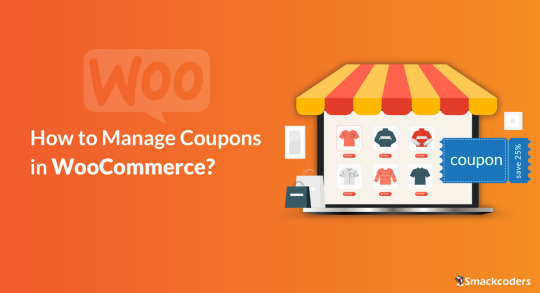
The best way to increase sales for your business is by offering exciting coupons to customers. If you’re using WordPress, then you might know about WooCommerce Plugin. WooCommerce helps you to build an online store in WordPress. WooCommerce provides many many features to build and maintain a complete eCommerce store. WooCommerce’s Coupons Management is one of the best features. You can create coupons for any specific products in your store to boost store sales and attain more revenue. The created coupons are useful for your store visitors or customers to buy your products at discounts. You can share the coupons with your existing customers and encourage them to buy more from your website.
The coupons are easily customizable to your needs. When creating coupons, you need to set the coupon expiration date, assign the coupon code for any particular product in your store, and configure a minimum or maximum cart total to be eligible for the discount. If you want to provide the coupon only for some specific customers you can do that simply by mentioning their email IDs.
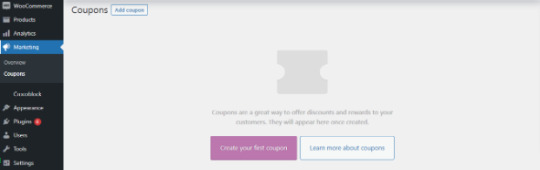
Boost sales with WooCommerce Coupons
Here are some simple tips to increase your sales by providing coupons.
Primarily mention the coupon offer on top of your website as a banner or create pop-up banners which may show after a few seconds the visitor landed on your website.
Promote the coupons on social media platform like Facebook, Twitter, or any other platforms where your target audience spends time.
The coupons must be eye-catching and visible to the user. It can be short to make it easy for them to apply at checkout. Make sure it creates some urgency to make them take action soon. Provide texts like ‘only for a limited time’ or mention the coupon expiry date. Create personalized coupons by adding the customer’s name or their business name. It makes your customers feel more special and also increases sales.
Now let’s see the steps to create WooCommerce coupons.
Steps to create a coupon with WooCommerce
1. Install WooCommerce in your WordPress instance and activate it. Once it is done make sure that Enable Coupons is checked under the General tab in WooCommerce Settings menu. If not, enable it and click Save Changes.
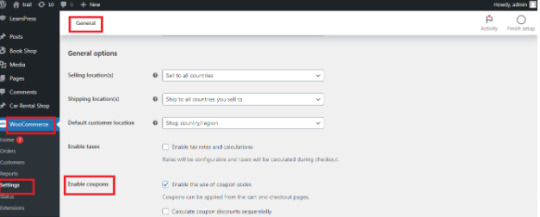
2. Go to Marketing → Coupon → Add Coupon. Click Add Coupon to start creating a new one or hover and click edit of any one to change the existing coupon.
3. Enter your Coupon code. You can use the code to share it with your customers. The code must be unique. Add description for internal reference.
Code of your choice – Any alphanumeric code is valid and Coupons are case-insensitive.
Generate Code – By clicking this button WooCommerce will auto-create and generate code via algorithm.

4. Next, let’s see the Coupon data widget. There are three sections within the widget: General, Usage restrictions, and Usage limits.
General
WooCommerce coupons offer three different discount types.
Percentage discountThe discount in percentage is applied to the total value in the cart.
Fixed product discountIt applies a fixed discount for each selected product in the cart.
Fixed Cart discountIt provides a fixed amount of discount to the total entire cart.
Coupon Amount – Upon choosing the discount type, enter the Coupon Amount you are going to offer. Enter the number and it will automatically add the percent sign or currency unit.
Allow free shipping – Enable free shipping to remove the cost of shipping when using a coupon.
Coupon expiry date – Select the date for the coupon to expire. An expiration usually occurs at 12 a.m. or 00 a.m. on the specified date. Note that the time will be calculated based on the time zone of your site.
Usage Restrictions
The Conditions are usually set here in this section for the coupon code applied. This section contains a set of 9 fields. Using these you can control the coupon you are generating.
Field
Description
Minimum spend
A coupon code is only valid if one spends the minimum amount set by the store owner on the product. The minimum amount includes subtotal + tax.
Maximum spend
To use a coupon code, you must spend a maximum amount set by the store owner.
Individual use only
The coupon can only be applied to a single item, and cannot be combined with other coupons.
Exclude sale items
Enable to exclude sale items from a WooCommerce coupon
Products
Select the product to which you would like to offer a discount.
Exclude products
Select the product that you don’t want to offer any discount.
Product categories
You can give a discount on products from a certain category.
Exclude categories
This can be useful if you want to offer a discount on everything except products of a particular category.
Allowed Emails/Email restrictions
You can specify which email addresses are allowed to use the coupon. This is useful if you want to limit the use of a coupon to specific customers.
Usage Limits
With Usage limits, store owners can set limits to the coupon which is the total number of times the coupon can be used. This will ensure that the coupon cannot be overused. It is totally optional so that store owners can decide whether they need it or not.
Usage Limit per coupon: Set here how many times the coupon can be used before it becomes invalid.
Usage limit per user: It lets you set how many times a user can use the coupon.
Limit usage to X items: Enter the maximum number of items for the coupon that may be applied.
Limitations of coupons
Even Though we have a lot of advantages in using coupons, there are some limitations. Using a coupon will definitely bring traffic to your store and boost your sales. However, it will reduce the margin amount of the product which means a lower amount in your account. In some cases, coupons can be misused, resulting in a reduction in revenue. Over Reliance on coupons can lead to a situation where customers only make purchases when there is an active coupon or promotion, which can hurt long-term sales and customer retention.
Ultimate CSV Importer with WooCommerce Coupons
Ultimate CSV Importer is a simple yet powerful plugin. Here is how the Ultimate CSV Importer plugin will help you to import/export WooCommerce Coupons data. You quickly import your WooCommerce coupons using a CSV/XML file. Just upload your file and map the header fields and click import to finish the process. Let’s see how to import WooCommerce Coupons data to WordPress site along with how to add the values to your CSV file to properly import WooCommerce Coupons.
Steps to import WooCommerce Coupons
Upload your CSV or XML file.
With the plugin, you can upload the file in three different formats. Upload from desktop or FTP/SFTP or URL. Upload the data in your Google sheets using the Upload from URL option.

Choose WooCommerce Coupons from the dropdown. Select “New Item” to import new coupons data and “Existing Item” to modify the old data.
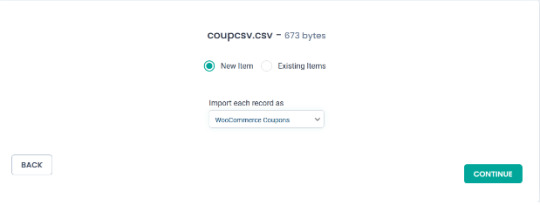
Click Continue and the Mapping section will be displayed. If the headers in the CSV file are the same as the WordPress fields, they will be mapped automatically. If they don’t match, you can choose the corresponding field from the dropdown.
How to Add Values in your CSV/XML WordPress Core Fields
Coupon Code – Provide the name of the coupon code in your CSV that can be applied at checkout to avail the discount.
Description – Specify the description for the coupon.
Coupon date – Specify the coupon date to publish.
Coupon status – Mention the status here. For example: publish.
Coupon Meta Fields
Discount Type – Mention any one coupon type. Percentage as Percent, Fixed cart discount as fixed_cart and Fixed Product Discount as fixed_product.
Coupon Amount – Specify the amount in numerical values.
Individual_use – Specify yes in your CSV to select it.
Product_ids – Specify the ID of the product for applying coupon. To mention multiple values use comma separator(,)
Exclude_product_ids – Specify the ID of the product to exclude from applying the coupon. Mention multiple values using a comma separator.
Usage_limit,Usage_limit_per_user, limit_usage_to_x_items – Specifies the value in numerical form.
Expiry_date – Mention the date format in YYYY-MM-DD
Free_shipping – To enable this field mention yes.
Exclude_sale_items – Mention yes in your CSV/XML to enable this field
Product_categories, Exclude_product_categories – Mention the ID of the categories
Minimum_amount, Maximum_amount – Enter the amount in Numerical Value
Customer_email – Mention multiple email addresses using comma separator
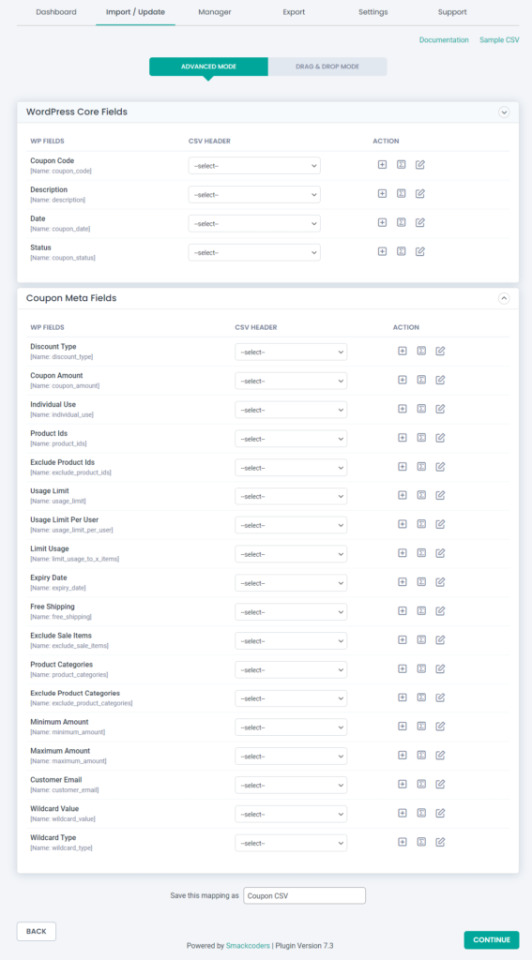
After mapping, all the fields save the mapping as a template to use this mapping later. For this, enter a template name in ‘Save this mapping as’ textbox provided in the bottom of the mapping section page. Click Continue and skip the Featured Image Media Handling section if you don’t want to upload any external url images. This section is enabled automatically. So you don’t need to worry about it.
And finally you will be landed in the Import Configuration Section. There are 4 different steps to import your data safely.
Enable safe prestate Rollback – Before proceed to import, check the box to take a safe backup of your old data. If any problem arises while importing, the previous version will be restored.
Do you want to SWITCH ON Maintenance mode while import? – Notifies the visitors that your website is under maintenance if the option is enabled.
Do you want to handle the duplicate on existing records? – Imports the data by truncating the duplicate records.
Do you want to schedule the import? – Configure to Import your data at your convenient time.
Now click the Import button and all your data will get imported.
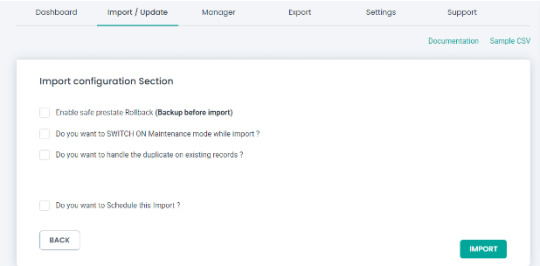
Export WooCommerce Coupons with Ultimate CSV Importer
You can easily export the WooCommerce Coupons data. The plugin lets you export the data in different file formats such as CSV/XLS/XML/JSON. The advanced filter option is also available to export only the data that you want in your hand.
Steps to export WooCommerce Coupons
1. Click on the “Export” tab in Ultimate CSV Importer.
2. Select the “WooCommerce Coupons” module and move to the next step.
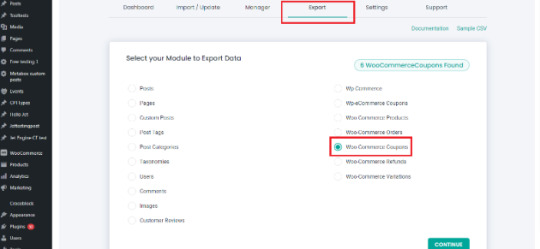
3. Give the export file name and select the type of file you want to export. The export option has a range of filtering options. That allows you to customize the export output. Here’s the list of filters available.
Export data with auto delimiters
Export data for the specific period
Export data based on specific Inclusions
Do you want to Schedule this Export
Check our documentation to know more about how to an apply export filter.
4. You can export your data now by clicking “Export”. On the next page, the export file will be prepared and ready to download. Click download and get your Coupons data file.
Import/export all WooCommerce coupons using the WP Ultimate CSV Importer Premium. Check out our Demo now to see how it works. Have any questions or need any assistance? Write to us now at [email protected]
#cms#wordpress#wordpress plugins#wordpress tutorial#plugins#website development#blog post#wordpresswebsite#import#csvimporter#woocommerce website#woocommerce#woocommercestore#woocommerce plugins#woocommerce coupons
0 notes
Note
How do you make a blog? I want to make my own blog of my own but I don't know where to start.
Blogging has become an excellent way to share your thoughts, ideas, and experiences with the world. In this digital era, almost everyone has their own blog, and if you're interested in making one, I'm here to help you. I'll discuss how to make a good blog and how to write a blog that is informative and engaging.
Before we dive into the details, let's understand what a blog is. A blog is a website containing written content that is updated regularly. The content can be about anything you want, such as your personal experiences, your passions, your business, or current events. A blog can be an excellent way to establish yourself as an expert in your field, connect with like-minded people, and build your brand.
Here are some essential steps you should follow to make a good blog:
Step 1: Choose a Blogging Platform
The first step in creating a blog is to choose a blogging platform. There are many platforms available, such as WordPress, Tumblr, and Wix. Each platform has its own advantages and disadvantages, so you need to choose one that best suits your needs. WordPress is one of the most popular platforms and offers a lot of customization options. And Tumblr is one of the easiest and self-customizable blogging websites.
Step 2: Choose a Domain Name and Hosting
Once you have chosen your blogging platform, you need to choose a domain name and hosting. Your domain name should be memorable, easy to spell, and relevant to your blog's content. Hosting is a service that allows your blog to be accessible on the internet.
(Also be sure to think of a blog name before doing this step, for example my blog/brand name is 'The Write Advice For Writers')
Step 3: Customize Your Blog
After you have chosen your domain name and hosting, you need to customize your blog. You can select a theme that suits your blog's content and customize it to your liking. You can also add plugins to enhance your blog's functionality.
Step 4: Create Quality Content
The most important aspect of a blog is its content. You need to create quality content that is informative, engaging, and relevant to your audience. You should also use keywords that are relevant to your blog's content to improve your blog's search engine rankings.
Step 5: Promote Your Blog
Once you have created quality content, you need to promote your blog. You can use social media platforms such as Facebook, Twitter, and Instagram to promote your blog. You can also participate in online communities related to your blog's content to gain exposure.
Now that you understand how to make a good blog, let's discuss how to write a blog that is informative and engaging.
Step 1: Choose a Topic
The first step in writing a blog is to choose a topic. You should choose a topic that you are passionate about and that is relevant to your audience. You can also use keyword research tools to find popular topics related to your blog's content.
Step 2: Create an Outline
Once you have chosen a topic, you need to create an outline. An outline will help you organize your thoughts and ensure that your blog post is well-structured. Your outline should include an introduction, main points, and a conclusion.
Step 3: Write Your Blog Post
After you have created your outline, you need to write your blog post. Your blog post should be informative, engaging, and easy to read. You should also use subheadings, bullet points, and images to break up your content and make it more visually appealing.
Step 4: Edit Your Blog Post
Once you have written your blog post, you need to edit it. You should check for grammar and spelling errors and ensure that your content flows well. You can also use online tools such as Grammarly to check your grammar and spelling.
Step 5: Publish Your Blog Post
After you have edited your blog post, you need to publish it. You should also promote your blog post on social media and other online communities related to your blog's content.
In conclusion, making a good blog requires patience, dedication, and hard work. You need to choose the right blogging platform, create quality content, and promote your blog to gain exposure. Writing a blog that is informative and engaging requires choosing the right topic, creating an outline, writing your blog post, editing it, and publishing it. By following these steps, you can create a successful blog that will attract readers and establish you as an expert in your field.
#thewriteadviceforwriters#on writing#writing#writers block#how to write#tc blog#blogger#how to blog#creative writing#girl blog#tumblog
20 notes
·
View notes
Text
De-Program The Algorithm: RSS is good and you should be using it.
Escape the algorithm, tune your feed and save the world; or, even though it's old and ugly, RSS can make your life better.
We live in a time of algorythmic feeds that distort our perceptions of events, time, and the people that we care about. Non-stop, hardwired access by large corporations into the pleasure centers of our brains have disrupted human congnition to the point where many wonder how we ever found content we liked without having it served up by angelic machines that live in the cloud, accessing us via the little magic boxes that live in our pockets.
There IS a way out of it, though, and it comes from before Web 1.0. It is called RSS, or Real Simple Syndication.
A more thorough explanation under the jump!
In the even older times, Syndication was a word used by old media to describe an article or show that they'd gotten from somewhere else, and were presenting as content to their own viewers. Star Trek, Garfield, and millions of other comics, stories, TV shows found success not in their initial markets, but in the long running and carefully tuned presentation of existing backlogs to interested audiences.
While syndication was previously a method of showing old content to new audiences, RSS is primarily a method of displaying new content in a feed to an audience of one, or a few. You can set your RSS up to have as much or as little content as you wish, mindlessly scraping vast quantities of podcasts and articles, or as a carefully pruned garden, where each entry lives or dies by the pleasure it brings you.
You can even put porn on it. And webcomics.
Youtube is compatible, which means you could bypass any artificial limiting our curation of your subscription tab with it. Tumblr blogs can be RSS feeds as well, as well as most wordpress sites. RSS is usually a defacto afterthought in this day and age, but sites like twitter don't work natively (Thanks Elon).
Really, the biggest killer for me is that I can create not just a video subscription feed that actually shows all of my subscriptions, I can even create several feeds of content based on genre or subject. No longer will my miniature painting videos be swept away in a tide of tech reviews or drama alerts!
There are self hosted options if you have a server or an unemployed raspberry pi, but for the general user, I highly recommend browser plugins like Feedbro, or apps like Feedly. Many of them have paid features now, but don't be fooled. There is always a free way to get your feed set up, and Feedbro works on mobile anyway. Sadly, this isn't something that firefox can sync, but at least you can export your desktop feed and import it on mobile.
#technology#rss#web 1.0#old internet#algorithm#jake wrote a blog#Seriously fuck youtube though. This is how you de-program the algorithim.
5 notes
·
View notes
Text

How To Migrate Your Site To WordPress: A Seamless Journey With Sohojware
The internet landscape is ever-evolving, and sometimes, your website needs to evolve with it. If you're looking to take your online presence to the next level, migrating your site to WordPress might be the perfect solution. WordPress is a powerful and user-friendly Content Management System (CMS) that empowers millions of users worldwide.
However migrating your site can seem daunting, especially if you're new to WordPress. Worry not! This comprehensive guide will equip you with the knowledge and confidence to navigate a smooth and successful migration. Sohojware, a leading web development company, is here to help you every step of the way.
Why Choose WordPress?
WordPress offers a plethora of benefits that make it an ideal platform for websites of all shapes and sizes. Here are just a few reasons to consider migrating:
Easy to Use: WordPress boasts a user-friendly interface, making it easy to manage your website content, even for beginners with no coding experience.
Flexibility: WordPress offers a vast array of themes and plugins that cater to virtually any website need. This allows you to customize your site's look and functionality to perfectly match your vision.
Scalability: WordPress can grow with your business. Whether you're starting a simple blog or managing a complex e-commerce store, WordPress can handle it all.
SEO Friendly: WordPress is built with Search Engine Optimization (SEO) in mind. This means your website has a better chance of ranking higher in search engine results pages (SERPs), attracting more organic traffic.
Security: WordPress is constantly updated with the latest security patches, ensuring your website remains protected from potential threats.
The Migration Process: A Step-by-Step Guide
Migrating your site to WordPress can be broken down into several key steps.
Preparation: Before diving in, it's crucial to back up your existing website's files and database. This ensures you have a safety net in case anything goes wrong during the migration process. Sohojware offers expert backup and migration services to ensure a smooth transition.
Set Up Your WordPress Site: You'll need a web hosting provider and a domain name for your WordPress site. Sohojware can assist you with choosing the right hosting plan and setting up your WordPress installation.
Content Migration: There are several ways to migrate your content to WordPress. You can use a plugin specifically designed for migration, manually copy and paste your content, or utilize an XML export/import process, depending on your previous platform. Sohojware's team of developers can help you choose the most efficient method for your specific situation.
Theme Selection: WordPress offers a vast library of free and premium themes. Choose a theme that aligns with your brand identity and website's functionality.
Plugins and Functionality: Plugins extend the capabilities of your WordPress site. Install plugins that enhance your website's features, such as contact forms, image galleries, or SEO optimization tools.
Testing and Launch: Once your content is migrated and your website is customized, thoroughly test all functionalities before launching your new WordPress site. Sohojware provides comprehensive website testing services to guarantee a flawless launch.
Leveraging Sohojware's Expertise
Migrating your website to WordPress can be a breeze with the help of Sohojware's experienced web development team. Sohojware offers a comprehensive suite of migration services, including:
Expert Backup and Migration: Ensure a smooth and secure transition of your website's data.
Custom Theme Development: Create a unique and visually appealing website that reflects your brand identity.
Plugin Selection and Integration: Help you choose and implement the right plugins to enhance your website's functionality.
SEO Optimization: Optimize your website content and structure for better search engine ranking.
Ongoing Maintenance and Support: Provide ongoing support to keep your WordPress site running smoothly and securely.
FAQs: Migrating to WordPress with Sohojware
1. How long does the migration process typically take?
The migration timeframe depends on the size and complexity of your website. Sohojware will assess your specific needs and provide an estimated timeline for your migration project.
2. Will my website be down during the migration?
Typically, no. Sohojware can migrate your website to a temporary location while your existing site remains live. Once the migration is complete, the new WordPress site will be seamlessly switched in place, minimizing downtime and disruption for your visitors.
3. What happens to my existing content and SEO rankings after migration?
Sohojware prioritizes preserving your valuable content during the migration process. We can also help you implement strategies to minimize any potential impact on your SEO rankings.
4. Do I need to know how to code to use WordPress?
No! WordPress is designed to be user-friendly, and you don't need any coding knowledge to manage your website content. Sohojware can also provide training and support to help you get the most out of your WordPress site.
5. What ongoing maintenance does a WordPress website require?
WordPress requires regular updates to ensure optimal security and functionality. Sohojware offers ongoing maintenance plans to keep your website updated, secure, and running smoothly.
By migrating to WordPress with Sohojware's expert guidance, you'll gain access to a powerful and user-friendly platform that empowers you to create and manage a stunning and successful website. Contact Sohojware today to discuss your website migration needs and unlock the full potential of WordPress!
2 notes
·
View notes
Text
How can I make a SaaS website design with WordPress tips?
Designing a SaaS website using WordPress? Adhere to these guidelines for a professional website that effectively highlights your services and focuses on conversions.
Select an appropriate theme: Choose a WordPress theme that is a good match for displaying SaaS products. Search for themes that provide sleek designs, customizable layouts, and compatibility with common plugins.
Emphasize the importance of being clear and simple: Your website needs to effectively convey the value of your SaaS design services. Maintain a simple design, easy-to-use navigation, and content that is easy to understand.
Showcase your past SaaS website design projects prominently on your website to spotlight your portfolio. Demonstrate your expertise and the quality of your work by utilizing case studies or portfolio galleries.
Optimize your website with the focus on increasing conversion rates. Utilize distinct calls-to-action (CTAs) to prompt visitors to reach out to you or ask about your services. Think about incorporating lead capture forms or chatbots to interact with visitors and gather leads.
Optimize your website to ensure it is fully responsive and mobile-friendly. It is essential for the user experience to be consistent across all devices since a large number of users will be accessing the site via smartphones or tablets.
Implementing SEO best practices is important for enhancing your website's presence in search engine results. This involves maximizing meta tags, utilizing informative headings, and producing top-notch, keyword-optimized content.
Incorporate testimonials, client logos, or case studies to establish trust with potential clients by integrating Social Proof. Utilizing social proof can show your reliability and persuade visitors to select your services.
Give Easily Understandable Information about Your Services: Clearly define the services you provide, like the process for designing SaaS websites, pricing choices, and any extra services like maintenance or support.
Add a blog: Have a blog to post helpful information on SaaS website design, web development trends, case studies, and industry insights. Frequently updating your blog can increase traffic to your website and position you as an expert in your industry.
Frequent Updates and Maintenance: Ensure your website is always current by staying on top of the latest WordPress core, theme, and plugin updates. Frequent upkeep guarantees safety, efficiency, and alignment with modern technologies.
#SaaSwebsite#SaaSWebsiteDesign#WordPressWebsiteDevelopment#DigitalDesign#WebDevelopment#WebsiteDesign#OnlinePresence#TechSolutions#CustomWebsite#UserFriendlyDesign#EcommerceIntegration
3 notes
·
View notes