#install PHP Windows
Explore tagged Tumblr posts
Text
PHP Installation : Step-by-Step Guide for Windows, macOS & Linux
PHP Installation: Learn how to install PHP on Windows, macOS, and Linux with this easy step-by-step tutorial. Set up your PHP development environment quickly and start coding dynamic websites today! 🚀 PHP Installation Guide for Beginners: Step-by-Step Tutorial PHP (Hypertext Preprocessor) is a powerful server-side scripting language that powers millions of websites, including WordPress. Before…
#how to install PHP#install PHP Linux#install PHP macOS#install PHP Windows#PHP beginner installation#PHP development environment#PHP environment setup#PHP installation#PHP setup guide#PHP tutorial
0 notes
Text
How To Install PHP 8 On Windows Learn how to install PHP 8 on Windows with this easy step-by-step guide. This tutorial from Tutorials24x7 walks you through downloading, configuring, and running PHP 8 efficiently on your Windows system. Perfect for developers setting up a local development environment or upgrading from an older version for improved performance and compatibility.
0 notes
Text
A friend of mine asked me recently to detail my Linux setup, and after thinking about it for a bit, I realized that this is essentially a personality quiz for the Linux users I thought I would detail it here as well.
I no longer have a desktop computer at all. I have two older generation "gaming" laptops and three Raspberry Pis. I'm going to go through in the order I got them:
Laptop #1:
[Purchased New in 2016] Acer ROG 7th Gen i7, 16GB Ram, nVidia 1050Ti Mobile, Internal 1TB HDD, external 2TB HDD
This was originally a windows laptop when I got it back in 2016, but in 2021 I was tired of the long windows boot times on the the HDD and was much more familiar with Linux due to several years experience doing webserver admin work.
I use Ubuntu LTS as my base. It's easy, it's well supported, it's well documented, and the official repos have just about everything I could need. The only thing I've really had to add myself is the repo for i3, but we'll get to that in a bit. I also chose Ubuntu because I already had my first two Raspberry pis, and both were running Raspbian, so using a debian based kernal meant that it wouldn't be much of a change when ssh'ing into them.
That said, I've never really liked the default Ubuntu desktop. Gnome3 is slow and full of too many effects that don't look especially nice but are still heavy to execute. Instead I loaded up KDE plasma. You can download Kubuntu and have them to the setup for you, but I did it the hard way because I found out about Plasma after installing Ubuntu and didn't want to start from scratch.
My plasma desktop looks like this:

Of my two laptops, this one is in the best shape. It's the one that I usually take with me on trips. With the dedicated GPU it can do some light gaming (it did heavier gaming on windows, but due to emulation layers the performance is just a little worse these days, Linux gaming isn't perfect), the screen hinge has never been an issue, and it's on the lighter side of gaming laptops (which is not to say that it's light). For that reason, I often find myself actually using it on my lap, in airports, at people's houses, on my own couch typing this up.
For this reason, I started looking into ways to better keep my hands on the keyboard, rather than having to drift down to the track pad, which is my least favorite part of this laptop. During that research I discovered i3. If you're not familiar i3 is a Linux Desktop Environment that is entirely keyboard driven. https://i3wm.org/
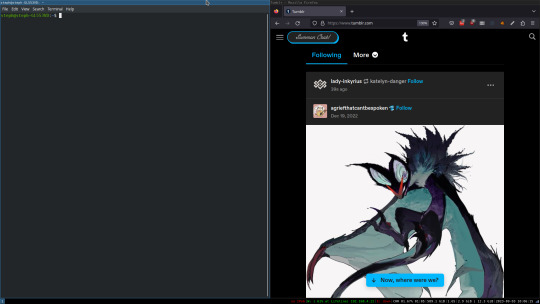
To be fair, it's less of a desktop environment and more of a keyboard driven window manager, as it doesn't have a "desktop" per se. Instead when you log into it, you simply get a black status bar at the bottom of the screen. It doesn't even black out the login screen, so if you don't know what to look for, you might think the whole thing has hung. But, the big benefit of this is that the whole thing is lighting fast for a DE. It doesn't waste any resources on effects or really anything that you don't need. But it's really nice for window tiling and task switching without having to get the mouse involved. This is great for productivity (if you're into that), but it's also just convenient for working on a gaming laptop, which might be balanced such that if you take your hands off of it, it might topple off your lap.
This laptop is my primary project computer. It has all my git repos and scripts for doing things like renewing my website's ssl certs. I also run game servers on it for Minecraft. I'm probably going to spin up a Valheim server on it in the near future too. Especially now that the process has improved somewhat.
Raspberry Pi #1:
[Gifted New in 2016] Raspberry Pi 3b, 4GB RAM, 32GB SD card
This one is my oldest RPi. It's had a lot of roles through the years, including an early version of the vogon media server during initial development in 2020. It's run headless Raspbian for a good three or four years now. Currently it's configured as a web server/php scripted web crawler and a pi-hole DNS server. My router currently refuses to use it as a DNS server without bringing the whole network down, but I will on occasion manually switch devices to it when I'm running especially ad-ridden applications.
There's not too much to say about this one. It's stable, I almost never have problems with it. I frequently use it for things that I want running in the background because they'll take too long and I don't want them blocking up one of my other computers.
Laptop #2
[Gifted Used in 2020] Asus Predator 7th Gen i7, 16GB Ram, nVidia 1080 Mobile, 2 internal 256GB SSDs, External 2TB HDD
This one runs windows 10 still. I use this primarily for gaming. The screen hinge is an absolute joke, and replacing it involves replacing the entire screen bezel assembly, which I can absolutely do, but is such a pain that I haven't gotten around to it in the 3 years I've owned this laptop.
There's nothing really special about this one, other than that when both laptops are at my desk, I use a KVM switch to swap my external monitor, keyboard, and trackball between the two computers.
Raspberry Pi #2:
[Gifted New in 2020/21] Raspberry Pi 4b, 4GB Ram, 16GB SD card, 2 120GB USB Sticks, External 2TB HDD
This is my media server. I got it for Christmas 2020 (or 2021, I don't actually remember which because 2020 was a hard hard year). It runs Rasbian, the full OS, with the desktop environment disabled from booting via the command line. It runs PHP 8.2, MariaDB, Apache2, and MiniDLNA to serve the content via my Vogon Media Server.
If you can't tell from the above storage, I'm running the USB ports well past the power delivery they are rated for. The webserver and OS are on the internal storage, so functionally this just means that sometimes the media disappears. I need to build a migration script to put the contents of the two USB sticks on the external storage, as there is more than enough room, and if I can put the HDD in an enclosure with dedicated power, that will solve the issue. But that's at least a hundred dollars of expense, and since the server only has 1, maybe two users at a time, we've been limping along like this for a few years now.
Raspberry Pi #3:
[Purchased New in 2023] Raspberry Pi 4b, 8GB Ram, 16GB SD card
This is the newest Pi. Work gave me a gift card as a bonus for a project recently, so after weighing the pros and cons of getting a VR headset, I settled on setting up a retro gaming tv box. Currently it's running Batocero Linux and loaded up with classic game roms up through the PSX. Though, I would really like to use it as a tv client for the media server. I've upgraded the devices in the living room recently, and there's no longer a dedicated web browser we can use without hooking up one of our laptops. I've got a spare 128GB SD card in the office, so I'm strongly considering getting a wireless mouse and keyboard and setting it up to dual boot between Batocero (which is convenient because it can be navigated with just a controller), and Raspbian. I think I'd set Batocero as the default in Grub, and then if I want to use Raspbian I'd need to have the keyboard handy anyway.
Maybe I'll get one of those half-sized keyboards with the trackpad built in.
Speaking of controllers. I use an 8BitDo Pro 2 controller, and I've been super happy with it since purchase: https://www.8bitdo.com/pro2/
So that's the setup. I have entirely too many computers for any one person, but I included the dates when I got them to show that a number of these have been around for a long time, and that part of the reason I have so many now is that I've put a lot of time into ongoing maintenance and repurposing.
If you've read this far, I'd love to hear about your setups. You don't have to reblog this, but please tag me if you detail yours.
5 notes
·
View notes
Text
Complete PHP Tutorial: Learn PHP from Scratch in 7 Days
Are you looking to learn backend web development and build dynamic websites with real functionality? You’re in the right place. Welcome to the Complete PHP Tutorial: Learn PHP from Scratch in 7 Days — a practical, beginner-friendly guide designed to help you master the fundamentals of PHP in just one week.
PHP, or Hypertext Preprocessor, is one of the most widely used server-side scripting languages on the web. It powers everything from small blogs to large-scale websites like Facebook and WordPress. Learning PHP opens up the door to back-end development, content management systems, and full-stack programming. Whether you're a complete beginner or have some experience with HTML/CSS, this tutorial is structured to help you learn PHP step by step with real-world examples.
Why Learn PHP?
Before diving into the tutorial, let’s understand why PHP is still relevant and worth learning in 2025:
Beginner-friendly: Easy syntax and wide support.
Open-source: Free to use with strong community support.
Cross-platform: Runs on Windows, macOS, Linux, and integrates with most servers.
Database integration: Works seamlessly with MySQL and other databases.
In-demand: Still heavily used in CMS platforms like WordPress, Joomla, and Drupal.
If you want to build contact forms, login systems, e-commerce platforms, or data-driven applications, PHP is a great place to start.
Day-by-Day Breakdown: Learn PHP from Scratch in 7 Days
Day 1: Introduction to PHP & Setup
Start by setting up your environment:
Install XAMPP or MAMP to create a local server.
Create your first .php file.
Learn how to embed PHP inside HTML.
Example:
<?php echo "Hello, PHP!"; ?>
What you’ll learn:
How PHP works on the server
Running PHP in your browser
Basic syntax and echo statement
Day 2: Variables, Data Types & Constants
Dive into PHP variables and data types:
$name = "John"; $age = 25; $is_student = true;
Key concepts:
Variable declaration and naming
Data types: String, Integer, Float, Boolean, Array
Constants and predefined variables ($_SERVER, $_GET, $_POST)
Day 3: Operators, Conditions & Control Flow
Learn how to make decisions in PHP:
if ($age > 18) { echo "You are an adult."; } else { echo "You are underage."; }
Topics covered:
Arithmetic, comparison, and logical operators
If-else, switch-case
Nesting conditions and best practices
Day 4: Loops and Arrays
Understand loops to perform repetitive tasks:
$fruits = ["Apple", "Banana", "Cherry"]; foreach ($fruits as $fruit) { echo $fruit. "<br>"; }
Learn about:
for, while, do...while, and foreach loops
Arrays: indexed, associative, and multidimensional
Array functions (count(), array_push(), etc.)
Day 5: Functions & Form Handling
Start writing reusable code and learn how to process user input from forms:
function greet($name) { return "Hello, $name!"; }
Skills you gain:
Defining and calling functions
Passing parameters and returning values
Handling HTML form data with $_POST and $_GET
Form validation and basic security tips
Day 6: Working with Files & Sessions
Build applications that remember users and work with files:
session_start(); $_SESSION["username"] = "admin";
Topics included:
File handling (fopen, fwrite, fread, etc.)
Reading and writing text files
Sessions and cookies
Login system basics using session variables
Day 7: PHP & MySQL – Database Connectivity
On the final day, you’ll connect PHP to a database and build a mini CRUD app:
$conn = new mysqli("localhost", "root", "", "mydatabase");
Learn how to:
Connect PHP to a MySQL database
Create and execute SQL queries
Insert, read, update, and delete (CRUD operations)
Display database data in HTML tables
Bonus Tips for Mastering PHP
Practice by building mini-projects (login form, guest book, blog)
Read official documentation at php.net
Use tools like phpMyAdmin to manage databases visually
Try MVC frameworks like Laravel or CodeIgniter once you're confident with core PHP
What You’ll Be Able to Build After This PHP Tutorial
After following this 7-day PHP tutorial, you’ll be able to:
Create dynamic web pages
Handle form submissions
Work with databases
Manage sessions and users
Understand the logic behind content management systems (CMS)
This gives you the foundation to become a full-stack developer, or even specialize in backend development using PHP and MySQL.
Final Thoughts
Learning PHP doesn’t have to be difficult or time-consuming. With the Complete PHP Tutorial: Learn PHP from Scratch in 7 Days, you’re taking a focused, structured path toward web development success. You’ll learn all the core concepts through clear explanations and hands-on examples that prepare you for real-world projects.
Whether you’re a student, freelancer, or aspiring developer, PHP remains a powerful and valuable skill to add to your web development toolkit.
So open up your code editor, start typing your first <?php ... ?> block, and begin your journey to building dynamic, powerful web applications — one day at a time.

0 notes
Text
ChatNet Nulled Script 1.11

Download ChatNet Nulled Script – The Ultimate Private Chat Solution If you’ve been searching for a robust, real-time chat platform that’s easy to integrate and packed with features, look no further than the ChatNet Nulled Script. This powerful script enables seamless communication through public chatrooms, private messaging, and user management—all without the usual licensing fees. Now available for free, you can unlock its full potential from our website and start building your own advanced chat network today. What Is ChatNet Nulled Script? The ChatNet Nulled Script is a premium PHP AJAX chat room and private messaging solution. It’s designed for developers and webmasters who want to create a social environment on their websites or platforms without writing the backend from scratch. Fully responsive and built with a clean, modern UI, this script ensures a professional look while delivering top-tier functionality. Unlike traditional chat plugins, this standalone script doesn't rely on WordPress, making it a versatile option for custom platforms. Whether you're building a community forum, a private chat space, or a dating site, ChatNet gives you all the tools you need—without the hefty price tag. Technical Specifications Language: PHP, JavaScript (AJAX) Database: MySQL Frontend: Responsive HTML5/CSS3 Authentication: Built-in user login & registration system Compatibility: Works on all modern browsers and devices Features and Benefits Real-Time Communication: ChatNet supports real-time public and private messaging, creating a seamless user experience. Multi-Room Support: Create unlimited chat rooms tailored for specific topics or user groups. User Management: Built-in tools allow you to manage users, mute or ban troublemakers, and control access to specific rooms. File Sharing: Users can exchange images, documents, and other files directly within chat windows. Responsive Interface: Whether your users are on desktop or mobile, ChatNet delivers a fluid and intuitive chat experience. Why Choose the ChatNet Nulled Script? Many developers shy away from premium scripts due to their cost. That’s where the ChatNet Nulled Script comes in. By downloading the nulled version, you gain access to all premium features—completely free. You can install, customize, and deploy the script on unlimited websites without worrying about recurring license fees or restrictions. In fact, this nulled script is not just a smart solution for saving money—it’s a strategic move to accelerate your development cycle and provide better functionality to your end users. And if you’re exploring more tools like this, don’t forget to check out our collection of nulled wordpress themes for powerful design templates. How to Use ChatNet Nulled Script Download the ChatNet Nulled Script ZIP file from our website. Extract the contents and upload the files to your server. Set up the database using the included SQL file. Configure the script by updating the config.php file with your database details. Access the admin panel and begin customizing your chat environment. It’s that simple! With minimal setup, you’ll be running a high-functioning chat platform in no time. Use Cases Online Communities: Create a place where users can connect and share ideas in real-time. Customer Support Portals: Provide instant support to customers through private messaging and live chatrooms. Educational Platforms: Use ChatNet for student discussion forums, group projects, or Q&A sessions. Dating or Social Sites: Let users engage in private chats and public discussions easily and securely. Frequently Asked Questions (FAQs) Is the ChatNet Nulled Script safe to use? Yes, the version we provide is thoroughly tested and verified to be safe. It’s free from malicious code and ready for deployment. Can I use this script on multiple websites? Absolutely! Since this is a nulled version, you’re free to install and use it across multiple domains without license limitations.
Will I get future updates? While automatic updates aren't included, we regularly update our repository. You can always check our website for the latest nulled version of ChatNet. Does it support multimedia sharing? Yes, ChatNet allows users to share images, documents, and more, directly within the chat interface. Where can I find more scripts like this? For more high-quality tools and resources, visit nulled plugins, your trusted source for free premium scripts and themes. Conclusion The ChatNet Nulled Script is a top-tier chat solution for anyone looking to build a dynamic, engaging communication platform. With real-time messaging, admin controls, and multi-room support, it’s the perfect choice for developers who demand flexibility without financial constraints. Download it now and empower your platform with real-time interactivity and user engagement.
0 notes
Text
Installing and Configuring TYPO3 on Docker Made Simple
Decided on TYPO3? Good call! It’s known for being flexible and scalable. But setting it up? Yeah, it can feel a bit old-fashioned. No stress—Docker’s got your back.

Why Choose Docker for TYPO3?
Docker offers several benefits:
Provides the same environment across all machines.
Makes TYPO3 installation fast and easy.
Keeps TYPO3 and its dependencies separate from your main system to avoid conflicts.
Supports team collaboration with consistent setups.
Simplifies testing and deploying TYPO3 projects.
How TYPO3 Runs in Docker Containers
TYPO3 needs a web server, PHP, and a database to function. Docker runs each of these as separate containers:
Web server container: Usually Apache or NGINX.
PHP container: Runs the TYPO3 PHP code.
Database container: Uses MySQL or MariaDB to store content.
These containers work together to run TYPO3 smoothly.
Getting Started: Installing TYPO3 with Docker
Install Docker on your device (Docker Desktop for Windows/macOS or Docker Engine for Linux).
Prepare a Docker Compose file that defines TYPO3’s web server, PHP, and database containers.
Run docker-compose up to launch all containers. Docker will download the necessary images and start your TYPO3 site.
Access your TYPO3 website through your browser, usually at localhost.
Benefits of Using Docker for TYPO3
Fast setup with just a few commands.
Easy to upgrade TYPO3 or PHP by changing container versions.
Portable across different machines and systems.
Keeps TYPO3 isolated from your computer’s main environment.
Who Should Use Docker for TYPO3?
Docker is ideal for developers, teams, and anyone wanting a consistent TYPO3 setup. It’s also helpful for testing TYPO3 or deploying projects in a simple, reproducible way.
Conclusion
Using Docker for TYPO3 simplifies setup and management by packaging everything TYPO3 needs. It saves time, avoids conflicts, and makes development smoother.
If you want more detailed help or specific instructions for your system, just let me know!
0 notes
Text
ZUGFeRD mit PHP: Wie ich das horstoeko/zugferd-Paket lokal vorbereitet und ohne Composer-Zugriff auf den Server gebracht habe
Wer schon einmal versucht hat, das ZUGFeRD-Format mit PHP umzusetzen, wird früher oder später auf das Projekt **horstoeko/zugferd** stoßen. Es bietet eine mächtige Möglichkeit, ZUGFeRD-konforme Rechnungsdaten zu erstellen und in PDF-Dokumente einzubetten. Doch gerade am Anfang lauern einige Stolpersteine: Composer, Pfadprobleme, Server ohne Shell-Zugriff. Dieser Beitrag zeigt, wie ich mir mit einem lokalen Setup, GitKraken und einem simplen Upload-Trick geholfen habe, um trotz aller Einschränkungen produktiv arbeiten zu können. Bevor ich das Paket überhaupt einbinden konnte, musste Composer einmal lokal installiert werden – ganz ohne kommt man nicht aus. Ich habe mich für den Weg über die offizielle Installationsanleitung entschieden:
php -r "copy('https://getcomposer.org/installer', 'composer-setup.php');" php composer-setup.php php -r "unlink('composer-setup.php');"
Es gibt aber auch fertige Pakete als *.exe für Windows. ### GitKraken, Composer & das Terminal Ich arbeite gerne visuell, und daher ist **GitKraken** mein bevorzugter Git-Client. Doch ein oft unterschätzter Vorteil: GitKraken bringt ein eigenes Terminal mit. Dieses habe ich genutzt, um **Composer lokal** zu verwenden – ohne die globale Composer-Installation auf meinem Server-System anfassen zu müssen.
# Im Terminal von GitKraken composer require horstoeko/zugferd
Dabei habe ich mich bewusst für die `1.x`-Version entschieden, da diese eine stabilere und besser dokumentierte Grundlage für den Einsatz ohne komplexes Setup bietet. Zudem ist dort der `ZugferdDocumentPdfBuilder` enthalten, der es erlaubt, das gesamte PDF-Handling im PHP-Kosmos zu belassen. Soweit ich gesehen habe, gibt es wohl auch DEV-Versionen, aber ich war mir nicht sicher wie weit diese nutzbar sind. ### Der Upload-Trick: Alles lokal vorbereiten Da mein Zielserver keinen Composer-Zugriff bietet, musste ich alles **lokal vorbereiten**. Ich nutze für meine Testumgebung einen einfachen Server von AllInk. Das ist extrem kostengünstig, aber eigene Software installieren, Fehlanzeige. Der Trick: Ich habe den gesamten `vendor`-Ordner inklusive `composer.json` und `composer.lock` gezippt und manuell auf den Server übertragen. Das spart nicht nur Zeit, sondern funktioniert in jeder Hostingumgebung.
# Lokaler Aufbau my-project/ ├── src/ ├── vendor/ ├── composer.json ├── composer.lock
Dann per SFTP oder FTP hochladen und sicherstellen, dass im PHP-Code folgender Autoloader korrekt eingebunden wird:
require __DIR__ . '/vendor/autoload.php';
### Vorsicht, Pfade: Die Sache mit dem "/src"-Unterordner Ein Stolperstein war die Struktur des horstoeko-Pakets. Die Klassen liegen nicht direkt im Projektverzeichnis, sondern verstecken sich unter:
/vendor/horstoeko/zugferd/src/...
Der PSR-4-Autoloader von Composer ist darauf vorbereitet, aber wer manuell Klassen einbindet oder den Autoloader nicht korrekt referenziert, bekommt Fehler. Ein Test mit:
use horstoeko\zugferd\ZugferdDocumentPdfBuilder;
funktionierte erst, nachdem ich sicher war, dass der Autoloader geladen war und keine Pfade fehlten. ### Endlich produktiv: Der erste Builder-Lauf Nachdem alles hochgeladen und die Autoloading-Probleme beseitigt waren, konnte ich mein erstes ZUGFeRD-Dokument bauen:
$builder = new ZugferdDocumentPdfBuilder(); $builder->setDocumentFile("./rechnung.pdf"); $builder->setZugferdXml("./debug_12345.xml"); $builder->saveDocument("./zugferd_12345_final.pdf");
Und siehe da: eine ZUGFeRD-konforme PDF-Datei, direkt aus PHP erzeugt. Kein Java, kein PDF/A-Tool von Adobe, keine Blackbox. Wichtig, das ganze ist per ZIP auf jeden Kundenserver übertragbar. ### Warum kein Java? Ich habe bewusst darauf verzichtet, Java-Tools wie Apache PDFBox oder gar die offizielle ZUGFeRD Java Library zu nutzen – aus einem ganz einfachen Grund: Ich wollte die Lösung so nah wie möglich an meiner bestehenden PHP-Infrastruktur halten. Keine zusätzliche Runtime, keine komplexen Abhängigkeiten, keine Übersetzungsprobleme zwischen Systemen. PHP allein reicht – wenn man die richtigen Werkzeuge nutzt. ### Häufige Fehlermeldungen und ihre Lösungen Gerade beim Einstieg in das horstoeko/zugferd-Paket können einige typische Fehlermeldungen auftreten: **Fehler:** `Class 'horstoeko\zugferd\ZugferdDocumentPdfBuilder' not found`
// Lösung: require_once __DIR__ . '/vendor/autoload.php';
**Fehler:** `Cannot open file ./debug_12345.xml`
// Lösung: Pfad prüfen! Gerade bei relativen Pfaden kann es helfen, alles absolut zu machen: $builder->setZugferdXml(__DIR__ . '/debug_12345.xml');
**Fehler:** `Output file cannot be written`
// Lösung: Schreibrechte auf dem Zielverzeichnis prüfen! Ein chmod 775 oder 777 (mit Bedacht!) kann helfen.
--- **Fazit:** Wer wie ich auf Servern ohne Composer arbeiten muss oder will, kann sich mit einem lokalen Setup, GitKraken und einem Zip-Upload wunderbar behelfen. Wichtig ist, auf die Pfade zu achten, den Autoloader korrekt einzubinden und nicht vor kleinen Hürden zurückzuschrecken. Die Möglichkeiten, die das horstoeko/zugferd-Paket bietet, machen die Mühe mehr als wett. Zumal das ganze Setup, 1 zu 1, auf einen Kundenserver übertragen werden kann. Die eigentlichen Daten kommen aus FileMaker, dieser holt sich die PDF und das XML auch wieder vom Server ab. Somit ist die Erstellung der ZUGFeRD-PDF und der XML mit einen FileMaker-Script abzudecken. Für die Erstellung auf dem Server bedarf es zweier PHP-Scripte. Dazu das Horstoeko/zugferd-Paket.
0 notes
Text
A file browser or file manager can be defined as the computer program which offers a user interface for managing folders and files. The main functions of any file manager can be defined as creation, opening, viewing, editing, playing or printing. It also includes the moving, copying, searching, deleting and modifications. The file managers can display the files and folders in various formats which include the hierarchical tree which is based upon directory structure. Some file managers also have forward and back navigational buttons which are based upon web browsers. Some files managers also offers network connectivity and are known as web-based file managers. The scripts of these web managers are written in various languages such as Perl, PHP, and AJAX etc. They also allow editing and managing the files and folders located in directories by using internet browsers. They also allow sharing files with other authorized devices as well as persons and serve as digital repository for various required documents, publishing layouts, digital media, and presentations. Web based file sharing can be defined as the practice of providing access to various types of digital media, documents, multimedia such as video, images and audio or eBooks to the authorized persons or to the targeted audience. It can be achieved with various methods such as utilization of removable media, use of file management tools, peer to peer networking. The best solution for this is to use file management software for the storage, transmission and dispersion which also includes the manual sharing of files with sharing links. There are many file sharing web file management software in the market which are popular with the people around the world. Some of them are as follows: Http Commander This software is a comprehensive application which is used for accessing files. The system requirements are Windows OS, ASP.NET (.NET Framework) 4.0 or 4.5 and Internet Information Services (IIS) 6/7/7.5/8. The advantages include a beautiful and convenient interface, multiview modes for file viewing, editing of text files, cloud services integration and document editing, WEBDAV support and zip file support. It also includes a user-friendly mobile interface, multilingual support, and easy admin panel. The additional features of the software include a mobile interface, high general functionality and a web admin. You can upload various types of files using different ways such as Java, Silverlight, HTML5, Flash and HTML4 with drag and drop support. CKFinder The interface of this web content manager is intuitive, easy to access and fast which requires a website configured for IIS or Internet Information Server. You would also require enabled Net Framework 2.0+ for installation. Some advantages include multi-language facility, preview of the image, and 2 files view modes. You also get search facility in the list as well drag and drop file function inside the software. The software has been programmed in Java Script API. Some disadvantages include difficulty in customizing the access of folders, inability to share files and finally, non integration of the software with any online service. You cannot edit the files with external editors or software. Also, there is no tool for configuration and you cannot drag and drop files during upload. Some helpful features include ease in downloading files using HTML4 and HTML5, also the documentation is available for installation and setup. File Uploads And Files Manager It provides a simple control and offers access to the files stored in servers. For installation, the user requires Microsoft Visual Studio 2010 and higher as well as Microsoft .NET Framework 4.0. Some advantages include a good interface where all icons are simple and in one style, 2 files view modes including detailed and thumbnails. It also supports basic file operations, supports themes, filters the file list as well as being integrated with cloud file storage services.
Some disadvantages include limited and basic operation with files, inability to work as a standalone application, settings are in code, and finally it cannot view files in a browser, weak general functionality, no mobile interface and no web admin. Some useful features include uploading multiple files at one go, multilingual support and availability of documentation. Easy File Management Web Server This file management software installs as a standalone application and there is no requirement for configuration. The software does not support AJAX. A drawback is that it looks like an outdated product and the interface is not convenient. The system requirement for this software is Windows OS. The advantages include having no requirement for IIS, uploading of HTML4 files one at a time, providing support notifications with email and can be easily installed and configured from the application. The disadvantages include the interface not being user-friendly, full page reload for any command, it cannot edit files and does not support Unicode characters. Moreover, it does not provide multilingual support for users and has a small quantity of functions when compared with others. ASP.NET File Manager This file manager at first glance, is not intuitive and is outdated. The system requirement for this manager is IIS5 or higher version and ASP.NET 2.0 or later version. Some advantages include editing ability of text files, users can do file management through browsers which is very simple, and it can provide support for old browsers. You can do basic operations with files stored and have easy functions. On the other hand, some disadvantages include the redundant interface, its need to reload full page for navigation. Additionally there is no integration with online services. The user cannot share files, cannot drag and drop files during uploading, gets only one folder for file storage and there's no tool for configuration. Moreover, there's no multilingual support, no mobile interface, low general functionality and no web admin. File Explorer Essential Objects This file manager offers limited functionality regarding files and is a component of Visual Studio. The system requirements include .Net Framework 2.0+ and a configured website in IIS. Some advantages include previewing of images, AJAX support with navigation, integration with Visual Studio and 2 file view modes. The disadvantages include no command for copy, move or rename file, no editing of files even with external editors and inability to share files with anyone. What's more, there's no support for drag and drop file for uploading, an outdated interface, no 'access rights' customization for various users, no web admin, no mobile interface and no multilingual support for users. FileVista This file management software offers a good impression at the outset but has limited functionalities. The system requirements include Microsoft .NET Framework 4 (Full Framework) or higher and enabled Windows Server with IIS. Some advantages include setting quotas for users, uploading files with drag n drop, Flash, HTML4, Silverlight and HTML5, multilingual support, presence of web admin, archives support, easy interface, fast loading and creation of public links. The disadvantages include disabled editing ability, no integration with document viewers or online services, no search function and no support of drag and drop for moving files. IZWebFileManager Even though the software is outdated and has not been updated,it's still functional. The interface of this software is similar to Windows XP. It has minimum functionality and no admin. It provides easy access to files but is suitable only for simple tasks. The advantages of this software include 3 file view modes, preview of images, facility to drag and drop files, various theme settings and a search feature. The disadvantages of this software include the old interface, no editing of files, no integration with online services, no sharing of files, and no drag and drop support for uploading files.
The user cannot set a permission command as well. Moxie Manager This file management software is modern and has a nice design. Also, it is integrated with cloud services which functions with images. The system requirements include IIS7 or higher and ASP.NET 4.5 or later versions. Some advantages include an attractive interface, ability to use all file operations, preview of text and image files. You can also edit text and image files, support Amazon S3 files and folders, support Google Drive and DropBox with download capability, support FTP and zip archives. On the other hand, some disadvantages include having no built-in user interface, no right settings for users, no support of drag and drop, no mobile interface and no web admin. Some features include multilingual format, available documentation, upload files with drag and drop support, average functionality.
0 notes
Text
MySQL insights: Database Management for Beginners and Experts
Databases form the backbone of every online application, from social media platforms to e-commerce stores. MySQL stands out as one of the most widely used relational database management systems (RDBMS) globally. Whether you are a beginner looking to learn MySQL or an expert seeking advanced database management techniques, this blog will provide valuable insights into MySQL's capabilities, features, and best practices.
What is MySQL?
MySQL is an open-source relational database management system (RDBMS) that organizes data into tables. Developed by MySQL AB and now owned by Oracle Corporation, MySQL is widely used for managing structured data efficiently. It is known for its reliability, scalability, and ease of use, making it the preferred choice for small businesses, startups, and large enterprises alike.
Why Choose MySQL?
Open-Source & Free: MySQL is open-source, meaning it is free to use and modify.
High Performance: It is optimized for speed and handles large amounts of data efficiently.
Scalability: MySQL can scale from small applications to large enterprise solutions.
Secure: Features like encryption, authentication, and access control make MySQL a secure choice.
Cross-Platform Support: Runs on multiple operating systems, including Windows, Linux, and macOS.
Integration with Popular Technologies: Works seamlessly with PHP, Python, Java, and more.
MySQL Installation Guide
To install MySQL on your system, follow these steps:
Download MySQL: Visit the official MySQL website and download the latest version for your OS.
Run the Installer: Open the installer and follow the setup wizard instructions.
Configure MySQL: Choose the server type and set a root password.
Start MySQL Server: Use the MySQL Workbench or command line to start the MySQL service.
MySQL Basic Commands for Beginners
If you are new to MySQL, here are some essential SQL commands to get started:

Advanced MySQL Techniques
1. Indexing for Performance Optimization
Indexing is crucial for improving the speed of database queries. Without indexes, MySQL scans the entire table, which slows down performance.
CREATE INDEX idx_users_email ON users(email);
2. Using Joins to Combine Data from Multiple Tables
Joins help retrieve data from multiple related tables efficiently.

3. Stored Procedures for Automation
Stored procedures help automate complex queries and improve efficiency.

4. MySQL Replication for High Availability
Replication allows data to be copied from one server to another, ensuring high availability and load balancing.

START SLAVE;
Common MySQL Errors & Troubleshooting
Error: Access Denied for User 'root'@'localhost' Solution: Reset MySQL root password using the command line.
Error: MySQL Server Has Gone Away Solution: Increase the max_allowed_packet size in the MySQL configuration file.
Error: Table Doesn't Exist Solution: Check the table name and ensure it exists in the database.
MySQL vs Other Database Management Systems

Best Practices for MySQL Optimization
Use Indexing Efficiently to speed up queries.
Normalize Your Database to avoid redundancy.
Avoid Using SELECT* to reduce unnecessary data load.
Regularly Backup Your Database to prevent data loss.
Monitor Performance Metrics using MySQL Workbench.
Future of MySQL in Database Management
With the rise of cloud computing, MySQL continues to evolve. Cloud-based solutions such as Amazon RDS, Google Cloud SQL, and Azure Database for MySQL make it easier to deploy and manage databases at scale. New features like JSON support, improved indexing, and machine learning integration further solidify MySQL’s position as a leading database solution.
Conclusion
MySQL remains a powerful and versatile database management system for both beginners and professionals. With its ease of use, scalability, and extensive community support, it continues to be a preferred choice for web developers, data analysts, and businesses worldwide. By mastering MySQL’s features and best practices, you can build high-performance applications that handle data efficiently.
0 notes
Text
Linux Shared Hosting Service in India – PetalHost
In today’s digital age, having a reliable web hosting provider is essential for businesses, bloggers, and developers. If you’re searching for Linux Shared Hosting Service in India, PetalHost is the perfect choice. With high-performance servers, top-notch security, and affordable pricing, PetalHost ensures a seamless hosting experience for websites of all sizes.
Why Choose Linux Shared Hosting?
Linux shared hosting is one of the most preferred hosting solutions due to its stability, security, and cost-effectiveness. Unlike Windows hosting, Linux hosting is open-source, which means lower costs and greater flexibility. Some key advantages of Linux shared hosting include:
High Stability & Security — Linux is known for its secure architecture, reducing the risk of malware attacks.
Cost-Effective — Since Linux is open-source, hosting costs are lower compared to Windows-based hosting.
Flexibility & Compatibility — Supports PHP, MySQL, Python, and Perl, making it ideal for dynamic websites.
Reliable Performance — Linux servers are known for their efficiency, ensuring your website runs smoothly.
PetalHost — The Best Linux Shared Hosting Service in India
PetalHost stands out in the hosting industry by providing fast, secure, and budget-friendly Linux Shared Hosting Service in India. Whether you are launching a personal blog, a startup website, or a corporate portal, PetalHost has the perfect hosting plan for you.
Key Features of PetalHost’s Linux Shared Hosting
99.9% Uptime Guarantee — Ensure your website is always online and accessible.
Free SSL Certificate — Enhance your website’s security and improve SEO rankings.
One-Click Application Installation — Install WordPress, Joomla, and other CMS platforms easily.
User-Friendly cPanel — Manage files, databases, and emails effortlessly.
Unlimited Bandwidth — Handle high traffic without any performance issues.
24/7 Customer Support — Get expert assistance anytime you need it.
India-Based Servers — Experience ultra-fast loading speeds and better local SEO rankings.
Who Should Choose Linux Shared Hosting?
PetalHost’s Linux Shared Hosting Service in India is suitable for a wide range of users, including:
Bloggers — Start a blog with WordPress, easily managed via cPanel.
Small Businesses — Host an online store or business website affordably.
Developers — Run PHP, MySQL, and other open-source applications with ease.
Startups — Scale your online presence without worrying about high costs.
Why PetalHost?
PetalHost goes beyond just offering hosting — they provide a complete web solution tailored for Indian users. Their Linux shared hosting comes with powerful features that ensure top performance, security, and customer satisfaction.
Affordable Pricing — Get feature-rich hosting at a budget-friendly price.
Instant Setup — Get your website up and running in minutes.
Regular Backups — Keep your data secure with automatic backups.
SEO Benefits — India-based servers improve local SEO rankings.
Conclusion
If you are looking for a reliable, secure, and cost-effective Linux Shared Hosting Service in India, PetalHost is the best choice. With excellent uptime, robust security, and easy management tools, PetalHost ensures a hassle-free hosting experience. Whether you’re a beginner or an expert, their plans are designed to suit your needs.
Sign up with PetalHost today and take your website to the next level with top-quality Linux shared hosting!
0 notes
Text
Web Development vs. App Development: What's the Difference?

Deciding between web development and app development can be tricky. Each offers distinct advantages, and choosing the right path for your business depends on your target audience, features needed, and budget. Whether you're working with an app development company or a social marketing agency like Ants Digital, understanding the core differences between these two options will help you make the best decision for your online presence.
Understanding Web Development
Web development refers to creating websites and web applications that can be accessed through a browser. This process includes everything from designing the user interface to managing the back-end that makes everything run smoothly. It's a versatile and essential component of any business's online presence.
Key Components of Web Development
Front-End DevelopmentThe front end of a website is what users interact with. Everything appears on the screen, including layouts, graphics, and navigation. Developers use languages like HTML, CSS, and JavaScript to create a smooth and visually appealing experience. Popular frameworks such as React and Angular are commonly used to enhance user interfaces.
Back-End DevelopmentThe back end is the server-side part of the website that deals with data storage, processing, and integration with the front end. Languages like PHP, Python, and Ruby are used to ensure that the back-end systems run smoothly. A well-developed back-end ensures your website is functional and responsive.
Full-Stack DevelopmentFull-stack developers are capable of managing both front-end and back-end processes. They have the skills to build websites from start to finish, ensuring that all parts of the system integrate seamlessly.
What is App Development?
In contrast, app development focuses on creating applications for mobile devices, like smartphones and tablets, as well as desktop applications for operating systems like Windows or macOS. Apps can be downloaded and installed on a user's device, offering a more interactive and personalized experience.
Key Types of App Development
Mobile App DevelopmentMobile apps are developed specifically for platforms like iOS (Apple) and Android (Google). These apps are designed to work seamlessly with the device’s features, such as the camera, GPS, and other sensors. Developers use programming languages like Swift for iOS or Kotlin for Android to build native mobile applications. Cross-platform frameworks like React Native also allow developers to build apps that work on both platforms simultaneously.
Desktop App DevelopmentDesktop apps are designed to run on desktop computers with operating systems such as Windows, macOS, or Linux. These applications tend to be more complex and offer advanced functionality compared to mobile apps. Languages like C++, Java, and C# are often used to develop desktop apps.
Key Differences Between Web Development and App Development
While both web and app development serve different purposes, the decision on which route to take depends on various factors, including your business’s goals, audience, and user experience needs.
Platform DependencyOne of the biggest differences is platform dependency. Web applications are accessible from any device with a browser, making them platform-independent. This means that users can access your website from a PC, laptop, or mobile device without worrying about compatibility. On the other hand, mobile apps are platform-specific. An Android app won't work on an iPhone without a specific version of the app designed for iOS.
Development ComplexityWeb development is generally less complex than app development. Websites are developed using standard technologies that work across various browsers and devices. App development, on the other hand, can be more complicated since developers often have to create different versions for Android and iOS, each with its own set of guidelines and requirements.
User ExperienceMobile apps tend to provide a more customized and seamless user experience since they can take full advantage of the device's unique features, such as its camera, sensors, and GPS. Web applications, while offering a consistent experience across devices, can't fully leverage these device-specific capabilities.
Maintenance and UpdatesWebsites are easier to maintain and update. Changes made on the server-side are reflected immediately for all users. For apps, updates need to be submitted to the app store, where they must be approved and downloaded by users, which can take more time.
Which One Should You Choose for Your Business?
When deciding between web development and app development, it's important to consider what you need to achieve. If you're looking to build a platform that reaches a wide audience on different devices with less complexity, web development is likely the better choice. However, if you need a more immersive experience with access to device-specific features, then developing a mobile app might be the way to go.
Conclusion
Both web development and app development are essential tools in creating a strong online presence, but each serves a different purpose. If you're still unsure about which path to take, consider partnering with an expert app development company like Ants Digital to guide you through the process. Additionally, a reliable social marketing agency can help you amplify your reach and ensure your platform—whether it’s a website or an app—gets the attention it deserves.
Making the right decision for your business will depend on the specific needs of your project, but with the right development approach, you can create a digital solution that best serves your goals
#App development company#Website Development company#Website Development agency in Gurgaon#Social media agency in gurgaon#antsdigital
0 notes
Text
Installing Joomla Locally with XAMPP on Windows 11
This article explains how to install Joomla locally with XAMPP on Windows 11. XAMPP is a free and open-source cross-platform web server solution stack package developed by Apache Friends. It consists primarily of the Apache HTTP Server, MariaDB, and interpreters for scripts written in the PHP and Perl programming languages. You can install XAMPP on Windows or Ubuntu to run PHP apps locally on…
0 notes
Text
Laravel 12 Installation on Windows – Step-by-Step Guide! 🎯

Hey developers! 👋
Laravel 12 is here! If you’re looking for an easy way to install it on Windows, check out this step-by-step guide. The video covers everything—from setting up XAMPP and Composer to installing Laravel 12 using Composer Create-Project and Laravel Installer.
🔹 Learn how to: ✅ Install Laravel 12 on Windows with XAMPP ✅ Set up PHP 8.2+ for compatibility ✅ Fix common installation issues ✅ Ensure Laravel 12 stays installed for future updates
🎥 Watch the full tutorial here: https://www.youtube.com/watch?v=_htRdjlPnzk
Let me know if you have any questions. Happy coding! 🚀
0 notes
Text
How to Develop a Website Using PHP
How to Develop a Website Using PHP
In today's digital era, websites play a crucial role in business growth and online presence. One of the most widely used server-side scripting languages for web development is PHP (Hypertext Preprocessor). It is open-source, easy to learn, and widely supported by web servers and databases. This guide will walk you through the step-by-step process of developing a website using PHP.

Why Choose PHP for Web Development?
Before diving into the development process, let’s explore some key reasons why PHP is a great choice for website development:
1. Open-Source: PHP is free to use, making it cost-effective for developers.
2. Cross-Platform Compatibility: Runs on Windows, Linux, and macOS without compatibility issues.
3. Database Support: Easily integrates with MySQL, PostgreSQL, and other databases.
4. Scalability: Suitable for both small websites and large-scale web applications.
5. Large Community Support: Extensive documentation and active developer communities for troubleshooting and learning.
Prerequisites for PHP Web Development
To develop a website using PHP, you need the following tools:
1. Text Editor or IDE: VS Code, Sublime Text, or PHPStorm.
2. Local Server: XAMPP, WAMP, or MAMP for running PHP scripts.
3. Database System: MySQL or PostgreSQL for data storage.
4. Web Browser: Chrome, Firefox, or Edge for testing the website.
Step-by-Step Guide to Developing a Website Using PHP
1. Setting Up Your Development Environment
To begin developing a PHP website, follow these steps:
· Install XAMPP (or WAMP/MAMP) to create a local server.
· Using the XAMPP Control Panel, launch Apache and MySQL.
· Navigate to htdocs in the XAMPP directory to store PHP project files.
2. Creating the Project Structure
Organizing your files properly enhances maintainability. A typical PHP project structure:
project-folder/
│-- index.php
│-- config.php
│-- assets/
│ ├── css/
│ ├── js/
│ ├── images/
│-- includes/
│ ├── header.php
│ ├── footer.php
│-- pages/
│ ├── about.php
│ ├── contact.php
│-- database/
│ ├── db_connect.php
3. Writing Your First PHP Script
Create an index.php file and add the following code:
<?php
echo "Welcome to My PHP Website!";
?>
Save the file and access it in the browser by navigating to http://localhost/project-folder/.
4. Connecting PHP with MySQL Database
To manage dynamic content, connect PHP with a MySQL database.
Create a Database
1. Open phpMyAdmin from XAMPP.
2. Create a new database, e.g., my_website.
3. Add a users table with fields id, name, email, and password.
Database Connection Code (db_connect.php)
<?php
$servername = "localhost";
$username = "root";
$password = "";
dbname = "my_website";
$conn = new mysqli($servername, $username, $password, $dbname);
if ($conn->connect_error) {
die("Connection failed: " . $conn->connect_error);
}
?>
5. Creating a User Registration System
A simple user registration form using PHP and MySQL.
Registration Form (register.php)
<form method="POST" action="register.php">
<input type="text" name="name" placeholder="Full Name" required>
<input type="email" name="email" placeholder="Email" required>
<input type="password" name="password" placeholder="Password" required>
<button type="submit" name="register">Register</button>
</form>
Handling User Registration (register.php)
<?php
include 'database/db_connect.php';
if(isset($_POST['register'])) {
$name = $_POST['name'];
$email = $_POST['email'];
$password = password_hash($_POST['password'], PASSWORD_BCRYPT);
$sql = "INSERT INTO users (name, email, password) VALUES ('$name', '$email', '$password')";
if ($conn->query($sql) === TRUE) {
echo "Registration successful!";
} else {
echo "Error: " . $conn->error;
}
}
?>
6. Implementing User Login System
Login Form (login.php)
<form method="POST" action="login.php">
<input type="email" name="email" placeholder="Email" required>
<input type="password" name="password" placeholder="Password" required>
<button type="submit" name="login">Login</button>
</form>
Handling Login Authentication (login.php)
<?php
session_start();
include 'database/db_connect.php';
if(isset($_POST['login'])) {
$email = $_POST['email'];
$password = $_POST['password'];
$result = $conn->query("SELECT * FROM users WHERE email='$email'");
$user = $result->fetch_assoc();
if(password_verify($password, $user['password'])) {
$_SESSION['user'] = $user;
echo "Login successful!";
} else {
echo "Invalid credentials!";
}
}
?>

7. Adding Navigation and Styling
· Use Bootstrap or CSS frameworks to improve UI.
· Include a header.php and footer.php for better navigation.
8. Deploying the PHP Website
Once development is complete, deploy your PHP website using:
· Shared Hosting with cPanel for easy management.
· Cloud Hosting (AWS, DigitalOcean) for high performance.
· Domain & SSL Certificate for a secure and professional website.
Conclusion
Developing a website using PHP is an efficient way to create dynamic and interactive websites. By following this step-by-step guide, you can build a PHP-based website from scratch, implement database interactions, user authentication, and deploy your project successfully. Start your PHP development journey today and create powerful web applications!
#web development#seo services#web designing#social media marketing#graphic design#digital marketing#digitalmarketing#marketing#digitalindia#seo
1 note
·
View note
Text
Your Guide to Finding Profitable Businesses for Sale in Caboolture, Brisbane, QLD
After years of contemplating entrepreneurship, I finally found the right opportunity. A conversation with a friend opened my eyes to the benefits of purchasing an established business rather than starting from scratch. It was a game-changer. The idea of stepping into a smoothly running operation in a thriving area like Caboolture, Brisbane, felt like the perfect balance of stability and potential for growth.
Caboolture, located in the heart of Brisbane, is a vibrant, rapidly growing community with numerous business prospects. It now features several businesses for sale in a variety of categories, including cafes, building and construction enterprises, advertising agencies, light manufacturing businesses, mechanical repair businesses, hardware stores, beauty businesses, and much more.
Additionally, popular locations surrounding Caboolture, like Brisbane City, Loganholme, Ipswich, and Beenleigh, offer a wide range of listings for sale. Whether you're looking for a business in a bustling city or a quieter suburban location, there are plenty of options to suit every investor’s interests.
If you're interested in premium franchises, Caboolture also has exciting opportunities such as ATS Franchising Pty Ltd, Baskin-Robbins, Boost Juice, and many more. This is your chance to tap into a vibrant market with an established business base.

Manufacturing and Industrial Business for Sale in Caboolture, Brisbane, QLD
East Coast Shades, based in Caboolture, Queensland, provides a unique chance to acquire a very lucrative and well-established business with over 25 years of expertise in the shade sail sector. The business, which costs $140,000 walk-in walk-out, services a vast consumer base throughout Queensland and Northern New South Wales, including the Gold Coast, Toowoomba, Cairns, and other places. The company specialises in unique shade structures, carparks, umbrellas, and awnings and has a strong reputation, with 4.3-star Google reviews and regular cash flow. With no franchise restrictions, a fully trained team, and substantial growth potential, this is an excellent investment for an owner-operator, partnership, or an additional income stream for an existing business. The owner is retiring and offers full training and support for a smooth transition.
To learn more about this business for sale opportunity, click on the link below. https://www.business2sell.com.au/businesses-details/east-coast-shades-is-for-sale--walk-in-walk-out-348497.php

Building and Construction Business for Sale in Caboolture, Brisbane, QLD
This profitable window tinting business, available for $99,500, presents a fantastic opportunity to take over a well-established mobile service that has operated successfully for 15 years. Specialising in window tinting, security films, frosted and decorative films, and solar films, it serves the Brisbane, Sunshine Coast, and Moreton Shire areas. With a strong reputation for exceptional customer service, certified installers, and membership in the Window Film Association, this business has grown consistently, even after shifting away from automotive tinting services. The current husband-and-wife team offers full training and support, making it an ideal opportunity for a new owner to build upon its success.
To learn more about this business for sale opportunity, click on the link below. https://www.business2sell.com.au/businesses-details/-profitable-window-tinting-business---years-368363.php
The perfect opportunity is available now, and it’s your chance to take the next step in your entrepreneurial journey. If you're looking for profitable business ventures in Caboolture, Brisbane, browse the listings below and begin exploring your options today.
https://www.business2sell.com.au/businesses/qld/brisbane/caboolture
0 notes
Text
How to Install XAMPP for Windows 10 - XAMPP WordPress For Beginners
To install XAMPP on Windows 10 and set it up for WordPress, follow these steps:
Step 1: Download XAMPP
Go to the official XAMPP website.
Click on the "XAMPP for Windows" button.
Once the installer is downloaded, locate the .exe file (usually in the Downloads folder).
Step 2: Install XAMPP
Double-click the .exe file to start the installation process.
Choose the components you want to install. For WordPress, you need at least Apache, MySQL, and PHP. These are selected by default, so you can leave them as is.
Choose the installation folder (default is usually fine).
Click "Next" and follow the prompts.
During installation, the installer may ask if you want to start the XAMPP Control Panel. Leave it checked and click "Finish."
Step 3: Start Apache and MySQL
Open the XAMPP Control Panel (it should have opened automatically, or you can search for it in the Start menu).
Click the "Start" button next to Apache (this will run the web server).
Click the "Start" button next to MySQL (this will start the database server).
Make sure both Apache and MySQL show "Running" in green.
Step 4: Install WordPress
Download the latest version of WordPress from the official WordPress website.
Extract the WordPress ZIP file.
Move the extracted folder (the WordPress folder) into the htdocs folder of your XAMPP installation (usually located at C:\xampp\htdocs).
Step 5: Create a Database for WordPress
Open your browser and go to http://localhost/phpmyadmin/.
In the phpMyAdmin dashboard, click on "Databases."
Create a new database for WordPress. Give it a name (e.g., wordpress_db) and click "Create."
Step 6: Configure WordPress
Open your browser and go to http://localhost/wordpress (or the folder name you chose).
The WordPress installation screen should appear.
Select your language and click "Continue."
On the next screen, enter your database details:
Database Name: The name you created (e.g., wordpress_db).
Username: root (default for XAMPP).
Password: Leave this blank (default for XAMPP).
Database Host: localhost (default).
Table Prefix: Leave as wp_ unless you want to change it.
Click Submit and then Run the Install.
Step 7: Complete the WordPress Setup
Fill in the site details (site title, admin username, password, and email).
Click "Install WordPress."
Once the installation is complete, you’ll see a success message. You can now log in to your WordPress dashboard at http://localhost/wordpress/wp-admin.
Final Notes
To stop your server, go to the XAMPP Control Panel and click "Stop" for Apache and MySQL.
If you need to make your local WordPress site public, you'll have to configure port forwarding or use a tool like Local by Flywheel or XAMPP for public access.
#installxampp#xamppforbeginners#xamppwindows10#wordpressinstallation#localserversetup#runwordpresslocally#xamppwordpress#webdevelopment#phpdevelopment#wordpressforbeginners#tutorial2025#localwordpress#xamppsetup#installingwordpress#wordpresssetup#beginnerfriendly#xamppguide#developmenttutorial#learnwordpress#wordpresslocally
0 notes