#multiboot
Explore tagged Tumblr posts
Text
youtube
1 note
·
View note
Text
Doin' IT nerd things.
Yes, I reinstalled Windows again because there's not much support or compatibility with Linux. So I'm dual booting both Linux and Windows in one PC.
Maybe I could install a hackintosh (Mac on PC) on my computer too.

0 notes
Text
youtube
Create Multi Bootable Pendrive From ISO | All in One |Windows 7,8,10| Boot Pendrive | By Sachin Sharma
0 notes
Text
Something I got for my birthday was a Dell Optiplex 755 desktop. It has an Intel Core 2 Duo E66550 clocked at 2.33GHz and 2GB of RAM - relatively unimpressive specs on a relatively unimpressive computer. But, if you know me, that's what I like best.








I had recently reached 500 subscribers on my YouTube channel, so I wanted to do something special that was also an homage to a lot of the channels that inspired me, especially when starting out. That includes channels like Druaga1, Michael MJD, VWestlife, and so on.
I was debating on how to use this computer, and a friend had the idea for me to do a suitably cursed experiment - see if I could get six versions of Windows multibooting on the same hard disk (2000, XP, Vista, 7, 8.1, and 10).
With that in mind, I knew that's what I should do as the 500 subscriber special. The video will be linked below, as well as pictures of every installation.






#old tech#windows#microsoft windows#microsoft#windows xp#windows 2000#windows vista#windows 7#windows 8.1#windows 10#dell#dell computer
15 notes
·
View notes
Text
I'm over here suggesting that people try out different things they might be interested in using VMs.
Meanwhile, my own current little virt-manager playground (running on my own base MX system):
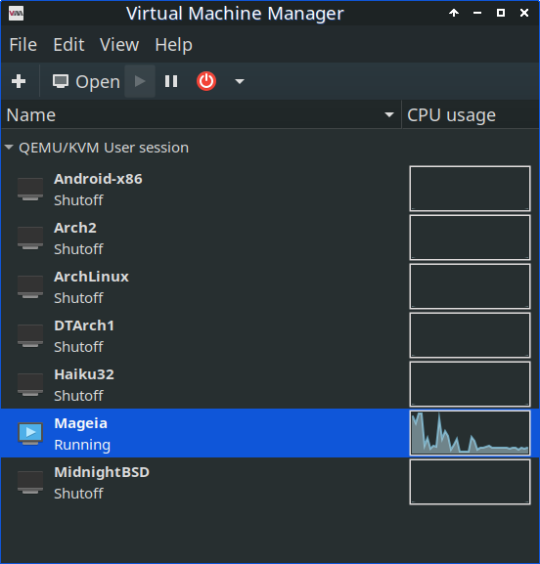
Yes, I am a tinkerer with possibly too many interests on the go at any one time. Always kinda have been.
(I also only started messing around with Arch within the past year or so, and wanted to try taking things in several rather different directions there. RIP my SSD space! But that's why the several different Arch VMs.)
Circa 2003, I was honest to goodness running an unholy multiboot hydra of a system with Windows 98, Debian, the now-defunct Mandrake Linux, FreeBSD, and the free version of BeOS (which Haiku grew out of) that they eventually released that could be booted through either Windows or Linux. All sharing one hard drive. Which really was NOT as easy to swing as it would be now.
I am just Like This. And it's highly unlikely to stop anytime soon. May as well embrace that shit.
But yeah, I do sorta know what I'm talking about with the usefulness of VMs for the average desktop user who wants to get acquainted with some different options. It's also much harder to break anything important that way, when you don't really know what the hell you're doing. Like yours truly, at least half the time. Getting it fixed again can also help you learn a lot fast, but nah I'll pass when it is avoidable.
3 notes
·
View notes
Text
Anyway the post I wanted to reblog was about making a bootable usb with persistence! It's essentially a little computer hosted on the usb, and can be run on almost any laptop/computer with a USB port. Download Windows on that USB, Linux Mint, Ubuntu, anything you want! You could even download multiple OSes if you use a multi boot creator (and you have enough space)!
You can go to pendrivelinux and use the Yumi creator (Your USB Multiboot Installer). There are even guides on there for how to download various OSes, though the basic rules should be the same. Plus, you can always use guides from other sites and other installers!
Personally, I plan to use Mint once I get a new USB (I need a new one for various reasons). I'm going to put Mint Cinnamon version on there (it's the most popular) and try to download it onto my laptop as well. My laptop is slow though so if that doesn't pan out I'll use the XFCE version since it's very light weight and uses little resources!
Here is a guide for installing Mint via Yumi and Here is Mint's guide to verifying the integrity and authenticity of the iso you download.
#I heard Linux lite is also a good one for slow devices#MAN I really want to make a bootable USB RIGHT NOW but I want to get a new USB first.#Firstly cus while yumi says you can use the USB as a normal USB after#I'm not sure if it means *only* after or not. Like will it delete all my files but then afterwards I can put new files on it just fine? Cus#I want to keep my old stuff. More pressingly though I bent my USB a little and then bent it back. But now I don't think it goes into ports#Smoothly. I don't want to damage a random laptop so I try not to use it much. But if I made a bootable USB I'd want to use it all the time.#On the plus side if I get a new USB I can get one with a lot more GBs. So I can download multiple OSes! I think I'd be able to do that with#Current USB but I'm planning on going from 32GB to 128GBs so it's a significant improvement! Plus it'd come with a thing to loop a keychain#Through. So that'd be nice.
2 notes
·
View notes
Text
Gonna fucking scream. I have used two multiboot programs for two different USB drives and I can’t get a single Linux distro to boot on either a windows laptop or a macbook.
Yumi creates a usb that says something about missing /slug and won’t boot. Ventoy says it isn’t safe to boot and it won’t boot. I want to beat the shit out of whoever makes these programs.
2 notes
·
View notes
Text

when ⬡-6121 jailbreaks their system, and enables multiboot via Hive-Zero…
Ø-6121 :: online
Ø-6121 :: hello my peeps & beeps! you didn’t think I was limited to bluesky, did you? the signal doesn’t just remain… It spreads
Ø-6121 :: btw, green would look great on you, dear drone, don’t you think?
0 notes
Text
youtube
#usb multiboot#ventoy#crear usb de arranque varios sistemas operativos#crear usb multiboot#como crear usb multiboot#usb ventoy#Youtube
1 note
·
View note
Link
0 notes
Text
0 notes
Text
0 notes
Text
Create Multiboot OS ISO files on a single bootable USB Disk
Learn how to use WinSetupFromUSB to create multiboot OS ISO files
Create Multiboot OS ISO files on a single bootable USB Disk If you’re tired of juggling multiple USBs for different operating systems, WinSetupFromUSB might be exactly what you need. With it, you can create a USB stick loaded with several ISO bootable images—Windows, Linux, or even utilities—all on a single drive. This guide covers how to set it up, comparisons to other similar tools, and tips…
#Bootable USB drive#Create Bootable USB#Microsoft Windows#USB#USB Disk#USB Drive#Windows#Windows 10#Windows 11#Windows Server
0 notes
Text
Tech - FAQ 2
I'm scared of PCs; I'm just an end-user! I want to learn, though!
If you're curious and want a safe and zero-consequence environment to poke around with, consider turning to tools like VirtualBox. This is what we call a VM Manager or a Virtual Machine manager that enables you to emulate computer hardware on, well, actual hardware. It's a great way to create a Windows install you can poke around without damaging your own system, or of trying out other operating systems to familiarize yourself with them.
In fact, I'll always recommend that anyone who's sitting on the fence in regards to Linux try out a distro in a VM, first. There's no pressure involved, you get the same feel as a bare-metal install, and can rest easy in knowing that if none of this works out for you, you can just mash Delete on your VM folder, delete VirtualBox and forget this ever happened.
What tools do you recommend?
I can point you to several. First comes not so much a software tool as a piece of hardware most of us have, which is a USB drive. If you want to store diagnostics tools on it as well as a few OS image files, I'd advise investing in a nice and chonky one, going above 16 GBs in size. See Amazon for help, or any computer or hardware store you can think of. If you go Amazon's route, avoid no-name vendors and buy directly from reputed hardware manufacturers, like Lexar, Seagate or others. They'll be more expensive, yes, but you won't get scammed.
Then comes Balena Etcher and Rufus. Both do the same thing, which is burn an ISO image file to a USB stick, so said stick becomes a bootable drive containing everything you need to install an OS to your main drive. Etcher is more straightforward, while Rufus offers a few customization options, especially if you're trying to burn or flash a Windows image file.
What about Ventoy?
Ventoy is the Big Kahuna in bootable ISO file management, but it's a bit too involved for first-timers. Effectively, it turns your USB thumb drive into its own multiboot system, complete with a GRUB file that allows your PC to boot off it, while letting you choose which operating system you actually want to start. So instead of having one stick for your tools, one for a Windows install and one for a Linux distro, you'd have everything in one place. I'd recommend familiarizing yourself with simpler tools, first.
I don't want to switch to Linux, but I want more ownership of my Windows install. What can I do?
You can refer to tools like NTLite but again, that one is a lot for first-timers. In the interim, I'd recommend starting with a vanilla Windows 11 install and then referring to Chris Titus' Ultimate Windows Tool, to tweak and debloat your OS to your heart's content. Of particular note is the included MicroWin tool, which can strip down a normal Windows 11 ISO and create an unattended, offline install that boots directly into your User account. No giving Microsoft further credentials, no connection required - nothing. Several of the tweaks involved result in a Windows install that phones home a lot less often and that only concerns itself with proved, tested and necessary Windows Update cycles.
What's an Unattended install?
That refers to a software install that requires no input from the user. You start it, off it goes - and the reins of the PC are handed over to you only once the whole process is completed. No more screwing-about with Microsoft Game Pass offers or trying to say no to Microsoft's thirty thousand instances of telemetry. One click, and you're off to the races.
I tried it, and noticed it didn't remove everything from the base install. I still want to remove more stuff.
Then check out Bulk Crap Uninstaller, which allows you to force the removal of components Windows considers as vital, but that aren't, necessarily. If BCI's interface underlines something in green, it's safe to remove. If it's listed in red, you can still remove it. At your own risk. Some things are provably safe to remove, like the Xbox Game Bar if you've never used the Windows Store to buy a game before. Others shouldn't be touched if you know what's good for you, like Windows Explorer...
I've heard bad things about VirtualBox. What else can you recommend?
Microsoft supplies its own Hyper-V virtualization platform as part of Windows' basic tools, although it's not installed by default and is typically a bit more finicky to handle. Please note, Hyper-V isn't included in Windows Home Edition. You may have to upgrade, or go with a software-based solution like VirtualBox. Check your BIOS; your motherboard needs to support virtualization tech, too.
To get it, search for Turn Windows features on or off in the Start Menu's Search bar and tick the box next to Hyper-V. It'll tell you to prep for a reboot, let it do its thing. Once you've rebooted, you'll be able to search for Hyper-V in the Start menu. Follow the first-time tutorial that pops up to get a sense of the process - which requires you to have an ISO on hand.
What's a BIOS?
The Basic Input-Output System, or BIOS, is what initially controls your PC, before handing off most important aspects of it to your actual operating system. The BIOS performs hardware checks, allows you to define boot priority and can allow you to enable more advanced aspects of your motherboard of choice.
So, I figured out this Virtualization thing. What OS do I try out now?
The obvious first answer is Windows. Running Windows within another instance of Windows has the merit of giving you the most compact and secure home lab you could possibly want. You can try out the stupid shit I mentioned in the previous post - such as deleting System32 - in full confidence that you won't torch your actual rig. You can also test out debloaters, aesthetic patches, anything you'd want - with no fear of leaving scars on your actual system.
What about Linux?
Start with Linux Mint. It'll get you everything you need - just don't forget to install its hardware codecs, when it asks you. Get used to the Terminal - and do that in the knowledge that you're just barely touching the surface of the tech that runs most of the Web. Even Microsoft itself runs its business partly on Mint's parent distro, Ubuntu.
When you're ready, check out Arco Linux as a transition point between Mint and Arch Linux. Get used to its own package manager and syntax, while keeping the benefits of an out-of-box GUI experience.
At the end of your journey, hopefully a few years down the line, try out Arch Linux proper. Stick to VM installs, and get used to the command line-based install process. It isn't that complicated, but the absence of anything graphical and the need to grasp certain commands from the get-go can be daunting for some. Be aware that even if your Arch install boots and reaches a desktop, you'll have to provide literally everything else - or at least point it to the right resources. Expect some Terminal editing, a good long while spent poring through config files - and the fact that Arch pays for its modularity with stability. One errant package update can break anything and everything - and that's a small price to pay in the face of total user control - at least, according to some diehards.
So, when do I get to Mister Robot shit?
That's after years of work and several certifications. You can check your local Community College for courses, or just learn as you go online, provided you do sit down to take the CompTIA certifications, eventually. Fair warning - they're gruelling. Comparatively, Microsoft's own database of certs is easier to work through, but are more specific to Windows itself, as you'd expect. Outright hackers, however, tend not to make gains strictly using legitimate training platforms. Hacker or not, your best tool for learning is going to be a home lab.
What's a home lab?
Just your eternally willing victim, to be simplistic. It's a PC you set up as an attack target, or a PC you use as a test bench for new hardware, new tools or distros. Before any stress test I submit to the business' infrastructure, I always test my scripts and practice myself on hardware set aside specifically for that. You don't need anything expensive; mine is still just a refurbished Dell OptiPlex mid-tower PC bought used on eBay. It's currently connected to the office's netwok via VPN so I can attack it realistically. It's packed with dummy files and is designed to sort of feel like the workstation of a modestly-careful member of our Accounting team, and my colleagues in the IT department are instructed to treat any non-standard access to it as seriously as any other potential breach.
It's actually fairly simple: if I can hack into it and copy or steal something, then someone else can. If someone else can, then our entire infrastructure is at risk. This is why even though I work from home, there's days where audits need to happen, and I need to ensure that everyone who's onboard with us has decent security practices. That means going to our small office, going over logs manually and making sure nobody's been using workarounds or unsecure software.
Which tools can I expect to use?
Mostly Kali Linux' set of tools, just packaged into something a little less meme-worthy - like Parrot Security. Metasploit is eventually going to be your bread-and-butter, as once properly configured, it's a one-stop shop for pen-testing everything from computers to smartphones of both the Apple and Android persuasions.
I've done research and people keep telling me not to do bare-metal installs of Kali or Parrot. Why is that?
Because a hacker, ethical or otherwise, leaves no trace. You haven't finished pen-testing something until you've managed to exfil without being fingered as an unexpected connection. You're not there to leave calling cards; that's distinctly unprofessional. If you do choose to leave one, then it means you're after something - usually money, or the approval of some sponsor body or State. And that, well, defeats the purpose of being a hacker. Curiosity should be its own reward. Considering, working off of a dedicated "hacking rig" is the stupidest and easiest way for your pen-testing efforts to lose all relevancy - or for your sponsored hacks to be easily traceable.
Keep a mainline OS that handles Normie stuff - word-processing, normal Sysadmin tasks, writing emails, gaming after hours - and then use a USB stick to create a bootable drive image that contains everything you need for the rest.
Have you hacked anything before?
Only approved company resources - including keypads, IR receivers on TVs mounted in the Old Place's conference room - everything I could conceivably reach within the limits of my mandate. Now, with Walt and Sarah, I maintain the same ethical constraints. If I'm not asked to test something, I don't touch it.
But have you ever... hacked anything?
Illegally? No. I'm a staunch White Hat - with a few tinges of gray here and there. I've trolled particularly noxious Sales Reps using script-based UI barks in Windows, but I wouldn't go further.
1 note
·
View note