#rgb code converter
Explore tagged Tumblr posts
Link
Hex to RGB Converter
0 notes
Text
Coded a program that will batch convert all of my rgb digital art to cmyk for art prints without distorting the colors, plus it will resize, watermark, rotate etc with a single click 😈😈😈
Now I just need to know if anyone actually wants to buy prints/standees/keychains etc and which artworks yall want merch of.
#but Raz converting to cmyk from rgb is so easy in photoshop?#yes but it was distorting the colors and I’m a picky b*tch when it comes to my art#especially picky with colors#my program gets the colors as close as possible to the original image#insert Yzma cat voice “I win”#I’m about to be so obnoxious with the things I’ll be printing
35 notes
·
View notes
Note
https://www.tumblr.com/satorena/771616112411656192/babessss-tut-on-ur-pinned-when
ma’am im sat.
this one is long so. . . stay with me now!

step #1: deciding aesthetics.
so! it’s been a while and i’m realizing i’m starting to hate my theme right? i decide it’s time to change. the very first thing to look into is what aesthetic you wanna work with. the past few months i’ve been following holiday themes, such as halloween and christmas ones. examples:
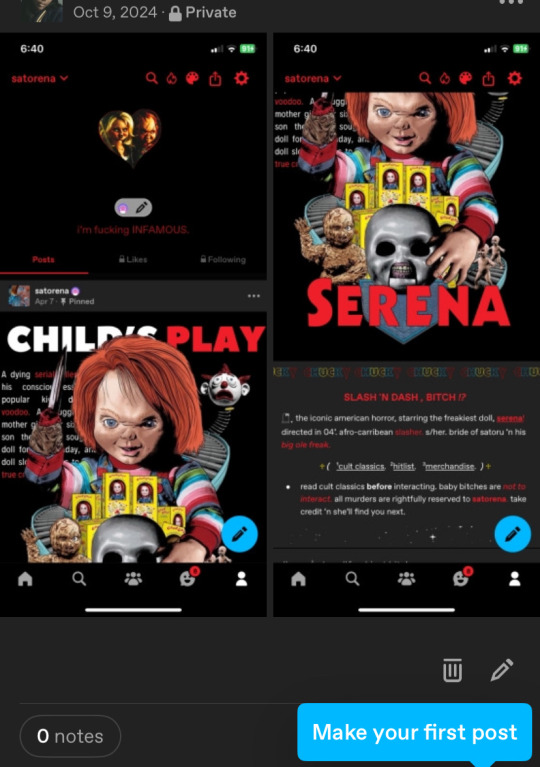
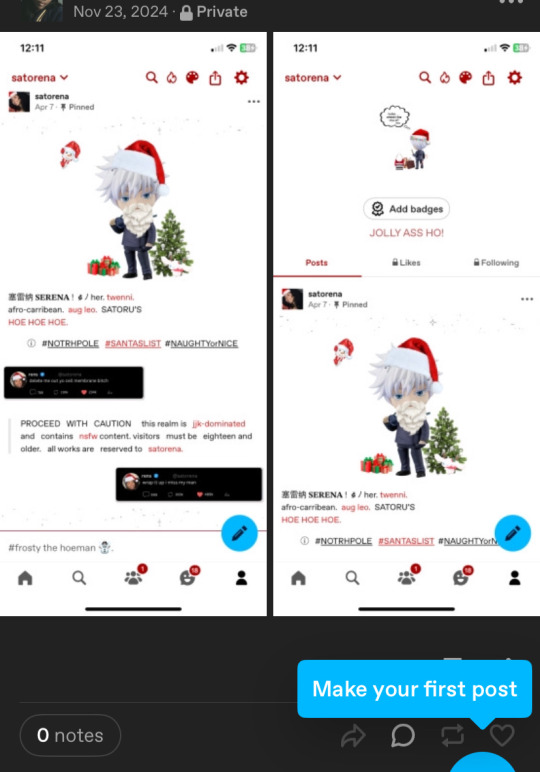
(i keep my themes on my side blog just in case)
this time, instead of following the frosty winter vibe i decided i wanted to base it off my latest obsession, sza’s deluxe album. from that point on, it was pretty simple. i typed “sza deluxe lana album” and pinterest gave me options (pinterest will be your best friend!).
step #2: editing/working on pinned
so technically i could’ve kept it as it was but i’m a complicated ass bitch so nothing is just simple with me lol. i decided to open capcut and add the parental advisory logo in the corner and added some filters/effects for an earthy vibe, because if you know sza then that’s basically her aesthetic. i also trademarked it for safety measures.
and since capcut works on making videos and tumblr is the shittiest app when it comes to videos, i opened a website to convert it into a gif.
i place it on my pinned (i run test trials on my side blog before putting it on this one) and usually add that glittery gif just to accentuate the image.
step #3: texts
this step isn’t too hard since i copy paste my texts (alias, age, etc.) but i do modify the caution warning based off my theme. since this time it’s based off an album, i used key words you’d associate with albums (tracklist for masterlist, deluxe for rules, features for tags and moots).
i then open picsart and identify the main colours of my main theme image to paste it onto certain texts, to make it more colourful (the draw button will help). the colours will come out in rgb so you’ll need to convert them to hex mode.
thennn, i open this website called stuffbydavid.com and place the hex code in the correct text box (the HTML option). it automatically shows the link you’ll need to paste the coloured text into tumblr. you’ll have to log into browser mode for tumblr, open your pinned, click settings and scroll until you see “rich text”, click on that and switch it to HTML. there will be different coding on your pinned and you can paste the link where you think fits.
(vegas made a post regarding it, i’ll link it here).
stay with me now! so when i’m done with pasting my links and i’m satisfied with the colouring, my pinned post is about finished. i’ll add in some tags related to my theme, throw in some more sparkles gifs and a thin divider. for the divider, i save the old one i had, open picsart and go back to the “draw” section, place in the rgb colour from earlier and just colour the divider, before saving it and putting it into my pinned. i also link my rules, masterlist and tags.
step #4: tweets
this is something i recently started in november, but i have this saved twitter template that i downloaded from a tumblr account (you can find these templates on tumblr). since it’s already in my previous works, i just click on them and modify them to my taste. my tweets will have something in common with my aesthetic (this time it’s lyrics off the album) and i’ll find a profile pic from pinterest.
i save them, then open background eraser to erase the background. on canva, the background colour i choose is red or green, that way the erasing app can easily erase the background colour without interfering.
then i save it from the app and open picsart to shrink their sizes. to do so, i open a blank space, click add photos and insert the first tweet. i make the image smaller by pinching the screen and move it to either the left or right side, then crop the image so the image can be saved horizontally (if you don’t understand what i mean, click my tweets and you’ll get it). i repeat the same steps with the second tweet.
after i’m finished, i upload it onto my pinned post, and then i’m finally done.
step #5: extra touches
first i’ll change the colouring of my background and accents. i often choose the colours i deducted from my main image in step 3, or if not, then i choose between black or white. i’ll paste the hex codes i feel fits the vibe.
after that’s done, i’ll work on my header. usually, i fuck around on picsart and slap images of gojo nendoroids and insert a silly text or sometimes a black girl as myself. but this time, since i’m following a theme, i remembered seeing an image for the lana album i knew i wanted as a header. however, it was in yellow and threw off the balance of the colours scheme.
so, i opened picsart on a blank space, filled in a blank text box and initially typed “lana sos deluxe”. but then, i realized rena and lana are pretty similar in writing, so i flipped shit around and decided to do that instead (sza if you see this don’t sue me thx!). i chose my fonts, saved the image and uploaded it on tumblr.
i always disable the stretch header button. it looks cleaner that way in my opinion. if the image ever looks too tiny, i crop it on picsart to adjust the size.
almost done! then i open pinterest and choose whatever profile pic i’m in the mood for. if i need to edit, i’ll open picsart. if i want a nendoroid character, i’ll open background eraser and erase the background. this time, i stuck with sza. i’ll then upload it as a pfp and choose to hide it, so you can clearly see my header.
nexttt, i choose what i want my description to be. again, i always base it off my current aesthetic, so this time i chose a song title. i’ll put in the hex code of the main colour of the theme so it changes to that. i like to stay on brand.
finally, i’ll change my inbox title. again, always sticking to aesthetics, so i chose the word “interlude” bc interludes are commonly found in albums. it’s also a pretty word lmaoo. and there you have it— a regular degular serena theme!
and then i move onto satorena and repeat most of these steps all over again ://
#─── (𝟏) 𝐍𝐄𝐖 𝐌𝐄𝐒𝐒𝐀𝐆𝐄. › from anon .ᐟ#this doesn’t mean copy theme down to the last word!#lemme make that clear
17 notes
·
View notes
Text
had someone ask about my glitter GIFmaking process so i will give! i exclusively use web-based programs, so you don't need to download any software for this!
to preface, my process is a bit convoluted but it's so my images aren't compressed or made fuzzy. ALSO, these steps are for PC.
this is the final result, but you can make basically anything [and probably something prettier than this, i just made this image to demonstrate rotating & resizing pixel GIFs]

tutorial below!
the site i use for glitter backgrounds is online-image-editor.com
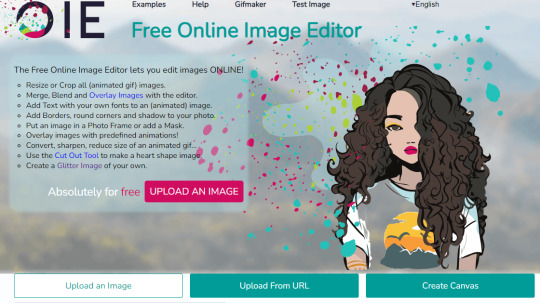
click "UPLOAD AN IMAGE" to get your picture in, then click the "Animation" tab. it'll take you to "Add Glitters". click that!
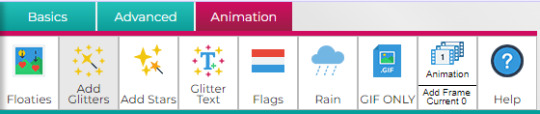
if your image is over 650x650 pixels, it WILL be rescaled. this is why i only upload images below that size, but it's up to personal preference and the compression isn't that bad unless you're using pixel art.
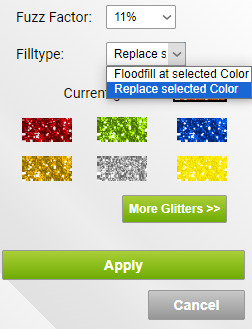
here are the settings i use when filling with glitter. i always change "Floodfill at selected Color" to "Replace selected Color" because it makes it faster, but it really depends on what you need to be filled. you just click the area on the image that you want to be filled on the preview and it'll be filled

kaoru jumpscare! here's my image so far! i just open the preview into a new tab to save it. it won't be PERFECT but it'll look presentable and that's all that matters.
NOW, for adding GIFs to this unsuspecting kaoru, i use photopea.com. i usually use GIFcities.org, glitter-graphics.com or tumblr to find GIFs. where the GIFs are from doesn't matter, just make sure you save them as GIFs onto your computer.
when you upload your GIF into photopea, you might realize that it's not moving anymore!
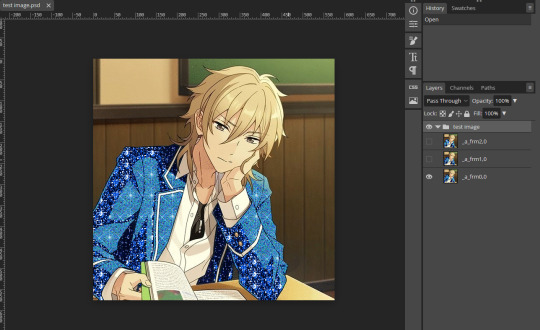
this is OK, it will be a GIF when you export it. if your image is not exported as a gif, make sure that all the frames of each single animation are in the same folder, and all begin with "_a_".
IMPORTANT because i didn't initially include this, but i recommend you duplicate every layer of your background image 1-3 times if you're inserting GIFs with a relatively higher count of frames so the glitter doesn't flash like crazy when you export. to duplicate layers, select a layer and "Ctrl+J". do this for every layer that doesn't have "copy" in its name first then repeat so you don't duplicate the wrong layers.
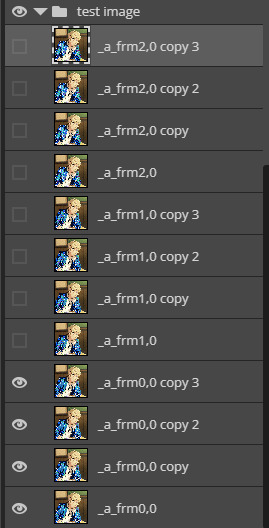
to open a new GIF or image, you go to "File", then "Open..." . note that you can do this with multiple images/GIFs in one go!
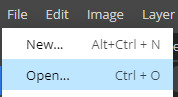
to add the GIF to the image you want edited, make sure you have selected the folder. go to "Layer" then "Duplicate Into ..." and make sure you duplicate to the image you are editing.
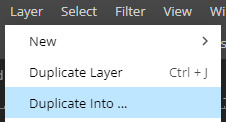
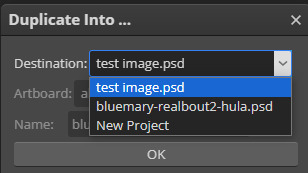
if you go to the image, it should contain a new folder containing all the layers from the image you duplicated from.
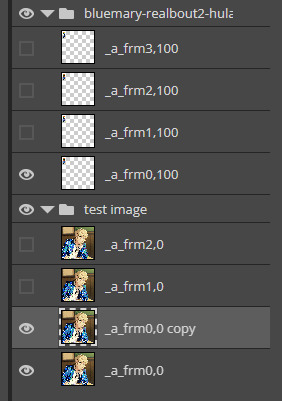
if you want to move the GIF, select the folder and use "Ctrl+Alt+T" to transform. if you only move the GIF it should not turn fuzzier, but if you want to resize the GIF i usually use ezgif.com/resize with the Gifsicle setting for "Resize method".
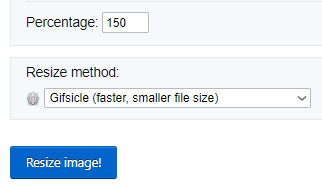
you can rotate GIFs by exact 90 degree increments if you hold the "Shift" key while rotating in photopea, however any other rotation WILL make your image fuzzier, and it's a bit harder to rotate the GIF but is possible!
i use ezgif.com/rotate for this, you can do any rotation you want but i did this one.
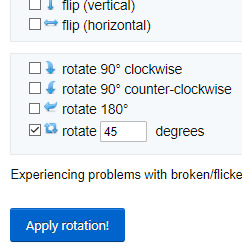
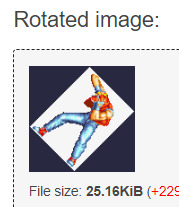
OK! it's rotated, but there's an annoying navy border so i'll show you how to get rid of that! DON'T bother saving the GIF you have just made, go from "Rotated image" and click "more tools", then "Remove background"
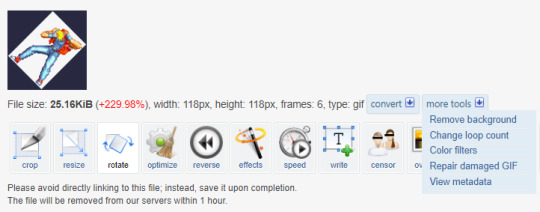
assuming you get the same navy as i do, the HEX code is #282840, but you can get you own hex code by converting the RGB to HEX [or getting a hex colour picker to work, didn't work for me. you can get the RGB by screenshotting and using MS paint]
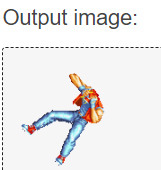
voila! it is now transparent!
after you've added all your images in and you're satisfied with your image, you should select all the layers by holding "Shift" and selecting the top and bottom folders
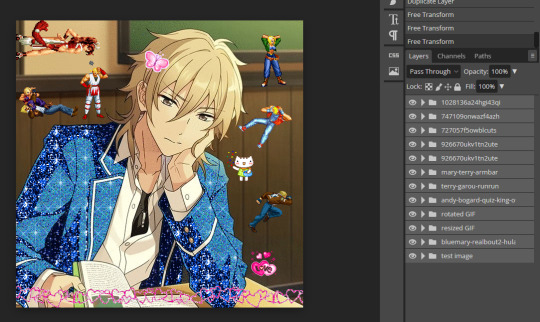
and then, you go to "Layer", "Animation" then "Merge". you can always undo this and make edits so do not freak out if you've realized you want to edit parts
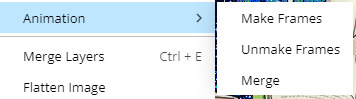
now, your GIF is ready to be exported!

go to "File", "Export as" and select "GIF"!
it'll take a while for it to load in, and you might notice an immediate issue! the GIF is too fast! you can fix this by messing around with the speed dial. this is the most frustrating part of GIF making for me because my computer is slow and freezes a lot. just stay patient, and do NOT reload your browser or you'll lose all your hard work!
annnddd that's it! bye bye!

#tutorial#glitter gifs#glitter graphics#glittercore#GIF#gif tutorial#kaoru hakaze#ensemble stars#fatal fury#hope this is helpful
25 notes
·
View notes
Text

Do you know where to download this hair color? [link] Can’t find in archive
I can't find it either. Here are the color codes, you can input them in-game and save the preset:
Roots: HEX #68b1e4 ◼ RGB 104, 177, 228 Base: HEX #6250e2 ◼ RGB 82, 84, 229 Highlights: HEX #9857e5 ◼ RGB 152, 87, 229 Tips: HEX #68b1e4 ◼ RGB 104, 177, 228
You can use your browser's console (F12) or the PowerToys Color Picker for Windows to eyedrop-pick the color from the image, and then either input that in your graphics program of choice or a HEX-to-RGB converter.
12 notes
·
View notes
Text
I, a first-year computer science student, decided that for my object-oriented programming course (C++), I need to make a project that deals with quantum mechanics (a project is not mandatory for the course, btw). Since starting this project, I've been looking for ways to intuitively explain things like quantum superposition to both people who have and have not had the pleasure of living through a linear algebra course.
Recently, I came up with with an example, that I personally find cool and somewhat intuitive so I decided to share it here:
Imagine a pixel with the values RGB(128, 64, 192). This is just purple. We can now say that this pixel is in a superposition of red, green and blue. Now imagine that when we "observe" the pixel, it collapses into either red, green or blue. Due to blue having the highest value, the pixel will most likely collapse into it, but it's still possible to go for red or green.
I also made a python script that takes a bitmap image and performs this exact process and then outputs the resulting image. Additionally, there is a normalization step, because we can't directly convert RGB values into percentages. The code is available here, as well as a deeper explanation of the whole process and an example image.
Additional notes:
My whole knowledge of quantum mechanics consists of a month or two of YouTube research and procrastinating about reading an actual QM textbook, so errors are inevitable
This is effectively my first time touching python
mandatory "this is my first time posting on Tumblr, so apologies for any potential violations of etiquette"
2 notes
·
View notes
Text
Dashboard Stuff: Palettes for Tumblr
Download and install from this page (scroll down to Installation). This small plugin got a brief mention here but I think it's so good that it deserves its own post. It's from the same creator who made the XKit-Rewritten plugin which is widely popular within the Tumblr rpc.
As you might know by now, I'm a total customization freak and always looking for ways to improve my dashboard experience here and there. Those modifications are rather small but can have a huge impact in terms of usability and overall enjoyment of being here. The usual disclaimer: I'm on desktop 90% of the time. My Screen is 1920x1080p ; 17,3" standard notebook. The results may differ depending on your setup. Make tweaks to your own preference.
Access the settings from the Extension Manager Menu of your browser. Create your own dashboard colors by clicking on Manage… and starting from a default palette.
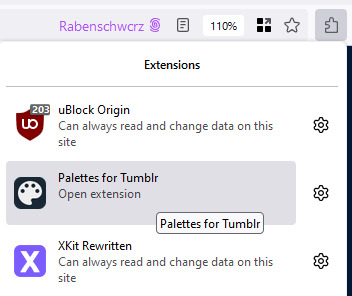
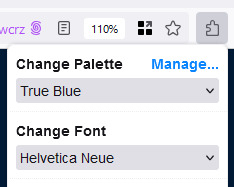
Click on New.. and start from True Blue for a light palette and from Dark Mode for a dark palette. If you are using Firefox, having a Hex to RGB converter on hand is recommended. In Chrome you can type in a Hex Code directly. Name your palette and save it when you're done. You can also import/export palettes to have a backup at hand anytime and switch palettes easily. Return to the dashboard and apply the palette from the drop down menu. It should appear at the very bottom of the list.
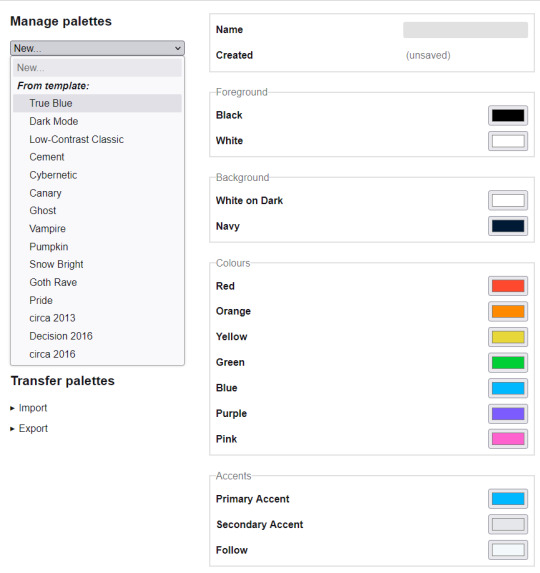
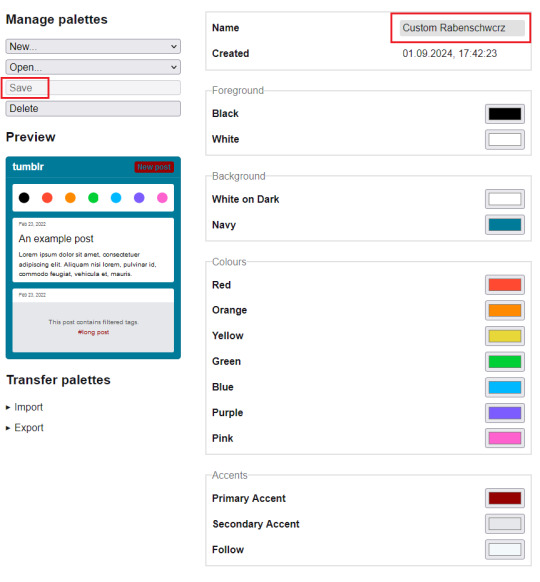
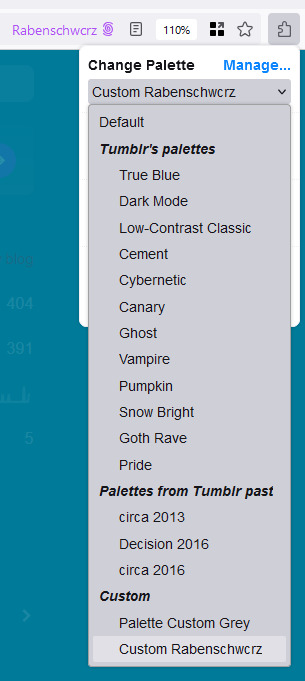
Making custom colors is great enough but you can also change the font-family and font-size. This is what makes this plugin really worth using. Do you hate Tumblr's default font which looks like ass as much as I do? I would recommend Helvetica Neue for best readability. It also fixes a lot of unicode, making most tags using symbols look better. But there's a few options for serif fonts, too, if you are going with this certain type of aesthetic. The default font size is 16, I like to use 15 for a more compact look and use a 110% zoom setting for my browser to go along with it. (CTRL+/- to change the zoom level and CTRL0 for 100%) Both small font and normal font look really good with this setting, in my opinion.

That's it, happy customizing!
#not me procrastinating on writing again#by making yet another silly little guide no one asked for#. ✞ ﹃ ¹³ 『sources.』 ⊰⊱ believe me nothing is trivial.#. ✞ ﹃ ¹⁴ 『ooc.』 ⊰⊱ i'm always in this twilight.#°mystuff.#fakevzresources#fakevz
2 notes
·
View notes
Text
Want to Make Money Online? Master Affiliate Marketing!"Struggling to crack the code of affiliate marketing? 💸 I’ve been there. But after years of trial and error, I’ve developed a proven system that can help you start earning, even if you’re a complete beginner!In my course, you’ll learn:Step-by-Step Guides: No fluff, just actionable steps to set up and scale your affiliate business.Expert Tips: Insider secrets on choosing the best products and driving high-converting traffic.Exclusive Resources: Tools, templates, and strategies you won’t find anywhere else.Why trust me? With [3 years] in the game, I’ve turned countless newbies into successful affiliate marketers. Don’t just take my word for it— Limited Spots Available: Get in now and snag a 25% discount, But hurry—this deal is only open to the first 50 sign-ups!Ready to start earning?
2 notes
·
View notes
Text
MJPEGs are a great way to play small animations on TFTs 🎞️ 🖥️ 🔄
With our ESP32-S3 TFT experimenter board, we're now able to use the Arduino_GFX https://github.com/moononournation/Arduino_GFX library by moononournation which has native RGB TFT support and excellent example code. This example is playing MJPEG files, a simple animation format https://en.wikipedia.org/wiki/Motion_JPEG with just JPEGs glued together. We wired up a MicroSD card over SPI for quick file storage and retrieval, or 1-bit MMC works, too. files are converted with ffmpeg: 'ffmpeg -i "wash.mp4" -vf "fps=10,vflip,hflip,scale=-1:480:flags=lanczos,crop=480:480" -pix_fmt yuvj420p -q:v 9 wash.mjpeg', natch! And then they play, about 9fps is the rate we're getting for 480x480 pixels.
#adafruit#arduino#electronics#opensource#opensourcehardware#espressif#esp32#espfriends#display#round#raspberrypi#ICN6211#TFT#RGB#tftdisplays#innovation#screendesign#technews#devboard#uniquedesign#screentech#gadgetlove#futuretech#pcbdesign#rgbdriver#esp32s3#ttldisplay#electronicsengineering#prototype#neopixel
13 notes
·
View notes
Text
What is the RGB of RGB?
Typical RGB is stored in hex codes of six hexadecimal digits (eg. #FF85A2). But how do we convert the letters RGB into this format, if it only supports letters A-F?
The letters RGB can be encoded in many formats, but the most well known is probably Extended ASCII. This is coded so each character is 8-bits, which is useful as hexadecimal is 4-bit and so it easily divides.
In Extended ASCII, R = 01010010, G = 01000111, B = 01000010. Put these together for 010100100100011101000010, which in hexadecimal is 524742. This is six digits, which is exactly what we needed.
So what is #524742, aka #RGB?

This brownish shade. Makes sense.
2 notes
·
View notes
Text
https://www.oktoolbox.com
LED Scrolling Text Led subtitle scrolling tool, suitable for playing work content, text reminders, advertising slogans, etc. on computers or mobile phones
XML Formatter The XML formatter can beautify the compressed XML code or compress the XML code
Timestamp Converter The tool can convert timestamps into date and time, and can also convert date and time into timestamps
QR Code Generator The tool can generate QR code pictures from web addresses or text, and can set the format, fault tolerance, size, color and logo of QR codes
Text Encryption and Decryption Online text encryption and decryption tools, support AES, DES, RC4, rabbit, tripledes
URL Encode and Decode You can convert a normal URL to an encoded URL or an encoded URL to a normal URL
Image Color Recognition Free online image color recognition tool, which can extract the main color of the image
Flow Chart Online flow chart tool, with built-in multiple graphics such as rectangle, circle, line, arrow and flow chart, supports exporting SVG/PNG/JPG.
Color Picker The color code, hex and RGB values can be obtained through the color selector, color table and color name
Character Counter This tool can quickly calculate the number of words, letters, numbers, punctuation and Chinese characters in the article
Morse Code Morse code encoding and decoding tools help you encode text into Morse code and decode Morse code into text
UTF-8 Encode and Decode You can convert text to UTF-8 or UTF-8 to text
Decimal Converter The online binary converter provides binary, octal, decimal, hexadecimal and other mutual conversion functions
GIF Generator You can make GIF pictures online and combine multiple static pictures into one dynamic picture
JSON Formatter The JSON formatter can beautify the compressed JSON code or compress the JSON code
Cartoon Avatar Maker Free cartoon avatar online production tool, you can freely choose the facial expression, facial features and clothing of the characters
Htpasswd Generator Generate Apache HTTP basic authentication password file online
Letter Case Converter The tool can convert uppercase letters to lowercase letters, and also convert lowercase letters to uppercase letters
SQL Formatter SQL formatter can beautify the compressed SQL code or compress the SQL code
Markdown Editor You can write markdown code and preview it in real time in the browser
Regular Expression Online regular expression testing tools can help you quickly test whether the regular expressions you write are correct
CSS Formatter CSS formatter can beautify compressed CSS code and compress CSS code
Text Deduplication This tool can automatically remove duplicate content lines in articles or text
ASCII Encode and Decode It can convert the local characters in the code into Unicode and solve the problem of garbled code encountered in programming
Port Scanner Scan common or specified ports to see if they are open
Text Compare The two texts can be compared online to detect the difference between the two texts
Image Format Converter Can modify the image format, support JPG, PNG, BMP, JPEG, GIF, SVG, webp, ICO formats
Date Calculator You can calculate the number of days between dates, and calculate the number of days from today to a certain day in the past or the future
Unicode Encode and Decode You can convert text to unicode or Unicode to text
ICO Converter You can crop pictures online and convert them into favicon.ico files
Image Character Recognition The characters in the image can be recognized online
Base64 Encode and Decode Base64 encoding and decoding tools help you encode text into Base64 and decode Base64 into text
Face Recognition It can automatically recognize the faces in the photos and cut out the head pictures in batches
Image to Base64 You can convert pictures to Base64 or Base64 to pictures
Photo Background Color You can modify the background color and size of photos online
Random Password Generator You can randomly generate a password containing numbers, uppercase letters, lowercase letters and symbols
Photo to Sketch A tool for automatically generating hand drawn style photos, which can set the blur level of hand drawn pictures
Random Number Generator One number can be generated randomly, or multiple random numbers can be generated in batch at a time
Calculator Mathematical calculation of addition, subtraction, multiplication, division, root square, PI, reciprocal, sine and cosine
Text Flow Chart A tool for drawing flow chart using ASCII code
XML to JSON The tool can convert XML to JSON or JSON to XML
Table Data Conversion A tool that can convert table data into JSON format
Mind Map You can make mind map, directory organization chart, fishbone chart, logical structure chart, organization chart online
MD5 Encryption It can convert text into MD5 and generate 32-bit and 16-bit MD5 ciphertext
Gantt Chart You can use this tool to draw Gantt Chart, which is convenient for project management and schedule management
Image compressor It can help you compress PNG/JPEG images online
Image to PDF You can combine multiple pictures of unlimited format and size into a complete PDF document
Image Watermarking The image watermarking tool can customize the text, font size, font color, transparency and text spacing
2 notes
·
View notes
Text
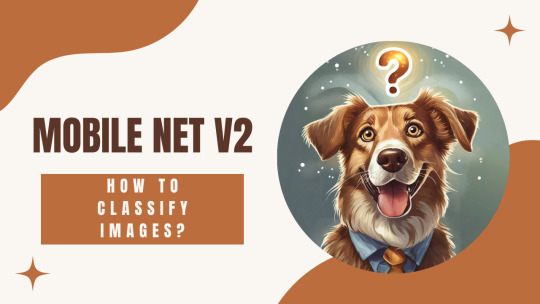
Super-Quick Image Classification with MobileNetV2
How to classify images using MobileNet V2 ? Want to turn any JPG into a set of top-5 predictions in under 5 minutes?
In this hands-on tutorial I’ll walk you line-by-line through loading MobileNetV2, prepping an image with OpenCV, and decoding the results—all in pure Python.
Perfect for beginners who need a lightweight model or anyone looking to add instant AI super-powers to an app.
What You’ll Learn 🔍:
Loading MobileNetV2 pretrained on ImageNet (1000 classes)
Reading images with OpenCV and converting BGR → RGB
Resizing to 224×224 & batching with np.expand_dims
Using preprocess_input (scales pixels to -1…1)
Running inference on CPU/GPU (model.predict)
Grabbing the single highest class with np.argmax
Getting human-readable labels & probabilities via decode_predictions
You can find link for the code in the blog : https://eranfeit.net/super-quick-image-classification-with-mobilenetv2/
You can find more tutorials, and join my newsletter here : https://eranfeit.net/
Check out our tutorial : https://youtu.be/Nhe7WrkXnpM&list=UULFTiWJJhaH6BviSWKLJUM9sg
Enjoy
Eran
#Python #ImageClassification #MobileNetV2
#artificial intelligence#convolutional neural network#deep learning#youtube#tensorflow#python#machine learning
0 notes
Text
Exporting Your Logo – Mastering Files, Formats & Brand Kits
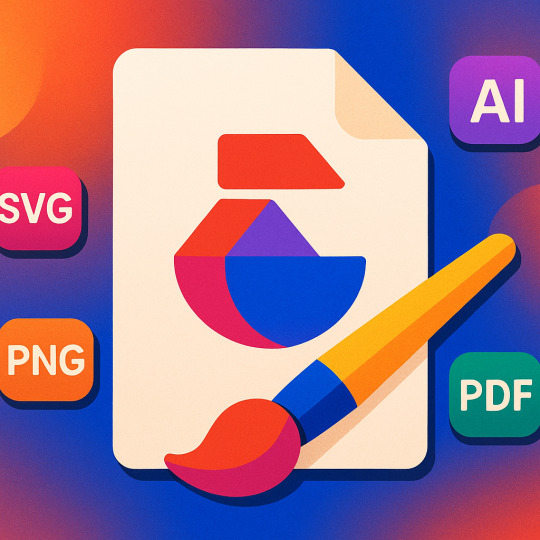
So, you’ve got a shiny new logo—awesome. But what now? If you deliver a JPEG and call it a day, prepare for disappointed clients, blurry print jobs, and a branding nightmare.
Let’s talk about how to package, export, and future-proof your logo design like a true professional.
🗂 Essential Logo File Types
Every format serves a specific purpose. Here’s the breakdown of the MVPs:
1. SVG (Scalable Vector Graphics)
Best for: Web use, digital interfaces, UI/UX design
Pros: Infinitely scalable, editable in vector software, lightweight
Cons: Not ideal for print if not properly converted
2. PDF (Portable Document Format)
Best for: Print and sharing final vector files
Pros: Preserves vector data, universally readable, print-ready
Cons: Slightly heavier than SVGs
3. AI (Adobe Illustrator)
Best for: Your original working file
Pros: Fully editable, perfect for archiving and client revisions
Cons: Not universally accessible without Illustrator
4. EPS (Encapsulated PostScript)
Best for: Print production, logos in commercial use
Pros: Supported by most printers and design software
Cons: Can flatten layers, not ideal for web
5. PNG
Best for: Web use (especially on transparent backgrounds)
Pros: Clean transparency, high-resolution
Cons: Raster format—can’t be scaled without losing quality
6. JPEG
Best for: Fast previews or social media (in non-transparent cases)
Pros: Small file size
Cons: No transparency, lossy compression
🪄 Organizing Your Logo Deliverables
Want to feel like a pro and make your client love you forever? Deliver a complete logo package.
Here’s what to include:
🧩 1. Full Logo Kit
Full color
Black & white
Inverse (white on black)
Transparent versions
CMYK, RGB, and Pantone (if needed)
🖼 2. Different Lockups
Horizontal version
Stacked version
Icon-only version (if applicable)
🔤 3. Typography Guide
What font(s) were used
Where to download/buy them
Alternatives (if commercial license isn’t included)
🎨 4. Color Codes
HEX (for web)
RGB (for screen)
CMYK (for print)
Pantone (if brand needs strict color matching)
📁 5. Folder Structure
markdownCopy
Edit
/YourLogo
/AI
/SVG
/PDF
/PNG
- Color
- Black
- White
/BrandGuide.pdf
🎨 What Is a Brand Guide?
A brand guide is a mini-manual that outlines how your logo should (and shouldn’t) be used. It's crucial for brand consistency—especially when handing things off to marketers or third-party designers.
Include:
Logo placement rules
Minimum size
Clear space around the logo
Don’ts (stretching, recoloring, awkward cropping)
You don’t need a 100-page corporate bible—just enough to keep things consistent.
📦 Unique Fact of the Day:
NASA’s “worm” logo, originally retired in 1992, made a comeback in 2020 for its clean and modern appeal. Why? Because its original vector files were meticulously preserved. Moral of the story? Archive like a nerd.
✍️ Design Mission: Build Your Logo Kit
Whether you’re working on a client project or your personal brand, go through this checklist:
✅ Export in AI, SVG, PDF, PNG, and JPEG
✅ Create color, black, and white variations
✅ Create vertical/horizontal/icon versions
✅ Write a 1-page brand guide
✅ Organize the files into folders
This is where you go from “just a designer” to a design professional. Good design deserves good delivery.
https://letterhanna.com/exporting-your-logo-mastering-files-formats-brand-kits/
0 notes
Text
What services does Mantu Computech offer?

Welcome to Mantu Computech! Whether you’re a tech-savvy individual, a small business owner, or part of a large enterprise, we’ve got your back. Our mission is to simplify technology for everyone by offering a comprehensive suite of services tailored to meet your needs. Let’s dive into the full range of solutions we provide to keep your digital life running smoothly.
1. Computer Repair & Maintenance
Is your computer acting up? We’ll fix it!
Hardware Repairs: Broken screens, faulty keyboards, overheating issues, and more.
Software Troubleshooting: Virus/malware removal, OS errors, slow performance, and driver updates.
Upgrades: Boost speed with RAM, SSD, or graphics card upgrades.
On-Site or In-Store: Choose what works best for you. Perfect for: Laptops, desktops, Macs, and gaming PCs.
2. Professional IT Support
Keep your business tech stress-free with our IT expertise.
24/7 Remote Support: Instant help for emergencies.
Network Setup & Security: Secure Wi-Fi, VPNs, firewalls, and data encryption.
Cloud Solutions: Backup, storage, and migration services.
Cybersecurity Audits: Protect your business from threats. Ideal for: Small to medium businesses, remote/hybrid teams.
3. Software Development
Transform your ideas into powerful tools.
Custom Software: Build CRM, ERP, or inventory management systems.
Mobile Apps: iOS and Android apps for startups or enterprises.
AI & Automation: Integrate smart solutions into workflows.
Legacy Software Modernization: Update outdated systems. Tailored for: Healthcare, education, retail, and more.
4. Web Design & Development
Create a stunning online presence that converts.
Responsive Websites: From blogs to e-commerce stores.
SEO Optimization: Rank higher on Google.
Platform Expertise: WordPress, Shopify, Wix, and custom coding.
Maintenance: Regular updates, security patches, and bug fixes. Great for: Startups, bloggers, and online businesses.
5. Data Recovery Services
Lost files? Don’t panic—we can recover them!
Hard Drive Recovery: From crashed, formatted, or water-damaged devices.
SSD/Flash Drive Recovery: Retrieve photos, documents, and videos.
Confidentiality Guaranteed: Your data stays private. We handle: Laptops, servers, external drives, and RAID systems.
6. Network Maintenance
Keep your business connected and secure.
Proactive Monitoring: Prevent downtime with 24/7 oversight.
Speed Optimization: Fix slow networks and latency issues.
Maintenance Contracts: Scheduled checkups for peak performance. Best for: Offices, schools, and co-working spaces.
7. Custom-Built Computers
Get a PC designed just for you.
Gaming Rigs: High-FPS machines with RGB lighting.
Workstations: Powerful setups for video editing, coding, or 3D modeling.
Budget-Friendly Options: Quality builds without breaking the bank.
Warranty Included: Peace of mind with every purchase.
8. Computer Components & Accessories
Upgrade or replace your gear with ease.
Components: GPUs, motherboards, processors, and cooling systems.
Peripherals: Keyboards, mice, monitors, and ergonomic chairs.
Eco-Friendly Options: Sustainable tech for eco-conscious users. Shop online or in-store!
9. Software Licenses & Training
Stay legal and skilled with our resources.
Licenses: Genuine Microsoft, Adobe, and antivirus software.
Training Programs: Learn coding, cybersecurity, or Microsoft 365.
Corporate Workshops: Upskill your team with tailored sessions. Certifications provided upon completion.
Why Choose Mantu Computech?
✅ Expertise: Certified technicians and developers. ✅ Customer-Centric: Flexible pricing, warranties, and fast turnaround. ✅ Comprehensive Care: From hardware to cloud solutions—we do it all. ✅ Affordable: Competitive rates for individuals and businesses.
🚀 Let’s Get Started! Whether you need a quick repair, a custom app, or a secure network, Mantu Computech is your trusted partner. Contact us today for a free consultation, or visit our store to explore our products and services.
Your tech problems end here. 💻✨
1 note
·
View note
Text
Image Processing with Programming
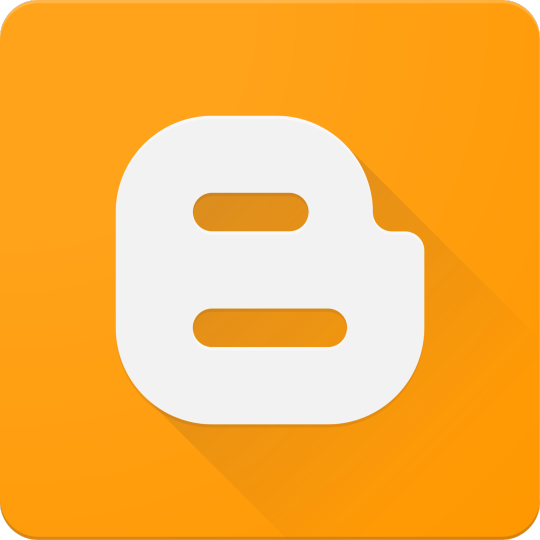
Image processing is a field of computer science that involves manipulating digital images through programming. It’s widely used in applications like facial recognition, medical imaging, autonomous vehicles, and graphic design tools. With just a bit of code, developers can analyze, transform, and enhance images in powerful ways.
What is Image Processing?
Image processing is the technique of performing operations on images to extract information or produce a new version of the image. This can include adjusting brightness, applying filters, detecting edges, or even recognizing objects.
Common Applications of Image Processing
Photo editing software
Face and object detection
Medical image analysis (e.g., X-rays, MRI scans)
Traffic and surveillance systems
Autonomous vehicle navigation
Optical character recognition (OCR)
Popular Programming Languages for Image Processing
Python: Most popular due to libraries like OpenCV, Pillow, and scikit-image.
Java: Used in Android development and JavaCV.
C++: Offers speed and is widely used with OpenCV.
MATLAB: Preferred in academia and research for prototyping.
Key Libraries and Tools
OpenCV: Open-source computer vision library with support for real-time processing.
Pillow (PIL): Python Imaging Library, great for basic image manipulation.
scikit-image: Image processing module for SciPy in Python.
Tesseract: Optical character recognition engine.
Basic Image Processing Operations
Reading and displaying images
Resizing and cropping
Color adjustments (brightness, contrast, etc.)
Blurring and sharpening
Edge detection and filtering
Image transformation (rotate, flip, etc.)
Sample Code in Python Using OpenCV
import cv2 # Load an image image = cv2.imread('example.jpg') # Convert to grayscale gray = cv2.cvtColor(image, cv2.COLOR_BGR2GRAY) # Apply Gaussian blur blurred = cv2.GaussianBlur(gray, (5, 5), 0) # Edge detection edges = cv2.Canny(blurred, 50, 150) # Show the result cv2.imshow('Edges', edges) cv2.waitKey(0) cv2.destroyAllWindows()
Advanced Topics
Feature detection: Detecting faces, eyes, or corners in images.
Image segmentation: Dividing an image into parts or objects.
Machine learning with images: Classifying and recognizing objects using AI.
Augmented Reality (AR): Overlaying digital content on real-world images.
Best Practices
Use high-resolution images for better analysis.
Understand the color space (RGB, HSV, Grayscale) of your images.
Pre-process images to remove noise before applying complex algorithms.
Test algorithms on multiple image datasets for accuracy.
Conclusion
Image processing with programming opens up countless possibilities in software development, AI, and beyond. With tools like OpenCV and Python, even beginners can start building projects involving image analysis, transformation, and recognition. Dive in, experiment, and bring your visual ideas to life!
0 notes
Text
Update: copy and paste this essay on chat GPT… they already have a script you can use for your crypto mining rigs!
Numeric Decimal Number inputs concerning Whole Number 3s to convert to GPU Fan RPM for your Crypto Mining Rigs‼️ **TO WHERE CONJECTURES ARE JUST BINARY COMMAND PUZZLE PIECES FOR CIRCLES UPON LOGISTICS!
Decimal Numbers in a conduit sequence that crack/full break the Collatz Conjecture upon linear plot graphs to not drop down in placement of time. The numbers are—3.14, 3.3314, and 3.72168847, 3.8716, 3.944.
To set these numerical numbers in consecutive order on a computer command to output fan speeds at the same time in ratio speed RPM X 1000 for mining cryptocurrencies currency using graphics cards to result in a linear strike through process without it dropping less than absolute 0! With all thoughts given because of Electrical Energy provided.
The 3 ”.14s”three times and consecutive last two whole 3 decimals reinstates the binary function of Quadrants 1-4 in grids or graphs to perpetuate and stabilize a Raeon Activity due to Pi decimal Infinite Chain Phenomenons to help induce the linear activity and time dilation for creating positive yield. The last 2 numbers in the consecutive sequence of 3s upon decimal count is surprisingly why linearly, it may continue to stay put in a perpendicular degree angle 📐 vertically concerning variable “y” upon quadrant 2!!
So if you ever mine with computer rigs and there is an option for fan RPM to use the numeric decimal 3s as numbers, multiply it by 1000 for a graphic cards RPM!
In conclusion those numbers in decimal are already Calculus Quadrant circles concerning graphs. 1-4 quadrant conjectures forming a circle—creatingg built in circles to reinstate binary functionality and precipice circle copies concerning the 1-4 quadrants. In regards to the pi chain numbers 3.14, 3.3314, and 3.72168847, 3.8716, 3.944.
NTS: it’s forming circles for the quadrants 1 and 2 to make the yield stay vertically up on the line axis!!! ⬆️
In conclusion It solves the Framework and Silhouette of a Ziggurat concerning Nibiru’s Symbolic Pylons. You’ll understand once you make the Mining Rig.
I have not touched a Graphing Calculator since 2010!
Because Quantum Computers would have to find a right color RGB coding to know to indicate the right branches of numbers that solve and sustain Collatz Conjecture!!! Hence Quantum Computers don’t exist!!!Although That would be a Tool Algorithm program !!
Plus the fans spinning circular is a fishing rig motion to act as schrodingers equation of an oscillation to help hook those RPM sequences to conduit and full break strike- through!!
0 notes