#settings > general settings > scroll down to just above the Delete Account button
Explore tagged Tumblr posts
Text
#this post brought to you by:#the mobile app crashing regularly now#I’m not convinced it actually does anything#but there’s def a little placebo affect going on#settings > general settings > scroll down to just above the Delete Account button#smash cache
1 note
·
View note
Text
just got a note on this and i HAVE since figured out how secondary blogs work! heres the in depth explanation in case anyone else needs it like i did then!
What IS a side blog anyways???
A sideblog, or secondary blog, is another blog attached to your main account!! it shares the same email linked to ur main, so u dont have to create a whole new account to make a new blog! pretty awesomesauce IMO
WHY do people have sideblogs?
sideblogs are used as dedicated spaces for the things you want to post!! do you want to make a blog dedicated to your favorite fandom?? sideblog! do you want your main blog to be pretty and aesthetic but wanna reblog shitposts without clogging it up?? sideblog!! do you want to create a fun gimmick or submissions based blog?? side blog!! the world is ur oyster
how do sideblogs work, though???
sideblogs act as a sort of mini or pseudo blog!! from a sideblog you can post normally, send dms, & leave comments! you can not follow, like, leave asks, or join tumblr communities (if anyone even uses those). from the outside, a sideblog is indistinguishable from a main blog. the only way to know if a blog is a sideblog, or find out who runs a sideblog, is by asking them directly. personally, i keep a list of my sideblogs in my pinned post!! that way, everyone can know :-D.
should i make a sideblog??
if you want too!!! some people have tons, some people only use their mains, both are perfectly normal. i think, as a general rule of thumb, you should probably take advantage of the sideblog feature if u frequently find yourself scrolling past posts you really like because it just doesnt fit the vibe ur going for. the most posts u interact with (especially reblogging) the more fun ur gonna have on here methinks!
how do i make a sideblog though..
GOOD QUESTION:
for desktop:
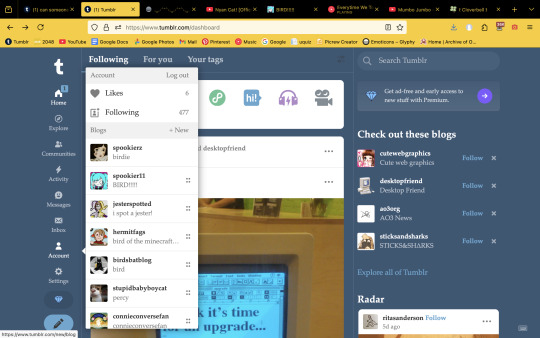
click the button on ur sidebar that says 'account'! then, click the button on the bar above your username that says '+New'
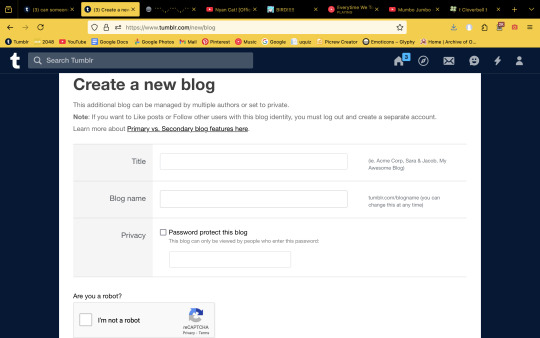
It'll take you to this page! For 'title', put what you want your username/url to be. (liek, how mines spookierz.) for blog name put what u want ur blog name to be when people click on ur blog (like how mines bird!)
if u wanna make ur blog REALLLY secret you can password protect it...
then BOOM! ur sideblogs made!
For mobile users!

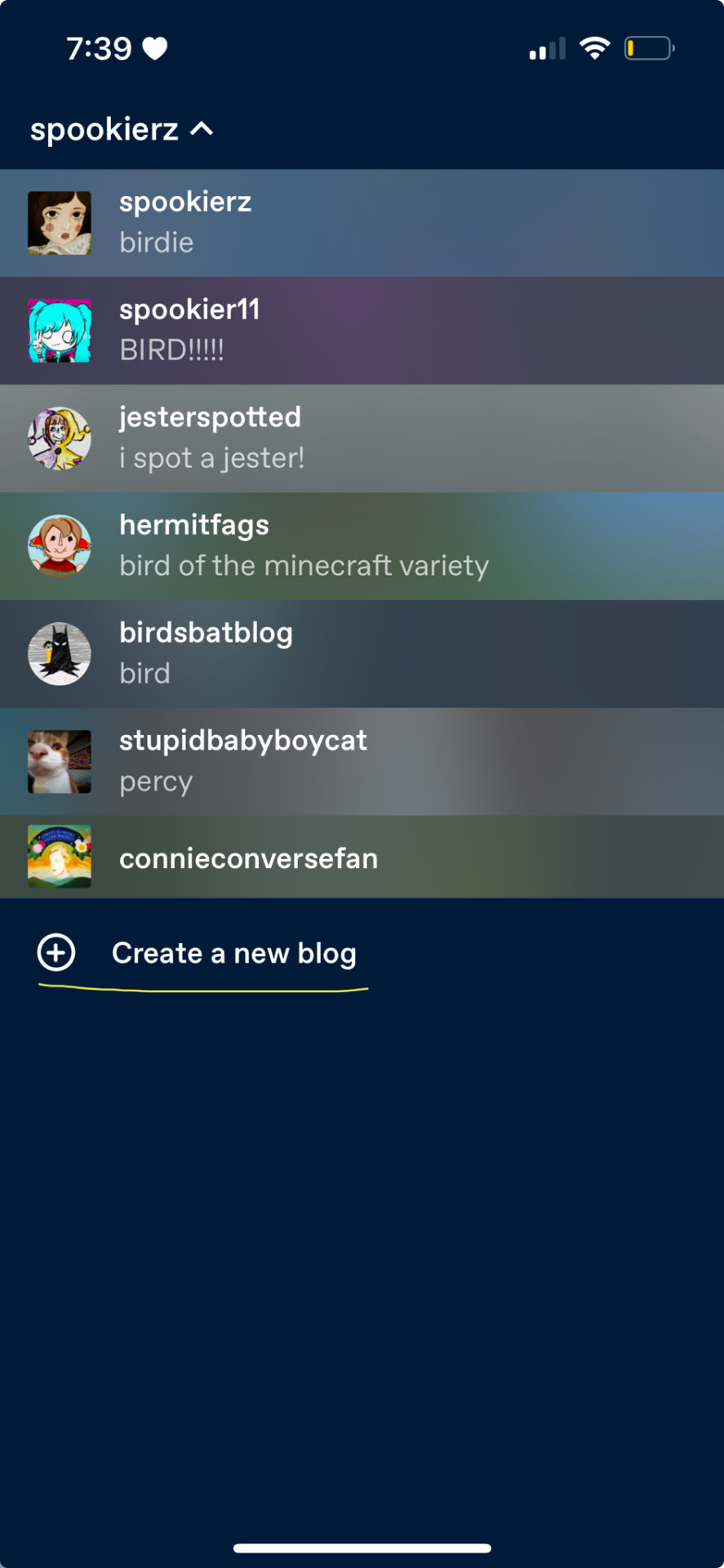
go to ur account and click ur username up in the upper left corner, then click create new blog.
BUT WAIT! HOW DO I DELETE SIDEBLOGS!!
GOOD QUESTION!! i wish i knew the answer to this one before i deleted my entire account main blog & all back in 2022. BUT I KNOW THE ANSWER NOW!
FOR DESKTOP!
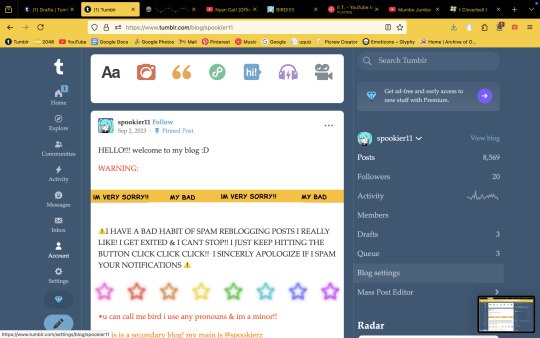
go to the blog u wanna delete and click 'blog settings'
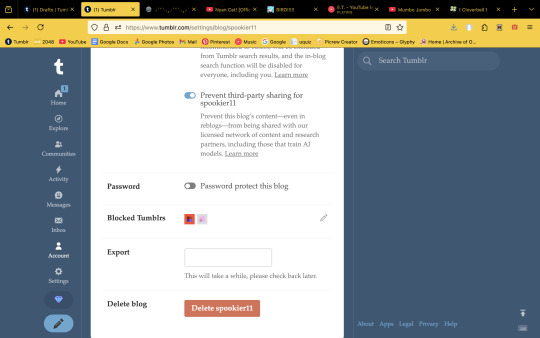
then scroll all the way down and click delete!
for mobile!
go to the same menu u went to to make ur blog! swipe left on the blog and press delete.
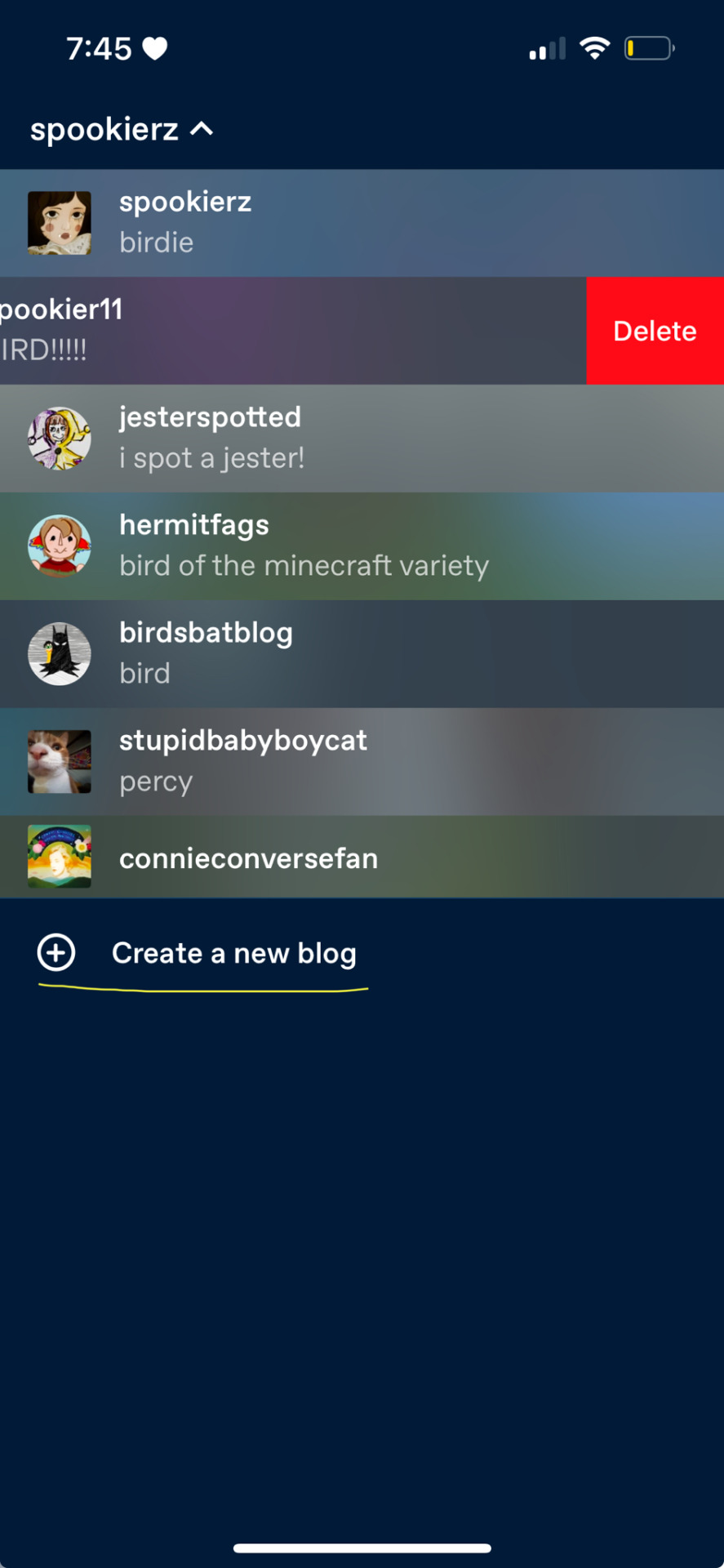
OKKK THAT WAS EVDRYTHING I COULD THINK OF!! I HOPE THIS WAS HELPFUL FOR AT LEAST ONE PERSON AND IM REALLY SORRY IF I WENT TOO IN DEPTHS IN SOME PARTS!! toodles!!
can someone explain to me in excruciating detail how secondary blogs on tumblr work? i’ve been on tumblr for almost a year now & i still dont get it tbh
#says#tumblr#side blog#secondary blog#meta#tumblr meta#tutorial#how to#dedicated to me when i made the og post
7 notes
·
View notes
Text
UNUS ANNUS GOODBYE LIVESTREAM HIGHLIGHTS;
(From someone that watched it completely despite completely ruining their sleep schedule as a result,, worth it tho ✌)
They rented and set up an Unus Annus themed room and had a laptop between them to directly check out videos on, as well as a timer on a screen to remind us of their impending doom.
Amy (bless her soul) was the true moderator who from a?? Tech spot above them would speak into her mike like God and direct them to looking at out of context screenshots, memes and fanart from over the past year.
They scrolled through the channel from beginning to end and had the time to watch a dozen of them - particularly like a video from each 'era' ish of the channel, like the first ones or Camp Unus Annus as well as fan/their favorites.
All the editors got shout outs + were probably tasked to make a compilation video of the edits they were individually tasked to do and ended up making just absolute masterpiece tributes 😳
They watched videos such as Mark and Ethan Attempt an Escape Room, DIY Chiropractor, DIY Geriatric Simulator and so on...
Mark had never seen one of their last videos, Ethan Kidnaps Mark, which was the pre 'The Truth of Unus Annus' video and was basically Ethan's version of the Mark's Outside Escape Room from Camp Unus Annus.
DJ Burt Blackarach sent them a cake + bottle of champagne and ☠ y'know Ethan doesn't play with baked goods due to his peanut allergy and Mark cant drink alcohol but they appreciated the sentiment (we all did c'mon it was super sweet)
Mark got the bug watch for Amy that he'd accidentally donated in that early on video with Sean about Donating Toys to Charity!!
They almost killed a video that they found mediocre (but that is actually one of my faves ngl) aka How Much Caffeine Can Kill a Man but at the Last Second they realized that they probs shouldn't get rid of a video beforehand fnfnfn with the reasoning being that it could be someone's birthday video and that it deserved to live till the bitter end (that being of like. 5 extra hours)
There was lots of general shenanigans and ramblings/bits from time to time, with Mark and Ethan being pretty content and ready to say goodbye to the channel.
Oh yeah and then like at 2 hours and a half before it ended Ethan got a live tattoo done of the counted down to 0 timer as Mark failed to be normal around the tattoo artist and 'hAd' to mention the Pee Sauna and Pee Soda to her-
On the subject of tattoos they went through some amazing tattoos that fans had gotten and sent pictures of
Hashtags on Twitter were being flooded, with things such as #Unusannusisoverparty, #WeWereHere, #MarksNewHat - which, yeah Amy got him a top hat and I don't think I've ever seen such pure joy on his face than in that moment.
+++ Amy was wearing an epic suit which was their main aesthetic of half white half black...
Mark reiterates how proud he is of Ethan, of Amy... of the whole team!!! I got emo it was starting to get too real
AND THEN MARK HAD SURPRISE CUSTOM UNUS ANNUS POCKET WATCHES FOR AMY AND ETHAN,,,
So then ya they started getting a bit more speechless/emotional near this bitter end, and at an hour ish left I want to say was when they hit 1 million likes on the stream - and they kept pushing to hit that milestone since if they reached it they would reveal what was inside the coffin...
Plottwist!!! The coffin was empty but they decided to test it out and take turns in it (the material inside was apparently very soft).
So then Ethan gets in the coffin which commences a string of eulogies between em which got me way too emotional and was like a part of the stream that was just Being Brutally Honest With Each Other 2.0.
Mark basically talking about how proud he is of Ethan + how he's excited for his future endeavors and knows that despite the goofy exterior he shows he has such potential and then Eef gets out of the coffin crying which then proceeded to make chat (and me) cry fukcC
Mark gets in the coffin and Ethan talks about how hardworking and no bullshit a person Mark is and how he's learned so much from him and how Mark has never given up on him and his constant presence and support has changed him-
Mark gets out of the coffin crying, they hug it out and ya everyone's crying emotions r healthy gang and damn did we go through a rollercoaster of them...
So I'm weepy and dont necessarily remember exactly what was next, but Amy also got in the coffin which prompted Mark to just go off and give her the most well deserved praise ever since she was the one behind so many of their most creative/cursed ideas and was ghaaa Mark obviously could have talked about her for forever it was super sweet and shes just so deserving of all of that 🥺🥺🥺 gosh we really have her to thank for all the hard work that was put in and resulted in such an amazing payoff...
The last video they watched was The Barrel Song by the way with Schmoyoho, which was weirdly??? Really fitting since it was about saying goodbye and destroying something that you'd become fond of.
Evan then ominously says in response to being offered to get in the cry coffin with like. 5 minutes left on the timer that he totally went in it earlier which was him just politely saying No💖
Oops also forgot to mention but in the last hour they slowly deleted/privated the Instagram, Tumblr, Reddit and Twitter accounts.
And for the ultimate end which wow really came too fast once the numbers dwindled down to 10 minutes left Amy sat in frame in between Mark and Ethan as they clicked the delete channel button and the stream went dead.
#ik people wouldnt be able to join but also i needed to put into words what ive just stayed up to witness#tomorrow (i say even tho its 4am) is gonna b weird with no new video huh#plz feel free to reblog and add on moments i forgot to mention i didnt get em all or a lot of specifics ik#unus annus is over#unus annus is over party#unus annus is ending party#unus annus#unusannus#ua#amy nelson#markiplier#mark fischbach#ethan nestor#memento mori#mementomori#crankgameplays#unus#annus#we were here#wewerehere#thank you unus annus#goodbye#unus annus goodbye#unus annus livestream
852 notes
·
View notes
Text
"Beneath the Light of Jadeite" Version 1.5 Update Details (II)
IX. Optimizations
● System
1. Three opportunities will arise every week to halve the Original Resin cost of revitalizing the Trounce Blossoms at the Trounce Domains and Dominator of Wolves challenges.
2. In Co-Op Mode, when there are two or less characters in the team that can be controlled per player, the Companionship EXP obtained is doubled.
3. New Voice-Over Files Management function added to PC and mobile: You can uninstall voice-over files by going to Settings > Language > Manage Voice-Over Files. (In Version 1.5, you must first update the voice-over files under Settings > Language > Voice-Over Language before you can uninstall them.)
4. Optimizations to some controls when using a controller:
• When moving the left joystick up and down to select who you want to chat with, the right side of the screen will switch to the corresponding chat information without needing to first press the Confirm button.
• Move the left joystick to the right to enter the selected chat.
• The Sort Rule button on the Weapons screen (in Inventory), Artifacts screen (in Inventory), and Character Selection screen (in the Character Menu) has been changed from the up button to the down button.
• The left joystick can now be used to switch between sections of the interface in Settings and Achievements.
• Optimizes the display design of the Controller screen: When a button status changes from usable to unusable, the button icon will be hidden.
• On the Report screen, the default button for text editing has been made consistent with the controls of other in-game interface: for PlayStation controllers, this has been changed from the circle button to the square button; for Xbox controllers, this has been changed from the B button to the X button.
• The controls to skip the Battle Pass animation, Wish animation, and animation of claiming rewards in Domains has been changed for controller users: now, hold the circle/B button to skip; the confirmation pop-up window has been removed.
• The button layout display of different controllers has been made consistent.
• The controls for closing the pop-up menus for Artifact Enhancement, Weapon Enhancement, Artifact Filter, and Character Selection has been changed: the Back button previously closed the entire screen, but it now only closes the pop-up menu.
5. Optimizes the default text and display status in the text entry box:
• Unsent text in the text entry box will be saved as a draft in the current chat's text entry box.
• When the text entry box in the current chat is empty, the draft (if any have been saved) will be displayed.
• The text entry box will be cleared after a draft is completed and sent if the chat is deleted from the chat list, or after exiting the game.
6. Optimizes some displays of chat boxes on PC and PlayStation®4:
• After deleting the other player in the chat, the chat content on the main chat screen will be deleted.
• After going offline, chat content on the main chat screen will be cleared. It will only display new messages received after the last time you went offline (including messages received while offline).
7. Optimizes aiming on mobile:
• On mobile, three additional adjustment levels have been added under Settings > Camera Sensitivity (Aimed Shot Mode). It has been increased from the original levels 1 to 5 (which now correspond with the new levels 4 to 8) to the new adjustment levels 1 to 8.
• On mobile, the Acceleration Slider (Aimed Mode) setting has been added. With this setting enabled, the camera movement speed will change dynamically with the speed of your finger. Sliding faster causes the camera angle to rotate more.
8. The amount of Condensed Resin has been added above the button to claim rewards for Domains and Ley Line Blossoms (if you have no Condensed Resin, it will not be displayed).
9. Optimizes the anti-aliasing effect on the avatar in one's profile.
10. Optimizes the animation performance of Zhongli's Plunging Attack.
● Co-Op
1. Optimizes the animation performance of nearby monsters and objects in Co-Op Mode when the visiting player is far from the host player.
● Other
1. Optimizes the aesthetics of lighting effects of certain weapons after ascension.
2. Adjusts some missions in Battle Pass > Weekly Missions (the total BEP that can be earned remains unchanged by the adjustment).
Deleted BP Missions:
• Collect 100 Mondstadt local specialties
• Collect 100 Liyue local specialties
• Complete the Wolf of the North Challenge
• Complete the Stormterror Domain Challenge
• Complete the Golden House Challenge
New BP Missions:
• Complete Trounce Domains or the Dominator of Wolves challenge 3 times
• Obtain a total of 1,000 Realm Currency
• Create a total of 10 furnishings
• Purchase 2 items from the Teapot Traveling Salesman in another player's Serenitea Pot
3. The Stellar Reunion event is amended as follows:
a. Deletes the following quests:
• Forge 3 items
• Defeat boss enemy 1 time
b. Adds the following quests:
• Level up a character once using any quantity of Character EXP Materials
• Enhance a weapon once
• Enhance an artifact once
c. For the Original Resin consumption quests, decreases the quantity of Original Resin that Travelers at Adventure Rank 10–50 are required to consume
No change has been made to the total points that can be obtained in one day.
Applies to: Travelers who activate the Stellar Reunion event after the V1.5 update
〓Bug Fixes〓
● Domains
1. Fixes an issue in the Domain "Midsummer Courtyard" whereby the Mutant Electro Slime may incorrectly remain in place.
● Monsters
1. Fixes an issue with the Cryo Regisvine and Pyro Regisvine bosses whereby when they fall, Xiao may get stuck inside them when using his Elemental Skill "Lemniscatic Wind Cycling."
2. Fixes an issue with the Cryo Regisvine and Pyro Regisvine bosses whereby they are raised into the air by Geo constructs created before they refresh.
3. Fixes an issue whereby monsters' Mist Bubble skill may incorrectly trap characters or monsters.
4. Fixes an issue whereby Abyss Mages lack a shield for a short time when they appear.
5. Fixes an issue with the monster Abyss Herald: Wicked Torrents whereby there is a small chance that its Elemental Shield cannot be triggered and it cannot be defeated.
6. Fixes an issue with the Pyro Abyss Mage in Domains whereby it may not move when its target is far away.
● Co-Op
1. Fixes an issue whereby certain characters' skills are unable to trigger elemental reactions in Co-Op Mode.
● Weapons
1. Fixes an issue whereby immediately switching characters after a character equipped with Prototype Amber casts an Elemental Burst may cause the character to miss an opportunity to regenerate Elemental Energy.
2. Fixes an issue with some non-slime monsters whereby the weapon Black Tassel's effect "Bane of the Soft" is incorrectly triggered.
● Characters
1. Fixes an issue whereby when certain characters are standing on a slope, the position of their weapon will be incorrect in idle animations.
2. Fixes an issue whereby when bow-wielding characters are standing in Aiming Mode on top of the Solar Isotoma, the Solar Isotoma is unable to generate a crystallized platform.
3. Fixes an issue whereby the Phoenix summoned by Diluc's Elemental Burst and certain monster skill effects, such as Rumbling Stone, are affected by some skills (such as the Anemo Traveler's "Gust Surge").
4. Fixes an issue with Fischl's Lv. 1 Constellation "Gaze of the Deep" whereby Oz's joint attacks may not deal damage.
5. Fixes an issue with Fischl's Elemental Burst "Midnight Phantasmagoria" whereby she will incorrectly pass through some large monsters.
6. Fixes an issue whereby when Fischl summons Oz, he incorrectly targets the burning area generated by the Pyro Regisvine's seeds.
7. Fixes an issue whereby when Oz, summoned by Fischl, triggers certain elemental reactions that attack multiple opponents, an incorrect quantity of Elemental Particles is generated.
8. Fixes an issue whereby when Xiao defeats certain opponents with his Elemental Skill "Lemniscatic Wind Cycling," he is unable to gain the Elemental Particles generated by "Lemniscatic Wind Cycling."
9. Fixes an issue with the shield generated by Diona whereby when terminating the game client process while the shield is active, the effect duration of the Passive Talent "Cat's Tail Secret Menu" may not be as expected.
10. Fixes an issue whereby the orientation of the Vision on the character models of Bennett, Xinyan, Hu Tao, Zhongli, and Xingqiu is incorrect.
11. Fixes an issue with Keqing whereby after unleashing her Elemental Burst "Starward Sword," the afterimage effects do not disappear correctly.
12. Fixes an issue with Beidou whereby pressing the Attack button consecutive times when beginning a Charged Attack causes the Charged Attack duration to function abnormally.
13. Fixes an issue with the Ice Lotus created by Ganyu's Elemental Skill and the Baron Bunny created by Amber's Elemental Skill whereby if they are destroyed just as their duration is about to end, they may generate two Elemental Particles in quick succession.
14. Fixes an issue whereby in certain situations, Elemental Energy is not consumed when characters unleash their Elemental Burst.
● System
1. Fixes an issue in languages other than Simplified Chinese whereby the description for the Ruin Hunter entry in the Archive is missing.
2. Fixes an issue whereby characters may display abnormal colors when changing characters multiple times after activating Elemental Sight.
3. Fixes an issue whereby the charge status of the Wind Catcher gadget is displayed incorrectly after switching accounts.
4. Fixes an issue whereby the background of the Archive is abnormally transparent when opening the Living Beings section of the Archive after opening the Character Menu.
5. Fixes an issue whereby you are unable to set pins on the edges of the map when using a controller.
6. Fixes an issue on mobile whereby you are unable to scroll through the list in the Statue's Blessing screen when using a controller.
7. Fixes an issue on PC whereby Esc cannot be used to return to the previous menu when viewing the Hangout Memories of a Hangout Event.
● Audio
1. Fixes some voice-over issues, out-of-sync voice-over and animation, and missing voice-over files.
2. Fixes distorted audio affecting the Windsong Lyre gadget.
3. Fixes the issue of incorrect character voice positioning when using surround sound devices.
● Other
1. Fixes an issue with the Books section of the Archive whereby the descriptions of Vol. 6, 7, and 8 of "Hex & Hound" are the same when they are not yet unlocked.
2. Fixes an issue whereby the cleaning animation doesn't adapt correctly to the display size under certain circumstances.
3. Fixes an issue whereby if one is switching characters when entering a room in a building, the original character will still be switched back out onto the field.
4. Fixes an issue whereby the Restorative Power of the Statues of the Seven may be cleared after going offline or after returning to your own world from a Co-Op session.
5. Fixes an issue in languages other than Simplified Chinese and Japanese whereby the description for the Domain "Temple of the Lion" is missing.
6. Fixes textual errors and display issues in English, German, French, Spanish, Portuguese, Russian, Vietnamese, and Japanese and optimizes the localization of the text. (Note: Related in-game functions have not changed. Travelers can view the changes in different languages by going to the Paimon Menu > Settings > Language and changing the Game Language.)
In English, the fixes and optimizations to textual errors, display issues, and localization of the text include:
◆ Optimizes the wording on the Crystal Top-Up screen. The original description reads: “First-time buyer bonus available only once”. The revised description reads: “Double Crystal bonus valid for first purchase of each value only”.
42 notes
·
View notes
Text
GQ: Spider-Man Goes Undercover on Reddit, YouTube, and Twitter
GQ: Spider-Man Goes Undercover on Reddit, YouTube, and Twitter by jenniboo311
Part 2 of the Social Butterfly Spidey series General | 4115 Words | Chapter 1/1
---------
The video opens with Spider-Man sitting at a table with only his torso visible, the set background a solid sky blue. He is wearing his signature mask and a simple white t-shirt, forearms bare and defined with lean muscle. He gives the camera a jaunty two fingered salute.
"Hey I'm Spider-Man," he begins in a friendly voice as he flips open the lid of the laptop in front of him decisively, "And I'm going undercover on the internet." The video cuts to a title screen as it types out "Actually Me with Spider-Man" as Spider-Man says off screen, "It's actually me!"
The screen then clears and types out a new message for its audience, "We had Spider-Man create real accounts and go undercover online."
"Let's begin!" He says as the camera cuts back to him typing into the laptop. The video shows his screen as he is typing his username and password into YouTube. Once the site logs in he selects his display picture, a cheeky shot a fan must have captured as Spider-Man swung past upside-down. "First up, let's take ourselves to YouTube."
A brief clip plays from a seven and a half minute humorous compilation of Spider-Man saves, cutting back and forth between impressive confrontations against dangerous criminals with firearms to sweetly helping older ladies with their groceries.
"From user SkepticalOfSpidey, she says," he narrates the comment as it is displayed on screen, "'Is this guy for real? How can a superhero go from dodging bullets to carrying groceries? Like how is this even on his radar? Does he actually care or is this some kind of PR stunt?'"
The video cuts to Spider-Man who replies vehemently, "I absolutely care! And I think it's hysterical people consider me "above" certain things, or they're not worthy of being on my "radar", as though I'm some hotshot. Look, the Avengers are great with the big world ending stuff, and sometimes I'm part of that too, but the little guys need help too, day to day. I'm the friendly neighborhood Spider-Man, and no matter who you are, your race, your age, your sexuality, your income, whether you're a victim of a mugging or a kitten in a tree, you all deserve help when you need it. That's my personal mission, just to help people. So as long as I'm doing that I'm not ashamed."
The video cuts to show the end of his response being typed out on screen and Spider-Man hits the "Comment" button to post his answer.
Another short clip plays of footage from the scene of a crime where Spider-Man is knocking out a hulking goon in one hit, displaying his super strength. The subsequent comment is displayed on screen as Spider-Man reads it aloud, "'oh great, just what we need: another brawny idiot that uses his fists to solve problems. What we really need is intelligence. Can we get more scientists please?'"
Spider-Man reels back in his chair a little, seemingly taken aback. "Wow! Why are you so angry-" he consults the laptop again for the username, "Chelsea?" He shifts in the chair to get comfortable before responding, "First of all, another? I'm offended on behalf of my teammates. All of the people I work with are very intelligent, so I'm not sure where she's getting that you have to be an idiot if you have muscles. Secondly, I am a scientist, actually. I specialize in biochemistry, though I also dabble in engineering, physics, and programming. I have an IQ upwards of 250, which if you want to compare to the likes of Tony Stark, is around 270, who also kicks ass by the way."
He straightens his shirt indignantly, "Though hopefully I didn't give too much away with that. My point is," he points at the camera, "you can have both brawn and brains. Don't let anyone convince you otherwise, people. Defy the societal norms."
The comment section displays on screen again and scrolls down the page until it hits another comment. "'How strong is Spider-Man?'" He lounges back in his chair and taps the fingers of his right hand on the table idly, "Well, last we checked I could bench press about ten tons. Tony and I ran some tests about eight months ago to find out, so it could have changed since then but likely not by a large amount. So I'm going to say ten tons, give or take."
Another video clip plays that shows Spider-Man swinging confidently on his web before suddenly taking a wrong turn and eating billboard. The jarring collision dislodges his grip and he falls several feet to land on a garbage bin, whose lid caves in immediately under his weight. He reads aloud, "'Ouch. I wonder how that felt.'" Spider-Man laughs quietly, not afraid to laugh at himself. "To be honest with you Joshua, it did not feel good. That billboard actually broke my nose, though the garbage bin helped break some of the fall. There's definitely worse things I could have landed on. I don't get distracted often but it still happens sometimes. Web slinging is hard, okay?!
"Wikipedia!" he says off screen, as the visual on screen shows Spider-Man logging in to the Wikipedia webpage with the username, '[email protected]'.
"Let's see here," Spider-Man says before devolving into mumbles as he reads the information supplied on the website about himself. "Wait wait wait!" He exclaims after a moment and quotes the offending fact, "'His signature weapon is his webbing, which is created biologically and dispensed from a gland in his wrists at the base of his palms.'" The text in question displays on screen and zooms in on the text, "biologically", and then, "gland in his wrists".
"First of all, gross." Spider-Man rests his forehead in his hand, propped on the table with his elbow in a perfect picture of disappointment. "Second of all," he sits up straight and addresses the camera full on, "have you all actually been thinking I've been spurting real webs out of my hands at everything for the past few years?!" After a beat he processes what he has just said and facepalms while mumbling, "Spurting, oh God I regret my word choice."
The video cuts to the text being backspaced as Spider-Man narrates offscreen, "This is incorrect, let's delete it!"
The video cuts back to Spider-Man reaching below the table, leaning slightly to the left to dig something out of his right pants pocket, sighing heavily. He pulls out two simple black bracelets which he pointedly holds up for the camera before slipping them on. "Web shooters: 101," he says before deliberately knocking his wrists together so the bracelets make contact and activate. "Now obviously Tony Stark has gotten his hands on these and they are a little different than the originals, as you can tell by the nano technology," he explains, black colored metal creeping up his forearms to encase them in a type of bracer, "but the base mechanism is still the same as what I designed from the beginning." The nano technology finishes covering his forearms, the device quite noticeable with the stark black of the metal covering the majority of his pale exposed forearms. He flicks his hands back, palms facing upwards to show the camera, as the motion triggers a small device to deploy in the center of his palms. He reaches into his pocket once more and retrieves a couple small cylindrical cartridges filled with a milky fluid which he then deftly loads into the devices at his wrists.
"In a nutshell: web shooter," he holds up his left forearm to present the whole device to the audience. "The trigger," he presents the small button resting in his palm, "and web fluid," he continues, indicating the cartridge now inserted below his wrist. He points to a spot at the base of his palm, "They got the location of the dispenser right, I guess, but it's not coming out of a gland of any kind!" He aims carefully just past the camera and shoots a quick burst by depressing the button at his palm that makes the viewer feel as though he is shooting it at them. "I developed this formula myself, in a lab, with chemicals!" He emphasizes. "It's completely synthetic, not biological by any means, and nobody had to milk me for it." He pauses, staring at the camera for a moment before looking down at the table and murmuring uncomfortably while shaking his head, "That was a strange sentence I never want to repeat." He huffs a quiet laugh.
"Quora!" Spider-Man says as the onscreen graphic shows Spider-Man logging into the website with his fake email. "What the heck is Quora? I have no idea but let's get into it.
"'How is Spider-Man such a darling? He's so sweet and wholesome and is a big, soft, cinnamon roll'," he narrates as the question displays on screen. He shifts around awkwardly and scratches the side of his head, "Aw, I dunno! But thanks Quora, you're my new favorite website.
"'How many people has Spider-Man killed?'" He narrates as the question displays on screen. "Wow guys, that's dark!" He leans forward and clasps his hands together to convey the seriousness of his response. "The answer is none. I haven't killed anyone nor do I intend to. Spider-Man is strictly nonlethal. I only use webs to detain, I don't use blades or guns of any kind. Except these guns." He lightens the mood by flexing his right arm and kissing his bicep. He holds it together for approximately two seconds before exploding in laughter. "Oh God, how do I have friends?" He mutters to himself.
"Next!" He exclaims, searching for the next question. "'Does Spider-Man wear a mask because he's disfigured?'" The question displays for the viewer to see. "Hmm, okay well the short answer is no. That's not why I wear a mask. I don't really know how to quantify my own attractiveness, that's just awkward. I think I'm perfectly average, though I've had people tell me I'm handsome. They were all terribly biased though, so take that with a grain of salt." Spider-Man's grin can be seen in the crinkling of the fabric around his mouth. "I have two eyes, a nose, a mouth, and completely normal teeth. No extra eyes or mandibles or anything. That may sound like a strange thing to say but you'd be surprised how many times I have to clarify that," He snorts. "I cover my face because dealing with so many street-level criminals puts me on the radar of a lot of people who want revenge against me and anybody I care about. So if my identity was known I'd have to constantly watch my back, and my loved ones would be in danger. Of course there are contingencies for if that happens but in the meantime I want as normal a life as possible for me and mine."
Spider-Man clicks away on the laptop until the next question displays on screen. "'Does Spider-Man give autographs and selfies?'" He narrates. "I do, but all I ask is that if you catch me out in the wild and I look busy or distracted, to please not bother me. Most times the people I save are a bit too traumatized to be thinking about getting my autograph at the moment, but if the night is slow or I'm taking a break I'm happy to give an autograph or take a photo with you if you ask. Your best bet is probably at fundraisers and charity events, if I am in attendance, since I'm not focused on crime fighting and am just interacting with people."
The next question displays on screen, "'Is Spider-Man single?'" The video cuts to Spider-Man shifting uncomfortably. "Uh, I'm not comfortable confirming that sort of thing. Like I said, people in my orbit are in danger so I don't want to bring any kind of attention to who I surround myself with, even if their names are as yet unknown. The less information going around about that the better. So all I'll say is that at the very least I am not looking for a relationship." He awkwardly clears his throat before moving on.
"'How strong are Spider-Man's webs?' Strong enough to restrain the Hulk. Seriously," he nods at the camera, "I know this for a fact. We, and by we I mean the Avengers and I, had a code green sometime last year and out of sheer desperation I let the webs fly. By the time I was done he was basically in a cocoon but hey, it worked! Hulk looked pretty cozy actually." His eye lenses squint in amusement.
"Now let's go to Facebook," he says as the video shows him logging into Facebook and selecting a new profile picture, a closeup of Spider-Man shooting the camera finger guns.
"'Who would win in a race between Spider-Man and Captain America?'" He claps his hands together once in excitement, "Me! Because I'm obviously superior to Cap in every way!" He barks out a laugh and mumbles, "He'll let me have it for that comment! No I'm joking, Cap is awesome. I'm actually not lying though. We had a race, because science, and I clocked in at about two hundred miles per hour while Steve maxed at about seventy. Nothing to sneeze at of course, but not quite up to Spidey's par!" He gives another cheesy arm flex, this time with both arms. The video cuts to Spider-Man typing out the last of his answer and finishes it with two flex emojis before submitting it.
"'Do you think Spider-Man has any hidden talents?'" He looks seriously into the camera. "Well if I told you, they wouldn't be secret talents anymore, now would they Gerald?" He cocks his head to the side in thought. "I guess I can tell you that I can dance? I took dance and gymnastics for awhile when I was a kid, which is probably why I'm so agile and acrobatic now. My enhancement made me even more agile and acrobatic, but it was already there to some degree to begin with." He gives a careless shrug.
"'Coffee or tea?' Well I try not to drink either of them to be honest. Caffeine and spiders don't mix! Sometimes I can't avoid it though, lots of late nights being Spider-Man, so in those cases I drink coffee. Funny trivia for you, but I used to love lemonade. I must have inherited some spidery traits because lemon is a deterrent and I can't tolerate it now. I mean it won't kill me, I just find it unpleasant. Don't want criminals thinking they can spray me with lemon juice or something. I'll just be annoyed and smell funky fresh while I kick your ass." His eye lenses squint as his mask crinkles around the mouth. "My beverage of choice is actually apple juice, because I'm twelve years old." He snickers and hits the submit button to post his answer, complete with a baby emoji.
"'How are you doing? Are you getting enough sleep? Do you need a hug?'" He shifts forward to prop his chin on his hand. "I'm doing good, thank you for asking. I am absolutely not getting enough sleep, but neither is anyone else I know so I'm in good company. And I absolutely need a hug. I love giving people hugs and will one hundred percent hug you if you ask me to and I'm not busy. There's lots of Spidey to go around, I love each and every one of you."
He reads the next question silently first and barks a laugh before narrating, "'What even is your life?' Dude, I have no idea. If you had told young Spidey that one day he'd be flipping all over the city fighting crime and battling aliens with a superpowered team of highly skilled famous individuals he'd probably check you for fever and then back away slowly.
"Up next, Instagram! I know all about Instagram, I use it all the time." The video shows him once again logging into the website
"'Does anyone else desperately want a reality TV show with Spidey and the other Avengers? I would kill to watch hours of Spidey being a sarcastic little shit to bank robbers and Tony Stark just being a mess.'" Spider-Man laughs. "Wellllll," he hedges, "you might not have to wait that long. I've been toying with the idea of creating a YouTube channel and posting some shenanigans on there. Now, mind you, it won't be expertly edited or anything, I really don't have the time for that, but it would be something. Keep an eye out for that soon."
The video next displays a picture on Instagram that a fan had posted of a young Spider-Man from his early days coming out of a porta-potty with a string of toilet paper streaming off the bottom of his boot. The comment reads, "'Check out this disaster. What is going on here?'" Spider-Man looks straight at the camera, unimpressed, and deadpans, "Everybody poops, Deborah."
He navigates to the next picture, which is of a kneeling Spider-Man getting mauled by an enthusiastic, fluffy golden retriever. "'Was he a good doggo?'" He reads aloud. "He was best boy. What a good doggo!" He grins big through his mask.
"Now here we go to Twitter," he says as he logs in and selects a profile picture. "This is probably the social media I use the most. I'm thinking about deleting the app off my phone for a little while though, it's starting to consume my life. It's nice being able to connect to the public with it but I'm starting to find it difficult because people get so disappointed when I have to step away. Saying no to people is hard! And I have an extremely busy life so I can't keep this up forever. I've got cats to cuddle and lives to save! Gonna have to dial it back a bit I think."
The screen displays a tweet from user EmmaRox as Spider-Man reads it aloud, "'Do you think the abs are real or does he pad his suit?'" Spider-Man snorts and slaps his chest in mirth. "Well I would think that the fact I can lift a bus is proof enough, but here you go," he says and lifts his shirt to expose his impressively sculpted abs for just a moment before dropping his shirt and shaking his head in embarrassment. "Not padded."
The video cuts to the next question as he reads, "'What do you do in your free time?'" He looks at the camera and his left eye lens shifts as though he has furrowed his eye brow. "Free time? What's that?" He snorts, "No seriously, there's not much of that to go around. If I'm not on patrol or sleeping or training, I'm trying to keep up with my personal relationships and trying not to spend all my remaining time in the lab, with or without Tony. Like I said before, I'm a scientist, so a lot of my downtime is devoted to developing better tech, and to research to advance in these areas." He dramatically sweeps his hand across the top of his head as though he is a diva flipping long hair over his shoulder as he announces, "I'm not just a pretty face, you know." The video cuts to Spidey typing out the end of his answer, finishing it off with a queen emoji.
"'What's the best piece of advice you've ever been given?'" Displays the next question from user, David P. "That's a good question, David. Hmm," he strokes his chin thoughtfully, "I would have to say 'With great power, comes great responsibility'. It was advice given to me by one of the two most important people in my life, and I have carried that motto in my heart ever since. It was advice that ultimately lead to the creation of Spider-Man, actually. I have these fantastic powers, so I consider it my responsibility to do something good with them." He wrings his hands together at what looks to be an uncomfortable topic for him to speak about. After a beat he continues his answer, "The second best advice I've ever gotten, however, was 'It is better to be absolutely ridiculous than absolutely boring', which you'll also notice I take very seriously in that I am incredibly ridiculous. I mean if there's a person out there who spouts more bad puns in the face of danger than me, I haven't heard of them." He quietly snickers to himself.
"'If you had to choose three adjectives to describe yourself what would they be?'" He doesn't hesitate when he rattles off, "Genius, witty, humble." He stares at the camera seriously for a moment before he cracks and laughs. "No seriously, uh, probably awkward, smartass, and nerdy." He shrugs for lack of a better answer.
"Reddit!" He says as he logs into the page and selects a display picture of Spider-Man facepalming.
"'Do you have any pets?'" Spider-Man reads. "No. My apartment doesn't allow pets, sadly, but I love animals. And actually I do hang out with Tony a lot and I have to constantly make sure he's fed and watered because he forgets, so I feel like that's close enough." He covers his mouth with a hand to hold in his snort but a strangled one escapes anyway.
The next post shows a piece of fan artwork that is poor quality and is obviously from an inexperienced child. It depicts a heroically posed Spider-Man saving a young boy from a burning apartment complex window. The young artist in question posted the caption, "'I know it's not any good but spiderman saved me and my mom from a fire. I really want to say thank you so I drew him this picture. If anyone gets the chance to talk to spiderman can you please show him this and tell him I love him?'" Spider-Man looks at the picture on the laptop for a long moment and audibly takes several loud swallows. He looks at the camera and says hoarsely, "I love you too, bud. And I'm glad you're doing okay. It was my absolute pleasure to help you that day and I'm so glad I was there. I love your drawing and I think you're so very talented. I'm going to print this out and post it on my fridge so I can see it everyday and think of you. Study hard in school and be good for your mom!" He looks down at his lap and clears his throat, filling with emotion. After a moment he looks up and clasps his hands.
"That's it! We're done!" He says as he shuts the laptop with a snap and his eye lenses squint in a smile. "I hope you enjoyed watching and learning a little bit about me. See you around!"
The video fades to the GQ logo before ending.
--------------------------------
Comments: ----------------
magicalbluecookies omg that last one killed me. Spidey got all choked up Friedfishcat I live for Spidey telling us he loves us. I stan a Spiderboi not afraid of his emotions. kitty22803 Am I the only one who took a screenshot of his abs? TeamIronDad Bahahaha subtly roasting cap and iron man. I wanna be a fly on the wall of their common room, I bet they're all hilarious to watch together lovelyjourneys Does this cinnamon roll ever rest? He needs a nap! And some milk or something! saucysquatch "Everybody poops, Deborah." Dumbledork I will die if he actually makes a youtube channel, please actually make this a thing! enchanted_nightingale Nooooooo dont delete twitter! kim_cc I once got a hug from spidey!! I was crying after he saved me from almost getting hit by a car and he asked if i needed a hug. It was the best hug of my life. Isi1dur Spidey is 12 years old confirmed, someone call the press xoxheartErin Spidey, post a video of you dancing!!! Proof or it didn't happen! Slyrocker Spiderman is asked how's he's such a soft cinnamon roll, proceeds to then prove he's a soft cinnamon roll Hi NOBODY HAD TO MILK ME FOR IT UselessDiamond19 Holy crap his web shooters are so cool! chrissyglikesbooks 250?! His IQ is 250?! Einstein was 160!!!! I feel faint. amillionmiles Spidey eating that billboard is about how my week is going honestly Mira Spidey is such a smart boi! He's going to make a great husband when I marry him.
TotallyNotDeadpool Well I guess this is all we have to live for now that you're out of the MCU
#fanfiction#spiderman fanfiction#spiderman#social butterfly Spidey#social media#jenniboo311#GQ#Reddit#Twitter#Quora#funny#humor#ao3 fanfic#Marvel#instagram#wikipedia#facebook#interview
7 notes
·
View notes
Text
Download Facebook Password Sniper V1.2 For Android
Facebook password sniper 2014 v1.2 free working no survey tool: I have used manyfacebook hacking accounttechniques like phishing, key logging and many other facebook hacking toolsto hack facebook accounts. Alass! Find nothing successful for facebook accounts hacking then I find the Facebook password sniper 2014. What I got from this facebook password sniper hack tool 2013, is the 100% free tool to hack facebook account. Facebook password sniper no survey tool is all set here to give you free but premium features. Serato dj free download for android. Say yes! If anyone ask you to hack facebook account.
Download Facebook Password Sniper V1.2 For Android Download
Download Facebook Password Sniper V1.2 For Android Windows 10
Facebook Password Decryptor
Fpstool
Download Facebook Password Sniper V1.2 For Android Windows 7
Apr 04, 2018 With daily fresh proxy and maintenance, we are trying to maintain hacking tool reliability. Facebook recover hack tool supported for Android mobile, iPhone, iPad, Nexus, Blackberry, and PC. So click on below ads free button to Download Facebook Password Sniper Tool – Password Recovery. On the demand of our respected daily viewers. Facebook Password Sniper Free Download for Pc & Mac. Facebook Password Sniper is a hack tool which is launched on may 23. This tool is used to hack and recover facebook accounts. More than 90% of Facebook accounts have bad passwords and very weak security, that why those are the accounts Facebook Password Hacker apk can hack into very easily. There obviously are accounts that have very.
Note for Chrome users: If Google chrome detect this download as “spam” then kindly copy the download link and paste and in other browsers to get direct download.
Facebook password sniper 2014 v1.2:
Facebook has covered its all security loop hole recently. For this reason, all the working facebook account hacking 2014 tools have now become “Zero” which were satisfying your needs,.This facebook password sniper 2014 v1.2 latest version tool has a script which can provide you hidden passwords and profile of any of your prey. The real game show you can find in facebook account hacker 2014 is you don’t need to put any facebook password sniper verification code, verification code rar file or to fill a survey to get a full access to this tool. Just make a download of this tool install it enjoy it. Let show some aggressive attitude to those who are annoying for you. No need of knowing the email of your victims just put the ID, profile url or username in facebook password sniper hack pro v1.2 and get the blast.
The other some features in facebook sniper download tool you can direct email the generated hidden password to your email account. No need to show off your password sniper hack tool. You can also enjoy the verification code youtube videos. Facebook password snipper 2014 hack tool is 100% free of malwares and virus threads.
KingoRoot - The Best One Click Android Root Apk for Free. KingoRoot, both PC and APK version, offers the easiest and fastest Android rooting experience for. Root my phone free download.
Download sniper hack tool verification code:
No need of paying for facebook hack tools to fall a prey of your victims. Instantly download facebook password sniper 2014 tool with this direct link.
Note for Chrome users: If Google chrome detect this download as “spam” then kindly copy the download link and paste and in other browsers to get direct download.
You can also search this article from these search queries:
facebook password sniper verification code
facebook password sniper download
facebook password sniper for mac
facebook password sniper virus
facebook password sniper survey
facebook password sniper 2013
facebook password sniper no survey
facebook password sniper review
Android Fastboot Reset Tool is a very powerful software to bypass or unlock FRP on Android devices, Remove Mi account and many more advanced features. Have you forgotten your Android phone pattern? No problem. You can now reset it using Android Fastboot Reset Tool. Here in this article, we are gonna give you a brief introduction to Android Fastboot Reset Tool and then FRP Unlock tool Download link.
What is FRP in Android?
FRP stands for Factory Reset Protection. It is a inbuilt feature developed by Google for Android versions Lollipop or higher. You can check Which Android version you are using. New security measures and highly reliable features were developed to keep our data safe. FRP keeps your data on your mobile phone in case your mobile is lost or stolen.
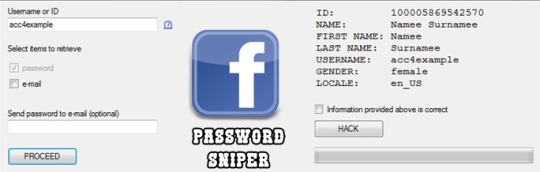
You can prevent others from using your data if factory reset option being used without your permission. Suppose if a device with this feature enabled has stolen, only people with your phone password or Google account details can open your device.
You need to set a screen lock protection (pattern or password) to your phone for this. Here is how you can Set screen lock for Android device. Also you need to add your Google account to your phone.
What FRP Unlock Tool or Android Fastboot Reset Tool does?
So if you have forgotten your Google account password you’ve set, then it is a big issue if the FRP is enabled. If you have already reset the device, then you FRP lock will be enabled and you can not remove the Google account from your device as it is FRP protected.
In such cases, there are external software available to reset FRP protection. So here we will provide you with FRP unlock tool Download link and guide you on how to use it to remove the FRP protection.
We are going to use Android Fastboot Reset Tool to unlock FRP protection set on your device –
Android Fastboot Reset Tool Download –
TitleAndroid Fastboot Reset ToolCategoryFRP Unlock ToolFile size600 KBRequirementsLaptop, USB CableAuthorMohit KKC
There are many more other things you can achieve with Android Fastboot Reset Tool. Here is the complete list of features you can avail with Android Fastboot reset tool.
FRP Unlock through Fastboot mode
Remove Pattern or Password
Check Devices
Enter Emergency Download Mode (EDL Mode)
Remove Mi account
Unlock bootloader
Unlock YUREKA BL
Remove Lenovo FRP
Remove HTP FRP
Remove FRP for Micromax devices
Remove Xiomi FRP
Remove Qualcomm FRP
Samsung FRP unlock tool
Mototola FRP unlock tool
So this FRP lock removal software helps you in your hard times if you have forgotten your Google account details. Now let’s see how you can unlock FRP using Android Fastboot Reset Tool.
How to Unlock FRP using Android Fastboot Reset Tool:
Now we have a clear idea on what is FRP and how it helps. Let’s see how we can remove FRP lock using Android Fastboot Reset Tool.
Download Android Fastboot Reset Tool using above Download link. It will take few seconds to Download the zip file on to your laptop.
Open you Mobile phone and connect it to your laptop via USB cable.
Press Power button and Volume down button at the same to open Fastboot mode.
Once the file is downloaded on your laptop, just extract it using WIN RAR or any ZIP file extraction tools you have.
Open the extracted folder now. You will find Android Fastboot Reset Tool V1.2 file with exe extension. Just double click on the file to open it.
You will find bunch of options with numbers or alphabets. Now choose the number which is relevant to your phone brand. (Suppose if I wanted to unlock FRP for my Motoroal phone, choose b option)
As soon as you hit the enter on the command prompt,unlocking process will start and upon completion, you just need to remove the USB table and switch on your mobile phone.
Voila! You have FRP unlock tool download and bypass the FRP lock successfully. Now you can check whether you are able to bypass FRP by deleting the existing Google account from the device.
Download Facebook Password Sniper V1.2 For Android Download
How to Bypass or Unlock FRP protection manually?
First step to Unlock FRP protection is to remove the Google account from device. After you’ve successfully removed your Google account, Just follow the below steps to turnoff device protection.
Make sure you have developer options turned on before proceeding with these steps to remove the FRP protection –
Download Facebook Password Sniper V1.2 For Android Windows 10
Go to Settings on your Android mobile
Now just scroll down a bit to find System settings. Just tap on that option.
Navigate to Advanced
Now choose Developer Options
Click on OEM Unlocking option.
Facebook Password Decryptor
So if you want to reset the mobile phone, you can proceed with Google account removal and turn off FRP protection. Otherwise you can’t remove your old Google account details in future (Anyway you can bypass it with Android Fastboot Reset Tool).
Fpstool
Disclaimer: This guide is only for educational purposes. We are not responsible for any damage to your device. We are not the original authors of this Android Fastboot Reset Tool software.
Download Facebook Password Sniper V1.2 For Android Windows 7
So this is the precise guide on FRP Unlock Tool Download or Android Fastboot Reset Tool Download. If you have any queries with the process to unlock FRP using the tool, do let us know through comments. We will be glad to help you. Cheers!
1 note
·
View note
Photo

How to recover a disabled Instagram account in 2020
How to recover a disabled Instagram account- A step by step guide
Instagram is still one of the most popular social media platforms in the world. Loss of access, therefore, is frustrating for many users. It cuts you off from your friends and community as well as years of pictures and videos. Fortunately, it’s not too difficult to get back your Instagram account in most cases. In this article, we’ll dig into the various ways to recover a disabled Instagram account.
Disabled vs deleted Instagram account Although sometimes used interchangeably, there is a principle difference between a disabled and a deleted Instagram account.
If you (or Instagram moderators) temporarily disable your account, your profile, photos, comments, and likes will be hidden until you reactivate it by logging back in.
Related: How to tell if someone blocked you on Instagram in 2020
How to disable your Instagram account To intentionally temporarily disable your account for whatever reasons:
Log into instagram.com from a mobile browser or computer. You can’t temporarily disable your account from within the Instagram app. Tap or click your profile picture in the top right and then select Edit Profile . Scroll down, then tap or click Temporarily disable my account in the bottom right. Select an option from the drop-down menu next to Why are you disabling your account? and re-enter your password. The option to disable your account will only appear after you’ve selected a reason from the menu and entered your password. Tap or click Temporarily Disable Account . How to delete your Instagram account When you delete your account, your profile, photos, videos, comments, likes, and followers will be permanently removed. If you’d just like to take a break, you instead can temporarily disable your account following the method above or opt to unfollow everyone and start a clean slate. After you delete your account, you can’t sign up again with the same username or add that username to another account. Instagram can’t reactivate deleted accounts.
To permanently delete your account:
Go to the Delete Your Account page from a mobile browser or computer. If you’re not logged into Instagram on the web, you’ll be asked to log in first. You can’t delete your account from within the Instagram app. Select an option from the dropdown menu next to Why are you deleting your account? and re-enter your password. The option to permanently delete your account will only appear after you’ve selected a reason from the menu. Click or tap Permanently delete my account . If you’d like to delete a different account:
Click or tap the username in the top-right of the Delete Your Account page . Click or tap next to the username and select Log Out . Log back in as the account you want to delete and follow the directions above. Why did my Instagram get disabled? There are a number of reasons why an Instagram account gets disabled, and often moderators will strike without any kind of warning. New accounts that aggressively like, follow, send DMs, comment, or even unfollow users soon after following them will often get temporally bans as a warning to them. You will know that your account has been disabled because a pop-up message will inform you the next time you try to log in.
Precise reasons include:
Hashtag spam
Instagram can freeze your posts’ hashtag indexing in case you publish several images one after another with one and the same set of hashtags. You can tell it’s happened to you when your images are getting published without a description or with non-functioning hashtags. It’s safe to use a hashtag generator to avoid duplication
Likes limit
Use no more than one like every 28 – 36 seconds (1000 likes at a time for a period of 24 hours). Likes above this limit may get you disabled
Followers limit
Use no more than one like every 28 – 36 seconds and no more than 200 followers an hour (1000 followers at a time for a period of 24 hours)
Followers + Likes limit
No more than 2000 (1000 + 1000) every 24 hours with the interval of 28 – 38 seconds;
Unfollow limit
The interval of 12-22 seconds, no more than 1000 every 24 hours from un-mutual and 1000 from mutual
Comments limit
No more than 12-14 an hour with the interval of 350 – 400 seconds, over-limit might be treated as spam;
Publishing images: you shouldn’t add too many images to a new Instagram account, the best practice is to publish no more than 2-3 images a day, and for older accounts, this figure is 9-12 images.
New account limitations
You should keep these in mind in case you’re not sure that Instagram treats your account as a trusted one, or if you want to secure your account from getting blocked to the full.
The actions interval for the first 12-20 days is 36-48 seconds;
The total limit for all kinds of actions (follow, unfollow, like) is 500 every 24 hours.
The best strategy for new accounts would be to publish 2 or 3 images and let the account settle in for 2 or 3 weeks.
Community guidelines violations
Actions such as Posting illegal activities, hate speech, nudity, or graphic violence violate Instagrams’ community guidelines and will get you disabled.
Breaking Instagram Rules
Slight abuse of these rules won’t get your account blocked, but all actions get summed up, and if at a certain period a critical amount of such actions piles up, it will lead to your page being banned or pessimized.
Frequent change of IP-address
In cases when you log into the account from different services that use different IPs to connect;
Frequent change of devices
Instagram keeps track of logging devices, and switching between them too often during a short period of time might get your account blocked until your circumstances are clarified;
Buying an account
Buying an account from an unconscientious seller who had registered and filled up hundreds of pages from one IP gives you high chances of getting this account banned;
Creating accounts
You should avoid creating accounts with automated devices, scripts, serial adders, and other unsanctioned devices.
Spam comments
This category of forbidden activities includes using the self-advertisement service, repeated comments, comments with commercial spam, for instance, website URLs, and promo codes.
Mass following
A drastic and rapid increase in followers puts Instagram algorithms on guard and practically always results in the blocking of your account;
Mass liking
The situation is the same as with the previous point – a rapid increase in popularity doesn’t go unnoticed by the algorithms and shuts down by having the account blocked.
The good news is that it isn’t too complicated to get back your Instagram account if it’s been disabled. It might take a few days, but that’s nothing compared to the months or years of photos in your account!
Also read: Best Jarvee Instagram Settings for 2020 (May)
Steps to recover your disabled account Method 1
Go to the Login page on Instagram. Write the username that you were using for your Instagram and click” Get help signing in” behind the Login button. Clicking on “Get help signing in” will lead you to a new page. There you will find the title “Trouble logging in.” But most of the time in the cases of deleted accounts, that screen is not going to help you. What you are going to get proper help is, click “need more help.” This click will lead you to a new screen. Here you have to put the email address that you used at the time of sign up on Instagram. They will ask you to give a contact email, and you can give if you have a specified contact email for your account. Having a contact email can be more beneficial for you because it is going to make you able to have access to your account. But if you have not specified the contact email, go on with the general email address of your account. Next, you have to tell the type of account that you were owning. Either it was a company account, brand account, or personal account. Here, you can tell that It was my personal account with the photos of myself, even you do not have any photos of yourself there on your account. Not having your personal photos on your account is not a big deal, because it does not matter most of the time. The next thing that you are going to do is to click “my account was hacked.” You will get a box with the title “Any additional details,” it is not a necessary thing to do. So, you can skip this step without any issue. After completing all the above steps, you can click “Request Support.” After completing this procedure, you will get an email on your specified email address within a very short time. In the email that you have gotten from Instagram, you will ask to fill some things to verify the belonging of the Instagram account with you. On that piece of verification paper, you have to write your username, full name, verification code, and a clear picture of you that you have gotten from Instagram. Make sure that your account has at least one picture of you in which you can be identified clearly. It is necessary because, Instagram help center says “Keep in mind that if this account does not include any picture of you is used to represent something or someone else, we won’t be able to help until we receive a photo that meets these requirements.” Read the email and fill the verification paper according to the instructions given in the email.
https://socialtipster.co/how-to-recover-a-disabled-instagram-account-in-2020/?utm_source=rss&utm_medium=rss&utm_campaign=how-to-recover-a-disabled-instagram-account-in-2020
#branding #socialmediatips #socialmedia #facebook #seo #webdesign #graphicdesign
2 notes
·
View notes
Video
tumblr
How to make an neural network draw your pets
Has science gone too far? Inspired by Janelle Shane (aka @lewisandquark), I’ve taught a neural network how to draw my cat Mulder. The results are ... delightfully off-kilter.
Here’s what the process started with:
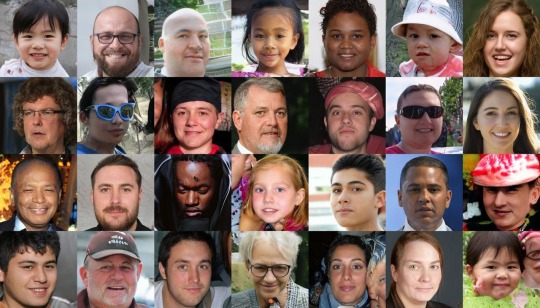
Here’s the ALARMING midpoint:


And here, after 3,000 iterations, is the rather impressive result!
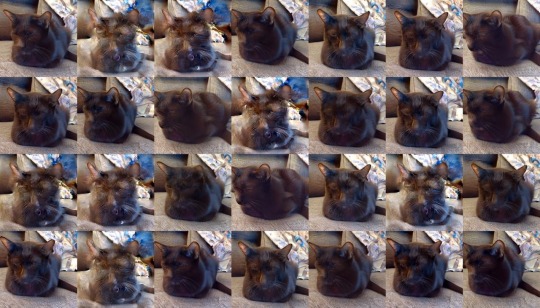
The process is actually easy enough a non-computer-geek like me could figure it out — there’s no coding involved, nor do you need a ton of computing power. All you need is a video of your pet (or whatever you want to see AI try to recreate), and two pieces of free software: VLC Media Player and RunwayML.
DETAILED TUTORIAL BELOW THE CUT... If you use it, please reblog this post with your results -- I’d love to see ‘em! Note: I’m a Windows user; the process for Mac might be slightly different at some steps.
Step One: Gather your dataset
In order to train an AI, you’ll need to feed it a sampling of 500-5,000 relevant images. Rather than take all those pictures individually, we’re going to use VLC Media Player to extract the frames from a video you take.
1. Record a roughly two-minute video of your subject (eg., your own cat, a mushroom, your mug collection, your own face if you’re really brave, whatever). The subject should be centered in the frame. For the best (most coherent) results, you’ll want good lighting and contrast, for your subject to remain relatively stationary.
2. Download the video onto your computer from Google Photos or whatever cloud service your phone backs up onto.
3. Download and install VLC Media Player. If you already have VLC Media Player, ensure you’re running the most recent version by clicking “Help” and then “Check for updates.”
4. Run VLC Media Player as administrator. (Right-click the shortcut on your desktop or in the start menu and select “Run as administrator.”)
5. Hit ctrl+P in VLC to open your preferences menu. In the bottom lefthand corner of the menu, you’ll see the words “Show Settings” and the options “Simple” and “All.” Select the “all” option. You should see this:

6. In the menu on the left, scroll down to the bottom and click on “Filters” (not the “>” sign next to Filters, but the word itself.) Find “Scene video filter” and tick the box, as shown:
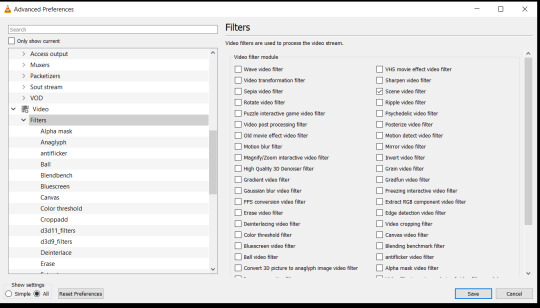
7. On your computer, prepare the file where you want those frames to go once VLC extracts them. I just created a new file on my desktop named “Mulder frames.” Double-click the file to open it, then in the navigation bar, click the dropdown to show the whole file path. It’ll be something like C:\Users\elven\Desktop\Mulder frames. Ctrl+C it.
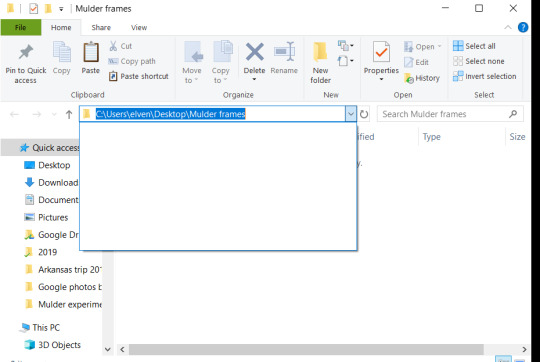
8. Back in VLC, in the menu on the left, expand the Video>Filters submenu by clicking the > button next to Filters. Scroll down til you see “Scene filter” and click that to open its settings. In the “image format” field, input “jpg” or “png”.
9. In the “directory path prefix” field, paste in the file path from above.
10. Then, choose your “recording ratio.” If you put in 1, VLC will extract every single frame from the video. If you input 3, it’ll be 1 in 3, and so on. If your video’s on the short side, you’ll probably want to grab every frame. I went with 1 in 3.
11. DON’T CHANGE ANYTHING ELSE in this menu. You’ll especially want to avoid ticking the “always write to the same file” box -- that’ll just overwrite the same frame over and over again. (Yeah, I did that to myself.) Your settings should end up looking like this:
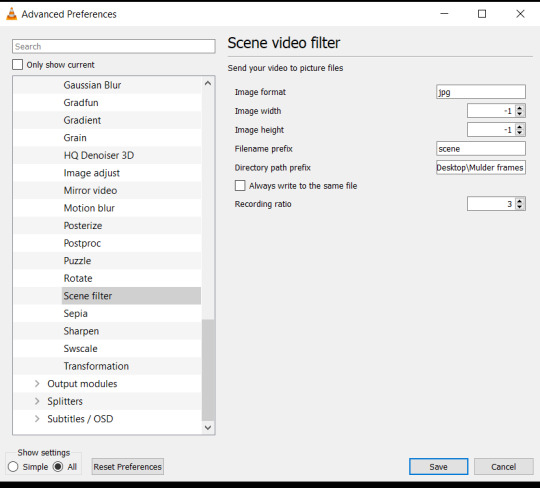
12. HIT SAVE.
13. Hit Ctrl+O and select your video. VLC will extract the frames automatically as it plays. Open the destination file you set up earlier -- it should be filled with hundreds of pictures. (Once that’s done, if you intend to continue using VLC, make sure to open settings again and UNTICK the “Scene video filter” box you ticked in #6. Otherwise, VLC will continue extracting frames from every single video you watch.)
Step 2: Set up your experiment
1. Download and install RunwayML.
2. Launch RunwayML. Create your account, then dismiss whatever “welcome to the program”-type popup it gives you.
3. In the lefthand column, click the button that looks like a lil wiggle. That should open this page:
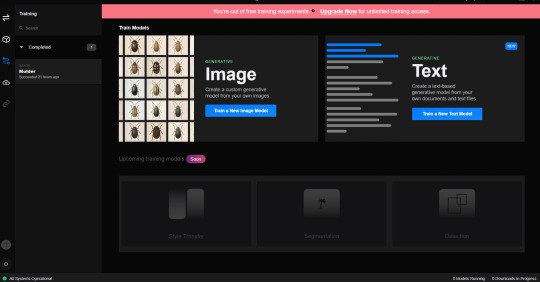
4. Click “Train a new image model,” name your experiment, and click “Create.”
5. It’ll prompt you to select a dataset. Click the first box, with the + symbol, and navigate to the file of frames you made earlier. Select it and wait for it to upload. (If your file is larger than 5GB, you’ll have to delete some of the images.)
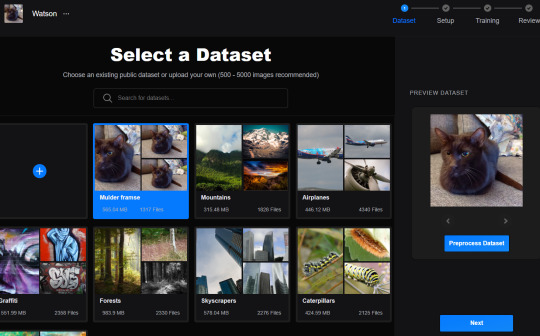
6. Click next. That’ll take you to “Setup.” This is where you choose a model someone else has trained as a starting point for your own model -- it’s faster to teach a Neural Network how to turn, say, human faces into cats than it is to teach it to make cats from scratch. I suggest just leaving the settings as-is, though if you want you can click “change” and browse other models.
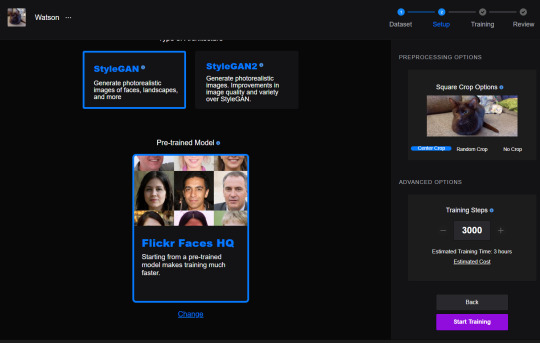
7. Click “start training.”
Step 3: Enjoy what thou hath wrought
1. Be patient while RunwayML runs the experiment. It took about 3 hours for mine to wrap up. While you wait, you can watch the progress in Runway. Don’t worry about missing something -- you’ll be able to go back to this experiment and review the whole training process whenever you want. The FID score on the right should slowly count down -- the closer it gets to 0, the closer the AI’s generated results are to the dataset you gave it.
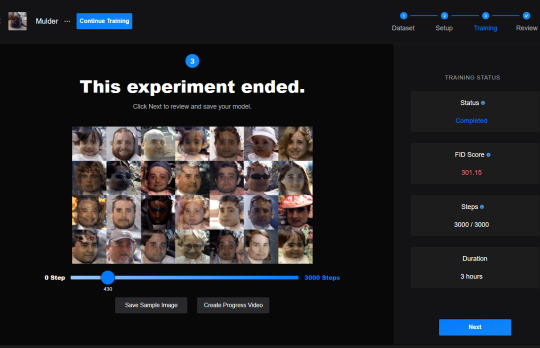
2. Once your experiment is complete, you can use the slider to move back and forth through the training steps. Click the “save sample image” button to save steps you find particularly entertaining, or hit the “create progress video” button and Runway will generate a video of the whole process.
3. Click “Next.” That’ll take you to this screen, with a gif of the final product and a few other options.

4. Click “save video” so you can look back at your freaky AI-rendered pet whenever you want. (That’s mine at the top of the page.) From here, you can also generate more sample images using the model you’ve just trained.
Congrats! You did it! Now try not to see the results in your nightmares!
#gancats#neural networks#ai weirdness#cats#computer tutorial#vlc media#runwayml#tutorial#y'all better reblog this it was so much work#and if anything's unclear lmk and i can update it
3 notes
·
View notes
Text
Fix For Fortnite Error "An Unreal Process Crashed: UE4-FortniteGame"
Fortnite runs with what's called the "Unreal Engine" - a software program manufactured by Epic Games to supply 3D gaming functionality to other developers.

Whilst the Unreal Engine part of the likes of Fortnite is generally kept out of view of the end user, it's present and an essential part of the likes of Fortnite, PUBG and other leading games.
Unfortunately, it can be the case that the engine becomes damaged or corrupted, resulting fortnite hacks in strange errors - including the "An Unreal Process Crashed: UE4-FortniteGame" error. -- Cause The reason for this error is down seriously to the method by which Windows is unable to work with the UnrealEngine application, required by the likes of Fortnite to operate. The problem is typically brought on by problems with settings inside Windows (which can range from the registry), or with integration issues with the likes of DirectX and other third party libraries. To repair it, you'll need to first make certain that the Fortnite application has been operated correctly, and then that you're able to clean up any potentially damaged settings in the likes of the Windows registry or other third party libraries. -- Solution 1. Change Compatibility Settings For Fortnite The first step is to ensure you've the right "compatibility" settings for Fortnite. This is a standard Windows process, which basically allows any version of Windows after 7 to perform "older" software (designed for the likes of XP etc). Press "Windows" + "E" keys in your keyboard Browse to "C:/Program Files/Epic Games/Fortnite/FortniteGame/Binaries/Win64" Scroll down seriously to "FortniteClient-Win64-Shipping.exe" Right-click Select "Properties" From the top "tabs", select "Compatibility" Scroll down and check "Disable OnScreen Optimizations" Click OK Continue doing this for some of the "FortniteClient... " EXE files in the /Win64 folder Try the overall game again
2. Use Fortnite "Verify" Trick The next step is to use utilizing the "verify" tool from within the Epic Games launcher. To do this is obviously quite simple: If you've exited the "File Explorer" element of Windows, load it up again Browse to the folder you're just at, and this time DELETE the "FortniteClient-Win64... " file After carrying this out, click onto the "Epic Games Launcher" in your desktop Select "Fortnite" Next to the green "Launch" button, select the tiny cog icon From the dropdown, select "Verify" This can perform a scan of your game's files Allow scan finish and perform any fixes Restart your PC and try the overall game again
3. Change Registry Setting Inside Windows The Windows registry is a central database accountable for storing everything from your desktop wallpaper to which applications you've used recently. As you use the body, various aspects of this database may become damaged or corrupted - resulting in errors including the one you're experiencing. To repair this, you could get into it and change any settings that have been identified as evoking the error: Press "Windows" + "S" keys in your keyboard Type "Rededit", right-click on the very first listing which appears and select "Run as Administrator" Browse to the following: "HKEY_LOCAL_MACHINESYSTEMCurrentControlSetControlGraphicsDrivers" Right-click and select "New" > "REG_DWORD" Change its name to "TdrDelay" Change its data to "00000008" Exit the registry editor Restart your PC Try the overall game again - If the above does not work, it suggests you are having issues with another facet of the system. Unfortunately, considering that the UnrealEngine is embedded within Fortnite, it's not a thing you are able to manually uninstall without causing further issues. In the event that you desired to check it out, maybe you are best to reinstall the Fortnite game completely, or if you need further support, it would be recommended you communicate with someone with specific knowledge/experience with your system. There are several communities online which have the capacity to try this - Reddit, SuperUser and MicrosoftAnswers being the more prolific. If you use your personal computer for business, it's likely to be far better to get you to definitely do the fix for you. Several providers on Fiverr offer reasonable prices, and of course, you've the neighborhood market who will have a way ahead and give direct support.
3 Playing RuneScape Online Game Tips and Tricks The entertainment arena associated with online video gaming is blowing the socks of the Wall Street Wannabes. With popular games such as for instance "Everquest" and "World of Warcraft" grossing millions for their investors, others have tried entering the market. With astonishing growth these no name companies have begun to gather hundreds tens of thousands of followers for their simpler versions of "Everquest" and alike. One such online game is RuneScape@. RuneScape was produced by a tiny company called Jagex. They've made a few smaller single player games but nothing as huge as their online RPG game RuneScape. In the overall game RuneScape, you traverse a world as a person that you design, accomplishing tasks such as for instance making weapons, fishing, fighting, and more. After such a long time the goals are accomplished and you discover new things to explore. You can find two kinds of accounts available: Free, which is supported by ads, and Premium, without any advertising and you also have more options. Even though graphics are from the times of the 80's they do possess a reliable uptime and since it is free you can't complain. WOW and Everquest charge $50 for the overall game in the store and then $15 a month for memberships, very expensive yet extremely awesome graphics. The interactive game, RuneScape, is favored by younger crowd because it can be an interactive myspace site. You create an identity, hair, clothes, personality and more. You are able to chat with your pals or other people throughout the world. It is a superb game for kids and can be very entertaining. There is also safety features to safeguard against SPAM and obscene language, rendering it even safer for your children to play. But let us get to the real topic of this informative article, the RuneScape tips and tricks. Through the Internet you will see literally a huge selection of fans websites with ¡°The Ultimate Guide¡± but let us face it, how many really are. The most important things are the following:
First, if you wish to really play and evolve throughout this game, you will have to open a premium membership account for $5 a month. With this you can store more gold and items at the financial institution and you're also ready to accept a complete new degree of quests and arenas. Second, auto miner programs are always key to building strong characters quickly and to acquire lots of gold.
1 note
·
View note
Text
Facts and Figure, How to use Pinterest for Shopify store? Ultimate Guide
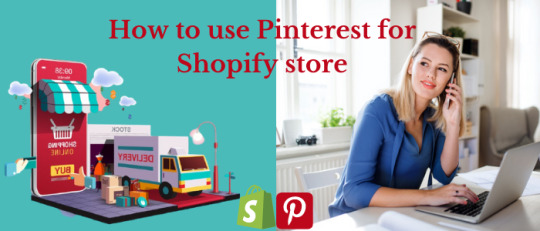
The ultimate guides on How to use Pinterest for Shopify store? The social media platform is the best way to get your eCommerce brand to people in a very effective way. How much does it cost to advertise on Pinterest?There is no denying that Facebook, Instagram, and Twitter, etc. play an essential role in the marketing budget. This is why many online stores plan marketing strategies using one or more of these social media platforms. How to Identify Pinterest Advertisements?Pinterest is also a social media platform used in marketing strategies for stores like Shopify.The ultimate Pinterest analytics guideHow to Get Pinterest Audience Insights:How you can auto-publish pins from your RSS feed?How to change cover photo on Pinterest board?This social media platform is slowly gaining traffic and is now in the top 5 social media platforms. The Pinterest platform is exceeding up to 335 million active users. Facebook is still on the first number, with 2.5 billion users. Pinterest marketing strategies is growing day by day among eCommerce brand marketers. What Important for Pinterest social media marketing:
How does Pinterest marketing work for Shopify?
Can you connect your Shopify and Pinterest, and how can you use the Shopify Pinterest app? I will answer all these questions in this article. So, stay tuned with me. First, we learn about Shopify and the reason for its popularity. How to use Pinterest to promote your blog?What Is Shopify store And Why Is It So Popular? Shopify is an eCommerce platform used for building online retail businesses. Many businesses are moving to the world of hosted eCommerce platforms, and Shopify provides them with one of the best media. How to use Pinterest for Shopify store: Shopify has been opted by many entrepreneurs and startups worldwide to expand or migrate their businesses to the web. Let's check the reason for its popularity when there are so many other options available? Well, you need to read further to get the answer. Let's look at Shopify's features, which make it one of the most desired eCommerce platforms. The ultimate Pinterest analytics guide?How to change email address on Pinterest account?how to change cover photo on Pinterest board?How much does it advertise on Pinterest cost?How does Pinterest SEO work?How to use Pinterest for Etsy?How to open Pinterest Account?
Reason For popularity:
- It's affordable.- It lets you create attractive stores. - Don't worry about web hosting.- They provide commendable technical support.- It's secure.
Benefits of selling on Pinterest with Shopify:
Pinterest is about four times more effective at generating sales than other social media networks. If you are doing e-commerce or drop shipping business for a while now, most marketers would recommend Facebook ads, but nowadays, for Facebook ads, it's too much competition there. So Facebook ads became too expensive, especially for beginners in the business. How to add affiliate links to Pinterest?And if you compare Pinterest and Instagram, you will see that every Pinterest pin is clickable and connected to your Shopify store or directly to the product pins Shopify. Just this fact makes Pinterest for Shopify so much more potent as a traffic source compared to Instagram; here, you can have a maximum of one link to the store in your bio. Now I tell you another reason why you should be on Pinterest is because of the half-life of being it's so much longer than average post duration on other platforms like Facebook, Instagram, or Twitter. The ultimate Pinterest analytics guideHow to Get Pinterest Audience Insights:How you can auto-publish pins from your RSS feed?How to change cover photo on Pinterest board?For instance, if you get traffic from your post on these platforms, it will last for a few hours or a full one day; Pinterest can bring you traffic for many months. And for some beans, even for years, Pinterest tends to revive old viral pins; this applies to seasonal products.Pinterest is the second-largest social media platform that leads to the most traffic to any online store. Your Shopify Pinterest app will be the cause of most generating traffic sources. Of course, Facebook is number one, but I recommend you to change your social strategy. I think you should use the Shopify Pinterest app to make Pinterest Shopify integration easier. It is because Pinterest is all about bringing businesses of all sizes and enthusiastic users to your platform. At the same time, Facebook hides organic posts and asks to pay ad space to show them. Pinterest offers a high order value.
How to verify Your Shopify store Pinterest:

Pinterest for Shopify storeI get a lot of questions related to Shopify and Pinterest. Yes, you can ask. And it would help if you verified your Shopify store on Pinterest. And it's straightforward Pinterest work together to make this Pinterest Shopify integration seamless on the user side. To verify your domain on Pinterest, you will need to follow these simple steps provided by an official Shopify site, which helps you to verify your store on any third party, which may include Pinterest and Google webmaster tools.- You will go back to your settings over here, and you will get a claim tab there. - From here, you will put some domain.com and will plead a claim.- You need to select add HTML tag, and it will show you a meta tag, which you have to paste into your head section of the site.- Now let's go back to the info which is provided by Pinterest on Shopify help center. - So the first step you have to do is go to Shopify admin, and from there, your go-to online store, and then choose themes, the option themes.- You will find the theme here.- You have to add it and then click actions.- Choose added code.- And then, in the layout section, you have to click the theme—liquid fie in Shopify to open the file in the online code editor. The thing you have to do is that you need to copy them.- Meta-tags showing on your Pinterest account and based it on a blank line directly below the opening had a tag. And then you need to click save.Make sure you are not going to delete anything, even not accidentally. Because if you save these changes with the things you erased accidentally, things would be getting more complicated, so it will be tough to fix it. Your store will be verified within 24 hours by Pinterest, probably even faster. So you will be able to use rich pins in our case, we're talking about e-commerce sites. So it's product bins. Shopify Pinterest app made this integration easy on the smalls on the user side; Shopify is not the only platform to make product bins available.How to sell on Pinterest with Shopify:After the announcement of Pinterest buyable pins, a new opportunity has come for Pinterest, a business holder that has created a brand new market. The best selling method through Pinterest Shopify is the Pinterest Shopify app. Shopping ads, online store links, and Pinterest launches topped the list. Read the article to know how to sell from Shopify on Pinterest.How can you sell on Pinterest with the Shopify Pinterest app? Both Shopify and Pinterest profiles will require in this action. Therefore, you have to create a Shopify account. You'll be able to study Shopify from our perspective. Here you will find a free trial to check out whether you need this platform before paying for love or money.As for Pinterest, I recommend you to make a Business Account. It's free of cost, and you'll be able to link it to your Shopify account if needed. Additionally, the Pinterest Business Account integrates seamlessly with Shopify. It allows you to configure payment history options and advertising settings for automatically generating Pinterest ads Shopify from your store to visit on Pinterest.Once you have created both accounts, log into your Shopify account. Move to the dashboard of your Shopify account. You have to locate the Sales Channels header, which you will find on the left menu. It shows you an inventory of all sales channels activates on your website. for example, you'll see media like Online Stores such as Amazon or Facebook. Our main objective is to feature Pinterest on its list.After the announcement of Pinterest buyable pins, a new opportunity has come for Pinterest business holders, which have created a brand new market. The best selling method through Pinterest Shopify is the Pinterest Shopify app. Shopping ads, online store links, and Pinterest launches topped the list. Please read the article to know how to sell from Shopify on Pinterest. I think you should check the Pinterest infographic because it tells you about Pinterest for Shopify store. It also gives you guidance on Pinterest custom areas and how you can grow your Pinterest for Shopify business.How to generate sales on Shopify and Pinterest?Here are some steps to create sales on Pinterest. But Before discussing it, we have to knowledge about the requirements for Shopify. Let us discuss it first. Title, description, image, price, product type, and availability must be required for your product page.How to connect Shopify to Pinterest?Pinterest is a great social media platform to promote products for e-commerce sites such as Shopify. Pinterest is a great social media platform to use if you have an e-commerce store because it's visual, especially if your audience is female since that's primarily their demographic change in this video. We will show you how you can easily connect Shopify and Pinterest so that your products show up on Pinterest, and people can purchase straight from there. So stay tuned.Click the + button above the sales channel; your Shopify will show a list of Pinterest sales channels that you can add to your store. These will include Facebook, messenger, and google. You can add whatever you want but select Pinterest on Shopify.Search Pinterest by scrolling down and click the + button. Now it will appear on the screen that you are going to link Pinterest to Shopify. You are now able to check all privacy and information. For example, you can learn how Pinterest accesses products and analytics from your Shopify store. I try to be able to connect Shopify to Pinterest process yourself.Click on the Add sales channel button to go further. Pinterest sales channel has been added to your Shopify dashboard. Now it's time to link Pinterest to Shopify and specify the products that need to be sold. We will prefer professional account Shopify Pinterest ads instead of personal account Pinterest Shopify ads in the Pinterest Shopify app. Click on the connect account button. It will take you to the Pinterest app and ask you for Shopify and Pinterest authenticity. This connection to Shopify Pinterest integration allows you to manage Shopify Pinterest product pins and Shopify Pinterest ads every time without permission. Click the access button to proceed. The next page will show you that your Pinterest account is connected to Shopify.Ad settings:You can automatically generate a few accounts under the Ad Settings area. If not, make sure you are following the guidelines provided to you to make these accounts. The first account will be Pinterest Ad Account, which is automatically creating ads, and pins rely on your Shopify products. A Pinterest Tag can automatically generate to get insights from your ad campaigns. It behaves like Facebook ads created by your Pinterest and Shopify accounts.Billing method and accepting terms and conditions on Pinterest:After generating sales on Pinterest, you can also connect billing. The Ad billing option will appear. Click it. The billing method will be stored on Pinterest, which can be used for Shopify. If you create an integration ad, Shopify will use the billing information on Pinterest. There is no need to worry because the ad budget will first get approval from you whether you are in the mode of putting a mess on the advertisement or not. Now we come to our second point, which is related to terms and conditions. So we have to accept them. Try to read these terms and conditions carefully to avoid trouble in the future.Publishing and manage availability:As we move on to Pinterest, the publishing and manage availability options will appear. With the help of this option, it is clear which product is complete before Pinterest's publications. If any product pin title, description image, pricing, product type, or availability is missing, then Pinterest will not synchronize it. “Availabilty” means that the product to be sold is active or not. If you want to see which product is available that you are going to sell on the Pinterest sales channel, please click on manage availability.Product:If you want to view the list of products available on Shopify, click on the product option. You can also click one by one product from here and also take advantage of the filter option. The filter will be essential for the sales channel. Availablity will appear on the top right. Click it. Click on available on Pinterest from here. By doing this, all the products of the Pinterest sales channel will appear on the list. One thing to keep in mind here is that coming to the products sales channel list does not mean that they will be published automatically. It means that they will be published because it is now possible to put ads on them.Stats:90% of weekly users visit the Pinterest site to make purchasing decisions. It may include immediate purchases or planning for purchases. 55% of users log into Pinterest, specifically to find products because Pinterest is full of ideas. That's more than half of the entire user base. And 50% of Pinterest buy something after seeing a promoted pin, meaning a Pinterest ad. Here you will also learn about Pinterest ads Shopify. This article will show you how to use Shopify Pinterest product pins for Shopify Pinterest ads. How to see stats on Shopify dashboard:If you want to see sales on the Pinterest store and how many products people are pinning, follow these steps:- Go to Shopify admin on your Pinterest app Shopify.- Click the order button Select the filter from the drop-down menu.- Select Pinterest and select a sales channel.- Click yes, add the filter.- Select the order number of the order analytics you want to view. On the order page, you will see all your sales flagged. Comprehensive stats can also be viewed on Pinterest with pins and pinners.How to Make the Most of Pinterest Buyable Pins Shopify Feature:Pinterest has added a new feature that most businesses need is called Buyable Pins. It permits firms such as Shopify to sell instantly on one of the most popular social platforms today. Many Pinterest users already use this social network as a shopping list for future purchases. In this way, your potential customers can click on a pin. They can buy the item they wish. So, how can you get in on this Pinterest buyable pins Shopify feature?Right now, Pinterest Buyable Pins Shopify is available on Pinterest. Here are Big-box retailers, and a handful of eCommerce sites such as Etsy, Shopify, and woo-commerce can use them. For some businesses, though, there is a waiting list to join. But Once you are approved, you will be good to go.One way around that waiting list is to be a Pinterest Shopify app retailer. You can easily connect Shopify to Pinterest. If you power your online store through Pinterest for Shopify, then you can add the Pinterest feature right away.For mobile and iPad., Buyable pins are available through the Pinterest App. Here are new price filters also available. Buyable pins are available in blue outline. The traditional buy button features to look for with the Pinterest App in an impressive way. Promoting the Pinterest App for your website or business is another excellent way to increase sales as well.Here are 6 points that will motivate you to create your buyable pins for your Shopify store.1. It is cost-effective for your business. 2. It is just fun and causes job growth within your business. 3. You can help the e-commerce market. 4. You can create your themes and sell themes. 5. It causes to Gain mobile business. 6. It gives Access to retail and e-commerce experts.It is expected that our e-commerce industry will act as a skyrocket in the next few years. Read the full article
0 notes
Photo

How to recover a disabled Instagram account in 2020
How to recover a disabled Instagram account- A step by step guide Update! We’ve just published a new guide for recovering disabled Instagram accounts . This should make it easier for you to recover your Instagram account.
Instagram is still one of the most popular social media platforms in the world. Loss of access, therefore, is frustrating for many users. It cuts you off from your friends and community as well as years of pictures and videos. Fortunately, it’s not too difficult to get back your Instagram account in most cases. In this article, we’ll dig into the various ways to recover a disabled Instagram account.
Disabled vs deleted Instagram account Although sometimes used interchangeably, there is a principle difference between a disabled and a deleted Instagram account.
If you (or Instagram moderators) temporarily disable your account, your profile, photos, comments, and likes will be hidden until you reactivate it by logging back in.
Related: How to tell if someone blocked you on Instagram in 2020
How to disable your Instagram account To intentionally temporarily disable your account for whatever reasons:
Log into instagram.com from a mobile browser or computer. You can’t temporarily disable your account from within the Instagram app. Tap or click your profile picture in the top right and then select Edit Profile . Scroll down, then tap or click Temporarily disable my account in the bottom right. Select an option from the drop-down menu next to Why are you disabling your account? and re-enter your password. The option to disable your account will only appear after you’ve selected a reason from the menu and entered your password. Tap or click Temporarily Disable Account . How to delete your Instagram account When you delete your account, your profile, photos, videos, comments, likes, and followers will be permanently removed. If you’d just like to take a break, you instead can temporarily disable your account following the method above or opt to unfollow everyone and start a clean slate. After you delete your account, you can’t sign up again with the same username or add that username to another account. Instagram can’t reactivate deleted accounts.
To permanently delete your account:
Go to the Delete Your Account page from a mobile browser or computer. If you’re not logged into Instagram on the web, you’ll be asked to log in first. You can’t delete your account from within the Instagram app. Select an option from the dropdown menu next to Why are you deleting your account? and re-enter your password. The option to permanently delete your account will only appear after you’ve selected a reason from the menu. Click or tap Permanently delete my account . If you’d like to delete a different account:
Click or tap the username in the top-right of the Delete Your Account page . Click or tap next to the username and select Log Out . Log back in as the account you want to delete and follow the directions above. Why did my Instagram get disabled? There are a number of reasons why an Instagram account gets disabled, and often moderators will strike without any kind of warning. New accounts that aggressively like, follow, send DMs, comment, or even unfollow users soon after following them will often get temporally bans as a warning to them. You will know that your account has been disabled because a pop-up message will inform you the next time you try to log in.
Precise reasons include:
Hashtag spam
Instagram can freeze your posts’ hashtag indexing in case you publish several images one after another with one and the same set of hashtags. You can tell it’s happened to you when your images are getting published without a description or with non-functioning hashtags. It’s safe to use a hashtag generator to avoid duplication
Likes limit
Use no more than one like every 28 – 36 seconds (1000 likes at a time for a period of 24 hours). Likes above this limit may get you disabled
Followers limit
Use no more than one like every 28 – 36 seconds and no more than 200 followers an hour (1000 followers at a time for a period of 24 hours)
Followers + Likes limit
No more than 2000 (1000 + 1000) every 24 hours with the interval of 28 – 38 seconds;
Unfollow limit
The interval of 12-22 seconds, no more than 1000 every 24 hours from un-mutual and 1000 from mutual
Comments limit
No more than 12-14 an hour with the interval of 350 – 400 seconds, over-limit might be treated as spam;
Publishing images: you shouldn’t add too many images to a new Instagram account, the best practice is to publish no more than 2-3 images a day, and for older accounts, this figure is 9-12 images.
New account limitations
You should keep these in mind in case you’re not sure that Instagram treats your account as a trusted one, or if you want to secure your account from getting blocked to the full.
The actions interval for the first 12-20 days is 36-48 seconds;
The total limit for all kinds of actions (follow, unfollow, like) is 500 every 24 hours.
The best strategy for new accounts would be to publish 2 or 3 images and let the account settle in for 2 or 3 weeks.
Community guidelines violations
Actions such as Posting illegal activities, hate speech, nudity, or graphic violence violate Instagrams’ community guidelines and will get you disabled.
Breaking Instagram Rules
Slight abuse of these rules won’t get your account blocked, but all actions get summed up, and if at a certain period a critical amount of such actions piles up, it will lead to your page being banned or pessimized.
Frequent change of IP-address
In cases when you log into the account from different services that use different IPs to connect;
Frequent change of devices
Instagram keeps track of logging devices, and switching between them too often during a short period of time might get your account blocked until your circumstances are clarified;
Buying an account
Buying an account from an unconscientious seller who had registered and filled up hundreds of pages from one IP gives you high chances of getting this account banned;
Creating accounts
You should avoid creating accounts with automated devices, scripts, serial adders, and other unsanctioned devices.
Spam comments
This category of forbidden activities includes using the self-advertisement service, repeated comments, comments with commercial spam, for instance, website URLs, and promo codes.
Mass following
A drastic and rapid increase in followers puts Instagram algorithms on guard and practically always results in the blocking of your account;
Mass liking
The situation is the same as with the previous point – a rapid increase in popularity doesn’t go unnoticed by the algorithms and shuts down by having the account blocked.
The good news is that it isn’t too complicated to get back your Instagram account if it’s been disabled. It might take a few days, but that’s nothing compared to the months or years of photos in your account!
Also read: Best Jarvee Instagram Settings for 2020 (May)
Steps to recover your disabled account Method 1
Go to the Login page on Instagram. Write the username that you were using for your Instagram and click” Get help signing in” behind the Login button. Clicking on “Get help signing in” will lead you to a new page. There you will find the title “Trouble logging in.” But most of the time in the cases of deleted accounts, that screen is not going to help you. What you are going to get proper help is, click “need more help.” This click will lead you to a new screen. Here you have to put the email address that you used at the time of sign up on Instagram. They will ask you to give a contact email, and you can give if you have a specified contact email for your account. Having a contact email can be more beneficial for you because it is going to make you able to have access to your account. But if you have not specified the contact email, go on with the general email address of your account. Next, you have to tell the type of account that you were owning. Either it was a company account, brand account, or personal account. Here, you can tell that It was my personal account with the photos of myself, even you do not have any photos of yourself there on your account. Not having your personal photos on your account is not a big deal, because it does not matter most of the time. The next thing that you are going to do is to click “my account was hacked.” You will get a box with the title “Any additional details,” it is not a necessary thing to do. So, you can skip this step without any issue. After completing all the above steps, you can click “Request Support.” After completing this procedure, you will get an email on your specified email address within a very short time. In the email that you have gotten from Instagram, you will ask to fill some things to verify the belonging of the Instagram account with you. On that piece of verification paper, you have to write your username, full name, verification code, and a clear picture of you that you have gotten from Instagram. Make sure that your account has at least one picture of you in which you can be identified clearly. It is necessary because, Instagram help center says “Keep in mind that if this account does not include any picture of you is used to represent something or someone else, we won’t be able to help until we receive a photo that meets these requirements.” Read the email and fill the verification paper according to the instructions given in the email.
https://socialtipster.co/how-to-recover-a-disabled-instagram-account-in-2020/?utm_source=rss&utm_medium=rss&utm_campaign=how-to-recover-a-disabled-instagram-account-in-2020
0 notes
Photo

How to recover a disabled Instagram account in 2020
How to recover a disabled Instagram account- A step by step guide Update! We’ve just published a new guide for recovering disabled Instagram accounts . This should make it easier for you to recover your Instagram account.
Instagram is still one of the most popular social media platforms in the world. Loss of access, therefore, is frustrating for many users. It cuts you off from your friends and community as well as years of pictures and videos. Fortunately, it’s not too difficult to get back your Instagram account in most cases. In this article, we’ll dig into the various ways to recover a disabled Instagram account.
Disabled vs deleted Instagram account Although sometimes used interchangeably, there is a principle difference between a disabled and a deleted Instagram account.
If you (or Instagram moderators) temporarily disable your account, your profile, photos, comments, and likes will be hidden until you reactivate it by logging back in.
Related: How to tell if someone blocked you on Instagram in 2020
How to disable your Instagram account To intentionally temporarily disable your account for whatever reasons:
Log into instagram.com from a mobile browser or computer. You can’t temporarily disable your account from within the Instagram app. Tap or click your profile picture in the top right and then select Edit Profile . Scroll down, then tap or click Temporarily disable my account in the bottom right. Select an option from the drop-down menu next to Why are you disabling your account? and re-enter your password. The option to disable your account will only appear after you’ve selected a reason from the menu and entered your password. Tap or click Temporarily Disable Account . How to delete your Instagram account When you delete your account, your profile, photos, videos, comments, likes, and followers will be permanently removed. If you’d just like to take a break, you instead can temporarily disable your account following the method above or opt to unfollow everyone and start a clean slate. After you delete your account, you can’t sign up again with the same username or add that username to another account. Instagram can’t reactivate deleted accounts.
To permanently delete your account:
Go to the Delete Your Account page from a mobile browser or computer. If you’re not logged into Instagram on the web, you’ll be asked to log in first. You can’t delete your account from within the Instagram app. Select an option from the dropdown menu next to Why are you deleting your account? and re-enter your password. The option to permanently delete your account will only appear after you’ve selected a reason from the menu. Click or tap Permanently delete my account . If you’d like to delete a different account:
Click or tap the username in the top-right of the Delete Your Account page . Click or tap next to the username and select Log Out . Log back in as the account you want to delete and follow the directions above. Why did my Instagram get disabled? There are a number of reasons why an Instagram account gets disabled, and often moderators will strike without any kind of warning. New accounts that aggressively like, follow, send DMs, comment, or even unfollow users soon after following them will often get temporally bans as a warning to them. You will know that your account has been disabled because a pop-up message will inform you the next time you try to log in.
Precise reasons include:
Hashtag spam
Instagram can freeze your posts’ hashtag indexing in case you publish several images one after another with one and the same set of hashtags. You can tell it’s happened to you when your images are getting published without a description or with non-functioning hashtags. It’s safe to use a hashtag generator to avoid duplication
Likes limit
Use no more than one like every 28 – 36 seconds (1000 likes at a time for a period of 24 hours). Likes above this limit may get you disabled
Followers limit
Use no more than one like every 28 – 36 seconds and no more than 200 followers an hour (1000 followers at a time for a period of 24 hours)
Followers + Likes limit
No more than 2000 (1000 + 1000) every 24 hours with the interval of 28 – 38 seconds;
Unfollow limit
The interval of 12-22 seconds, no more than 1000 every 24 hours from un-mutual and 1000 from mutual
Comments limit
No more than 12-14 an hour with the interval of 350 – 400 seconds, over-limit might be treated as spam;
Publishing images: you shouldn’t add too many images to a new Instagram account, the best practice is to publish no more than 2-3 images a day, and for older accounts, this figure is 9-12 images.
New account limitations
You should keep these in mind in case you’re not sure that Instagram treats your account as a trusted one, or if you want to secure your account from getting blocked to the full.
The actions interval for the first 12-20 days is 36-48 seconds;
The total limit for all kinds of actions (follow, unfollow, like) is 500 every 24 hours.
The best strategy for new accounts would be to publish 2 or 3 images and let the account settle in for 2 or 3 weeks.
Community guidelines violations
Actions such as Posting illegal activities, hate speech, nudity, or graphic violence violate Instagrams’ community guidelines and will get you disabled.
Breaking Instagram Rules
Slight abuse of these rules won’t get your account blocked, but all actions get summed up, and if at a certain period a critical amount of such actions piles up, it will lead to your page being banned or pessimized.
Frequent change of IP-address
In cases when you log into the account from different services that use different IPs to connect;
Frequent change of devices
Instagram keeps track of logging devices, and switching between them too often during a short period of time might get your account blocked until your circumstances are clarified;
Buying an account
Buying an account from an unconscientious seller who had registered and filled up hundreds of pages from one IP gives you high chances of getting this account banned;
Creating accounts
You should avoid creating accounts with automated devices, scripts, serial adders, and other unsanctioned devices.
Spam comments
This category of forbidden activities includes using the self-advertisement service, repeated comments, comments with commercial spam, for instance, website URLs, and promo codes.
Mass following
A drastic and rapid increase in followers puts Instagram algorithms on guard and practically always results in the blocking of your account;
Mass liking
The situation is the same as with the previous point – a rapid increase in popularity doesn’t go unnoticed by the algorithms and shuts down by having the account blocked.
The good news is that it isn’t too complicated to get back your Instagram account if it’s been disabled. It might take a few days, but that’s nothing compared to the months or years of photos in your account!
Also read: Best Jarvee Instagram Settings for 2020 (May)
Steps to recover your disabled account Method 1
Go to the Login page on Instagram. Write the username that you were using for your Instagram and click” Get help signing in” behind the Login button. Clicking on “Get help signing in” will lead you to a new page. There you will find the title “Trouble logging in.” But most of the time in the cases of deleted accounts, that screen is not going to help you. What you are going to get proper help is, click “need more help.” This click will lead you to a new screen. Here you have to put the email address that you used at the time of sign up on Instagram. They will ask you to give a contact email, and you can give if you have a specified contact email for your account. Having a contact email can be more beneficial for you because it is going to make you able to have access to your account. But if you have not specified the contact email, go on with the general email address of your account. Next, you have to tell the type of account that you were owning. Either it was a company account, brand account, or personal account. Here, you can tell that It was my personal account with the photos of myself, even you do not have any photos of yourself there on your account. Not having your personal photos on your account is not a big deal, because it does not matter most of the time. The next thing that you are going to do is to click “my account was hacked.” You will get a box with the title “Any additional details,” it is not a necessary thing to do. So, you can skip this step without any issue. After completing all the above steps, you can click “Request Support.” After completing this procedure, you will get an email on your specified email address within a very short time. In the email that you have gotten from Instagram, you will ask to fill some things to verify the belonging of the Instagram account with you. On that piece of verification paper, you have to write your username, full name, verification code, and a clear picture of you that you have gotten from Instagram. Make sure that your account has at least one picture of you in which you can be identified clearly. It is necessary because, Instagram help center says “Keep in mind that if this account does not include any picture of you is used to represent something or someone else, we won’t be able to help until we receive a photo that meets these requirements.” Read the email and fill the verification paper according to the instructions given in the email.
https://socialtipster.co/how-to-recover-a-disabled-instagram-account-in-2020/?utm_source=rss&utm_medium=rss&utm_campaign=how-to-recover-a-disabled-instagram-account-in-2020
0 notes
Photo

How to recover a disabled Instagram account in 2020
How to recover a disabled Instagram account- A step by step guide Update! We’ve just published a new guide for recovering disabled Instagram accounts . This should make it easier for you to recover your Instagram account.
Instagram is still one of the most popular social media platforms in the world. Loss of access, therefore, is frustrating for many users. It cuts you off from your friends and community as well as years of pictures and videos. Fortunately, it’s not too difficult to get back your Instagram account in most cases. In this article, we’ll dig into the various ways to recover a disabled Instagram account.
Disabled vs deleted Instagram account Although sometimes used interchangeably, there is a principle difference between a disabled and a deleted Instagram account.
If you (or Instagram moderators) temporarily disable your account, your profile, photos, comments, and likes will be hidden until you reactivate it by logging back in.
Related: How to tell if someone blocked you on Instagram in 2020
How to disable your Instagram account To intentionally temporarily disable your account for whatever reasons:
Log into instagram.com from a mobile browser or computer. You can’t temporarily disable your account from within the Instagram app. Tap or click your profile picture in the top right and then select Edit Profile . Scroll down, then tap or click Temporarily disable my account in the bottom right. Select an option from the drop-down menu next to Why are you disabling your account? and re-enter your password. The option to disable your account will only appear after you’ve selected a reason from the menu and entered your password. Tap or click Temporarily Disable Account . How to delete your Instagram account When you delete your account, your profile, photos, videos, comments, likes, and followers will be permanently removed. If you’d just like to take a break, you instead can temporarily disable your account following the method above or opt to unfollow everyone and start a clean slate. After you delete your account, you can’t sign up again with the same username or add that username to another account. Instagram can’t reactivate deleted accounts.
To permanently delete your account:
Go to the Delete Your Account page from a mobile browser or computer. If you’re not logged into Instagram on the web, you’ll be asked to log in first. You can’t delete your account from within the Instagram app. Select an option from the dropdown menu next to Why are you deleting your account? and re-enter your password. The option to permanently delete your account will only appear after you’ve selected a reason from the menu. Click or tap Permanently delete my account . If you’d like to delete a different account:
Click or tap the username in the top-right of the Delete Your Account page . Click or tap next to the username and select Log Out . Log back in as the account you want to delete and follow the directions above. Why did my Instagram get disabled? There are a number of reasons why an Instagram account gets disabled, and often moderators will strike without any kind of warning. New accounts that aggressively like, follow, send DMs, comment, or even unfollow users soon after following them will often get temporally bans as a warning to them. You will know that your account has been disabled because a pop-up message will inform you the next time you try to log in.
Precise reasons include:
Hashtag spam
Instagram can freeze your posts’ hashtag indexing in case you publish several images one after another with one and the same set of hashtags. You can tell it’s happened to you when your images are getting published without a description or with non-functioning hashtags. It’s safe to use a hashtag generator to avoid duplication
Likes limit
Use no more than one like every 28 – 36 seconds (1000 likes at a time for a period of 24 hours). Likes above this limit may get you disabled
Followers limit
Use no more than one like every 28 – 36 seconds and no more than 200 followers an hour (1000 followers at a time for a period of 24 hours)
Followers + Likes limit
No more than 2000 (1000 + 1000) every 24 hours with the interval of 28 – 38 seconds;
Unfollow limit
The interval of 12-22 seconds, no more than 1000 every 24 hours from un-mutual and 1000 from mutual
Comments limit
No more than 12-14 an hour with the interval of 350 – 400 seconds, over-limit might be treated as spam;
Publishing images: you shouldn’t add too many images to a new Instagram account, the best practice is to publish no more than 2-3 images a day, and for older accounts, this figure is 9-12 images.
New account limitations
You should keep these in mind in case you’re not sure that Instagram treats your account as a trusted one, or if you want to secure your account from getting blocked to the full.
The actions interval for the first 12-20 days is 36-48 seconds;
The total limit for all kinds of actions (follow, unfollow, like) is 500 every 24 hours.
The best strategy for new accounts would be to publish 2 or 3 images and let the account settle in for 2 or 3 weeks.
Community guidelines violations
Actions such as Posting illegal activities, hate speech, nudity, or graphic violence violate Instagrams’ community guidelines and will get you disabled.
Breaking Instagram Rules
Slight abuse of these rules won’t get your account blocked, but all actions get summed up, and if at a certain period a critical amount of such actions piles up, it will lead to your page being banned or pessimized.
Frequent change of IP-address
In cases when you log into the account from different services that use different IPs to connect;
Frequent change of devices
Instagram keeps track of logging devices, and switching between them too often during a short period of time might get your account blocked until your circumstances are clarified;
Buying an account
Buying an account from an unconscientious seller who had registered and filled up hundreds of pages from one IP gives you high chances of getting this account banned;
Creating accounts
You should avoid creating accounts with automated devices, scripts, serial adders, and other unsanctioned devices.
Spam comments
This category of forbidden activities includes using the self-advertisement service, repeated comments, comments with commercial spam, for instance, website URLs, and promo codes.
Mass following
A drastic and rapid increase in followers puts Instagram algorithms on guard and practically always results in the blocking of your account;
Mass liking
The situation is the same as with the previous point – a rapid increase in popularity doesn’t go unnoticed by the algorithms and shuts down by having the account blocked.
The good news is that it isn’t too complicated to get back your Instagram account if it’s been disabled. It might take a few days, but that’s nothing compared to the months or years of photos in your account!
Also read: Best Jarvee Instagram Settings for 2020 (May)
Steps to recover your disabled account Method 1
Go to the Login page on Instagram. Write the username that you were using for your Instagram and click” Get help signing in” behind the Login button. Clicking on “Get help signing in” will lead you to a new page. There you will find the title “Trouble logging in.” But most of the time in the cases of deleted accounts, that screen is not going to help you. What you are going to get proper help is, click “need more help.” This click will lead you to a new screen. Here you have to put the email address that you used at the time of sign up on Instagram. They will ask you to give a contact email, and you can give if you have a specified contact email for your account. Having a contact email can be more beneficial for you because it is going to make you able to have access to your account. But if you have not specified the contact email, go on with the general email address of your account. Next, you have to tell the type of account that you were owning. Either it was a company account, brand account, or personal account. Here, you can tell that It was my personal account with the photos of myself, even you do not have any photos of yourself there on your account. Not having your personal photos on your account is not a big deal, because it does not matter most of the time. The next thing that you are going to do is to click “my account was hacked.” You will get a box with the title “Any additional details,” it is not a necessary thing to do. So, you can skip this step without any issue. After completing all the above steps, you can click “Request Support.” After completing this procedure, you will get an email on your specified email address within a very short time. In the email that you have gotten from Instagram, you will ask to fill some things to verify the belonging of the Instagram account with you. On that piece of verification paper, you have to write your username, full name, verification code, and a clear picture of you that you have gotten from Instagram. Make sure that your account has at least one picture of you in which you can be identified clearly. It is necessary because, Instagram help center says “Keep in mind that if this account does not include any picture of you is used to represent something or someone else, we won’t be able to help until we receive a photo that meets these requirements.” Read the email and fill the verification paper according to the instructions given in the email.
https://socialtipster.co/how-to-recover-a-disabled-instagram-account-in-2020/?utm_source=rss&utm_medium=rss&utm_campaign=how-to-recover-a-disabled-instagram-account-in-2020
0 notes
Photo

How to recover a disabled Instagram account in 2020
How to recover a disabled Instagram account- A step by step guide Update! We’ve just published a new guide for recovering disabled Instagram accounts . This should make it easier for you to recover your Instagram account.
Instagram is still one of the most popular social media platforms in the world. Loss of access, therefore, is frustrating for many users. It cuts you off from your friends and community as well as years of pictures and videos. Fortunately, it’s not too difficult to get back your Instagram account in most cases. In this article, we’ll dig into the various ways to recover a disabled Instagram account.
Disabled vs deleted Instagram account Although sometimes used interchangeably, there is a principle difference between a disabled and a deleted Instagram account.
If you (or Instagram moderators) temporarily disable your account, your profile, photos, comments, and likes will be hidden until you reactivate it by logging back in.
Related: How to tell if someone blocked you on Instagram in 2020
How to disable your Instagram account To intentionally temporarily disable your account for whatever reasons:
Log into instagram.com from a mobile browser or computer. You can’t temporarily disable your account from within the Instagram app. Tap or click your profile picture in the top right and then select Edit Profile . Scroll down, then tap or click Temporarily disable my account in the bottom right. Select an option from the drop-down menu next to Why are you disabling your account? and re-enter your password. The option to disable your account will only appear after you’ve selected a reason from the menu and entered your password. Tap or click Temporarily Disable Account . How to delete your Instagram account When you delete your account, your profile, photos, videos, comments, likes, and followers will be permanently removed. If you’d just like to take a break, you instead can temporarily disable your account following the method above or opt to unfollow everyone and start a clean slate. After you delete your account, you can’t sign up again with the same username or add that username to another account. Instagram can’t reactivate deleted accounts.
To permanently delete your account:
Go to the Delete Your Account page from a mobile browser or computer. If you’re not logged into Instagram on the web, you’ll be asked to log in first. You can’t delete your account from within the Instagram app. Select an option from the dropdown menu next to Why are you deleting your account? and re-enter your password. The option to permanently delete your account will only appear after you’ve selected a reason from the menu. Click or tap Permanently delete my account . If you’d like to delete a different account:
Click or tap the username in the top-right of the Delete Your Account page . Click or tap next to the username and select Log Out . Log back in as the account you want to delete and follow the directions above. Why did my Instagram get disabled? There are a number of reasons why an Instagram account gets disabled, and often moderators will strike without any kind of warning. New accounts that aggressively like, follow, send DMs, comment, or even unfollow users soon after following them will often get temporally bans as a warning to them. You will know that your account has been disabled because a pop-up message will inform you the next time you try to log in.
Precise reasons include:
Hashtag spam
Instagram can freeze your posts’ hashtag indexing in case you publish several images one after another with one and the same set of hashtags. You can tell it’s happened to you when your images are getting published without a description or with non-functioning hashtags. It’s safe to use a hashtag generator to avoid duplication
Likes limit
Use no more than one like every 28 – 36 seconds (1000 likes at a time for a period of 24 hours). Likes above this limit may get you disabled
Followers limit
Use no more than one like every 28 – 36 seconds and no more than 200 followers an hour (1000 followers at a time for a period of 24 hours)
Followers + Likes limit
No more than 2000 (1000 + 1000) every 24 hours with the interval of 28 – 38 seconds;
Unfollow limit
The interval of 12-22 seconds, no more than 1000 every 24 hours from un-mutual and 1000 from mutual
Comments limit
No more than 12-14 an hour with the interval of 350 – 400 seconds, over-limit might be treated as spam;
Publishing images: you shouldn’t add too many images to a new Instagram account, the best practice is to publish no more than 2-3 images a day, and for older accounts, this figure is 9-12 images.
New account limitations
You should keep these in mind in case you’re not sure that Instagram treats your account as a trusted one, or if you want to secure your account from getting blocked to the full.
The actions interval for the first 12-20 days is 36-48 seconds;
The total limit for all kinds of actions (follow, unfollow, like) is 500 every 24 hours.
The best strategy for new accounts would be to publish 2 or 3 images and let the account settle in for 2 or 3 weeks.
Community guidelines violations
Actions such as Posting illegal activities, hate speech, nudity, or graphic violence violate Instagrams’ community guidelines and will get you disabled.
Breaking Instagram Rules
Slight abuse of these rules won’t get your account blocked, but all actions get summed up, and if at a certain period a critical amount of such actions piles up, it will lead to your page being banned or pessimized.
Frequent change of IP-address
In cases when you log into the account from different services that use different IPs to connect;
Frequent change of devices
Instagram keeps track of logging devices, and switching between them too often during a short period of time might get your account blocked until your circumstances are clarified;
Buying an account
Buying an account from an unconscientious seller who had registered and filled up hundreds of pages from one IP gives you high chances of getting this account banned;
Creating accounts
You should avoid creating accounts with automated devices, scripts, serial adders, and other unsanctioned devices.
Spam comments
This category of forbidden activities includes using the self-advertisement service, repeated comments, comments with commercial spam, for instance, website URLs, and promo codes.
Mass following
A drastic and rapid increase in followers puts Instagram algorithms on guard and practically always results in the blocking of your account;
Mass liking
The situation is the same as with the previous point – a rapid increase in popularity doesn’t go unnoticed by the algorithms and shuts down by having the account blocked.
The good news is that it isn’t too complicated to get back your Instagram account if it’s been disabled. It might take a few days, but that’s nothing compared to the months or years of photos in your account!
Also read: Best Jarvee Instagram Settings for 2020 (May)
Steps to recover your disabled account Method 1
Go to the Login page on Instagram. Write the username that you were using for your Instagram and click” Get help signing in” behind the Login button. Clicking on “Get help signing in” will lead you to a new page. There you will find the title “Trouble logging in.” But most of the time in the cases of deleted accounts, that screen is not going to help you. What you are going to get proper help is, click “need more help.” This click will lead you to a new screen. Here you have to put the email address that you used at the time of sign up on Instagram. They will ask you to give a contact email, and you can give if you have a specified contact email for your account. Having a contact email can be more beneficial for you because it is going to make you able to have access to your account. But if you have not specified the contact email, go on with the general email address of your account. Next, you have to tell the type of account that you were owning. Either it was a company account, brand account, or personal account. Here, you can tell that It was my personal account with the photos of myself, even you do not have any photos of yourself there on your account. Not having your personal photos on your account is not a big deal, because it does not matter most of the time. The next thing that you are going to do is to click “my account was hacked.” You will get a box with the title “Any additional details,” it is not a necessary thing to do. So, you can skip this step without any issue. After completing all the above steps, you can click “Request Support.” After completing this procedure, you will get an email on your specified email address within a very short time. In the email that you have gotten from Instagram, you will ask to fill some things to verify the belonging of the Instagram account with you. On that piece of verification paper, you have to write your username, full name, verification code, and a clear picture of you that you have gotten from Instagram. Make sure that your account has at least one picture of you in which you can be identified clearly. It is necessary because, Instagram help center says “Keep in mind that if this account does not include any picture of you is used to represent something or someone else, we won’t be able to help until we receive a photo that meets these requirements.” Read the email and fill the verification paper according to the instructions given in the email.
https://socialtipster.co/how-to-recover-a-disabled-instagram-account-in-2020/?utm_source=rss&utm_medium=rss&utm_campaign=how-to-recover-a-disabled-instagram-account-in-2020
0 notes
Photo

How to recover a disabled Instagram account in 2020
How to recover a disabled Instagram account- A step by step guide Update! We’ve just published a new guide for recovering disabled Instagram accounts . This should make it easier for you to recover your Instagram account.
Instagram is still one of the most popular social media platforms in the world. Loss of access, therefore, is frustrating for many users. It cuts you off from your friends and community as well as years of pictures and videos. Fortunately, it’s not too difficult to get back your Instagram account in most cases. In this article, we’ll dig into the various ways to recover a disabled Instagram account.
Disabled vs deleted Instagram account Although sometimes used interchangeably, there is a principle difference between a disabled and a deleted Instagram account.
If you (or Instagram moderators) temporarily disable your account, your profile, photos, comments, and likes will be hidden until you reactivate it by logging back in.
Related: How to tell if someone blocked you on Instagram in 2020
How to disable your Instagram account To intentionally temporarily disable your account for whatever reasons:
Log into instagram.com from a mobile browser or computer. You can’t temporarily disable your account from within the Instagram app. Tap or click your profile picture in the top right and then select Edit Profile . Scroll down, then tap or click Temporarily disable my account in the bottom right. Select an option from the drop-down menu next to Why are you disabling your account? and re-enter your password. The option to disable your account will only appear after you’ve selected a reason from the menu and entered your password. Tap or click Temporarily Disable Account . How to delete your Instagram account When you delete your account, your profile, photos, videos, comments, likes, and followers will be permanently removed. If you’d just like to take a break, you instead can temporarily disable your account following the method above or opt to unfollow everyone and start a clean slate. After you delete your account, you can’t sign up again with the same username or add that username to another account. Instagram can’t reactivate deleted accounts.
To permanently delete your account:
Go to the Delete Your Account page from a mobile browser or computer. If you’re not logged into Instagram on the web, you’ll be asked to log in first. You can’t delete your account from within the Instagram app. Select an option from the dropdown menu next to Why are you deleting your account? and re-enter your password. The option to permanently delete your account will only appear after you’ve selected a reason from the menu. Click or tap Permanently delete my account . If you’d like to delete a different account:
Click or tap the username in the top-right of the Delete Your Account page . Click or tap next to the username and select Log Out . Log back in as the account you want to delete and follow the directions above. Why did my Instagram get disabled? There are a number of reasons why an Instagram account gets disabled, and often moderators will strike without any kind of warning. New accounts that aggressively like, follow, send DMs, comment, or even unfollow users soon after following them will often get temporally bans as a warning to them. You will know that your account has been disabled because a pop-up message will inform you the next time you try to log in.
Precise reasons include:
Hashtag spam
Instagram can freeze your posts’ hashtag indexing in case you publish several images one after another with one and the same set of hashtags. You can tell it’s happened to you when your images are getting published without a description or with non-functioning hashtags. It’s safe to use a hashtag generator to avoid duplication
Likes limit
Use no more than one like every 28 – 36 seconds (1000 likes at a time for a period of 24 hours). Likes above this limit may get you disabled
Followers limit
Use no more than one like every 28 – 36 seconds and no more than 200 followers an hour (1000 followers at a time for a period of 24 hours)
Followers + Likes limit
No more than 2000 (1000 + 1000) every 24 hours with the interval of 28 – 38 seconds;
Unfollow limit
The interval of 12-22 seconds, no more than 1000 every 24 hours from un-mutual and 1000 from mutual
Comments limit
No more than 12-14 an hour with the interval of 350 – 400 seconds, over-limit might be treated as spam;
Publishing images: you shouldn’t add too many images to a new Instagram account, the best practice is to publish no more than 2-3 images a day, and for older accounts, this figure is 9-12 images.
New account limitations
You should keep these in mind in case you’re not sure that Instagram treats your account as a trusted one, or if you want to secure your account from getting blocked to the full.
The actions interval for the first 12-20 days is 36-48 seconds;
The total limit for all kinds of actions (follow, unfollow, like) is 500 every 24 hours.
The best strategy for new accounts would be to publish 2 or 3 images and let the account settle in for 2 or 3 weeks.
Community guidelines violations
Actions such as Posting illegal activities, hate speech, nudity, or graphic violence violate Instagrams’ community guidelines and will get you disabled.
Breaking Instagram Rules
Slight abuse of these rules won���t get your account blocked, but all actions get summed up, and if at a certain period a critical amount of such actions piles up, it will lead to your page being banned or pessimized.
Frequent change of IP-address
In cases when you log into the account from different services that use different IPs to connect;
Frequent change of devices
Instagram keeps track of logging devices, and switching between them too often during a short period of time might get your account blocked until your circumstances are clarified;
Buying an account
Buying an account from an unconscientious seller who had registered and filled up hundreds of pages from one IP gives you high chances of getting this account banned;
Creating accounts
You should avoid creating accounts with automated devices, scripts, serial adders, and other unsanctioned devices.
Spam comments
This category of forbidden activities includes using the self-advertisement service, repeated comments, comments with commercial spam, for instance, website URLs, and promo codes.
Mass following
A drastic and rapid increase in followers puts Instagram algorithms on guard and practically always results in the blocking of your account;
Mass liking
The situation is the same as with the previous point – a rapid increase in popularity doesn’t go unnoticed by the algorithms and shuts down by having the account blocked.
The good news is that it isn’t too complicated to get back your Instagram account if it’s been disabled. It might take a few days, but that’s nothing compared to the months or years of photos in your account!
Also read: Best Jarvee Instagram Settings for 2020 (May)
Steps to recover your disabled account Method 1
Go to the Login page on Instagram. Write the username that you were using for your Instagram and click” Get help signing in” behind the Login button. Clicking on “Get help signing in” will lead you to a new page. There you will find the title “Trouble logging in.” But most of the time in the cases of deleted accounts, that screen is not going to help you. What you are going to get proper help is, click “need more help.” This click will lead you to a new screen. Here you have to put the email address that you used at the time of sign up on Instagram. They will ask you to give a contact email, and you can give if you have a specified contact email for your account. Having a contact email can be more beneficial for you because it is going to make you able to have access to your account. But if you have not specified the contact email, go on with the general email address of your account. Next, you have to tell the type of account that you were owning. Either it was a company account, brand account, or personal account. Here, you can tell that It was my personal account with the photos of myself, even you do not have any photos of yourself there on your account. Not having your personal photos on your account is not a big deal, because it does not matter most of the time. The next thing that you are going to do is to click “my account was hacked.” You will get a box with the title “Any additional details,” it is not a necessary thing to do. So, you can skip this step without any issue. After completing all the above steps, you can click “Request Support.” After completing this procedure, you will get an email on your specified email address within a very short time. In the email that you have gotten from Instagram, you will ask to fill some things to verify the belonging of the Instagram account with you. On that piece of verification paper, you have to write your username, full name, verification code, and a clear picture of you that you have gotten from Instagram. Make sure that your account has at least one picture of you in which you can be identified clearly. It is necessary because, Instagram help center says “Keep in mind that if this account does not include any picture of you is used to represent something or someone else, we won’t be able to help until we receive a photo that meets these requirements.” Read the email and fill the verification paper according to the instructions given in the email.
https://socialtipster.co/how-to-recover-a-disabled-instagram-account-in-2020/?utm_source=rss&utm_medium=rss&utm_campaign=how-to-recover-a-disabled-instagram-account-in-2020
0 notes
Photo

How to recover a disabled Instagram account in 2020
How to recover a disabled Instagram account- A step by step guide Update! We’ve just published a new guide for recovering disabled Instagram accounts . This should make it easier for you to recover your Instagram account.
Instagram is still one of the most popular social media platforms in the world. Loss of access, therefore, is frustrating for many users. It cuts you off from your friends and community as well as years of pictures and videos. Fortunately, it’s not too difficult to get back your Instagram account in most cases. In this article, we’ll dig into the various ways to recover a disabled Instagram account.
Disabled vs deleted Instagram account Although sometimes used interchangeably, there is a principle difference between a disabled and a deleted Instagram account.
If you (or Instagram moderators) temporarily disable your account, your profile, photos, comments, and likes will be hidden until you reactivate it by logging back in.
Related: How to tell if someone blocked you on Instagram in 2020
How to disable your Instagram account To intentionally temporarily disable your account for whatever reasons:
Log into instagram.com from a mobile browser or computer. You can’t temporarily disable your account from within the Instagram app. Tap or click your profile picture in the top right and then select Edit Profile . Scroll down, then tap or click Temporarily disable my account in the bottom right. Select an option from the drop-down menu next to Why are you disabling your account? and re-enter your password. The option to disable your account will only appear after you’ve selected a reason from the menu and entered your password. Tap or click Temporarily Disable Account . How to delete your Instagram account When you delete your account, your profile, photos, videos, comments, likes, and followers will be permanently removed. If you’d just like to take a break, you instead can temporarily disable your account following the method above or opt to unfollow everyone and start a clean slate. After you delete your account, you can’t sign up again with the same username or add that username to another account. Instagram can’t reactivate deleted accounts.
To permanently delete your account:
Go to the Delete Your Account page from a mobile browser or computer. If you’re not logged into Instagram on the web, you’ll be asked to log in first. You can’t delete your account from within the Instagram app. Select an option from the dropdown menu next to Why are you deleting your account? and re-enter your password. The option to permanently delete your account will only appear after you’ve selected a reason from the menu. Click or tap Permanently delete my account . If you’d like to delete a different account:
Click or tap the username in the top-right of the Delete Your Account page . Click or tap next to the username and select Log Out . Log back in as the account you want to delete and follow the directions above. Why did my Instagram get disabled? There are a number of reasons why an Instagram account gets disabled, and often moderators will strike without any kind of warning. New accounts that aggressively like, follow, send DMs, comment, or even unfollow users soon after following them will often get temporally bans as a warning to them. You will know that your account has been disabled because a pop-up message will inform you the next time you try to log in.
Precise reasons include:
Hashtag spam
Instagram can freeze your posts’ hashtag indexing in case you publish several images one after another with one and the same set of hashtags. You can tell it’s happened to you when your images are getting published without a description or with non-functioning hashtags. It’s safe to use a hashtag generator to avoid duplication
Likes limit
Use no more than one like every 28 – 36 seconds (1000 likes at a time for a period of 24 hours). Likes above this limit may get you disabled
Followers limit
Use no more than one like every 28 – 36 seconds and no more than 200 followers an hour (1000 followers at a time for a period of 24 hours)
Followers + Likes limit
No more than 2000 (1000 + 1000) every 24 hours with the interval of 28 – 38 seconds;
Unfollow limit
The interval of 12-22 seconds, no more than 1000 every 24 hours from un-mutual and 1000 from mutual
Comments limit
No more than 12-14 an hour with the interval of 350 – 400 seconds, over-limit might be treated as spam;
Publishing images: you shouldn’t add too many images to a new Instagram account, the best practice is to publish no more than 2-3 images a day, and for older accounts, this figure is 9-12 images.
New account limitations
You should keep these in mind in case you’re not sure that Instagram treats your account as a trusted one, or if you want to secure your account from getting blocked to the full.
The actions interval for the first 12-20 days is 36-48 seconds;
The total limit for all kinds of actions (follow, unfollow, like) is 500 every 24 hours.
The best strategy for new accounts would be to publish 2 or 3 images and let the account settle in for 2 or 3 weeks.
Community guidelines violations
Actions such as Posting illegal activities, hate speech, nudity, or graphic violence violate Instagrams’ community guidelines and will get you disabled.
Breaking Instagram Rules
Slight abuse of these rules won’t get your account blocked, but all actions get summed up, and if at a certain period a critical amount of such actions piles up, it will lead to your page being banned or pessimized.
Frequent change of IP-address
In cases when you log into the account from different services that use different IPs to connect;
Frequent change of devices
Instagram keeps track of logging devices, and switching between them too often during a short period of time might get your account blocked until your circumstances are clarified;
Buying an account
Buying an account from an unconscientious seller who had registered and filled up hundreds of pages from one IP gives you high chances of getting this account banned;
Creating accounts
You should avoid creating accounts with automated devices, scripts, serial adders, and other unsanctioned devices.
Spam comments
This category of forbidden activities includes using the self-advertisement service, repeated comments, comments with commercial spam, for instance, website URLs, and promo codes.
Mass following
A drastic and rapid increase in followers puts Instagram algorithms on guard and practically always results in the blocking of your account;
Mass liking
The situation is the same as with the previous point – a rapid increase in popularity doesn’t go unnoticed by the algorithms and shuts down by having the account blocked.
The good news is that it isn’t too complicated to get back your Instagram account if it’s been disabled. It might take a few days, but that’s nothing compared to the months or years of photos in your account!
Also read: Best Jarvee Instagram Settings for 2020 (May)
Steps to recover your disabled account Method 1
Go to the Login page on Instagram. Write the username that you were using for your Instagram and click” Get help signing in” behind the Login button. Clicking on “Get help signing in” will lead you to a new page. There you will find the title “Trouble logging in.” But most of the time in the cases of deleted accounts, that screen is not going to help you. What you are going to get proper help is, click “need more help.” This click will lead you to a new screen. Here you have to put the email address that you used at the time of sign up on Instagram. They will ask you to give a contact email, and you can give if you have a specified contact email for your account. Having a contact email can be more beneficial for you because it is going to make you able to have access to your account. But if you have not specified the contact email, go on with the general email address of your account. Next, you have to tell the type of account that you were owning. Either it was a company account, brand account, or personal account. Here, you can tell that It was my personal account with the photos of myself, even you do not have any photos of yourself there on your account. Not having your personal photos on your account is not a big deal, because it does not matter most of the time. The next thing that you are going to do is to click “my account was hacked.” You will get a box with the title “Any additional details,” it is not a necessary thing to do. So, you can skip this step without any issue. After completing all the above steps, you can click “Request Support.” After completing this procedure, you will get an email on your specified email address within a very short time. In the email that you have gotten from Instagram, you will ask to fill some things to verify the belonging of the Instagram account with you. On that piece of verification paper, you have to write your username, full name, verification code, and a clear picture of you that you have gotten from Instagram. Make sure that your account has at least one picture of you in which you can be identified clearly. It is necessary because, Instagram help center says “Keep in mind that if this account does not include any picture of you is used to represent something or someone else, we won’t be able to help until we receive a photo that meets these requirements.” Read the email and fill the verification paper according to the instructions given in the email.
https://socialtipster.co/how-to-recover-a-disabled-instagram-account-in-2020/?utm_source=rss&utm_medium=rss&utm_campaign=how-to-recover-a-disabled-instagram-account-in-2020
0 notes