#vba macros
Explore tagged Tumblr posts
Text
VBA Macros for Kids
0 notes
Text
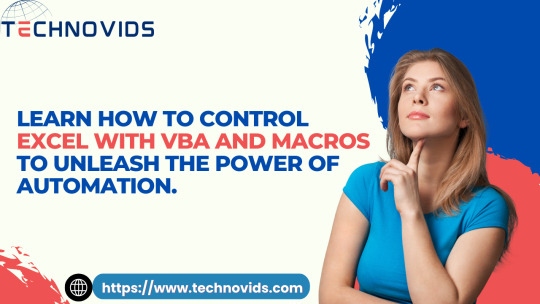
Learn How To Control EXCEL With VBA And MACROS
The Best Excel Macros VBA course. Learn the Macros from Basics to advanced, and also learn to create dashboards creation. Automate Excel tasks with VBA Macros. https://technovids.com/course/excel-macros-vba-course-bangalore-online/
0 notes
Text
A Beginner’s Guide to NVH Testing in India’s Automotive Industry

In today’s fast-paced world of data analytics, staying relevant means knowing how to turn raw data into smart decisions—and fast. Sure, tools like Python, SQL, and Power BI are gaining popularity, but if there’s one tool that still stands strong in 2025, it’s Microsoft Excel.
Whether you’re just starting out or you’ve been crunching numbers for years, Excel for data analyst roles remains one of the most practical and in-demand skills. It strikes that perfect balance between simplicity and capability, making it the go-to for countless data tasks.
In this post, we’ll look at why Excel isn’t going anywhere, the most valuable Excel job skills right now, and how you can sharpen your expertise to keep up with the latest demands in data analytics.
The Modern-Day Data Analyst: More Than Just a Number Cruncher
Back in the day, data analysts were mostly behind the scenes—collecting numbers, making charts, and maybe sending the occasional report. Fast forward to 2025, and their role is far more central. Today’s analysts are storytellers, business advisors, and problem solvers.
Here’s what a typical day might include:
Pulling raw data from different platforms (think CRMs, ERPs, databases, web analytics tools)
Cleaning and organizing that data so it actually makes sense
Analyzing trends to help forecast what’s coming next
Creating reports and dashboards that communicate findings clearly
Presenting insights to decision-makers in a way that drives action
And you guessed it—Excel shows up in almost every one of these steps.
Why Excel Still Matters (a Lot)
Some might argue that Excel is “old-school,” but here’s the reality: it’s still everywhere. And for good reason.
1. It’s Familiar to Everyone
From finance teams to marketing departments, most professionals have at least a basic grasp of Excel. That makes collaboration easy—no need to explain a tool everyone’s already using.
2. Quick Results, No Coding Required
Need to filter a dataset or run a few calculations? You can do it in Excel in minutes. It’s great for ad-hoc analysis where speed matters and there’s no time to build complex code.
3. Plays Nice with Other Tools
Excel isn’t an island. It connects smoothly with SQL databases, Google Analytics, Power BI, and even Python. Power Query is especially useful when pulling in and reshaping data from different sources.
4. It’s on Every Work Computer
You don’t need to install anything or get IT involved. Excel is ready to go on pretty much every company laptop, which makes it incredibly convenient.
Top Excel Skills Every Data Analyst Needs in 2025
To really stand out, you’ll want to move past the basics. Employers today expect you to do more than just sum a column or build a pie chart. Here’s where to focus your energy:
1. Data Cleaning and Transformation
Use functions like CLEAN(), TRIM(), and Text to Columns to fix messy data.
Power Query is a game-changer—it lets you clean, merge, and reshape large datasets without writing a line of code.
2. Advanced Formulas
Learn how to use INDEX, MATCH, XLOOKUP, IFERROR, and dynamic arrays. These help you build smarter, more flexible spreadsheets.
Nesting formulas (formulas within formulas) is super helpful for building logic into your models.
3. PivotTables and PivotCharts
Still one of the fastest ways to analyze large data sets.
Great for grouping, summarizing, and drilling into data—all without writing any SQL.
4. Power Query and Power Pivot
These tools turn Excel into a mini-BI platform.
You can pull in data from multiple tables, define relationships, and use DAX for more advanced calculations.
5. Interactive Dashboards
Combine charts, slicers, and conditional formatting to build dashboards that update as data changes.
Form controls (like drop-downs or sliders) add a professional touch.
6. Automation with Macros and VBA
Automate tasks like data formatting, report generation, and file creation.
Even basic VBA scripts can save hours each week on repetitive tasks.
Real-World Excel Use Cases That Still Matter
Let’s get practical. Here’s how Excel is still making an impact across industries:
Sales & Marketing: Track campaign performance, customer engagement, and conversion rates—all in a single dashboard.
Finance: Build cash flow models, scenario forecasts, and budget reports that help CFOs make data-driven calls.
Healthcare: Monitor key performance indicators like patient wait times or readmission rates.
Logistics: Analyze delivery times, shipping costs, and supplier performance to streamline operations.
These aren’t theoretical use cases—they’re actual day-to-day tasks being done in Excel right now.
Excel vs. Other Tools
Let’s be real: no single tool does it all. Excel fits into a broader ecosystem of data tools. Here’s a quick breakdown:TaskBest ToolHow Excel ContributesQuick AnalysisExcelFast and easy to useDashboardsPower BI / TableauExcel dashboards are perfect for internal or lightweight reportsData CleaningSQL / Power QueryExcel connects and transforms with Power QueryBig DataPython / RUse Excel for summary views and visualizations of Python output
Excel’s strength lies in how easily it fits into your workflow—even when you’re working with more advanced tools.
How to Get Better at Excel in 2025
If you’re serious about leveling up, here’s how to grow your skills:
1. Take a Course That Focuses on Analytics
Pick one that emphasizes real business problems and gives you projects to work on. Case studies are gold.
2. Practice on Real Data
Websites like Kaggle, data.gov, or even your company’s historical data (with permission, of course) are great places to start.
3. Learn Keyboard Shortcuts
You’ll work faster and feel more confident. Start with common ones like Ctrl + Shift + L for filters or Alt + = for autosum.
4. Dive into Power Query and Power Pivot
Once you get the hang of them, you’ll wonder how you ever worked without them.
5. Build Mini Projects
Create dashboards or models that solve specific business problems—like tracking customer churn or sales performance. These can become portfolio pieces for your next job interview.
Conclusion
Excel isn’t going anywhere. It’s deeply woven into how businesses run, and in 2025, it’s still one of the best tools in a data analyst’s toolkit. It might not be as flashy as Python or as powerful as Tableau, but it gets the job done—and done well.
If you’re aiming to future-proof your career, investing in advanced Excel job skills is a smart move. From dashboards to data modeling, the possibilities are endless. And when paired with other tools, Excel helps you deliver even more value to your team.
So keep practicing, keep building, and remember—being great at Excel can set you apart in the data world.
FAQs
Is Excel still worth learning for data analysis in 2025?Yes! Excel remains one of the top skills hiring managers look for in data analyst roles. It’s everywhere—from startups to large enterprises.
What are the most useful Excel features for analysts? Advanced formulas, PivotTables, Power Query, Power Pivot, and dashboard design are the big ones. Knowing VBA is a bonus.
Can Excel handle big datasets?To an extent. While Excel has limits, features like Power Query and Power Pivot help it manage more data than it could in the past. For really massive data, combine it with tools like SQL or Power BI.
Should I learn Excel or Python?Both. Excel is great for quick analysis and reporting. Python is better for automation, data science, and machine learning. Together, they’re a powerful combo.
How can I show off my Excel skills to employers? Create dashboards or reports based on real data and include them in a portfolio. Show how you used Excel to solve actual business problems on your resume.
0 notes
Text
30 Comandos Esenciales de Excel para Optimizar tu Trabajo
Los comandos rápidos de Excel nos hacen ganar mucho tiempo. Si os sabéis alguno más me los apuntáis. Tabla de Contenidos Atajos de Teclado Básicos de Excel Comandos para Introducir Fórmulas y Datos Comandos de Formato de Celdas Comandos para la Gestión de Hojas y Libros Comandos de Búsqueda y Referencia Comandos para el Análisis de Datos Comandos para la Automatización de…
#análisis datos Excel#atajos teclado Excel#automatización tareas Excel#Comandos Excel#consejos Excel#eficiencia Excel#formato celdas Excel#funciones Excel#macros Excel#productividad Excel#trucos Excel#VBA Excel
0 notes
Link
#Créer macro VBA Excel#Macro Excel calcul couleur#Créer fonction VBA Excel#SOMME_SI_COULEUR VBA#VBA pour Excel
0 notes
Text
** Opening the Prospective of a Home Business: Your Course to Financial Flexibility **
In today's ever-evolving job landscape, the idea of a home service has acquired remarkable popularity. With innovations in technology and a growing need for flexibility, individuals are significantly turning their hobbies and passions into flourishing business right from the convenience of their very own homes. A home based business not just provides the benefit of removing commuting time yet additionally permits for an unique work-life equilibrium that lots of traditional work fall short to offer. Whether you're crafting hand-made products, offering consulting solutions, or releasing an on-line store, the possibilities are unlimited. The attraction of being your own manager while producing income from home has never ever been more appealing.However, beginning
on a home organization trip requires mindful planning and devotion. It's necessary to recognize your particular niche, understand your target market, and establish a strong business strategy that details your goals and strategies. Marketing your home based business efficiently is important; leveraging social media, building an user-friendly internet site, and utilizing search engine optimization strategies can help you reach a broader target market. Furthermore, managing your time effectively and creating an efficient workspace are crucial components that can lead to success. With resolution and the right tools, a home company can transform your life, providing not simply financial benefits but additionally the contentment of seeking your passion.
Read more here http://j4s.s3-website.me-central-1.amazonaws.com/Data-Modeling/Data-Modeling/Data-Modeling.html
0 notes
Text
Jatan Shah Skill Nation | Made ChatGPT Prompts
10 Ready Made ChatGPT Prompts To Generate VBA Macros for MS Office
#ChatGPT Prompts#Generate VBA#Macros for MS Office#jatan shah reviews#jatan shah skill nation reviews#jatan shah#jatan shah skill nation#skill nation reviews#skill nation student reviews#workshop
0 notes
Text
ADVANCE EXCEL COURSE
An advanced Excel course offers comprehensive training in using Excel for complex data analysis, reporting, and automation. Topics include advanced functions like VLOOKUP, INDEX-MATCH, and array formulas, data visualization with charts and graphs, creating dynamic dashboards, pivot tables, and power query for data cleaning. It also covers automation through macros and Visual Basic for Applications (VBA), enabling the creation of custom solutions and streamlined workflows. Learners will gain expertise in handling large datasets, forecasting, and advanced data modeling, making it ideal for professionals in fields such as finance, marketing, data science, and business analytics.

#AdvancedExcel#ExcelForProfessionals#DataAnalysis#ExcelFunctions#PivotTables#ExcelAutomation#VBA#Macros#DataVisualization#ExcelDashboards#BusinessAnalytics#ExcelForBusiness
0 notes
Text
Excel to whatsapp on unsaved numbers, vba, macro #techalert #howto #excel #whatsapp #automation #code #viral #trending #reels Detailed video link : https://youtu.be/YmahFrCu5-Q
#Excel to whatsapp on unsaved numbers#vba#macro#techalert#howto#excel#whatsapp#automation#code#viral#trending#reels#Detailed video link : https://youtu.be/YmahFrCu5-Q#love#instagood#like#techalertr#shorts#watch video on tech alert yt#youtube#technology
1 note
·
View note
Text

This advanced Excel course is designed to take Excel users to the next level by illustrating advanced functions used excel with advnace Excel formulas. Join today for Excel Demo Class https://www.trainingclass.org/advanced-excel-course.php #trainingclass #trainingday #exceltraining #MISclass #excelformulas #vba #macros
0 notes
Video
youtube
(https://youtube.com/watch?v=4HzEY8-y5D8&si=dAlKAA37KeySxEDq gönderdi)
1 note
·
View note
Text
Honestly feel like a spreadsheet god at the moment. I'm sure I'm not really doing anything particularly special (today I am learning how to manipulate a shape with macros), but I sure am having fun.
Lots of downtime at work so I'm just spending it learning more VBA stuff. It's great!
#george if you're reading this please let me make a new resource planner I literally have no work to do#spreadsheets#the wizard posts#just chatting#microsoft excel#microsoft vba#macros
1 note
·
View note
Text
Top 10 VBA Macro Examples to Boost Productivity in Excel

In today’s data-driven world, Excel remains a powerhouse for professionals in finance, operations, marketing, and beyond. But even Excel has its limits—especially when it comes to repetitive, manual tasks. That’s where VBA macros come in.
Using Excel automation, you can streamline processes, reduce errors, and save hours of work each week. Whether you’re new to VBA or just looking for practical examples, this guide shares 10 powerful, real-world macros that will supercharge your Excel productivity.
1. Auto-Format Reports with One Click
If you often deal with raw data dumps or monthly reports, formatting them manually can be tedious. This macro automates common formatting tasks: bolding headers, centering text, and adjusting column widths.
Why it’s helpful: Clean, professional reports in seconds. Ideal for managers and clients who expect consistency.
2. Highlight Duplicate Values Automatically
Cleaning up data often means identifying duplicate entries. While Conditional Formatting does the job, automating it with a macro allows for instant results across any selected range.
Use it when: You’re validating lists like customer names, product IDs, or transaction records.
Excel automation benefit: You reduce human error and accelerate your data-cleaning process.
3. Send Emails Directly from Excel
Need to send personalized emails based on Excel data? With VBA, you can automate email generation via Outlook. Whether it’s for client updates, performance summaries, or billing reminders, this macro pulls values from cells and drafts messages automatically.
Example use case: Pulling the email address, name, and message from columns and sending batch emails without ever opening Outlook manually.
4. Auto-Save Workbook Every Few Minutes
Data loss can happen in a split second—especially during power outages or software crashes. This macro schedules automatic saves every few minutes, giving you peace of mind during large projects.
Excel automation advantage: Focus on your work without the constant fear of losing unsaved changes.
5. Rename Multiple Sheet Tabs
If you’re working with workbooks that have multiple sheets (for clients, months, or departments), renaming them manually is inefficient. This macro reads from a list and renames your sheets instantly.
Use case: Monthly budgeting sheets like Jan, Feb, Mar… or departments like Sales, HR, IT.
6. Convert Numbers to Words
Sometimes, numbers alone aren’t enough—especially when printing checks, invoices, or legal documents. This macro spells out numbers in plain English.
Example: 1,250 becomes “One Thousand Two Hundred Fifty.”
Pro tip: You can adapt the script for different currencies or regional formats.
7. Password-Protect All Worksheets
If you’re sharing workbooks that contain sensitive information, protecting each sheet with a password manually can be a hassle. This macro locks all sheets in a single click.
When to use: Reports for clients, financial data, or HR records.
Bonus: You can also create a companion macro to unprotect all sheets with one click.
8. Unhide All Sheets at Once
It’s common to hide worksheets for organizational or confidentiality reasons. But when it’s time to audit or review your workbook, manually unhiding sheets is slow. This macro reveals all hidden tabs in one go.
Why it matters: Speeds up auditing and avoids missing critical data tucked away in hidden sheets.
9. Automatically Create Pivot Tables
Pivot tables are a core tool for data analysis, but setting them up repeatedly can waste time. This macro generates a pivot table from a selected range—instantly.
Where it helps: Weekly sales summaries, inventory reports, or regional comparisons.
Excel automation boost: Eliminates setup time and enforces consistent layouts across reports.
10. Multi-Replace Tool (Find and Replace at Scale)
When you need to replace multiple values in bulk, doing it manually with Ctrl+H is inefficient. A macro can handle dozens of replacements in a single run.
Use case: Standardizing product names, cleaning inconsistent spellings, or updating brand terminology.
Why You Should Use VBA Macros for Excel Automation
Macros extend Excel’s functionality far beyond formulas and charts. Here’s what makes them essential for professionals and teams:
Save Time: Automate repetitive tasks like formatting, emailing, or data updates.
Improve Accuracy: Reduce manual errors by letting Excel handle logic-driven operations.
Enhance Reporting: Build clean, consistent reports with minimal manual effort.
Boost Collaboration: Share macros with teams for standardized processes.
VBA empowers you to turn Excel into a dynamic application tailored to your exact needs.
Getting Started with VBA (Even If You’re New)
You don’t need to be a developer to use VBA. Here’s how to get started:
Enable the Developer Tab
Go to File > Options > Customize Ribbon > Check “Developer”.
Use the Macro Recorder
Record repetitive actions to auto-generate VBA code.
Create a Module in the VBA Editor
Press Alt + F11, insert a module, and paste your macro code.
Assign Macros to Buttons
Make them clickable for non-technical users.
Save as Macro-Enabled Workbook (.xlsm)
Regular .xlsx files can’t store macros.
Pro Tips for Success
Always test macros on backup copiesEspecially for data-modifying tasks like deleting rows or sending emails.
Use comments in your codeIt helps you and your team understand what the macro does at a glance.
Modularize your codeBreak complex macros into small, reusable procedures for clarity and maintenance.
Final Thoughts
Learning how to use VBA macro examples is one of the smartest moves you can make if you regularly work in Excel. Whether you’re managing data, building reports, or communicating results, Excel automation frees you from the grind of repetitive tasks.
These 10 examples are just the beginning. As your skills grow, you’ll be able to build powerful workflows tailored to your exact needs—and even help your team or organization work more efficiently.
Want to get even more done with macros? Stay tuned for our upcoming guide on advanced VBA automation with userforms, looping logic, and workbook events.
FAQs (Frequently Asked Questions)
Q: What is a VBA macro in Excel?
A: A VBA macro is a small program written in Visual Basic that automates tasks in Excel. Macros can format data, generate reports, send emails, and more—all with a single click.
Q: Are VBA macros safe to use?
A: Yes, as long as you trust the source. Always review the code before enabling macros in a file.
Q: Do I need coding skills to use macros?
A: No. You can use the built-in Macro Recorder or copy/paste ready-made scripts like the ones in this article.
Q: Can VBA be used for data analysis?
A: Absolutely. Macros can generate pivot tables, filter data, and even create charts based on logic.
Q: How do I run a macro in Excel?
A: Go to the Developer tab > Macros > Select the macro > Click “Run”. Or assign it to a button for easier access.
0 notes
Text
Typesetting in One Click: Microsoft Word Macros 101!
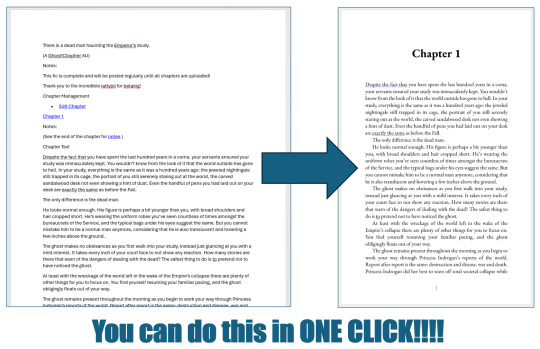
For @renegadepublishing's Binderary month, I gave a talk about how you can use Microsoft Word Macros to automate the typesetting process!! This talk was aimed for beginners, and covered how to install and use the Blak Books Bindery Macros (which can typeset an Ao3 fanfic in a single click!), how to customize Macros, some very basic VBA syntax, how to understand VBA documentation, use debugging tools, and more! If you're a total beginner to bookbinding, using Macros is one of the easiest ways to get started typesetting! You can watch the recording of the talk here. And the slides for the talk can be viewed here! Hope this is helpful, and happy binding! 😊
#bookbinding#typesetting#fanbinding#binderary2025#fanfic binding#ficbinding#bookbinding tutorial#rosa binds#rosa macros#renegade bookbinding guild
79 notes
·
View notes
Text
I don't know who needs to hear this, but if there's something you feel like learning but don't "see how it would be useful", go do it.
First, life is more than just "what's useful". If it sparks joy, or challenges you, or what-have-you, it's worth doing. Second, we never know how it might empower us.
I work in bioinformatics, mostly the coding side, and most of my code nowadays is in Python. But I first learned coding with VBA. Freaking MS Word/Excel macros. And know what I did most of my own personal coding in, like a name database app, or a Sword of the Stars map editor that I never finished? Perl. And it's still my preferred language. Good ol' "two people could code the same program and it'd look completely different" Perl. But knowing Perl has helped me grow in my abilities to code, and it's also helped my career. It forces me to think in different paradigms. And in bioinformatics, a lot of legacy code and programs are still written in Perl, because for the longest time it was the language of choice for bioinformatics (in some cases it still is).
So learn. Go out there and try something. You never know what skill tree you might unlock.
2 notes
·
View notes
Text
The Limbo of Advanced Users and Amateur Developers in Microsoft 365

Microsoft 365, the successor to the iconic Office suite, has transformed how millions of people work, collaborate, and manage their daily tasks. However, this transformation has not been equal for everyone. While businesses and corporations have access to a myriad of powerful tools through robust subscriptions, advanced users — those enthusiasts who have historically driven innovation through customization and automation — are left in limbo. This article argues that Microsoft, by prioritizing service-based and enterprise-focused models, has abandoned beginner developers and advanced users, once the cornerstone of its tools’ success.
The Golden Age of Customization
In the past, Microsoft Office allowed rich customization and automation through Visual Basic for Applications (VBA) and integration with technologies like COM (Component Object Model). These features enabled individuals, even without corporate tools, to create scripts to automate tasks, customize interfaces, and connect applications in innovative ways. With VBA, a user could generate automated reports in Excel or build macros to streamline repetitive processes in Word. This turned Office into not only a productivity tool but also a learning platform for budding developers.
However, with the migration to Microsoft 365, this flexibility has been significantly reduced. VBA remains available in a limited capacity, but its usage is increasingly marginalized, and many new features of Microsoft 365 are inaccessible through it. Furthermore, VBA has no support in the web environment, which is becoming increasingly central to modern workflows.
A Service, Not a Tool
Microsoft 365 represents a fundamental shift: from locally installed software to a cloud-based service. While this approach offers benefits like real-time collaboration and automatic updates, it has severely limited advanced users. Local automation has taken a back seat, and the focus has shifted to tools like Power Automate — a powerful platform, but largely inaccessible to personal users.
Power Automate is clearly designed for the corporate environment. Many of its most compelling features are locked behind business-specific subscriptions, leaving individual users without practical alternatives. For users seeking advanced and customized solutions, Microsoft 365 is no longer a viable option.
Apple’s Counterpoint
While Microsoft appears to be moving away from advanced users, Apple is taking the opposite direction. Tools like Shortcuts, AppleScript, and Automator make Apple’s applications highly customizable, even for personal users. Tasks can be automated in Pages, Numbers, Reminders, and Calendar without relying on corporate services. This approach not only empowers users but also fosters curiosity and learning among new developers.
This contrast highlights the central issue: Apple values tech enthusiasts and amateur developers, while Microsoft seems to have relegated them to a secondary role, if not excluded them entirely.
The Impact on the Future of Technology
Microsoft’s abandonment of advanced users has broader implications beyond daily workflows. For many developers, tools like VBA served as an entry point to programming. Removing these opportunities makes practical learning more difficult and stifles grassroots innovation. At a time when the market needs more developers and creative thinkers, this decision is particularly troubling.
Moreover, this exclusion risks alienating a community that has historically been crucial to Office’s success. Advanced users are often technology “evangelists” within their circles, promoting tools and influencing purchasing decisions. Ignoring them poses a significant strategic risk for Microsoft.
Conclusion: What Should Microsoft Do?
If Microsoft wants to regain the trust and engagement of advanced users, several actions are essential:
1. Revitalize VBA and Similar Technologies: Ensure that local automations are not only supported but encouraged, including integration with new Microsoft 365 features.
2. Expand Access to Power Automate: Offer more platform functionalities to individual users without requiring corporate subscriptions.
3. Acknowledge the Value of Advanced Users: Develop tools and initiatives aimed at educating and empowering amateur developers and tech enthusiasts.
In a world increasingly dominated by cloud-based services, striking a balance between innovation and accessibility is crucial. Microsoft has an opportunity to correct its course and reaffirm its commitment to the community that helped it succeed. If it fails to do so, it risks losing a vital segment of its user base to more inclusive alternatives.
6 notes
·
View notes