#wireless router setup
Explore tagged Tumblr posts
Text
How to Complete Ubee Router Setup
For the Ubee router setup, connect it to a power source and your modem using the provided cables. Connect your computer or mobile device to the Ubee router's default WiFi network. Open a web browser, and enter 192.168.0.1 in the browser's address bar. Now, you will reach the Ubee setup wizard to configure your settings. Drop by!
1 note
·
View note
Text
Optimizing Your BirdDog X1, X1 Ultra, or X4 Ultra for Wi-Fi Connectivity
New Post has been published on https://thedigitalinsider.com/optimizing-your-birddog-x1-x1-ultra-or-x4-ultra-for-wi-fi-connectivity/
Optimizing Your BirdDog X1, X1 Ultra, or X4 Ultra for Wi-Fi Connectivity
Setting up your BirdDog cameras (X1, X1 Ultra, or X4 Ultra) for optimal Wi-Fi performance is key to achieving high-quality video and minimizing latency. In this guide, we’ll walk you through the best practices for configuring your BirdDog camera system to ensure seamless wireless connectivity for NDI applications.
The Importance of High-Quality Wi-Fi for BirdDog Cameras
A reliable Wi-Fi connection is essential for the best performance when using BirdDog cameras with NDI (Network Device Interface) technology. A poor network connection can lead to increased latency, disrupted video feeds, and lower overall video quality. Ensuring your Wi-Fi setup is optimized can make a significant difference in the performance of your BirdDog camera system.
How to Plan Your Wi-Fi Network with NetSpot
Using NetSpot, a free Wi-Fi analysis tool available for Windows and Mac, is a great way to plan and optimize your network. NetSpot helps you visualize available Wi-Fi networks and their operating channels, making it easier to identify the least congested channels. This step is crucial for avoiding network interference and ensuring the best possible performance for your BirdDog cameras.
Understanding Wi-Fi Channels and Their Impact on Performance
Wi-Fi operates on two frequency bands: 2.4GHz and 5GHz. These bands are divided into multiple channels, and selecting the right channel can significantly improve your wireless connection. By avoiding congested channels that are being used by nearby networks, you can minimize interference and ensure a stable, high-performance connection for your BirdDog cameras.
Configuring Your Wi-Fi Router for Optimal Performance
To enhance your Wi-Fi connection, access your router’s web interface and adjust the settings to select the least congested channel. Most modern routers support both the 2.4GHz and 5GHz bands, and it’s essential to pick the appropriate channel on each band to avoid network interference. This simple adjustment can help improve your BirdDog camera’s Wi-Fi performance.
Automatic Channel Selection by BirdDog Cameras
Once your Wi-Fi network is properly configured with the optimal channels, your BirdDog cameras will automatically connect to these settings. This allows for improved range, lower latency, and a more stable video feed, ensuring you get the best possible performance from your BirdDog X1, X1 Ultra, or X4 Ultra.
Conclusion: Optimize Your Wi-Fi for BirdDog Camera Performance
By taking the time to plan and configure your Wi-Fi network, you can significantly enhance the performance of your BirdDog cameras. Using tools like NetSpot for network planning, selecting the right channels, and configuring your router settings will ensure you achieve the best possible performance, with minimal latency and maximum video quality.
youtube
#Analysis#applications#Cameras#channel#connectivity#how#how to#impact#interference#it#latency#Mac#network#networks#performance#plan#Planning#router#setup#technology#time#tool#Tools#Video#web#web interface#wi-fi#windows#wireless#wireless connectivity
0 notes
Text
How to Dlink Router Setup Without Modem?
The problem might occur if you're utilising your router to build a private local network, increase the range of your Wi-Fi, or for some other particular reasons.

This thorough guide will show you how to configure your "D-Link router without a modem" so that it functions as a potent tool for local networking.
1. Determine Your Router's Capabilities
The first step is to see if this configuration is supported by your D-Link router. Not every router is made to function without a modem. For details on the router's capabilities, check the manual or go to the D-Link website. These routers are frequently referred to as "bridge mode" or "router mode."
2. Hardware Setup
It's time to begin the hardware installation once you've determined that your router is appropriate for this configuration.

Turn on the router by plugging it into an electrical outlet. Connect your computer to one of the LAN (Local Area Network) ports on the router using an Ethernet connection. The initial configuration requires this connected connection.
3. Access the Router's Web Interface
You must visit the router's web-based setup page in order to configure it. The default IP address of the router should be typed into the address bar of an open web browser on your computer. Common IP addresses for D-Link routers include 192.168.0.1 and 192.168.1.1. For the precise IP address, consult the user guide for your router.
4. Login to the Router
A username and password must be entered in order to access the router's settings. Try entering "admin" for both fields if you haven't modified the default values for these credentials. The login credentials should be changed for security reasons.
5. Internet Configuration
You will have to manually enter your Internet Service Provider (ISP) information into the router because you are configuring the router without a modem.
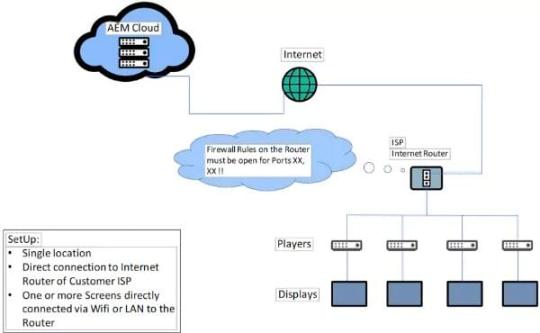
To get the relevant information, which normally includes the IP address, subnet mask, and DNS server details, get in touch with your ISP. Put these parameters in the router's configuration.
6. Local Network Settings
Adjust the router's local network settings as needed. You can enable the DHCP (Dynamic Host Configuration Protocol) server to automatically assign IP addresses to devices on your local network. Ensure that your router's DHCP server is activated.
7. Wireless Network Configuration
Set your SSID (Network Name) and password to configure your Wi-Fi network. For wireless device connections to your router, this is essential.
8. Security Measures
Put security measures in place to prevent unauthorised access to your network. Use WPA3 encryption on your Wi-Fi network and set a strong administrator password.

9. Testing Your Network
Test your network after configuring the router to make sure everything is working as it should. Check internet connectivity on a variety of devices connected to your Wi-Fi network, and make sure all settings are being used as intended.
Conclusion
For a number of networking requirements, setting up a "D-Link router without a modem" can be a workable alternative. This post has showed you how to set up a private local network, increase your Wi-Fi range, or experiment with various network setups. You may efficiently administer your network without a typical modem using the correct D-Link router and the instructions provided here, giving you flexibility and control over your network environment.
#how to setup a router without a modem#wifi router without modem#can you have a router without a modem#wireless router without modem#dlink modem setup
0 notes
Text
#wavlink router#wavlink#router#wavlink login#wavlink wi fi router#wavlink wifi router#wavlink router setup#wavlink router setup bangla#wifi router#how to setup wavlink n300 wifi router#wavlink repeater#wavlink n300 router#wavlink router configure#how to setup wavlink router#wavlink router password change#change wifi password wavlink router#wavlink ac1200#router wavlink#router wifi wavlink#wireless router#wav link router setup#wavlink router review
0 notes
Text
wireless router setup concludes with Congratulations, You May Now Enjoy The Internet! and I’m like buddy I will do just that
31 notes
·
View notes
Text
192.168.1.250 Netgear Setup: A Beginner’s Guide
The netgear extenders are widely used by many of the networking users to create a reliable network. Netgear extender devices are known for their performance and stable network. Setting up the extender device is not a daunting task if you are aware of the setup process. In this article we are going to elaborate in detail how you can perform 192.168.1.250 Netgear Setup using the web. Web based setup method is the most reliable way to add the netgear extender into your existing network. Gather the important details and configure any model of netgear wireless range extender device. Scroll up the page and read the information till the last to boost up your network.
Unboxing The Extender
Unboxing the wireless range extender is the first step of the 192.168.1.250 Netgear Setup. In the box you will find an extender along with power adapter, user guide and ethernet cable (optional). You need all such items for the setup process. In addition to these items you also need host router network details, working internet connection, electric power socket, and computer/ laptop device.
Placement
Second step is placement of the device. Proxy placement is needed for the setup. Put the device closer as possible. Also there is no signal interface closer to the router & extender device.
Boot Up
Next step of the process is boot up. For booting up you have to use the power adapter you got with the extender. In case your device is a wall plug compact design device then you have to directly connect it with a wall outlet. Boot process might take around 1 to 2 minutes. Before proceeding further towards 192.168.1.250 Netgear Setup using the web, wait for LED lights to stabilize.
Connect To Extender Network
Step ahead and connect the extender device to the client device using any of the given methods:
Ethernet: Use the ethernet cord you got with the range extender and connect the extender with the client device. Inject the cord’s one end into the ethernet port of the extender and other in the client device ethernet port. Make sure the connection is secured.
Wireless: Using the wireless network of ethernet you can establish a connection. Check out the device label to know the default SSID & password. Use your client device and run a scan for available wireless networks. Enter the details and connect the devices.
Access 192.168.1.250 Netgear Setup Page
Now you have to access 192.160.1.250 netgear setup page by follow the given steps:
Launch google chrome or any other similar browser.
Thereafter, mention 192.168.1.250 IP in the URL bar.
A new page appears where you have to provide default information.
Enter admin and password in the fields.
Further press login and netgear installation assistant will guide you.
Configure Extender
Once you get access to the configuration page, choose the language first and then your router’s network name. Choose next and enter the password on the screen. Further click on connect option and then next.
Secure Network
Now you have to secure the wireless network by creating an SSID & password for your extender network. Also make changes in the admin account user details. This step is important to keep your existing network secure.
Update Firmware
Afterwards, you need to look for the firmware version. In case the firmware is outdated then you should install the latest version. For installation you can opt for an online update option and follow the prompts. You can update the firmware manually also by downloading it from the official portal of netgear.
Finalize Setup
Finalize the setup by choosing the submit button once you made all the important changes in the network. Review the changes you made to verify every step. Note down the extender security details you have created and keep them secure. Submit the changes and then you can step further to reposition the device.
Reposition The Extender
Repositioning the extender is a very important step to optimize the network performance. Unplug the extender from the proxy position. Search for a midway position (from the router and the area where the dead spot was). Then plug it in again to the power at the new position. Wait for the device to boot up and monitor the router LED on your extender device. If it’s green then the position is perfect. On the contrary if it turns amber or red then relocate it.
Test New Network
Lastly, test the new network using a wireless handset. Using the new SSID & password connect the device with the extender network and browse, stream or play online to check speed.
Conclusion
Lastly, I would like to rest my words by saying that the 192.168.1.250 Netgear Setup process is a super easy task. By following the above mentioned step by step breakdown of the extender setup process, anyone can configure the extender easily without a tech expert. Setting up an extender device will boost your existing network signal strength and terminate the dead spots from your home or office area.
2 notes
·
View notes
Text
Streamline Your Office Setup with These Essential Tips and Gadgets

Setting up an office can be a daunting task, whether you're working from home or establishing a new workspace for your business. From choosing the right furniture to integrating the latest technology, each decision plays a crucial role in creating an efficient and productive environment. Here's a quick guide to help you get started.
Office Setup Times: Tips for Efficiency
Plan Ahead:
Space Assessment: Measure your office space to understand what furniture and equipment will fit best.
Design Layout: Sketch a layout of your office, considering the placement of desks, chairs, and other essential items. Tools like SketchUp or RoomSketcher can help visualize the space.
Prioritize Ergonomics:
Chair and Desk: Invest in an ergonomic chair and an adjustable desk. Your comfort is paramount to maintaining productivity.
Monitor Positioning: Ensure your monitor is at eye level to reduce strain on your neck and back. A monitor stand or adjustable arm can help with this.
Declutter and Organize:
Storage Solutions: Use shelves, drawers, and organizers to keep your workspace tidy. A clutter-free environment can significantly improve focus and efficiency.
Cable Management: Implement cable organizers or under-desk cable trays to keep cords and wires out of sight.
Set Up Essential Tech:
Computer Setup: Choose a reliable computer or laptop that meets your work requirements. Ensure all necessary software is installed and updated.
Network Configuration: A stable internet connection is critical. Set up your router in a central location and consider using a mesh network for larger spaces.
Test and Adjust:
Trial Run: Spend a day working in your newly set up office to identify any issues or adjustments needed. Pay attention to your comfort, productivity, and overall workflow.
Feedback Loop: Regularly assess your setup and make changes as necessary to optimize your work environment.
Must-Have Tech and Gadgets for Your Office
Smart Lighting:
Philips Hue: These smart bulbs allow you to adjust the lighting based on your needs, helping to reduce eye strain and improve focus.
LIFX Smart Bulbs: Another great option, offering a range of colors and brightness levels that can be controlled via an app or voice assistant.
Ergonomic Keyboard and Mouse:
Logitech MX Keys: A wireless keyboard designed for comfort and efficiency, perfect for long hours of typing.
Logitech MX Master 3: An ergonomic mouse with customizable buttons and excellent precision.
Noise-Cancelling Headphones:
Bose QuietComfort 35 II: Ideal for blocking out distractions and focusing on work.
Sony WH-1000XM4: Another top choice with superior sound quality and noise-cancelling capabilities.
Smart Assistants:
Amazon Echo: Use Alexa to set reminders, control smart devices, and even manage your calendar.
Google Nest Hub: A smart display that integrates with Google Assistant, providing hands-free control and useful information at a glance.
Standing Desk Converter:
VARIDESK Pro Plus: Easily convert your regular desk into a standing desk, promoting better posture and reducing the risks associated with prolonged sitting.
FlexiSpot M2B: Another versatile option that offers ample space for your monitor, keyboard, and other essentials.
High-Quality Webcam:
Logitech Brio: Provides ultra HD video quality for virtual meetings and video calls.
Razer Kiyo: Comes with a built-in ring light, ensuring you look your best in any lighting condition.
Portable Charger:
Anker PowerCore: Keep your devices charged and ready to go with this reliable portable charger.
RAVPower 20000mAh: Another robust option, offering fast charging and multiple ports.
#workspace#homeoffice#ergonomics#productivity#techtips#officeinspiration#smartoffice#officedesign#officesetup#gaming#gamingsetup#workfromhome#office gadgets#network#network setup#office equipment#it#it support#computers#computer science#tech#technology#office furniture#office makeover#remote work#office organization#organization#office ergonomics
2 notes
·
View notes
Text
start looking at mesh systems that don't force 3rd party cloud setups.
land on asus
hit part of 'replace your router with - ' Nope.gif
scroll to section on 'using own router'
hit lines like 'not the best option' and 'turn off router in your modem' and 'unplug ethernet cables'
u fckin wot m8
read further and realise article is wildly conflating 'modem' 'router' and 'wireless ap'
bite tablet in half
start researching creating own mesh from scratch
6 notes
·
View notes
Text
I got my siblings the Starter Max kit for the Raspberry Pi Zero W here:
There's also a good deal, for the somewhat faster Raspberry Pi Zero 2 W, but short a micro SD card, here:
Both are officially approved Raspberry Pi sellers, and I've ordered from both and can confirm their reliability.
Depending on how you do the setup, you may need more or less than are in these kits.
Here are some links on how to set it up:
https://privacyinternational.org/guide-step/4341/raspberry-pi-setup-and-run-pi-hole
Do note, you will need to be able to access your internet router settings. You basically have to tell your router to run all internet traffic by the raspberry pi, which then uses the pi-hole program to figure out what to let through.
You may also figure out that you could technically run pi-hole on any computer running linux! The benefit to using a raspberry pi rather than, say, an old laptop, is it takes up very little space and uses far less energy. You have to have the pi-hole running at all times, after all! And trust me when I say the initial investment is 1000% worth it.
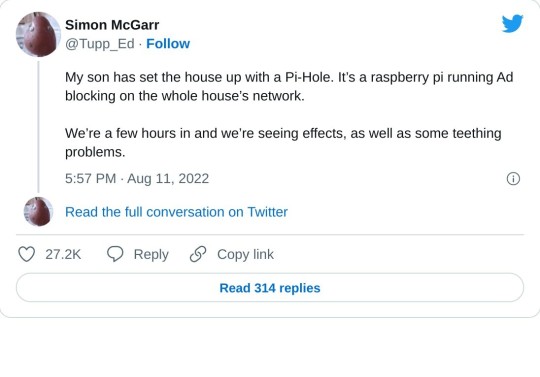
>First, we’ve discovered that about a quarter of all the internet connection in or out of the house were ad related. In a few hours, that’s about 10,000 out of 40,000 processed.
>We also discovered that every link on Twitter was blocked. This was solved by whitelisting the https://t.co domain.
>Once out browsing the Web, everything is loading pretty much instantly. It turns out most of that Page Loading malarkey we’ve been accustomed to is related to sites running auctions to sell Ad space to show you before the page loads. All gone now.
>We then found that the Samsung TV (which I really like) is very fond of yapping all about itself to Samsung HQ. All stopped now. No sign of any breakages in its function, so I’m happy enough with that.
>The primary source of distress came from the habitual Lemmings player in the house, who found they could no longer watch ads to build up their in-app gold. A workaround is being considered for this.
>The next ambition is to advance the Ad blocking so that it seamlessly removed YouTube Ads. This is the subject of ongoing research, and tinkering continues. All in all, a very successful experiment.
>Certainly this exceeds my equivalent childhood project of disassembling and assembling our rotary dial telephone. A project whose only utility was finding out how to make the phone ring when nobody was calling.
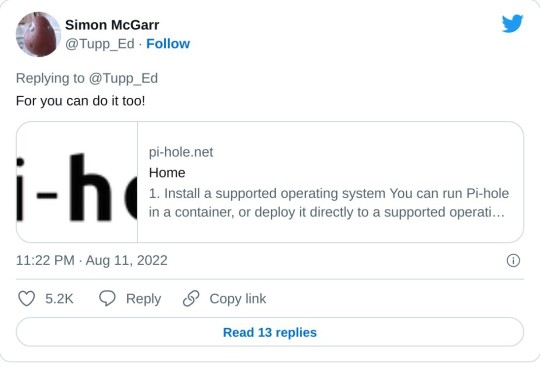
>Update: All4 on the telly appears not to have any ads any more. Goodbye Arnold Clarke!
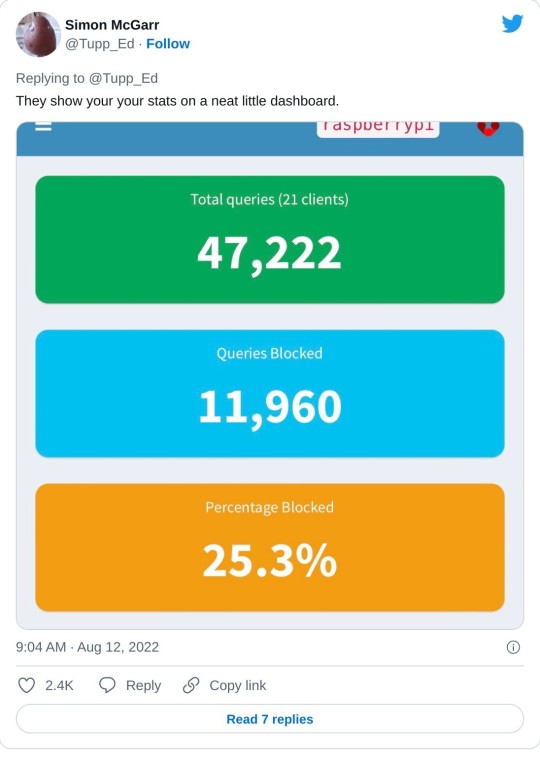
>Lemmings problem now solved.
>Can confirm, after small tests, that RTÉ Player ads are now gone and the player on the phone is now just delivering swift, ad free streams at first click.
>Some queries along the lines of “Are you not stealing the internet?” Firstly, this is my network, so I may set it up as I please (or, you know, my son can do it and I can give him a stupid thumbs up in response). But there is a wider question, based on the ads=internet model.
>I’m afraid I passed the You Wouldn’t Download A Car point back when I first installed ad-blocking plug-ins on a browser. But consider my chatty TV. Individual consumer choice is not the method of addressing pervasive commercial surveillance.
>Should I feel morally obliged not to mute the TV when the ads come on? No, this is a standing tension- a clash of interests. But I think my interest in my family not being under intrusive or covert surveillance at home is superior to the ad company’s wish to profile them.

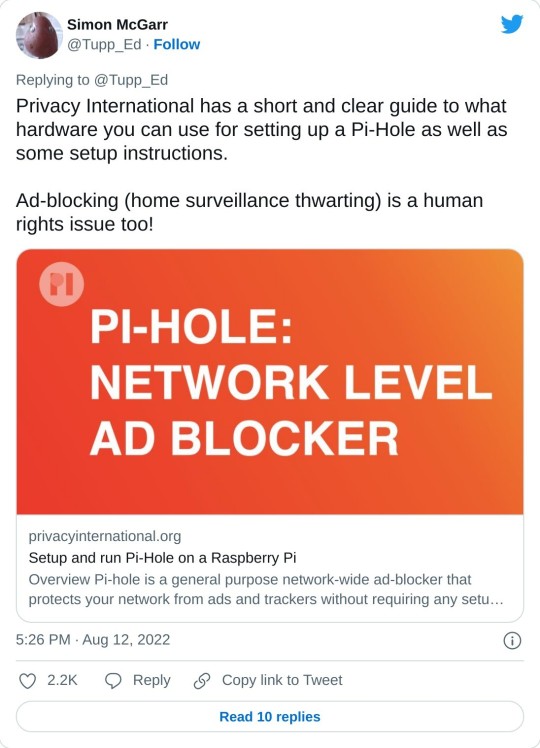
>Aside: 24 hours of Pi Hole stats suggests that Samsung TVs are very chatty. 14,170 chats a day.
>YouTube blocking seems difficult, as the ads usually come from the same domain as the videos. Haven’t tried it, but all of the content can also be delivered from a no-cookies version of the YouTube domain, which doesn’t have the ads. I have asked my son to poke at that idea.
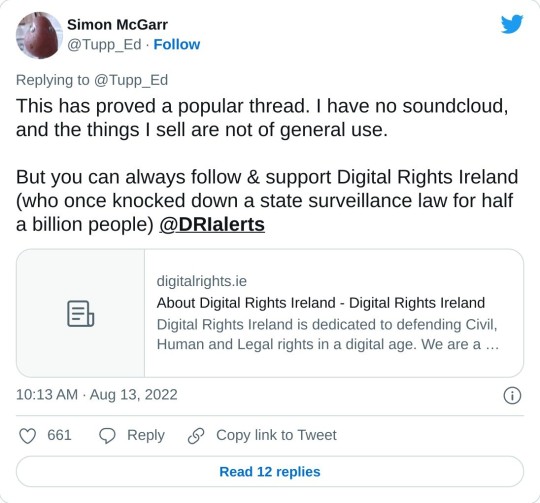
205K notes
·
View notes
Text
Troubleshooting Common Issues Through PLDTHomeWiFiSettings

Dealing with internet slowdowns or connectivity issues can be frustrating, especially when you rely heavily on WiFi for work, streaming, and daily communication. Fortunately, many common problems can be resolved using pldthomewifisettings. This guide will walk you through practical troubleshooting tips and tricks using your PLDT router's admin panel.
Understanding PLDTHomeWiFiSettings
The pldthomewifisettings portal is your gateway to diagnosing and solving most network issues at home. From checking signal strength to rebooting your system remotely, it offers a variety of tools to enhance your internet experience.
How to Access PLDTHomeWiFiSettings
Before troubleshooting, you’ll need to access the settings:
Connect your phone or computer to the PLDT Home WiFi.
Open a web browser and type 192.168.1.1 or 192.168.0.1.
Enter login credentials—usually "admin" and "1234" (or "adminpldt" with a specific password).
You’ll now see the pldthomewifisettings dashboard.
Once inside, you’re ready to start troubleshooting.
Problem 1: Slow Internet Speed
If your internet seems slower than expected:
Go to Status > WAN to check the real-time speed.
Run a speed test from your browser and compare it with your subscribed plan.
Use QoS Settings to prioritize work-related devices or apps.
Reduce the number of connected devices by checking the Client List.
Through pldthomewifisettings, you can quickly allocate bandwidth to where it matters most.
Problem 2: Frequent Disconnections
A common issue with wireless connections is frequent drops. Try the following:
Change the WiFi Channel under Wireless Settings. Avoid crowded channels like 1 or 6.
Switch from 2.4GHz to 5GHz if supported. It’s faster and less prone to interference.
Ensure firmware is updated via System > Firmware Upgrade.
If none of these fixes work, a factory reset through pldthomewifisettings might be necessary.
Problem 3: Unauthorized Users on the Network
Are you noticing unfamiliar devices?
Navigate to the Client List in your dashboard.
Block unknown devices using MAC Filtering.
Change your WiFi password under Wireless > Security and re-authenticate trusted devices.
Regularly monitoring your pldthomewifisettings can help you catch freeloaders before they eat up your bandwidth.
Problem 4: Can’t Connect to WiFi
Sometimes your device might not connect at all:
Restart your router using System > Reboot.
Check if the WiFi signal is hidden. Go to Wireless Settings and make sure SSID broadcast is enabled.
Ensure the device isn’t blocked under MAC Filtering.
This is a common situation easily resolved by checking settings via pldthomewifisettings.
Problem 5: WiFi Signal Weak in Certain Areas
Dead zones in your house?
Try changing the transmission power from “Low” to “High” under Wireless > Advanced Settings.
Reposition your router centrally in your home.
Add a WiFi extender or Mesh system and link it via LAN cable.
While pldthomewifisettings can help optimize range, hardware limitations may also need to be addressed.
Problem 6: Can’t Log In to PLDTHomeWiFiSettings
If you can’t even access the admin panel:
Check the IP address. It should be 192.168.1.1 or 192.168.0.1.
Make sure you're connected to the PLDT WiFi, not mobile data.
Reset the router to factory settings using the small reset button at the back.
Access to pldthomewifisettings is crucial for all troubleshooting, so this step is foundational.
Problem 7: Port Forwarding Not Working
Need to open ports for gaming or remote access?
Navigate to NAT > Port Forwarding.
Input the local IP, start/end port, and protocol.
Save and reboot the router.
If port forwarding doesn’t work even after setup, check with PLDT support—some accounts are on CGNAT which restricts this function.
Preventive Maintenance Tips
Log into your pldthomewifisettings weekly to monitor devices.
Change your password monthly.
Keep firmware updated.
Avoid overloading your network with too many devices.
Preventive maintenance reduces the frequency of technical problems and improves long-term performance.
Conclusion
When problems arise with your internet, don’t panic. Many issues—from speed concerns to unknown users—can be resolved by exploring your pldthomewifisettings. By taking the time to understand the control panel, you empower yourself to maintain a fast, secure, and stable network connection without always needing technical support.
FAQs on PLDTHomeWiFiSettings Troubleshooting
Q1. What should I do if my PLDT WiFi keeps disconnecting? Ans. Check for channel interference, update firmware, and limit the number of connected devices using pldthomewifisettings.
Q2. Can I remove a device from my WiFi using PLDTHomeWiFiSettings? Ans. Yes, go to the device list, find the suspicious device, and block it via MAC filtering.
Q3. What if I forget my PLDTHomeWiFi admin password? Ans. You can reset the router to factory settings and log in using default credentials, then reset the password again.
0 notes
Text
Setting up a Raspberry Pi is always an adventure, and our latest project has been no exception! We've been diving deep into the world of network configuration, and after a bit of head-scratching (and a few "aha!" moments), we've made some significant progress in understanding how to get our Pi to share its internet connection.
Initially, like many, we fell into a common trap. Our goal was to share the internet connection from our Raspberry Pi, and our first thought was to assign a static IP address to wlan0 – the wireless interface. The logic seemed sound: wlan0 is how the Pi connects to the internet (via a hotspot, in our case), so surely that's where the magic needed to happen, right?
Not quite!
After some experimentation and a healthy dose of troubleshooting, we realized a crucial distinction. While wlan0 receives the internet connection, it's not the ideal interface for sharing it in the way we envisioned. Think of it this way: wlan0 is like the person receiving a package at the door. They've got the package, but they're not the ones distributing it to everyone else in the house.
This led us to eth0 – the trusty wired Ethernet port. And that's where the real breakthrough happened! We had a lightbulb moment: eth0 is perfectly suited for sharing the connection.
Here's why eth0 is our new best friend for internet sharing:
* Dedicated Connection: eth0 allows for a direct, dedicated connection to another device, like a router or even another computer. This is ideal for creating a stable and reliable shared network.
* Logical Separation: By using eth0 to share, we can keep the wlan0 interface focused on its primary job: connecting to the internet. This simplifies the network topology and makes it easier to manage.
* Foundation for a Robust Setup: With eth0 as our sharing interface, we can now configure it to act as a DHCP server, enable IP forwarding, and set up Network Address Translation (NAT). These are the essential ingredients for turning our Raspberry Pi into a powerful internet gateway.
So, what's the plan moving forward?
Our focus has now shifted to configuring eth0. We'll be looking at:
* Assigning a static IP address to eth0: This will be the gateway for any devices connected to it.
* Enabling IP forwarding: This is the key to telling the Pi to route traffic between our wlan0 internet source and our eth0 shared network.
* Setting up a DHCP server (like dnsmasq) on eth0: This will allow devices connected to eth0 to automatically get an IP address from our Pi.
* Configuring iptables for NAT: This crucial step will ensure that devices on our eth0 network can access the internet through our wlan0 connection.
This project has been a fantastic learning experience, highlighting the importance of understanding the fundamental roles of different network interfaces. We're excited to get eth0 fully configured and unlock the full potential of our Raspberry Pi as an internet sharing hub.
Stay tuned for more updates as we continue to build out this network!
- I used ai for this post.
0 notes
Text
Wired vs Wireless: Which Is Better for Your Space?
Speed and Stability
Compared to Wi-Fi, which can vary depending on interference and distance, wired connections offer more reliable speeds. Ethernet provides a direct connection between your device and the network, cutting down on latency and enhancing efficiency.
It's particularly helpful for streaming, gaming, and large file transfers. Despite its convenience, Wi-Fi can have trouble in crowded or large areas. A wired setup is always better if speed and stability are your main concerns.
A Comxus switch transforms your setup into a seamless, fast experience that is prepared for anything by making it simple to connect numerous devices without any hassle.
Convenience and Flexibility
In terms of flexibility, Wi-Fi is unrivalled. No cables are required, so you can stream in bed, work from the couch, or move around your house.
Tablets, smart assistants, and mobile devices all benefit greatly from it. However, if you're always on the go, wired connections can be restrictive because they require physical access to the router or switch.
But for devices that don’t move often (like your PC or TV), Ethernet can quietly power everything in the background. You get the best of both worlds with a well-balanced setup that uses wired for stationary and Wi-Fi for mobile.
Security and Privacy
Compared to Wi-Fi, wired connections are inherently more secure. Because data is transmitted via physical cables, it is more difficult for hackers to access your network or intercept data.
Conversely, Wi-Fi transmits signals through the atmosphere and may be susceptible in the absence of robust encryption and passwords.
Using Ethernet for important devices like workstations or IP cameras is a wise choice for people who value data security, whether they are at home or in small offices.
Adding a secure Comxus managed switch to your setup gives you additional security and comfort.
Setup and Aesthetic
Wi-Fi prevails due to its simplicity of setup and lack of visual clutter. No drilling, cables, or wire routing throughout your room.
However, some people find that wired setups are worth the extra work, particularly if they value dedicated workspaces or a clean desk aesthetic. You can create a neat and tech-savvy appearance with a sleek switch like those made by Comxus and some cable management.
Bonus: you don't have to do any troubleshooting because your devices remain connected. Although it might require a little more work, the polished outcome is frequently worth the extra effort.
Best Use Cases for Each
For smartphones, tablets, and other portable electronics, as well as in situations where cabling is impractical, Wi-Fi is fantastic.
However, wired is the best option for work-from-home setups, gaming consoles, desktop computers, smart TVs, and security cameras. How you use your technology and your personal space will determine everything.
Both are frequently combined in a smart setup: wired where performance is important and Wi-Fi for convenience. Expanding your wired network without turning your area into a server room is simple with a Comxus PoE or managed switch.
0 notes
Text
CompTIA Network+: Building the Foundation for a Career in Networking
In today’s interconnected world, networking skills are essential for any IT professional. From connecting devices and managing network infrastructure to troubleshooting complex issues, networking is the backbone of modern technology. CompTIA Network+ is a globally recognized certification that validates your understanding of core networking concepts, making it an excellent stepping stone for anyone looking to start or advance a career in IT networking.
This blog explores what CompTIA Network+ is, why it’s valuable, and how it prepares you for a range of networking roles.
What is CompTIA Network+?
CompTIA Network+ is a vendor-neutral certification designed to validate foundational networking skills and knowledge, from configuring network devices to managing and troubleshooting wired and wireless networks. Unlike vendor-specific certifications that focus on certain brands or technologies, Network+ provides a broad overview of networking concepts and techniques, which makes it applicable across multiple platforms and technologies.
Exam Code: The current version is N10–008.

Why is CompTIA Network+ Important?
Here’s why Network+ is a valuable certification for IT professionals:
1. Broadly Applicable Knowledge
The knowledge you gain from Network+ can be applied to various networking roles, from working with LANs (Local Area Networks) and WANs (Wide Area Networks) to handling more specialized tasks like network security and virtualization. This versatility makes Network+ a foundational certification for those considering careers in networking, IT support, and beyond.
2. Vendor-Neutral Certification
Since Network+ isn’t tied to a specific technology provider, the skills you acquire will be relevant across all network environments. This gives you flexibility, as you can work with different types of network setups and transition into vendor-specific technologies like Cisco, Juniper, or Microsoft later on if desired.
3. Gateway to Advanced Certifications
Network+ is often a stepping stone to more advanced certifications. Once you master the basics, you can pursue specialized credentials like CompTIA Security+ for network security, Cisco’s CCNA for Cisco networks, or even CompTIA’s CySA+ for a cybersecurity career. Having a strong networking foundation through Network+ makes it easier to branch into different IT areas.
4. In-Demand Skills
Networking skills are essential for almost every industry. As more organizations shift to cloud-based infrastructure and IoT (Internet of Things) devices, there’s a rising need for skilled networking professionals who can secure, manage, and troubleshoot these complex environments. According to CompTIA, Network+ certification holders can qualify for roles like Network Support Specialist, Junior Network Administrator, and Help Desk Technician.
Key Skills Covered by CompTIA Network+
CompTIA Network+ focuses on five core areas essential for any networking professional:
1. Networking Concepts
Understanding networking protocols and models is a must for every network professional. Network+ covers OSI (Open Systems Interconnection) and TCP/IP models, as well as key protocols like DNS, DHCP, and IP addressing. You’ll learn about subnetting, routing, switching, and more, giving you a solid foundation in network communication principles.
2. Infrastructure
A large part of Network+ involves learning about network infrastructure, from cabling standards and connectors to wireless technologies and device configurations. You’ll gain hands-on knowledge in setting up, managing, and troubleshooting network devices such as switches, routers, and access points, making you capable of supporting both wired and wireless networks.
3. Network Operations
Network+ teaches you how to monitor, maintain, and optimize network performance. Topics include using network monitoring tools, troubleshooting methodologies, and incident response techniques. You’ll also learn best practices for network documentation, backups, and disaster recovery, which are crucial for minimizing downtime and improving network reliability.
4. Network Security
With cybersecurity threats on the rise, understanding network security is vital for IT professionals. Network+ covers essential security concepts, including firewalls, VPNs, and access control. You’ll also learn about common threats like DDoS attacks, malware, and social engineering and how to implement security measures to protect network integrity.
5. Troubleshooting and Tools
Network troubleshooting is a crucial skill for IT professionals. Network+ teaches a structured approach to diagnosing and resolving network issues. You’ll learn to use diagnostic tools like ping, traceroute, Wireshark, and protocol analyzers to pinpoint and fix problems, ensuring smooth network performance and fast incident response.
CompTIA Network+ Exam Details
To earn the CompTIA Network+ certification, you need to pass a single exam:
Exam Code: N10–008
Number of Questions: Up to 90
Types of Questions: Multiple-choice and performance-based
Duration: 90 minutes
Passing Score: 720 (on a scale of 100–900)
The exam covers the following domains:
Networking Fundamentals (24%)
Network Implementations (19%)
Network Operations (16%)
Network Security (19%)
Network Troubleshooting (22%)
These domains encompass a wide range of topics, ensuring that Network+ certified professionals possess a comprehensive set of skills relevant to modern networking roles.
Tips for Passing the CompTIA Network+ Exam
Study the Exam Objectives: CompTIA provides an official list of exam objectives, which you can use to guide your study plan. Make sure you’re comfortable with each topic.
Use Practice Exams: Practice exams are essential for familiarizing yourself with the question format and time constraints. They also help you identify areas where you may need additional study.
Hands-On Practice: Networking is a practical field, so hands-on experience is invaluable. Set up a home lab, use virtual labs, or work with network simulations to practice configuring and troubleshooting network devices.
Use Reliable Study Materials: Consider using CompTIA’s official study materials or resources like books, online courses, and video tutorials. Combining different study methods can improve your comprehension and retention.
Conclusion
The CompTIA Network+ certification is an excellent choice for anyone looking to establish or advance a career in networking. Covering essential networking concepts, operations, and troubleshooting, Network+ prepares you for a range of entry-level roles and serves as a strong foundation for more advanced certifications. With a growing demand for networking skills across industries, earning the Network+ certification can open up exciting career opportunities in IT infrastructure and support.
Whether you’re new to IT or a seasoned professional, Network+ offers the knowledge and skills to build, maintain, and secure networks, making it an invaluable investment in your career.
0 notes
Text
Faster WiFi? How a Signal Booster Can Upgrade Your Speed
In today's world, a strong and reliable internet connection is essential for work, entertainment, and communication. However, many people struggle with weak WiFi signals, leading to slow speeds, buffering videos, and frustrating disconnections. If you find yourself constantly battling poor WiFi performance, a WiFi antenna booster might be the perfect solution. This simple device can significantly enhance your internet connection, ensuring you stay connected without interruptions.

What is a WiFi Antenna Booster?
A WiFi antenna booster is a device designed to amplify and extend the range of your wireless signal. It works by capturing the existing signal from your router, amplifying it, and then redistributing it over a wider area. This allows your devices to receive a stronger connection, even in parts of your home or office that previously had weak or no signal vhf antennas.
There are different types of WiFi antenna boosters, including external antennas, signal extenders, and repeaters. Each type serves a slightly different purpose, but they all work towards improving your overall WiFi experience.
Benefits of Using a WiFi Antenna Booster
Stronger Signal Strength – A WiFi antenna booster amplifies weak signals, allowing for better connectivity even in large homes or offices with multiple rooms.
Extended Coverage Area – If your router's built-in antenna has limited range, a booster can help extend the signal to cover dead zones.
Faster Internet Speeds – A stronger signal often translates to faster internet speeds, reducing buffering and improving performance for streaming, gaming, and video calls.
Better Connection Stability – By minimizing signal drops, you can enjoy a seamless internet experience without frequent disconnections.
Cost-Effective Solution – Instead of upgrading your internet plan or purchasing a new router, a WiFi antenna booster offers an affordable way to enhance your existing setup.
How to Choose the Right WiFi Antenna Booster
When selecting a WiFi antenna booster, consider the following factors:
● Compatibility – Ensure that the booster you choose is compatible with your router and internet service provider.
● Antenna Type – Some boosters come with directional antennas that focus the signal in one direction, while others have omnidirectional antennas that spread the signal evenly.
● Signal Strength and Range – Look for a booster that offers the range and power needed to cover your entire home or office.
● Ease of Installation – Many WiFi antenna boosters are plug-and-play, making them easy to set up without technical expertise.
● Price and Reviews – Compare prices and read customer reviews to find a reliable booster that offers good value for money.
Conclusion
A WiFi antenna booster is a simple yet effective way to improve your internet connection without costly upgrades. Whether you’re struggling with weak signals in certain areas of your home or need a more stable connection for work and entertainment, investing in a booster can make a significant difference. With the right device, you can enjoy faster speeds, wider coverage, and a seamless online experience.
If you're ready to enhance your WiFi performance, consider adding a WiFi antenna booster to your setup today!
#own weather satellite#iridium satellite antenna#tactical antenna#iridium antenna#ads-b lna#vhf antenna#vhf antennas#VHF Mobile Band Antenna#VHF Mobile Antenna#low noise amplifier#iridium external antenna#antenna amplifier#custom antenna design#antenna preamplifier#wifi antenna booster#Low Noise Amplifiers#wifi signal enhancer#wifi signal booster#external wifi booster#improve wifi signal#wifi enhancer#antenna manufacturer
0 notes
Text
Streamlining Business Operations with Office Equipment Rent in Kolkata
In the evolving commercial landscape of Kolkata, businesses—both startups and established enterprises—are turning to office equipment rent in Kolkata as a practical and cost-efficient solution. Instead of investing heavily in purchasing devices that depreciate rapidly, companies now choose to rent high-quality office electronics to maintain agility and reduce capital expenses.
Let’s explore why renting office equipment is a smart move, what options are available, and how it benefits businesses in this fast-paced digital age.
The Rise of Office Equipment Rental in Kolkata
With the rapid expansion of the corporate sector in Kolkata, the demand for modern, high-performing electronics has surged. Startups, co-working spaces, educational institutes, and even event management firms are opting for office equipment rent in Kolkata to keep operations streamlined without burning through budgets.
Whether you're setting up a small office or managing a large team across departments, renting ensures access to top-tier equipment without the financial strain of ownership.
Why Businesses Prefer Renting Over Buying
1. Lower Capital Investment
Renting office equipment allows businesses to allocate funds more strategically. Instead of tying up significant amounts in technology that becomes obsolete, companies can invest in marketing, product development, or expansion.
2. Access to Latest Technology
Technology evolves rapidly. Renting enables businesses to stay updated with the latest models of printers, projectors, scanners, or even servers—ensuring optimal performance and compatibility with modern workflows.
3. Maintenance and Support
Most office equipment rent in Kolkata providers offer regular maintenance, replacements, and technical support as part of the rental agreement. This minimizes downtime and ensures smooth operations.
4. Scalability and Flexibility
As your business grows, so do your equipment needs. Renting provides the flexibility to scale up or down based on your requirements—perfect for short-term projects, seasonal spikes, or temporary expansions.
Types of Office Equipment Available for Rent
In Kolkata, rental agencies cater to a wide range of business needs. Popular items that are available include:
Printers and Copiers: Essential for daily documentation tasks.
Scanners and Fax Machines: Still crucial for legal, government, and banking sectors.
Projectors and Screens: Often rented for conferences, seminars, and presentations.
Telecommunication Systems: Including IP phones and wireless routers.
Computers and Laptops: Often included under broader electronic rentals.
These rental services are ideal for new businesses that are still evaluating their long-term office infrastructure requirements.
Rent Electronic in Kolkata: One-Stop Solution
The phrase rent electronic in Kolkata has become a go-to search term for professionals looking to furnish their offices quickly and affordably. Many service providers offer bundled packages where businesses can rent multiple electronic items together—often at discounted rates.
For example, a standard office setup could include a combination of:
Desktop computers with pre-installed software,
Multifunction printers with scanning and fax features,
High-speed internet routers,
LED monitors and wireless keyboards.
These packages help organizations avoid the hassle of dealing with multiple vendors while ensuring compatibility among devices.
Who Can Benefit from Office Equipment Rentals?
Startups: Young companies with limited capital can launch operations without investing heavily in infrastructure.
Remote Teams and Temporary Offices: Ideal for businesses setting up satellite offices, temporary locations, or project-based setups.
Event Planners and Conference Organizers: Short-term rentals are perfect for equipment needed during conventions, workshops, or public events.
Educational Institutions: Schools and colleges often rent projectors, digital boards, and PA systems for events and classes.
Freelancers and Solopreneurs: Renting provides access to professional-grade devices without full-time ownership costs.
Things to Consider Before Renting
Before signing a rental agreement, consider the following:
Duration of the rental: Monthly, quarterly, or yearly options may come with different pricing structures.
Technical support availability: Ensure the provider offers quick and reliable support.
Replacement policy: Understand how faulty equipment is replaced and within what timeframe.
Brand and model availability: Choose updated models for better performance and compatibility.
Conclusion
Opting for office equipment rent in Kolkata is a smart, scalable, and financially sound decision for modern businesses. With access to a wide range of electronics under the umbrella of rent electronic in Kolkata, organizations can maintain operational efficiency while adapting to the ever-changing demands of today’s corporate world.
Whether you're launching a startup, hosting a corporate event, or upgrading your workspace on a budget, office equipment rental provides the flexibility and reliability your business needs to thrive.
0 notes
Text
HP Drucker mit WLAN verbinden: Die einfache Anleitung
Ein WLAN-fähiger Drucker spart Zeit, Kabelsalat und ermöglicht flexibles Drucken – vom Laptop, Smartphone oder Tablet aus. Doch viele stehen vor der Frage: Wie kann ich meinen HP Drucker mit WLAN verbinden? In diesem Artikel bekommst du eine leicht verständliche Schritt-für-Schritt-Anleitung, mit der du deinen HP Drucker schnell und sicher ins Netzwerk bringst – ganz ohne Technikfrust.

Warum HP Drucker mit WLAN verbinden sinnvoll ist
Ein kabelloser Drucker bietet zahlreiche Vorteile:
Du kannst von überall im Haus drucken
Mehrere Geräte können gleichzeitig auf den Drucker zugreifen
Kein Kabelwirrwarr auf dem Schreibtisch
Ideal für Homeoffice oder kleine Teams
Mit der richtigen HP Drucker WLAN Setup Anleitung ist der Vorgang einfacher, als viele denken.
Vorbereitung vor dem WLAN-Setup
Bevor du loslegst, solltest du Folgendes bereithalten:
Einen funktionierenden WLAN-Router
Das Passwort deines WLAN-Netzwerks
Den eingeschalteten HP Drucker
Einen PC, Laptop oder ein mobiles Gerät für die Einrichtung
HP Drucker mit WLAN Router verbinden – Schritt für Schritt
Methode 1: Verbindung direkt am Drucker einrichten (Touchscreen-Modelle)
Tippe auf dem Display deines HP Druckers auf „Netzwerk“ oder „WLAN-Einrichtung“
Wähle „WLAN-Setup-Assistent“
Dein Drucker sucht automatisch nach verfügbaren Netzwerken
Wähle dein WLAN aus und gib das Passwort ein
Warte einige Sekunden – dein HP Drucker verbindet sich mit dem WLAN
Nach erfolgreicher Verbindung wird die IP-Adresse angezeigt – damit ist dein Drucker im Netzwerk.
Methode 2: Mit der HP Smart App verbinden (für neuere Modelle)
Lade die HP Smart App herunter (Windows, macOS, iOS oder Android)
Öffne die App und tippe auf „Neuen Drucker hinzufügen“
Die App erkennt den Drucker automatisch, wenn er im Einrichtungsmodus ist
Folge den Anweisungen – die App übernimmt die Verbindung zu deinem WLAN
Diese Methode ist besonders bequem, wenn du dein Smartphone nutzen möchtest.
HP Drucker WLAN Setup Anleitung für Geräte ohne Display
Manche HP Drucker haben kein Display – hier hilft Wi-Fi Protected Setup (WPS):
WPS-Methode
Drücke die WPS-Taste am Router (meist an der Rückseite)
Innerhalb von zwei Minuten drücke die entsprechende Taste am Drucker (z. B. WLAN- oder Wireless-Taste)
Die Geräte verbinden sich automatisch – ganz ohne Passwort
Wenn du diese Methode nutzt, brauchst du keine App oder Software – nur einen Router mit WPS-Funktion.
Verbindung testen: Ist mein HP Drucker mit WLAN verbunden?
Nach der Einrichtung kannst du überprüfen, ob dein HP Drucker mit WLAN verbunden ist:
Drucke eine Netzwerkkonfigurationsseite (über das Druckermenü)
Prüfe, ob der Drucker eine gültige IP-Adresse erhalten hat
Versuche, ein Testdokument vom Laptop oder Handy zu drucken
Was tun, wenn der HP Drucker keine WLAN-Verbindung aufbaut?
1. Netzwerk zurücksetzen und neu verbinden
Halte die WLAN-Taste am Drucker gedrückt, bis das Licht blinkt. Danach kannst du die Verbindung erneut herstellen.
2. HP Smart App nutzen
Die App erkennt häufige Probleme automatisch und hilft dir mit einem Setup-Assistenten.
3. Router neu starten
Manchmal liegt es am Router – einfach aus- und wieder einschalten kann helfen.
Häufige Fragen (FAQ)
Kann ich mehrere Geräte mit dem HP WLAN-Drucker verbinden?
Ja, solange sie im gleichen Netzwerk sind.
Wie weit darf der Drucker vom Router entfernt stehen?
Idealerweise maximal 10 Meter – je nach Signalstärke.
Brauche ich die HP Smart App unbedingt?
Nein, aber sie vereinfacht das Setup deutlich – besonders bei neueren Modellen.
Fazit: HP Drucker mit WLAN verbinden – leichter als gedacht
Die Zeiten, in denen man Kabel quer durchs Büro legen musste, sind vorbei. Mit dieser Anleitung kannst du ganz einfach deinen HP Drucker mit WLAN verbinden – ob über Display, App oder WPS. So druckst du bequem von überall im Haus und sparst dir Stress und Zeit.
Unterstützung gewünscht? PC-Beheben hilft weiter!
Wenn die Einrichtung nicht klappt oder du technische Unterstützung brauchst, sind wir für dich da! Bei PC Beheben helfen wir dir schnell, sicher und freundlich – ob beim HP Drucker WLAN Setup, PC-Problemen oder Software-Installationen.
Jetzt kontaktieren und direkt Hilfe erhalten!Dein Drucker soll für dich arbeiten – nicht gegen dich.
📞 Anrufen: [+49 800 627 0747] 🌐 Website besuchen: www.pcbeheben.de
1 note
·
View note