#wordpressinstall
Explore tagged Tumblr posts
Video
youtube
How to Install WordPress on Your Domain | Step-by-Step Guide for Beginne...
0 notes
Text
Wie installiert man Wordpress?

Read the full article
#bluehost#content-management-system#dreamhost#ein-klick-installer#hostinger#manuelleinstallation#SEOTools#siteground#ssl-zertifikat#uptime#webhosting#WordPressInstallation#WordPressPlugins#wordpress-themes
0 notes
Text
youtube
With aaPanel's WP Toolkit, you can management theme, plugins, back up, migrate, restore,and set up security for your WordPress website with one click.
0 notes
Text
How to Install XAMPP for Windows 10 - XAMPP WordPress For Beginners
To install XAMPP on Windows 10 and set it up for WordPress, follow these steps:
Step 1: Download XAMPP
Go to the official XAMPP website.
Click on the "XAMPP for Windows" button.
Once the installer is downloaded, locate the .exe file (usually in the Downloads folder).
Step 2: Install XAMPP
Double-click the .exe file to start the installation process.
Choose the components you want to install. For WordPress, you need at least Apache, MySQL, and PHP. These are selected by default, so you can leave them as is.
Choose the installation folder (default is usually fine).
Click "Next" and follow the prompts.
During installation, the installer may ask if you want to start the XAMPP Control Panel. Leave it checked and click "Finish."
Step 3: Start Apache and MySQL
Open the XAMPP Control Panel (it should have opened automatically, or you can search for it in the Start menu).
Click the "Start" button next to Apache (this will run the web server).
Click the "Start" button next to MySQL (this will start the database server).
Make sure both Apache and MySQL show "Running" in green.
Step 4: Install WordPress
Download the latest version of WordPress from the official WordPress website.
Extract the WordPress ZIP file.
Move the extracted folder (the WordPress folder) into the htdocs folder of your XAMPP installation (usually located at C:\xampp\htdocs).
Step 5: Create a Database for WordPress
Open your browser and go to http://localhost/phpmyadmin/.
In the phpMyAdmin dashboard, click on "Databases."
Create a new database for WordPress. Give it a name (e.g., wordpress_db) and click "Create."
Step 6: Configure WordPress
Open your browser and go to http://localhost/wordpress (or the folder name you chose).
The WordPress installation screen should appear.
Select your language and click "Continue."
On the next screen, enter your database details:
Database Name: The name you created (e.g., wordpress_db).
Username: root (default for XAMPP).
Password: Leave this blank (default for XAMPP).
Database Host: localhost (default).
Table Prefix: Leave as wp_ unless you want to change it.
Click Submit and then Run the Install.
Step 7: Complete the WordPress Setup
Fill in the site details (site title, admin username, password, and email).
Click "Install WordPress."
Once the installation is complete, you’ll see a success message. You can now log in to your WordPress dashboard at http://localhost/wordpress/wp-admin.
Final Notes
To stop your server, go to the XAMPP Control Panel and click "Stop" for Apache and MySQL.
If you need to make your local WordPress site public, you'll have to configure port forwarding or use a tool like Local by Flywheel or XAMPP for public access.
#installxampp#xamppforbeginners#xamppwindows10#wordpressinstallation#localserversetup#runwordpresslocally#xamppwordpress#webdevelopment#phpdevelopment#wordpressforbeginners#tutorial2025#localwordpress#xamppsetup#installingwordpress#wordpresssetup#beginnerfriendly#xamppguide#developmenttutorial#learnwordpress#wordpresslocally
0 notes
Video
youtube
Get Your Website Up in 1 Hour with This Simple Domain and Hosting Trick
Ready to build your online presence? 🌐 Follow these simple steps: Connect your domain and hosting, install WordPress, and launch your site today! 🚀 #WebsiteSetup #WordPressInstallation #OnlineBusiness #ProfessionalGrowth
0 notes
Video
youtube
How to Install WordPress in Centos Web Control Panel | CWP Hosting
#youtube#How to Install WordPress in Centos Web Control Panel#cwp cwphosting webhosting wordpressinstall wordpresscwp centoswebpanel https://cwphosting.net
0 notes
Text
youtube
Welcome to our step-by-step guide on effortlessly uninstalling WordPress from cPanel. In this informative video, we walk you through the process of removing WordPress from your hosting account, ensuring a seamless uninstallation experience. Whether you're looking to start fresh or switch to a different content management system, we've got you covered!
Throughout this tutorial, we provide clear instructions accompanied by visual demonstrations, making it easy to follow along even if you're a beginner. Our detailed approach guarantees that you won't encounter any hiccups during the WordPress removal process.
From accessing cPanel to locating the necessary tools, we cover everything you need to know. We emphasize simplicity and efficiency, allowing you to say goodbye to WordPress hassle-free. No technical jargon or complex procedures involved – just straightforward steps to uninstalling WordPress from cPanel.
Join thousands of satisfied viewers who have successfully uninstalled WordPress using our professional guidance. Save time and effort by following our tried-and-tested methods, ensuring that you can smoothly transition to your desired website setup. Don't let WordPress installation hold you back, unleash your potential!
#wordpress#uninstallation#cPanel#tutorial#stepbystep#guide#effortless#website#technology#webdevelopment#wordpresshelp#cpanelguide#wordpressuninstall#webdesign#wordpresswebsite#wordpressuninstallation#wordpressinstallation#wordpressblog#webhosting#wordpressplugins#Youtube
0 notes
Link
1 note
·
View note
Video
youtube
How To Install Wordpress On Hostinger | Complete Step By Step Guide | Hostinger Wordpress Tutorial 2020
1 note
·
View note
Photo
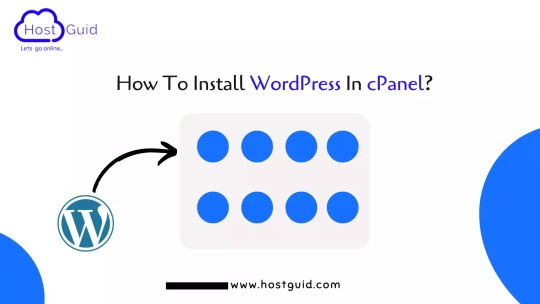
How To Install WordPress In cPanel?
WordPress is a free and open-source CMS software, It is based on PHP and MySQL. WordPress allows you to host your website. It contains a plugin and a theme system, so you can customize a business website, blog, portfolio website, or online store. In this post you will learn How To Install WordPress In Cpanel, you follow these steps:- Let’s start… Read More:- https://www.hostguid.com/how-to-install-wordpress-in-cpanel-in-just-5-min/
0 notes
Text
#wordpress#wordpressblog#wordpressecommerce#wordpresselementor#wordpressfreethemes#wordpresshosting#wordpressinstall#wordpressplugins#wordpressthemes#wordpresswebsite#elementor#elementoraddons#elementorblog#elementorpro#elementortemplates#elementorthemes#elementorwordpress#elementorcontactform#elementorcarousel
0 notes
Video
youtube
How to setup localhost & WordPress Install Step by Step Guide Line Bangla Tutorial
1 note
·
View note
Text
How Can You Develop a WordPress Website?

Your website represents your business or purpose online to an infinite number of audiences. It is like your virtual shop or office space where you will conduct business.
The audience constitutes all your targeted audience, competitors, well-wishers and also haters. No doubt, you cannot risk your online reputation with a poorly crafted site. Who goes to deal at a shabby odd-looking place?
Thanks to WordPress, creating a website has become a doable task for people with no heavy technical background! With arrays of plugins and themes available, setting up a site seems hassle-free.
But, what about the functionalities? This is when one feels the necessity to hire the services of professional WordPress developers. Though the CMS has a user-friendly framework that is suitable for newbies, professional intervention proves helpful.
If you are serious about your online ventures, seek professional guidance to create your site.
Why is there a buzz about WordPress?

WordPress is a feature-rich CMS with a simple user interface, empowering newbie techies and non-technical people to develop sites effortlessly.
The freely available eye-catchy ‘themes’ take care of the web designing requirement. ‘Plugins’, on the other hand, cater to adding a pool of functionalities to the website. In addition to these, it is an open-source FREE CMS.
WordPress websites can serve any purpose like any other website developed using advanced programming languages. Website development and management are remarkably easy using this CMS. Adding new posts, images, and videos is never a headache.
WordPress Websites Creation Begins
We wish to shed some light on how easily one can create WordPress websites nowadays.
Though many of you already are aware of it, this section will add more to your knowledge base.
Decide on the Name of Your Domain
Your domain needs to have a name first of all. Just like your retail shop or the physical site of your office has an address, your virtual shop/office also needs a virtual address.
Buy a powerful and unique domain name that is still AVAILABLE! You will need to exercise lots of patience in finding one that is still available. Register your domain name. You can have your very own domain on the WordPress platform. It will cost you around $12 per year.
To access information about the latest WordPress pricing structure do check out this article WordPress Pricing 2021 will be very helpful. We sourced the cost figure from here.
Select A Hosting Company for Your Domain
Now that you are done with registering your domain, it’s time to find a hosting company for it. Online buyers or information seekers visiting your website needs to access the information your web pages contain, don’t they?
In brief, your website needs to be available on the internet and that ‘space’ on the webserver to save your web files.
Post sign up, you will receive a welcome email sharing the login details necessary to log into C Panel. Always opt for a hosting company offering cPanel with Fantastico De Luxe. It should support WordPress.
Change the Domain Nameservers (DNS)

Replace the ‘nameservers’ of your domain name with the one that the web hosting company provided you in the welcome email. There will be TWO nameservers. The process is simple, but you can see the result after a day.
Sometimes the welcome email misses the information. Contact the hosting
company otherwise. Now, you need to log in to your domain name register (where you registered your domain name) to find the process to alter the domain nameservers.
Copy both the nameservers and include them appropriately in your domain name. Save it, and your website is should appear online within 24 hours.
It’s Time to Set-up Your Email
You must be now happy to have your domain name. Why don’t you set up your email address using your business/official domain name?
The reason we advise you to opt for a web hosting company offering cPanel is several. One among these is it eases the task of setting up your email address featuring your domain name.
Ready to Install WordPress

You are all set now to download WordPress and set the groundwork for website development. Install it via cPanel with Fantastico De Luxe for automatic installation. You can also install it manually by consulting the official documentation of this CMS.
For automatic installation,
Click on the Fantastico De Luxe button
A dropdown menu featuring many options will show. Select ‘WordPress’ → ‘New Install’.
Enter the login credentials and an email (the one you made using your domain name)
Finally, Click on ‘install WordPress’
Congratulations! We wish all your efforts now bring you good results in time!
To Sum Up
This article aims at easing the WordPress website creation process. For a tech-savvy person, it might be a fun read. But someone, not that thorough with web developing and design aspects will find it useful.
Nevertheless, we still recommend hiring professional web developers for accessing the best results possible. Best of luck!
#wordpress#wordpresswebsite#wordpressdevelopment#website#websitedevelopment#wordpressinstall#html#nameserver#hosting#domain
1 note
·
View note
Text
youtube
In this comprehensive step-by-step guide, we will show you how to resolve the frustrating "Installation Failed: Destination Folder Already Exists" error in WordPress. If you've encountered this issue while trying to install a plugin or theme, fear not! We have a straightforward solution for you.
When you attempt to install a new plugin or theme in WordPress, you may occasionally come across the frustrating error message: "Installation Failed: Destination Folder Already Exists." This problem usually occurs when you're re-installing a plugin or theme that wasn't properly deleted or if there are remnants of previous installations.
Fortunately, fixing this error is relatively simple and doesn't require advanced technical skills. Our tutorial will cover each step clearly and concisely, ensuring you can successfully overcome this roadblock and continue building your WordPress website flawlessly.
In this tutorial, you'll learn:
Locating the exact plugin or theme generating the error message
Properly removing the existing plugin or theme folders
Re-installing the plugin or theme without any conflicts
Testing the installation to ensure smooth functionality
By following our easy-to-understand instructions and visual aids, you'll conquer the "Installation Failed: Destination Folder Already Exists" error in no time. With our guidance, you can confidently manage your WordPress site's plugins and themes without encountering this annoying obstacle.
Save time and frustration by resolving this issue promptly. Watch our tutorial now and bid farewell to the "Destination Folder Already Exists" error in WordPress!
#wordpress#installationfailed#destinationfolderalreadyexists#stepbystepguide#wordpresshelp#wordpresssupport#wordpressinstallation#wordpressissues#webdevelopment#websitesetup#wordpresserrors#wordpressfix#wordpressplugins#wordpressblog#wordpresswebsite#wordpresssupportforum#webdesign#webdevelopmenttips#tutorial#wordpressproblems#Youtube
0 notes
Text
How to enable Subscribe button on website?
Increase more traffic to website, get more visitors.
अपनी वेबसाइट पे Subscribe to our newsletter कैसे बनाए?
वीडियो -
youtube
वेबसाइट -
https://mistersingh1000.com/
0 notes
Text
WordPress Website Design
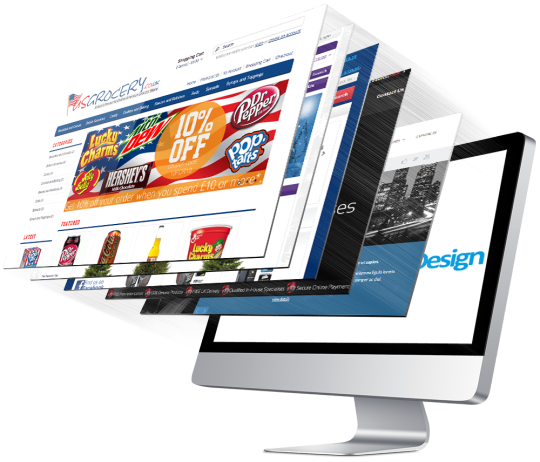
380 Web Designs is a Dallas Texas area WordPress website design and development company. We use WordPress as a platform to build dynamic, beautiful, high-performance websites. WordPress is an open source content management system that has evolved into one of the most popular website publishing systems in the world.
Although our team is versed in a wide variety of content management systems, WordPress is one of our favorites. We build feature-rich, highly-dynamic websites that focus on brand differentiation and engagement. Since 2012 we have focused on creating websites that look good, perform well, are secure, fully responsive, and are easy to maintain.
Our process focuses on the user while satisfying your business needs and objectives. No matter what type of website you are building, your company needs an intuitive, informative, and efficient website.
380 Web Designs provides everything from the initial planning, basic search engine optimization, to final implementation, testing, launch, SEO and marketing.

WordPress Websites Built With the Latest Technology
Our WordPress themes are responsive, which means they will automatically adapt to mobile devices like iPhones and iPads. Responsive web design is a web design approach that provides optimal viewing across a wide range of devices. One website can accommodate desktop computer monitors, tablets, and mobile phones. This saves you development time, as well as reduces ongoing maintenance costs.
All of our WordPress design projects are built as child themes for the DIVI Framework. There is a huge development community that supports DIVI with custom Child Themes, Divi Plugins, and free tutorials and code.
Performance is a key concern to us, so you don’t have to worry about it. We host our sites on some of the fastest WordPress optimized servers around and endorsed by WordPress.org.
Our projects help your website or blog rank higher in the search engines and make SEO tasks like meta definition a breeze.
Because we use DIVI, our projects offer state-of-the-art creative customization without mountains of CSS Stylesheets.
We urge our clients to all use an endorsed WordPress Security Plugin. WordPress is the #1 Content Management System in the world, and is also the #1 Attacked Content Management System in the world.
We endorse the WordFence Security Plugin for all our client’s sites. $99 per year and one of the best $99 you can spend! Clients can rest easy knowing their sites are safe from all types of global attacks.
Update or customize your site easily with the use of widgets, columns, and multiple page layouts. The world is constantly evolving and your website should too.
We use the Yoast SEO Plugin for on-site SEO setup and optimization. If you are serious about SEO, Yoast is a widely accepted plugin for SEO activities.
0 notes