#Android home screen setup
Explore tagged Tumblr posts
Text
UBUNTU TOUCH | DAY ONE
If you didn't see one of my previous posts, I've got a phone to experiment with, and I'm gonna be trying out various mobile operating systems! (Primarily linux based! Not that android isn't linux but lets be real.) please ignore my greasy ugly hand Installation Process: The installation actually wasn't that bad! Was kinda awkward trying to get the phone updated to the correct version without upgrading too far, but after that was dealt with everything else was taken care of very smoothly and easily with the UB Ports custom installer! Didn't have a fail state, nor did the phone brick! I'd rate this an 8/10! Setup and Tutorial: Setting up the phone after the install was very fast, frankly there wasn't much to set up. Thankfully it's not like Google or Apple where they ask for your firstborn son before even asking for your SIM card. Just needed to set up a password/passcode, set up my SIM (Which was thankfully automatic kinda, details later) and confirm a Wi-Fi connection if I wanted to!) Tutorial however, was a bit lackluster. While it was descriptive, it also only popped up on my first time seeing each screen. (E.g. I didn't get the tutorial for the phone app until I opened the phone app.) While I don't think this is necessarily a bad thing, it also means I would need to walk through every inbuilt app to make sure the tutorials are all done. kinda annoying in my personal opinion. Overall I'd rate this 6~7/10. Usage and Experience: For day one this isn't super important, however first impressions do matter for most people. The OS as a whole was very snappy, and never froze or lagged in any of my testing. Additionally, the pull-down shade is very nice! Could be simplified a little more so that you don't need to scroll sideways, and it would also be nice to see more settings overall since the system seems to be quite bare for settings at the moment. However one of the things that really bothers me as a button-enjoyer is the OS not having a button navigation method. The only way to navigate between screens is to swipe from the sides, top or bottom as gestures, similar to Apple and the recent Android iterations. These gestures don't even work perfectly either, which makes it more annoying that I don't have a home button or back button. If there is a home-swipe or back-swipe, then the tutorial did not detail it, and I cannot find it anywhere in the settings. Overall, it's a 4/10 but with LOTS of potential! Functionality: This focus' almost entirely on how it functions as a phone, and if it's problematic for any reason. So far it seems great outside of one issue, as commented on earlier (This is the details later bit lmao). Plugged an active SIM card into the phone and it automatically logged the APN and other important information which was very nice. Tested the mobile data and texting, and found no issues except for maybe being unable to send MMS (Need to double check that it was not a file size issue.) However, this entire time I've not had the ability to make or take calls. I'm not sure why, the APN, provider, and everything in the settings is correct to what I can tell. I may attempt to either reinstall the dialer application, or erase and manually set the APN in the event that might fix it. If I cannot get calling to work this score will look a lot uglier. Overall, it's a 7~8/10! for now.
App Availability: Seems great! The built in app-store, or "OpenStore" is pretty cool, and seems to have a lot of useful apps. I did notice a small fraction of android apps that I could use (Like Slack, thanks workplace -ﻌ-) but they were just WebUI apps, which isn't bad, but it's bad. I haven't attempted to set up or use Waydroid, but I will not have that change the score at all since using Android apps (kinda barely) defeats the purpose of an alternative operating system. Overall score, 8/10, but needs a deeper dive.
I'll likely put out another update at either 15 days or 30 days!
Whenever you guys think you want one!
8 notes
·
View notes
Text
i can understand wanting headphone jacks back (not really) but the home button sucked ass.
yeah let me just take up 1/6th the screen for a Single button which does two things.
the digital android 3 button setup is just fucking peak i hate the swipe bars thats common these days
oh but you want a physical button to press ok. but did you notice that the iphone 7, 8, SE2, and SE3 didnt have physical home buttons? its a digital button with a vibration motor to make it seem like a button. nobody complained. its a digital button but it takes up physical space like its dumb.
im sorry to all the apple fans who have to live with the swipe bar my condolences that actually does suck
12 notes
·
View notes
Text
I despise short form content.
I hate YouTube shorts and I hate Instagram reels. I hate not having control over the time I spend on these 2 particular apps and just how easy it is to get lost — after all, that's what they are designed to do.
If you're on the same boat as me and don't want to download some sketchy shit to stop those urges, let me show how to completely remove ads, shorts, reels and skip annoying sponsors with just the Firefox mobile browser.
Below the cut is an (I hope) comprehensive guide on how to achieve the dream homepage
Before I begin, I need to say that:
I am not sponsored by anything mentioned
This is only tested on an android device
There is a trade off in performance in both apps
Notifications will direct you to the hellscape that is the original app
The font in the screenshots is not something native to Firefox, I just love pixels
Here is a pros and cons list to using my method
YouTube pros:
No ads
No sponsorships (mostly)
No shorts
No community posts
Background play (finicky)
More privacy
Extentions for this are all widely used
Cons:
Outdated UI
Unable to have a video minimised at the bottom of the screen by scrolling down
Slower to load vids on homescreen (not by much)
Full screen is a bit finicky sometimes
Important to note:
I don't know if this impacts data usage
Video quality is the same
I've been using this for at least a month, imho the pros outweigh the cons by a BIG margin.
Instagram pros:
No ads
No reels
Quicker access to direct messages
Cons:
Definitely a lot more laggy
Refreshes are sometimes needed
Extention is not used by many
Important to note:
Same as YouTube, but I have not used this for a while. I figured out that what I can do with YouTube is applicable with Instagram today.
Having said that
Let us begin
The thing that this whole "hack" revolves around is the ability to use extensions in the mobile version of the Firefox browser.
Once you have downloaded the browser (it'd probably ask you to make an account, I don't know if it's a necessity), you'd want to go to the settings(top right) then the Extensions menu (fourth one top down). Scroll down to the "Find more Extentions" button and then search.
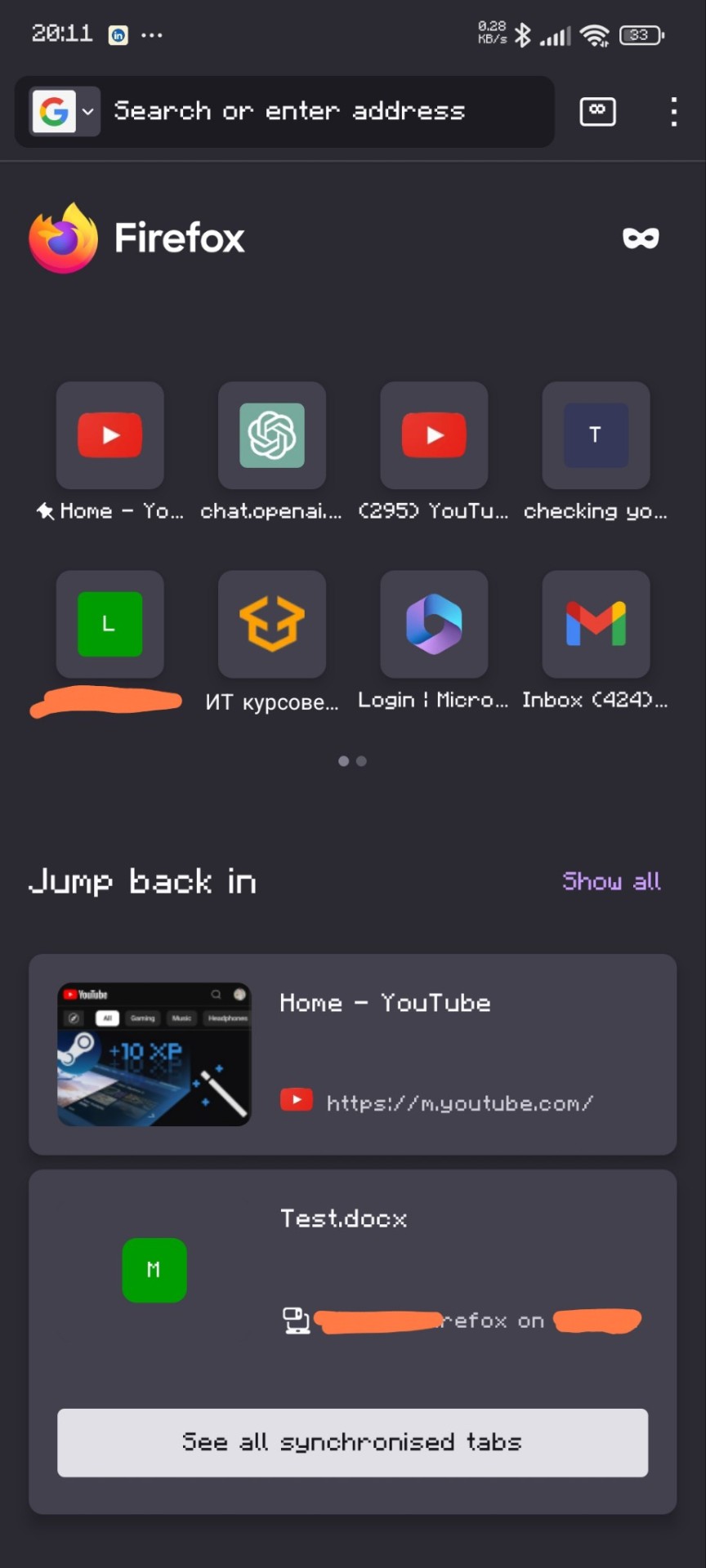
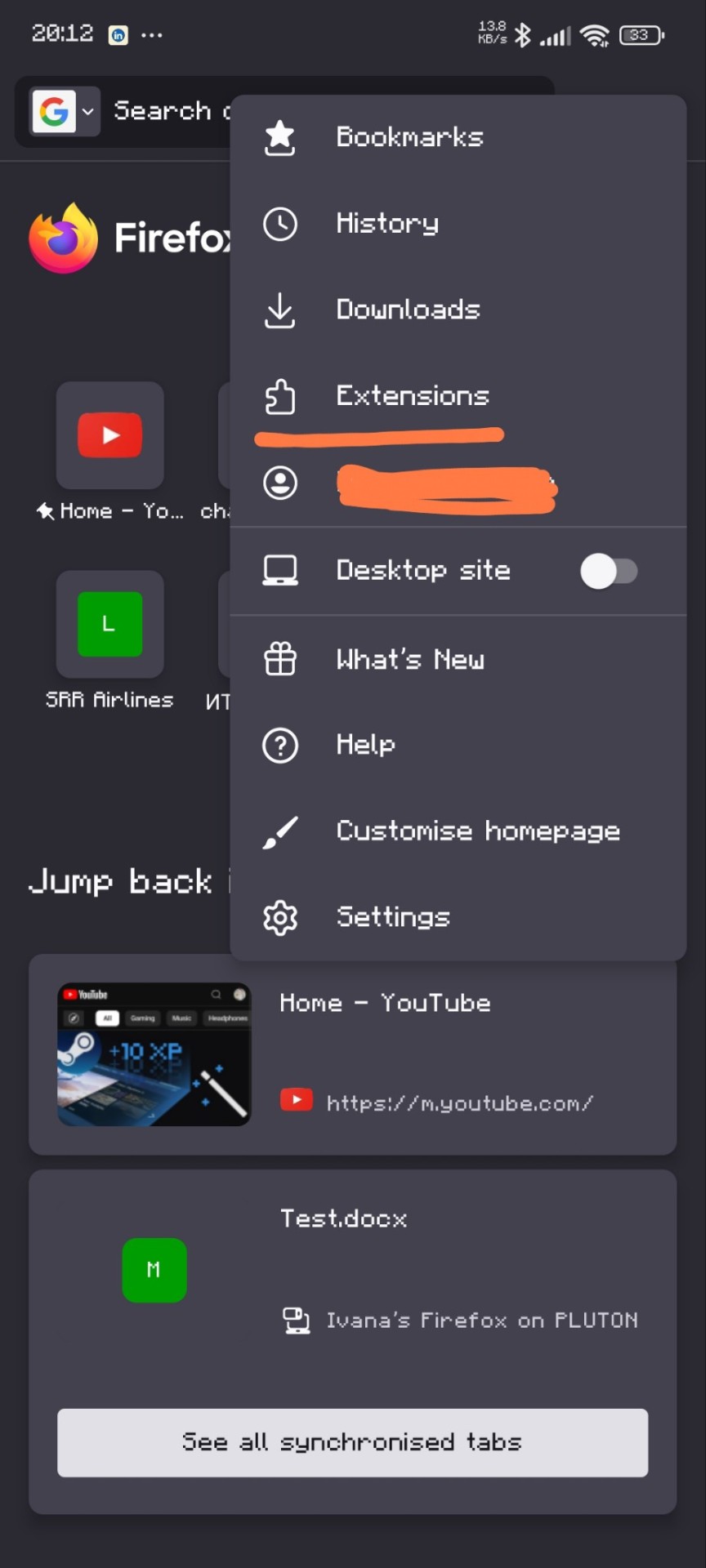

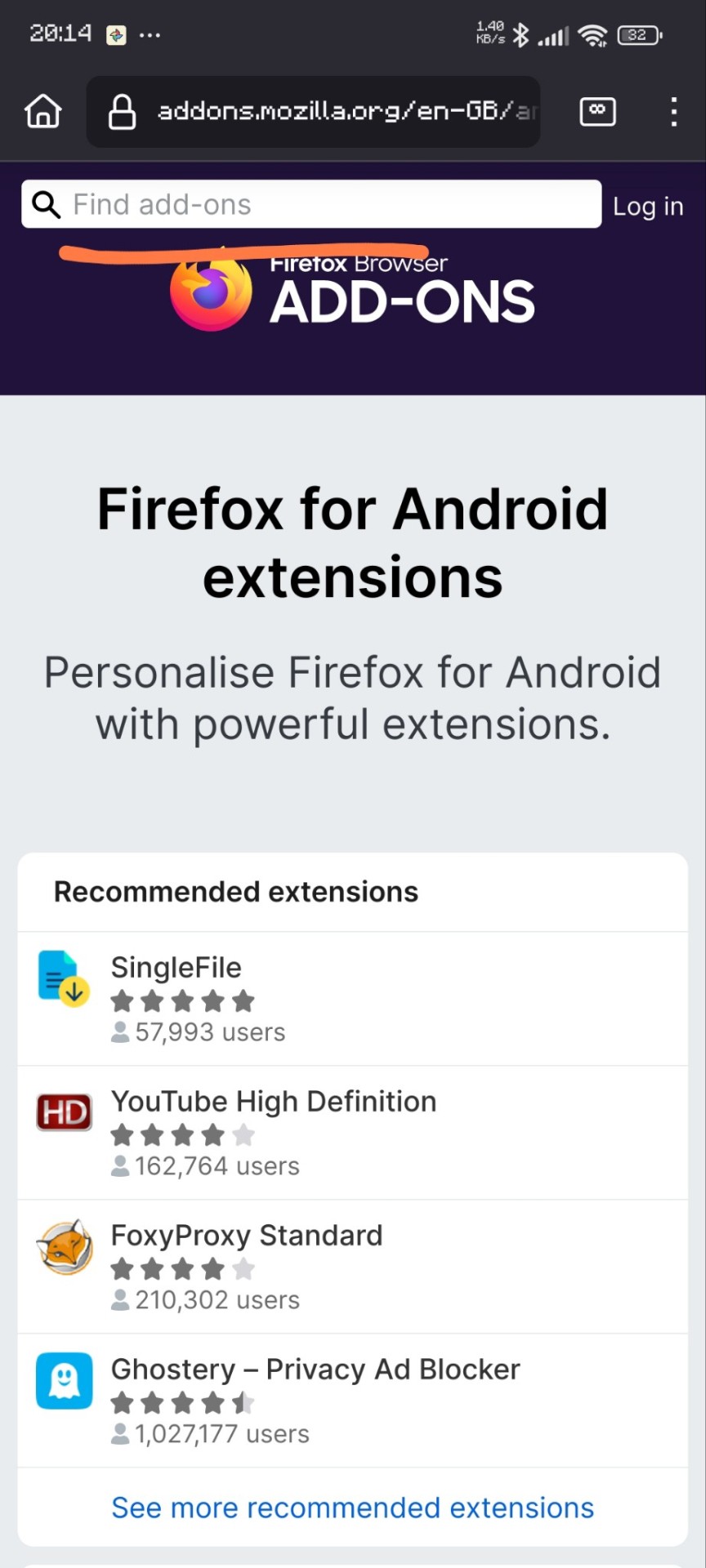
Here are the extensions I have
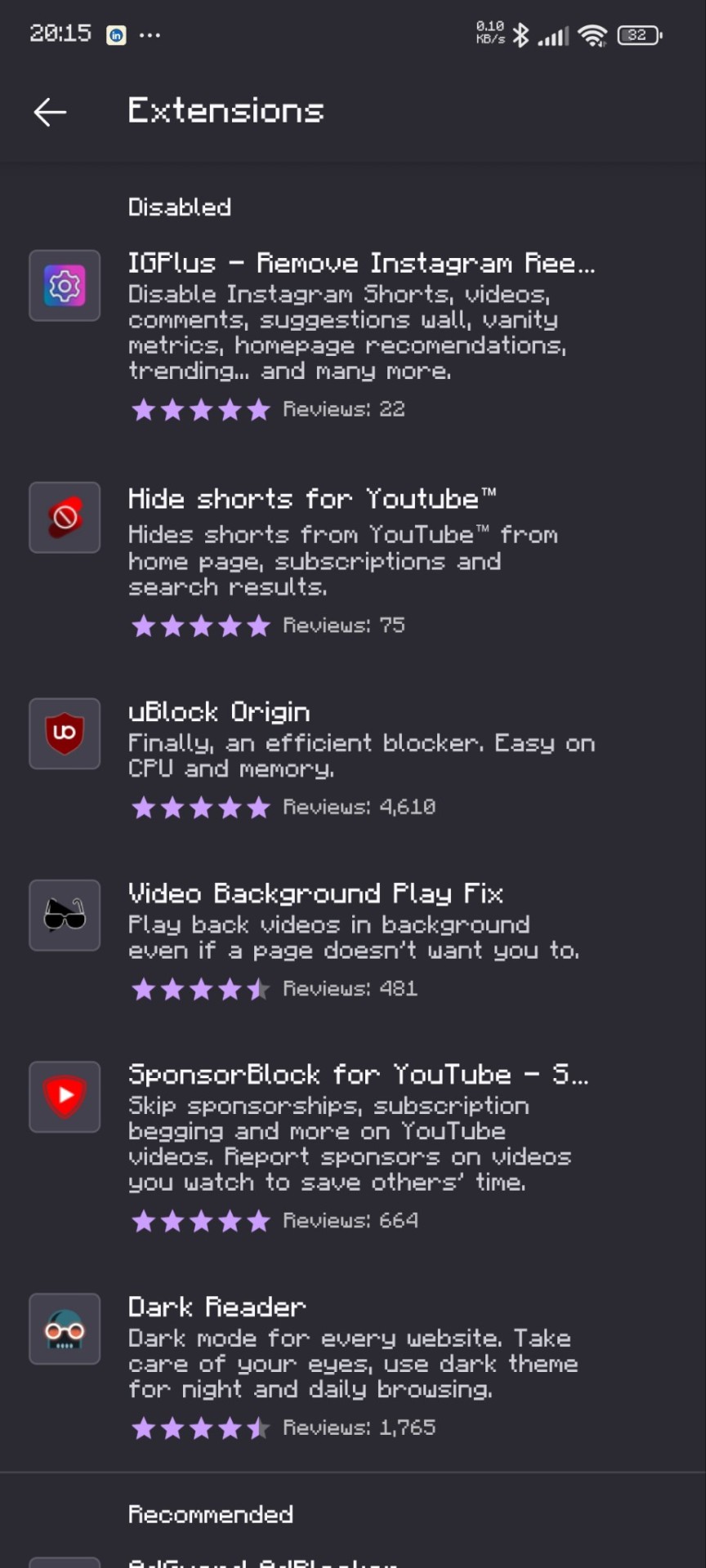
Not all of these are necessary, this is just my setup. Firefox is my default browser so i use other stuff too.
That's it! Here are some before and afters:
YouTube
Before:
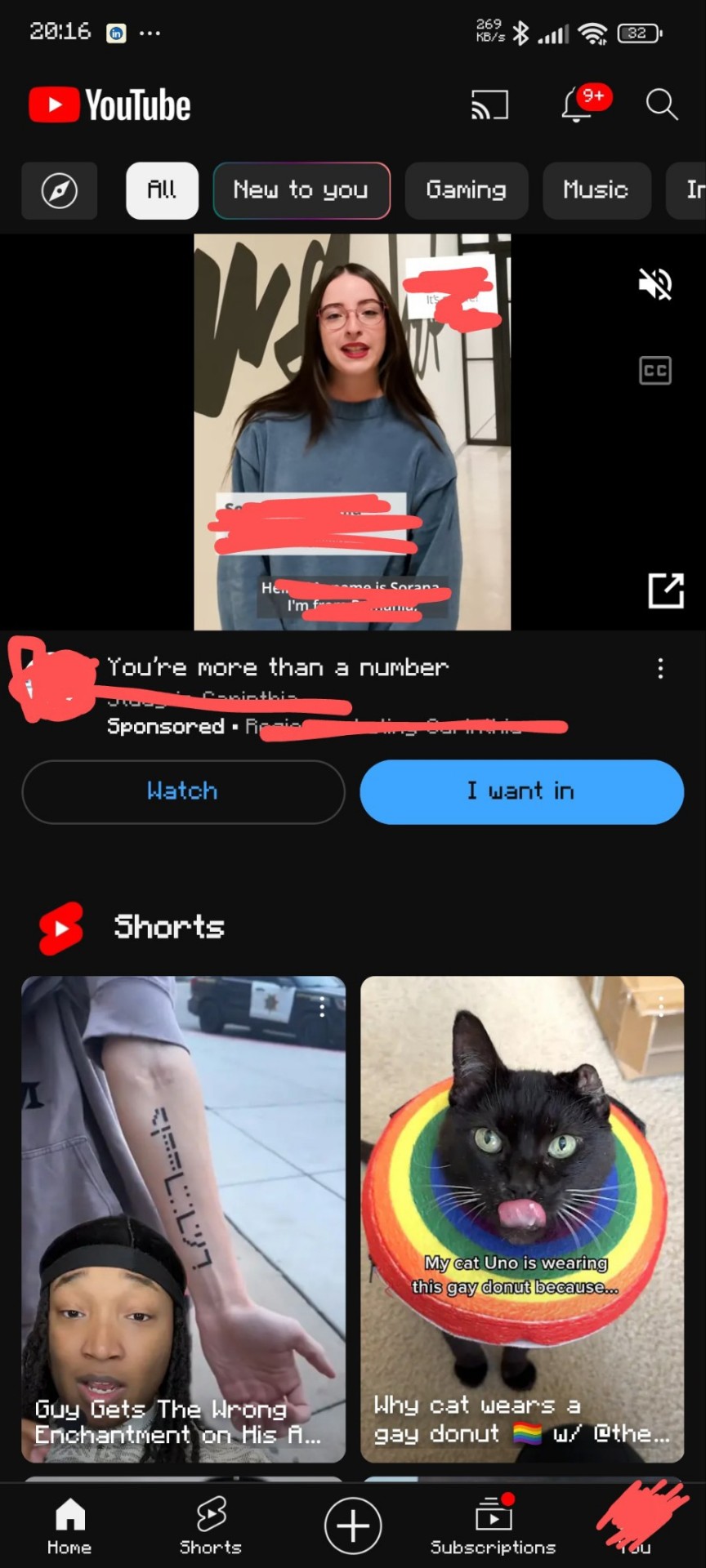
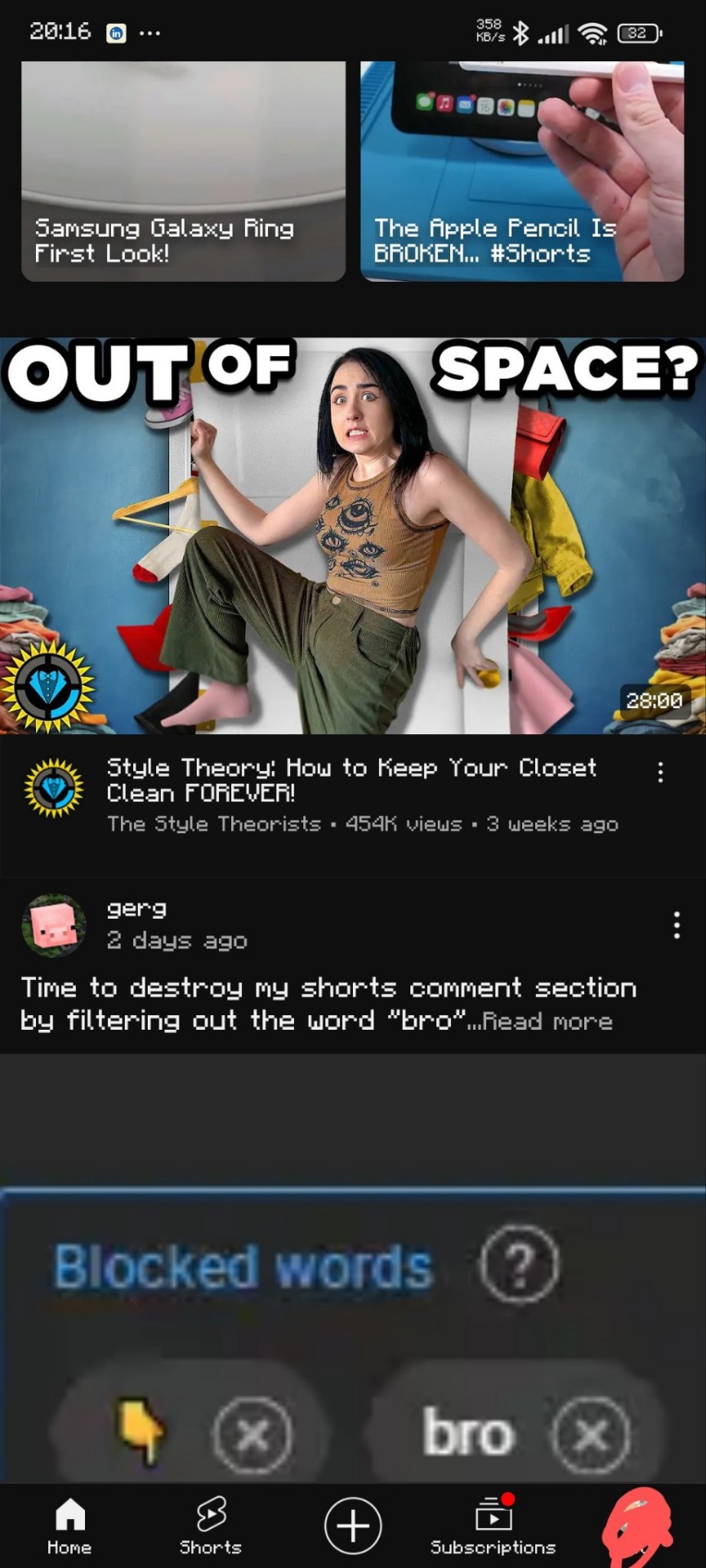
After:
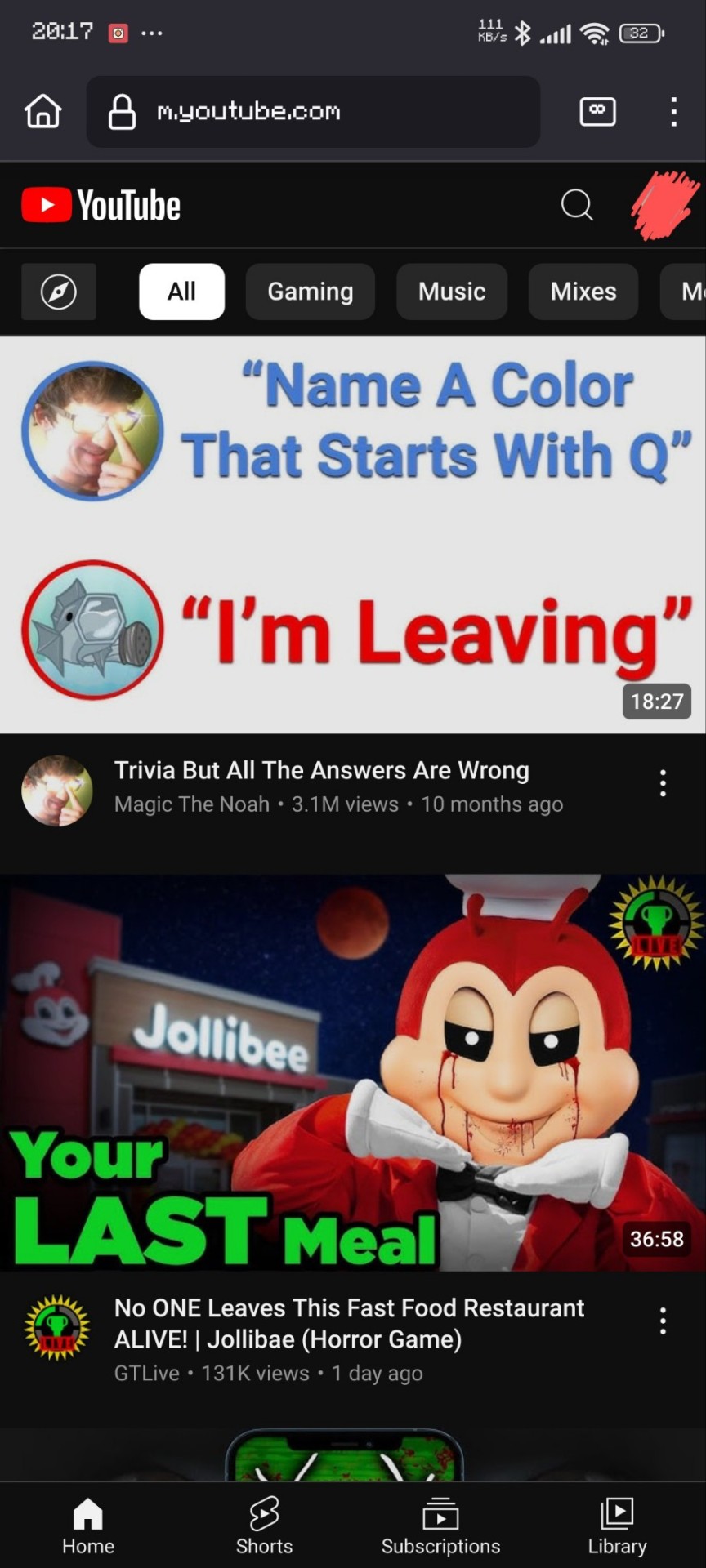
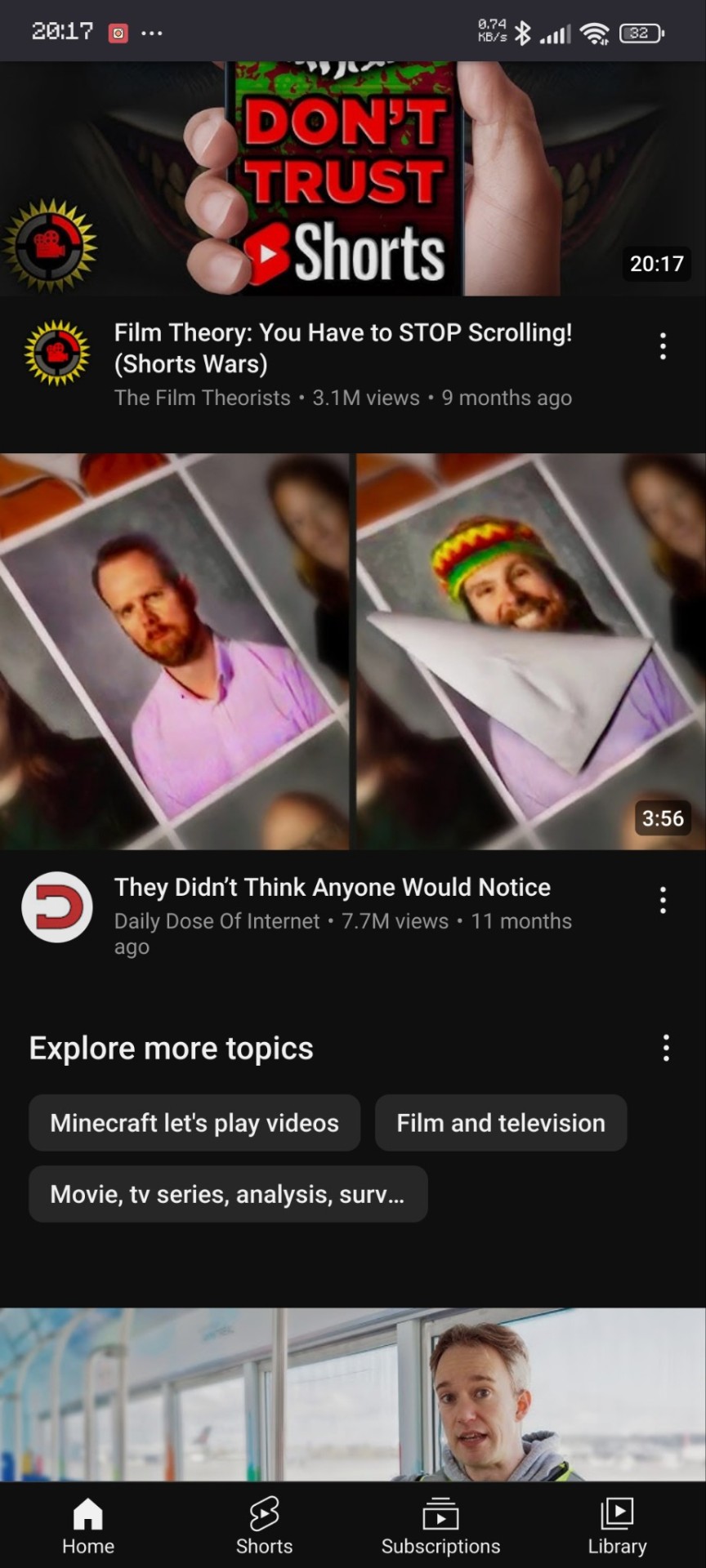
(thank you matpat for the perfect video for this lol)
Instagram
After:
(I'm out of pics per post so only the after)
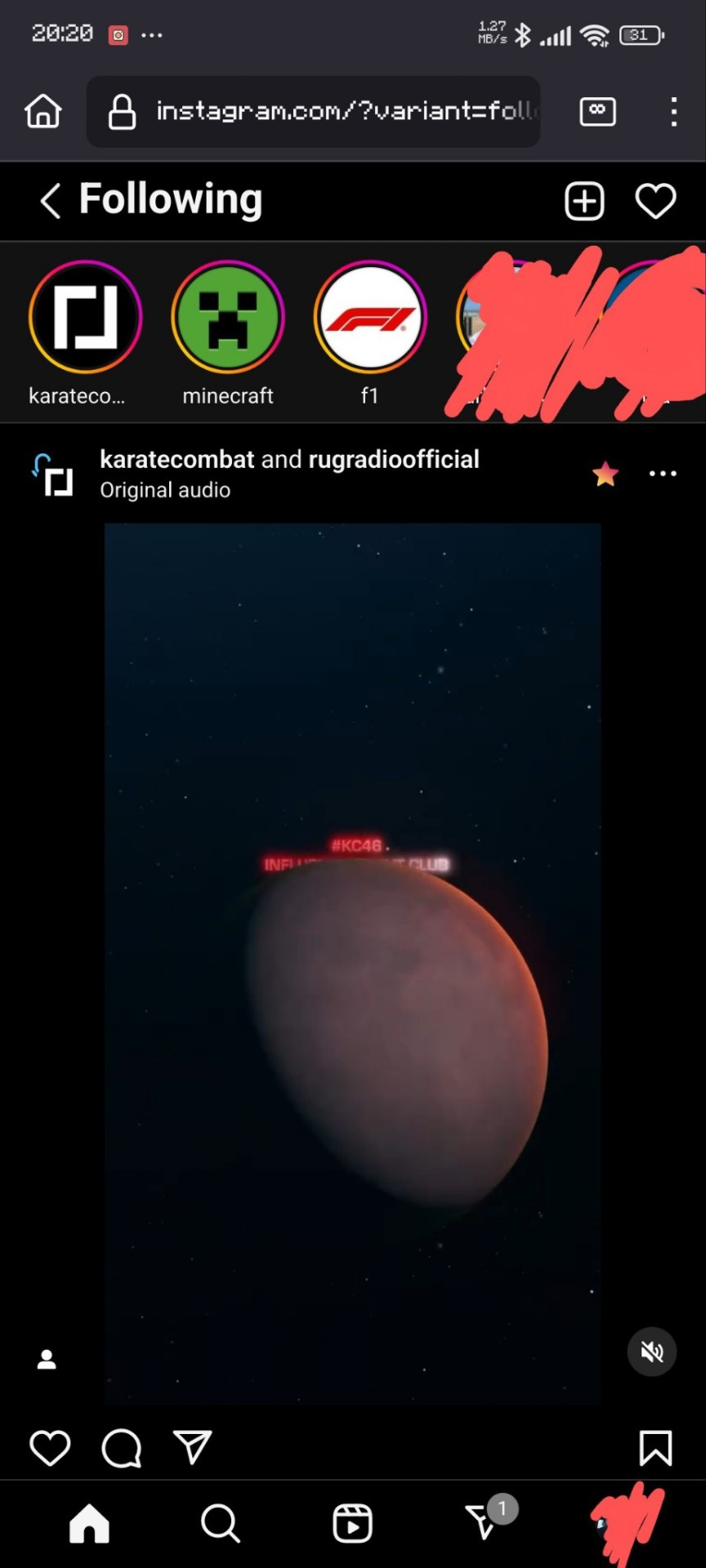
Hopefully I've managed to be of help. I'll answer any questions that you may have!
Oh, and if you guys want I can give a shorter tutorial on how to add a shortcut to these sites to your home screen.
#adblock#instagram#youtube#life hacks#no ads#shorts#instagram reels#reels#not sponsored#quality of life#adhd hacks#ig lol#online tutoring#tutorial#firefox#advice#advise#reblog to save a life
17 notes
·
View notes
Text

Unlocking the power of Android apps on your xmltv iptv epg source can be a game-changer in terms of entertainment and convenience. Imagine being able to access all your favorite apps, videos, and games right from the comfort of your couch.
But before you dive into this world of possibilities, it's important to ensure that your digital TV is compatible with Android apps. In this comprehensive guide, we will walk you through everything you need to know about compatible models and how to get started.
First things first, not all digital TVs are equipped with the necessary hardware and software to run Android apps. To enjoy the full benefits of Android apps on your TV, you'll need a smart TV that supports the Android operating system. These TVs come with built-in Wi-Fi connectivity, an app store, and a user-friendly interface that allows you to download and install Android apps.
One popular brand that offers a wide range of Android-compatible digital TVs is Sony. Their Bravia series is known for its stunning picture quality and extensive app library. Models like the Sony Bravia X90H and X950H are highly recommended if you're looking to unlock the full potential of Android apps on your xmltv viewer. These models run on Android TV, which is a version of Android specially designed for television sets.
Another brand worth mentioning is Samsung. Their smart TVs also support Android apps, thanks to their integration with the Tizen operating system. The Samsung QLED series, such as the Q90T and Q80T, are known for their vibrant colors and smooth performance. With these models, you'll have access to the Google Play Store and a plethora of Android apps at your fingertips.
LG is another player in the market that offers Android-compatible digital TVs. Their OLED series, like the CX and BX models, are known for their deep blacks and rich colors. These TVs run on LG's webOS platform, which has its own app store but also supports Android apps. With an LG OLED TV, you'll have access to a wide range of entertainment options, including popular streaming services like Netflix and Hulu.
Once you have identified a compatible digital TV, setting up Android apps is relatively straightforward. Most smart TVs come with an on-screen setup wizard that guides you through the process. You'll need to connect your TV to your home Wi-Fi network, create or sign in with a Google account, and then browse the app store to download your favorite Android apps.
It's worth noting that not all Android apps are optimized for TV screens. Some may not work properly or may have limited functionality when displayed on a larger screen. Therefore, it's important to choose apps that are specifically designed for TVs or have a TV mode available.
To enhance your experience with Android apps on your digital TV, consider investing in additional accessories such as a wireless keyboard or game controller. These accessories can make navigating through apps and playing games much more enjoyable.
In conclusion, unlocking the power of Android apps on your digital TV opens up a world of possibilities in terms of entertainment and convenience. To ensure compatibility, look for smart TVs that support the Android operating system from brands like Sony, Samsung, and LG. Once you have a compatible model, setting up Android apps is a breeze. Just follow the on-screen instructions and start enjoying all your favorite apps right from your couch. Remember to choose apps optimized for TV screens and consider additional accessories to enhance your experience. Happy streaming!
youtube
7 notes
·
View notes
Text
Tata Curvv SUV Unveiled – All Key Features & Launch Details

The much-awaited Tata Curvv has finally been unveiled in its close-to-production avatar for the Indian market. The carmaker says that it merges “the toughness and durability of an SUV with an elegant and sporty silhouette of a Coupe”. It will be the first mass-market coupe SUV from the home-grown automaker that will come with both ICE (internal combustion engine) and electric powertrains.

he electric iteration of the Curvv underpins the brand’s new Acti.ev architecture and features signature split LED headlamp clusters, a new grille with piano black and body color finish, bumper-integrated fog lamps, larger air intake, and a pronounced faux skid plate at the front.
The interior of the coupe SUV will share features with the Harrier and Safari. It will have a 10.25-inch screen setup for the instrument cluster and digital dials, a floating touchscreen infotainment system with Apple CarPlay and Android Auto connectivity, a Harrier-like two-spoke steering wheel, Head-Up Display, ventilated front seats, an electric parking brake, wireless charger, connected car features, dual-zone climate control, and a 360-degree camera. The higher trims will be offered with some exclusive amenities such as a panoramic sunroof and Level 2 ADAS tech.
Specifications of the Tata Curvv EV are yet to be revealed. However, the electric SUV is likely to deliver a range of around 450km – 500km. The SUV’s ICE version will use Tata’s new 125bhp, 1.2L, 3-cylinder turbo petrol and Nexon’s 1.5L, 4-cylinder diesel engines. It’s also reported to be offered with a CNG fuel option at a later stage.

The Tata SUV-coupe’s back feels tall and the boot lid is positioned a lot higher than the bonnet, which has likely been done to increase the luggage space on offer (422 litres claimed).
Its key styling detail here is the wraparound and connected LED tail lights. The tall bumper – having a faux skid plate with silver finish at the bottom – mimics the split-headlight setup, which is replaced by the reflectors and reversing lamps here.
2 notes
·
View notes
Text
How to Install IPTV Smarters Pro on FireStick, Android, and iOS: A Step-by-Step Guide
"Waves-iptv.com offers a diverse range of channels and programs - from live sports events to the latest movies and TV shows, there's something for everyone."
This guide will show you how to install IPTV Smarters Pro on Firestick, Android, iOS, and even Roku devices.
IPTV Smarters Pro is one of the best IPTV Players available that works on just about every device imaginable.
How To Setup IPTV ltd on Firestick/Android device
First, you must install an Application known as Downloader, this app can be found in the Amazon App Store in case you have an Android device, the app is available on Play Store.
Once you finish installing Downloader app, make sure to use this link to grab the application:
Downloader URL: bit.ly/40i7HUu
Downloader Code: 78522
Screenshot Guide
1. Install the Downloader app from your respective App Store (Amazon App Store or Google Play) and enable Unknown Sources within the settings of your streaming device.
If you haven’t done this yet please refer to the following screenshot tutorial for step-by-step instructions.
2. Launch Downloader
3. Hover over the URL bar and click the select button on your remote to open the keyboard.
4. Type the Downloader Code for IPTV Smarters Pro apk which is 78522 and click Go.
5. You will then see a redirect page https://aftv.news/78522
6. Wait for the app to download.
7. Click Install.
Install IPTV Smarters Pro on FireStick, Android, and iOS
9. You can now launch the app for use.
Install IPTV Smarters Pro on FireStick, Android, and iOS
Note: if you want to install the app on Firestick you first need to enable Unknown Source in developer mode. If you don’t know how, follow this complete detailed guide to learn how to do that: Install IPTV Smarters on Firestick
When the app is downloaded, install it on your device and then click open to Launch.
There is another option where you can go to the Home Screen and select IPTV Smarters from there to open it.
Install IPTV Smarters Pro on FireStick, Android, and iOS
When you open and the app is launched you will see the List Users, just click on the Add New User option
Another screen will appear after clicking on Add New User. It will ask for the method to Login Your account. Here you need to click on the Login with Xtream Codes API.
Install IPTV Smarters Pro on FireStick, Android, and iOS
On the next screen you will need to put your Username, Password, and the Portal URL, which were provided by Xtreme HD IPTV.
On the next screen you will need to put your Username, Password, and the Portal URL, which were provided by Xtreme HD IPTV.
On the next screen you will need to put your Username, Password, and the Portal URL, which were provided by waves iptv
5 notes
·
View notes
Text
Best Android TV Boxes For Streaming in 2023

In the ever-evolving realm of home entertainment, Android TV boxes have emerged as versatile juggernauts of contemporary streaming. These devices have transcended their basic media conduit origins to become multi-functional hubs for immersive content experiences. Picture this: a single device seamlessly blending HD IPTV viewing, gaming thrills, and immersive entertainment. Welcome to the cutting edge of TV streaming, where Android TV boxes redefine how we engage with content.
The days of TV boxes confined to rudimentary functions are long gone. Modern Android TV boxes epitomize versatility. Once connected to your TV, they open portals to a multitude of streaming services, turning your screen into a smart entertainment hub. Services like Netflix and Disney Plus are at your fingertips.
So, you’ve decided to elevate your TV experience with an Android TV box, tapping into the power of the beloved Android operating system. However, navigating through a sea of options can be daunting. With countless Android TV boxes flaunting slight variations in specifications, how do you choose the perfect fit for your needs?
Worry not, as we have meticulously scrutinized the cream of the crop among Android TV boxes, ensuring that you embark on your streaming journey armed with the right information. Whether you’re a cinema buff, a gaming enthusiast, or someone with unique streaming preferences, we have categorized the best options for every taste. Our mission is to guide you not only to the best Android TV box but also to the ideal companion tailored perfectly to your entertainment aspirations.
1.NVIDIA Shield TV Pro

NVIDIA’s Shield TV has reigned as the undisputed king of Android TV boxes, and the Shield TV Pro takes this legacy to new heights. Despite its age, the Tegra X1+ processor delivers exceptional performance, driving AI-enhanced 4K upscaling that genuinely enhances HD picture clarity and color vibrancy on a 4K display. This powerhouse chip also adeptly handles real-time transcoding, allowing seamless streaming of various file formats from a NAS drive. With support for Dolby Vision HDR, Dolby Atmos, and DTS-X surround sound, it solidifies its reputation as an AV powerhouse.
Running on NVIDIA’s customized Google TV OS, you have access to the full array of software on the Google Play store. Plex comes pre-installed, and if you wish to expand beyond the usual suspects like Netflix and Amazon Prime, adding Kodi is a breeze. While the onboard 16GB storage might feel limiting, a simple USB 3.0 external drive upgrade resolves this concern.
Gaming is another forte of the Shield TV Pro. The Tegra X1+ not only handles a plethora of major titles from the Google Play store but also directly streams games from Nvidia’s GeForce Now service. This ingenious feature lets you access your PC games library on your TV, provided the service supports the titles. For those seeking a more streamlined setup, the new Shield TV “stick” might be appealing, as it mirrors the software and wields the same Tegra X1+ chip. Nevertheless, the Shield TV Pro embodies the quintessential Android TV experience.
Pros:
Reliable performance
Excellent remote
Wide variety of native 4K content
Supports Nvidia’s GeForce NOW cloud gaming
Cons:
AI upscaling can be overly aggressive
Controller not included
2.Magabox MG4

The Magabox-MG4 stands as the latest iteration in the Magabox series, pushing the boundaries of convenience and performance. Packed with 2GB of RAM and 32GB of storage, it transforms into a multimedia powerhouse. Its integrated voice command feature ushers in a superior streaming experience, redefining the market. Connect it to your TV and the internet, and witness your standard TV evolve into a smart wonder.
This exceptionally user-friendly Android TV box redefines its predecessor, the MG4, with a revamped design and interface. While its hardware remains steadfast, the revamped design and interface, coupled with superior streaming and DVR capabilities, make it an irresistible choice for streaming enthusiasts. Constant system updates ensure access to the latest features and security enhancements, cementing its place as a dynamic entertainment companion.
Remarkably, the Magabox MG4 remains budget-friendly, maintaining the same price point as the MG4. This commitment to affordability ensures that users can access its advanced streaming capabilities without breaking the bank, making it an even more compelling choice for budget-conscious consumers.
Pros:
User-friendly interface
Built-in apps with voice search support
Stable streaming, especially for sports gaming
Maintains the same price as the previous version
Cons:
Batteries not included in the package
3.Amazon Fire TV Stick (3rd generation)

The base-level Fire TV Stick offers respectable functionality but may leave some users craving more due to its modest 1GB of RAM, quad-core CPU, and limited 8GB of storage. In terms of both hardware and software, the third-generation Fire Stick closely mirrors its predecessor. The primary distinction lies in its slightly updated remote, featuring a Channel Guide button and four app shortcuts for convenient access to region-specific apps like Amazon Prime and Netflix. Impressively, it supports various HDR standards, including Dolby Atmos, HDR10, HDR10+, and HLG, making it a solid choice for modern HDR 4K televisions.
For ardent Kodi enthusiasts and those seeking an extra performance boost, investing an additional £10 in the Fire TV Stick 4K Max might be worthwhile. This upgraded version boasts a faster CPU, more RAM, and Wi-Fi 6 connectivity, along with robust 4K video support and compatibility with Dolby Vision HDR.
Pros:
Good hardware
Excellent HD antenna
Stunning 4K resolution
Cons:
Non-expandable storage space
4.MINIX NEO U9-H

The MINIX NEO U9-H 64-bit Media Hub for Android delivers swift video playback at an impressive 60fps, enhancing your viewing experience with seamless and razor-sharp 4K visuals. What’s more, it excels in picture quality, thanks to comprehensive HDR10 compatibility.
Leveraging HDR (High Dynamic Range) technology, this media hub broadens the color spectrum, rendering whites brighter and blacks deeper, thereby intensifying contrast for a lifelike and vibrant visual journey. All of these features come in an affordable package, priced under $50 / £50 / AUD$80, making it a budget-friendly choice for value-conscious users.
Pros:
Excellent streaming performance
Versatile
Micro SD slot
Cons:
Lacks a USB 3.0 port
5.Google Chromecast with Google TV (4K)

The Chromecast with Google TV 4K undoubtedly stands among the finest media streaming devices available, a viewpoint we firmly endorse. However, when compared to Android TV boxes, it gracefully concedes the top spot to the NVIDIA Shield TV, known for delivering superior performance across the board. Nevertheless, Google’s Chromecast with Google TV 4K offers an exceptional value proposition, priced at just $49.99.
It’s important to note that when we mention “Google TV,” we are referring to Google’s revamped user interface, while the Chromecast with Google TV continues to operate on the robust Android TV platform, providing access to a comprehensive array of streaming services. Furthermore, it comes complete with Google’s popular Chromecast remote right in the box.
Pros
Affordable price tag
Google TV interface with Google Assistant
dedicated compact remote
Cons
Limited storage
No AV1 codec support
In conclusion, the world of Android TV boxes has evolved to redefine how we experience home entertainment. From the powerhouse NVIDIA Shield TV Pro to the user-friendly Magabox MG4, and the budget-friendly Amazon Fire TV Stick to the vivid visual experiences offered by the MINIX NEO U9-H and the value-packed Google Chromecast with Google TV 4K, there’s a streaming companion tailored to every preference and budget. These devices not only grant access to an array of streaming services but also open doors to gaming thrills and immersive content. The future of streaming is here, and it’s a world of limitless possibilities, all at your fingertips. Whether you seek performance, affordability, or versatility, these Android TV boxes are your gateway to a dynamic and personalized entertainment journey.
4 notes
·
View notes
Text
Defense Witches Past World 2 - Part 1 (Memu Method)
LINK TO PART 2
Heyo, I JUST MADE A BREAK THROUGH WITH TWO DIFFERENT METHODS TO PLAY PAST WORLD 2
Okay not exactly all the hard work fo this method of getting the game working again goes to Kinac The Frog (@/allforest01) on Youtube who discovered how to play past world 2 + an added bonus :) on Memu (Calling It Memu Method) and DWNicola for sharing their data with Kinac to make this method possible
I would say the Memu method is definetly worth the effort that needs to be put into it for its added bonus with the end result however its also significantly more complicated and takes a lot of time which is why I'm sharing this tutorial with added pictures to make the process easier (and maybe save time not having to watch the programs download in real time in the video)
If you have complications with this method, would rather play the game on mobile devices (android only sorry >_<), or are okay with replaying the whole game with the vanilla experience I would recommend the easy method
EASY METHOD
For those of you who are willing to go through the process I screenshoted the entire process, which came to around 38 screenshots.... this is gonna take a while but... LET DO THIS
Here is the Video
youtube
What is Needed?
To begin, I want to specify the tutorial is done on a Windows computer I'm not sure how doing this would work on Mac or how this would work on Apple & Android phones (we are basically emulating a phone)
You will need...
A Computer/Laptop
Memu https://www.memuplay.com/
The App itself: Download either from google play store (from account that had it previously) or an apk
App data Folder: this is provided in the description of the video and was provided by thee DW Nicola (confirmed here sort by newest comment)
X-plorer File Manager: Download from playstore
App Data
This is provided in the description of the video but I'll share it here as well here you will need the app data folder and if your going the apk method an apk to the game is provided here as well
Before Opening Memu
Here is a list of some of the necessary things to have/do before opening Memu for the first time and arguably the easiest part of this whole process (It doesn't get easier T_T)
If your going APK route make sure to have it downloaded before opening Memu
Download the App Data Folder (Should be a zip file)
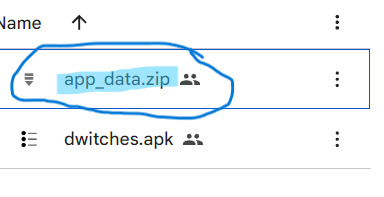
Extract The Zip File
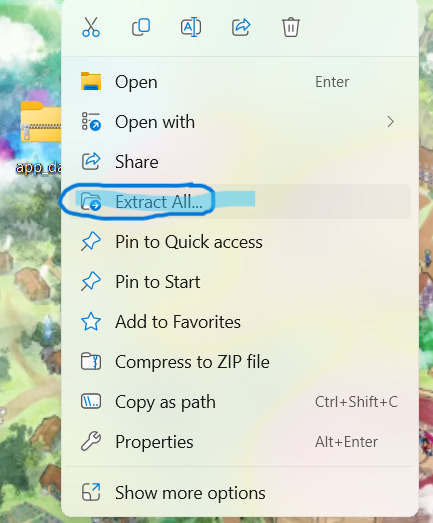
Setting Up Memu
The video jumps around a bit sometimes stopping in a middle of a step below to download something however to make it easier here is some of the basic setup you may need to do
Open Memu and complete the Download and Installation
Once on home screen click gear on the far right task bar
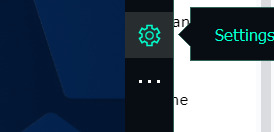
Enable Root Mode (move the switch to on)
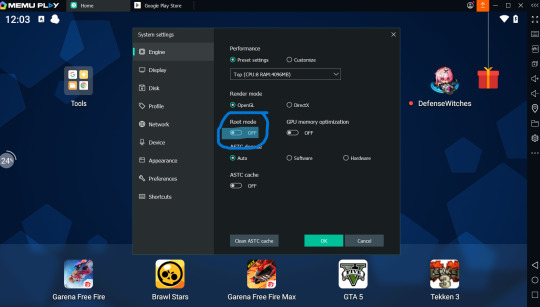
Click Restart Memu
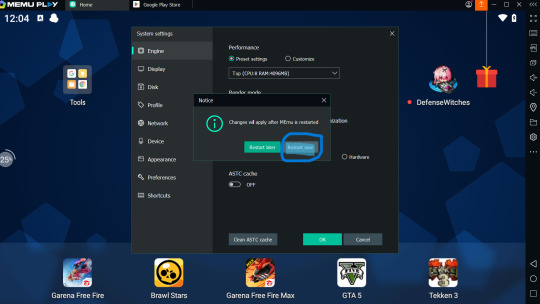
Download the Neccessary Apps (X-plore File Manager and Defense Witches)
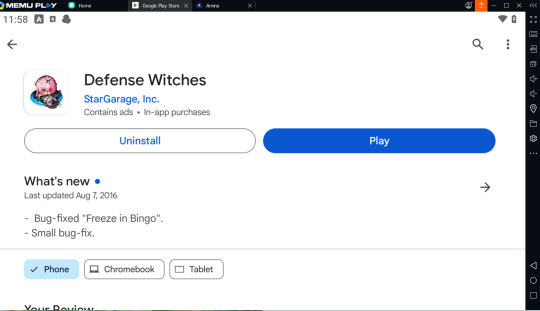
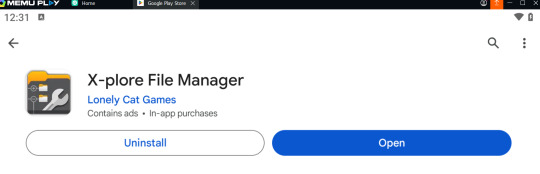
Downloading Defense Witches (Play Store Method)
Log into an account with Defense Witches previously downloaded and install
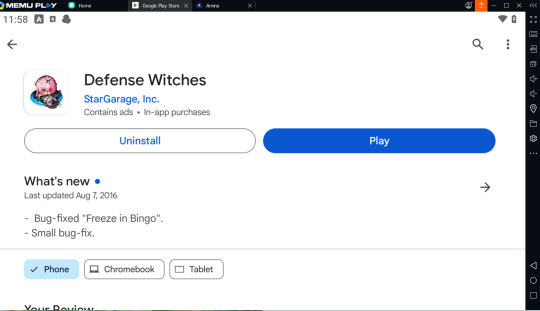
Downloading Defense Witches (APK Method)
You should have the apk already dowloaded onto your computer
Click APK button on the far right
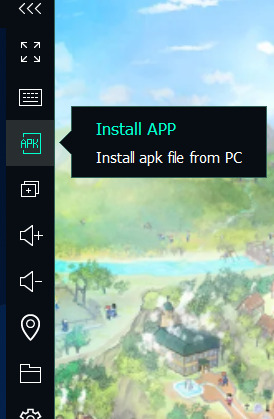
Click on Defense Witches APK to install
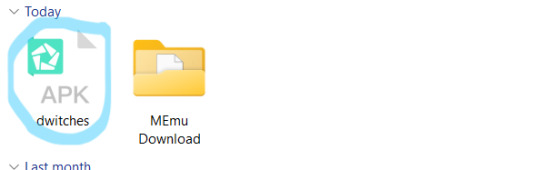
Data Transfer
Here is the start of transfering the app data on your computer to the emulator
Open Defense Witches (I'm not sure if you need to fully play the first stage in order for the files to show up or if you can exit right away but I would play through the first level)

Fully Exit and Close Defense Witches (Click Square and slide right + click on x on the top tab)
Open X-plore File Manager
Click on Root File on the left side
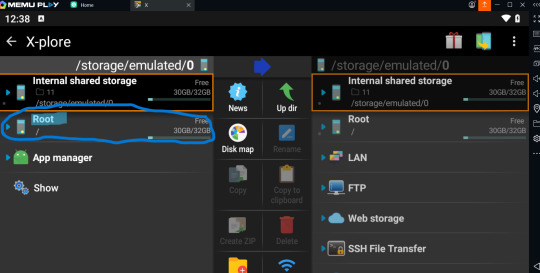
Open the preinstalled File Manager (Inside the tools folder) we aren't using this to change game files. We are only using this to check if transfer of the app data folder is successful.
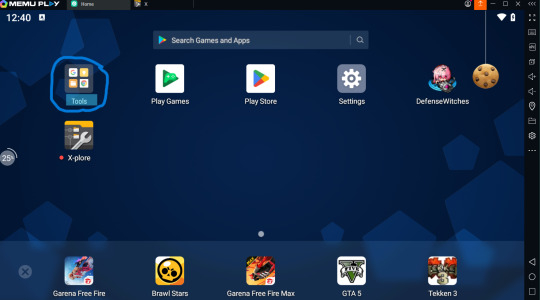

Click Download Folder
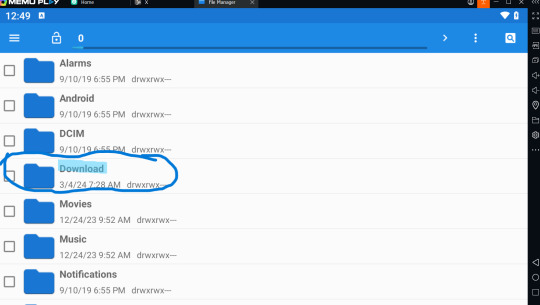
Click Shared Folder
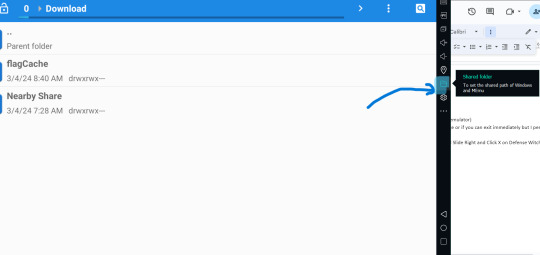
Click on windows button under shared download path
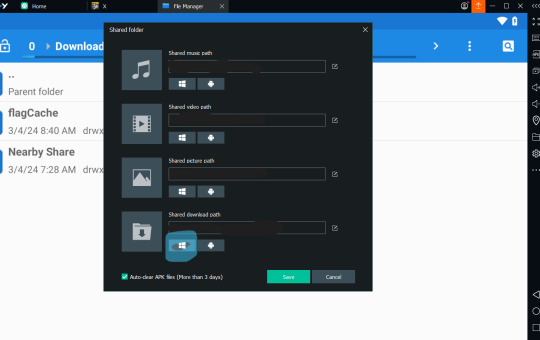
Copy and Paste (or click and drag) the extracted app data folder into the newly open file
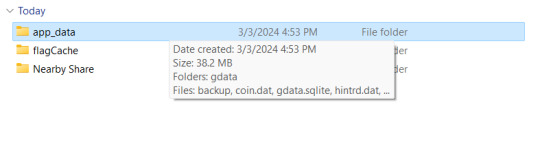
When you check back into the preinstalled File Manager it should appear meaning it sucessfully transfered over
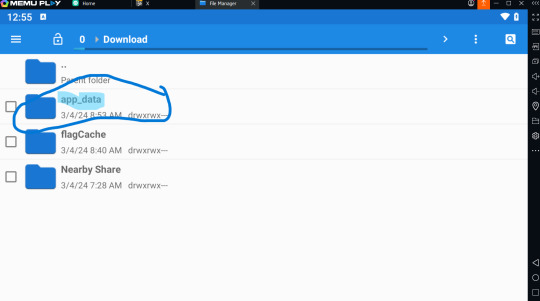
Close the pre installed File manager
Reopen X-plore File Manager
Running out of space for the next step (a lot of images very complicated T_T) I'll be continuing this tutorial in part 2 see you then :D
LINK TO PART 2
2 notes
·
View notes
Text
Plus TV BOX: Your Gateway to Ultimate Home Entertainment with Free Trial!
Tired of endless scrolling and fragmented entertainment? Introducing Plus TV BOX, the game-changer! It’s not just a streaming device, it’s a complete home entertainment revolution offering thousands of channels, movies, shows, and games right on your TV. Cutting-edge features, an intuitive interface, and a stunning design — Plus TV BOX has it all.
Unleash Endless Entertainment:
Ditch cable bills: Enjoy hundreds of live channels from around the world without extra fees. Local channels, sports, entertainment, news, and more — it’s all here!
Say goodbye to multiple subscriptions: Access popular streaming services like Netflix, Hulu, and Disney+ directly on Plus TV BOX. One device, endless possibilities.
Movie marathons and binge-watching made easy: Dive into a vast library of on-demand movies and TV shows, including the latest releases and timeless classics.
Game on! Plus TV BOX even lets you play your favorite Android games on the big screen with a dedicated gamepad.
Experience Unmatched Quality:
Stunning visuals: Immerse yourself in crystal-clear 4K resolution with vibrant colors and sharp details. HDR and Dolby Vision technologies take it further, delivering breathtaking contrast and lifelike images.
Smooth streaming: Say goodbye to buffering! The powerful processor and ample storage ensure seamless playback even for the most demanding content.
Effortless control: Navigate the intuitive interface with ease using the sleek remote or your smartphone as a remote control.
Sleek Design, Seamless Integration:
Modern and compact: Plus TV BOX doesn’t just perform, it looks good too. Its sleek, minimalist design complements any home theater setup.
Discreet and versatile: Easily fits on a shelf or mounts behind your TV. Take control of your entertainment center, not the other way around.
Effortless connectivity: Connect to your TV via HDMI, and enjoy a world of content with the built-in Wi-Fi.
Ready to experience the future of home entertainment? Try Plus TV BOX risk-free with a free trial (link to free trial)! Discover a world of endless possibilities and transform your living room into the ultimate entertainment hub.
Don’t wait, unleash the revolution with Plus TV BOX!
2 notes
·
View notes
Text
In retrospective, the shift whose culmination we see today seems to be about making hardware more uniform and the system infrastructure less opaque to anyone who isn't a developer.
Looking back as a millennial, I feel like the Gen-X are the most literate computer-wise because they dealt with all the weird pre-Windows systems and physical LAN party setups before the Internet at homes became fast enough to hold online gaming. Still, it's strange to read posts like this as a Millennial who was taught to use a PC in primary school because it was a new thing for the entire generation, and then I had to pass this knowledge on to teach my own parents to send an email and not to panic whenever "my window disappeared".
What I see in my boomer parents is a sort of a mental blockade from engaging with a typical window-based UI, like every time you could literally read something on the menu and click accordingly to perform an unknown activity, my mum has a little meltdown and wants to be taught the activity step by step so she can perform it by muscle memory. The greatest peril of my mum's boomer PC experience is that she doesn't watch what's going on on her screen outside the application in focus, she is not used to interactivity on a basic level, a robust system UI is too much for her because you need to learn to "dwell" in a structure of a certain complexity, you need to get used to the thought that a PC has a massive hidden side among all the nested folders, settings and policies. I think my dad has less problems with using a PC because he had vocational technical education before, he understands mechanical schematics and electrical installation charts and abstract structures of that sort. A classic menu is a little like this.
As a kid, I was taught basics of the structure of a pre-XP Windows system. I was taught a common technique to type using as many fingers as possible, without looking at the keyboard as you do it. I was taught how to use the Office suite, how to build a simple website using the ugliest incarnation of HTML, and how to push it to the teacher's host using a FTP manager. I was even taught basics of programming in one of the code-free visual gamified editors made solely for teaching purposes. All of it to familiarize us with a certain innate logic of software that was norm at the time.
Even as an IT worker nowadays, accessing most things I need on mobile devices as a QA tester is locked behind a hidden procedure of enabling Developer tools, and even then, if you look at the folder structure on the device when accessing it from your PC, the said structure is more code-like and obviously not meant for any end user. Or, I need to use workarounds through third party applications like iTunes to even access some stuff in the first place. iOS is a true nightmare when it comes to trying access the things Apple does not want an average end user to access.
What mostly changed since my childhood is that hardware is becoming uniform to the point building your own PC and setting it up to work is easy and foolproof, and Windows is trying to be quicker in providing some template behaviors and more "transparent" in its inner workings. The mobile device design simplified user experience to the levels of "Go to store, download app, tap and swipe, the system takes care of everything else". At the same time, the systems are more intrusive, and they heavily discourage messing around and finding out. Everything is meant to be done from the status bar, or a popup that appears right at your main screen.
Teaching my parents smartphones was a different experience insofar as notifications and popups from Android keep appearing without their consent, so to speak. They feel like they have no agency over their own phone, all they want is to make a call, the entire device with its apps and ads and intrusive messages is the enemy, and "they don't want IT" (where "IT" is an SMS from the provider, a system update notification, a push notification, information about used data, there's too many icons again, there's too much everything, yada yada). Once they learned the basics of using a laptop to click things on an Internet browser, phones started to be the opposite thing.
So this was originally a response to this post:
****
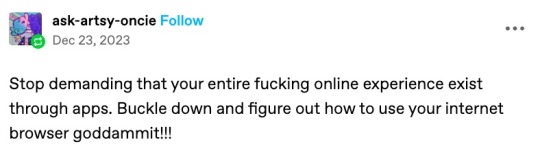
****
Which is about people wanting an AO3 app, but then it became large and way off topic, so here you go.
Nobody under the age of 20 knows how to use a computer or the internet. At all. They only know how to use apps. Their whole lives are in their phones or *maybe* a tablet/iPad if they're an artist. This is becoming a huge concern.
I'm a private tutor for middle- and high-school students, and since 2020 my business has been 100% virtual. Either the student's on a tablet, which comes with its own series of problems for screen-sharing and file access, or they're on mom's or dad's computer, and they have zero understanding of it.
They also don't know what the internet is, or even the absolute basics of how it works. You might not think that's an important thing to know, but stick with me.
Last week I accepted a new student. The first session is always about the tech -- I tell them this in advance, that they'll have to set up a few things, but once we're set up, we'll be good to go. They all say the same thing -- it won't be a problem because they're so "online" that they get technology easily.
I never laugh in their faces, but it's always a close thing. Because they are expecting an app. They are not expecting to be shown how little they actually know about tech.
I must say up front: this story is not an outlier. This is *every* student during their first session with me. Every single one. I go through this with each of them because most of them learn more, and more solidly, via discussion and discovery rather than direct instruction.
Once she logged in, I asked her to click on the icon for screen-sharing. I described the icon, then started with "Okay, move your mouse to the bottom right corner of the screen." She did the thing that those of us who are old enough to remember the beginnings of widespread home computers remember - picked up the mouse and moved it and then put it down. I explained she had to pull the mouse along the surface, and then click on the icon. She found this cumbersome. I asked if she was on a laptop or desktop computer. She didn't know what I meant. I asked if the computer screen was connected to the keyboard as one piece of machinery that you can open and close, or if there was a monitor - like a TV - and the keyboard was connected to another machine either by cord or by Bluetooth. Once we figured it out was a laptop, I asked her if she could use the touchpad, because it's similar (though not equivalent) to a phone screen in terms of touching clicking and dragging.
Once we got her using the touchpad, we tried screen-sharing again. We got it working, to an extent, but she was having trouble with... lots of things. I asked if she could email me a download or a photo of her homework instead, and we could both have a copy, and talk through it rather than put it on the screen, and we'd worry about learning more tech another day. She said she tried, but her email blocked her from sending anything to me.
This is because the only email address she has is for school, and she never uses email for any other purpose. I asked if her mom or dad could email it to me. They weren't home.
(Re: school email that blocks any emails not whitelisted by the school: that's great for kids as are all parental controls for young ones, but 16-year-olds really should be getting used to using an email that belongs to them, not an institution.)
I asked if the homework was on a paper handout, or in a book, or on the computer. She said it was on the computer. Great! I asked her where it was saved. She didn't know. I asked her to search for the name of the file. She said she already did that and now it was on her screen. Then, she said to me: "You can just search for it yourself - it's Chapter 5, page 11."
This is because homework is on the school's website, in her math class's homework section, which is where she searched. For her, that was "searching the internet."
Her concepts of "on my computer" "on the internet" or "on my school's website" are all the same thing. If something is displayed on the monitor, it's "on the internet" and "on my phone/tablet/computer" and "on the school's website."
She doesn't understand "upload" or "download," because she does her homework on the school's website and hits a "submit" button when she's done. I asked her how she shares photos and stuff with friends; she said she posts to Snapchat or TikTok, or she AirDrops. (She said she sometimes uses Insta, though she said Insta is more "for old people"). So in her world, there's a button for "post" or "share," and that's how you put things on "the internet".
She doesn't know how it works. None of it. And she doesn't know how to use it, either.
Also, none of them can type. Not a one. They don't want to learn how, because "everything is on my phone."
And you know, maybe that's where we're headed. Maybe one day, everything will be on "my phone" and computers as we know them will be a thing of the past. But for the time being, they're not. Students need to learn how to use computers. They need to learn how to type. No one is telling them this, because people think teenagers are "digital natives." And to an extent, they are, but the definition of that has changed radically in the last 20-30 years. Today it means "everything is on my phone."
50K notes
·
View notes
Text
Price: [price_with_discount] (as of [price_update_date] - Details) [ad_1] Samsung TV Remote – Smart TV Remote for Seamless ControlUpgrade your home entertainment experience with the Samsung TV Remote Smart TV, a high-quality replacement designed to provide effortless control over your Samsung TV Remote. This Samsung Remote ensures smooth navigation and optimal compatibility with various Samsung models, making it the perfect Samsung Smart TV Remote for your device. Whether you need a Samsung Remote for Smart TV or a Samsung TV Remote Smart TV. With its user-friendly design, the Samsung TV Remote is perfect for anyone looking for a reliable Remote for Samsung TV. The Samsung Remote supports multiple functions, making it ideal as a Samsung Remote for TV or Samsung TV Remote Control. This TV Remote Samsung Smart TV is designed for precision and efficiency, ensuring a hassle-free user experience with your Samsung Smart TV Remote.Universal Compatibility & FeaturesThe Remote for Samsung Smart TV is engineered to work with multiple models, offering superior quality as a Samsung Remote and a Samsung Smart TV Remote. Whether you're searching for a Samsung LED Remote, a Samsung Universal Remote Smart TV, or a Samsung LED TV Remote, this remote ensures full compatibility. The Samsung Smart Remote for TV provides intuitive control over your TV settings, making it a must-have accessory for any home theater setup. Designed for versatility, the Samsung QLED TV Remote enhances your viewing experience, offering the same functionalities as the Samsung TV Remote. This Samsung Remote Smart TV is compatible with different screen sizes, including the Samsung 55 Inch TV Remote and Samsung LED Remote. For users with multiple devices, this Universal Remote for Samsung TV is the perfect solution. The Samsung Smart Remote works seamlessly with various Samsung models, including the Samsung 32 Inch Smart TV Remote and Samsung QLED Remote. If you own a Samsung Universal Remote, this product ensures smooth connectivity. The Samsung LED TV Remote is specifically designed to provide a seamless experience, whether you're using a Samsung 43 Inch TV Remote or an Samsung Remote.Enhanced Compatibility with All Samsung ModelsThe Remote Samsung Smart TV is an excellent choice for those with a Samsung TV 43 Inch 4K Ultra HD Smart TV Remote. Whether you need a Samsung QLED 55 Inch TV Remote or a Remote TV Samsung, this device ensures maximum convenience. The Samsung TV Smart Remote is compatible with all major Samsung models, including the Samsung TV 55 Inch Remote. If you're looking for a Remote for Samsung TV, this Samsung TV Remote is the ideal choice. Designed for all screen sizes, the Samsung LED TV 55 + Inch remote ensures effortless control. Whether you're using a Samsung Remote for Smart TV or need a backup Samsung TV Remote, this product offers everything you need.Advanced Features & Smart ControlsFor users with an Android TV, the Samsung Remote TV and Samsung Android TV Remote offer full support for smart functions. The Remote for Samsung Smart TV ensures efficient connectivity, while the Samsung 32 Inch TV Remote supports smooth performance. This Samsung Smart TV Remote Control is perfect for easy navigation. The Samsung Android TV Remote is designed to be an all-in-one solution for smart TVs. The TV Remote Samsung works efficiently with different models, including the Samsung 43 Inch Smart TV Remote. For those who prefer advanced controls, the Smart Remote for Samsung TV enhances the user experience. The Samsung 55 Inch TV Remote provides quick access to essential functions, while the Samsung Remote for Smart TV ensures smooth connectivity. This Remote Control for Samsung Smart TV is built for convenience, offering a Samsung TV Remote Control with enhanced durability.Durable & Eco-Friendly DesignFor those who prefer LCD TVs, the Samsung LCD Remote is a great choice. The Samsung TV Remote Smart TV 55 Inch is designed for large screens. The Samsung LCD TV Remote is fully functional and supports all key features.
If you own a Samsung 65 Inch TV Remote. The Samsung Remote for TV is a must-have accessory, while the Remote Samsung provides a premium experience. The Samsung TV Universal Remote supports various models, including the Samsung 50 Inch TV Remote. If you're searching for a Remote Samsung TV, this device ensures seamless operation. This Samsung TV Remote Smart TV is compatible with multiple models, including the Samsung UHD TV Remote and Samsung 4K TV Remote. The Samsung TV Universal Remote is a great addition to any home setup. The Samsung Original Smart TV Remote provides the best control experience.Solar & Rechargeable FeaturesFor users who prefer eco-friendly options, the Samsung T V Remote Control features innovative charging technology. This Samsung Smart TV 43 Inches Remote includes a Samsung 4K TV Remote option. The Samsung LED TV Remote Smart TV enhances smart TV features. The Samsung QLED 65 Inch TV Remote provides an enhanced visual experience. The Samsung Remote is designed for high performance. With the Samsung QLED Remote, you get a high-quality, durable device. The Samsung Remote Control supports all essential functions. For those looking for a TV Remote Control Samsung, this Samsung LED TV Remote is an excellent choice. The Samsung Solar Remote is a sustainable alternative to traditional remotes. The Samsung TV Solar Remote allows for continuous charging using natural light.Sustainable & Smart Charging OptionsThis Solar Remote for Samsung TV is an innovative solution for eco-conscious users. The Samsung TV Remote Smart TV Solar utilizes solar energy to extend battery life. The Samsung Solar TV Remote is perfect for reducing waste. The Solar Cell Remote Samsung ensures energy-efficient usage. The Samsung Remote Solar offers an advanced rechargeable option. With Samsung Remote Solar Charging, you never have to worry about replacing batteries. The Samsung TV Remote Solar is a must-have for energy-efficient households. 【Compatible with Samsung TV Remote】: This Samsung TV Remote Smart TV is designed to be fully compatible with multiple Samsung TV Remote models, ensure that your existing Samsung Remote matches the catalog image to fully replicate the functions of the Samsung Smart TV Remote. Whether you're using a Samsung Remote for Smart TV, a Samsung TV Remote Smart TV or Remote for Samsung TV. The Samsung Remote enhances your experience by ensuring compatibility with various Samsung Remote for TV models. This also includes the Samsung Solar Remote, which offers an eco-friendly way to control your TV with solar charging. 【How to Pair】: Press and hold the "Return" + "Play & Pause" keys simultaneously for 15-20 seconds while maintaining a 30cm distance between your Samsung TV Remote Control and your TV. This TV Remote Samsung Smart TV is designed for instant connectivity, providing a fast response time of 0.1 seconds and working efficiently within a 10-meter (25 feet) range. Whether you're using a Remote for Samsung Smart TV, a Samsung Remote or a Samsung Smart TV Remote, the pairing process remains seamless. With the Samsung TV Solar Remote, you can enjoy advanced technology with an energy-efficient design. 【Remote Features】: The Samsung LED Remote supports Bluetooth connectivity and requires pairing with your Samsung Universal Remote Smart TV to enable all features, including voice control. Whether you own a Samsung TV Remote, a Samsung Remote Smart TV, or a Samsung 55 Inch TV Remote, this remote is designed to enhance your smart TV experience. Additionally, the Samsung TV Solar Remote ensures long-lasting performance with solar cell remote Samsung technology, reducing the need for disposable batteries. 【Eco-friendly Design】: The Samsung LED Remote is designed for a secure grip, making it comfortable to use without slipping. Whether you're using a Universal Remote for Samsung TV, a Samsung Smart Remote or a Samsung 32 Inch Smart TV Remote, this model is lightweight and ergonomic. The Samsung QLED Remote and Samsung Universal
Remote variants are compatible across various Samsung TV models, from the Samsung LED TV Remote to the Samsung 43 Inch TV Remote. The Samsung Remote Solar is an eco-friendly option that utilizes light energy, while the Remote Samsung Smart TV and Samsung Solar TV Remote offer sustainable charging options. 【Solar and USB Charging Options】: This Samsung TV Remote Original Smart TV Solar features an integrated solar panel for eco-friendly charging and a USB Type-C port for faster charging. Expose the Solar Remote for Samsung TV to light when not in use to extend operating time. The USB cable is not provided. With Samsung Remote Solar Charging, you can reduce battery waste and maintain reliable control over your TV. The Samsung Remote Solar ensures an extended lifespan with sustainable charging options, making it a great addition to your home entertainment setup. [ad_2]
0 notes
Text
Transform Your Home Entertainment With XGIMI Ultra Short Throw Projector

Home entertainment has evolved far beyond the traditional television. If you're aiming for a big-screen experience without turning your living room into a tech lab, an ultra short throw projector might be the solution. More specifically, the XGIMI Aura is leading the charge when it comes to combining style, performance, and simplicity.
So how does it work? And why are more people turning to the XGIMI Aura instead of buying another oversized TV?
Let’s break it down.
How Does an Ultra Short Throw Projector Work?
Unlike traditional projectors that need to be placed several feet—sometimes meters—away from the screen or wall, an ultra short throw projector is designed to sit right up against the wall and still produce a massive image.
In the case of the XGIMI Aura, it can project a screen as large as 150 inches from just a few inches away. That means no ceiling mounts, no complicated setup, and no rearranging your furniture.
It uses laser projection technology, which allows for sharp, bright visuals even in rooms with ambient light. This makes it ideal for living rooms, bedrooms, or even home offices that double as media spaces.
Why Choose the XGIMI Aura?
Let’s get into what sets the XGIMI Aura ultra short throw projector apart from other options.
1. It Delivers a True 4K Experience
You’re not just getting a large image—you’re getting 4K UHD resolution with HDR10 support. This means crisp details, rich contrast, and vibrant colors that hold up even during daytime viewing. Watching sports, movies, or gaming takes on a new level of immersion.
2. No Extra Sound System Needed
One of the biggest frustrations with many projectors is poor sound. That’s not a problem with the Aura. It comes with four built-in 15W Harman Kardon speakers that produce rich, full sound.
It supports both Dolby Audio and DTS HD, giving you cinema-like audio without the need for a soundbar or surround system.
3. It’s Ready to Stream Right Away
With Android TV 10.0 built in, you get access to apps like Netflix, YouTube, Disney+, and Prime Video without connecting an extra streaming stick or device. Everything is integrated, and you can control it with your voice using Google Assistant.
4. Eye Comfort Comes Built In
Standard TVs and projectors can strain the eyes over time, especially during long viewing sessions. The Aura reduces this strain by using indirect laser light, which is softer and more comfortable for your eyes. It’s also a safer choice for families with children.
How Easy Is It to Set Up?
You don’t need tools, ceiling mounts, or a technician. The Aura is plug-and-play. Just place it near your wall or projector screen, power it on, connect to Wi-Fi, and you’re good to go.
It also includes automatic keystone correction, so the image aligns perfectly even if the projector isn’t perfectly centered. Focus adjustments can be made with a few clicks.
Why Is the Ultra Short Throw Design a Game-Changer?
People often avoid projectors because of space constraints, complicated setups, or the need for a dark room. The XGIMI Aura ultra short throw projector solves all of that:
Saves space: It sits close to the wall, so it doesn’t interrupt your room layout.
No shadows: You won’t walk in front of the image and block the screen.
Daytime viewing: With 2400 ANSI lumens, it performs well even in bright environments.
Whether you're in a small apartment or a modern open-plan home, it fits without being intrusive.
Who Is the XGIMI Aura For?
If you want to experience movies, shows, and games the way they were meant to be seen—without installing a 100-inch TV—the Aura is for you. It’s ideal for:
Movie lovers who want a true theater vibe at home
Gamers looking for immersive visuals on a big screen
Families needing a screen big enough for everyone
Design-conscious users who want high performance in a sleek package
How Long Does It Last?
The Aura’s laser light source is rated for up to 25,000 hours. That’s years of viewing without needing to replace bulbs or worry about dimming. It also runs cool and quietly, so you won’t be distracted by noise or heat.
Why It’s a Smart Long-Term Investment
Instead of spending money on a large flat-screen TV, external sound system, streaming devices, and mounts, the XGIMI Aura gives you all of it in one. The visual quality, sound, and ease of use are built in—and you don’t sacrifice space or aesthetics to get it.
Plus, it’s energy efficient and low maintenance, meaning you save on electricity and don’t have to deal with repairs or frequent upgrades.
The XGIMI ultra short throw projector brings the best of modern projection into a single, beautifully engineered device. From stunning 4K visuals to premium audio and effortless setup, it checks every box for a complete home entertainment upgrade.
If you're ready to change the way you watch TV and movies, it's time to look beyond the TV screen. The Aura doesn’t just replace your TV—it redefines what a home cinema can be.
Learn more or get yours at xgimi.co.nz/aura
0 notes
Text
Is Netflix Not Working? Call the Netflix Service Number in Australia for Help – +61 1800592 260
Netflix has become a staple in millions of Australian homes, delivering a vast range of movies, TV series, and documentaries to suit all preferences. However, when Netflix stops working, it can feel like the end of your evening plans. From persistent loading screens to playback errors and login failures, the issues can vary in nature but all share one thing in common: they’re incredibly frustrating. That’s why we’re here to help. If you're facing any technical trouble with your streaming service, don’t hesitate to call the Netflix Customer Care Number Australia +61 1800 592 260 or the Netflix Service Number Australia +61 1800 592 260. Our experienced support agents are ready to assist with a wide variety of problems related to Netflix. As a third-party service provider, we’re committed to offering quick, efficient, and easy-to-follow support that gets you back to watching your favorite content with minimal interruption.
While Netflix strives to deliver uninterrupted streaming, it’s not uncommon for users to face issues such as error codes, buffering, app crashes, account lockouts, or billing glitches. Whether you’re on a Smart TV, tablet, phone, or streaming device, problems can crop up unexpectedly. Some users may find themselves unable to log in, while others struggle with subtitles not syncing, audio being out of place, or apps freezing completely. Trying to troubleshoot on your own can lead to more confusion, especially if you’re unfamiliar with error messages or device settings. That’s why calling the Netflix Customer Care Number Australia +61 1800 592 260 can save you time and stress. Our team helps diagnose and solve issues in real-time—no complicated jargon, no long waits.
One of the most frequent problems reported by users is slow streaming or poor video quality. This can result from weak Wi-Fi signals, ISP throttling, or outdated device software. Instead of guessing, you can speak to a professional through the Netflix Service Number Australia +61 1800 592 260 and receive personalized troubleshooting instructions. We help you test your internet speed, reconnect your device properly, adjust Netflix playback settings, and ensure your system meets streaming requirements. Our role as a third-party provider is to simplify the process for users who just want their service to work again—without wading through online forums or automated chats.
Login and account-related problems are another common frustration. Sometimes, users forget passwords, get locked out due to too many login attempts, or receive security alerts about unauthorized access. Others may find their account has been canceled or downgraded unexpectedly. If you’re unsure what happened or how to fix it, calling the Netflix Customer Care Number Australia +61 1800 592 260 is a reliable way to regain control of your account. We can help you reset your password, verify account ownership, update billing information, and secure your profile. We understand how important privacy and access are, and we’re here to restore both quickly.
Device-specific issues can also prevent Netflix from functioning correctly. Older Smart TVs may stop supporting the Netflix app, or newer ones may need firmware updates before the app runs smoothly. Some devices encounter compatibility issues after a system update, while others simply freeze or crash when opening Netflix. As a third-party service provider, we specialize in diagnosing device problems and guiding users through setup, updates, and reinstallations. Whether you're using a Samsung Smart TV, an Android tablet, an Apple device, or a gaming console, we offer practical support when you dial the Netflix Service Number Australia +61 1800 592 260.
There are also cases where users encounter geographic restrictions, especially if they travel or use VPNs. Netflix has strict content licensing rules, and its system may block access or flag suspicious activity. If you’re receiving proxy error messages or find yourself locked out of your local content, our team can help troubleshoot those issues without compromising your account. We offer advice on how to restore proper access and prevent further streaming disruptions. If your location settings or network settings are misconfigured, calling the Netflix Customer Care Number Australia +61 1800 592 260 will ensure you get expert help on resolving region-based errors.
We also receive calls related to playback preferences, parental controls, and user profile settings. If you want to set up different profiles for family members, limit screen time, or restrict mature content, our team can walk you through every step. If subtitles aren’t displaying properly, audio isn’t syncing, or the app isn’t remembering your watch history, we have solutions tailored to every situation. No issue is too small or too complex for our team. The Netflix Service Number Australia +61 1800 592 260 connects you directly to agents who know how to fix the problem the first time around.
Our support goes beyond technical errors. If you’re trying to switch your subscription plan, redeem a gift card, or cancel your account and facing challenges, we’re here to help. We explain each option clearly, help you understand charges, and make sure your account reflects your preferences. As a third-party support team, we focus solely on delivering customer satisfaction. When you call the Netflix Customer Care Number Australia +61 1800 592 260, you can trust you’ll speak to a real person committed to resolving your concerns quickly and respectfully.
Conclusion
Technical glitches, login issues, and billing errors can spoil your Netflix experience, but support is always available. You don’t have to waste hours trying to figure it out on your own. Whether you’re a casual viewer or a devoted binge-watcher, help is just a call away. Reach out to the Netflix Customer Care Number Australia +61 1800 592 260 or the Netflix Service Number Australia +61 1800 592 260 and let our third-party support team guide you back to a seamless streaming experience. With our help, you’ll be watching your favorite shows again in no time.
Frequently Asked Questions (FAQ)
Q1: Are you affiliated with Netflix? A1: No. We are an independent third-party Netflix support provider. We offer help with common Netflix issues, but we are not associated with Netflix Inc.
Q2: What problems can you help fix? A2: We assist with streaming errors, app crashes, login issues, account setup, billing problems, device compatibility, and much more.
Q3: How do I contact support quickly? A3: Simply call the Netflix Customer Care Number Australia +61 1800 592 260 or the Netflix Service Number Australia +61 1800 592 260 to get immediate assistance.
Q4: Can you help with Smart TV issues? A4: Yes. We provide support for Netflix on Smart TVs, gaming consoles, mobile devices, tablets, and PCs.
Q5: Is your support available 24/7? A5: Yes, our third-party customer service line is available 24/7 to assist Netflix users in Australia.
0 notes
Text
Best IPTV Service in USA: Top Streaming Solutions in 2025
In 2025, streaming television has officially overtaken traditional cable TV in the United States. The convenience, affordability, and flexibility of IPTV (Internet Protocol Television) have made it the go-to choice for millions of Americans. But with so many providers flooding the market, how do you choose the best IPTV service in the USA? In this comprehensive blog, we’ll dive deep into what makes an IPTV provider worth your investment and why IPTV is the future of home entertainment.
What is IPTV?
IPTV stands for Internet Protocol Television. Unlike traditional TV that transmits content through cable or satellite, IPTV delivers television content over the internet. This allows for a more dynamic and personalized viewing experience. You can watch live TV, on-demand content, and even time-shifted programming using a variety of devices, including smart TVs, smartphones, tablets, and streaming boxes like Firestick and Android TV.
Why Choose IPTV in the USA?
With the rise of smart technology and high-speed internet, IPTV has gained massive popularity in the United States. Here are the top reasons why more people are choosing IPTV over cable:
Cost-Effective: IPTV services typically cost a fraction of traditional cable subscriptions.
Flexible Plans: No long-term contracts. Most IPTV services offer monthly, quarterly, and annual plans.
Global Access: Access thousands of channels from across the globe including the USA, UK, Canada, India, and more.
Premium Content: Sports channels, movie packages, news, kids’ channels, and international networks all in one place.
Compatibility: Works on multiple devices—Smart TVs, Firestick, Android & iOS devices, PCs, MAG boxes, etc.
Features to Look for in the Best IPTV Service in USA
Before subscribing, consider the following features that define a top-tier IPTV service:
Channel Variety: Look for a provider that offers 15,000+ live TV channels, including local US networks.
VOD Library: A strong IPTV service should provide 30,000+ video-on-demand options including the latest movies and TV series.
HD/4K Quality: The best IPTV services stream in high definition with minimal buffering.
EPG (Electronic Program Guide): Allows you to see what’s playing now and what’s coming up next.
Multi-Screen Support: Watch on multiple devices at the same time.
Customer Support: 24/7 responsive support for setup and troubleshooting.
Free Trial: Reputable providers offer a 24-hour free trial so you can test before committing.
IPTV and Legal Concerns in the USA
While IPTV is legal, using unlicensed or pirated IPTV services is not. Always ensure that your provider operates legally and respects copyright laws. Look for providers that source content from legitimate broadcasters and have proper distribution rights.
How to Set Up IPTV in the USA
Setting up IPTV is simple:
Choose a Provider: Select a trusted IPTV service (e.g., Call IPTV).
Pick a Plan: Choose the duration and number of connections you want.
Install an IPTV Player: Apps like IPTV Smarters Pro, TiviMate, or GSE Smart IPTV.
Enter Your M3U/Portal URL: Provided after your subscription is confirmed.
Start Streaming: Watch live TV and VOD instantly.
Final Thoughts: Which is the Best IPTV Service in the USA?
The answer depends on your content preferences, budget, and device compatibility. However, if you're looking for a well-rounded IPTV subscription in the USA, Call IPTV is a top contender. With over 18,000 channels, a vast VOD library, HD streaming, and affordable pricing—it checks all the boxes.
Don’t waste money on expensive cable bills. Experience the future of television today with a free IPTV trial and find out why millions of Americans are making the switch.
0 notes
Text

IPTV Services
Unlock unlimited entertainment with our IPTV services! Stream live TV, sports, movies, and series from around the world—all from the comfort of your home. Fast setup, zero buffering, and 24/7 support. Your screen deserves the best!
✅ 10,000+ Live TV Channels ✅ Latest Movies & Series On-Demand ✅ HD/4K Quality Streaming ✅ Works on Smart TV, Firestick, Android, iOS ✅ 24/7 Customer Support
Subscribe today and enjoy a free trial with zero commitments!
Know More :- https://nederlandsetv.com/
1 note
·
View note
Text
Windows 11 Home: Pros, Cons, and Hidden Features Explained
Since its launch, Windows 11 Home has been at the center of Microsoft's vision for a modern, user-friendly OS. While it brings an elegant interface and improved performance, it also sparks debate among users over limitations and missing features compared to the Pro version.
What Is Windows 11 Home?
Windows 11 Home is the consumer-focused edition of Microsoft's flagship operating system. It's designed for everyday users who prioritize simplicity, style, and essential productivity tools over enterprise-level features. While it's ideal for students, casual users, and non-technical professionals, it also offers enough performance and security to meet general computing needs.
Pros of Windows 11 Home
Windows 11 Home comes with several benefits that make it appealing to a wide range of users. Below are its standout strengths.
1. Modern and Clean User Interface
The redesigned Start menu, centered taskbar, rounded corners, and new system animations contribute to a visually polished and user-friendly interface.
2. Improved Performance and Efficiency
With better memory management and faster boot times, Windows 11 Home feels quicker and more responsive—even on mid-range hardware.
3. Integrated Microsoft Store and Android App Support
Thanks to Amazon Appstore integration, users can now install select Android apps directly onto Windows 11 Home, expanding productivity and entertainment options.
4. Enhanced Gaming Features
Gamers benefit from built-in technologies like DirectStorage, Auto HDR, and improved Xbox Game Pass integration, delivering a console-like experience on PC.
Cons of Windows 11 Home
While Windows 11 Home is great for most users, it does come with some limitations.
1. Requires a Microsoft Account for Setup
Unlike the Pro edition, Windows 11 Home requires a Microsoft account and internet connection during the initial setup, which can be frustrating for privacy-focused users.
2. Lacks Group Policy and BitLocker
Advanced management tools like Group Policy Editor and BitLocker encryption are exclusive to Windows 11 Pro, making Home less suitable for power users or small businesses.
3. Limited Customization for Power Users
Windows 11 Home restricts access to certain settings and features, making deep customization or system tweaks more difficult without third-party tools.
Hidden Features in Windows 11 Home You Should Know
Despite its limitations, Windows 11 Home includes a few lesser-known gems that can significantly improve your user experience.
1. Dynamic Refresh Rate (DRR)
On supported displays, DRR allows your screen to automatically switch between 60Hz and 120Hz, balancing performance and battery life—great for laptops.
2. Snap Layouts and Snap Groups
An underrated multitasking tool, Snap Layouts let you quickly organize multiple windows on your screen, while Snap Groups remember your layout when you switch between tasks.
3. Focus Sessions in Clock App
Perfect for productivity, Focus Sessions integrate with Spotify and Microsoft To Do, helping users stay on track with timed work intervals and task management.
4. Voice Typing with Auto-Punctuation
The built-in voice typing feature (Win + H) now includes automatic punctuation, turning spoken words into well-formatted text—a big help for note-taking or quick writing.
Conclusion
Windows 11 Home strikes a solid balance between performance, simplicity, and modern design. It’s well-suited for casual users, students, and gamers who don’t need enterprise-level features. However, power users and professionals may find its restrictions limiting. By exploring both the pros and cons, and leveraging hidden features, you can make the most out of Windows 11 Home in 2025.

1 note
·
View note