#Best PDF Editor Software
Explore tagged Tumblr posts
Text
Best PDF Editor Software: Advanced Technique for PDF Editing
A PDF Editor Online Software allows users to edit and modify PDF documents. with this tool, you can easily add and remove text, images, and links to your PDF files. If you need to make minor corrections to a document or completely overhaul its content, a PDF editor provides you with the necessary tools to get the job done efficiently. At Meon Technologies, Our PDF editor typically comes with a user-friendly interface that makes it easy to navigate and use. Our PDF Text Editor also offers encryption and password protection when dealing with sensitive information.
Read More: -
0 notes
Text
Helpful Websites & Apps for Writers

A list of helpful websites, apps, and other resources for writers and writing.
Websites for Writers A list of different writing resources, such as online writing communities, research help, free online writing courses, and free writing worksheets.
NaNoWriMo Alternatives A list of different online writing communities and word tracking tools.
Online Writing Communities A tumblr thread with a short list of online writing communities. Includes a writing website for fantasy and science fiction writers, and a website for offering and receiving critique on writing.
Helpful Sites for Writers A short list of helpful resources for writers. Includes websites for character names, an online age calculator, an online height comparison tool, a slang dictionary, and a website to check the weather anywhere in the world.
53 Best Tools for Writers A detailed list of online tools, websites, and apps for writers. Includes both free and paid apps and programs. Note: Please do your research, as a few of the listed websites/apps appear to use generative AI.
Creative Writing Tools A lengthy, detailed list of several resources for writers, including writing apps and programs, online dictionaries, online writing courses, ambient noise websites, image websites, and online PDF tools. Note: Please do your research. There is an entire section of generative AI websites/apps.
The 23 Best Writing Tools of 2025: A Guide for Writers A lengthy, detailed list of different writing programs and apps, online organization and productivity tools, and online editing tools. Includes both free and paid apps and programs. Note: Please do your research, as a few of the listed websites/apps appear to use generative AI.
The Best Book Writing Software A list of different writing programs and apps. Includes both free and paid apps and programs. Each review includes the software’s pros and cons.
For more helpful websites for writers, check out some others I’ve shared: Dictionary & Thesaurus Names for Your Characters Detailed Character Profiles
+
I’m a writer, poet, and editor. I share writing resources that I’ve collected over the years and found helpful for my own writing. If you like my blog, follow me for more resources! ♡
448 notes
·
View notes
Text
worldbuilding websites list
guides/prompts
Fantasy Worldbuilding Questions - SFWA
Dr. Zahir's Ethnographical Questionnaire - FrathWiki
University of Auntimoany Ethnographical Questionnaire
Creature-Race creation sheet by Sethian-Motzart on DeviantArt
Worldbuilding Bible Template – Ellen Brock
Guide to World Building - Pantheons — Dump Stat Adventures
Building a Pantheon: How to Choose Your Gods - Tribality
Making Gods & Pantheons: Worldbuilding Abstract | Red Ragged Fiend
I invented this world building system for myself, and it's helped me a lot. Posting it here in case it helps somebody else too! (and because mnemonics are rad) : r/worldbuilding
Simple Ideas for Your Solarpunk Worlds : r/worldbuilding
50 Worldbuilding Prompts : r/worldbuilding
A few months ago I posted a not-so-elegant expansion of the 4-elements system, and got tons of truly excellent feedback. Inspired by the exciting discussions from back then, here is version 2.0! CC appreciated :) : r/worldbuilding
TheCosmicForces-WoWChronicleSample.png (PNG Image, 1350 × 1800 pixels) — Scaled (37%)
GitHub - honno/classical-elements-expansion: Because the alchemical elements are so last millennia.
brownlisthumanuniversals.pdf - Google Drive
Worldbuilding: Fantasy Religion Design Guide – Inkwell Ideas
Worldbuilding: Clothing and Fashion | HumanVariant
A Guide to Conworld Architecture : r/worldbuilding
Medieval Bestiary : Contents/SiteMap
kosemen-2017-updated-edition-of-book-all-your-yesterdays.pdf
Political Simulator
A World Building Checklist | Articles | cru’s D&D Reading Room
Split City
Fantasy name generators. Names for all your fantasy characters.
word processors/graph makers/visualizers
TiddlyWiki — a non-linear personal web notebook
bibisco: Best Novel Writing Software for Writers
Preceden Timeline Maker: Create a Timeline in Minutes
Timetoast timeline maker | Timetoast timelines
Free online timeline maker
draw.io
Parliament Diagrams
TreeGraph 2 - A phylogenetic tree editor
Fantasy Calendar - Level up your narrative
Family Echo - Free Online Family Tree Maker
Hero Forge Custom Miniatures
Tennessine
Courtney’s Picrew Zone
Ellipsus | Collaborative writing software
real world inspiration
The Meaning and History of First Names - Behind the Name
Geologic Time Scale - Major Divisions of Geologic Time Chart
Geologic Time Scale v. 6.0 - The Geological Society of America - timescl.pdf
Travel Through Deep Time With This Interactive Earth | Smithsonian
ChronostratChart2023-09 - ChronostratChart2023-09.pdf
ics-chart
International Commission on Stratigraphy
Home - Nationalclothing.org
Folk Fashion Tumblr - Traditional Clothing from the world
Glossary for Medieval Art and Architecture
Heraldry Links-A Free Learning Resource
Flags of the World
Food Timeline: food history research service
History of invention: A science and technology timeline
Medieval Bestiary : Animals in the Middle Ages
Medieval Life
Medievalists.net - Where the Middle Ages Begin
Historical World Maps - World History Atlas
57 notes
·
View notes
Text
I started writing "4 srs" this month and I like how free and accessible writing is, so I'm recommending free software I've experimented with that might help people who want to get into the hobby!
“Specifically Created for Writing Stories”
-------------------------------
Manuskript – Story organizer / word processor. Has an outliner and index card function, along with distraction free mode. Lets you switch between different templates such as a non-fiction mode or a short story.
Bibisco – Novel writing software that includes writing goals, world-building, distraction free mode, and a timeline.
“I Just Want to Write”
---------------------------
LibreOffice – Microsoft 365 alternative, but free! LibreOffice Writer is what I wrote this tumblr post in before I posted it. Also if you copy & paste the text into the Rich Text Editor on AO3, it seems that it actually converts it properly. Nice! No need for scripts.
Note-Taking
-------------------------------
Zim Wiki - note taking application that is very, very lightweight (1.1mb). It functions with a tree structure, so I’d personally recommend it for world-building and character bios. There are built-in plugins that also turn it into a good software for task management (it even has a article on how to use it for GTD) and journalling. See also: CherryTree (2mb), which is a more outdated-looking app, but functions similarly.
Obsidian MD – The Big Boy. markdown note editor that has been adopted by personal knowledge management fans---if it doesn’t do something you want it to do, just look in the community plugins to see if someone has already done it. Some unique non-word processing related usages I’ve found is the ability to create a table of contents dashboard, a image gallery for images, embedding youtube videos and timestamping notes, so forth.
Logseq – A bullet point based markdown note editor that also has PDF annotations, Zotero integration, flashcard creation, and whiteboards. Best used for outlining projects due to the bullet point structure.
Joplin – A modern app comparable to Zim Wiki, it’s basically just a note-taking software that uses folders and tags to sort easier. Looks prettier than Zim Wiki and Cherry Tree
Notion – An online-only website that allows usage of different database types. Free for personal use. Note: I dislike the AI updates that have been making the app lag more. I prefer the others on this list.
Mind Maps
-------------------------------
Freeplane – So much goddamn features, including a ton of add-ons. Looks somewhat ugly, but it works for anyone willing to spend a while learning how to use it.
Mermaid – Text-based diagram creator. Can be used in apps like Joplin, Notion, and Obsidian.
Obsidian’s Canvas – A core plugin for Obsidian, it deserves its own mention in that it allows you to create embedded notes of the mindmap nodes. Thus, if you want to create a 20-page long note and have it minimized to the size of a penny on the mindmap, you could.
Other Things That Might Be Of Interest
Syncthing - A free software that allows you to sync between two or more computers. Have a desktop but also laze around on a laptop in bed, coming up with ideas?? This is your buddy if you don't want to use a online software.
125 notes
·
View notes
Text

Why aren’t Americans saving enough for retirement? Economics, of course, plays a factor; the twenty-first century has seen a rise in income inequality and sharp spikes in the cost of living throughout many of the nation’s major cities.
But in 2009, scientists at UCLA completed a study [PDF] that determined there may also be a neurological basis for this growing trend. Led by psychologist Hal Herschfield, the research group scanned the brains of study participants while asking them questions about (1) their Current Self, (2) their Future Self, (3) a Current Other, and (4) a Future Other.
The team found that the participants’ brain activity when answering questions about their Future Self was more consistent with their brain activity while considering a Current Other rather than their Current Self.
“Put in practical terms,” explains Becky Kane, editor at Doist, “when thinking of yourself in a month or a year or a decade, your brain registers that person in ways similar to how it would register Taylor Swift or the mailman or the lady driving the car in the next lane over.”
In short: It’s not you. It’s your brain.
Chances are you have experienced the disastrous consequences of this bad neurological deal. Cramming for a test. Pulling an all-nighter for a paper. Hastily, stressfully preparing for a project. Not to mention that when we procrastinate, we often feel stressed while we aren’t doing the work we’re supposed to be doing.
Anyway you cut it, procrastination is a killer. It hampers our ability to achieve our goals, heaps stress onto our Future Self, and it usually doesn’t provide the instant gratification to our Present Self that it seems to guarantee.
So, how do you battle this beast if it’s part of your neurological wiring?
1. Recognize That Your Future Self and Present Self Are the Same Person
Easier said than done, I know.
This seems especially difficult when you’re young. Many young people hold onto an unconscious conviction that they will be smarter, more efficient, and better prepared tomorrow than they are today. Tomorrow’s self, we think, is better, stronger, faster.
Except it often isn’t. It’s just as likely that tomorrow’s self will be more tired, more stressed, and equally or more distracted.
Mending the gap between your Present and Future Self can be as simple as repeating the mantra, “Don’t put off until tomorrow what you can do today.”
But perhaps a more effective strategy is to visualize and to try to inhabit that Future Self.
In recent years, Hal Herschfield and Daniel Goldstein have used software that allows participants to visualize themselves at 60, 70, and 80 years old. They have found that seeing this Future Self helps people commit to investing more into their future retirement.
On a smaller scale—for a final project, SAT preparation, or college applications, where the goal is much closer at hand—try to very deliberately imagine your day tomorrow or next week, whenever you imagine your Future Self will be so incredibly productive. Write down the details.
What gets in the way of that Future Self? Why is this Future Self free from distractions that the Present Self struggles with? Are there reasons other than a vague conviction that you can do better later?
If not, get to work. You’ll thank your Past Self later.
2. Treat Your Future Self Like Someone You Love
This brings me to my second point, a twist on the old adage, “Treat yourself like someone you love.”
This approach entails embracing rather than resisting your neurological makeup.
Think, OK, fine: I am bound to imagine my Future Self as a whole other person. Your job is to bring that other in close.
Imagine the option before you is this: either you can do the work you need to do now or you can leave it for someone you care for deeply, someone you feel the need to protect—a sibling, a grandparent, a best friend.
Turn your Future Self into an actual other person, but one that you care for deeply. You might then find the motivation to save that loved one from your present burden.
3. Focus...and Embrace Distraction When It Comes
Here’s a trick I practiced in graduate school.
If you’re like most ambitious teenagers, you have a lot going on. Sometimes, the sheer number of tasks can leave you feeling drained before you even begin.
It’s always best to focus on one task at a time. Clear off your desk of all distractions but that one, most pressing thing. This is a key technique advocated by Randy Pausch in this popular lecture on time management.
Close out all those excess tabs on your browser and get to the one or two windows you need. Split your screen in half to a word processor and one browser window. These are practical tactics that work.
But if you find your mind drifting, you might just want to let it drift…but take control of the wheel.
It’s natural to get distracted, but instead of diving into social media, pick up another project. Work on that for the ten or two-hundred minutes (no judgment) you might otherwise waste online.
This way, you can feed that little dopamine addict in your skull while chipping away at the tasks at hand.
4. Get Real (Visual) About Your Time
It’s not infinite, even though it might sometimes feel that way. Teenagers often hear, “you have plenty of time!” Which is true until you have none. Time is finite and unforgiving.
One way to visualize this scarcity of time is to take a look at this chart by Tim Urban, founder of waitbutwhy.com. Urban maps out a 90-year life in weeks. If you’re facing a semi-long-term goal, like acing the SAT, you can take a slice of this chart to envision just how little time you have. (Credit to Becky Kane for linking to this.)

This chart is especially useful because it reduces time into homogenous blocks. We often imagine our future time will be filled with epiphanies struck by the wand of genius. But this big, monotonous breakdown of our weeks reminds us that that’s often not the case.
Next week is a hollow little block, just like this week. Might as well get to it now.
5. Out of Control? Find a Commitment Device
In a 2014 Elite blog post, Ethan Sawyer described how he learned to overcome procrastination (mostly):
��One day I read something that really hit me: The next time you think, ‘I’ll do it later,’ do it now instead. Repeat this 20 times. I don’t remember where I read it, but I do remember feeling tired of not getting things done. So I tried it. And it actually worked.”
This is a simple version of what Daniel Goldstein calls a “commitment device.” As a postdoctoral fellow at Columbia University, Goldstein forced himself to write five pages per day. If he didn’t, he forced himself to leave $5 on the subway in an envelope.
These are dangerous—your Present Self might manage to find an excuse as to why you can cheat just this once, or twice, or thrice, or…
But if you find your discipline waning and that you need an external control, a commitment device is worth a shot.
--
Keep in mind that we are always developing habits. Procrastinate now and you will get good (and used to) procrastinating in the future.
Our teenage years are a time to develop habits for adult life. If you don’t address your bad procrastination habits now, you are essentially, well, procrastinating. Don’t sabotage your Future Self, who will find the habit harder to kick then than it will be for your Present Self today.
#productivity#stress management#procrastination#studyblr#study tips#high school#college#college prep
2 notes
·
View notes
Text

Efficiency and Convenience: How XMLTV Source Enhances Your Movie Streaming Journey
What is XMLTV and how Does it Enhance the Movie-Watching Experience?
XMLTV is an open standard format for describing TV listings and related information. It provides a way to organize and exchange data about TV schedules, including program names, start and end times, descriptions, genres, and more. The xmltv information can be used by various applications and services to display accurate and up-to-date TV listings.
How Does an Online XMLTV Format for m3u Editor Work?
XMLTV uses XML (eXtensible Markup Language) to structure the data in a standardized format. The information is typically obtained from various sources such as broadcasters, cable companies, or online databases. These sources provide the necessary data which is then converted into XMLTV format using specific tools or software.
Can you Explain the Benefits of an XMLTV Subscription for Businesses?
Organize: With XMLTV, IPTV providers ensure that TV listings are organized consistently across different platforms and applications.
Flexibility: The xmltv format allows for easy customization and integration with other systems or services.
Accessibility: With xmltv source, users can access accurate TV listings from multiple sources without relying on proprietary formats. Overall, XMLTV simplifies the process of gathering and presenting TV schedule information, making it easier for movie streaming services to provide their users with comprehensive and reliable programming details.
What are the Key Features of an Electronic Program Guide using XMLTV for IPTV?
The reliability of EPG service for finding and watching movies largely depends on the accuracy of its listings. Users rely on the electronic program guide to provide up-to-date information about movie schedules, including the title, genre, cast, and airing time. A reliable EPG service ensures that these listings are accurate and regularly updated. This means that users can trust the information provided by the EPG and plan their movie-watching accordingly.
What are the Top Movies to Watch on TV?
An important factor in determining the reliability of EPG service for finding and watching movies is the availability of movie channels. A comprehensive EPG should include various movie channels from various networks and providers. This ensures that users can access a diverse selection of movies across different genres, languages, and regions. The reliability of an EPG service increases when it offers a vast array of movie channels, catering to the preferences and interests of all viewers.
How can an EPG Program Assist in Finding the Best Movies to Watch on TV?
The usability and user-friendliness of an EPG interface also contribute to its reliability for finding and watching movies. A well-designed interface makes it easy for users to navigate the available listings, search for specific movies or genres, set reminders or notifications for upcoming movies, and customize their preferences. An intuitive interface with precise categorization and sorting options enhances the overall experience and ensures that users can easily find their desired movies without hassle.
The key features of XMLTV's EPG Format for Businesses in the Entertainment Industry include:
Accurate movie listings guide in PDF file to enable users to plan their movie-watching schedule effectively.
A wide range of available movie channels caters to diverse viewer preferences.
A user-friendly interface enhances ease of use and navigation within the EPG service.
Conclusion:
Maintaining accurate and up-to-date movie listings can be challenging due to frequent schedule changes.
Securing partnerships with multiple movie channels and providers to offer a comprehensive selection may pose.
18 notes
·
View notes
Text
SEEKING ADVICE
Today I received this email: "I'm looking for some advice. I'm an aspiring comic artist, I'm still learning by attending the last year of comic school. I'd like to know what a professional penciler or colorist portfolio should look like for you."
Here was my answer:
Before submitting your portfolio, take the time to check out what the publisher is publishing. Check out their website. Look at their books. If your stuff doesn't "fit" what they're doing, it may not be the best place to seek a job.
Be smart with preparing your portfolio. If you're preparing a .PDF of your work, create a cover page with some great art, your name and full contact information and credits (if any). Make sure your name is in the file name of your .PDF, so there's no guesswork who sent it.
See if the potential employers have specific requirements for your submission. If they want a single .PDF of your work, don't submit .jpgs. If they want a download link to your work, send tht link, not an email stuffed with a large file. Don't send them to an ArtStation or DeviantArt account that's packed with old stuff or art unrelated to the job you want.
A professional portfolio should be clear about what kind of assignment or job you are applying for. More important, it should look as though you've already been doing it for years.
For a professional editor or agent, it's disheartening to see a portfolio that LOOKS like an "art school portfolio" stuffed with unrelated assignments and sketches.
If you want to be a graphic designer, show your finished graphic designs that look like read book pages, ads, brochures, or whatever you're showing. If you want to be a cover artist, show me some covers. If you want to draw licensing art (Disney, Dreamworks, whatever), you have to prove you can draw on-model without copying/tracing drawings you've already seen.
If you want to draw comics, then DRAW COMICS. Showing sketches of characters with balled-up fists and gritting their teeth are useless to me. Comics are sequential storytelling where characters live and breathe on the page in consistent environments convincing in the style you use. Body language, gesture, expression, are all critical. Do characters interact with their environments? Do they make eye contact? Are they believable?
Also remember that experienced editors and agents already know all the tricks. If your work looks digital to them, they'll wonder why you didn't do enough to make it look better. If you swipe, they'll usually catch the swipes.
And if you use AI (plagiarism software), you've already lost the job.
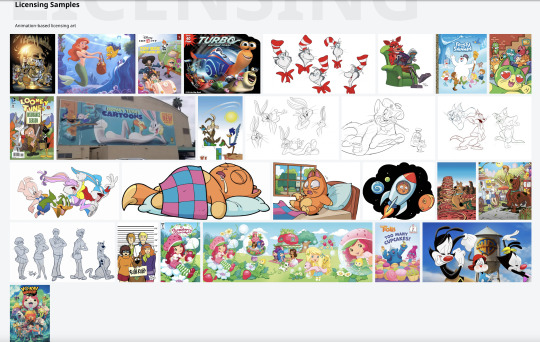
2 notes
·
View notes
Text
Adding some links to alternatives with a few personal notes. There is no saying if any of these companies may follow suit and add data scrapping for ai but switching now sends a message (This is not a standard ULA for a creation software it is an over reaching social media ULA that gives far to much control to adobe over user content)
https://www.techradar.com/best/photoshop-alternatives For my needs Krita wins but for photo editing Affinity Photo rocks. and there is photopea
https://www.techradar.com/news/the-best-free-adobe-illustrator-alternatives Affinity designer is sadly missing from this list and I think it beats them all. https://justcreative.com/adobe-animate-alternatives/ Krita again is quite good as is blender even for 2D animation and as a replacement for AfterEffects and Premier and if you have the money ToonBoom rocks. For replacing Substance that Adobe bought and turned into a subscription check out ArmorPaint. 3D Coat is also great for modeling and texturing. Nitro PDF can replace Acrobat or Affinity Publisher if you need page layout to replace InDesign and while where at it for text editor you can replace Microsoft office that now has links to data thieving Open AI with LibreOffice. As for web design tools WIX, SquareSpace and even WordPress are better then Dreamweaver. I'm sure there are many more but I haven't used tools like Nuke or DaVinci Resolve so I will leave the list here saying that there is always an alternative and going open source is the best way to tell greedy corporations your sick of the abusive relationship.
100K notes
·
View notes
Text
How to Use Resume Suite’s AI-Powered Resume Import Feature
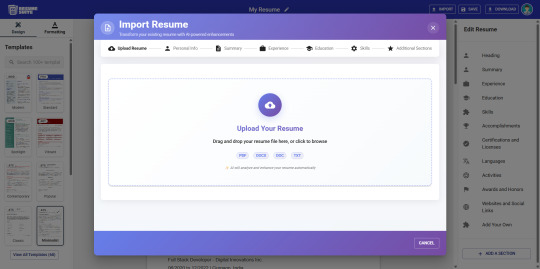
In today’s competitive job market, crafting a standout resume is crucial. However, writing or updating a resume from scratch can be time-consuming. Resume Suite’s Import feature streamlines this process: job seekers, recruiters, and career coaches can upload an existing resume (PDF, Word or text) and instantly leverage AI to improve it. AI-driven resume tools are known to “extract relevant information” and format it professionally, saving hours of manual editing. Below, we explain each step of the import process and how AI transforms your resume — from parsing and formatting to content optimization and targeted tailoring.
Getting Started: Importing Your Resume
youtube
Supported Formats: Resume Suite accepts all common resume files. You can upload a PDF, Word document (.doc/.docx), or a plain text (.txt) file. (In fact, many parsing tools explicitly support “DOC, DOCX, RTF, TXT, and PDF” formatshelp.vincere.io.)
How to Upload: Click the Import Resume or Upload button in Resume Suite. Use the file selector or drag-and-drop your resume file from your device. (Some tools also offer LinkedIn import, but Resume Suite focuses on file upload.)
Automatic Parsing: Once your file is uploaded, the system immediately reads the content. Behind the scenes, AI-powered parsing software scans the document and separates it into structured fields (contact info, summary, work history, education, skills, etc.). This step “extracts key information from your resume (whether it’s a PDF or a Word file)” and fits it into a clean template. You may see a brief “parsing in progress” message; in seconds, your raw resume will reappear in Resume Suite’s editor.
By importing rather than rebuilding your resume, you save time and ensure consistency. As one resume builder puts it, you don’t have to “start from scratch” — just upload the file and let AI do the rest. After import, you’ll see your resume content laid out in Resume Suite’s interface, ready for AI-enhanced editing.
AI-Powered Parsing and Formatting
Once imported, Resume Suite’s AI automatically reformats and tidies your resume. The AI performs a parsing process similar to Applicant Tracking Systems (ATS), ensuring every detail is captured and arranged. For example, Careerflow’s resume builder explains that it “uses resume parsing software to extract key information” and apply it to predefined fields in a professional template. This means:
Structured Sections: The tool identifies standard sections (like Professional Summary, Work Experience, Education, Skills, Certifications) and places your content accordingly. If your original resume had unconventional headings or order, the AI will reorganize it into the familiar resume layout. Think of this as automatically enforcing best-practice structure (e.g. summary at top, education after work experience, etc.).
Consistent Formatting: AI checks and fixes formatting inconsistencies. It ensures uniform fonts, bullet styles, margins and spacing across the document. In practice, your imported resume is converted to a clean template so it looks polished and is ATS-friendly. As one expert notes, AI tools can “assist in formatting your resume to make it visually appealing and easy to read,” enforcing consistency in “font styles, spacing, and layout”.
After parsing, your resume content may appear slightly different — the AI has “reformatted it into one of the selected templates with the pre-defined fields”. This ensures that no text is missed by recruiters or ATS. (It’s a good idea to proofread the result: the AI may have rearranged some details, so verify that key information — like dates or job titles — transferred correctly.) Once satisfied, you can move on to the AI-driven editing tools to refine the content.
AI-Powered Content Enhancement
With the basic layout in place, Resume Suite’s AI goes to work on improving your writing and highlighting your strengths. Here’s how the AI optimizes your resume content:
Grammar and Tone Correction: AI scans for spelling, grammar, and punctuation errors. Many AI builders boast that they will “fix any mistakes in your resume” and make it sound more professional. For example, Kickresume’s AI rewriter promises to polish your CV “in a matter of seconds” by correcting mistakes and improving phrasing. Resume Suite similarly uses language models (often GPT-based) to refine sentences. Expect simpler phrasing, consistent verb tenses, and a professional tone.
Action Verbs & Professional Language: The AI suggests stronger action verbs and concise phrasing. It may detect weak or repetitive words (e.g. replacing “responsible for” with “led” or “managed”) to make bullet points more compelling. By rewriting bullet points, the AI “highlights your achievements and showcases your impact” more clearly.
Quantifying Achievements: Where possible, the AI tries to add metrics or quantifiers. If your resume lists duties, the AI can convert them into accomplishments. For example, “Improved sales” might become “Increased sales by 20%”. Many tools prompt you for numbers (e.g. how much revenue you contributed) to beef up your bullets. This practice aligns with AI resume tips that emphasize “identifying and quantifying achievements in your resume bullets” for greater impact.
Keyword Optimization: To pass ATS filters, your resume must include relevant keywords. Resume Suite’s AI will scan your content and suggest missing industry terms. It can even tailor your language to each job (see next section). For instance, Teal’s builder explicitly encourages strategic keyword use, noting that it can “incorporate keywords strategically to strengthen alignment with job requirements”. The AI might underline or recommend new skill keywords that you hadn’t mentioned.
Section Enrichment: If your resume lacks a common section (say, a Professional Summary or Skills list), the AI can draft one for you. Using your profile details, it may generate a concise summary or identify core skills. Some tools automatically populate an initial summary paragraph or pull skills from your job descriptions.
In practice, you’ll see suggestions or buttons like “Rewrite this sentence” or “Improve bullet” next to each section. Accepting these suggestions will reword that part of your resume. The end result is a clearer, more polished document: one AI builder even advertises that its user’s resume will have an “extra polish” and “sound more professional” after the AI edits.
Tailoring Resumes to Each Job
A standout feature of Resume Suite’s AI is job-specific tailoring. After importing your resume, you can provide a target job title or description, and the AI will recontextualize your resume content for that role. Here’s how it works:
Enter Job Details: The tool prompts you to specify the position you’re aiming for. You might type in the job title and paste the job description, or select a saved job profile. By doing this, you tell the AI the industry and responsibilities to focus on.
AI Keyword Matching: The AI scans the job description to identify key skills, terms, and priorities. It then checks your resume against these. Many AI resume tools boast of “automatically incorporating job-specific keywords with AI to tailor your resume” for each application. In effect, the AI will highlight or suggest adding keywords from the job description to your resume bullet points and summary.
Rewriting Content: Based on the target role, the AI may rewrite sections of your resume. For example, it can revamp your summary paragraph to echo the language of the job posting. In one AI tool, simply pasting a job description lets the software “tailor your resume summary, experience, skills and achievements sections to the job… including relevant skills and keywords you missed. Another reports generating “a new version of your resume that is optimized for your desired job or industry”.
Customized Suggestions: After tailoring, the AI often shows you an updated draft. You can review changes like new bullet points, edited summary, or reordered skills. For example, Careerflow’s help center explains that its AI “helps you tailor your resume specifically to job opportunities” by adjusting suggestions based on your submitted job title and description. Resume Suite’s AI operates similarly, giving you a draft that emphasizes the qualifications most relevant to your target role.
By repeating this process with different job descriptions, you can quickly create multiple resume versions — each one optimized for a specific application. This helps job seekers maximize their interview callbacks. Recruiters or coaches can also use this feature to see how a candidate’s resume would look for different roles or industries.
Reviewing and Finalizing Your Resume
After the AI completes its edits, you’ll find yourself in Resume Suite’s editor interface. Typically, the screen is split: on one side you see the new resume layout, and on the other side an editor with tools and feedback. For example, a typical resume builder shows a resume score or match percentage, along with skill-match indicators to guide you.
Check the AI’s Work: Carefully read through each section. Make sure that all important information is present and correctly formatted. Sometimes the AI parser can misinterpret unusual text (for example, oddly formatted dates or symbols). The tool often reminds users to “go through the created resume and make the necessary changes to ensure the data you need is present”.
Accept or Edit Suggestions: The AI may underline phrases or provide alternate versions. You can click on suggestions like “Rewrite sentence” or “Improve bullet” to view its edit. Accept changes that enhance clarity and professionalism. If a suggestion doesn’t fit your experience, feel free to ignore it or adjust manually.
Final Formatting: Once content is settled, you can tweak design elements. Resume Suite likely includes template options (fonts, colors, section order). Ensure that your name and contact details are prominently placed and that headings are clear. The AI has set a solid foundation, but small tweaks (like adjusting a margin or adding a line break) give the final polished look.
When you’re satisfied, download or export the resume. Most systems let you save the finished resume as a PDF (highly recommended for universal compatibility) or as a Word file. Your imported resume is now a modern, ATS-friendly document that highlights your strengths.
Benefits for Job Seekers, Recruiters, and Career Coaches
Job Seekers: The import feature gives job hunters a fast-track to a professional resume. Instead of rewriting every detail, you start with your existing resume and let the AI polish it. This saves valuable time (many AI tools boast “time efficiency” by auto-filling details and generating content quickly. The AI also ensures your resume passes through ATS filters by applying the right keywords and format. You can create multiple customized versions for different roles, improving your chances of landing interviews. As Kickresume advertises, its AI can give your CV “that extra polish” almost instantly, meaning less tedious editing and more job applications sent out.
Recruiters/Hiring Managers: Resume Suite can also help recruiters who wish to standardize incoming resumes. By importing candidate resumes into a uniform template, recruiters can quickly compare qualifications. The AI’s parsing makes key data (titles, skills, dates) explicit, reducing manual review time. Moreover, if a recruiter recommends edits to a candidate’s resume, they can demonstrate improvements using the tool. The AI’s emphasis on ATS compliance ensures that candidates’ resumes are optimized for any systems recruiters use, minimizing lost information.
Career Coaches/Advisors: Coaches benefit from being able to show clients immediate, tangible improvements. For example, a coach can upload a client’s resume and together review AI suggestions on phrasing and structure. This makes lessons on resume writing concrete. The AI’s ability to tailor resumes to specific roles is invaluable for coaching — you can demonstrate how adding or rewording a skill can change the resume’s focus. Career coaches can leverage the “customization” advantage of AI tools, which explicitly allow tailoring by industry and keywords Instead of crafting edits manually, coaches use Resume Suite to experiment with wording, quantify achievements, and highlight strengths, guiding clients toward higher-impact resumes.
In short, Resume Suite’s import and AI features empower all users to produce cleaner, more effective resumes. By automating tedious formatting and infusing expert writing tips, the tool helps each resume meet professional standards and stand out to recruiters.
Conclusion
Resume Suite’s import feature and AI-driven editor make resume updating faster and smarter. By supporting common file types (PDF, Word, Text) and using AI to parse, reformat, and enrich your content, the tool turns an old resume into an optimized, ATS-friendly document. The step-by-step experience — from uploading a file to adding a target job and reviewing AI-suggested edits — is designed to be intuitive. Users get concrete feedback (like improved bullet points, error-free writing, and relevant keywords) that make their resumes stronger. Whether you’re a job seeker polishing your profile, a recruiter organizing candidate details, or a career coach refining a client’s CV, Resume Suite’s AI enhances every resume with professional format and targeted content improvements.
#resume#resume builder#resume suite#resume templates#resume writing services#resume writing tips#Youtube
1 note
·
View note
Text
Unleashing Creativity with Adobe: A World of Digital Possibilities
Imagine having a toolbox filled with everything you need to design, create, and bring your imagination to life. That’s exactly what Adobe offers — a collection of powerful software made for artists, designers, video editors, and everyday users who just want to do more with their digital content.
Whether you're a student, freelancer, professional, or someone who just enjoys experimenting with creative ideas, Adobe has something for you.
Let’s take a closer look at what makes Adobe products so special — and how they help people across the world create amazing things every single day.
Why Adobe?
Adobe is not just a company that makes software — it’s a name that stands for creativity. Its tools are trusted across industries, from film studios and publishing houses to classrooms and home offices. Whether it’s editing photos, making videos, designing logos, or building beautiful documents, Adobe tools are there at every step.
Here’s why people love Adobe products:
• They offer professional-level quality, even for beginners • They’re widely used and accepted around the world • They help turn simple ideas into stunning realities • They’re part of one connected ecosystem — Adobe Creative Cloud
Meet the Stars: Popular Adobe Products
Let’s walk through some of the most loved Adobe applications and what they’re used for.
• Adobe Photoshop – This is the go-to software for photo editing. Want to remove a background, fix lighting, retouch portraits, or create a social media post? Photoshop lets you do it all. It’s powerful, yet surprisingly easy once you get the hang of it.
• Adobe Illustrator – Illustrator is all about shapes, lines, and smooth curves. It's perfect for creating logos, illustrations, icons, or anything that needs to stay sharp and clear at any size. Since it uses vector graphics, you can zoom in forever and still get clean edges.
• Adobe InDesign – When it comes to layout design, InDesign is a champion. It's often used for making brochures, magazines, eBooks, posters, and even resumes. If you like putting together pages that are both stylish and well-structured, InDesign is your tool.
• Adobe Premiere Pro – This is the video editor professionals trust. From YouTube creators to filmmakers, many use Premiere Pro to cut, edit, and polish their videos. It offers everything from simple trimming to advanced color grading and audio mixing.
• Adobe After Effects – If you want to add visual effects, animations, or motion graphics to your videos, After Effects is what you need. You can make text fly in, create movie-style effects, or build transitions that catch the viewer’s eye.
• Adobe Acrobat – Everyone deals with PDFs at some point, and Acrobat makes working with them a breeze. You can create, edit, merge, and secure PDF files with ease. It’s used in offices, schools, and anywhere people need to manage documents.
The Magic of Creative Cloud
One of the best things about Adobe is that they’ve bundled all these tools (and more) into one big package called Adobe Creative Cloud.
• It’s a subscription-based service, so you pay monthly or yearly • You get access to all Adobe software, updates, and cloud storage • You can use the apps on different devices and sync your work • It’s built for collaboration — great for teams and creative groups • It includes extras like Adobe Fonts, Adobe Stock, and mobile apps
Creative Cloud connects everything. You can start a design on your tablet, edit it on your laptop, and share it directly from the cloud.
Who Uses Adobe Tools?
You don’t have to be a professional to use Adobe products. They’re designed for all levels and types of users.
• Photographers – for editing and organizing photos • Graphic designers – for creating logos, posters, and branding • Video editors and filmmakers – for cutting and enhancing video content • Students and teachers – for making creative presentations or digital projects • Marketing teams – for creating social media graphics, ads, and print materials • Small business owners – for DIY design, marketing, and online branding
Even people who just want to create beautiful invitations, portfolios, or resumes can use Adobe’s tools to make them shine.
What Makes Adobe Different?
There are many design tools out there, but Adobe stands out because:
• It offers a complete solution for all types of creative work • The quality is industry-grade — used by professionals worldwide • It’s constantly updated with new features • The tools work well together, making projects easier to manage • There’s a huge community of users, tutorials, and resources
From the moment you install your first Adobe app, you become part of a massive creative family that shares ideas, helps each other, and constantly pushes the limits of imagination.
Unlock Your Creativity
The beauty of Adobe products is that they grow with you. You can start small — maybe just retouching a photo or making a simple brochure — and before you know it, you’re creating designs, videos, and projects you’re proud to share.
Adobe gives you the tools — you bring the creativity.
So, whether you’re looking to build a career in design, create content for fun, or just try something new, Adobe has everything you need to make it happen.
• Design something beautiful • Edit that dream video • Write and layout your own magazine • Create a professional portfolio • Start your own brand or business
The possibilities are endless. All you need is an idea — and Adobe.
1 note
·
View note
Text
Kids Book AI Review – Create Hyper-Engaging Talking Kids Books In Any Topic
Welcome to my Kids Book AI Review. In a world rapidly driven by AI technology and digital transformation, content creation for children has taken a major leap forward. Whether you’re an educator, parent, entrepreneur, or digital product seller, the need for high-quality, engaging, and educational kids’ content is now more critical and competitive than ever.
Meet Kids Book AI, a revolutionary platform that empowers anyone to generate talking storybooks, animated books, educational puzzles, rhymes, and more, in any language and on any topic, in just a few clicks.
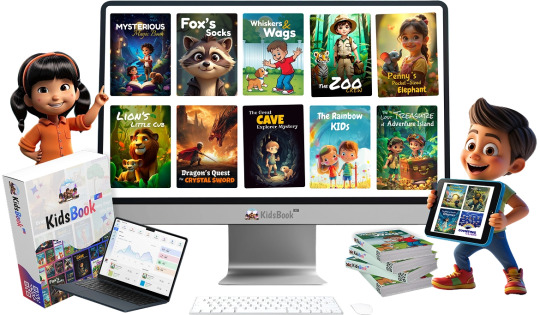
In this in-depth Kids Book AI Review, we’ll discuss what makes this AI-powered tool so magical, how it works, its key features, pricing, real user feedback, pros and cons, bonuses, and whether it’s the right solution for you.
What Is Kids Book AI?
Kids Book AI is an advanced artificial intelligence-powered content creation platform specifically designed to generate children’s storybooks, rhymes, activity books, educational puzzles, talking books, and animated books from just a single keyword or prompt.
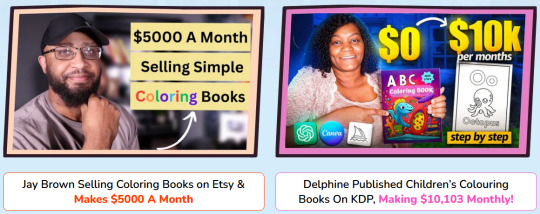
Whether you’re a parent wanting to create bedtime stories, a teacher preparing learning material, or a marketer selling low-content books on Amazon KDP Kids Book AI offers a drag-and-drop, no-code platform to create fully personalized children’s content in seconds, not hours.
Kids Book AI Review – Overview Of Product
Product Creator: Dr. Amit Pareek
Product: Kids Book AI
Front-End Price: $37 One-Time Payment!
Official Site: Click Here To Visit Official FE Salespage
Kids Book AI Bundle: Click Here To Bundle Page
Product Type: Tools and Software
Support: Effective and Friendly Response
Recommended: Highly Recommended
Bonuses: YES, Huge Bonuses
Skill Level Required: All Levels
Refund: YES, 30 Days Money-Back Guarantee
Kids Book AI Review – About Developer

Kids Book AI was developed by Dr. Amit Pareek, a well-respected figure in the digital marketing space. As a seasoned entrepreneur and software creator, Dr. Pareek has a proven history of building powerful tools designed to help individuals grow their online businesses with ease.
Over the years, he has launched numerous best-selling products that have received outstanding feedback from users. Some of his most recognized releases include Ghibli, Humanizzer, GPT Apps Engine™, Ai Interactive Books™, MAVAS, QuickFunnel, MaxMailz, AcademyPro, Kaptiwa, and many others.
Thanks to his reputation for delivering high-quality, reliable software, you can trust that any tool created by Dr. Pareek — including Kids Book AI — is built to provide real value and results.
Kids Book AI Review – Key Features
Turn Any URL, PDF or Keyword into Interactive Kid Books
AI-Powered eCovers & Mock-ups
Inbuilt Content Creator
Interactive Narration with AI Voice & Text Highlighting
Done For You 3D Kids Icon Library
Done For You Background Templates
Embed Interactive Kid books on Any Website or Landing Page
Add CTA Buttons, Lead forms on Your Books
Add Videos, GIF, Images on Your Books
Drag & Drop Books Editor
Make your Books Public or Password Protected
Get QR Code Ready to Share Books
Flipbook & Tablet-Style Reading Modes
Convert Any PDF into FlipBooks
Create Book Albums from Images
Custom Domain to Publish Books on your own Branding
Built-in AI Content Enhancer & Smart Editor
One-Click Social Sharing to Top Platforms
White Label License to Kidsbook
Download, Share & Publish Books
Stunning In-Built Book Cover Designer
20 Million+ Stock Images Library
Commercial License Included
24×5 Dedicated Customer Support
30-Day Money-Back Guarantee

Kids Book AI Review – How Does It Work?
Just 3 Simple Steps to Launch Your Own Kids Book Empire
Step #1: Sign Up & Login
Simply log in using your credentials and unlock the full power of this next-gen Kids Book Creator. No tech skills or setup needed—you’re in!
Step #2: Create
Enter a URL, keyword or Upload your PDF and let the AI work its magic! Instantly create: Talking Storybooks, Animated Books, Cartoon Adventures, Animal Tales, Math, Science & Learning Books, Rhyming & Puzzle Books and so much more… all in under 60 seconds!
Step #3: Publish and Sell
Now you’re ready to go big! Sell your books on platforms like: Amazon KDP, Apple Book, Etsy, eBay, Kobo, Barnes & Noble, Keep 100% profits—no 3rd party subscriptions, no hidden fees, and no large investments needed. This is your moment to cash in on the booming kids content market—starting today!
Kids Book AI Review – Verify User Opinion
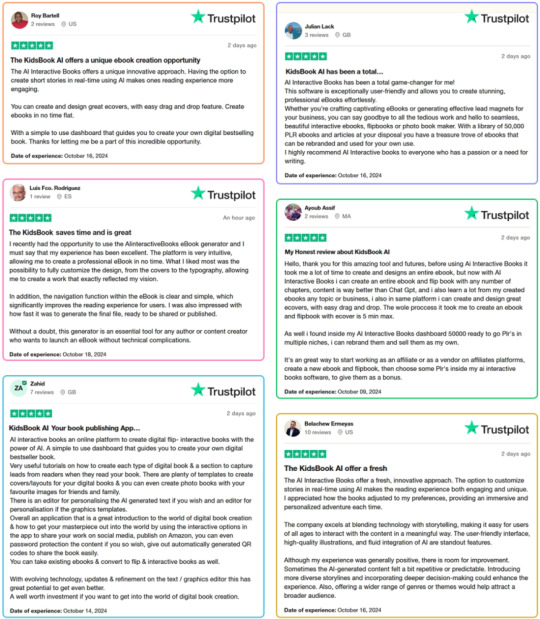
Kids Book AI Review – Who Should Use It?
Bloggers
Affiliate Marketers
Coaches and Consultants
Marketing Agencies
Entrepreneurs
Authors
Book Writers
Course Creators
Publishers
eCommerce Store Owners
Real Estate Agents
Digital Marketers
Consulting Firms
Event Organizers
Corporate Trainers
Influencers
Non-Profits
Startups
Health & Fitness Coaches
Financial Advisors
Kids Book AI Review – OTO’s And Pricing
Front-End (FE): Kids Book AI Commercial ($37)
OTO1: Kids Book AI Elite ($67)
OTO2: Kids Book AI Enterprise ($47)
OTO3: Kids Book AI Done For You ($47)
OTO4: Kids Book AI Traffic ($37)
OTO5: Kids Book AI Agency ($97)
Kids Book AI Review – Pros and Cons
Pros:
Fast content creation (60 seconds or less)
Supports 100+ languages
Realistic AI voiceovers
Custom illustrations and layouts
Includes puzzle and rhyme generators
Commercial license included
Global publishing potential
No software installation (100% cloud-based)
Regular monthly updates included
Cons:
Requires a one-time Payment
Limited offline functionality (requires internet)
Nothing wrong with it, it works perfectly!
Kids Book AI Free Exclusive Bonuses
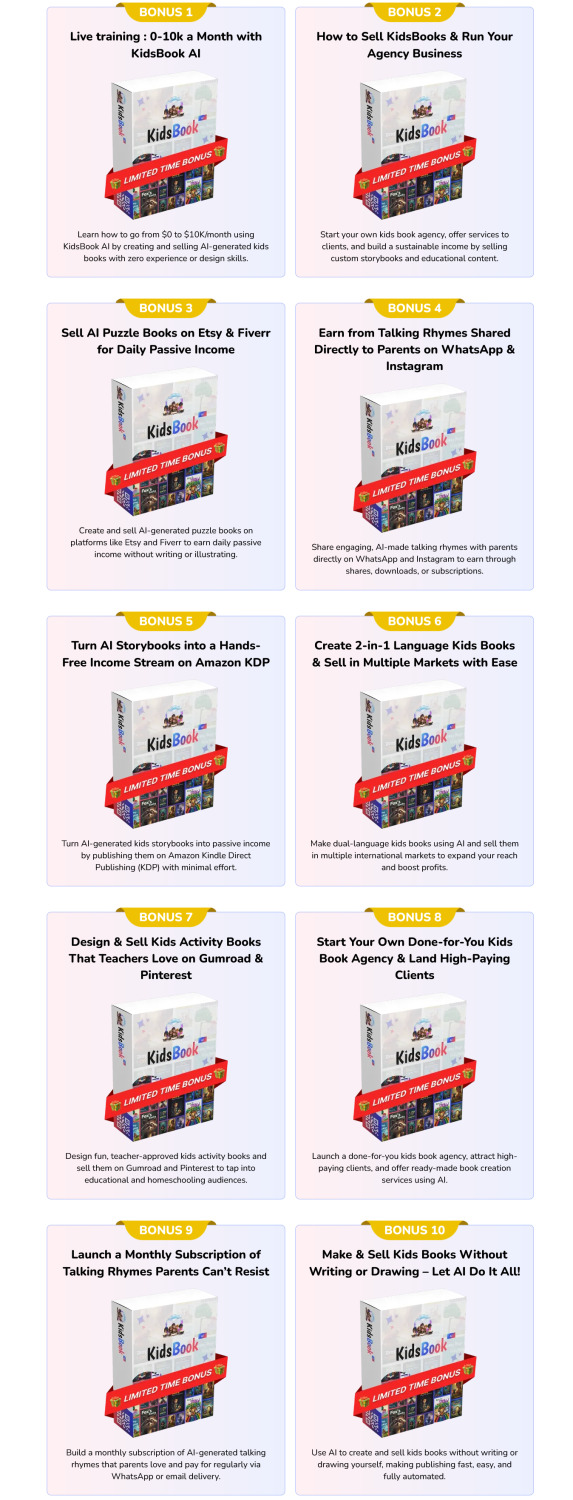
Kids Book AI Review – Frequently Asked Questions
Q1. Do I need to download or install Kids Book Ai?
No, Kids Book Ai is fully web-based. Just create an account, and you can start using it online across all browsers and devices, including Windows and Mac—no downloads required.
Q2. Is my investment risk-free?
We take your investment seriously. While there’s no “no questions asked” refund policy, you can request a refund with a valid reason and proof that you’ve tried the platform.
Q3. Is Kids Book Ai compliant with guidelines and regulations?
Yes, we follow all prescribed guidelines and make regular efforts to stay compliant. However, for third-party integrations, we advise reviewing their terms before using them with Kids Book Ai.
Q4. What does “lifetime” mean?
The “lifetime” refers to the product’s active support and functionality, which is estimated to be around five years.
Q5. How many credits do I get with the Front-End Plan?
You’ll receive 10k credits with the Front-End Plan. 1 Credit = 50 Characters.
Q6. What happens when I use up my credits?
You can upgrade to the FastPass/Elite Plan or buy more credits directly from us.
Q7. Is Kids Book Ai different from other tools?
Yes, our advanced technology and competitive pricing make Kids Book Ai stand out. You can review our comparison chart to see how we excel over others.
Q8. Do you charge monthly fees?
No monthly fees during the launch period! You pay once and enjoy lifetime access without recurring costs.
Q9. Will I get training or support?
Absolutely! We offer detailed video training to get you started quickly. Plus, our premium customer support team is here to help whenever needed.
Q10. Is Kids Book Ai compatible with Windows and Mac?
Yes, it works seamlessly across all devices since it’s web-based.
Q11. Are my files secure?
Yes, your data is stored on encrypted servers with secure logins for protection.
Kids Book AI Review – Final Verdict
Kids Book AI is a powerful AI platform that brings the world of storytelling, animation, audio narration, and educational creativity to your fingertips. It offers unmatched flexibility for parents, educators, and entrepreneurs to craft rich children’s content in any language, with just a keyword.
Whether you’re building your first kids’ story or launching a full-blown KDP business, this tool opens up limitless possibilities without the need for writing, design, or tech skills. It’s fun, fast, and full of potential. Highly recommended for anyone in the kids content space!
🚀 Don’t miss out guys and start your journey with Kids Book AI today!
>>> Click Here to Get Instant Access Kids Book AI with Exclusive Bonuses <<<
Check Out My Previous Reviews: AI TubeStar Review, EveryAI Review, SongBeast AI Review, and ClipsMate AI Review.
Thank for reading my honest “Kids Book AI Review” till the end. Hope it will help you to make purchase decision perfectly.
#kidsbookai#kidsbookaireview#kidsbookaidiscount#kidsbookaicoupon#kidsbookaireviews2025#kidsbookaiappreview2025#kidsbookaibonusses#kidsbookaiproduct#kidsbookaiprice#kidsbookaiotos#kidsbookaioffers#kidsbookaibonus#kidsbookaibuy#kidsbookaiWebsite#kidsbookaisite#kidsbookaiapp#kidsbookaihonestreviews#kidsbookailatestreviews#kidsbookaiusersexperience#kidsbookaiusersreview#kidsbookaidemo#kidsbookaitutorial#kidsbookaipurchaseonline#kidsbookailegit#ai#aiapp#aiapps#aitool#aisoftware#sidehustle
0 notes
Text
Tips to choose the Best PDF Editor Software:
One of the most widely used document formats for cross-platform sharing is PDF. However, choosing a reliable PDF Editor Online for your business can be a daunting task to choose from various options. Whether you are looking for flexibility, editing, or security, before making any choice it is always advisable to compare the features and reviews of different PDF Customizer. To gain a thorough understanding of their services, also review the many client testimonials that are posted on their website. It is important that you compare the services and support that they are providing for you.
Read More: -
0 notes
Text
Edit PDFs for Free with TinyWow Tools: No Adobe Acrobat Needed
If you're searching for a simple, free PDF editor that doesn’t require Adobe Acrobat, TinyWow Tools is an excellent option.
TinyWow offers a suite of easy-to-use online PDF editor features designed for quick edits, conversions, and file management — all without any software downloads or sign-ups.
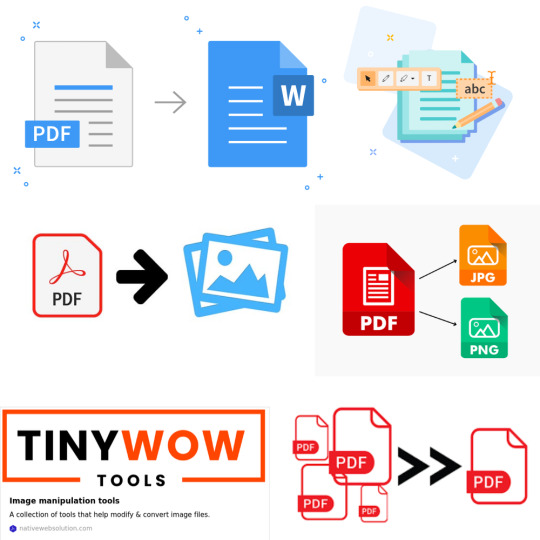
Why Choose TinyWow for PDF Editing?
TinyWow stands out among free PDF editors because it combines simplicity with powerful functionality.
To edit PDF text, split, merge, convert PDFs, or fill out forms, TinyWow makes it fast and hassle-free.
Completely free to use: No hidden fees or premium plans required for basic PDF editing tasks.
No installation needed: Everything happens online, so you can edit PDFs from any device with a browser.
User-friendly interface: Clean design and straightforward tools make editing PDFs accessible for everyone.
Secure and private: Files are automatically deleted after a short time to protect your data.
Top PDF Features on TinyWow
1. Edit PDF Text and Images
TinyWow allows you to edit PDFs by uploading your file and making simple edits such as adding or removing text, inserting images, or highlighting important parts — all directly in your browser using its powerful free PDF editor.
2. Merge and Split PDFs
Combine multiple PDFs into one file using the merge PDF tool, or split a large PDF into smaller sections quickly and easily.
3. Convert PDFs to Other Formats
Convert PDFs to Word with the PDF to Word converter, or convert Word documents back to PDFs using the Word to PDF tool. TinyWow also supports conversion to JPG and PNG formats.
4. Compress PDFs
Reduce file size without losing quality with the PDF compressor, making PDFs easier to share via email or upload online.
5. Fill Out PDF Forms
Quickly fill, sign, and submit PDF forms without needing to print or scan documents.
How to Edit a PDF Using TinyWow?
Visit the TinyWow PDF tools page.
Choose the editing tool you need (e.g., edit PDF, merge PDF, compress PDF).
Upload your PDF file.
Make the desired changes using the simple editing interface of this online PDF editor.
Download the edited PDF instantly — no sign-up or payment needed.
TinyWow: Your Complete Online Tool Suite
At TinyWow, we provide a comprehensive suite of online tools for all your PDF, image, and file needs. Need to convert, merge, split, compress, or edit PDF files? Our user-friendly tools make it easy and efficient — all accessible through your browser with no software installation.
Advanced TinyWow Features You Should Know About
PDF OCR (Optical Character Recognition)
TinyWow offers OCR technology that converts scanned PDF documents or images into editable and searchable text — a great tool to digitize printed documents.
PDF to PPT and PDF to Excel Conversion
Besides standard PDF conversions, TinyWow allows converting PDFs into PowerPoint presentations or Excel spreadsheets, making it easier to reuse your PDF content for presentations and data analysis.
PDF Watermarking and Page Numbering
Add watermarks or page numbers to your PDFs directly on TinyWow to customize your documents for professional or personal use.
Tips for Using TinyWow Effectively
Check file size limits: TinyWow supports reasonably sized files, but very large PDFs may require splitting before editing.
Combine multiple tools: Use TinyWow’s merge PDF tool after editing to compile pages from different PDFs into one final document.
Regularly clear your browser cache: For smoother uploads and downloads, clearing cache helps maintain speed and performance.
Keep internet security in mind: Use a secure network when uploading sensitive files.
Is TinyWow Safe to Use?
Yes! TinyWow deletes all uploaded files from its servers within hours, ensuring your documents remain private and secure. However, avoid uploading highly sensitive or confidential documents to any online service as a general best practice.
Frequently Asked Questions (FAQs)
Q: Can I edit PDFs on my phone using TinyWow?
Yes, TinyWow is mobile-friendly and works on any device with internet access.
Q: Do I need to create an account to use TinyWow?
No, TinyWow allows you to edit and convert PDFs without registration or login.
Q: Are there any hidden fees on TinyWow?
No, most tools are completely free with no hidden charges.
Q: How long are my files stored on TinyWow servers?
Files are automatically deleted within a few hours after processing.
Conclusion
TinyWow Tools is a fantastic, no-cost alternative for anyone wanting to edit PDFs without Adobe Acrobat.
Its straightforward interface and powerful features make it ideal for students, professionals, and casual users alike.
Need to edit PDF text, convert files, compress PDFs, or fill forms?
TinyWow offers a comprehensive solution — all from your browser using a reliable free PDF editor and online PDF editor.
Try TinyWow today for easy, free PDF editing with no hassle!
0 notes
Text
Unlock Your PDF Potential with These Editing Tools.
0 notes
Text
Unlock the Full Potential of A2Z Converter: Hidden Features You Didn't Know Existed
When it comes to file conversion tools, A2Z Converter stands out as a powerful and reliable platform. While most users know it as a go-to solution for image and file format conversion, there’s a treasure trove of hidden features waiting to be explored. Whether you’re a student, content creator, developer, or digital marketer, A2Z Converter has something unique to offer.
In this post, we’ll walk you through the lesser-known tools within A2Z Converter that can simplify your workflow, save time, and boost productivity.

1. Go Beyond the Basics with A2Z’s Image to Text Converter (OCR)
Did you know A2Z Converter offers a powerful image to text converter? This tool uses advanced OCR (Optical Character Recognition) technology to extract editable text from images, scanned documents, and screenshots.
Use cases include:
Digitizing handwritten notes
Extracting quotes from images
Making old PDFs searchable
Keyword tip: If you're looking for a fast and accurate img to text converter, A2Z Converter is your best bet.
2. Convert Case Instantly – From Uppercase to Sentence Case and More
Typing long text and need to change it to lowercase or title case? A2Z Converter’s case converter tool allows you to instantly switch between:
UPPERCASE
lowercase
Title Case
Sentence case
Perfect for editors, writers, and programmers who want clean, consistent text formatting.
3. Quick Word Count & Character Count Tool for Writers
Writers, bloggers, and students often need a reliable way to measure the length of their content. A2Z Converter’s word count tool provides accurate word, character, sentence, and paragraph counts – ideal for meeting word limits or optimizing content for SEO.
Bonus: It’s browser-based and requires no login.
4. Use the All-in-One Unit Converter
From metric to imperial, Celsius to Fahrenheit, grams to ounces — A2Z Converter’s Online unit converter makes quick work of all your conversions. It supports:
Length
Weight
Temperature
Area
Volume
This is an underrated feature, especially for students, travelers, and engineers.
5. Merge Images & Merge PDF Files – Seamlessly
Why download separate tools for merging images or PDFs when A2Z Converter handles it all in one place?
With merge image and merge PDF tools, you can combine multiple files into one organized document. Ideal for:
Creating digital portfolios
Sending client deliverables
Organizing scanned pages
Everything happens online – fast, free, and secure.
6. Clean Interface, Fast Results, No Signup Required
A2Z Converter’s interface is simple, intuitive, and lightning-fast. Unlike many online converters that require registration, A2Z lets you use most features without creating an account.
That’s speed and privacy in one powerful package.
Why Choose A2Z Converter?
✅ 100% free and browser-based
✅ Multi-functional platform
✅ Supports rare and popular file formats
✅ Secure and privacy-focused
✅ No software installation needed
Whether you need to convert files, extract text from images, or merge PDFs, A2Z Converter is your all-in-one productivity booster.
Final Thoughts: Unleash the Full Potential of A2Z Converter
Most users know A2Z Converter for its robust file and image conversion capabilities. But once you dig deeper, you'll find a full toolkit designed for efficiency, accuracy, and simplicity. From OCR tools to unit converters, this platform truly goes from A to Z to meet your needs.
Next time you're working on a project, remember — A2Z Converter isn't just a converter. It's your all-in-one digital assistant.
0 notes
Text
How to Delete Pages from PDF on Mac: A Professional Guide to PDF Page Management
Managing digital documents is a daily necessity in today’s fast-paced professional world. Whether you're dealing with contracts, reports, proposals, or presentations, chances are you frequently work with PDF files. While PDFs are great for preserving formatting and ensuring document integrity, editing them—especially when you need to delete or remove specific pages—can be tricky if you don’t have the right tools or know-how.
If you're a Mac user looking to delete pages from PDF Mac or wondering how to remove page from PDF Mac efficiently and securely, you’re in the right place. This guide offers step-by-step instructions, tool comparisons, best practices, and workflow tips tailored specifically for professionals.
Why Delete Pages from a PDF on Mac?
There are many reasons professionals may need to delete pages from a PDF document:
Trim unnecessary content before sending a report
Remove sensitive or confidential pages before sharing
Reformat a presentation or pitch deck
Update documents without starting from scratch
Reduce file size for email or online upload
Instead of recreating the entire file, knowing how to delete pages from PDF Mac gives you full control and helps streamline your workflow.
Native macOS Tools to Delete Pages from a PDF
One of the major advantages of using a Mac is the powerful built-in features. macOS offers simple yet effective methods for removing PDF pages without third-party software.
1. Use Preview App (Built-in macOS App)
Preview is the default PDF viewer on Mac and comes pre-installed on all macOS devices. It offers a surprisingly robust set of editing tools, including the ability to remove PDF pages.
Steps to Remove Page from PDF Mac Using Preview:
Open your PDF in Preview (double-click the file or right-click → Open With → Preview).
Click View > Thumbnails (or press ⌘ + Option + 2) to show all pages.
In the thumbnail sidebar, select the page(s) you want to delete. Use Command + click for multiple selections.
Press the Delete key or right-click and choose Delete.
Save the document (File > Save) or File > Export as PDF to create a new version.
✅ Pro Tip: Always save a copy before editing, especially with contracts or legal documents.
2. Use the Print Dialog Hack
For quick page removal without editing the original file:
Open your PDF in Preview.
Go to File > Print (⌘ + P).
In the print dialog, click PDF > Save as PDF (bottom left).
In the Pages section, specify only the pages you want to keep (e.g., 1–3, 5–8).
Save the new PDF.
This method doesn’t overwrite your original file and is useful for quick, temporary edits.
Professional Tools to Delete Pages from PDF on Mac
If your workflow requires more complex PDF handling—batch editing, redaction, encryption, or form filling—you may want to invest in third-party professional PDF editors.
1. Adobe Acrobat Pro DC
Adobe's suite is the industry standard for PDF editing, with robust features for professionals.
How to Remove Pages:
Open the PDF in Adobe Acrobat.
Go to Organize Pages.
Select the page(s) to delete and click the trash icon.
Save the document.
✅ Features:
Batch editing
OCR (text recognition)
Digital signature integration
Cloud sync with Adobe Document Cloud
🧾 Suitable for: Legal professionals, administrative staff, enterprise users.
2. PDF Expert by Readdle
A powerful and elegant PDF editor optimized for macOS.
How to Delete Pages:
Open PDF in PDF Expert.
Click on Thumbnails.
Select and delete desired pages.
Save or export.
✅ Features:
Smooth Apple Pencil support (iPad version)
Split view and tabbed browsing
Annotations, editing, and secure sharing
🧾 Suitable for: Consultants, creative professionals, educators.
3. PDFpen / Nitro PDF Pro (Mac Version)
This tool offers robust page manipulation and redaction features.
Steps:
Open the document.
Click Edit > Delete Page or use the page organizer panel.
Save the changes.
✅ Highlights:
Redaction tools for sensitive data
Cross-platform integration
Affordable licensing for businesses
🧾 Suitable for: Healthcare, finance, and compliance-heavy industries.
Online Tools to Delete PDF Pages on Mac
If you don’t want to install software, cloud-based tools offer convenience—but with some caveats regarding data security.
Recommended Tools:
Smallpdf
ILovePDF
PDFescape
Common Workflow:
Visit the tool’s website.
Upload your PDF.
Use the visual interface to select and delete pages.
Download the modified PDF.
⚠️ Caution: Avoid uploading sensitive or confidential documents to unverified online tools unless they offer encryption and comply with data privacy regulations (like GDPR or HIPAA).
Batch Deletion or Automated Page Removal
For professionals managing hundreds of PDFs (e.g., in publishing or legal review), automation is essential.
Use Automator (macOS Tool):
Automator lets you create custom workflows to batch delete specific pages.
Launch Automator > New Workflow.
Use PDF > Split PDF actions.
Combine desired pages after removal.
This method is technical but powerful for IT departments or professionals comfortable with scripting.
Best Practices for Managing PDF Pages on Mac
To maintain document integrity and save time, follow these best practices:
✅ Always Work on a Copy
Editing PDFs is not always reversible. Preserve the original version for legal or archival purposes.
✅ Use Consistent Naming Conventions
When exporting a new file (after deleting pages), use meaningful names like Proposal_v2_trimmed.pdf.
✅ Secure Sensitive Documents
If your PDF contains financial or client data, use password protection or digital signatures before sharing.
✅ Automate Frequent Tasks
If you frequently need to delete the same pages (e.g., cover sheets or disclaimers), automate with Automator or Apple Shortcuts.
Use Cases for Page Deletion in Professional Settings
Deleting or removing pages from PDFs is a common task across many industries:
Legal: Removing redundant clauses or client information.
Finance: Trimming down reports before presentations.
Marketing: Sending customized decks to clients.
Education: Sharing relevant chapters or removing answer keys.
Healthcare: Removing patient information for anonymized case studies.
Conclusion
Knowing how to delete pages from PDF Mac gives professionals an edge in document management. Whether you're using native apps like Preview or industry-grade tools like Adobe Acrobat, the ability to remove page from PDF Mac quickly and securely is essential in any modern workflow.
With macOS’s built-in features and a rich ecosystem of PDF editors, you have multiple ways to accomplish the task—whether you’re handling simple annotations or editing complex legal documents. By integrating these methods into your day-to-day routine, you’ll save time, ensure accuracy, and boost overall productivity.
0 notes