#BitLocker in Active Directory
Explore tagged Tumblr posts
Text
Perform BitLocker Recovery Password Rotation in Active Directory
BitLocker Recovery Password Rotation in Active Directory Maintaining the security of BitLocker-encrypted drives is crucial. Situations may arise where users forget their PINs or significant changes in the system configuration necessitate the use of the 48-character BitLocker recovery key. Often, users are not at their desks and may need the key communicated via phone or mobile device, which…
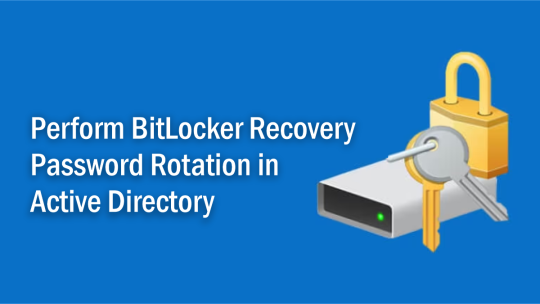
View On WordPress
#Bitlocker#BitLocker Backup#BitLocker Drive Encryption Administration Utilities#BitLocker in Active Directory#Windows#Windows 10#Windows 11#Windows Server#Windows Server 2016#Windows Server 2019#Windows Server 2022
0 notes
Text
LizenzDoc – Die wichtigsten Vorteile von Windows 11 Pro
Wenn es darum geht, das richtige Betriebssystem für den professionellen Einsatz auszuwählen, sticht Windows 11 Pro durch seine fortschrittlichen Funktionen und leistungsstarke Performance auf Unternehmensebene hervor. In Zusammenarbeit mit dem vertrauenswürdigen Softwareanbieter LizenzDoc erhalten Nutzer Zugang zu echten Lizenzen, zuverlässigem Support und attraktiven Preisen. Entdecken wir die wichtigsten Vorteile von Windows 11 Pro mit LizenzDoc.

1. Höhere Produktivität und besseres Multitasking
Windows 11 Pro bietet zahlreiche Tools zur Steigerung der Produktivität, wie Snap-Layouts, Snap-Gruppen und virtuelle Desktops. Damit lassen sich Aufgaben leichter organisieren und mehrere Anwendungen gleichzeitig effizient nutzen – ideal für Profis, die ein nahtloses Multitasking und einen übersichtlichen Arbeitsplatz benötigen.
2. Erweiterte Sicherheitsfunktionen
Sicherheit hat für Geschäftsanwender höchste Priorität – und Windows 11 Pro überzeugt mit BitLocker-Verschlüsselung, Windows Information Protection (WIP) und sicherer Starttechnologie. Diese Funktionen schützen sensible Daten vor unbefugtem Zugriff und bieten IT-Abteilungen sowie Geschäftsinhabern ein hohes Maß an Sicherheit.
3. Fernzugriff und Verwaltungswerkzeuge
Windows 11 Pro unterstützt Remote Desktop, sodass Nutzer jederzeit und von überall auf ihren PC zugreifen können. Zudem stehen Funktionen wie Gruppenrichtlinienverwaltung und die Integration von Azure Active Directory zur Verfügung – ideal für die zentrale Verwaltung mehrerer Geräte und Benutzerzugänge in einem Unternehmen.
4. Nahtlose Integration mit Geschäftstools
Windows 11 Pro ist für maximale Kompatibilität konzipiert und lässt sich reibungslos mit Microsoft 365, Teams und OneDrive verbinden. Dies ermöglicht effektive Zusammenarbeit und einfachen Dateiaustausch. Zudem werden viele gängige Business-Apps unterstützt, sodass Teams mit den vertrauten Tools arbeiten können.
5. Warum bei LizenzDoc kaufen?
LizenzDoc ist eine verlässliche Quelle für den Kauf von originalen Windows-Lizenzen. Kunden profitieren von:
Verifizierten, legalen Produktschlüsseln
Schneller digitaler Lieferung
Fachkundigem Kundensupport
Attraktiven Preisen
Mit LizenzDoc können Unternehmen beruhigt auf Windows 11 Pro upgraden – mit authentischer Software und professionellem Service.
Fazit
Egal, ob Sie Ihr Homeoffice modernisieren oder eine ganze Geräteflotte verwalten möchten – Windows 11 Pro bietet die Leistung, Flexibilität und Sicherheit, die Sie brauchen. Mit LizenzDoc als Softwareanbieter gelingt der Umstieg auf Microsofts fortschrittlichstes Betriebssystem reibungslos, sicher und kosteneffizient.
0 notes
Text
Maximize Your Control with Dedicated Windows Servers
When it comes to web hosting and managing digital resources, the need for control, reliability, and high performance is non-negotiable. This is where Dedicated Windows Servers step in, offering a premium solution for businesses, developers, and enterprises looking to elevate their web presence. Unlike shared hosting or virtual private servers (VPS), dedicated servers provide an exclusive environment, giving you full control over your resources and software configurations.
In this blog, we'll explore the benefits and reasons why dedicated Windows servers are the ideal choice for those seeking maximum control over their hosting environment.
What is a Dedicated Windows Server?
A Dedicated Windows Server refers to a physical server that is entirely dedicated to a single user or organization. This means that you don’t share resources like CPU, RAM, or bandwidth with other clients. Powered by the Windows operating system, these servers support a variety of enterprise-level applications, including SQL Server, Active Directory, and custom web hosting environments.
The Windows environment is known for its user-friendly interface and wide support for software, making it an excellent choice for businesses that rely on Microsoft-based applications and require a stable, familiar platform.
1. Full Control Over Your Server
One of the most significant advantages of using a dedicated Windows server is complete control. As the sole user of the server, you have administrative access to the entire machine. This means you can install and configure any software, change system settings, and implement custom solutions according to your needs.
With root access to the operating system, you can:
Install and update software without restrictions.
Set up complex configurations to meet business requirements.
Ensure maximum security by controlling firewall settings and access permissions.
Install custom scripts and tools that may not be available in shared hosting environments.
This level of flexibility is essential for businesses with specific software needs or those operating resource-intensive applications.
2. Enhanced Performance and Reliability
With a dedicated Windows server, performance is vastly improved compared to shared hosting or VPS. Since you're the only user, the server's resources are allocated entirely to your applications and websites, ensuring faster load times and better overall performance.
Key performance benefits include:
No Resource Sharing: Unlike shared hosting, where multiple users share the same server, a dedicated server's resources are all yours.
Better Uptime: Since the server is dedicated to your use, there's less likelihood of experiencing downtime caused by the actions of other users.
Scalability: Dedicated servers can be easily upgraded to accommodate growing needs, whether that involves adding more RAM, storage, or processing power.
This reliability is crucial for businesses that require constant uptime, such as e-commerce stores, large websites, and enterprise applications.
3. Improved Security and Customization
Security is one of the most critical factors for any business operating online. With a dedicated Windows server, you can take control of your security measures and implement custom security protocols. Unlike shared hosting, where security depends on the actions of other users, a dedicated server offers isolated resources, reducing the risk of cyber-attacks and data breaches.
You can customize security settings by:
Installing and configuring your own firewalls.
Using Windows Security features such as BitLocker and Windows Defender.
Creating isolated environments with virtual machines (VMs).
Enabling regular backups and disaster recovery plans.
Implementing SSL certificates for secure transactions.
These customizable options allow you to create a robust security framework suited to your business’s specific needs.
4. Dedicated Support and Expert Assistance
When you opt for a dedicated Windows server, you're not just paying for the hardware and software – you're also getting access to expert technical support. Most hosting providers offer 24/7 support with dedicated teams that understand the intricacies of Windows servers.
This means:
Quick Resolution of Issues: Any technical difficulties or issues are resolved faster with a team that understands your specific setup.
Proactive Monitoring: Many providers offer proactive server monitoring services to identify potential issues before they impact your operations.
Consultation and Optimization: Dedicated support staff can guide you through system optimization and help you get the most out of your server.
This hands-on support ensures you can maintain your server's performance, security, and stability with ease.
5. Cost-Effective for Large Operations
Although dedicated Windows servers are generally more expensive than shared hosting or VPS options, they can be incredibly cost-effective for larger operations or businesses with high resource demands. By consolidating multiple applications, websites, and services onto a single dedicated server, you can save money on multiple hosting solutions.
Additionally, with full control over your server, you can optimize costs by adjusting the configuration to your precise needs, avoiding unnecessary expenses for resources you don’t use.
Conclusion
A Dedicated Windows Server offers unmatched control, performance, and security, making it the ideal choice for businesses that require a customized, scalable, and reliable hosting environment. Whether you’re running mission-critical applications, handling sensitive data, or operating large-scale websites, the flexibility and power provided by a dedicated server can take your business to the next level.
If you’re ready to maximize your control and optimize your online presence, consider upgrading to a dedicated Windows server today. With the right configuration and support, you’ll experience an enhanced digital experience that positions your business for long-term success.
0 notes
Text
윈도우11 정품인증 키 무료 2024 kms pro 제품키
윈도우11 정품인증 키 무료 2024 kms 영구인증 pro 윈도우11 프로 정품인증 가능합니다. cmd 단점 없습니다.
윈도우11 KMS 영구 인증 크랙 다운로드 <
윈도우11 kmsauto 정품인증툴 오피스 다운 가능합니다. 윈도우11 pro 제품키 정품인증 iso home 정품인증 키 무료 2024 공유 합니다.

서론 윈도우11 정품인증 키 무료 2024 kms pro 제품키 마이크로소프트에서 제공하는 최신 운영 체제이며, 특히 Windows 11 Pro 버전은 비즈니스와 전문가를 대상으로 한 고급 기능을 포함하고 있습니다. 정품 인증은 이러한 기능을 제대로 활용하기 위해 필수적인 과정입니다. 이 글에서는 윈도우 11 프로 정품 인증의 중요성, 방법, 발생할 수 있는 문제와 해결책, 그리고 인증 과정에서의 유의사항 등을 상세히 다룹니다.
윈도우 11 프로 정품 인증의 중요성 2.1 합법성과 보안 정품 인증을 통해 사용자는 운영 체제가 합법적이고 마이크로소프트의 라이선스 규정을 준수하고 있음을 확인할 수 있습니다. 이는 사용자 데이터의 보안과 시스템의 안정성을 보장합니다. 불법 복제된 소프트웨어는 악성코드와 보안 취약점에 노출될 가능성이 높습니다.
2.2 기능 제한 해제 정품 인증을 하지 않으면 윈도우의 일부 기능이 제한됩니다. 예를 들어, 개인화 옵션을 사용하거나 일부 보안 업데이트를 받지 못할 수 있습니다. Windows 11 Pro의 고급 기능인 BitLocker(디스크 암호화), 그룹 정책 관리, 원격 데스크톱 등이 활성화되지 않습니다.
2.3 기술 지원 정품 인증된 윈도우 사용자만이 마이크로소프트의 기술 지원을 받을 수 있습니다. 이는 시스템 오류 발생 시 중요한 도움이 됩니다.
윈도우 11 프로 정품 인증 방법 3.1 정품 키 구매 정품 인증을 위해서는 먼저 정품 키를 구매해야 합니다. 이는 마이크로소프트 스토어, 공식 리셀러, 또는 인증된 온라인 스토어에서 구매할 수 있습니다. 정품 키는 일련 번호 형태로 제공되며, 이 키를 사용해 인증을 진행합니다.
3.2 정품 키 입력 및 인증 3.2.1 설정에서 인증 설정 앱을 엽니다. 업데이트 및 보안을 선택합니다. 정품 인증 탭으로 이동합니다. 제품 키 변경 버튼을 클릭합니다. 구매한 정품 키를 입력하고 다음을 클릭합니다. 마이크로소프트 서버와의 통신을 통해 인증이 진행됩니다. 3.2.2 명령 프롬프트를 통한 인증 명령 프롬프트를 관리자 권한으로 실행합니다. slmgr.vbs /ipk <제품 키> 명령어를 입력합니다. slmgr.vbs /ato 명령어를 입력하여 인증을 완료합니다. 3.3 디지털 라이선스를 통한 인증 디지털 라이선스는 하드웨어 정보를 기반으로 마이크로소프트 계정에 연결된 라이선스입니다. 새로운 하드웨어로 교체하더라도 동일한 계정으로 로그인하면 자동으로 인증이 완료됩니다.
윈도우11 정품인증 키 무료 2024 kms pro 제품키 인증 과정에서 발생할 수 있는 문제와 해결책 4.1 잘못된 제품 키 오류 문제: 입력한 제품 키가 잘못되었거나 불법 복제된 경우 발생합니다. 해결책: 제품 키를 다시 확인하고, 공식 판매처에서 구매한 정품 키를 사용해야 합니다. 4.2 서버 연결 오류 문제: 마이크로소프트 인증 서버와의 통신 문제로 인증이 실패할 수 있습니다. 해결책: 네트워크 연결을 확인하고, 잠시 후 다시 시도합니다. 여전히 문제가 발생하면 마이크로소프트 지원팀에 문의합니다. 4.3 하드웨어 변경으로 인한 인증 문제 문제: 주요 하드웨어(예: 메인보���) 변경 시 디지털 라이선스가 유효하지 않을 수 있습니다. 해결책: 마이크로소프트 계정으로 로그인하여 디지털 라이선스를 다시 활성화하거나, 고객 지원팀의 도움을 받습니다.
인증 과정에서의 유의사항 5.1 정품 키 보관 제품 키는 재설치 또는 하드웨어 변경 시 다시 필요할 수 있으므로 안전한 곳에 보관해야 합니다.
5.2 인터넷 연결 정품 인증은 인터넷을 통해 마이크로소프트 서버와 통신하여 이루어지므로, 안정적인 인터넷 연결이 필수적입니다.
5.3 마이크로소프트 계정 사용 디지털 라이선스를 사용하려면 마이크로소프트 계정이 필요합니다. 이를 통해 여러 장치에서 동일한 라이선스를 사용할 수 있습니다.
윈도우 11 프로 정품 인증의 추가 혜택 6.1 최신 업데이트 및 기능 정품 인증된 윈도우 11 프로는 최신 보안 업데이트와 기능 업데이트를 즉시 받을 수 있어 시스템을 항상 최신 상태로 유지할 수 있습니다.
6.2 비즈니스 및 전문가용 도구 윈도우11 정품인증 키 무료 2024 kms pro 제품키 기업 환경에 최적화된 도구들을 제공합니다. 예를 들어, Azure Active Directory, 도메인 가입 기능, 원격 데스크톱 등은 비즈니스 운영에 필수적입니다.
6.3 가상화 기능 윈도우11 정품인증 키 무료 2024 kms pro 제품키 Hyper-V를 통해 가상화 기능을 제공합니다. 이를 통해 사용자는 다양한 운영 체제를 가상 머신으로 실행할 수 있습니다.
1 note
·
View note
Text
Key Window 10 Pro Retail
Tìm hiểu về Windows 10 là gì?
Windows 10 là một hệ điều hành của Microsoft Windows dành cho các loại máy tính cá nhân và máy trạm, được giới thiệu vào ngày 30 tháng 9 năm 2014. Nó là một phần của họ hệ điều hành Windows NT và được phát triển để cải thiện và bổ sung các tính năng của các phiên bản trước đó
Key Windows 10 Pro Retail có ưu điểm và nhược điểm gì?
Key Windows 10 Pro Retail có các ưu điểm và nhược điểm sau:
Ưu điểm:
Tính năng doanh nghiệp: Windows 10 Pro Retail cung cấp các chức năng doanh nghiệp như BitLocker, Remote Desktop, và Group Policy, giúp các doanh nghiệp quản lý và bảo mật dữ liệu hiệu quả hơn.
Tính năng bảo mật: Windows 10 Pro Retail có các chức năng bảo mật cao như Advanced Protection, Close Security Verification, và Microsoft Edge, giúp bảo vệ dữ liệu và ứng dụng của người dùng.
Tính năng quản lý: Windows 10 Pro Retail cho phép người dùng quản lý và chia sẻ dữ liệu, ứng dụng, và thiết bị hiệu quả hơn thông qua các chức năng như Azure Active Directory và Microsoft Intune.
Tính năng cập nhật: Windows 10 Pro Retail có các chức năng cập nhật tự động, giúp người dùng luôn có các phiên bản mới nhất và an toàn nhất.
Tính năng tương thích: Windows 10 Pro Retail có các chức năng tương thích với các ứng dụng và phần mềm cũ, giúp người dùng có thể sử dụng các ứng dụng cũ hiệu quả hơn.
Nhược điểm:
Giá cả: Windows 10 Pro Retail có giá cả cao hơn so với các phiên bản khác của Windows 10, đặc biệt là các phiên bản OEM.
Hạn chế sử dụng: Windows 10 Pro Retail chỉ có thể được sử dụng trên một máy tính cá nhân và không thể được chuyển đổi sang các máy tính khác.
Quản lý phức tạp: Windows 10 Pro Retail có các chức năng quản lý phức tạp, đòi hỏi người dùng phải có kinh nghiệm và kỹ năng nhất định để sử dụng hiệu quả.
Cập nhật phức tạp: Windows 10 Pro Retail có các chức năng cập nhật phức tạp, đòi hỏi người dùng phải có các kỹ năng nhất định để cập nhật và bảo trì hiệu quả.
Tốn thời gian: Windows 10 Pro Retail có các chức năng phức tạp, đòi hỏi người dùng phải dành nhiều thời gian để học và sử dụng hiệu quả.
Tóm lại, Windows 10 Pro Retail là một phiên bản Windows 10 chuyên nghiệp, cung cấp các chức năng doanh nghiệp và bảo mật cao, tuy nhiên lại có giá cả cao và hạn chế sử dụng.
Những tính năng nổi bật của Key Windows 10 Pro Retail
Key Windows 10 Pro Retail có các tính năng nổi bật sau:
Tính năng đầy đủ: Windows 10 Pro Retail cung cấp tất cả các tính năng và chức năng của Windows 10, bao gồm BitLocker (mã hóa ổ đĩa), Remote Desktop (truy cập từ xa), Group Policy Management (quản lý chính sách nhóm), và nhiều hơn nữa.
Cài đặt vĩnh viễn: Key Windows 10 Pro Retail cho phép cài đặt vĩnh viễn và không cần lo lắng về hết hạn hay yêu cầu cung cấp mã kích hoạt mới.
Tích hợp các tính năng doanh nghiệp: Windows 10 Pro Retail tích hợp các tính năng doanh nghiệp như tạo máy ảo, đăng nhập từ xa, mã hóa dữ liệu, và nhiều hơn nữa, giúp các doanh nghiệp quản lý và bảo mật dữ liệu hiệu quả hơn.
Cập nhật tự động: Windows 10 Pro Retail cho phép cập nhật tự động, giúp người dùng luôn có các phiên bản mới nhất và an toàn nhất.
Tương thích với nhiều ứng dụng: Windows 10 Pro Retail tương thích với nhiều ứng dụng và phần mềm cũ, giúp người dùng có thể sử dụng các ứng dụng cũ hiệu quả hơn.
Quản lý và bảo mật cao: Windows 10 Pro Retail cung cấp các chức năng quản lý và bảo mật cao, bao gồm BitLocker, Remote Desktop, và Group Policy Management, giúp bảo vệ dữ liệu và ứng dụng của người dùng.
Tích hợp với các công cụ Microsoft: Windows 10 Pro Retail tích hợp với các công cụ Microsoft như Cortana, Microsoft Edge, và Tablet Mode, giúp người dùng có thể sử dụng các ứng dụng và chức năng của Microsoft hiệu quả hơn.
Giá cả hợp lý: Windows 10 Pro Retail có giá cả hợp lý và được cung cấp bởi các nhà cung cấp chính hãng, giúp người dùng có thể sở hữu hệ điều hành chất lượng của Windows 10 chuyên nghiệp cho máy tính của mình.
Hỗ trợ kỹ thuật: Các nhà cung cấp chính hãng cung cấp hỗ trợ kỹ thuật và hướng dẫn cài đặt và kích hoạt, giúp người dùng có thể cài đặt và sử dụng Windows 10 Pro Retail hiệu quả hơn.
Bảo hành vĩnh viễn: Windows 10 Pro Retail được bảo hành vĩnh viễn trên một máy tính của khách hàng, giúp người dùng có thể yên tâm sử dụng hệ điều hành này.
Tóm lại, Key Windows 10 Pro Retail cung cấp các tính năng đầy đủ, cài đặt vĩnh viễn, tích hợp các tính năng doanh nghiệp, cập nhật tự động, tương thích với nhiều ứng dụng, quản lý và bảo mật cao, tích hợp với các công cụ Microsoft, giá cả hợp lý, hỗ trợ kỹ thuật, và bảo hành vĩnh viễn.
Nguồn: https://eliskey.com/key-window-10-pro-retail/

0 notes
Text
10 Key Factors to Keep in Mind for Keeping HIPAA Compliance in Office 365 Migration

When migrating to Office 365 while maintaining HIPAA compliance, several essentials need to be considered:
Business Associate Agreement (BAA): Ensure that Microsoft signs a Business Associate Agreement (BAA) with your organization. This agreement establishes the responsibilities of Microsoft as a HIPAA business associate, outlining their obligations to safeguard protected health information (PHI).
Data Encryption: Utilize encryption mechanisms, such as Transport Layer Security (TLS) or BitLocker encryption, to protect PHI during transmission and storage within Office 365.
Access Controls: Implement strict access controls and authentication mechanisms to ensure that only authorized personnel have access to PHI stored in Office 365. Utilize features like Azure Active Directory (AAD) for user authentication and role-based access control (RBAC) to manage permissions.
Data Loss Prevention (DLP): Configure DLP policies within Office 365 to prevent unauthorized sharing or leakage of PHI. DLP policies can help identify and restrict the transmission of sensitive information via email, SharePoint, OneDrive, and other Office 365 services.
Audit Logging and Monitoring: Enable audit logging within Office 365 to track user activities and changes made to PHI. Regularly review audit logs and implement monitoring solutions to detect suspicious activities or unauthorized access attempts.
Secure Email Communication: Implement secure email communication protocols, such as Secure/Multipurpose Internet Mail Extensions (S/MIME) or Microsoft Information Protection (MIP), to encrypt email messages containing PHI and ensure secure transmission.
Data Retention Policies: Define and enforce data retention policies to ensure that PHI is retained for the required duration and securely disposed of when no longer needed. Use features like retention labels and retention policies in Office 365 to manage data lifecycle.
Mobile Device Management (MDM): Implement MDM solutions to enforce security policies on mobile devices accessing Office 365 services. Use features like Intune to manage device encryption, enforce passcode policies, and remotely wipe devices if lost or stolen.
Training and Awareness: Provide HIPAA training and awareness programs to employees who handle PHI in Office 365. Educate them about their responsibilities, security best practices, and how to identify and respond to potential security incidents.
Regular Risk Assessments: Conduct regular risk assessments to identify vulnerabilities and risks associated with PHI in Office 365. Address any identified gaps or deficiencies promptly to maintain HIPAA compliance.
By incorporating these essentials into your Office 365 migration strategy, you can ensure that your organization remains HIPAA compliant while leveraging the productivity and collaboration benefits of the platform. It's also essential to stay updated with changes in HIPAA regulations and Microsoft's security features to adapt your compliance measures accordingly..
Are You Looking for a Migration Partner to Ensure HIPAA Compliance in Office 365 Migration?
Read this insightful article to learn more about the essential steps your data migration expert must follow to ensure a smooth and successful transition of data to OneDrive.
0 notes
Text
Understanding the BitLocker Recovery Key: What It Is and How to Use It

Hey Tumblr friends! 🌟
If you've recently enabled BitLocker on your Windows device and suddenly find yourself staring at a prompt asking for a BitLocker recovery key, you might be wondering what this mysterious key is all about. Let’s dive into the essentials of the BitLocker recovery key, why you might need it, and how to find it when necessary.
What is a BitLocker Recovery Key?
A BitLocker recovery key is a 48-digit numerical password that acts as a backup method to unlock your encrypted drive. This key is generated when you first enable BitLocker on a drive and is crucial for situations where you can’t access your drive through the usual means.
Why Might You Need a BitLocker Recovery Key?
There are several reasons why you might be prompted to enter your BitLocker recovery key:
Forgotten Password: If you forget your BitLocker password, the recovery key is your only way to regain access.
Hardware Changes: Making significant changes to your computer’s hardware, like replacing the motherboard, can trigger the recovery key prompt.
Software Updates: Major updates to your operating system or BIOS might require you to enter the recovery key.
Security Concerns: If BitLocker detects potential security threats or unauthorized access attempts, it will ask for the recovery key.
Where to Find Your BitLocker Recovery Key
If you’re in a pinch and need to find your BitLocker recovery key, here are some common places to check:
Microsoft Account: If you linked BitLocker to your Microsoft account, you can find your key on the Microsoft BitLocker recovery key portal.
USB Drive: If you saved the recovery key to a USB drive, make sure to keep it somewhere safe and accessible.
Printout: Some folks print their recovery key and store it securely.
Azure Active Directory (AAD): If your device is connected to an organization’s AAD, your IT department might have a copy.
File: If you saved the recovery key as a file, it’s usually named something like BitLocker Recovery Key.txt.
What to Do if You Can’t Find Your Recovery Key
If you can’t locate your BitLocker recovery key, your options are unfortunately limited. Without the recovery key, accessing your encrypted data is not possible. This is a vital reminder to store your recovery key securely in multiple locations.
Best Practices for Managing Your BitLocker Recovery Key
Store Multiple Copies: Keep your recovery key in several places, such as your Microsoft account, a USB drive, a printout, and a secure digital file.
Secure Storage: Ensure your recovery key is stored in a safe location, like a safe or encrypted digital storage.
Keep Updated: Regularly update your recovery key and ensure it’s accessible, especially after significant system changes.
By following these best practices, you can avoid the potential frustration and data loss associated with being locked out of your BitLocker-encrypted drive.
For a more detailed guide on BitLocker and managing recovery keys, including step-by-step instructions and troubleshooting tips, check out this Comprehensive BitLocker Recovery Key Guide.
Hope this helps you stay secure and stress-free! If you have any more questions about BitLocker or need further assistance, feel free to drop a comment. 💬✨
Also read our related articals:
How Ad Blockers Might Trigger BSOD Blue Screen
Audio Troubleshooter: Resolve No Sound Issues On Dell Laptop
Laptop Not Connecting To WiFi? Fix Laptop WiFi Issues Today!
How To Fix ‘No Sound’ Issues On Your Laptop Or PC: A Comprehensive Guide
1 note
·
View note
Text
how to setup rras vpn on server 2008 r2
🔒🌍✨ Obtén 3 Meses GRATIS de VPN - Acceso a Internet Seguro y Privado en Todo el Mundo! Haz Clic Aquí ✨🌍🔒
how to setup rras vpn on server 2008 r2
Configuración RRAS VPN
El enrutamiento y acceso remoto (RRAS) es una característica de los sistemas operativos Windows que permite configurar funciones de enrutamiento y acceso remoto, incluida la creación de redes privadas virtuales (VPN). La configuración de RRAS VPN es crucial para garantizar una conexión segura y privada a través de Internet, permitiendo a los usuarios acceder a recursos de red de forma remota.
Para configurar una VPN a través de RRAS, primero es necesario instalar el servicio RRAS en el servidor. Una vez instalado, se pueden configurar diferentes tipos de conexiones VPN, como PPTP, L2TP/IPsec o SSTP. Cada uno de estos protocolos ofrece diferentes niveles de seguridad y compatibilidad con distintos dispositivos y sistemas operativos.
Es importante definir las reglas de acceso, las direcciones IP disponibles, la autenticación de usuarios y la encriptación de datos para garantizar la seguridad de la conexión VPN. Además, se pueden configurar diferentes perfiles de conexión para adaptarse a las necesidades específicas de los usuarios o grupos de usuarios.
La configuración de RRAS VPN proporciona una forma segura y versátil de conectar redes remotas o usuarios remotos a la red corporativa, permitiendo un acceso seguro a los recursos de la empresa desde cualquier ubicación. Con la configuración adecuada, se puede garantizar la confidencialidad y la integridad de los datos transmitidos a través de la conexión VPN, protegiendo la información sensible de posibles amenazas en línea.
Servidor 2008 R2
Windows Server 2008 R2 es un sistema operativo de servidor desarrollado por Microsoft que se lanzó en octubre de 2009. Es la versión sucesora de Windows Server 2008 y trae consigo una serie de mejoras y actualizaciones.
Una de las características destacadas de Windows Server 2008 R2 es su arquitectura de 64 bits, lo que le proporciona una mayor capacidad de procesamiento y soporte para cantidades masivas de memoria RAM. Esto lo hace ideal para entornos empresariales que requieren un rendimiento sólido y una fiabilidad excepcional.
Además, Windows Server 2008 R2 incluye diversas funciones y servicios importantes, como Active Directory, que facilita la gestión de usuarios, grupos y recursos en una red empresarial. También ofrece capacidades de virtualización mejoradas a través de Hyper-V, lo que permite a las empresas crear y gestionar entornos virtuales de manera eficiente.
Otra característica importante es la inclusión de mejoras en la seguridad con características como DirectAccess y BitLocker, que ayudan a proteger los datos y la red contra posibles amenazas.
En resumen, Windows Server 2008 R2 es una poderosa plataforma de servidor que ofrece un rendimiento sólido, una gran escalabilidad y numerosas funciones avanzadas que lo hacen ideal para entornos empresariales que buscan una solución confiable y segura para sus necesidades de servidor.
Instalar VPN en servidor
Al instalar una VPN en un servidor, se pueden aprovechar numerosos beneficios tanto en términos de seguridad como de privacidad. Una VPN, o Red Privada Virtual en español, es una herramienta que cifra la conexión a internet y redirige el tráfico a través de servidores seguros, protegiendo la información confidencial de los usuarios.
Para instalar una VPN en un servidor, primero es necesario elegir el proveedor de servicios VPN adecuado, teniendo en cuenta aspectos como la velocidad, la seguridad y la privacidad que ofrecen. Una vez seleccionado el proveedor, se deberá elegir el tipo de protocolo VPN a utilizar, como OpenVPN o L2TP/IPsec, y configurar adecuadamente la conexión en el servidor.
Es importante asegurarse de que el servidor cumpla con los requisitos de hardware y software necesarios para soportar una conexión VPN segura y estable. Además, se recomienda realizar pruebas de conexión para verificar que todo funcione correctamente y que la VPN esté configurada de manera adecuada.
Al instalar una VPN en un servidor, se garantiza una capa adicional de seguridad al navegar por internet, especialmente cuando se trata de enviar o recibir información sensible. Asimismo, se protege la privacidad de los usuarios al enmascarar su dirección IP y cifrar sus comunicaciones, evitando así el seguimiento por parte de terceros no autorizados.
En resumen, instalar una VPN en un servidor es una medida efectiva para proteger la información y la privacidad en línea, proporcionando una conexión segura y cifrada que garantiza la confidencialidad de los datos transmitidos a través de internet.
Red privada virtual en servidor
Una red privada virtual (VPN) en servidor es una herramienta poderosa que permite a los usuarios proteger su privacidad en línea y acceder a internet de manera segura y anónima. Esta tecnología cifra la conexión a internet, creando un túnel seguro a través del cual los datos viajan de forma segura entre el dispositivo del usuario y el servidor VPN.
Una de las principales ventajas de utilizar una VPN en servidor es la capacidad de acceder a contenido restringido geográficamente. Al conectarse a un servidor en un país específico, los usuarios pueden desbloquear sitios web y servicios que de otra manera no estarían disponibles en su ubicación actual.
Además de la privacidad y el acceso a contenido, una VPN en servidor también brinda seguridad adicional al navegar por internet, protegiendo los datos sensibles de los usuarios de posibles ciberataques y robos de identidad. Esta capa de seguridad adicional es especialmente útil al conectarse a redes Wi-Fi públicas y no seguras.
En resumen, una red privada virtual en servidor es una herramienta indispensable para aquellos que valoran su privacidad en línea, desean acceder a contenido restringido y buscan una capa adicional de seguridad al navegar por internet. Con la creciente importancia de la privacidad en línea, el uso de una VPN en servidor se ha convertido en una elección inteligente y necesaria para protegerse en el mundo digital actual.
Pasos configuración VPN RRAS
Los Virtual Private Networks (VPN) son una herramienta crucial para proteger la privacidad y seguridad en línea. La configuración de una VPN utilizando el Servicio de Enrutamiento y Acceso Remoto (RRAS) en Windows es un proceso fundamental para garantizar una conexión segura y confiable.
Para configurar una VPN utilizando RRAS, primero debes acceder al servidor Windows y abrir la consola de administración de RRAS. Luego, selecciona la opción para configurar el servidor y elige la configuración de VPN. Es importante definir el tipo de conexión que deseas establecer, ya sea PPTP, L2TP/IPsec o SSTP, y configurar los parámetros de seguridad correspondientes.
Una vez que hayas completado la configuración básica, es necesario establecer la autenticación de usuarios y definir qué usuarios tendrán acceso a la VPN. Puedes configurar la autenticación mediante contraseñas u otros métodos de seguridad como certificados digitales.
Por último, es crucial configurar las reglas de enrutamiento para garantizar que el tráfico de la VPN se dirija correctamente a través de la red. Esto incluye configurar las direcciones IP asignadas a los clientes VPN y definir las políticas de enrutamiento según las necesidades específicas de tu red.
En resumen, la configuración de una VPN utilizando RRAS en Windows implica varios pasos importantes que deben seguirse cuidadosamente para garantizar una conexión segura y confiable para tus usuarios. ¡Protege tus datos y comunicaciones en línea con una VPN configurada de forma adecuada!
0 notes
Text
Get MBAM BitLocker Recovery Keys from Microsoft SQL Server
Microsoft BitLocker Administration and Monitoring (MBAM) provides a simplified administrative interface that you can use to manage BitLocker Drive Encryption. Therefore, customers find this solution very useful for managing client PCs with BitLocker that are domain-joined on-premises. In this article, we shall discuss how to Get MBAM BitLocker Recovery Keys from Microsoft SQL Server. Please see…
#Active Directory#Active Directory BitLocker Recovery Keys#Active Directory Domain Services#Force BitLocker Recovery#MBAM#MBAM and BitLocker#MBAM for Bitlocker Administration#MBAM Help Desk#Microsoft Endpoint Configuration Manager#Microsoft SQL#Microsoft Windows#SQL#SQL Database#Windows#Windows 10#Windows 11
0 notes
Text
Unleash Your System's Full Potential: Upgrade to Windows 10 Pro
In today's fast-paced digital world, having an operating system that can keep up with your needs is crucial. Windows 10 Pro offers a host of features tailored to enhance productivity, security, and management capabilities. Whether you're a professional, student, or casual user, upgrading to Windows 10 Pro can unlock your system's true potential.
Understanding Windows 10 Pro Upgrade
Upgrading to Windows 10 Pro is a simple process with significant benefits. Unlike the standard version, Windows 10 Pro is designed for power users and businesses, providing additional features and functionality. From advanced security measures to enhanced management tools, Windows 10 Pro caters to the demands of modern users.
Enhanced Security Measures
Security is paramount in today's interconnected environment. With Windows 10 Pro, you gain access to advanced security features to protect your system and data. Features such as BitLocker encryption, Windows Defender Antivirus, and Windows Information Protection offer robust protection against malware, viruses, and unauthorized access.
Improved Productivity Tools
Boost your productivity with the powerful tools available in Windows 10 Pro. Features like Remote Desktop and Windows Update for Business ensure you can work efficiently from anywhere and stay up-to-date with the latest software advancements.
Flexible Management Options
For businesses, Windows 10 Pro offers a range of management options that simplify IT administration. With features like Azure Active Directory and Group Policy management, IT professionals can manage user identities, enforce security policies, and deploy updates across their organization's devices effortlessly.
Seamless Integration with Microsoft 365
Windows 10 Pro seamlessly integrates with Microsoft 365, providing access to essential productivity apps like Word, Excel, and PowerPoint. Whether collaborating on projects or analyzing data, Microsoft 365 offers the tools you need to succeed.
Why Choose Windows 10 Pro N?
Some users may prefer the Windows 10 Pro N edition, specifically designed for the European market. The "N" edition does not include Windows Media Player and related technologies, ensuring compliance with European Union regulations regarding competition and consumer choice.
Conclusion
In conclusion, upgrading to Windows 10 Pro is a wise investment for individuals and businesses alike. With its enhanced security measures, improved productivity tools, and flexible management options, Windows 10 Pro empowers users to achieve more while keeping their systems secure and up-to-date. Whether opting for the standard edition or the N edition, upgrading to Windows 10 Pro is sure to unleash your system's full potential. Don't delay—upgrade today and experience the difference firsthand. With Windows 10 Pro, the possibilities are limitless. Unleash your system's full potential now!
0 notes
Text
5 Gründe, warum Sie Windows 11 Pro für Ihr Unternehmen kaufen sollten

In der heutigen digitalen Welt ist es entscheidend, das richtige Betriebssystem für Ihr Unternehmen auszuwählen. Windows 11 Pro bietet speziell für Unternehmen entwickelte Funktionen, die Produktivität, Sicherheit und Flexibilität in den Vordergrund stellen. Hier sind fünf überzeugende Gründe, warum Sie Windows 11 Pro kaufen sollten, um Ihr Unternehmen optimal aufzustellen.
1. Erweiterte Sicherheitsfunktionen
Sicherheit ist für Unternehmen von größter Bedeutung. Windows 11 Pro bietet modernste Sicherheitsfunktionen, um Ihre Daten und Systeme zu schützen:
BitLocker-Verschlüsselung: Schützt Ihre Daten, selbst wenn ein Gerät verloren geht oder gestohlen wird.
Windows Defender Application Guard: Isoliert unzuverlässige Websites und Dateien, um Malware-Risiken zu minimieren.
Erweiterter Bedrohungsschutz: Erkennt potenzielle Bedrohungen proaktiv und reagiert darauf.
Wenn Sie Windows 11 Pro kaufen, investieren Sie in ein Betriebssystem, das Ihre Geschäftsdaten umfassend schützt.
2. Verbesserte Produktivitätswerkzeuge
Mit Windows 11 Pro steigern Sie die Produktivität Ihrer Teams durch zahlreiche innovative Tools:
Snap-Layouts und Snap-Gruppen: Organisieren Sie Ihren Bildschirm effizient und verbessern Sie das Multitasking.
Virtuelle Desktops: Erstellen separate Arbeitsbereiche für unterschiedliche Projekte oder Aufgaben.
Integriertes Microsoft Teams: Ermöglicht nahtlose Kommunikation und Zusammenarbeit direkt über die Taskleiste.
Diese Funktionen machen Windows 11 Pro zur idealen Wahl für Unternehmen, die effizientes Arbeiten fördern möchten.
3. Unterstützung für flexibles Arbeiten
Remote- und Hybrid-Arbeit sind aus der modernen Arbeitswelt nicht mehr wegzudenken. Windows 11 Pro bietet umfassende Unterstützung für flexibles Arbeiten:
Remote Desktop: Mitarbeiter können sicher auf ihre Büro-Computer zugreifen – von überall aus.
Azure Active Directory: Vereinfacht die Verwaltung von Benutzerkonten und Geräten in dezentralen Teams.
Windows Hello for Business: Ermöglicht passwortfreies und sicheres Anmelden.
Wenn Sie Windows 11 Pro kaufen, stellen Sie sicher, dass Ihre Mitarbeiter effizient und sicher von überall aus arbeiten können.
4. Optimiert für moderne Hardware
Windows 11 Pro wurde entwickelt, um die Vorteile moderner Hardware voll auszuschöpfen.
Schnellere Startzeiten: Weniger Wartezeit und schnellere Performance steigern die Effizienz.
Kompatibilität mit neuesten Prozessoren: Maximiert die Leistung und Energieeffizienz.
Unterstützung für hochauflösende Displays: Ideal für Branchen wie Design oder Ingenieurwesen, die auf präzise Visualisierungen angewiesen sind.
Wenn Sie Windows 11 kaufen, können Sie sicher sein, dass Ihr Unternehmen bestens für die Zukunft gerüstet ist.
5. Erweiterte Verwaltungs- und Bereitstellungsoptionen
Für Unternehmen mit mehreren Geräten ist die einfache Verwaltung und Bereitstellung von entscheidender Bedeutung. Windows 11 Pro bietet leistungsstarke Tools:
Gruppenrichtlinienverwaltung: Erlaubt Administratoren, Sicherheitsrichtlinien unternehmensweit durchzusetzen.
Windows Autopilot: Vereinfacht die Bereitstellung neuer Geräte mit minimalem IT-Aufwand.
Dynamische Bereitstellung: Schnelle Konfiguration von Geräten für neue Mitarbeiter oder Teams.
Mit diesen Funktionen sparen Sie Zeit und Ressourcen, während die Effizienz Ihrer IT-Abteilung steigt.
Fazit
Wenn Sie Windows 11 Pro kaufen, entscheiden Sie sich für ein Betriebssystem, das speziell für die Anforderungen moderner Unternehmen entwickelt wurde. Mit seinen Sicherheitsfunktionen, Produktivitätstools und der Unterstützung für flexibles Arbeiten ist es die ideale Wahl, um Ihr Unternehmen auf die nächste Stufe zu bringen.
Windows 11 kaufen ist eine Investition in die Zukunft – für eine effizientere, sicherere und produktivere Arbeitsumgebung.
#Windows 11 Pro kaufen#windows 11 lizenz kaufen#lizenzdoc#windows 11 pro#windows lizenz#windows 10 pro#software günstig kaufen
0 notes
Text
The Power of Dedicated Windows Servers: Speed, Stability, and Security
In today's digital landscape, businesses, whether small startups or large enterprises, are increasingly reliant on technology to ensure the seamless operation of their websites, applications, and services. One of the cornerstones of ensuring these digital services run smoothly is the choice of hosting solutions. Among the most powerful and reliable options available is the dedicated Windows server.
A dedicated server offers a host of advantages over shared hosting solutions, and when paired with the robust features of the Windows operating system, it can unlock a world of benefits. Let’s explore the speed, stability, and security that dedicated Windows servers bring to the table.
1. Unmatched Speed and Performance
When it comes to digital operations, speed is critical. A slow website or application can result in frustrated customers, lost revenue, and a damaged brand reputation. A dedicated Windows server is specifically tailored for high performance.
Unlike shared hosting, where multiple clients share resources, a dedicated server provides exclusive use of all its resources. This means that the server’s full processing power, memory, and bandwidth are available to your business, enabling fast load times and handling spikes in traffic effortlessly. Whether you’re running a high-traffic eCommerce store, a complex web application, or a data-intensive service, the raw processing power of a dedicated Windows server ensures that your platform operates at peak performance.
Additionally, Windows servers are optimized to support Windows-based applications. If your software stack is built on Windows technologies such as ASP.NET, MS SQL, or IIS, a dedicated server guarantees seamless performance with no compatibility issues.
2. Unwavering Stability
Stability is another critical factor in hosting solutions. Businesses cannot afford to have frequent downtimes, as even short outages can disrupt customer trust and business operations. With a dedicated Windows server, you gain a level of stability that is hard to beat.
Since you are the only one utilizing the server's resources, there are fewer chances of performance degradation due to overcrowded servers or noisy neighbors (other users consuming too many resources). The hardware is dedicated solely to your use, which significantly reduces the chances of issues like server crashes or resource bottlenecks that are common in shared hosting environments.
Furthermore, Windows servers are known for their robust infrastructure and uptime guarantees. Managed hosting providers often include proactive monitoring, so any issues are addressed before they escalate into major problems. With regular system updates and patch management, your server remains in top working condition, ensuring your operations run smoothly 24/7.
3. Top-Notch Security
Security is a top priority for businesses that rely on online platforms. A dedicated Windows server offers superior security features to safeguard your data, applications, and customers.
Since your server is not shared with others, the risk of cross-contamination or security vulnerabilities from other users is eliminated. You have full control over your firewall settings, user permissions, and access levels, enabling you to customize the security features to meet your business needs.
Windows servers come with a wealth of built-in security tools, including Windows Defender Antivirus, BitLocker encryption, and Active Directory for managing user roles. Moreover, the Windows ecosystem offers timely and regular security updates, patches, and hotfixes that are crucial in keeping your server safe from emerging threats. These updates can be automated, ensuring that your server is always protected against the latest vulnerabilities.
In addition to these built-in features, dedicated servers can be configured with advanced security protocols such as SSL certificates, DDoS protection, and multi-factor authentication, further enhancing the security of sensitive business data.
4. Full Control and Customization
A dedicated Windows server gives you full control over your environment, allowing you to customize your setup according to your exact specifications. This is particularly valuable for businesses that require specific configurations, applications, or software stacks.
From configuring server hardware to choosing the specific versions of Windows Server you want to use, the customization options are virtually limitless. You can install any software or application that is compatible with Windows, giving you a high level of flexibility that is unmatched in shared hosting or virtual private server (VPS) environments.
5. Scalable for Growth
As your business grows, so too will your IT infrastructure needs. Dedicated Windows servers offer scalability, allowing you to easily add resources as needed. Whether it's increasing storage, upgrading your CPU, or adding RAM to handle increased traffic, dedicated servers can grow with your business.
Many providers offer managed services where you can easily scale up or down based on your specific requirements. This flexibility ensures that you don't pay for more resources than you need, while still being able to handle growth without experiencing a decrease in performance.
Conclusion
The power of dedicated Windows servers cannot be overstated. With their ability to provide speed, stability, and security, they are the ideal solution for businesses that require a reliable, high-performance hosting environment. Whether you’re looking to ensure fast load times, maintain uninterrupted uptime, or protect your critical data, a dedicated Windows server provides the foundation for achieving these goals and more.
If you are considering a hosting solution for your business, the dedicated Windows server offers the ideal balance of performance, control, and security. Its scalability ensures that as your business grows, your IT infrastructure can scale accordingly, while offering you a stable and secure environment to operate in. With a dedicated server, you can focus on growing your business while leaving the technical complexities to the experts.
0 notes
Text
Unleashing the Power of Microsoft Windows 10 Enterprise: A Story of Innovation
Introduction: A New Era of Enterprise Computing
In the fast-paced world of enterprise computing, staying ahead of the curve is paramount. With the release of Microsoft Windows 10 Enterprise, businesses are experiencing a paradigm shift in how they operate and innovate. Let's dive into the story of how this cutting-edge operating system is revolutionizing the way enterprises function.
Chapter 1: Seamless Integration
Gone are the days of clunky interfaces and disjointed workflows. Microsoft Windows 10 Enterprise offers seamless integration across devices, applications, and platforms. Whether you're working on a desktop, laptop, or mobile device, the experience remains consistent and intuitive. This unified approach streamlines productivity and empowers employees to work more efficiently, no matter where they are.
Chapter 2: Enhanced Security
In today's digital landscape, security is non-negotiable. Windows 10 Enterprise takes security to the next level with advanced features such as Windows Defender Application Guard, BitLocker, and Windows Hello. These robust security measures safeguard against cyber threats, protecting sensitive data and ensuring compliance with industry regulations. With Windows 10 Enterprise, businesses can operate with confidence, knowing their assets are secure.
Chapter 3: Productivity Boosters
Time is money, and Windows 10 Enterprise recognizes the value of both. With productivity boosters like Cortana, Microsoft Edge, and virtual desktop infrastructure (VDI), employees can accomplish more in less time. Cortana's AI capabilities streamline tasks and provide valuable insights, while Microsoft Edge offers unparalleled speed and compatibility. Meanwhile, VDI enables seamless access to virtual desktops, empowering employees to work efficiently from anywhere.
Chapter 4: Flexibility and Scalability
Every business is unique, and Windows 10 Enterprise understands the importance of flexibility and scalability. Whether you're a small startup or a multinational corporation, this operating system adapts to your needs. With features like Windows Autopilot and Azure Active Directory, deploying and managing devices has never been easier. Plus, with subscription-based licensing options, businesses can scale up or down as needed, ensuring maximum cost-effectiveness.
Chapter 5: Continuous Innovation
The journey doesn't end with the initial release of Windows 10 Enterprise. Microsoft is committed to continuous innovation, regularly rolling out updates and new features to enhance performance and functionality. From improved accessibility features to cutting-edge AI capabilities, the possibilities are endless. With Windows 10 Enterprise, businesses can future-proof their operations and stay ahead of the competition.
Conclusion: Embracing the Future
As we've seen, Microsoft Windows 10 Enterprise is much more than just an operating system—it's a catalyst for innovation and transformation. By embracing its seamless integration, enhanced security, productivity boosters, flexibility, scalability, and commitment to continuous innovation, businesses can unlock their full potential and thrive in today's digital landscape. So why wait? Join the millions of enterprises already reaping the benefits of Windows 10 Enterprise and embark on a journey of success and growth.
Note: If you buy any Microsoft product key at a cheap price. Get Up to 30% Discount, Promo code: AN30SAVE, Don't Miss this Offer👌👌** Please Visit: Mskeydeals

0 notes
Text
The Essential Guide to Windows Server: Unveiling the Power of Microsoft's Robust Operating System
In the realm of enterprise-level computing, Windows Server stands as a stalwart, serving as the backbone for countless organizations worldwide. Microsoft's Windows Server is a powerful operating system designed specifically to meet the demanding needs of businesses, providing a robust platform for running applications, managing network infrastructure, and ensuring data security. In this article, we will explore the key features, functionalities, and benefits of Windows Server, shedding light on why it remains a preferred choice for businesses across diverse industries.
Foundation of Windows Server:
Windows Server is built upon the same core architecture as its desktop counterpart, Windows 10. However, it is enhanced with additional features and capabilities specifically tailored to the requirements of server environments. These include advanced networking functions, robust security measures, and scalability options that make it suitable for a wide range of applications.
Server Roles and Features:
One of the defining aspects of Windows Server is its flexibility in adapting to various roles within an IT infrastructure. Through the installation of specific server roles and features, organizations can customize their server environment to meet specific needs. Whether it's acting as a domain controller, file server, web server, or virtualization host, Windows Server excels in its adaptability.
Active Directory:
At the heart of Windows Server's identity and access management capabilities is Active Directory. This centralized authentication and authorization service play a pivotal role in managing user accounts, permissions, and network resources. Active Directory simplifies the administration of large networks and ensures a secure and organized IT environment.
Virtualization with Hyper-V:
Windows Server incorporates Hyper-V, Microsoft's hypervisor-based virtualization platform. Hyper-V enables organizations to create and manage virtual machines (VMs), facilitating server consolidation, resource optimization, and improved scalability. This virtualization solution is a cornerstone for modern data centers seeking efficiency and flexibility.
Security Measures:
In the constantly evolving landscape of cybersecurity threats, Windows Server has fortified its defenses. Features such as Windows Defender, BitLocker, and Credential Guard work in tandem to safeguard servers and data against malicious activities. Regular security updates and patches are part of Microsoft's commitment to keeping Windows Server resilient against emerging threats.
Scalability and Performance:
As businesses grow, their IT infrastructure must evolve accordingly. Windows Server addresses this need by providing scalability options that allow organizations to expand their resources seamlessly. Whether it's adding more servers to a network, scaling up virtual machines, or enhancing storage capacity, Windows Server adapts to the changing demands of a dynamic business environment.
Integration with Cloud Services:
Recognizing the importance of cloud computing, Microsoft has integrated Windows Server with its Azure cloud platform. This integration facilitates hybrid cloud deployments, enabling organizations to leverage the benefits of both on-premises and cloud-based solutions. This hybrid approach provides flexibility, scalability, and cost-effectiveness.
User Interface and Management:
Windows Server offers a user-friendly interface for administrators to manage and monitor server functions. The Server Manager console provides a centralized location for configuring server roles, features, and system settings. Additionally, PowerShell, Microsoft's scripting language, allows for efficient automation and management of tasks.
Conclusion:
Windows Server continues to play a pivotal role in the IT infrastructure of businesses worldwide, offering a comprehensive solution for diverse server-related needs. Its versatility, security features, and integration with cloud services make it an indispensable tool for organizations striving to maintain a reliable, scalable, and secure IT environment. As technology evolves, Windows Server is poised to adapt and remain a cornerstone for businesses seeking a robust and efficient server operating system.
1 note
·
View note
Text
Unlock Enhanced Performance with Windows 10 Pro for Refurb PCs

In today's fast-paced digital landscape, having an operating system that aligns seamlessly with your refurbished PC is crucial. Windows 10 Pro for Refurb PCs stands out as a top choice for those looking to maximize their computing experience while giving a new lease of life to refurbished machines.
The Power of Windows 10 Pro:
Windows 10 Pro offers a host of features designed to boost productivity, enhance security, and ensure a seamless user experience. Its intuitive interface makes it a favorite among users of all levels, from beginners to tech enthusiasts.
Compatibility and Optimization:
What sets Windows 10 Pro apart is its ability to adapt to the hardware requirements of refurbished PCs, ensuring that your system runs efficiently without unnecessary strain. Whether you're working on resource-intensive tasks or enjoying multimedia content, Windows 10 Pro delivers optimal performance.
Advanced Security and Data Protection:
With Windows 10 Pro, your refurbished PC benefits from robust security measures. BitLocker encryption safeguards your data, while Windows Defender Antivirus offers real-time protection against threats.
Effortless Management:
For businesses, Windows 10 Pro allows easy management of devices and user accounts through Group Policy and Azure Active Directory.
Upgrade your refurbished PC with Windows 10 Pro and experience the perfect blend of performance, security, and user-friendliness. It's time to unlock the full potential of your system and enjoy a hassle-free computing journey.
0 notes
Text
AZ-801: Configuring Windows Server Hybrid Advanced Services
This course teaches IT professionals to configure advanced Windows Server services using on-premises, hybrid, and cloud technologies. The course teaches IT professionals how to take advantage of the hybrid capabilities of Azure, how to migrate physical and virtual server workloads to Azure IaaS, and how to secure Azure virtual machines running Windows Server. IT professionals are also taught to perform tasks related to high availability, troubleshooting, and disaster recovery. Administrative tools and technologies are highlighted, including Windows Admin Center, PowerShell, Azure Arc, Azure Automation Update Management, Microsoft Defender for Identity, Azure Security Center, Azure Migrate, and Azure Monitor. Course AZ-801: Configuring Windows Server Hybrid Advanced Services
Module 1: Windows Server security
This module discusses how to protect an Active Directory environment by securing user accounts to least privilege and placing them in the Protected Users group. The module covers how to limit authentication scope and remediate potentially insecure accounts. The module also describes how to harden the security configuration of a Windows Server operating system environment. In addition, the module discusses the use of Windows Server Update Services to deploy operating system updates to computers on the network. Finally, the module covers how to secure Windows Server DNS to help protect the network name resolution infrastructure. Hardening con Docker
Lesson
Secure Windows Sever user accounts
Hardening Windows Server
Windows Server Update Management
Secure Windows Server DNS
Lab : Configuring security in Windows Server
Configuring Windows Defender Credential Guard
Locating problematic accounts
Implementing LAPS
After completing this module, students will be able to:
Diagnose and remediate potential security vulnerabilities in Windows Server resources.
Harden the security configuration of the Windows Server operating system environment.
Deploy operating system updates to computers on a network by using Windows Server Update Services.
Secure Windows Server DNS to help protect the network name resolution infrastructure.
Implement DNS policies.
Module 2: Implementing security solutions in hybrid scenarios
This module describes how to secure on-premises Windows Server resources and Azure IaaS workloads. The module covers how to improve the network security for Windows Server infrastructure as a service (IaaS) VMs and how to diagnose network security issues with those VMs. In addition, the module introduces Azure Security Center and explains how to onboard Windows Server computers to Security Center. The module also describes how to enable Azure Update Management, deploy updates, review an update assessment, and manage updates for Azure VMs. The module explains how Adaptive application controls and BitLocker disk encryption are used to protect Windows Server IaaS VMs. Finally, the module explains how to monitor Windows Server Azure IaaS VMs for changes in files and the registry, as well as monitoring modifications made to application software.
Lesson
Implement Windows Server IaaS VM network security.
Audit the security of Windows Server IaaS Virtual Machines
Manage Azure updates
Create and implement application allowlists with adaptive application control
Configure BitLocker disk encryption for Windows IaaS Virtual Machines
Implement change tracking and file integrity monitoring for Windows Server IaaS VMs
Lab : Using Azure Security Center in hybrid scenarios
Provisioning Azure VMs running Windows Server
Configuring Azure Security Center
Onboarding on-premises Windows Server into Azure Security Center
Verifying the hybrid capabilities of Azure Security Center
Configuring Windows Server security in Azure VMs
After completing this module, students will be able to:
Diagnose network security issues in Windows Server IaaS virtual machines.
Onboard Windows Server computers to Azure Security Center.
Deploy and manage updates for Azure VMs by enabling Azure Automation Update Management.
Implement Adaptive application controls to protect Windows Server IaaS VMs.
Configure Azure Disk Encryption for Windows IaaS VMs.
Back up and recover encrypted data.
Monitor Windows Server Azure IaaS VMs for changes in files and the registry.
Module 3: Implementing high availability
This module describes technologies and options to create a highly available Windows Server environment. The module introduces Clustered Shared Volumes for shared storage access across multiple cluster nodes. The module also highlights failover clustering, stretch clusters, and cluster sets for implementing high availability of Windows Server workloads. The module then discusses high availability provisions for Hyper-V and Windows Server VMs, such as network load balancing, live migration, and storage migration. The module also covers high availability options for shares hosted on Windows Server file servers. Finally, the module describes how to implement scaling for virtual machine scale sets and load balanced VMs, and how to implement Azure Site Recovery.
Lesson
Introduction to Cluster Shared Volumes.
Implement Windows Server failover clustering.
Implement high availability of Windows Server VMs.
Implement Windows Server File Server high availability.
Implement scale and high availability with Windows Server VMs.
Lab : Implementing failover clustering
Configuring iSCSI storage
Configuring a failover cluster
Deploying and configuring a highly available file server
Validating the deployment of the highly available file server
After completing this module, students will be able to:
Implement highly available storage volumes by using Clustered Share Volumes.
Implement highly available Windows Server workloads using failover clustering.
Describe Hyper-V VMs load balancing.
Implement Hyper-V VMs live migration and Hyper-V VMs storage migration.
Describe Windows Server File Server high availablity options.
Implement scaling for virtual machine scale sets and load-balanced VMs.
Implement Azure Site Recovery.
Module 4: Disaster recovery in Windows Server
This module introduces Hyper-V Replica as a business continuity and disaster recovery solution for a virtual environment. The module discusses Hyper-V Replica scenarios and use cases, and prerequisites to use it. The module also discusses how to implement Azure Site Recovery in on-premises scenarios to recover from disasters.
Lesson
Implement Hyper-V Replica
Protect your on-premises infrastructure from disasters with Azure Site Recovery
Lab : Implementing Hyper-V Replica and Windows Server Backup
Implementing Hyper-V Replica
Implementing backup and restore with Windows Server Backup
After completing this module, students will be able to:
Describe Hyper-V Replica, pre-requisites for its use, and its high-level architecture and components
Describe Hyper-V Replica use cases and security considerations.
Configure Hyper-V Replica settings, health monitoring, and failover options.
Describe extended replication.
Replicate, failover, and failback virtual machines and physical servers with Azure Site Recovery.
0 notes