#BitLocker Backup
Explore tagged Tumblr posts
Text
Perform BitLocker Recovery Password Rotation in Active Directory
BitLocker Recovery Password Rotation in Active Directory Maintaining the security of BitLocker-encrypted drives is crucial. Situations may arise where users forget their PINs or significant changes in the system configuration necessitate the use of the 48-character BitLocker recovery key. Often, users are not at their desks and may need the key communicated via phone or mobile device, which…
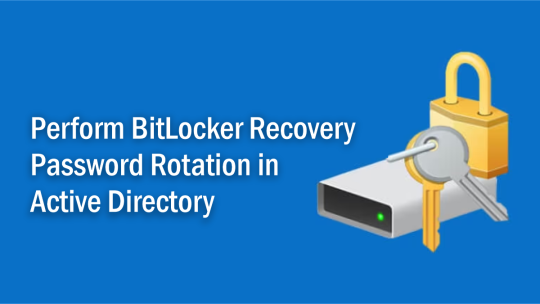
View On WordPress
#Bitlocker#BitLocker Backup#BitLocker Drive Encryption Administration Utilities#BitLocker in Active Directory#Windows#Windows 10#Windows 11#Windows Server#Windows Server 2016#Windows Server 2019#Windows Server 2022
0 notes
Text
Windows 11 Security Guide
Securing your Windows 11 computer is essential to protect your data and privacy. Here are steps you can take to enhance the security of your Windows 11 system: Install Windows Updates: Ensure that your system is up to date by regularly installing Windows updates. These updates often contain security patches that address vulnerabilities. Use a Strong Password: Set a strong and unique password for…

View On WordPress
0 notes
Text
10 Steps to Securely Configuring Windows 10
Windows 10 is the most popular operating system in the world, but it also comes with some security risks. If you want to protect your data and privacy, you need to configure Windows 10 for security. Here are 10 steps you can follow to make your Windows 10 more secure. Update Windows 10 regularly – Windows 10 updates often include security patches and bug fixes that can prevent hackers from…

View On WordPress
#2FA#Backup#BitLocker#Cybersecurity#MFA#Virtual Private Network#VPN#Windows 10#Windows Defender#Windows Defender Firewall with Advanced Security
0 notes
Text
For those who are not aware: Bitlocker is encryption software, it encrypts your computer and makes it impossible to access the information on the computer unless you have the key.
It should be standard practice for IT companies to document the bitlocker keys as they are configuring bitlocker on a computer; generally you would do this by creating a record in your client management software for that specific device and putting the key in the record. Sometimes software can be used to extract that information in the event that it's necessary, but even if there's theoretically a way to extract the key, it should be documented somewhere *other* than on the encrypted computer.
This is something that a lot of IT people fuck up on kind of a lot (we've definitely had problems with missing bitlocker keys and I'm quite happy that the people who didn't document those keys aren't my coworkers anymore).
So what do you do if you want to use encryption software and you're NOT an IT company using a remote management tool that might be able to snag the keys?
When you are setting up encryption, put the encryption key in your password manager. Put it in your password manager. Document the important information that you cannot lose in your password manager. Your password manager is a good place to keep important things like your device encryption key, which you do not want lost or stolen. (If you run your password manager locally on an encrypted computer, export the data every once in a while, save it as an encrypted file, and put the file on your backup drive; you are going to have a bad time if your computer that hosts the only copies of your passwords shits the bed so *make a backup*)
This is my tip for home users for any kind of important recovery codes or software product keys: Print out the key and put it in your underwear drawer. Keep it there with your backup drive. That way you've got your important (small) computer shit in one place that is NOT your computer and is not likely to get shifted around and lost (the way that papers in desks often get shifted around and lost).
2K notes
·
View notes
Text
i can do better than that previous poll. 1 point per recommendation followed, interpret conservatively.
automatic backups (and tested!!)
ransomware resilient
2nd factor on all important accounts
2nd factor, not sms, phishing resistant everywhere where feasible
unique passwords on all important accounts
unique passwords everywhere
bitlocker/full disk encryption and secureboot
bonus point for measures not listed (tags plssss)
26 notes
·
View notes
Text
i fucking hate windows 11 and microsoft and onedrive and backups and bitlocker and microsoft 365 and the cloud and linking your account to this and syncing your information with that KILL YOURSELF!!!!!!!!!!!!!
#AHHHHHH RIPS MY SHIRT OFF#give me an old fucking brick ass computer that has notepad and internet explorer and like winamp and sims and thats fucking IT#woof
9 notes
·
View notes
Text
Do not implement changes on a Friday afternoon. Ever. That is, unless working 48 hours straight over the weekend is your goal.
Another lesson - Grampa IT reminds you that your backup is only as good as your last restore. A lesson learned with 9 track magtape.
Addendum from: https://www.tumblr.com/phantomrose96
7h ago
This is all true, but it's worth noting the fix (honestly more like "fix", as in it at least stops the crashing) can only be implemented if someone is capable of booting their machine in safe mode.
If a machine is encrypted via Bitlocker (an added safety measure), booting into safe mode requires unlocking Bitlocker with the machine's Bitlocker key. And if you weren't keeping that key on hand on a post-it note or in your notes app (neither of which is a good idea) then you need to access it via the Bitlocker system on another machine... which is likely also bricked.
So the "luckier" companies out there are spending the whole day manually safe-booting and file-deleting across 10s of thousands of computers, one at a time. The unluckier companies are locked out of the house without their keys. I've yet to hear a solution for those in the Bitlocker scenario.
idk if people on tumblr know about this but a cybersecurity software called crowdstrike just did what is probably the single biggest fuck up in any sector in the past 10 years. it's monumentally bad. literally the most horror-inducing nightmare scenario for a tech company.
some info, crowdstrike is essentially an antivirus software for enterprises. which means normal laypeople cant really get it, they're for businesses and organisations and important stuff.
so, on a friday evening (it of course wasnt friday everywhere but it was friday evening in oceania which is where it first started causing damage due to europe and na being asleep), crowdstrike pushed out an update to their windows users that caused a bug.
before i get into what the bug is, know that friday evening is the worst possible time to do this because people are going home. the weekend is starting. offices dont have people in them. this is just one of many perfectly placed failures in the rube goldburg machine of crowdstrike. there's a reason friday is called 'dont push to live friday' or more to the point 'dont fuck it up friday'
so, at 3pm at friday, an update comes rolling into crowdstrike users which is automatically implemented. this update immediately causes the computer to blue screen of death. very very bad. but it's not simply a 'you need to restart' crash, because the computer then gets stuck into a boot loop.
this is the worst possible thing because, in a boot loop state, a computer is never really able to get to a point where it can do anything. like download a fix. so there is nothing crowdstrike can do to remedy this death update anymore. it is now left to the end users.
it was pretty quickly identified what the problem was. you had to boot it in safe mode, and a very small file needed to be deleted. or you could just rename crowdstrike to something else so windows never attempts to use it.
it's a fairly easy fix in the grand scheme of things, but the issue is that it is effecting enterprises. which can have a looooot of computers. in many different locations. so an IT person would need to manually fix hundreds of computers, sometimes in whole other cities and perhaps even other countries if theyre big enough.
another fuck up crowdstrike did was they did not stagger the update, so they could catch any mistakes before they wrecked havoc. (and also how how HOW do you not catch this before deploying it. this isn't a code oopsie this is a complete failure of quality ensurance that probably permeates the whole company to not realise their update was an instant kill). they rolled it out to everyone of their clients in the world at the same time.
and this seems pretty hilarious on the surface. i was havin a good chuckle as eftpos went down in the store i was working at, chaos was definitely ensuring lmao. im in aus, and banking was literally down nationwide.
but then you start hearing about the entire country's planes being grounded because the airport's computers are bricked. and hospitals having no computers anymore. emergency call centres crashing. and you realised that, wow. crowdstrike just killed people probably. this is literally the worst thing possible for a company like this to do.
crowdstrike was kinda on the come up too, they were starting to become a big name in the tech world as a new face. but that has definitely vanished now. to fuck up at this many places, is almost extremely impressive. its hard to even think of a comparable fuckup.
a friday evening simultaneous rollout boot loop is a phrase that haunts IT people in their darkest hours. it's the monster that drags people down into the swamp. it's the big bag in the horror movie. it's the end of the road. and for crowdstrike, that reaper of souls just knocked on their doorstep.
114K notes
·
View notes
Text
How To Make Sure Information On Your Old Computer Is Really, Truly Deleted
It Isn’t As Simple As Pressing ‘Delete’ And Emptying The Trash. Here’s A Step-By-Step Guide.
— By Sean Captain | June 17, 2025 | The Wall Street Journal (WSJ)

Illustration: Jon Krause
Spring-cleaning season is almost done, and it is time to finally get rid of that old computer. But be very careful before you sell, give away or recycle it.
You could be handing over sensitive information.
Even if you think you deleted everything on it, your old computer may hold lots of personal items you don’t want anyone seeing. In a 2019 study by the University of Hertfordshire (funded by security tech-reviews site Comparitech), researchers purchased 200 used hard drives from the U.S. and U.K. An analysis found data remaining on 59% of the drives, including passport and driver’s license scans, bank statements, utility bills and “intimate photos.”
Just pressing “delete” and emptying the Trash in macOS or the Recycle Bin in Windows won’t do the trick. That’s because your computer maintains an index of where every file resides. Deleting a file erases only its entry in the index, telling your system that it can put new files in that space. But until the system actually does put new files there, the old ones remain accessible. Simple consumer-level file-recovery apps can get at it—never mind professional-grade forensic software.
Here’s how to make sure your data is really gone—even on a computer that won’t start up.
Back-up And Log Out
Start by backing up anything you want to keep. You could drag files onto an external hard drive or use backup software such as the Time Machine app in macsOS. You can also back up to the cloud using Microsoft OneDrive, Apple iCloud, Google Drive, Dropbox or other services. (Don’t empty the Trash or Recycling bin. The wipe process will take care of this.)
Next, log out of applications or games with an online component, so the license is no longer associated with your old computer. Also do this for services like Gmail or Facebook, and web browsers like Chrome that sync your data online—on the admittedly remote chance that an incomplete wipe allows the next owner to access those accounts.
Another step for any type of computer is making sure your files are encrypted—scrambled in a mathematical operation based on very long strings of random numbers and letters called encryption keys. The wiping process will delete the keys to make sure any files that may remain on the machine are unreadable.
What you do next depends on your operating system.
Clearing Out A PC
Windows 10 and the current Windows 11 have a feature called “Reset this PC,” which, with the right settings, thoroughly wipes your data. First, make sure your operating system is up-to-date, as Microsoft recently fixed a bug that sometimes caused the reset process to fail. Press the Windows key, search for “updates” and select “Check for updates.” Install any that are available.
Now check on encryption. In Windows 10 or 11 Home editions, press the Windows key and search for “device encryption settings.” Click “Device encryption settings” on the next screen, then make sure the switch next to “Device encryption” is toggled on. Windows Pro, Enterprise and Education editions have an encryption utility called BitLocker. To enable it, click the Start button, type “bitlocker” and select “Manage BitLocker” from the list of results. (All versions of Windows 10 and 11 also encrypt deleted files.)
Now you’re ready to wipe. Tap the Windows key again, search for “Reset this PC,” then click on it. On the next screen, tap “Reset PC” (Windows 11) or “Get started” (Windows 10), and on the following screen, click “Remove everything.” On the next screen, select “Local reinstall.” (If this doesn’t work, try the “Cloud download” option.) Then click “Change settings,” and on the following screen (under “Clean data?”), toggle the switch to “Yes” and press “Confirm.” On the following screen, press “Next” (Windows 11) or “Reset” (Windows 10). On Windows 11, you will press “Reset” on one more screen. Then let the process run for a few hours.
“Reset this PC” deletes your files, apps and settings, logs you out of your Microsoft account and disables the “Find My Device” feature so the computer is no longer associated with you. Then the serious wiping starts. The encryption keys are deleted, making any encrypted data irretrievably scrambled, and the Clean data option overwrites the ones and zeros that had encoded data on your drive. A clean copy of Windows is also installed.
The MacOS Method
Apple’s “Erase Assistant” feature made its debut in 2021’s macOS 12 Monterey. If your current OS is older, you may be able to update it. To update an older OS to Monterey or a later one, click the Apple menu, then “System Preferences” and “Software Update.” If the update process doesn’t work, jump to “If all else fails” below for another option.
As with Windows, the “Erase All Content & Settings” process should start with encryption. On newer Macs (starting between 2018 and 2020, depending on the model), data is encrypted automatically. Just to be safe, though, turn on a feature called FileVault that adds encryption to older systems and an extra layer to newer ones. Click the Apple icon, then “System Settings” (or “System Preferences” in Monterey). In the next window, click “Privacy & Security” (or “Security & Privacy”), then click FileVault.
Now it is time to wipe. Click again on the Apple icon and “System Settings” (or “System Preferences”), click “General” on the left, then “Transfer or Reset” on the bottom right. Finally, on the next screen, click “Erase All Content & Settings.” (In Monterey, you’ll go there directly from “System Preferences.”)
This process signs you out of Apple services, turns off the “Find My” and “Activation Lock” security measures so that the system is no longer associated with you, and erases all your files, settings, apps and anything else. It deletes the encryption keys, permanently scrambling any data that remains.
If All Else Fails
If your PC or Mac is so old that it can’t run a modern wipe process, you have one more option before seeking pro help. For Windows, several experts recommended the KillDisk app. The $49.95 Professional version runs from a USB drive and overwrites the ones and zeros that encode data on your hard drive with all zeros. Afterward, your computer will no longer boot into Windows unless you reinstall the OS.
For a Mac, your best option is a complex process that Apple describes online.
If these processes sound too complicated, or if your system won’t even turn on, use Apple’s recycling program for Macs or a disposal company that offers hard-drive destruction (or shredding) and recycling for consumers with either type of system. Look for ones that issue a certificate of destruction to verify the process. For instance, Ship ‘N’ Shred accepts drives or whole devices, with prices that include shipping ranging from around $30 to $200.
Modern technology leaves a lot of digital footprints, but at least you can sweep them off your old computer.
— Sean Captain is a Writer ✍️ in New York.
#Technology#Personal Technology#Personal Information#Old Computer 💻 🖥️#Deleting Personal Data#‘Delete’ | Emptying The Trash#Step-By-Step Guide#Sean Captain#The Wall Street Journal (WSJ)
0 notes
Text
Hasleo BitLocker Anywhere Professional – Criptare avansată a discurilor pentru orice ediție Windows. Conținut:Detalii Promoție:Cum obțineți licența gratuită pentru 1 an🔐 Caracteristici cheie Acest software este cea mai completă soluție pentru activarea funcției de criptare chiar și pe edițiile Windows unde aceasta nu este disponibilă în mod implicit, precum Windows 10/11 Home. Cu acest software, poți cripta unitățile de sistem și de date, protejându-ți fișierele sensibile împotriva accesului neautorizat. Oferă suport complet pentru criptare, decriptare, montare/demontare a discurilor criptate și gestionarea parolelor, totul printr-o interfață intuitivă. Ideal pentru utilizatori care vor securitate profesională pe orice versiune de Windows. Detalii Promoție: Denumire produs:Hasleo BitLocker Anywhere ProfessionalWebsite:https://www.easyuefi.com/Valabilitate licență:1 anPagină promoțională:Nu este necesarDescarcă:BitLockerAnywhere_Trial.exeSistem de operare:Windows Apasă aici! Cod de licență: S98DPBDC-VW7NYURN-3BZRJ2X8-76EKR8BA-KE9LW7WQ-NN9TCAPU Cum obțineți Hasleo BitLocker Anywhere Professional cu licență gratuită pentru 1 an Pașii sunt simpli, mai sus aveți link-ul pentru descărcarea programuluiși codulde activare. Descărcați programul pe computer, apoi activați-l cu cheia de licență de mai sus. 🔐 Caracteristici cheie Hasleo BitLocker Anywhere Professional: Activare BitLocker pe orice ediție Windows – Permite utilizarea funcției BitLocker chiar și pe versiunile Home de Windows 10 și 11. Criptare completă a discului – Protejează unitățile de sistem și de date cu criptare AES pe 128/256 biți. Suport pentru partiții de sistem și date – Poți cripta atât unitatea C: (sistem), cât și discuri externe sau secundare. Gestionare parolă și chei de recuperare – Creează, schimbă sau salvează parolele și cheile de backup pentru siguranță sporită. Criptare și decriptare rapidă – Algoritm optimizat pentru viteze bune chiar și pe sisteme mai vechi. Interfață ușor de folosit – Design simplu, prietenos pentru utilizatorii de toate nivelurile. Compatibilitate largă – Funcționează pe Windows 7/8/10/11 (Home, Pro, Enterprise, etc.) și pe discuri GPT/MBR. Montare/Demontare automată a discurilor – Acces ușor la unități criptate fără a reporni sistemul. Suport pentru criptare TPM sau fără TPM – Flexibilitate maximă pentru diferite configurații hardware.
0 notes
Text
How to fix BitLocker always prompting for Recovery Key
In this article, we will discuss how to fix BitLocker always prompting for Recovery Key. Please see “How to fix you are not allowed to view this folder on SSRS: MBAM reports cannot be accessed because it could not load folder contents“, and How to Change the Lock Screen Wallpaper in Windows 11. BitLocker is an encryption function of the Windows Operating System. Encrypted drives can only be…

View On WordPress
#Bitlocker#BitLocker Backup#bitlocker key#BitLocker Key Recovery#BitLocker Keys in AD#BitLocker Network Unlock#BitLocker Recovery Key Request#BitLocker Recovery Keys#BitLocker Recovery Mode prompted#BitLocker Recovery Password Viewer#Bitlocker Recovery Prompt#Windows#Windows 10#Windows 11
0 notes
Text
If Microsoft understood consent, BitLocker/device encryption and OneDrive backup to Microsoft's cloud would be features that one had to explicitly opt into.
Same with the Recall spyware, and all the other AI "features" for that matter.
By the way, those full-screen finish setting up your device notifications that seem to have prompted this poll can be turned off completely.
The option is in Settings > System > Notifications and actions in Windows 10. The boxes that need to be unchecked are the three at the bottom of the list and should include "Show me the Windows welcome experience after updates" or similar.
In Windows 11, the path is the same but it's just called Notifications, and you'll need to scroll down to Additional settings near the bottom, expand it, and uncheck the boxes for "Show the Windows welcome experience after updates and when signed in to show what's new and suggested," "Suggest ways to get the most out of Windows and finish setting up this device," and "Get tips and suggestions when using Windows."
71K notes
·
View notes
Text
Maximize Business Performance with a Dedicated Server with Windows – Delivered by CloudMinister Technologies
In the era of digital transformation, having full control over your hosting environment is no longer optional—it’s essential. Businesses that prioritize security, speed, and customization are turning to Dedicated servers with Windows as their go-to infrastructure solution. When you choose CloudMinister Technologies, you get more than just a server—you get a strategic partner dedicated to your growth and uptime.
What is a Dedicated Server with Windows?
A Dedicated server with Windows is a physical server exclusively assigned to your organization, running on the Windows Server operating system. Unlike shared hosting or VPS, all the resources—CPU, RAM, disk space, and bandwidth—are reserved solely for your use. This ensures maximum performance, enhanced security, and total administrative control.
Key Benefits of a Dedicated Server with Windows
1. Total Resource Control
All server resources are 100% yours. No sharing, no interference—just consistent, high-speed performance tailored to your workload.
2. Full Administrative Access
You get full root/administrator access, giving you the freedom to install applications, manage databases, configure settings, and automate processes.
3. Better Compatibility with Microsoft Ecosystem
Run all Microsoft applications—SQL Server, Exchange, SharePoint, IIS, and ASP.NET—without compatibility issues.
4. Advanced Security Options
Use built-in Windows security features like BitLocker encryption, Windows Defender, and group policy enforcement to keep your data safe.
5. Remote Desktop Capability
Access your server from anywhere using Remote Desktop Protocol (RDP)—ideal for managing operations on the go.
6. Seamless Software Licensing
With CloudMinister Technologies, Windows licensing is bundled with your plan, ensuring legal compliance and cost savings.
7. Scalability Without Downtime
Need to upgrade? Add more RAM, switch to SSDs, or increase bandwidth—without migrating to another server or experiencing downtime.
Why Choose CloudMinister Technologies for Windows Dedicated Servers?
At CloudMinister Technologies, we combine performance with personalized service. Our infrastructure is engineered to support the demands of startups, growing businesses, and large enterprises a like.
Our Competitive Edge:
100% Custom Configurations Choose your ideal specs or consult with our engineers to build a server optimized for your application or business model.
Free Server Management We manage your OS, patches, updates, firewalls, backups, and security—so you can focus on your business, not your backend.
High Uptime Guarantee With our 99.99% uptime commitment and redundant systems, your server stays online—always.
Modern Data Centers All servers are housed in Tier III or higher data centers with 24/7 surveillance, redundant power, cooling, and robust firewalls.
Rapid Deployment Get your Dedicated server with Windows up and running quickly with pre-configured setups or same-day custom deployment.
Dedicated 24/7 Support Our expert team is available any time, day or night, to troubleshoot, consult, or provide emergency support.
Additional Features to Boost Your Operations
Automated Daily Backups Protect your data and ensure business continuity with secure, regular backups.
DDoS Protection Stay secure with advanced protection from distributed denial-of-service attacks.
Multiple OS Choices Prefer Windows 2016, 2019, or 2022? Choose what suits your stack best.
Control Panel Options Get support for cPanel, Plesk, or a custom dashboard for simplified server management.
Private VLAN and IPMI Access Enjoy better isolation and direct console access for advanced troubleshooting.
Call to Action: Start with CloudMinister Technologies Today
Your business deserves more than just a server—it deserves a partner who understands performance, uptime, and scalability. With a Dedicated server with Windows from CloudMinister Technologies, you're guaranteed a seamless hosting experience backed by unmatched support and reliability.
Don’t wait for slow speeds or security issues to hold you back.
Upgrade to a Dedicated Windows Server today.
Visit www.cloudminister.com to view plans Or contact our solutions team at [email protected] to discuss your custom setup.
0 notes
Text
Supporting and Troubleshooting Windows 11 Course in Australia: A Complete Guide
Windows 11 has become the operating system of choice for businesses and individuals, offering advanced security, enhanced performance, and a modern interface. However, managing and troubleshooting Windows 11 in a professional environment requires specialized skills. The Supporting and Troubleshooting Windows 11 Course in Australia is designed to equip IT professionals with the knowledge and hands-on experience needed to support and resolve issues in Windows 11 systems efficiently.
Why Enroll in a Supporting and Troubleshooting Windows 11 Course?
With the transition from older Windows versions to Windows 11, IT support teams must adapt to new technologies, security features, and system configurations. Here’s why taking this course is beneficial:
1. Stay Updated with Windows 11 Technology
Learn about the latest Windows 11 features and enhancements.
Understand changes in system architecture and security protocols.
Gain insights into compatibility issues and best practices for troubleshooting.
2. Enhance Your IT Support Skills
Develop expertise in diagnosing and resolving Windows 11 issues.
Master tools like Windows Recovery, Event Viewer, and Command Prompt.
Improve efficiency in handling system crashes, performance issues, and network problems.
3. Increase Job Opportunities and Career Growth
IT professionals with Windows 11 troubleshooting skills are in high demand.
Employers prefer certified experts for desktop support, system administration, and IT helpdesk roles.
The course prepares you for industry-recognized certifications that boost your resume.
Key Topics Covered in the Course
The Supporting and Troubleshooting Windows 11 Course is comprehensive and designed for IT professionals, covering the following crucial areas:
1. Windows 11 Installation and Configuration
Setting up and customizing Windows 11.
Managing user accounts and permissions.
Understanding Windows Update and Feature Management.
2. Troubleshooting Boot and Startup Issues
Identifying and resolving boot failures and startup delays.
Using Advanced Startup Options and Safe Mode.
Repairing the Windows bootloader and system files.
3. Performance Optimization and System Monitoring
Using Task Manager, Resource Monitor, and Performance Monitor.
Troubleshooting slow performance and high CPU/RAM usage.
Managing background applications and startup processes.
4. Network Connectivity and Troubleshooting
Configuring and troubleshooting Wi-Fi, VPN, and Ethernet connections.
Understanding TCP/IP, DNS, and Firewall settings.
Resolving common connectivity issues and IP conflicts.
5. Security and Access Management
Implementing BitLocker encryption and Windows Defender policies.
Managing user authentication and account recovery.
Preventing and troubleshooting malware and ransomware attacks.
6. Hardware and Peripheral Troubleshooting
Diagnosing driver and compatibility issues.
Troubleshooting printer, scanner, and peripheral device failures.
Using Device Manager and Windows Troubleshooters.
7. Data Recovery and Backup Solutions
Configuring OneDrive and local backup solutions.
Recovering lost data using Windows File History and Recovery Tools.
Preventing data loss through effective backup strategies.
Who Should Take This Course?
The Supporting and Troubleshooting Windows 11 Course is ideal for:
IT Support Specialists – Handling user support and troubleshooting requests.
System Administrators – Managing enterprise Windows 11 environments.
Helpdesk Technicians – Assisting with hardware, software, and network issues.
Technical Consultants – Offering Windows 11 support for business clients.
Benefits of Certification in Windows 11 Troubleshooting
Earning a certification after completing this course offers several advantages:
Better Job Prospects: Companies prefer certified IT professionals.
Higher Salary Potential: Skilled troubleshooting experts earn more.
Enhanced Problem-Solving Skills: Learn real-world troubleshooting techniques.
Industry Recognition: Gain credibility as a Windows 11 support specialist.
Choosing the Right Training Provider in Australia
When selecting a training provider for the Supporting and Troubleshooting Windows 11 Course in Australia, consider these factors:
Accreditation: Ensure the provider is recognized by Microsoft.
Hands-on Labs: Look for courses offering real-world troubleshooting scenarios.
Flexible Learning Options: Online, classroom, or hybrid training formats.
Certification Preparation: Providers offering exam support and practice tests.
Student Reviews: Check ratings and testimonials for course quality.
Final Thoughts
The Supporting and Troubleshooting Windows 11 Course in Australia is an essential step for IT professionals looking to expand their expertise in Windows 11 support. With a structured curriculum covering installation, performance tuning, security, and network troubleshooting, this course provides the necessary skills to manage and resolve issues efficiently.
0 notes
Text
Maximize Your Control with Dedicated Windows Servers
When it comes to web hosting and managing digital resources, the need for control, reliability, and high performance is non-negotiable. This is where Dedicated Windows Servers step in, offering a premium solution for businesses, developers, and enterprises looking to elevate their web presence. Unlike shared hosting or virtual private servers (VPS), dedicated servers provide an exclusive environment, giving you full control over your resources and software configurations.
In this blog, we'll explore the benefits and reasons why dedicated Windows servers are the ideal choice for those seeking maximum control over their hosting environment.
What is a Dedicated Windows Server?
A Dedicated Windows Server refers to a physical server that is entirely dedicated to a single user or organization. This means that you don’t share resources like CPU, RAM, or bandwidth with other clients. Powered by the Windows operating system, these servers support a variety of enterprise-level applications, including SQL Server, Active Directory, and custom web hosting environments.
The Windows environment is known for its user-friendly interface and wide support for software, making it an excellent choice for businesses that rely on Microsoft-based applications and require a stable, familiar platform.
1. Full Control Over Your Server
One of the most significant advantages of using a dedicated Windows server is complete control. As the sole user of the server, you have administrative access to the entire machine. This means you can install and configure any software, change system settings, and implement custom solutions according to your needs.
With root access to the operating system, you can:
Install and update software without restrictions.
Set up complex configurations to meet business requirements.
Ensure maximum security by controlling firewall settings and access permissions.
Install custom scripts and tools that may not be available in shared hosting environments.
This level of flexibility is essential for businesses with specific software needs or those operating resource-intensive applications.
2. Enhanced Performance and Reliability
With a dedicated Windows server, performance is vastly improved compared to shared hosting or VPS. Since you're the only user, the server's resources are allocated entirely to your applications and websites, ensuring faster load times and better overall performance.
Key performance benefits include:
No Resource Sharing: Unlike shared hosting, where multiple users share the same server, a dedicated server's resources are all yours.
Better Uptime: Since the server is dedicated to your use, there's less likelihood of experiencing downtime caused by the actions of other users.
Scalability: Dedicated servers can be easily upgraded to accommodate growing needs, whether that involves adding more RAM, storage, or processing power.
This reliability is crucial for businesses that require constant uptime, such as e-commerce stores, large websites, and enterprise applications.
3. Improved Security and Customization
Security is one of the most critical factors for any business operating online. With a dedicated Windows server, you can take control of your security measures and implement custom security protocols. Unlike shared hosting, where security depends on the actions of other users, a dedicated server offers isolated resources, reducing the risk of cyber-attacks and data breaches.
You can customize security settings by:
Installing and configuring your own firewalls.
Using Windows Security features such as BitLocker and Windows Defender.
Creating isolated environments with virtual machines (VMs).
Enabling regular backups and disaster recovery plans.
Implementing SSL certificates for secure transactions.
These customizable options allow you to create a robust security framework suited to your business’s specific needs.
4. Dedicated Support and Expert Assistance
When you opt for a dedicated Windows server, you're not just paying for the hardware and software – you're also getting access to expert technical support. Most hosting providers offer 24/7 support with dedicated teams that understand the intricacies of Windows servers.
This means:
Quick Resolution of Issues: Any technical difficulties or issues are resolved faster with a team that understands your specific setup.
Proactive Monitoring: Many providers offer proactive server monitoring services to identify potential issues before they impact your operations.
Consultation and Optimization: Dedicated support staff can guide you through system optimization and help you get the most out of your server.
This hands-on support ensures you can maintain your server's performance, security, and stability with ease.
5. Cost-Effective for Large Operations
Although dedicated Windows servers are generally more expensive than shared hosting or VPS options, they can be incredibly cost-effective for larger operations or businesses with high resource demands. By consolidating multiple applications, websites, and services onto a single dedicated server, you can save money on multiple hosting solutions.
Additionally, with full control over your server, you can optimize costs by adjusting the configuration to your precise needs, avoiding unnecessary expenses for resources you don’t use.
Conclusion
A Dedicated Windows Server offers unmatched control, performance, and security, making it the ideal choice for businesses that require a customized, scalable, and reliable hosting environment. Whether you’re running mission-critical applications, handling sensitive data, or operating large-scale websites, the flexibility and power provided by a dedicated server can take your business to the next level.
If you’re ready to maximize your control and optimize your online presence, consider upgrading to a dedicated Windows server today. With the right configuration and support, you’ll experience an enhanced digital experience that positions your business for long-term success.
0 notes
Text
How to Securely Erase Data from Your SSD?
In today’s digital world, ensuring the security of your data is more important than ever. Whether upgrading to a new SSD, repurposing an old one, or just wanting to ensure sensitive information is unrecoverable, securely erasing data from an SSD is critical. Unlike traditional hard drives, SSDs (Solid State Drives) require special methods for secure data deletion due to their unique storage techniques.
SSDs use NAND flash memory to store data organized into blocks and pages, unlike the spinning platters in traditional hard drives. This architecture introduces complexities like wear leveling and garbage collection. Wear leveling ensures even data distribution across memory cells to prevent premature wear, while garbage collection consolidates unused blocks, making old data scattered across the drive and difficult to erase.
When a file is deleted from an SSD, it is not physically erased but marked as available for new data. Until overwritten, the data can be recovered using data recovery software. This is why secure data erasure methods are essential for preventing unauthorized recovery of sensitive information.
Several methods exist for securely erasing data from an SSD:
Built-in SSD Secure Erase Utility: Many SSD manufacturers offer built-in secure erase utilities like Samsung Magician, Intel SSD Toolbox, or Crucial Storage Executive. These tools use the SSD's firmware to perform a thorough data wipe. To use these tools, users need to check the manufacturer's documentation, backup important data, create a bootable USB drive (if necessary), and follow prompts to run the secure erase utility.
Third-Party Software: If the manufacturer doesn’t provide a secure erase tool, third-party software like Parted Magic, HDDErase, or DBAN (Darik’s Boot and Nuke) can be used. Similar to the built-in utilities, these tools offer additional features and allow users to select their SSD and securely erase it.
ATA Secure Erase Command: This low-level command, built into most SSDs' firmware, resets the NAND cells to their factory state. It requires technical knowledge and involves using a bootable Linux distribution like Ubuntu or Parted Magic to execute the ATA Secure Erase command.
Encryption Method: Encrypting the SSD before erasing it adds an extra layer of security. Even if remnants of data remain after erasure, they will be indecipherable without the encryption key. This can be done using encryption software like BitLocker (Windows), FileVault (Mac), or VeraCrypt (cross-platform).
For maximum data security, it’s recommended to regularly update SSD firmware, use multiple erasure methods, and physically destroy the drive if it’s no longer needed. Additionally, proper disposal of the SSD through e-waste recycling ensures that the drive is handled responsibly.
In conclusion, securely erasing data from an SSD is crucial for protecting sensitive information. By understanding the storage mechanics of SSDs and using the appropriate erasure methods, users can ensure their data is irretrievable. Always back up data before proceeding with any erasure and verify the process to ensure complete data destruction.
Want to Buy SSDs in Bulk from VSTL?
If you're looking to purchase SSDs in bulk, VSTL offers a reliable option for businesses and individuals seeking quality storage solutions. With competitive pricing and a range of SSD models to suit various needs, VSTL ensures high-performance drives for both personal and professional use. Bulk buyers can benefit from wholesale rates, making it an efficient choice for large-scale projects or tech upgrades. Whether upgrading office systems or managing data storage for a business, VSTL provides dependable SSDs to meet diverse requirements.
0 notes