#CutFilesForCricut
Explore tagged Tumblr posts
Text

Warning: Cuteness levels approaching critical! 🥺💖 This Chibi Cat line art SVG is here to make everything approximately 1000% more adorable. Oversized head? Check. Big sparkly eyes? Double check. Tiny body? You betcha. Perfect for:
Stickers that will make you squee
The cutest t-shirts imaginable
Kawaii-fying your planner, phone, or laptop
Any #Cricut or #Silhouette project that needs a mega dose of cute! It's a clean line art design, ready for you to bring this little fluffball to life. 👉 Get your Chibi Cat SVG here: Etsy Shop Prepare for the uwu! ✨
#kitty cat#kawaii#kawaii animals#line art#cat drawing#svgtrending#cricutprojects#cutfiles#svgfile#svgdesign#svg#cutfilesforcricut#diycrafts#diy#diy projects#baby animals#adorable#kitten#tiny#little#baby shower#kids crafts
3 notes
·
View notes
Text
Cobra Kai design 🐍 ready to download and print on any project!
Available on Etsy: https://hannydaysart.etsy.com/listing/1854842018/cobra-kai-svg-karate-kid-dojo-logo-png
Design:

#etsy#etsyfinds#etsydigital#etsy digital products#printable#etsyshop#svgfile#art print#digital art#svg design#cobra kai#johnny lawrence#daniel larusso#miguel diaz#robby keene#john kreese#terry silver#karate kid#the karate kid#cricutprojects#cricut#cutfiles#cutfilesforcricut#svg#pngfile#silhouette#diy merch#diy projects#diy#etsy store
3 notes
·
View notes
Text
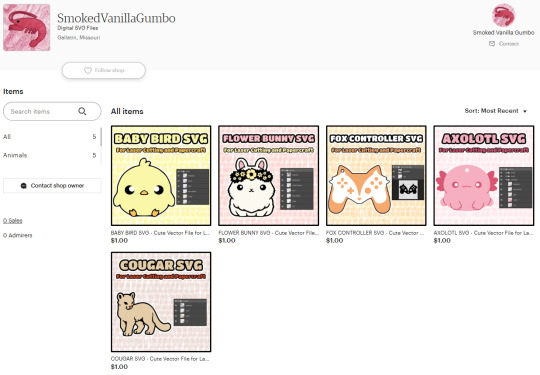
Finally made an Etsy OTL It's @SmokedVanillaGumbo, as always.
6 notes
·
View notes
Text


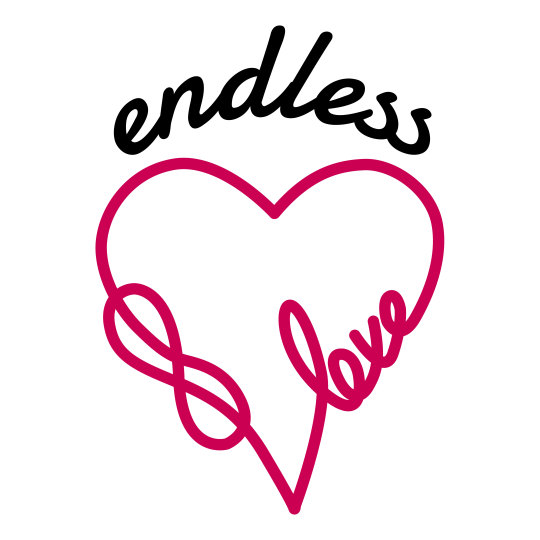



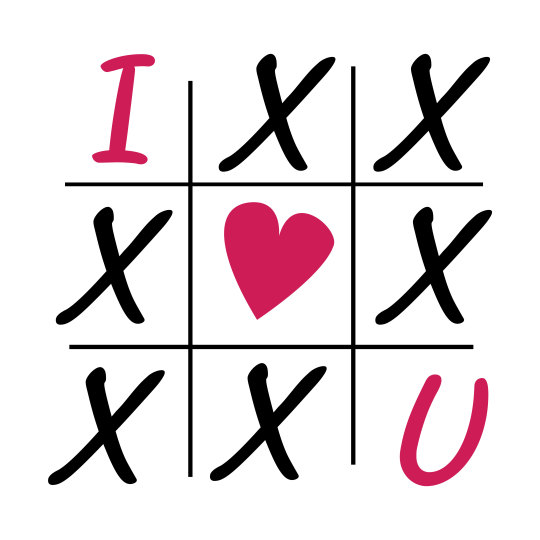
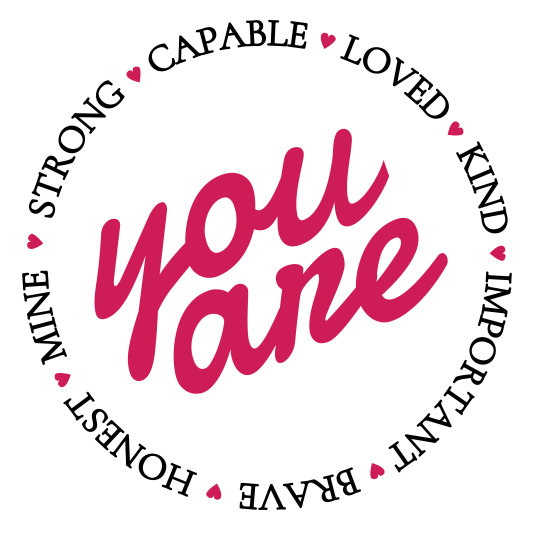


#svgfile#svgfree#svg#svgtrending#cutfiles#cricuthacks#cutfilesforcricut#cricutprojects#valentines day gifts#valentines#happy valentines#valentines day#valentines gifts#valentines cards#valentines aesthetic#be my valentine#vday#heart shaped#tshirtprint#tshirtdesign#tshirts#tshirt#sweatshirt#print on t shirts near me#print on demand#print on canvas
11 notes
·
View notes
Text




#etsyfinds#bookish#etsyshop#fourth wing#iron flame#book lover gift#bookish gift#booktok#fourth wing merch#shop small#fourth wing svg#fourth wing png#fourth wing stickers#kindle stickers#smut stickers#cricut#cricutprojects#cutfiles#cutfilesforcricut#cricuthacks#svgfree
2 notes
·
View notes
Text
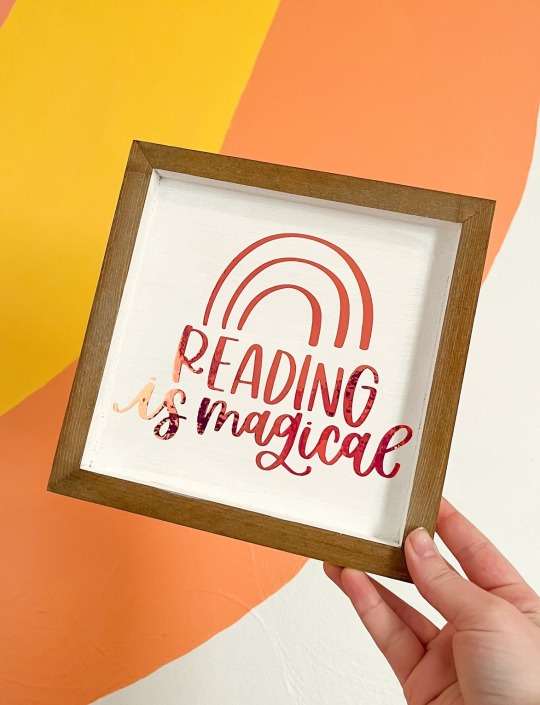
Reading is Magical Sign
design available on my website or on Cricut
#cricut#cricutprojects#cutfilesforcricut#svgfile#svgtrending#svgforcricut#reading sign#reading#bookish#bookworm
3 notes
·
View notes
Text
1 note
·
View note
Text
How to Use Cricut Explore Air 2: Create DIY Projects at Home
Are you excited to express your creativity with the Cricut Explore Air 2 machine? This flexible cutting machine can make your crafting dreams come true. It cuts over 100+ various materials, like paper, cardboard, vinyl, and even leather.
Whether you’re a pro crafter or a beginner, this machine is perfect for bringing your ideas to life. This stepwise guide will walk you through ‘how to use Cricut Explore Air 2‘, download the Design Space app, and create your first project.
So, get ready to venture on a crafting adventure and discover the joy of DIY projects. Let’s dive in and explore the world of Cricut!
Downloading Cricut Design Space on Your Computer
The first thing to use the machine is to download the Cricut Design Space software. To download it, navigate to design.cricut.com from your Windows or Mac. If you already have a Cricut account, log in to the app after downloading it.
If you want to download the software on your mobile device, either Android or iPhone, go to their Play Store/App Store and look for the app in the search bar. It will be a square icon with Cricut written at the center.
NOTE: You must have an account beforehand to use the app. If you don’t have one, you should create one on the sign-up page. Also, you don’t need a Bluetooth adapter to use the machine, as it comes with built-in Bluetooth. The earlier Explore series, such as the Explore One, required a Bluetooth adapter.
Connecting Cricut Machine to Your Computer With USB
Although you can use your machine wirelessly, let’s examine how to use it through USB.
Step 1: First, place it on a clean and flat surface with 10-15 inches of space behind and front to let the cutting machine move freely.
Step 2: After that, you must plug in your Explore cutting machine.
Step 3: And then attach the USB cable and power adapter.
Step 4: Next, you need to turn on your Explore machine and your computer.
Step 5: Open the Cricut Design Space software discussed in the previous section and log in using your credentials.
Step 6: Within the app, select the Menu icon visible at the top and choose New Machine Setup. This will guide you through the installation, the first project you will make, and a greeting card.
Now, you are almost ready to use the machine. The next section will examine how to make a project on your machine. So, let’s get into that.
How to Use Cricut Explore Air 2: Creating Your First Project
Now, let us walk through a project that can be made with the materials that came with the box of your machine. If this is your first project, don’t worry—it will be easy!
Step 1: From the “Cricut New Machine Setup,” you will see a design on your screen. If you don’t find it, head over to cricut.com/setup. Then, find the Menu on the top side and click “New Machine Setup.”
Step 2: Prepare all the materials that came with the machine, such as cardstock, mat, paper, and pen. Remove the plastic film from your machine and keep it aside for future use.
Step 3: Afterward, you need to load the cardstock on the machine mat. The textured side should be facing up and lined up on the machine mat vertically. Make sure to line it up on the upper side, right below the Cricut logo.
Step 4: In the next step, you must insert your cutting mat into your Explore machine. Ensure that you load the machine mat as per the guidelines. You also need to take care that it is pressed against the roller while you press the “load/unload” buttons, which are located at the top of your cutting machine. The icon looks like a set of double arrows.
Step 5: Now, you need to insert the pen in clamp A. To do that, you need to remove the cap and place it tip-down until the arrow on the pen disappears. After you are done with this, you can close the clamp.
Step 6: Then, check the design on your screen and tap the Go button.
Step 7: Next, you need to set the dial to cardstock on the machine.
Step 8: As soon as you are ready to make the necessary changes in the design, the preview “C” button on the machine will start flashing.
Step 9: Also, you will have to unload the machine mat. Once you complete the project, click on the load/unload button to take off the pen.
Step 10: Afterward, remember to put the machine mat face down on a flat surface and then curl the edge up toward you. It will be removed from the cutting mat, and as you take it off, keep curling it up to make it easier.
Step 11: Fold your paper card over, and then crease it in half. Place the same on your plain blue paper inside the card. You can glue this in place if you like.
Hoorah, you have finished your first project. Pat yourself on the back and know that your journey in this crafting world has begun.
Summing Up
That concludes our guide on ‘how to use Cricut Explore Air 2‘ for beginners. Reading the above blog should make you feel fairly comfortable working on a new project. Now, you know how to download the Design Space app, set up the machine, and use it properly. Plus, you can always return here for a quick refresher!
FAQs
How do I enable the fast mode in my Cricut Explore Air 2?
To enable Fast Mode on your machine, load your material onto the cutting mat and place it in the machine. Choose the proper material setting in the Cricut Design Space software, such as vinyl or cardstock. Then, seek the option to enable Fast Mode. After selecting it, click the blinking “C” button to cut. This mode allows your machine to cut and write up to two times faster, making it appropriate for certain materials.
What can I make with a Cricut Explore Air 2?
It is an amazing and versatile cutting machine that allows users to make unique designs and projects. It has the ability to cut over 100 materials, like vinyl, cardstock, and iron-on, and even thicker materials, including wood. Its additional features, like writing and scoring capabilities, enable the creation of custom cards, labels, and stickers. This machine gives users access to thousands of designs through Cricut Design Space; users can easily make personalized items suited to their tastes.
Can I use Cricut Explore Air 2 without a computer?
Yes, one can use the machine without a desktop by pairing it to a smartphone via Bluetooth. The machine has built-in Bluetooth connectivity, which allows one to use the Cricut Design Space app on iOS or Android devices to design and send projects to the machine. However, some features may be limited compared to those of a computer.
Visit: install cricut design space app cricut.com setup mac
Source: https://explorenewmachine.com/how-to-use-cricut-explore-air-2-create-diy-projects-at-home/
#cricut.com/setup#cricut.com/setup mac#cricut.com/setup windows#cricut.com/setup login#install cricut design space app#install cricut explore air 2#install cricut design space#install cricut#www.cricut.com setup login#www.cricut.com/setup#www.cricut.com/setup login#cricut explore air 2#cricut setup#cricut design space download#cricut design space app#cricut design space software#cutfiles#cricut design space setup#cricutprojects#cutfilesforcricut
0 notes
Text
Cricut Design Space Login: A Stepwise Guide for All Devices
Cricut Design Space login is an easy process that requires you to download and install the software on your computer to begin your crafting journey with your Cricut machine. If you are wondering why you should download and install this software, let me tell you that this software is important for designing and creating anything you want. You will be able to use your crafting machine only when you have that software on your computer. So, let’s begin with this guide that will take you through all the necessary steps involved in logging in to your Design Space app.
Cricut Design Space Login on Computer
If you are a computer user and want to log in to the software through it, you can do it effortlessly. Let’s check out the steps below to learn them one by one.
For Windows
As a Windows user, you should follow all the steps given below to log in to your Cricut account:
This is how you will log in to your Cricut account on a Windows PC. However, if you have a Mac computer, you still can easily log in to your account.
For Mac
If you are using a Mac, follow the steps given below to perform Cricut Design Space login:
That’s how you can log in to the Cricut app on a Mac computer.
Cricut Design Space Login on Your Phone
If you want to log in to your Cricut software on your phone, you need to install this application on your mobile device. Check out the steps involved here.
For Android
If you are an Android user, you can proceed with the steps mentioned below to install the app and log in to your Cricut app.
That’s how to login to Cricut Design Space on an Android phone. Now, you can utilize your software to create something unique.
For iOS
If you are an iPhone user, the steps are similar to those for Android. Check out the steps for logging into Cricut software.
Once the Cricut application is installed on your iOS smartphone, you can start designing and creating craft projects right away.
FAQs
Why Can’t I Log in to Cricut Design Space?
If you can’t log in to your Cricut app, the possible reasons might be the wrong username or password, an out-of-date Cricut app version, poor internet connection, or interference with any other software on your device. To fix this error, you will need to confirm your login details, check your internet connection, and try to update your app.
How to Upgrade Cricut Design Space?
To update your Cricut app, go to the top right corner of the Design Space interface and head to the Settings option. Then, choose the Machines option, hit the Update Firmware option, and hit Start. If you want to update this app on a mobile device, move on to Machine Setup. After that, proceed with the on-screen directions to update the firmware.
What’s the Use of Cricut Design Space?
This application is an important part of Cricut cutting machines. No Cricut cutting machine can work without this software. Hence, this software becomes an important element in your crafting journey, providing you with unlimited designs, templates, and various additional features to continue.
Visit: cricut.com/setup www.cricut.com/setup login
Source: https://cricricutdesigncut.wordpress.com/2025/02/24/cricut-design-space-login-a-stepwise-guide-for-all-devices/
#design space setup#digital design#cricut design space#cricut design space setup#cricut.com/setup#www.cricut.com/setup login#cricut design space app#cricut design space login#cricut design space download#cricut design space software#cricut setup#cricut setup for mac#cricut#cricutprojects#cutfilesforcricut#cricuttutorials#design.cricut.com/setup
0 notes
Text
How to Connect Cricut to Laptop With USB and Bluetooth?
Do you want to connect your Cricut to your laptop? If so, this blog is perfect for you. As a craft expert, I’ll tell you how to connect Cricut to laptop and use it for your creative work. I know it’s a little technical, but trust me, it’s very simple. You’ll learn it quickly.
Everybody starts from scratch, and maybe this is your first time setting up your machine on a laptop. Basically, I’ll share the two best methods here: via USB and Bluetooth. So, without wasting a minute, let’s dig into it.
What Do You Need to Get Started?
Well, when you’re connecting your machine to a laptop, you should take care of a few things. Check out the list below:
Considering all of these factors, you can start connecting your crafting machine to your laptop.
How to Connect Cricut to Laptop: 2 Different Methods
You’re finally ready with your devices to set up your machine. I’m sharing two of the best methods to connect your machine to your laptop. So, follow all the steps carefully to set up your machine and start your DIY journey.
Method 1: With the Help of a USB Cable
This is the most preferred method. Since it’s a wired method, you don’t need to setup any complex settings to connect your devices with it. Check out the steps below to connect it.
This is how to connect Cricut to laptop via USB. It’s a beginner-friendly method, and anyone can use it to setup their machine with a laptop.
However, you must ensure that your laptop has the necessary USB drivers installed. If not, install them immediately to avoid any obstacles during the setup.
Method 2: Using a Bluetooth Connection
This is another way to connect your machine to a laptop. Check all the steps to connect your devices together via a Bluetooth connection. Learn the procedure below.
You know how to connect your crafting machine to your laptop or computer using a Bluetooth connection. As a wireless connection, it’s highly recommended for a hectic working environment. You can use this connection for your devices.
Conclusion
Finally, you know how to connect Cricut to laptop. Both USB and Bluetooth are good for connecting your machine to a laptop. You can choose anyone. Two things that I want you to know are that you should make sure your laptop supports Bluetooth if you’re choosing a wireless network. And, if you’re choosing a wired connection, ensure that your laptop has USB drivers installed. Besides, everything is simple.
FAQs
How to Connect Cricut to Laptop Without USB?
If you want a wireless connection to connect your machine to your laptop, Bluetooth is the only option. As Cricut machines don’t support a Wi-Fi connection, Bluetooth is a reliable method for connecting your devices and starting work on your projects.
How to Install USB Drivers on Laptop?
If your laptop doesn’t have USB drivers installed, it may create problems with your USB connection. Check how to get them.
How Do I Get My Cricut Software on My Laptop?
Downloading and installing the software on your laptop is pretty simple. All you need to do is to follow the steps below:
Visit: cricut.com/setup cricut design space
Source: https://cdesignspace.wordpress.com/2025/01/15/how-to-connect-cricut-to-laptop-with-usb-and-bluetooth/
#cricut design space#cricut design space setup#cricut setup#cricut com setup#www.cricut.com/setup login#www.cricut.com setup login#cricut explore air 2 setup#cricut explore air 2#cricut project ideas#cricut#cutfiles#cricutprojects#svgtrending#cutfilesforcricut
0 notes
Text

Let there be (vintage-style) light outlines! 💡✨ This Edison Lightbulb line art SVG is all about those classic industrial vibes and detailed filament outlines – all in clean black lines. Perfect for anyone who appreciates a bit of retro tech or steampunk charm. Imagine this for:
Unique t-shirts for the inventor in your life
Cool decals for a workshop or study
Steampunk-themed party invites
Adding a spark to your #Cricut or #Silhouette projects! It’s a clean, detailed line art design, ready to light up your creativity. 👉 Get your Edison Bulb SVG here: Etsy Shop Time for some bright ideas! ⚡️
#lightblub#lineart#etsy#etsyseller#svgtrending#svgfile#svg#svgdesign#cutfiles#cutfilesforcricut#cricutprojects#silhouette#diycrafts#diy#diy projects#diy craft#steampunk#illustration#sketch#lightbulb fanart#filamentoutline#science#driovadesigns#brightideas#inventions
1 note
·
View note
Text
Queen Live at Wembley SVG 💛 Available on Etsy!
To print on t-shirts, mugs, stickers, posters, etc!
Check it out here: https://hannydaysart.etsy.com/listing/1758134821/queen-wembley-stadium-svg-clip-art-queen
Design:

#etsy#etsy digital products#artists on etsy#etsydigital#etsy shop#etsyfinds#brian may#freddie mercury#roger taylor#john deacon#queen#queen band#svg#cutfiles#svgfile#pngfile#cricut#cutfilesforcricut#silhouette#wembley#wembley stadium#80s music#80s rock#etsy gifts#diy#etsy small business#etsy seller#diy merch#queen art#etsy prints
8 notes
·
View notes
Text
#diode laser#laser machines#laserengraving#scroll saw#cutfiles#cutfilesforcricut#cricuthacks#cricutprojects
0 notes
Text

More details HERE
#the fourth wing clipart#the fourth wing#book lover gift#booktok#bookish gift#fourth wing#the fourteenth doctor#the fourth wing svg#etsyfinds#etsyshop#shop small#bookish#fourth wing merch#iron flame#the fourth wing png#dragon spines png#dragon spines svg#dragons lover#dragons tattoos#fourth wing x reader#fourth wing fanfic#fourth wing svg#dragon svg#svg files for cricut#svgtrending#svg#cutfiles#svgfile#cricutprojects#cutfilesforcricut
1 note
·
View note
Text

Oh Look, there goes my last flying fuck.
#funny stuff#funny memes#funny post#funny#halloween#halloween vibes#halloween aesthetic#funny vibes#wall art#cricutprojects#cutfilesforcricut#svgfile#cricut#cutfiles#digital art#digital download
1 note
·
View note
Text
How to Download Cricut Design Studio: All Devices Are Covered!
Are you wondering how to download Cricut Design Studio on your device? If yes, then you are at the right place. The Cricut Design Space app supports multiple devices, and you can download it on any of them. In this blog, you will learn how to download the Cricut software on all these devices.
Don’t be confused by the term Cricut Design Studio; it’s just another name for Cricut Design Space. So, downloading Cricut Design Studio means you are about to download Design Space. It is supported on phones like Android and iPhone and computers like Windows and Mac. In this write-up, you will see how you can download the app on a desktop and mobile device, and you will be able to download it on your device. So, let’s begin the process!
Minimum System Requirements for Cricut Design Space
Before you learn how to download Cricut Design Studio, you should know the requirements your computer or phone needs. Although different devices have varying requirements, I will list them all to provide a full overview.
Make sure your device meets these requirements before downloading the Cricut app to make your DIY projects.
Download Cricut Design Studio for Windows
To download the Cricut Design Space app on your Windows computer, follow these steps:
Finally, you can easily download and install the Cricut software on your Windows computer and start your crafting journey today.
Download Cricut Design Studio for Mac
Here is the process to download and install the Cricut Design app on your MacBook:
Cricut Design Studio Download on an Android Mobile
Here is how you can download the Cricut Design Space app on an Android phone:
Download Cricut Design Studio on Your iOS Devices
The process to download and install the Cricut Design Space app is as follows:
Downloading and installing the Design Space app is the first step. You need to set up your Cricut machine and connect it to your device. Use a Bluetooth or USB cable to pair your device to the machine. Once connected and logged in, you are all set to start crafting with Cricut.
Conclusion
After reading the write-up, you now know that it is not difficult to download Cricut Design Studio on your device. You can use any of the devices mentioned above to easily download and install the software. Cricut Design Space is versatile and available for free on the internet. Simply download the software, log in with a Cricut ID, and you are ready to start working on projects.
FAQs
Can I use Cricut Design Studio for free?
Yes, for sure! Cricut Design Studio is basically the Design Space app that you can download on your device. This app is available to all Cricut users and can be downloaded and used for free. However, you should remember that some of the features on the app may require payment. The app is free but has some limitations. If you want full access to all the features Cricut offers, you can download the app and get a premium subscription to Cricut Access.
Do I need a computer for Cricut Design Studio?
Not really! You don’t necessarily need a computer to use the Design Space app. If you have a mobile device, download the Design Studio software on that device, too. You just need to log into your Cricut account on your phone. However, if you already have a computer, then you can use it to download and work on the Design Space app. Keep in mind that Chromebook computers don’t support the Cricut app.
Do I need Wi-Fi to use Cricut Design Space?
If you are using a computer to work on your DIY projects, then you will need a Wi-Fi network. But if you are using a smartphone with the Cricut software, then your cellular network can work as well. You can use the app on a phone network, log in with a Cricut ID, and work with the Design Space app, provided it meets the download and upload speed requirements.
Visit: install cricut design space app
cricut.com setup mac
cricut create connect to computer
Source: https://cricutmakermachines.com/how-to-download-cricut-design-studio-all-devices-are-covered/
#install cricut design space app#cricut create connect to computre#cricut setup#cricut software#install cricut design space#cricut#cricut.com/setup#cricutprojects#cricutsetup#cricut setup on computer#cricut setup explore air 2 setup#cricut setup for pc#cricut setup create account#cricut setup maker#cricut design space setup#cricut design space#cricut explore air 2#cricut new machine setup#cricut crafts#cutfilesforcricut#cricut venture
0 notes