#Free recording software for pc
Explore tagged Tumblr posts
Text
LetsView
LetsView is a free utility developed by Wangxu Technology Co. Ltd. for PC devices. It is a cross-platform screen mirroring tool that enables users to mirror their smartphones to their computers and vice versa. The program supports casting applications and media via protocols such as AirPlay and Miracast. Similar to tools like ApowerMirror and TeamViewer, Lets View allows seamless switching…
#AirPlay#ApowerMirror alternative#cross-platform mirroring#device casting#free mirroring software#free screen mirroring tool#hotkeys#LetsView#Miracast#mirror phone to PC#PC to mobile casting#Screen Mirroring#screen recording#screenshot capture#smartphone casting#TeamViewer alternative#whiteboard feature#Wi-Fi casting
0 notes
Note
Do you have any tips/useful information for people who want to start making audio rps?
(Also love ur content sm!!! Mitch is the most lovable little guy)
Aw thank you so much! Love him too!
This is a great question, had to think about it for a bit;
If you want to dabble with making audios, feel free to start off with public scripts! I think there's subreddits like ASMR script haven (IIRC?) that has public scripts that can be filled by anyone. Just be sure to read the author's conditions carefully i.e. credit, terms of use, what can be changed etc. Right at the start I recorded a public script to try and get started, it's a great way to just jump right into making something to learn the ropes of it without also first having to write an entire script for it too. Filling public scripts is a fantastic way to start off, however I reckon writing your own stories is a major part of the fun!
You don't need an expensive mic, but audio quality is a very important factor. Do some test recordings and listen back to them (with headphones!) and see how it sounds. This is especially important for whispered scenes (DO NOT get too close to the mic or breathe on it!) or loud scenes (DO NOT peak the mic!). If your mic has a gain / input dial, play with that before recording! Just start with mono to begin with, play with stereo if your mic supports it after you become familiar with it. Aim for your recording to be no louder than -6db at the highest, if you can keep your voice roughly between like -20 and -6 that tends to sound reasonably natural.
Do your best to eliminate external sounds! If you have AC or anything like that on, turn it off. I have to shut down my main PC and record with only my editing Mac on because the PC fans are much louder and my mic is very sensitive! There'll pretty much always be background fuzz, some mics will just have some, but try to make your room as quiet as you can. Your software may have some background noise removal tools, I use filters for that (expensive so I can't recommend them), but DO NOT use the noise removal tool in Audacity! It's terrible!
Speaking of, Audacity is decent to get started with. It's good basic recording software, plus multiplatform. For a while I preferred recording on Windows with Audiodope, also very simple, plus I liked that it asks me whether I wanted to record in mono or stereo first in case I forget to switch, I currently record on Mac with ocenaudio which does the same, while Audacity won't ask, you have to go into settings. Anyway Audacity is okay to start with for editing, it's free, but from what I understand it's a "destructive" editing software in that after you make a change like adding a filter, you can't then go back in and change it other than just undoing, which I really don't like, plus changing the timing of things looks fiddly. I don't know what to recommend to move up from, I've heard good stuff about Reaper but it looks very complicated. Avoid Adobe unless you have a free subscription from somewhere else. I edit entirely in Final Cut Pro so I can't recommend that unless you're on Mac, plus it's my old work software and expensive! If you need sound effects, I use freesound.org, there are other great free resources as well, but make sure you check each individual sound effect's license before use.
Once you've edited the audio and want to turn it into a video, I've heard good stuff about Da Vinci Resolve and Kden Live, both are free! Make a video canvas of 1920 x 1080, FPS doesn't especially matter if you only have a still thumbnail, 25 or 30 is fine, and render it out as a h264 mp4 if you're not sure what to select! Good compression for internet video, good for streaming. Try to record and export your audio as wav if you have enough space, wav is uncompressed audio so it maintains full quality but they can get large.
I also make my thumbnails in-edit but you may want to use external software like Gimp to make them. Avoid getting random stuff of google especially anime boys / girls, and definitely don't ever use an artist's stuff without asking for permission + giving proper credit. Using pre-built generators like Picrew is totally fine, just be sure to credit where you got it from, but 100% avoid AI generators, obviously. Be careful with Adobe stock images, apparently there's AI slop in there too. You don't need art for audios though, they're a nice to have bonus, but many of my most viewed videos have no art at all. If you need background images, I like unsplash.com because it has a free license! Read over it yourself but basically you're able to use pretty much any image they have in your videos!
Just jump in and try making something small, never start with your magnum opus! I started with the introverted incubus character because I'm a very shy person myself, it was an easier role to get started with! If you want to start writing your own scripts too there's a lot we could talk about there as well, just try to picture the scene from the perspective of the listener, what they may be thinking or feeling at any given moment, not just the perspective of the character you're going to be playing!
This was a lot and I don't think I covered much, I hope some of it helps though!!
49 notes
·
View notes
Text
so you want to use OBS
hello! i’ve decided to compile information on my OBS setup and some resources that have helped me along the way. this is mostly for personal reference, but maybe others can make use of this information!
some notes before i get into it:
i use OBS for both offline recording and (twitch) streaming. any footage i record is edited using DaVinci Resolve 18, which is free.
most of my OBS captures are of video games (through a USB capture card, specifically elgato), and the occasional screen/application capture (like clip studio paint, and sometimes PC games).
as such, the information here is reflective of these experiences. this post is not comprehensive to all of OBS’s features- this is just an overview of the settings and configurations that are most relevant to me.
with that out of the way, all the information will be under the cut!
Basic Setup
file format:
how to change: settings -> output -> recording -> recording format -> press “apply” once finished!
I save most of my recordings as .mkv files- it supports multi-track audio! i prefer .mkv over .mp4 because if your power goes out, you still have a recording to work with.
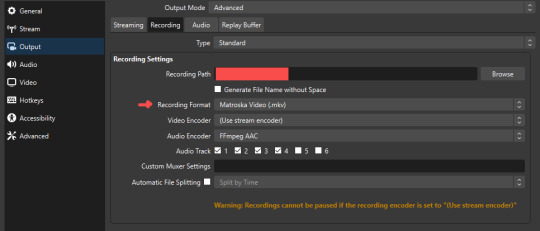
.mkv files can be read by DaVinci Resolve without an issue- but for Adobe software, they'll need to be remuxed to .mp4 within OBS! (file -> remux recordings -> press the … to select a file -> press the “remux” button)
video resolution and framerate:
how to change: settings -> video -> output (scaled) resolution
my obs canvas is @ 1920 x 1080p (16:9)
i switch between 720p and 1080p as needed! if you're concerned about space, you can probably just go for 720p. i also record at 30 fps, simply because that’s what my capture card supports.
video bitrate:
how to change: settings -> output -> encoder settings (located in both the streaming and recording tab) -> press “apply” once finished!
bitrate is a bit of a doozy to explain, but the most important thing to know is that bitrate affects your video’s quality. lower numbers = lower quality, while higher numbers = higher quality.
generally speaking, you'll want higher bitrate when you're recording things with high depth of information (e.g. you’d want a higher bitrate for something fast-paced like splatoon, compared to a slower-paced game like animal crossing).
my video bitrate is either set to 3000 or 4000 kbps! and here's some of my other (related) settings while i'm at it:
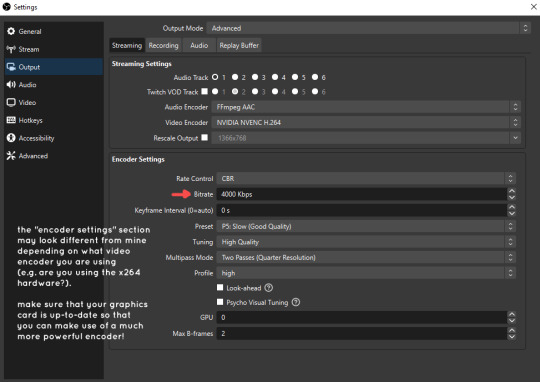
you can put your bitrate at much higher values than me if you're a stickler for quality- but keep in mind that a higher bitrate means:
bigger file size
more information to upload (when streaming)
your computer will need to encode more
i’d recommend reading twitch’s guidelines on encoding, bitrate, resolution, and framerate to get an idea of what values to pick. for people who are doing offline recording or streaming on a different platform, i suggest googling the appropriate resources!
multi-track audio:
this is mostly applicable to anyone looking to do video editing!
multi-track audio basically allows you to separate your audio sources (e.g. discord, game audio, and your own microphone) into different tracks.
this is an immensely helpful tool because it lets you adjust audio levels in post-production (editing). some examples of how this can be used:
increasing someones microphone volume if they speak too softly
increasing/decreasing game audio
muting swear words/sensitive information
completely muting voice call + microphone if you want to upload a no commentary video
and more!
to set this up, take a look at your audio mixer panel, and press the ⚙ icon. this will bring up advanced audio properties.
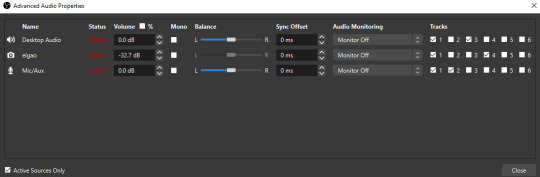
by checkmarking a track box, it puts the audio on that track. to make the above screenshot easier to digest:
track 1 consists of ALL three audio sources- desktop, elgato, and microphone.
track 2 only has the microphone audio.
track 3 only has desktop audio (i use this for voice calls)
track 4 only has the elgato capture card audio (game audio). the volume has also been lowered so that any speaking voices can be heard clearly.
tracks 5 and 6 are unused.
you might be wondering, “why do all three of these have 1 checked off?” this is what i call the universal audio track. i recommend having a universal audio track for a few reasons:
when you stream from OBS onto twitch/youtube- you have to select ONE audio track.
it’s also a nice backup in case you didn’t separate your audio correctly.
if for whatever reason you need to move around your individual audio tracks in editing, the universal track acts as a nice reference point.
mark off your audio tracks for each audio source as you see fit! once you’re finished with the advanced audio properties, go to settings > output.
for the streaming tab, you’ll want to have the number of your universal audio track selected. in my case, that will be audio track 1.
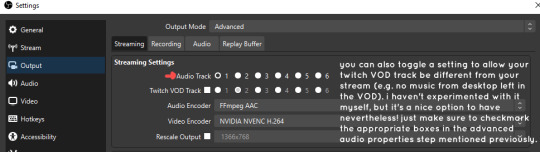
for the recording tab, checkmark all the audio tracks that are applicable to you (in my case, audio tracks 1, 2, 3, and 4). by default, only audio track 1 is selected.
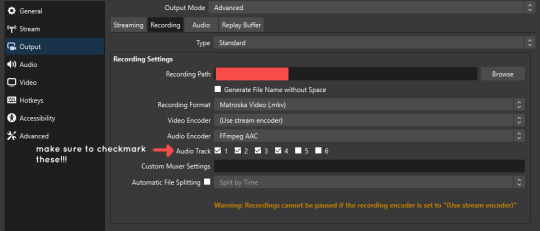
if you don’t check off the additional audio tracks in the output > recordings section, you will not have access to those audio tracks in editing, and you won’t be able to edit your audio tracks independently of each other. so don’t forget to do this! 👍
custom browser docks
custom browser docks are a great tool for when you’re streaming and want to have access to your twitch chat and/or activity feed! (or if you wanted to have some other web browser on OBS).
to create one, go to docks -> custom browser docks.
you’ll be given a table interface that asks you to put the dock name and URL. for streamers who want to have chat and alerts available, do the following:
on twitch’s homepage, go to the upper right and click your icon
then, click creator dashboard
once you’re on your dashboard, go to stream manager
click the vertical “...” on my chat OR activity feed.
press “pop-out chat” OR “pop-out activity feed”
copy and paste the link into the table back into OBS
press apply once you’re done
click and drag the docks around at your leisure to put them where you like!
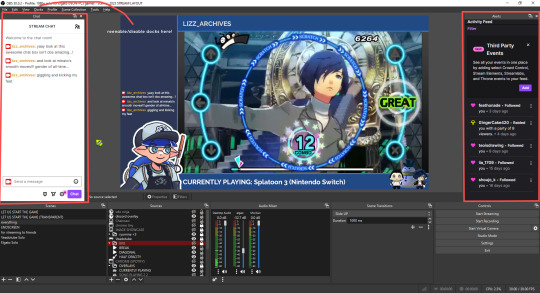
if you ever decide you don’t want to have something on your OBS dock (or want to bring something back), go to the toolbar, click “docks,” and click the appropriate dock!
third party things
a section of optional things that you may enjoy having.
streamlabs alerts
this is basically for anyone who streams and wants to have their chat and/or follower notifications visualized on screen!
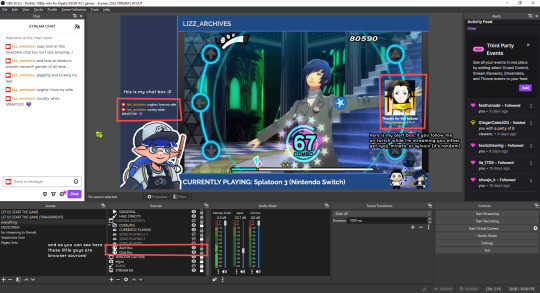
streamlab alerts can be added to OBS by adding a browser source into your scene, and the specifics can be customized on streamlabs itself. it’s pretty self-explanatory, so i’ll just leave a link to streamlabs website, where you can log in using the streaming platform of your choice: https://streamlabs.com/
discord overlay
this is a browser source that can be set up to show people who are in a server's voice chat and who speaks. i recommend this to people who make multiplayer content- it can help viewers distinguish who is who but also it can be helpful in editing.
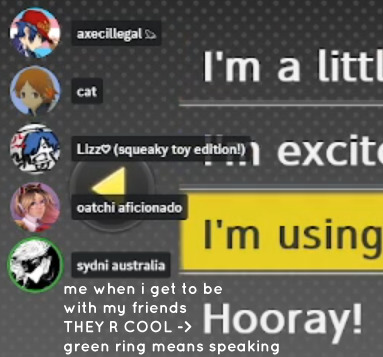
to set this up, go to https://streamkit.discord.com/overlay, click “install for OBS,” and after logging in with discord, go to “voice widget” and click the server and voice channel you want.
you are able to apply CSS if you'd like more control over the visuals, but the standard layout tends to work fine for me! a search of “discord overlay css” on youtube can help you get more information.
veadotube mini
this is a pngtuber software that a friend recommended to me! no webcam is required- mouth opening and closing is based on your microphone input!
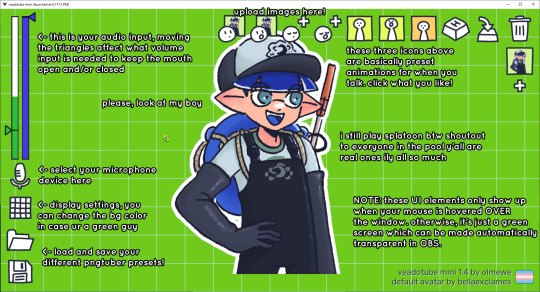
you can download it here (it’s pay what you want!): https://olmewe.itch.io/veadotube-mini
for a proper tutorial on how to use it, i recommend checking out the app's documentation, which you can read here: https://veado.tube/help/
source record
have you ever wanted to stream something with a chat overlay/layout, but wanted your recording to ONLY be the gameplay? or maybe you wanted to record BOTH your gameplay AND your webcam so that you can have a crisp zoom-in on your webcam!
source record is a third party plugin that can help you with that!
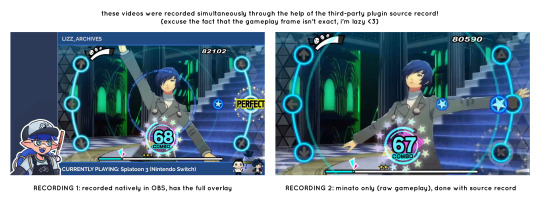
the general gist of source record involves applying the “source record” filter on either a scene or source, and customizing the encoding settings accordingly. the exact details of how to set it up is beyond the scope of this post, so I'll just direct people to this video instead (it was very helpful to me):
youtube
⚠ a quick note about source record: this plugin can be intense for your computer. be sure to do test recordings and the like to see what your computer can handle (and see if the recordings come out the way you like). it took me a few tests before i settled onto something i liked!
you can download and install source record here: https://obsproject.com/forum/resources/source-record.1285/
vdo.ninja
have you ever wanted to do a collaborative video or stream where you feature someone else’s video on your stream? or maybe you’re doing a multi-person streaming event! vdo.ninja is the perfect tool for you!
vdo.ninja turns your OBS virtual camera into a browser source link- which your collaborator can add on their stream! this is a new tool that i’ve added to my arsenal recently- since my friend and i are planning to stream a side order challenge together! i’ve still got to iron it out a bit more, but i like what i’ve used of it so far.
try it out for yourself at their website here (with documentation and demos available on the homepage!): https://vdo.ninja/ (no downloads required!)
ok! i’m set up! what now?
and with that, that’s all of the settings and tools that i thought would be worth mentioning! while most of my setup was written with video games in mind, some of these plugins and setups may be applicable to other types of videos (e.g. tabletop gaming with a physical camera)!
now that i’ve outlined all these settings, i have one more thing i have to say: regardless of what you're using OBS for, do a test recording before doing anything “official” with it. this recording can be as short as 30 seconds. it’s a good habit to develop that can make sure your streams/recordings turn out the way you want them to!
here are the kinds of things i like to check! it’s not an exhaustive list, but this can be a starting point:
video:
does my video look the way i want it to (and can my computer handle that)?
can my computer handle the load of encoding? - OBS will note in the bottom if the encoding is overloaded. if it can’t handle it, turn down your bitrate or adjust other encoding settings (e.g. i had to toggle psycho visual tuning OFF because it was causing lag)
this is especially the case if you're recording PC games- you don’t want to have slowdown on either your game or the recording!
audio:
are my audio sources (e.g. desktop audio and microphone) correct? - if you plug/unplug devices a lot, be sure to check this (settings -> audio).
are any of my audio sources muted? - make sure you don’t have anything on 🔇 if you don’t want it to be muted! otherwise the audio will be lost forever… (i lost my friend’s VC audio once… it was sad)
are my audio tracks separated properly? - requires you to boot up your editing software, but it's worth doing! for the test recording, just have something from all your sources playing at once, and see if your editor has things separated into tracks.
can i hear the voices clearly? or does the music and/or game overpower them?
if for whatever reason your OBS crashes, or you want more information on anything “critical” or “warning” worthy in your set-up, you can go to help > log files > upload current log file > analyze. crash logs currently can’t be analyzed by the log analyzer- but they’re a valuable tool when asking for help on the OBS forums!
and that’s all! for real, this time. i hope that some of these tools and settings can help anyone wanting to get more out of OBS. there’s definitely other things i didn’t touch upon (e.g. audio filters for noise compression, suppression, etc.), so i suggest doing your own research and trying things out!
happy recording/streaming, and thanks for reading! ✨
#lizzy speaks#this was a fun little write up!! i've been slowly getting some of my friends into video making teehee and its SO FUN!!!#(digital) video is like one of my other passions next to art. everyone say thank you splatoon for getting me back into it again <3#i've been using obs since like 2018 so i wanted to share some of the things i learned for funsies... i really love video...#but also i like having reference posts like this in the case people have questions they want to ask me...#because i don't always remember what video tutorials i watched and it's nice to document that somewhere...#warning to anyone who reads it this is like 2.1k words. i do want to stress that this isn't comprehensive but there's still a lot of info#that i wanted to put for this post...! that said topics like designing your own stream layout + assets for it are NOT in the scope of this#post and nor is this a beginner's guide to obs (i wrote this with the assumption that you know how to record and/or stream and that-#people already have an idea of how to use scenes and the different types of sources obs can use).#i hope everyone's had a lovely march 5th! i would love to look at the fanart but im still not done with reload...#but im hoping to finish it by the end of the month!!! yipee!!!#Youtube
50 notes
·
View notes
Text
Resources
Some resources that have helped me as a writer. It might help you too.
Public domian Artwork
Artvee
National Gallery of art
Free use dividers
Pixabay
Firefly graphics
Royalty free Stockphotos and Icons
Pixabay
Public domian vectors
Baldur's Gate 3 Assets and Icons
Spell icons
Drive folder that definitely does NOT have any dnd guides or books or bg3 artbooks. It does not contain it.
Google drive with bg3 datamined dialogue
Google drive with bg3 dialogue
Fonts from bg3
Class icons from bg3
Ability icons crom bg3
Book templates from bg3
Basically check this tag for all bg3 png resources compiled by the tumblr user Mirza
The bg3 wiki
Writing Tools & pdfs
Thesaurus & descriptive proses
Personal book recommendations
Just consume more media my guy, it will click. If not, who cares, go write the story anyways.
I have no mouth and I must scream - audio book
Metamorphosis
The Oddyssey
Free library for books, containing the classicals.
Music while writing - little to no lyrics
A man buys milk
1h animal crossing music with rain
Mozart - requiem D minor
Claire de Lune - Debussy
On a train background music
Psychology
Art and seeking validation
Fear of failure
Thoughts about writing
Depression and creativity
For a writing app, I use google Docs.
This whole channel about dealing with mental illness struggles.
For an editing and drawing app, I use Ibispaint.
For a pc recording software, I use xbox gaming overlay on Windows.
If you have any resources you'd like to add to the list or share. Feel free to send it. In an ask or send it in a direct message and I'll add it quietly here after looking at it myself.
40 notes
·
View notes
Note
Hi, Kat! Fellow UK simmer here - been following you for a while here on tumblr (love your MCC posts), and am currently binging all your YouTube content after recently stumbling across your channel! I have a quick question related to YouTube, if you don’t mind answering, as I’m interested in potentially making some videos of my own. May I ask what software and setup you use to record your videos? As your audio is very good, I presume you use a mic? Your screen recordings are very smooth so I’d be interested in what programme you’re using, although I’m sure your computer has a lot to do with that. I hope my question makes sense! Thanks in advance for your help.
Hello! I don't mind answering at all, I am answering it publically in case anyone else is interested but do feel free to message me if you want to chat in more detail, I'd be happy to talk shop :) I wish I had people to talk to when I started out, I was too intimidated to approach anyone lol!
(and aaaa, I'm flattered to hear you are binging my channel, thank you!! its funny (but nice!) hearing a compliment on my audio bc I am self-concious about it and think it is not the best, hahaha)
I use OBS Studio for recording, which I think is pretty standard. But I do my video editing in Vegas Pro which idk if its common (I think people usually use adobe these days?) but I used a pirated version of Vegas to make AMVs back when I was a teenager so that was what I went with XD
I do have a decent PC but also play with low cc when I am recording for Youtube, as the game runs a little smoother and doesn't lag too much, which I think looks nicer on video! I also delete all my raw footage after I have finished editing/rendering as the files can get pretty big
edit: forgot to include this (idk if useful) but my OBS settings are set to recrod at 60FPS at a resolution of 1920x1018
I do use a mic! My first few videos were just recorded on a cheap bluetooth headset I used for work but the sound quality was pretty bad, haha. TBH I don't know much about mics, my partner is a musician and has a bunch of mics & equipment so I just borrowed his stuff lol! The mic is an Audio Technica AT2020 condenser microphone and its plugged into a M-Audio M-Track Solo USB audio interface (as the mic wouldnt plug into the PC otherwise, the interface also lets you adjust the gain which is nice) but idk if you really need something that fancy. I usually see people reccommend the Yeti mic for YouTube, which doesn't need an audio interface, idk if it is actually good or not but it seems like a popular choice?
Although if you are just starting out, I would not invest in any expensive mics or anything right off the bat - since you want to see if you actually enjoy the process of making videos first before spending any money on it! (For me at least I spend a LOT more time editing footage than recording it, it's very time consuming, although I think some creators do a lot less editing so its a style preference maybe). IMO Just start out with whatever you have and you can always upgrade later.
Also, the main thing I learned quickly which I think helped me about as much as using a better mic was having good "mic discipline". That's like, making sure your head/mouth is always the right sort of distance away from the microphone, making sure its positioned properly, trying to keep the volume you speak consistant, etc. I am still not always the best at this tbh! but am getting better :D
Hope this was useful!! Like I said, please feel free to msg me if you want to chat more about YT stuff :)
12 notes
·
View notes
Note
Maybe this is a stupid question, but how do you do screenrecordings and GIFs for bg3? I take a ridiculous amount of screenshots of all my favorite blorbos, but anything I've looked into for screenrecording or GIFsets seems to require an externally downloaded program. I don't want to be doing too much if it's just a built-in computer technique or risk getting a PC virus. Do you have any insights/program recs?
I've answered this quite a few times but yeah it's pretty simple. I use OBS and capcut. OBS allows you to capture and record the game window and capcut lets you edit videos/turn them into gifs. No sus websites or software required. Both programs are free.
8 notes
·
View notes
Note
Can you GIF Axel's wave in episode 5 season 2 at Jesse? I just have no idea how to sorry😭
yeah sure

and a step by step of how i gif things under the cut
Have a screen recording software, like OBS. On OBS, a Display Capture should work just fine. Or you can use the game capture or window capture, depending on where you're getting the recording from. I used a display capture for this one.
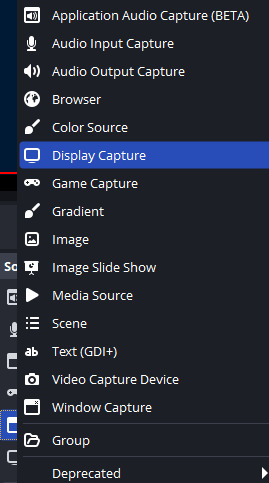
2. Either find the moment on Youtube or go into the game yourself. If its a mandatory part of every playthrough like a major story moment or axel's wave here, you'll probably find it easily. If it's a more obscure moment, I'd open the game myself. I used a youtube video to find axel's wave because I played through episode 5 for a couple minutes and decided it was taking too long FSDKFHD
3. Record that bit! (And familiarize yourself with where the file ends up on your computer. On OBS it should show a message of where the recording was saved at the bottom after you stop the recording)
4. Drop it into an editing software that can output gifs.
I sometimes use Clipchamp because it's free and works in browser, but it's a little limited because you can't do custom video sizes and you can do keyframe animation to move across the screen during the gif or anything. But it works for anything quick.
Most of the time nowadays, I use Davinci Resolve. It's free and it's beefy. Takes a beefy pc too. But it's good. I used Davinci Resolve to gif this gif in particular.
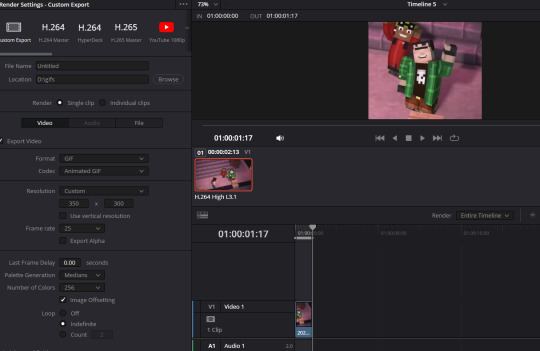
#asks#minecraft story mode#so sorry if this isnt the part you meant fddfsds i can gif the right part if you specify more
9 notes
·
View notes
Text
I've been thinking about this since I answered the ask about gifmaking a little while back, and I've been kind of unsettled about it since. Not because I don't like sharing my process, nothing could be further from the truth, but because I realized that that process isn't entirely accessible. So here I am again with an alternative way to make gifs that's infinitely easier, way more accessible, and just as valid as the other way. I wanna stress that. Anything you put time and effort into is valid and worthwhile. No time spent on doing something you enjoy is ever wasted, not least of all anything creative
That said, this method is considerably more limited. I made gifs this way for years before my brain was quite literally hijacked by an idea I could not get out of my head and I had to learn to do it the fancy way. I was also intensely annoyed at having to rely on my shitty internet to make gifs, and I probably would have made the switch at some point regardless just for that lol
I would also like to stress that this is not necessarily a tutorial any more than the other post was, it's simply a couple of resources and more or less how to use them. Like I said in the other post, never download and install anything to your device without doing your own due diligence first!
details under the cut
So first, you need to get the video. If you're on mobile, your device should have a screen recorder built in. Use that, and be sure to turn on Do Not Disturb so you don't accidentally capture any notifications! Once you've recorded your video, you can use your device's native editing ui to trim and crop the video and adjust color. If you want effects like slow motion, I like Splice on iOS. The big thing is that it doesn't watermark your videos, but it's also just a pretty good app overall for video editing. If you're willing to pay for it, it'll also allow you to make gifs right there in the app, but it's subscription based and the price is absolutely outrageous, so I don't recommend doing that when you could just use a free online converter
Which brings me to the next step: ezgif. You probably know this one, most everyone does, I think, but if you don't, here's the basic gist of it. Select Video to Gif and upload your video there. Be sure to trim it down to seven seconds or less, or else you'll never be able to get it down below 10mb. On the next page, change the size of the gif to 540xAUTO (for Tumblr), then change the frame rate to 20 or 25. More frames means a smoother gif, but it also means a bigger gif, so play around with it to see how the frame rate affects your gif. I don't think there's really a huge difference between 20 and 25, so 20 should be sufficient. If your gif is still too big, you can select optimize and try to compress it a little. The lowest compression level is 5, so start there and go up by fives until you're satisfied. If you get the gif below 10mb and it looks bad, then you should go back and trim your video length down further and try again. After that, simply save the gif to your device and upload it wherever!
PC is more or less the same, you just need to get a third party screen recorder. You can actually use ffmpeg to screen record if you'd like (I don't have the command line for that, however, and at that point, you should just go ahead and use yt-dlp instead to get a high quality video). If the command prompt is too much, you can just use a screen recorder app instead. I like 2-Click Screen Recorder. Again, you can actually use ffmpeg on that video to create frames and then upload those to ezgif, but if you'd still rather go from video to gif, then use CapCut or a similar video editing software to trim down your video to seven seconds or less. From there, the process with ezgif is exactly the same as it is on mobile
And there you have it! Easy mobile gifs! While I do really encourage you to try the "fancy" method of making gifs, this is still a great alternative, and you can make some pretty good gifs this way. Here are some of mine I made this way before I switched:






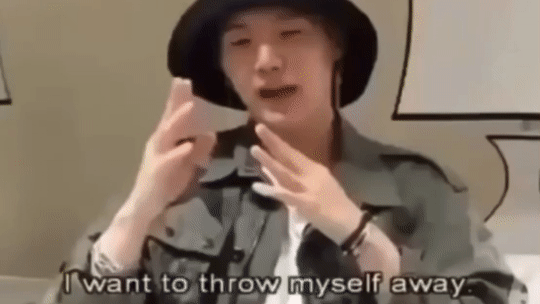
8 notes
·
View notes
Note
Hey I love your posts! Do you do your own editing, and if so I'd love to know how!!
Thank you! Yes, I do all of my own editing, recording, and production, start to finish. Aside from most of the audios being from TikTok or simply music that I felt might go with a specific piece. And most of the trippy backgrounds are typically images or effects combined with different visuals from various sources, such as my friend and fellow hypno-artist @lushloops. I can rarely get through making a custom background without finding myself incorporating one of his visuals into it somehow. 🤭
As for what I use, almost everything I do is done with CapCut. I used to use the phone version at first, but ever since they released a PC version, I have never looked back. The features are quite robust for a free video editing software and it has always been very easy to use. It seems to have been designed from the ground-up to work with TikTok as well, so it was just a perfect fit for the content I typically produce. While I am still learning, and my editing is constantly evolving, I do enjoy seeing the progression from my earlier work to today. One of my biggest issues is usually reminding myself that "less is more". Because it is very easy to go overboard with the effects when everything just looks cool, or you are wanting to add something to go with the audio cues or beats in the music. Case in point... I put together this today just for this post, using an older clip I had as an example of taking things a bit too far. 😅
⚡__FX_OVERKILL__⚡
(Fair warning the audio is a bit loud and it doesn't loop as well as I would have liked it to, but I wasn't gonna waste anymore time on that mess hehe.)
37 notes
·
View notes
Text
finally got around to recording and subtitling my performance at the Augmented World Expo 😤 it's 6 minutes long, but worth the watch if you wanna understand more about what I do!
this was part of a competition centered around using XR technology (virtual reality, augmented reality, spatial computing - whatever you want to call it) to fight climate change.
we were the only ones competing in the category of Replace - and I gave this performance showing how Figmin XR, a software that can create free-to-download digital objects (aka 'digital twins'), could be used to massively reduce material waste in the future.
AR glasses and haptic feedback technologies are still in their infancy, and they're not YET at the stage where they can be as ubiquitous as smartphones - but as someone lucky enough to work with them every day, let me tell you:
this stuff is powerful. being able to to see, hear, and FEEL digital objects in 3D space changes the wiring of your brain. it's truly indescribable unless you've experienced it yourself, but everything feels real, like it's there with you, especially if it's something you've brought into existence with your own two hands. I share my virtual inventory with my friends - we play with confetti together, paint together, make things together - all in-person, the entire process feeling so natural that we forget all of it is just made out of light.
this is the entirety of what Figmin's mission is about - empowering people to re-learn the joy of playing (which so many of us don't have the time or money for anymore!), while also reducing material waste in the process.
once this new form of 3D computing finally becomes accessible to the public (and it will - it's too magical to be forgotten), we could see a huge cultural shift of innovation similar to what happened with the rise of the internet and personal computers in the first place.
and, like the original PC, it's only going to get better once it does reach people. I'm not going to say that every person out there will use XR for good (we all know how corporate greed goes by now), but that doesn't mean it's inherently bad or scary.
all technology is still just a tool, and we can still use it to connect with one another, to learn, to create... and, hopefully, to change the world for the better.
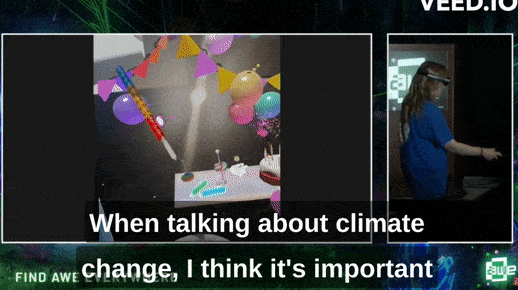
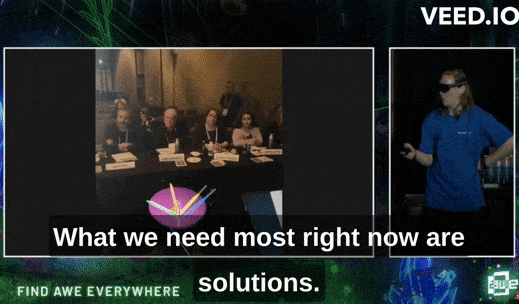
#art#digital art#artists on tumblr#3d art#vr#virtual reality#ar#augmented reality#xr#extended reality#awe 2023#figmin xr#tilt brush#i understand why we didn't win (we are ahead of the curve. this solution isn't accessible yet)#but i was STILL RIGHT AND SHOULD SAY IT#BECAUSE VERY FEW OTHER PEOPLE ARE!!!!#anyways i've been recovering from this event+mold damage since june#and have mostly just been playing in figmin with my friends which is why there hasn't been much new art lately#but i have a lot of video to edit now!#multiplayer has been incredibly magical and i can't wait to share what me and my friends have been making#i'm gonna keep sharing and creating magical wizard shit!!!!!!!! and i will not stop!!!!!!!!!!!!!
39 notes
·
View notes
Note
Oh it was only 3 actually, counting that one animatic on YouTube (that BTW i had no idea was yours! I was pleasantly surprised <3)
And I found it so funny that you have somewhat an idea of who I might be PFFF you can throw the guess, it would be funny if you get it right (don't have to say my name if you don't remember it, you can just go for something you remember NFKDSJ)
also time for an actual question since i'm already here, what program did you used for the animatic? I've always wanted to get into animating but most softwares cost money or are free but really bad so I could use some recommendations 👀
Good to hear there is no imposter lol. I should probably start using the false pfp so people know it’s me but I’m too lazy to change them all 💀 also my guess was right as to who you were but probably mainly because I put on my Aziraphale detective hat and you were the last notification before the ask inbox notification and your icon had a red beanie. We meet once again.
As for the animatic I used procreate for drawing and capecut for composting. Not the most efficient method but I liked it. I ended up segmenting off each camera angle into a different canvas and making any animation for the shot that way. I love capecut because the free version has every editing function you need for an animatic and the watermark only appears as a black screen at the end so it’s so easy to crop out. It’s probably the best free editing software I’ve found. (I also used a screen recording device to record the audio cause even if you buy a song it sometimes doesn’t allow you to put it in the program.)
I honestly recommend procreate if you have a device that supports it. I think it’s still only a 10 dollar onetime purchase. But if you don’t have a device that supports it, I have used things like flip a clip which is free, and the paid version is pretty cheap. I have also dabbled in an app called rough animate, also free (you don’t have to pay for the onion skins) which was also okay. I got frustrated cause of the lack of brush choice but other than that it’s not bad at all. If you can’t pay anything at all I’d recommend this because, unlike flip a clip, you don’t have to pay to unlock the a lot of the really helpful features. Ibis paint also added an animation feature I think so that’s an option. Idk if you need the paid version for it, but I remember only having to watch ads for a minute to unlock all the brushes so maybe it’s the same for the animation feature lol.
If you have a computer set up, I’ve also heard nice things about Krita for animation. It’s free and from what I remember it had a really good timeline set up. I actually tried to use it, but my computer at the time was old and slow and it lagged to much, and then I had a shitty no screen tablet and my hand eye coordination when it came to drawing and writing is quite bad, so it just wasn’t a good set up for me personally. But I know people make it work. I mean, people make this kinda shit in MS paint, if you’re dedicated enough you can technically do it in almost any program (though you may not be able to make it as polished as you’d like.)
Then there is Clip Studio Paint, which does cost money but is way less expensive than like, harmony or adobe. The EX version which gives you a second of free animation per project is a $5 monthly subscription for once device, PC MaC IOS, and the Pro version (which is more expensive) gives you unlimited animation animation access for I believe around 10 -15 dollars a month (still less than most streaming services lol). There’s also a one time purchase version that is $50 dollars, but it goes on sale A LOT for $25! Although I don’t think it gives you more than a second of animation. CSP also has a very long free trial period, for EX it was legit like 3 months. so if you try it out and like it, I’d definitely suggest finding a way to pay for it. It’s actually used in some professional studios in Japan, so if you have any professional aims for your work it’s a good starting platform to get into industry software. However a lot of the nice things CSP offers for animation are not needed in the story boarding/animatic stage, so if that’s as far as you wanna take your animations it maaaaaaay not be worth it unless you love it.
If anyone else has other cheap or free recommendations feel free to add on. I have attempted to make animatics on procreate, rough animate, and flip a clip; all of which I have uncompleted projects on. It just so happens that procreate is what I was using when I finally made an animatic I liked enough to see until completion. Whatever software you do use, just make sure you learn how to use it before attempting a big project. Do some smaller stuff before you try anything big.
Edit to check the comments! We got other good recommendations for computers!
8 notes
·
View notes
Text
Obsidian And RTX AI PCs For Advanced Large Language Model

How to Utilize Obsidian‘s Generative AI Tools. Two plug-ins created by the community demonstrate how RTX AI PCs can support large language models for the next generation of app developers.
Obsidian Meaning
Obsidian is a note-taking and personal knowledge base program that works with Markdown files. Users may create internal linkages for notes using it, and they can see the relationships as a graph. It is intended to assist users in flexible, non-linearly structuring and organizing their ideas and information. Commercial licenses are available for purchase, however personal usage of the program is free.
Obsidian Features
Electron is the foundation of Obsidian. It is a cross-platform program that works on mobile operating systems like iOS and Android in addition to Windows, Linux, and macOS. The program does not have a web-based version. By installing plugins and themes, users may expand the functionality of Obsidian across all platforms by integrating it with other tools or adding new capabilities.
Obsidian distinguishes between community plugins, which are submitted by users and made available as open-source software via GitHub, and core plugins, which are made available and maintained by the Obsidian team. A calendar widget and a task board in the Kanban style are two examples of community plugins. The software comes with more than 200 community-made themes.
Every new note in Obsidian creates a new text document, and all of the documents are searchable inside the app. Obsidian works with a folder of text documents. Obsidian generates an interactive graph that illustrates the connections between notes and permits internal connectivity between notes. While Markdown is used to accomplish text formatting in Obsidian, Obsidian offers quick previewing of produced content.
Generative AI Tools In Obsidian
A group of AI aficionados is exploring with methods to incorporate the potent technology into standard productivity practices as generative AI develops and speeds up industry.
Community plug-in-supporting applications empower users to investigate the ways in which large language models (LLMs) might improve a range of activities. Users using RTX AI PCs may easily incorporate local LLMs by employing local inference servers that are powered by the NVIDIA RTX-accelerated llama.cpp software library.
It previously examined how consumers might maximize their online surfing experience by using Leo AI in the Brave web browser. Today, it examine Obsidian, a well-known writing and note-taking tool that uses the Markdown markup language and is helpful for managing intricate and connected records for many projects. Several of the community-developed plug-ins that add functionality to the app allow users to connect Obsidian to a local inferencing server, such as LM Studio or Ollama.
To connect Obsidian to LM Studio, just select the “Developer” button on the left panel, load any downloaded model, enable the CORS toggle, and click “Start.” This will enable LM Studio’s local server capabilities. Because the plug-ins will need this information to connect, make a note of the chat completion URL from the “Developer” log console (“http://localhost:1234/v1/chat/completions” by default).
Next, visit the “Settings” tab after launching Obsidian. After selecting “Community plug-ins,” choose “Browse.” Although there are a number of LLM-related community plug-ins, Text Generator and Smart Connections are two well-liked choices.
For creating notes and summaries on a study subject, for example, Text Generator is useful in an Obsidian vault.
Asking queries about the contents of an Obsidian vault, such the solution to a trivia question that was stored years ago, is made easier using Smart Connections.
Open the Text Generator settings, choose “Custom” under “Provider profile,” and then enter the whole URL in the “Endpoint” section. After turning on the plug-in, adjust the settings for Smart Connections. For the model platform, choose “Custom Local (OpenAI Format)” from the options panel on the right side of the screen. Next, as they appear in LM Studio, type the model name (for example, “gemma-2-27b-instruct”) and the URL into the corresponding fields.
The plug-ins will work when the fields are completed. If users are interested in what’s going on on the local server side, the LM Studio user interface will also display recorded activities.
Transforming Workflows With Obsidian AI Plug-Ins
Consider a scenario where a user want to organize a trip to the made-up city of Lunar City and come up with suggestions for things to do there. “What to Do in Lunar City” would be the title of the new note that the user would begin. A few more instructions must be included in the query submitted to the LLM in order to direct the results, since Lunar City is not an actual location. The model will create a list of things to do while traveling if you click the Text Generator plug-in button.
Obsidian will ask LM Studio to provide a response using the Text Generator plug-in, and LM Studio will then execute the Gemma 2 27B model. The model can rapidly provide a list of tasks if the user’s machine has RTX GPU acceleration.
Or let’s say that years later, the user’s buddy is visiting Lunar City and is looking for a place to dine. Although the user may not be able to recall the names of the restaurants they visited, they can review the notes in their vault Obsidian‘s word for a collection of notes to see whether they have any written notes.
A user may ask inquiries about their vault of notes and other material using the Smart Connections plug-in instead of going through all of the notes by hand. In order to help with the process, the plug-in retrieves pertinent information from the user’s notes and responds to the request using the same LM Studio server. The plug-in uses a method known as retrieval-augmented generation to do this.
Although these are entertaining examples, users may see the true advantages and enhancements in daily productivity after experimenting with these features for a while. Two examples of how community developers and AI fans are using AI to enhance their PC experiences are Obsidian plug-ins.
Thousands of open-source models are available for developers to include into their Windows programs using NVIDIA GeForce RTX technology.
Read more on Govindhtech.com
#Obsidian#RTXAIPCs#LLM#LargeLanguageModel#AI#GenerativeAI#NVIDIARTX#LMStudio#RTXGPU#News#Technews#Technology#Technologynews#Technologytrends#govindhtech
3 notes
·
View notes
Text
youtube
DOOM + DOOM II | Official Trailer
DOOM + DOOM II, a combined re-release of the first two DOOM games and plenty of additional content, is available now for PlayStation 5, Xbox Series X|S, PlayStation 4, Xbox One, Nintendo Switch, and PC via Steam, GOG, and Microsoft Store for $9.99. Users who already own DOOM or DOOM II will receive DOOM + DOOM II as a free upgrade.
About
Developed by id Software, and originally released in 1993, DOOM pioneered and popularized the first-person shooter, setting a standard for all first-person shooter games. The critically acclaimed sequel, DOOM II, followed in 1994. Now the definitive, newly enhanced versions of DOOM + DOOM II are available as a combined product.
Included Content
DOOM
DOOM II
TNT: Evilution
The Plutonia Experiment
Master Levels for DOOM II
No Rest for the Living
Sigil
Legacy of Rust (a new episode created in collaboration by id Software, Nightdive Studios and MachineGames)
A new Deathmatch map pack featuring 25 maps
Altogether, there are a total of 187 mission maps and 43 deathmatch maps in DOOM + DOOM II.
New Enhancements
Online, cross-platform deathmatch and cooperative play for up to 16 players.
Community-published mod support (PC) with an in-game mod browser.
Choose between the original midi DOOM and DOOM II soundtracks or the modern IDKFA versions by Andrew Hulshult (including brand-new DOOM II recordings).
Improved performance with multithreaded rendering supporting up to 4K resolution and 120 frames per second on PlayStation 5, Xbox Series X|S, and PC.
Now on the KEX engine.
BOOM source compatibility makes it possible for hundreds of community-created mods from the past 25 years to be published in-game.
Accessibility options, such as a modern font to improve legibility, high contrast mode, text-to-speech, speech-to-text multiplayer chat, and more.
Translated into eight new languages: Mexican Spanish, Brazilian Portuguese, Polish, Russian, Japanese, Korean, Traditional Chinese and Simplified Chinese.
Existing Enhancements
Upgraded visuals.
Modern controller support.
Weapon carousel for faster weapon switching.
Gyroscopic aiming on PlayStation 5, PlayStation 4, and Switch.
Improved mouse and keyboard controls.
Local split-screen deathmatch and cooperative for up to four players.
Featured community mods, including REKKR, Revolution!, Syringe, Double Impact, Arrival, and more! Expect an ever-expanding list of single player mods to be added by the community modders.
60 frames per second and native 16:9 support—up to 1080p.
Restored original in-game music using original hardware.
Quick Save / Load support.
DeHacked mod support.
About the Included Games
DOOM (1993) (Original Version) – The demons came and the marines died…except one. You are the last defense against Hell. Prepare for the most intense battle you’ve ever faced. Experience the complete, original version of the game released in 1993, now with all official content and Episode IV: Thy Flesh Consumed.
DOOM II (Original Version) – Hell has invaded Earth, and to save it, you must battle mightier demons with even more powerful weapons. This beloved sequel to the groundbreaking DOOM (1993) introduced players to the brutal Super Shotgun, the infamous Icon of Sin boss, and more intense FPS action.
TNT: Evilution – The UAC relocated their experiments to one of the moons of Jupiter. A spaceship, mistaken for a supply vessel, was granted access. But when it got close to the base, demons poured out. All your comrades were slaughtered or zombified. This time it’s not about survival. It’s about revenge.
The Plutonia Experiment – Every effort has been made by the nation’s top scientists to close the seven interdimensional Gates of Hell, but one portal remains open. Alone, you must infiltrate the ravaged base, defeat the demon Gatekeeper, and seal the last Hell portal before the undead take over the world.
Master Levels for DOOM II – This expansion includes twenty additional levels, all with the same hell-spawned horrors and action of the base game. Each level was created by independent designers and supervised by id Software.
Sigil – Created by id Software co-founder, John Romero, and released as an episode-sized mod consisting of 18 new maps, Sigil fits in between the timelines of DOOM (1993) and DOOM II. Baphomet, the gatekeeper of Hell, “glitched the final teleporter with his hidden sigil, whose eldritch power brings you to even darker shores of Hell. You fight through this stygian pocket of evil to confront the ultimate harbingers of Satan, then finally return to become Earth’s savior.”
Legacy of Rust – Created in collaboration by id Software, Nightdive Studios, and MachineGames, Legacy of Rust is the newest episode for DOOM, and the first official episode since DOOM II to feature new demons and weapons. This 16-map Episode is broken up into two eight-map sections: The Vulcan Abyss and Counterfeit Eden.
#DOOM + DOOM II#DOOM#DOOM I#DOOM 1993#DOOM 1#DOOM II#DOOM 2#Nightdive Studios#MachineGames#id Software#video game#PS5#Xbox Series#Xbox Series X#Xbox Series S#PS4#Xbox One#Nintendo Switch#PC#Steam#GOG#Microsoft Store
4 notes
·
View notes
Text
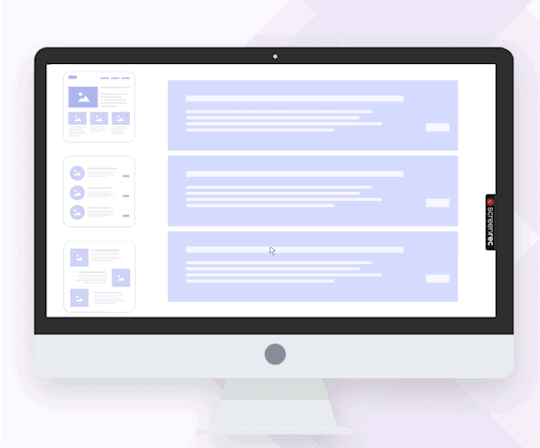
There are plenty of paid screen recording apps that offer features like watermark-free videos and unlimited recording time. But not everyone wants to invest in such tools, and if that’s you, ScreenRec is the perfect solution.
As a high-quality screen recorder, ScreenRec delivers HD video and audio outputs with no watermarks, ensuring you can use your recordings immediately without needing additional editing software.
Additionally, ScreenRec offers free cloud storage, allowing you to record your PC screen for as long as you need and share your content effortlessly. For anyone seeking a reliable and hassle-free screen recording experience, ScreenRec is a standout choice. For further information: https://screenrec.com/
3 notes
·
View notes
Text
DOOM + DOOM II announced for PS5, Xbox Series, PS4, Xbox One, Switch, and PC - Gematsu

id Software has announced DOOM + DOOM II, a combined re-release of the first two DOOM games and plenty of additional content. It is available now for PlayStation 5, Xbox Series, PlayStation 4, Xbox One, Switch, and PC via Steam, GOG, and Microsoft Store for $9.99. Users who already own DOOM or DOOM II will receive DOOM + DOOM II as a free upgrade.
Here is an overview of the collection, via its Steam page:
About
Developed by id Software, and originally released in 1993, DOOM pioneered and popularized the first-person shooter, setting a standard for all first-person shooter games. The critically acclaimed sequel, DOOM II, followed in 1994. Now the definitive, newly enhanced versions of DOOM + DOOM II are available as a combined product.
Included Content
DOOM
DOOM II
TNT: Evilution
The Plutonia Experiment
Master Levels for DOOM II
No Rest for the Living
Sigil
Legacy of Rust (a new episode created in collaboration by id Software, Nightdive Studios and MachineGames)
A new Deathmatch map pack featuring 25 maps
Altogether, there are a total of 187 mission maps and 43 deathmatch maps in DOOM + DOOM II.
Online, cross-platform deathmatch and cooperative play for up to 16 players.
Community-published mod support (PC) with an in-game mod browser.
Choose between the original midi DOOM and DOOM II soundtracks or the modern IDKFA versions by Andrew Hulshult (including brand-new DOOM II recordings).
Improved performance with multithreaded rendering supporting up to 4K resolution and 120 frames per second on PlayStation 5, Xbox Series X|S, and PC.
Now on the KEX engine.
BOOM source compatibility makes it possible for hundreds of community-created mods from the past 25 years to be published in-game.
Accessibility options, such as a modern font to improve legibility, high contrast mode, text-to-speech, speech-to-text multiplayer chat, and more.
Translated into eight new languages: Mexican Spanish, Brazilian Portuguese, Polish, Russian, Japanese, Korean, Traditional Chinese and Simplified Chinese.
Existing Enhancements
Upgraded visuals.
Modern controller support.
Weapon carousel for faster weapon switching.
Gyroscopic aiming on PlayStation 5, PlayStation 4, and Switch.
Improved mouse and keyboard controls.
Local split-screen deathmatch and cooperative for up to four players.
Featured community mods, including REKKR, Revolution!, Syringe, Double Impact, Arrival, and more! Expect an ever-expanding list of single player mods to be added by the community modders.
60 frames per second and native 16:9 support—up to 1080p.
Restored original in-game music using original hardware.
Quick Save / Load support.
DeHacked mod support.
About the Included Games
DOOM (1993) (Original Version) – The demons came and the marines died…except one. You are the last defense against Hell. Prepare for the most intense battle you’ve ever faced. Experience the complete, original version of the game released in 1993, now with all official content and Episode IV: Thy Flesh Consumed.
DOOM II (Original Version) – Hell has invaded Earth, and to save it, you must battle mightier demons with even more powerful weapons. This beloved sequel to the groundbreaking DOOM (1993) introduced players to the brutal Super Shotgun, the infamous Icon of Sin boss, and more intense FPS action.
TNT: Evilution – The UAC relocated their experiments to one of the moons of Jupiter. A spaceship, mistaken for a supply vessel, was granted access. But when it got close to the base, demons poured out. All your comrades were slaughtered or zombified. This time it’s not about survival. It’s about revenge.
The Plutonia Experiment – Every effort has been made by the nation’s top scientists to close the seven interdimensional Gates of Hell, but one portal remains open. Alone, you must infiltrate the ravaged base, defeat the demon Gatekeeper, and seal the last Hell portal before the undead take over the world.
Master Levels for DOOM II – This expansion includes twenty additional levels, all with the same hell-spawned horrors and action of the base game. Each level was created by independent designers and supervised by id Software.
Sigil – Created by id Software co-founder, John Romero, and released as an episode-sized mod consisting of 18 new maps, Sigil fits in between the timelines of DOOM (1993) and DOOM II. Baphomet, the gatekeeper of Hell, “glitched the final teleporter with his hidden sigil, whose eldritch power brings you to even darker shores of Hell. You fight through this stygian pocket of evil to confront the ultimate harbingers of Satan, then finally return to become Earth’s savior.”
Legacy of Rust – Created in collaboration by id Software, Nightdive Studios, and MachineGames, Legacy of Rust is the newest episode for DOOM, and the first official episode since DOOM II to feature new demons and weapons. This 16-map Episode is broken up into two eight-map sections: The Vulcan Abyss and Counterfeit Eden.
Watch the launch trailer below.
Launch Trailer
youtube
3 notes
·
View notes
Note
Re: Fun video games that (probably) won't fry your laptop. These are all on Steam.
-Factorio - Strategy/puzzle game about automating an enormous factory while siphoning natural resources from an infinite alien landscape. Highly moddable. Still receives occasional updates. Includes in-game tutorial, and peaceful mode if you don't want to fight the planet's giant cockroaches. Allegedly indirectly teaches you about software engineering.
-Killing Floor - Co-op first-person shooter survival horror. Work alone or with friends (difficulty scales with player count) to fend off waves of increasingly deadly mutants in locations ranging from West London to secret underground labs to Santa's workshop, before squaring off against their mad scientist creator. Already sequeled twice and receives no further updates (don't expect a huge player base), and many weapons (and cosmetic skins) are locked in DLCs.
-DEFCON - Real-time strategy about global thermonuclear war, inspired by the 1980s movie Wargames. Take control of one or more territories and try to eradicate as much of the population of up to fixe enemy territories while minimizing your own losses. Highly moddable, and often goes on sale for really cheap. Includes in-game tutorial. Was once the focus of an actual for real scientific study.
-DUSK - First-person episodic Boomer Shooter. Take on the role of Dusk Dude as he runs and guns his way through more than 30 levels of Pennsylvania backwoods, corrupted cityscapes, and places beyond the understanding of men. Fight your way through legions of cultists and nameless terrors, and finally, the cult's leader, Jakob. Somewhat moddable, and offers an arena-style multiplayer. Features a kickass thrash/industrial metal soundtrack by Andrew Hulshult. HD version also recently released (as a free add-on to the original game).
-Tom Clancy's Splinter Cell: Chaos Theory - The third (and arguably best) iteration of the classic tactical stealth game, though almost totally separate from the stories of the first two. Play as Sam Fisher, a spy for the NSA as you use gadgets, cunning, and state-sponsored gymnastic skills to unravel the latest plot to push the world toward all-out war. Includes in-game video tutorials. Features co-op and versus modes (though I've never tried them).
-Hotline Miami and Hotline Miami 2: Wrong Number - Top-down arcade-style mass murder simulator drenched in blood, neon colors, and '80s aesthetics. Play as a nameless protagonist (fan named "Jacket") receiving orders from mysterious phone calls, and bludgeon, slash, and shoot your way through buildings crawling with Russian Mafia, wearing rubber animal masks that give you different abilities. In the second game, the story expands as you play as several other characters in the aftermath of Jacket's actions, each with their own motivations, yet inexorably bound together. Features many synth-pop tracks from various artists, available on a neon magenta vinyl record. Go for the high score and show off to your friends how amazing and handsome you are at a critically-acclaimed indie game. Second game also comes with a short virtual comic book!
-FAItH: The Unholy Trinity - 8-bit style religious horror game with rotoscoped cutscenes, developed b Airdorf Games. Play as Fr. John Ward in 1987 Connecticut as your quest to right your wrongs and complete an interrupted exorcism spiral into madness and the true depths of the Satanic Panic of the 1980s. Features multiple endings, game modes, an arcade mode, and an in-game tutorial.
-Bloodrayne: Terminal Cut - A PC port of the cult-favorite third-person hack-and-slash. Play as Rayne, a dhampir hired by the mysterious Brimstone Society to handle situations too otherworldly or dangerous for mere humans; Which mostly involves slaughtering thousands of Nazis before they can get their hands on otherworldly artifacts. Includes a bunch of special codes that can be inputted to make the game easier, harder, or to activate "Juggy Mode." Game doesn't have any actual nudity but definitely enjoys its jiggle physics. One sequel (not as good IMO but also on Steam), a spinoff game, and also spawned at least 1 movie and some comic books IRL.
-CARRION - Metroidvania-style reverse horror game. Play as an unfathomable lump of runaway teeth, tentacles, and God-knows-what as you tear your way through Relith Labs, on a mission to escape and consume anyone who gets in your way. Evolve as the game progresses, growing larger and acquiring new abilities. Includes a small Christmas-themed free DLC that is essentially more of the same.
-Gone Home - Short, narrative-driven game about returning from Europe to your parents' new home, and discovering your sister is gone. Explore the house, discovering notes, clues, and secrets as a story of growing up and self-discovery unfolds. I don't want to spoil any of it, just take my word for it that it's a good game, and not violent or anything like other games on this list.
-Omen Exitio: Plague - Visual novel RPG where you take on the role of a doctor during an outbreak of a mysterious, deadly disease. Unravel the mystery bit by bit as you are hounded by madness and mysterious figures with ill intention, and make decisions that may alter the course of history.
-Hacknet - DOS-style programming game apparently inspired by hacking scenes in various movies. Delve into the world of professional hackers, complete jobs for clients, bypass security to break into servers, and discover the fate of your late benefactor, as his/her automated failsafe leads you toward the truth. "Labyrinths" DLC also available, and can be accessed and completed at any time before, during, or after the main game. In-game tutorial provided. Features an amazing techno soundtrack by various artists. Should not be confused with real-world cybersecurity activities - Those are much more difficult.
I have more, but this alone has taken me an hour to write. Let me know your thoughts.
Definitely been meaning to check out FAItH, and I've heard of Gone Home. If I remember what I saw in the trailer correctly, it sorta reminds me of that Edith Finch game.
As for that Plague game....do I get to actually be a plague doctor??????
6 notes
·
View notes