#How to Change iPhone Lock Screen Password
Explore tagged Tumblr posts
Text
For my American Friends
I feel now is a good time to spread this news. Much like how the internet came together to help share information with the Ukrainians for resisting Russia, I’m here delivering help of a similar nature to those that could be impacted by this latest election in the US. There are ways to communicate relatively securely, outside of Big Brother's social media. I bring this up so that we can minimize the amount of gatherable information that could be used to hurt you, or others you know, in the coming years as changes are made. I'm not going to tell you how or why to use them, I'm just going to provide you with the information.
WhatsApp – While not my personal favorite, since Facebook/Meta is the parent company, WhatsApp is free, globally popular, and widely-used, featuring the ability to lock chats with passwords, disappearing messages, photos and videos that are deleted after being opened, profile photo privacy, the ability to lock the app itself so that only your biometrics can unlock it, encrypted backups, the ability to set custom permissions for who can see you online or when you last used the app, and of course End-to-End Encryption for all conversations EXCEPT those with business accounts. WhatsApp is a good option for those who are not really technically savvy, but still value privacy – if one trusts Facebook/Meta to adequately protect their privacy. It does require a phone number to sign up, however.
Signal - Signal is an end-to-end encrypted messaging software. meaning that the contents of your conversation is secure. The protocol they use (which they created) is seen as the best known protocol for asynchronous messaging by cybersecurity researchers. It's so good that it has been implemented in WhatsApp and in Messenger's secret chats. This app has even been mentioned in the Right-wing author Jack Carr's Political Thriller about a Navy SEAL named James Reece, as being a preferred method of secure communication on the civilian side for operators. (Jack Carr is a former US Navy SEAL.) It's run by a Non-Profit organization called Signal Foundation, and it's mission is to "protect free expression and enable secure global communication through open source privacy technology." It allows secure messaging, voice calls, and video calls. The only downside is that app links to your phone number, so while your conversations and content are secure, who you are talking to is not. Signal is available on Windows, Mac, Andriod, Linus, and iOS.
Session - Session is an end-to-end encrypted messenger that minimises sensitive metadata, designed and built for people who want absolute privacy and freedom from any form of surveillance. Session is an open-source, public-key-based secure messaging application which uses a set of decentralized storage servers and an onion routing protocol to send end-to-end encrypted messages with minimal exposure of user metadata. This means no phone numbers, no metadata for digital footprints, and censorship resistance. It features group chats, the ability to send documents, files, and images securely, and has added voice messages, though these can be spotty. It’s slow, but effective, and be downloaded on Android, F-Droid, iPhone, Mac, Windows, and Linux.
Briar - If you have an Android phone, Briar is another option you have. It features a decentralized network (it’s peer-to-peer encrypted, rather than relying on a central server), meaning messages are synced directly between user devices. It also means that even if the internet is down, it can sync via Bluetooth, Wi-Fi, or even memory cards, meaning information can continue to flow even during a crisis. In the event the internet is functioning, it can sync via the Tor network, protecting users and their relationships from surveillance. Other features: - Screenshots and screen recording are disabled by default - Each user’s contact list is encrypted and stored on her own device. - Briar’s end-to-end encryption prevents keyword filtering, and because of its decentralized design there are no servers to block. - Every user who subscribes to a forum keeps a copy of its content, so there’s no single point where a post can be deleted. - Briar’s forums have no central server to attack, and every subscriber has access to the content even if they’re offline. - Doesn’t require any user data like name and phone number. The downside is that it is text-only and limited to Android Devices, but they do offer Briar Mailbox to deliver messages securely to those who are online at different times. Briar’s goal is “to enable people in any country to create safe spaces where they can debate any topic, plan events, and organize social movements”
Protonmail - A free end-to-end encrypted AND zero-access encryption email service based out of Switzerland, you can safely email with peace of mind that your content is secure. Unlike Google, Outlook, Yahoo, and others, Proton's zero-access encryption means they can't even view the contents of your emails or attachments. As a Swiss-owned company they are not allowed to share information with foreign law enforcement under criminal penalty and they are politically neutral, meaning they won't be pressured by foreign governments. Furthermore, Switzerland has a constitutional right to privacy and strict data protection laws. Unlike companies in other countries, Proton cannot be compelled by foreign or Swiss authorities to engage in bulk surveillance.
Additional Information, from Proton’s Website: Switzerland has strong legal protections for individual rights, and in fact the Swiss Federal Constitution(new window) explicitly establishes a constitutional right to privacy. (In the US, this right is merely implied.) Specifically, Article 13 safeguards privacy in personal or family life and within one’s home, and the Swiss Civil Code(new window) translates this right into statutory law in Article 28.
In the US and EU, authorities can issue gag orders to prevent an individual from knowing they are being investigated or under surveillance. While this type of order also exists in Switzerland, the prosecutors have an obligation to notify the target of surveillance, and the target has an opportunity to appeal in court. In Switzerland, there are no such things as national security letters(new window), and all surveillance requests must go through the courts. Warrantless surveillance, like that practiced in the US where the FBI conducts 3.4 million searches per year(new window) with little oversight, is illegal and not permitted in Switzerland.
Switzerland also benefits from a unique legal provision with Article 271 of the Swiss Criminal Code(new window), which forbids any Swiss company from assisting foreign law enforcement, under threat of criminal penalty. While Switzerland is party to certain international legal assistance agreements, all requests under such agreements must hold up under Swiss law, which has much stricter privacy provisions. All foreign requests are assessed by the Swiss government, which generally does not assist requests from countries with poor rule of law or lack an independent judiciary.
Swiss law has several more unique points. First, it preserves end-to-end encryption, and unlike in the US, UK, or EU, there is no legislation that has been introduced or considered to limit the right to encryption. Second, Swiss law protects no-logs VPN(new window) meaning that Proton VPN does not have logging obligations. While numerous VPNs claim no-logs, these claims generally do not stand up legally because in most jurisdictions, governments can request that the VPN in question starts logging. So the VPN is only no-logs until the government asks. However, in Switzerland, the law does not allow the government to compel Proton VPN to start logging.
We’ve also fought to ensure that Switzerland remains a legal jurisdiction that respects and protects privacy.
Nearly every country in the world has laws governing lawful interception of electronic communications for law enforcement purposes. In Switzerland, these regulations are set out in the Swiss Federal Act on the Surveillance of Post and Telecommunications (SPTA), which was last revised on March 18, 2018. In May 2020, we challenged a decision of the Swiss government over what we believed was an improper attempt to use telecommunications laws to undermine privacy.
In October 2021, The Swiss Federal Administrative Court ultimately agreed with us and ruled that email companies cannot be considered telecommunication providers. This means Proton isn’t required to follow any of the SPTA’s mandatory data retention rules, nor are we bound by a full obligation to identify Proton Mail users. Moreover, as a Swiss company, Proton Mail cannot be compelled to engage in bulk surveillance on behalf of US or Swiss intelligence agencies. (Links can be found at: proton.me/blog/switzerland)
#american politics#kamala harris#transgender#lgbtqia#lgbtq community#antifascist#anti trump#freedom#information#resistance
6 notes
·
View notes
Text
Protecting Your Privacy: Tips for Safe & Secure Messaging
In today's digital world, messaging apps have become a crucial part of our daily communication. Whether you're chatting with friends, family, or colleagues, privacy and security should always be a top priority. With the rise of cyber threats, data breaches, and online scams, ensuring that your conversations stay private is more important than ever.
Here’s a detailed guide on how you can protect your privacy and keep your messages secure.
Use End-to-End Encrypted Messaging Apps 🔒 Not all messaging apps provide end-to-end encryption (E2EE), which ensures that only you and the recipient can read the messages. Even the service provider cannot access them.
✅ Popular apps with end-to-end encryption:
Signal Telegram (Secret Chats) iMessage WhatsApp 🛑 Avoid apps that don’t prioritize encryption, as they may store or monitor your conversations.
Enable Two-Factor Authentication (2FA) 🛡️ Two-factor authentication adds an extra layer of security to your account, making it harder for hackers to gain access.
📌 How to enable 2FA:
Go to the app’s security settings Choose Two-Step Verification Add a PIN or backup email for extra security This way, even if someone gets hold of your password, they won’t be able to access your chats without the second verification step.
Beware of Phishing & Scams 🚨 Cybercriminals often try to trick users into revealing sensitive information through fake messages or links.
🔹 Signs of phishing attempts: ❌ Messages from unknown numbers claiming you’ve won a prize ❌ Suspicious links asking you to log in to your account ❌ Requests for personal information like passwords, bank details, or verification codes
✅ How to stay safe:
Never click on links from unknown senders Verify the sender before sharing personal details Use official sources for customer support, not random chat messages
Regularly Review App Permissions 🔍 Many messaging apps request access to contacts, location, microphone, and storage, but not all permissions are necessary.
���� Steps to check permissions (Android & iOS):
Go to Settings > Privacy > App Permissions Review and disable unnecessary permissions Allow access only when needed 🛑 Be cautious of apps that request access to your camera or microphone without a valid reason.
Turn Off Auto-Backup for Sensitive Messages ☁️ Some messaging apps automatically back up your messages to cloud storage, which may not always be encrypted.
✅ To disable auto-backup:
WhatsApp: Go to Settings > Chats > Chat Backup > Turn Off iMessage (iCloud): Settings > Apple ID > iCloud > Manage Storage > Disable Backup 📢 Why? If your cloud storage is hacked, your private chats could be exposed. Use local storage backups instead for added security.
Lock Your Chats with a Passcode or Biometrics 🔑 Most messaging apps offer a feature to lock chats with a PIN, fingerprint, or Face ID. This adds an extra layer of protection if your phone gets stolen or lost.
📌 How to enable chat lock:
WhatsApp: Settings > Privacy > Fingerprint Lock Signal: Settings > Privacy > Screen Lock Telegram: Settings > Privacy & Security > Passcode Lock Even if someone gains access to your phone, they won’t be able to read your messages without your passcode.
Always Log Out from Shared or Public Devices 🚪 If you ever log into a messaging app on a shared or public device, don’t forget to log out immediately.
✅ Extra steps to stay safe:
Use private browsing mode when accessing accounts Never save login details on shared computers Always log out manually after use 💡 Bonus Tip: If you suspect unauthorized access, change your password immediately!
Keep Your App & Device Updated 🔄 Older versions of apps often have security vulnerabilities that hackers can exploit. Keeping your messaging apps and phone updated ensures you have the latest security patches.
🔹 How to update your apps:
Android: Google Play Store > My Apps & Games > Update iPhone: App Store > Profile > Update All 📢 Pro Tip: Enable automatic updates to always have the latest security improvements.
Use Self-Destructing Messages for Extra Privacy ⏳ Some messaging apps offer self-destructing messages, which delete themselves after a set time. This is useful for private conversations that you don’t want to keep indefinitely.
✅ Apps with self-destructing messages:
Telegram (Secret Chats) Signal (Disappearing Messages) WhatsApp (View Once Mode) If privacy is your priority, enable disappearing messages for confidential conversations.
Be Cautious with Third-Party Add-ons & Bots 🤖 Many messaging apps support third-party bots and plugins, but not all of them are secure.
🛑 Risks of third-party add-ons:
They may collect your data without your consent Some bots can access your messages and contacts Malicious plugins can install malware on your device ✅ Best practices:
Only use verified add-ons from official sources Avoid adding unknown bots to your chats Regularly check app permissions and remove untrusted plugins Final Thoughts: Stay Vigilant & Secure 🛡️ Protecting your privacy and security in digital communication isn’t just about choosing the right app—it’s about being aware and taking proactive steps to safeguard your data.
✅ Key Takeaways: ✔ Use end-to-end encrypted messaging apps ✔ Enable two-factor authentication for extra security ✔ Avoid suspicious links, scams, and phishing attempts ✔ Review app permissions and disable unnecessary access ✔ Keep your apps and phone updated with security patches ✔ Use self-destructing messages for sensitive conversations
💡 Your privacy is in your hands! By following these steps, you can enjoy secure and worry-free messaging.
🔒 Stay Safe. Stay Private. Stay Connected.
0 notes
Text
How to Turn Off Find My iPhone on iCloud: A Simple Guide 2025
Turning off Find My iPhone can be necessary for a variety of reasons, whether you're preparing to sell or give away your device, or simply troubleshooting issues with your iCloud account. While it might sound complicated, disabling Find My iPhone is a straightforward process. In this post, we'll guide you through the steps to turn off Find My iPhone via iCloud and the settings on your device.

Why You Might Need to Turn Off Find My iPhone
Find My iPhone is a powerful feature that helps locate your device in case it’s lost or stolen. However, there are situations where you may need to disable it, such as:
Selling or giving away your iPhone: You’ll need to turn off Find My iPhone before erasing the device.
Troubleshooting issues: Occasionally, turning off Find My iPhone can help resolve iCloud-related problems.
Resetting your device: If you’re doing a factory reset, Find My iPhone needs to be off to avoid activation lock issues.
Top Methods to Turn Off Find My iPhone
From Your iPhone Settings The quickest way to turn off Find My iPhone is directly from your device’s settings. Here’s how to do it:
Go to Settings on your iPhone.
Tap on your Apple ID at the top of the screen.
Select Find My and tap Find My iPhone.
Toggle the switch to turn off Find My iPhone.
You’ll be prompted to enter your Apple ID password to confirm.
Using iCloud on the Web If your device is unavailable, you can also disable Find My iPhone using iCloud’s website. Here’s the step-by-step process:
Visit iCloud.com and sign in with your Apple ID.
Click on Find iPhone.
Select All Devices at the top and choose your iPhone from the list.
Click Remove from Account to disable Find My iPhone.
Via the Apple Support App If you’re having trouble accessing iCloud or your iPhone settings, you can use the Apple Support app to get help with turning off Find My iPhone.
Bonus Tips for Apple Users
Ensure your device is signed into the correct Apple ID.
Make sure you know your Apple ID password, as you’ll need it to confirm changes.
Always back up your data before turning off Find My iPhone to prevent data loss.
Why Trust Our Experts at Cell Phone Club?
If you need assistance turning off Find My iPhone or have any other Apple-related questions, We are one of the best Repair stores for phones in Brooklyn, NYC of experts is here to help. We specialize in:
iPhone and iCloud troubleshooting
Device setup and transfers
Apple product repairs and support
Affordable rates and fast service
Visit us Cell Phone Club for expert advice and personalized solutions to all your Apple needs!
Discover More
For a detailed guide on How to Turn Off Find My iPhone on iCloud and troubleshooting Apple devices, check out our website. Stay up-to-date with the latest tips and tricks for your Apple ecosystem
#iphonerepairservice#iphonerepairshop#iphonescreenrepair#iphonescreenreplacement#30minutesrepair#batteryreplacement#bayridgebrooklyn#androidrepair#blocknumber#brooklyn#iCloud#icloud tool#apple#findmy
0 notes
Text
How to Bypass iCloud Activation Lock without Passcode
youtube
Activation Lock: This iPhone/iPad was lost and erased. Enter the Apple ID and password that were used to set up this iPhone/iPad, when this alert occurs on your iOS devices, it means that you have to enter your Apple ID and password to unlock this iCloud Activation Lock.
Solution 1: iCloud bypass remove iCloud Activation Lock without password. iCloud bypass tool is the most efficient and complete way to remove iCloud Activation Lock. Which one removes the Activation Lock quickly, securely, and efficiently and without needing an Apple ID and password? TunesKit Activation Unlocker is one of the highly recommended professional iCloud bypass tools.
Solution 2: Recover Apple ID password to unlock
If you just accidentally trigger the iCloud Activation Lock, and you remember your Apple ID but forget your password, you can follow the tutorial bellow to unlock your device.
Situation 1:You have another iOS device that signs in with this Apple ID, you can:
Step 1: Go to Settings.
Step 2: Tap your name > Sign-in & Security > Change Password.
Step 3: Reset your password according to the guide on screen.
Solution 3: Connect the former owner to Unlock iCloud Activation Lock
If the device needed to be unlocked is a second-hand device, and you do not know anything about the former owner's Apple ID, you can try to contact the former owner and unlock the iCloud Activation Lock. In this way, you can remove iCloud Activation Lock without password.
0 notes
Text
Exploring macOS: Hidden Features Every MacBook Pro Owner Should Know
MacBook Pro users often rely on their devices for productivity, creativity, and entertainment. While macOS is known for its user-friendly interface, it also houses a variety of lesser-known features that can significantly enhance your experience. From time-saving shortcuts to advanced customisation options, here’s a guide to hidden macOS features every MacBook Pro owner should explore.
1. Quick Look for Instant File Previews
Quick Look allows you to preview files without opening them in their respective apps. Simply select a file in Finder and press the spacebar. This works for images, PDFs, and even videos. You can navigate through multiple files using arrow keys while Quick Look is active.
How to Maximise It:
For more functionality, use Quick Look to add annotations to PDFs or trim video clips without launching Preview or iMovie.
2. Split View for Multitasking
Working on multiple tasks? Split View lets you use two apps side by side, boosting productivity. To activate it, click and hold the green full-screen button in the top-left corner of a window, then drag it to one side of the screen. Choose another app for the opposite side.
Why It’s Handy:
Ideal for comparing documents, referencing research while writing, or attending a video call alongside note-taking.
3. Spotlight Calculator and Conversions
Spotlight is more than just a search tool. Press Cmd + Space to open Spotlight, and you can perform quick calculations or unit conversions. For instance, type “50 GBP to USD” or “10 kg to pounds” for instant results.
Bonus Tip:
Spotlight can also search for specific file types or locations using terms like “kind” or “folder.”
4. Customisable Hot Corners
Hot Corners transform your screen corners into triggers for specific actions. Go to System Settings > Desktop & Dock > Hot Corners. Assign functions like starting a screensaver, locking your screen, or displaying your desktop.
Best Uses:
Set up Hot Corners for quick privacy during work or rapid access to mission-critical files.
5. Text Replacement for Faster Typing
If you frequently type the same phrases, macOS has a built-in text replacement feature. Navigate to System Settings > Keyboard > Text. Add shortcuts like “omw” to expand into “On my way!” or “sig” for your email signature.
Pro Tip:
Combine this with customised keyboard shortcuts for seamless writing across applications.
6. Universal Clipboard for Seamless Copy-Pasting
Copy text or images on your iPhone or iPad and paste them directly onto your MacBook Pro. Universal Clipboard works across devices signed into the same Apple ID with Bluetooth and WiFi enabled.
How It Enhances Workflow:
Perfect for transferring content quickly without emailing or using cloud services.
7. Automator for Task Automation
Automator helps you automate repetitive tasks, such as renaming large batches of files or converting image formats. Open Automator from the Applications folder, choose a workflow type, and drag the desired actions into the workflow panel.
Examples of Use:
Set up a workflow to resize images for specific project needs or create custom alerts for calendar events.
8. Screen Time for Mac
Screen Time isn’t just for mobile devices. On macOS, it helps monitor your app usage and set limits to avoid distractions. Find it in System Settings > Screen Time.
Stay Focused:
Create App Limits to restrict time on social media or set Downtime for uninterrupted work sessions.
9. Safari Reader Mode
For a distraction-free reading experience, Safari’s Reader Mode strips away ads and clutter from web articles. When you’re on a compatible webpage, click the Reader button in the address bar or press Cmd + Shift + R.
Additional Perks:
Customise Reader Mode by changing the text size, background colour, or font to suit your preferences.
10. Secure Notes with Passwords
The Notes app lets you lock sensitive information. Select a note, click the Lock button in the toolbar, and set a password. This ensures that private information stays protected.
Best Practice:
Use this for storing personal details, secure project notes, or financial information.
Final Thoughts
These hidden macOS features can transform your MacBook Pro experience, making your workflow more efficient and your tasks more manageable. Whether you’re a creative professional or a business user, mastering these tools can help you unlock the full potential of your device.
For those considering upgrading their setup temporarily or for specific projects, a MacBook Pro rental is an excellent way to experience the latest macOS features without committing to a purchase.
0 notes
Text
How Can You Bypass Your iPhone Passcode in Easy Steps?
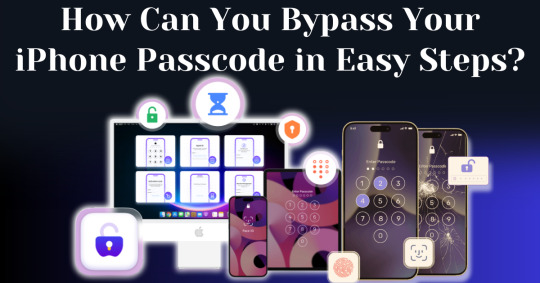
Forgetting your iPhone passcode can be a frustrating experience, especially when you're locked out of your device and can't access important data. Whether you've recently changed your passcode or haven't used your phone in a while, learning how to bypass iPhone passcode restrictions can seem overwhelming. Fortunately, there are straightforward methods you can follow to unlock your device without requiring advanced technical knowledge.
In this guide, we’ll walk you through how to bypass iPhone passcode locks using step-by-step instructions with iTunes, Finder, or recovery mode. These solutions will help you restore your device and regain access, even if you can't remember the passcode. With easy-to-follow steps and helpful tips, you'll be able to bypass your iPhone passcode and get back to using your phone in no time.
Understanding iPhone Security and Passcodes
Before diving into methods of bypassing your passcode, it’s essential to understand why Apple’s security is so stringent. Apple's iOS operating system is built to protect user data from unauthorized access. One of the primary ways iPhones do this is through passcodes, Face ID, and Touch ID. If you enter the wrong passcode multiple times, your iPhone will lock itself for a specific period and eventually disable completely, requiring you to erase and restore the device.
Apple’s security also ensures that once a passcode is set, you cannot change, remove, or reset it without either the passcode itself or authorized access to your iCloud account.
Is It Possible to Bypass Your iPhone Passcode?
Yes, it is possible to bypass your iPhone passcode in this modern world. With advancements in technology, there are now many ways available to regain access to a locked iPhone. Whether you've forgotten your passcode or inherited a locked device, several methods exist that can help you bypass the passcode and unlock the phone. From using official Apple tools to specialized third-party software, you have a range of options depending on your specific situation.
In this article, we are going to explore the top methods to bypass your iPhone passcode with easy steps. These solutions are designed to guide you through the process quickly and efficiently, ensuring you can regain control of your device without unnecessary complications.
How To Bypass Your iPhone Passcode in Easy Steps Using Passixer:
If you're struggling to unlock your iPhone 11 due to a faulty Face ID sensor or a forgotten passcode, Passixer iPhone Unlocker offers a reliable solution. This tool is specifically designed to bypass various types of screen locks, including 4-digit or 6-digit passcodes, Face ID, and Touch ID. Additionally, Passixer enables the removal of Apple ID, Screen Time restrictions, iCloud activation locks, and MDM (Mobile Device Management) locks. Even if your iPhone's screen is broken, unresponsive, or disabled, this software can help you regain access without needing the passcode.
Compatible with all iOS versions, including iOS 17, Passixer iPhone Unlocker is easy to use, making it an ideal tool for bypassing iPhone passcodes without any technical knowledge. Below, we will outline its features, provide a detailed step-by-step guide, and list its advantages and drawbacks.
Key Features:
Unlock iPhone/iPad Screen Passcode:
Passixer can bypass any type of lock on your iPhone or iPad, whether it’s a forgotten 4-digit or 6-digit passcode, or an issue with Face ID or Touch ID. This tool allows you to bypass the lock without relying on iTunes or iCloud, making it particularly helpful when your device becomes disabled after repeated incorrect passcode attempts.
Remove Apple ID Without a Password:
If you’ve forgotten the password to an old Apple ID and can’t log out, Passixer lets you remove it completely. After removal, you can sign in with a new Apple ID and access services such as iCloud, iMessage, and FaceTime. This feature is especially useful for second-hand devices or when your Apple ID is disabled.
Bypass iCloud Activation Lock:
Passixer can help bypass iCloud Activation Lock without needing the Apple ID or password. This is perfect for those dealing with second-hand devices that are locked by a previous owner's credentials.
Remove MDM (Mobile Device Management) Lock:
If your iPhone or iPad is restricted by MDM, Passixer allows you to remove the MDM lock without requiring administrator credentials, giving you full control of your device again.
Remove Screen Time Passcode Without Data Loss:
Forgot your Screen Time passcode? Passixer can remove it without erasing any data, restoring full access to your device's features without having to reset the device.
Remove iTunes Backup Encryption:
Forgot the password for your encrypted iTunes backup? Passixer can decrypt the backup, ensuring that your data remains intact.
Compatible with a Wide Range of iOS Devices:
Passixer supports many iPhone, iPad, and iPod models, including the latest iPhone 16 and iOS 18, making it a versatile option for a wide user base.
Cross-Platform Support:
Passixer works seamlessly on both Windows and macOS, providing flexibility no matter your preferred operating system.
How To Use:
Step 1: Launch Passixer and Select Wipe Passcode
Download and install Passixer iPhone Unlocker on your computer. Launch the app, select "Wipe Passcode," and click "Start."
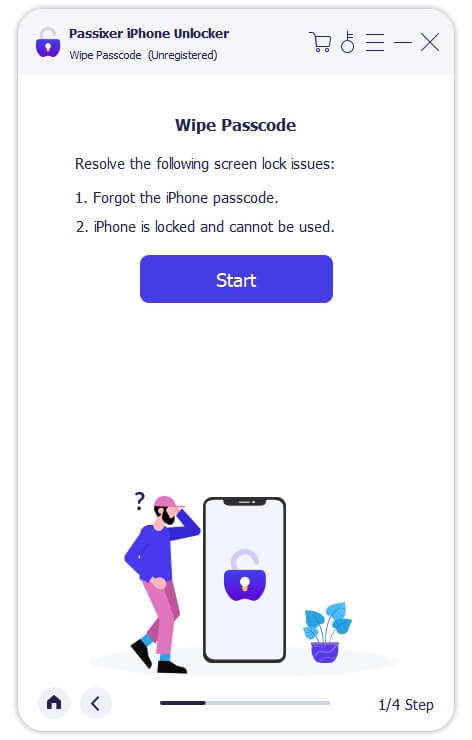
Step 2: Connect Your iPhone to the Computer
Connect your iPhone 11 via USB. Once detected, review your device's info and click "Download" to acquire the necessary firmware.
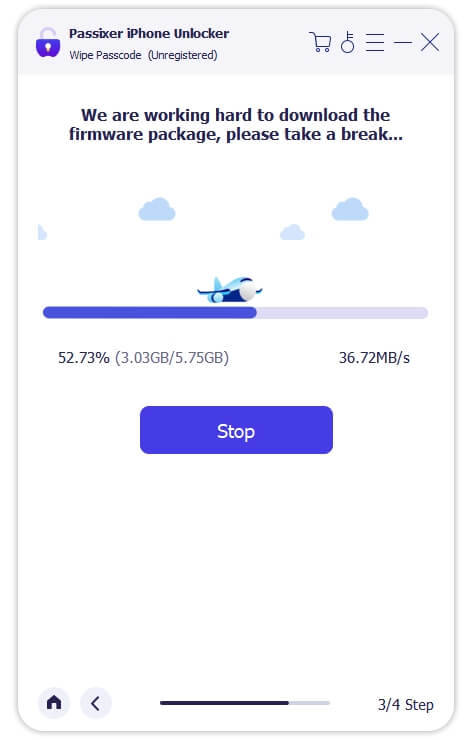
Step 3: Unlock Your iPhone
After downloading the firmware, click "Unlock," then enter "0000" to confirm. Click "Unlock" again and wait for the process to complete. Your iPhone will be unlocked successfully.
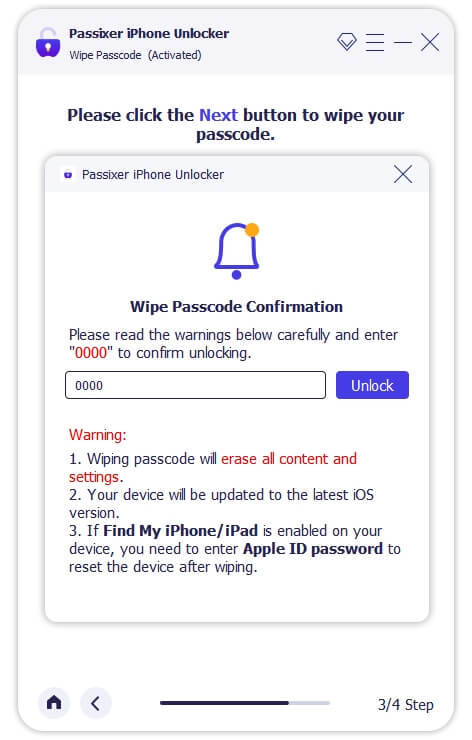
Pricing Plans:
Year License: $39.99 (discounted from $59.99, tax excluded). Covers 6 iOS devices and 1 PC.
1-Month License: $29.99 (discounted from $39.99, tax excluded). Suitable for 6 iOS devices and 1 PC.
Lifetime License: $69.99 (tax excluded). Includes coverage for 6 iOS devices and 1 PC, with a one-time payment for lifetime access.
Benefits Of Using Passixer To Bypass Your iPhone Passcode:
Simple and Fast Unlocking: Passixer offers a hassle-free way to bypass your iPhone passcode with an easy-to-use interface. Whether you're locked out due to a forgotten passcode, Face ID malfunction, or issues with Touch ID, Passixer streamlines the process, making it quick and straightforward for anyone to use.
Multiple Unlocking Functions: Passixer does more than just unlock passcodes—it can remove Apple IDs, bypass iCloud activation locks, and disable MDM (Mobile Device Management) restrictions. This makes it a versatile tool for fully regaining access to your device.
Compatible with Various iOS Devices: Supporting a wide range of iPhone, iPad, and iPod models, including the latest iPhone 15 and iOS 17, Passixer ensures its usefulness for both older and newer Apple devices, giving it broad appeal.
No iTunes or iCloud Required: Unlike conventional methods that require syncing with iTunes or iCloud, Passixer operates independently, allowing you to unlock your device without needing access to these services.
Remove Apple ID Without a Password: If you're unable to log into your Apple ID or want to remove an old Apple ID from a second-hand iPhone, Passixer allows you to completely remove the ID, letting you sign in with a new one and restore full device functionality.
Bypass MDM and Screen Time Locks: Passixer can effectively bypass Mobile Device Management (MDM) restrictions and Screen Time passcodes, giving you the freedom to use your iPhone without limitations, especially helpful for school- or company-managed devices.
Available on Windows and macOS: Passixer offers support for both Windows and macOS platforms, making it accessible no matter which operating system you prefer, ensuring flexibility for a wide range of users.
Cost and Time Efficient: Passixer saves you time and money by providing an affordable, at-home solution for unlocking your iPhone, eliminating the need for costly repair services or professional help.
Conclusion:
Forgetting your iPhone passcode can be a frustrating experience, leaving you locked out of your device and unable to access important information. Fortunately, this guide outlines straightforward methods to bypass iPhone passcode restrictions. By following the step-by-step instructions provided, you can regain access to your phone quickly and easily, restoring your ability to use your device without complications.
One of the most effective tools for bypassing iPhone passcodes is Passixer. This software is designed to unlock various types of screen locks, including 4-digit and 6-digit passcodes, as well as Face ID and Touch ID issues. Additionally, Passixer allows you to remove Apple IDs, bypass iCloud activation locks, and disable MDM restrictions, making it a versatile solution for regaining control of your device.
In summary, recovering access to your iPhone after forgetting your passcode is possible and can be done with relative ease. By utilizing tools like Passixer, you can navigate the unlocking process without needing extensive technical knowledge. Don’t let a forgotten passcode keep you from your device; follow the steps in this guide to swiftly regain access and enjoy all the features your iPhone has to offer.
1 note
·
View note
Text
Password Manager Google Rises Passkey Support to Desktop
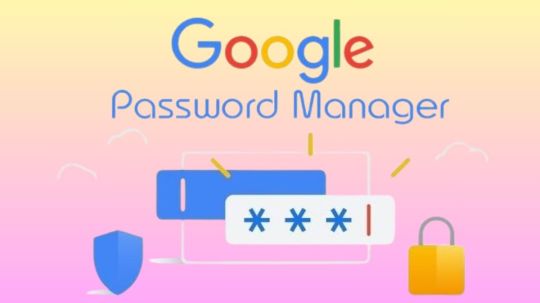
Password Manager Google
Google Password Manager
On any device, logging into your preferred websites and applications ought to be as simple and quick as opening your phone. This is when passkeys are useful. It getting closer to a pass wordless future with these safer and more user-friendly alternatives to passwords. You can securely sign in to apps and websites using your fingerprint, face, or screen lock.
Only passkeys for Password Manager Google on Android could be saved up till now. Though you would have to use your Android handset to scan a QR code in order to use them on other devices.
Organize passkeys in Chrome
With a passkey, you may quickly and safely log in using a fingerprint, facial scan, or screen lock. Without the need for a password app, passkeys are an easy and safe method to access all of the websites and applications you care about in addition to your Google Account. To increase the security of your account, you might be required to generate or use a passkey while logging in to a website.
Recommendation: Since passkeys are based on industry standards, you can utilize them on numerous platforms.
Password manager
Further information on passkeys
Passkeys are cryptographic key pairs; this is how they differ from passwords. A website-specific key pair is used. Half of the information is stored on your device or password manager, while half is shared with the website. Instead of using a password that could be forgotten or stolen, websites and applications authenticate your access with a code that is created securely.
Passkey advantages include:
You won’t need to commit a string of characters, digits, and letters to memory.
Accounts can be accessed via facial or fingerprint recognition technologies.
Passkeys work with both websites and apps, and they are compatible with a variety of browser ecosystems and operating systems.
Passkeys are protected from hacker attempts because they are powerful enough to never be guessed or reused.
Because passkeys are linked to the app or website for which they were intended, you will never be duped into logging into a phony app or website with your passkey.
Password Manager Google passkeys are compatible with all Android applications.
Make use of passkeys
Passkeys are stored on your devices. The procedure varies depending on the operating system and might not be accessible on all of them.
Keep passkeys in Windows storage
Passkeys are available for use if you have Windows 10 or later. You need to configure Windows Hello in order to store passkeys. Passkeys are only saved to your PC because Windows Hello does not presently support synchronization or backup. Passkeys are lost if you lose your computer or reinstall the OS.
You must have Windows 11, version 22H2 or later on your PC in order to use passkey management and passkey auto-fill.
Passkeys can be kept on an Android device
Important: Your device has to be running Android 9.0 or higher and have the screen lock enabled in order to save passkeys.
Passkeys are kept in your Password Manager Google and used on your Android smartphone. Your Android devices securely sync and backup your passkeys.
Keep passkeys on an iPad or iPhone
Passkeys are available in iOS or iPadOS 16+. The iCloud Keychain syncs them with iOS, iPadOS, and macOS devices. Passkey auto-fill is not available in iOS.
Securely keep passkeys on a key
To keep your passkeys safe, you can utilize a security key.
Important: There is no backup for passkeys kept on security keys. You cannot get your passkeys back if you misplace or reset the security key.
It releasing changes today that further simplify the use of passkeys across all of your devices. Passkeys for Password Manager Google can now be saved from Windows, macOS, Linux, and Android; ChromeOS is also available for beta testing. After they are saved, they will sync automatically across all of your devices, so all you have to do to log in is scan your fingerprint.
Google releasing a new Password Manager Google PIN that will allow you to generate passkeys and access saved ones across all of your devices. This PIN provides an extra degree of protection to guarantee that your passkeys are completely encrypted and inaccessible to anybody not even Google.
You will need to know your Android device’s screen lock or your Password Manager Google PIN when you first use passkeys on a new device. You may safely retrieve your previously saved passkeys and sync fresh ones between your Android devices and PCs with these recovery factors.
For well-known websites and applications like Google, Amazon, PayPal, and WhatsApp, passkeys are already available. You may also start using Password Manager Google right now without downloading any additional apps because it is a feature that is incorporated into Chrome and Android devices.
Is Google Password Manager Safe
In general, Password Manager Google is regarded as secure. Google uses robust encryption to safeguard your credentials, and they have a security staff on hand to keep an eye out for any threats. Like any internet service, there are some risks involved.
Here are some important things to think about:
Your Google account and security are linked
Your passwords may be at risk if your Google account is hacked.
Although Google offers local encryption,
It is not activated by default. Local encryption is therefore optional. This implies that in the event of a data breach, your passwords are kept on Google’s servers and may be accessible.
No master password
Google Password Manager does not necessitate a separate master password, in contrast to certain specialized password managers. This implies that your saved passwords are directly accessible to anyone who manages to access your Google account.
To improve your safety
Turn on Google account two-factor authentication (2FA). This adds another level of protection.
Though Google Password Manager is handy, you might find that a specialized password manager is a better option for people who require high levels of security because it frequently provides more sophisticated security features.
Read more on Govindhtech.com
#Google#passwordmanager#googlepasswordmanager#passkeys#news#govindhtech#technologies#technology#technews#technologytrends
0 notes
Text
How Do I Remove Activation Lock If I Forgot My Apple ID?
The Activation Lock is a security feature built into Apple devices such as iPhones, iPads, and Macs. It ties your device to your Apple ID, helping prevent unauthorized access or theft. However, it can become an issue when you forget your Apple ID or password, as you will need that information to disable the Activation Lock. This article will explain various methods to remove the Activation Lock if you've forgotten your Apple ID, including the role of iforgot.apple.com.
Understanding Activation Lock
Before delving into the solutions, it's essential to understand what the Activation Lock is and why Apple implements it. Activation Lock is part of the Find My feature, which allows users to locate their Apple devices if lost or stolen. Once the feature is enabled, the device is locked to your Apple ID. If someone attempts to reset or reactivate the device, they will need to enter the Apple ID and password linked to it.
This feature is a powerful deterrent against theft because it makes the device virtually unusable without the correct credentials. However, it can also present a challenge if you forget your Apple ID and need to regain access to your device.
Common Reasons for Forgetting Your Apple ID
You may find yourself locked out of your Apple device due to Activation Lock for several reasons:
You haven't used your Apple ID for a long time and have forgotten the email address or password.
You've recently changed your Apple ID or password but didn't update the information on all your devices.
You’ve inherited a used device from a friend or family member but don’t have access to their Apple ID.
No matter the reason, there are solutions to help you remove the Activation Lock.
Method 1: Recovering Your Apple ID with iForgot.apple.com
If you've forgotten your Apple ID, the first and most straightforward approach is to recover it using Apple's dedicated recovery site: iForgot.apple.com. Follow these steps to recover your Apple ID and password:
Step 1: Visit iForgot.apple.com
Go to the website iForgot.apple.com from any web browser on a computer, smartphone, or tablet.
Step 2: Enter Your Information
Once you're on the site, you’ll be prompted to enter the email address that you believe is associated with your Apple ID. If you can't remember the exact email address, try using any email addresses you may have used with Apple services.
Step 3: Verify Your Identity
Depending on your settings, you may need to verify your identity using security questions, an email verification code, or two-factor authentication (2FA). Apple will send a confirmation code to your phone or email to ensure that you are the account owner.
Step 4: Reset Your Password
Once your identity is verified, you'll be able to reset your password and regain access to your Apple ID. After resetting your password, enter it on the locked device to disable the Activation Lock.
Step 5: Use the New Credentials to Unlock Your Device
Now that you’ve recovered your Apple ID and password, you can use these credentials to remove the Activation Lock from your device. When prompted, enter your Apple ID and the new password. The lock should be removed, and you will regain access to your device.
Method 2: Using Account Recovery for Two-Factor Authentication
If you have two-factor authentication (2FA) enabled on your Apple ID and can't access your account, you can initiate the recovery process directly from iForgot.apple.com. Follow these steps to recover your Apple ID via account recovery:
Step 1: Begin Recovery on iForgot.apple.com
Visit iForgot.apple.com and enter your Apple ID email address. If you’ve forgotten the Apple ID, follow the steps on the screen to try to recover it.
Step 2: Start the Account Recovery Process
If you are unable to access your Apple ID using 2FA or security questions, you’ll be prompted to start the Account Recovery process. Account Recovery is a slower but secure way of regaining access to your Apple ID when traditional methods fail.
Step 3: Provide a Recovery Contact
During the recovery process, Apple may ask you to provide a contact phone number. This number will be used to send updates on the progress of your recovery request.
Step 4: Wait for Account Recovery to Complete
Once you’ve provided the necessary information, Apple will begin the recovery process. This could take several days, depending on your account’s specific security details. Apple will notify you when your account is ready to be restored.
Step 5: Disable Activation Lock
Once your account recovery is complete and you’ve regained access to your Apple ID, use the credentials to disable the Activation Lock on your device. Enter your Apple ID and the new password, and the device should unlock.
Method 3: Contacting Apple Support
If the previous methods don't work, your next option is to contact Apple Support for assistance. In some cases, especially when the device was purchased second-hand or if you’re the legal owner but can't provide the necessary credentials, Apple Support may be able to assist you in removing the Activation Lock.
Step 1: Gather Proof of Ownership
Before contacting Apple Support, gather proof of ownership for the device. This may include a receipt, invoice, or other documentation showing that you legally own the device.
Step 2: Contact Apple Support
Reach out to Apple Support via the Apple website or visit an Apple Store in person. Explain the situation, including that you’ve forgotten your Apple ID and are locked out of your device due to Activation Lock.
Step 3: Follow Apple’s Instructions
Apple Support will guide you through the steps necessary to unlock your device. Depending on the situation, they may require you to provide proof of ownership or other documentation. If they verify that you are the legal owner, they can help disable the Activation Lock.
Method 4: Unlocking a Device without Apple ID via Third-Party Services
If you’re unable to recover your Apple ID or get help from Apple Support, there are third-party services that claim to remove the Activation Lock without requiring your Apple ID. Be cautious, as many of these services may not be legitimate and could potentially be scams. Additionally, using third-party tools could compromise the security and functionality of your device.
That said, there are some reliable third-party tools that have been reported to help with Activation Lock removal. Popular tools include:
Tenorshare 4MeKey
iMobie AnyUnlock
Dr.Fone – Unlock
These tools require you to connect your device to a computer and follow on-screen instructions. Be sure to research any tool thoroughly before using it, and be aware that such methods may void your warranty or violate Apple's terms of service.
Method 5: Requesting Help from the Previous Owner
If you've acquired a used device that is locked with Activation Lock, you will need the Apple ID and password of the previous owner to unlock it. Follow these steps to request their assistance:
Step 1: Contact the Previous Owner
If you know the previous owner, reach out to them and explain that the device is locked. Ask them to either provide their Apple ID and password temporarily or unlock the device themselves.
Step 2: Ask Them to Remove the Device from iCloud
The previous owner can log into their iCloud account from any device or computer and remove the locked device from their account. Here's how they can do it:
Go to iCloud.com and sign in with their Apple ID.
Click on Find My iPhone.
Select All Devices at the top of the screen.
Choose the device you’re trying to unlock.
Click Remove from Account.
This will remove the Activation Lock from the device, allowing you to use it with your Apple ID.
Tips for Preventing Future Lockouts
Once you’ve successfully removed the Activation Lock, it’s crucial to take steps to prevent this issue from happening again in the future. Here are some tips:
Use a Password Manager: Store your Apple ID and password in a secure password manager to avoid forgetting it in the future.
Enable Two-Factor Authentication: Ensure your account is protected with two-factor authentication, which can make it easier to recover your account if you forget your password.
Keep Your Contact Information Updated: Make sure the email address and phone number associated with your Apple ID are always up to date.
Regularly Backup Your Device: Regular backups can help you avoid data loss if you need to reset or recover your device.
Conclusion
Forgetting your Apple ID and being locked out of your device due to Activation Lock can be a stressful experience, but it’s not insurmountable. By utilizing tools such as iforgot.apple.com to recover your Apple ID, contacting Apple Support, or seeking assistance from the previous owner, you can regain access to your device. Always take preventive measures to keep your Apple ID credentials secure to avoid future lockouts.
0 notes
Text
What to do if your phone gets stolen
If your phone falls into the hands of criminals, do not panic. Here is how to protect your data.
June 2, 2021

If you can’t find your phone, don’t panic. Exhaust your good options — maybe you misplaced it or lent it to someone, or buried it under some papers — and then, unfortunately, assume it was stolen. If you read our post on how to theft-proof your smartphone and data and followed the tips, then you’ve safeguarded your information and can restore it on a new phone. But even if you didn’t prepare in advance, you can reduce the damage.
Table of Contents:
Best-case scenario
Worst-case scenario
Have your SIM card blocked
Warn your relatives and friends
Block stolen smartphone
Unlink bank cards
Block the smartphone’s IMEI number
What’s next?
Contact the police
Change your passwords
Restore your data
Cheer up
Best-case scenario
Your phone’s screen was locked when it went missing, the data on it is encrypted, and the SIM card is PIN-protected. In that case:
Use the Find My Device (Android) or Find My (iOS) feature to mark the phone as lost and have the device display an on-screen message with the number of a friend or relative who can contact you in case someone honest finds the device;
After waiting as long as you’re comfortable on the first step, remotely delete all data on the device and contact your operator to block the SIM card;
Buy a new smartphone and restore your data from a backup copy.
We also recommend staying vigilant after the theft. Thieves often take advantage of that contact information, especially with more expensive devices, and use social engineering to trick the owner of the stolen device into revealing the password for their Google or Apple ID account. If successful, they can unlink the device from the account and make more money by selling the phone whole than by disassembling it and selling the parts.
In short, treat all texts and calls related to a stolen phone with the utmost suspicion, and do not enter or reveal your Google account or Apple ID credentials.
Worst-case scenario
If the smartphone landed in the wrong hands and it is not protected, possibly not even by a screen lock, then time is of the essence. The first thing you need is another phone from which to make several calls. Ask store or restaurant staff to use their phone, or flag down a cab and borrow the driver’s phone.
Block your SIM card
Your first call is to your carrier. Tell the support rep that you lost your SIM card and ask them to block it. Once the SIM card is blocked, the thief will no longer be able to impersonate you (call from your number or receive a text message with a verification code for changing a password or confirming a transaction, for example).
Warn relatives and friends
Your second call should be to a friend or relative. Explain that your phone was stolen, and ask them to warn mutual contacts that they might get calls or messages from your number with requests for money or maybe some questions, all of which they should ignore. You might want to ask them to post a warning on social media if you share many friends there.
Block smartphone
You will need access to the Internet to block your stolen smartphone. If at all possible, do so on a secure device; you will be entering your password.
First, log in to your Google or Apple ID account. If you are logging in from someone else’s device, and you have two-factor authentication set up, that may be difficult. Obviously, you can’t get a verification text or open a mobile authenticator app; your phone is gone. Android users can change the password without text message verification. If that applies to you, you will need to enter one of the backup codes you received when setting up two-factor authentication. iPhone users can recover account access by having a verification code sent to a trusted phone number or device.
Once you have logged in to your Google or Apple ID account, here’s what to do:
Find your missing smartphone in the device list under Security (for Android phones) or the Find My iPhone app (for iPhones) and find the missing smartphone in the list of devices;
Note the location of the smartphone on the map. If the phone is on and geolocation is active, its location icon should appear. However, even if the thief’s path is clear, do not try to chase them. Rather, ask the police for help;
Select Lost Mode. The system will offer to enter a message for the lock screen and a backup number to contact you. Your smartphone will now display that message, and nothing else. If the phone was simply misplaced, not stolen, the finder will be able to call you. Watch out for phishing messages and calls; criminals may pose as support reps and contact you to try to get the account password;
If your device contains important and sensitive information, consider the drastic measure of erasing it remotely. However, keep in mind that option is irrevocable — and also means giving up the ability to locate the phone remotely.
Unlink bank cards
When you block your smartphone with Find My or Find My Device, respectively, Apple or Google may suggest unlinking any associated cards, but in case it doesn’t, unlink bank cards from your device manually in the account settings. Unless they were stolen along with the phone, you don’t need to block the cards.
For Android devices:
Sign in to your Google account;
In the Payments & subscriptions section, select Payment settings;
Remove your cards.
For iPhone:
Sign in to your Apple ID account;
In the Devices section, find the missing iPhone and select Remove all cards.
Block the smartphone’s IMEI number
In some countries, in addition to having the SIM card blocked, you can add a stolen phone’s identification number (IMEI) to the carrier’s blocklist. To do that, you need to give the carrier this number. If you have the box in which the phone came, you can find the number on it.
Android lets you use the Find your phone feature to find the IMEI: Click on the encircled “i” next to the image of your phone and the IMEI code will pop up.
iPhone users can find theirs at appleid.apple.com by signing in with the Apple ID used on the stolen device, scrolling down to Devices, and selecting the iPhone to see its IMEI.
In theory, once the carrier adds the IMEI to the blocklist, the smartphone will not be able to connect to the mobile network even with a different SIM card. This feature works in the United States, the United Kingdom, Turkey, Latvia and certain Latin American countries.
What’s next?
Once you’ve taken prudent steps to protect yourself and your data, it’s time to get down to mitigating other potential consequences.
Contact the police
Report the theft, giving police details such as carrier and phone number. However slim, there is still a chance to get your smartphone back. Sometimes phones get returned even after being missing for years.
Change your passwords
Change as many passwords as you can in your apps and mobile browser. Once you’ve replaced the passwords, set up two-factor authentication.
Restore your data
If you enabled backup on the device while you still had it, then you will be able to recover all information, down to text messages, on your new smartphone.
Here are the steps to do this on Android and iPhone.
Cheer up
The loss of a smartphone certainly carries serious stress and is a threat to your data. However, if you follow the steps above and back up your data in advance, you can cut your losses. Do not despair because your gadget was lost or stolen — your personal safety is the top priority.
0 notes
Text
Mastering the Art of Apple ID Recovery
In the digital age, our lives are intricately woven into the fabric of technology. Among the many facets of our digital existence, our Apple ID holds a paramount position. It serves as the gateway to a myriad of Apple services, from iCloud and the App Store to Apple Music and message. However, what happens when you find yourself locked out of this digital fortress? Fear not, for Apple provides a robust system for recovering your Apple ID, ensuring that you can regain access to your digital domain swiftly and securely. In this comprehensive guide, we will explore the various methods and best practices for recovering your Apple ID, empowering you to navigate this process with confidence and ease.
Understanding the Importance of Your Apple ID
Before delving into the intricacies of recover apple id, it's essential to understand the pivotal role it plays in your digital ecosystem. Your Apple ID serves as a unique identifier, linking you to all your Apple devices and services. It enables seamless synchronization of data across devices, facilitates purchases and downloads from the App Store and iTunes Store, and provides access to essential features like iCloud backup and Find My iPhone. With so much riding on your Apple ID, ensuring its security and accessibility is paramount.
Common Scenarios Leading to Apple ID Recovery
There are several scenarios that may necessitate the recovery of your Apple ID:
Forgotten Password: Perhaps the most common scenario, forgetting your Apple ID password can happen to anyone. This could result from infrequent usage of your Apple device, changing your password and subsequently forgetting it, or simply human error.
Account Locked: Apple may lock your Apple ID for security reasons, such as multiple failed login attempts, suspicious activity, or violation of Apple's terms and conditions.
Lost or Stolen Device: If your Apple device is lost or stolen, you may need to recover your Apple ID to prevent unauthorized access to your personal data.
Change of Email Address: If you no longer have access to the email address associated with your Apple ID, you'll need to update your account information or recover your Apple ID using alternative methods.
Recovering Apple ID via Apple's Account Recovery System
Apple provides a streamlined account recovery process designed to assist users in regaining access to their Apple ID. Here's how you can initiate the recovery process:
Visit the Apple ID Account Page: Navigate to the Apple ID account page using any web browser on your computer or mobile device.
Click on "Forgot Apple ID or password": This option is typically located beneath the login fields. Clicking on it will prompt you to enter your Apple ID.
Enter Your Apple ID: Input the email address associated with your Apple ID and click "Continue."
Choose a Recovery Method: Apple offers several recovery options, including email authentication, answering security questions, and using two-factor authentication (2FA) if enabled.
Follow the On-Screen Instructions: Depending on the chosen recovery method, follow the on-screen instructions to verify your identity and reset your Apple ID password.
Contacting Apple Support for Assistance
If you encounter difficulties with the self-recovery process or if your account is locked for security reasons, you can reach out to Apple Support for personalized assistance. Here's how you can contact Apple Support:
Visit Apple's Support Page: Navigate to Apple's official support page using any web browser.
Choose Your Device and Issue: Select the device associated with your Apple ID and describe the issue you're experiencing.
Schedule a Call or Chat Session: Apple offers various support options, including phone calls, chat sessions, and scheduling appointments at an Apple Store Genius Bar.
Verify Your Identity: During the support session, you may need to verify your identity by providing personal information or answering security questions.
Follow Support Team's Guidance: The Apple Support team will guide you through the recovery process, offering tailored solutions to address your specific issue.
Best Practices for Apple ID Security and Recovery
While Apple provides robust mechanisms for recovering your Apple ID, prevention is always better than cure. Here are some best practices to enhance the security of your Apple ID and minimize the likelihood of needing to recover it:
Enable Two-Factor Authentication (2FA): 2FA adds an extra layer of security by requiring a verification code in addition to your password when signing in to your Apple ID from a new device or browser.
Use Strong, Unique Passwords: Avoid using easily guessable passwords and refrain from reusing passwords across multiple accounts. Consider using a password manager to generate and store complex passwords securely.
Keep Your Account Information Up to Date: Regularly review and update your account information, including your email address, phone number, and security questions. This ensures that you can receive notifications and reset instructions in case of emergencies.
Stay Vigilant Against Phishing Attempts: Be cautious of unsolicited emails, messages, or websites requesting your Apple ID credentials or personal information. Verify the authenticity of such requests by directly visiting Apple's official website or contacting iforgot.apple.com.
Backup Your Data Regularly: Regularly back up your important data to iCloud or other trusted backup solutions. In the event of a lost or inaccessible Apple ID, having a recent backup ensures that you can restore your data seamlessly.
Conclusion
Your Apple ID is the linchpin of your digital identity within the Apple ecosystem, granting access to a wealth of services and features. In the event of a forgotten password, account lockout, or other issues, Apple provides robust mechanisms for recovering your Apple ID and regaining access to your digital domain. By familiarizing yourself with the account recovery process and implementing best practices for security and prevention, you can ensure the safety and accessibility of your Apple ID, empowering you to enjoy the full spectrum of Apple's offerings with peace of mind. Remember, with the right knowledge and a precaution, mastering the art of Apple ID recovery is well within your grasp.
0 notes
Text
5 Biggest iPhone Problems & Their Solutions
Without a question, Apple has improved the quality and performance of its current flagship phones, the iPhone 14 and 15 Series, significantly in the previous. Problems that were previously disregarded, such as quicker battery depletion and communication, have been improved.
Nevertheless, there are instances when we more often than not experience difficulties with one or more of our iPhone's problems.
Don't worry! smartphone repair in Vancouver .i.e. Fix For You Cellular enumerated five typical Apple iPhone issues in this blog post, along with 2024 fixes.

1. Black screen / frozen screen
Nothing is more annoying than having your phone's screen go dark right after your iPhone turns on and there's nothing you can do about it. Some of the issues seen by users include hearing the phone ring while someone is calling, but the screen is black and you are unable to answer; your phone became trapped on a black screen following a firmware upgrade; or even during an iOS update.
This problem may be caused by either software or hardware, but software crashes are typically the cause of these issues. Please take the actions listed below to resolve the black screen on your iPhone.
Force restart your device. It won’t erase the content on your device.
Follow instructions as below:
Press and hold the volume up button for a brief moment.
Press and let go of the volume down button fast.
Hold down the side button until you see the Apple logo.
You should first plug in your iPhone and give it an hour to charge if it still won't switch on or startup. In a few minutes, a charging screen would appear.
2. Quick battery drain
The rapid battery consumption of the iPhone is a common grievance among users. To resolve the issue with your iPhone battery, please follow the procedures below. Try the following methods to see if they resolve your battery issue before considering replacing your iPhone.
Turn off push mail –
Follow the below instructions to turn off your push mail.
Settings > Accounts & Passwords > Fetch New Data > Turn off Push at top > Scroll down > Set fetch to 15 mins > Change each email account to fetch.
Check the batteries. Navigate to Settings > Battery > Find the two numbers—one for users and the other for standby—by scrolling down. Verify that the usage number is significantly lower than the standby number by comparing the two values. Lock your phone and make a note of the numbers. Check the numbers when you open it again after five minutes. It's okay if the standby duration is five minutes longer than your phone. However, something is amiss if your usage has increased by more than a minute. Navigate to Settings > Battery to get a list of apps and how much they drain the battery. Take out the app that is using up too much battery life and install a another one. However, there may be some apps that do eat into your battery but you cannot survive without them. There are alternatives to this. Go to General > Background App Refresh. This will stop them from using the battery when they are not in use.
If the strange behavior isn't occurring with your apps, you can try the App Store. It's possible that one of your apps is in need of an update. After updating, look for any battery drain on your phone.
Location services might occasionally deplete the battery on your iPhone. Turn it off by going to Settings > Privacy > Location Services. Only make use of it when necessary.
Your battery will run out faster in a weak service location as well because your iPhone will be having trouble receiving a signal. To exit such an area, go to your control center and select Airplane Mode.
Although you might love the True Tone display, it drains the battery quickly. Using auto-brightness is the greatest solution for this issue. But occasionally, the sensors don't function as they should, and in those situations, you can manually modify it. For the purpose of bringing up the control center and adjusting the screen brightness, swipe your screen upward from the bottom.
The "Raise to Wake" function on the iPhone 8 causes the phone to wake up whenever you lift it up. Go to Settings > Display & Brightness >Raise to Wake and toggle this feature off.
There's a low power mode that comes in handy. Your iPhone's performance will improve and all animations will be reduced thanks to this function. You can still receive calls and texts while in this mode, but iCloud Sync and other services are not available. Use this option to save your battery if you need to run your device for a while even when it is running low.
Updates that are new are crucial. Look for one under Settings > General > to see if there is a software update available. After giving it a tap, select "Download & Install." Hold off till the procedure is over. Small or large, software updates offer a variety of repairs and significantly improve the operation of the smartphone.
Since we're talking about battery issues, several consumers have reported that the battery on their iPhone 8 device is rising. There isn't a way to remedy this, therefore you should find a nearby iPhone repair shop and obtain a replacement, most likely.
3. Poor or no Wi-Fi connectivity
All phones have standard Wi-Fi connectivity problems, which can be difficult to resolve because each person's experience may differ. Here are a few fixes based on the kinds of problems users have reported:
Solutions:
Restarting your smartphone extricates iPhone Wi-Fi problems most times.
On certain days, you can experience slower internet than usual, which would cause your downloads and uploads to take forever. It can help to reset the network settings. Make sure you have your Wi-Fi password memorized before starting the process, as resetting the settings will cause your device to lose it. To reset network settings, go to Settings > General > Reset.
You can also choose to Forget this Network by going to Settings > Wi-Fi > Tap "i" and selecting your connection. This will cause your iPhone's Wi-Fi network to disappear. Since this procedure erases the Wi-Fi password, you should be aware of it.
There can occasionally be an issue with the router or Internet service provider. Restarting the router can be achieved by disconnecting it and then plugging it back in after a 30-second interval. Verify that the software is up to date and examine the router's firmware.
4. iPhone overheating
iPhone tends to get heated up with extreme multitasking & heavy usage. Long term overheating may cause potential damage to your phone.
The below tips will save your phone from overheating & keep it cool.
Put an end to using phones while they are charging. Let's face it, most of us have a habit of using our phones while they are charging, and all phone batteries, regardless of brand, heat up. Using the phone while it is charging will just increase the heating! So kindly, put an end to your phone games and small talk right now!
Disable any background programs that are not needed. Examine how much battery life you are using, identify all the pointless apps that drain your power in the background and cause overheating, and disable them right away. When not in use, you might also want to try disabling your Bluetooth and Airdrop.
utilize low power mode: Although you can disable background app usage, you can also utilize your phone's low power mode to automatically limit background consumption and preserve battery life! Thus, you stand to gain from it.
Steer clear of hot spots: If at all possible, avoid using your phone in humid areas or putting it in your car's dashboard.
Seek expert assistance - If, despite taking the aforementioned precautions, the problem persists, you might wish to have an expert check your phone.
5. iPhone water damage
Water-resistant does not mean waterproof, as Apple has marketed the most recent iPhone models, beginning with the iPhone 7, as being less vulnerable to water damage.
Moreover, the water-resistant seals on the iPhone are made to withstand water, not other liquids, creams, or gels that we come into contact with on a daily basis.
First things first: how can you tell if your phone has been water damaged?
Find the LCI for it. The acronym LCI denotes Liquid Contact Indicator. It can be found in the headphone jack, charging port, or both in the older iPhone models (iPhone 4s or prior) and within the sim slot in the newer iPhone models (iPhone 5 & later).
Your iPhone is too damaged and will not be covered under the free repair guarantee if your LCI is red.
In the event that you unintentionally put your iPhone into water, what should you do? I've outlined the actions you should do below to lessen the additional effects of water on your phone's performance and, most likely, to fix it yourself.
Take your iPhone out of the water right away.
Switch off the phone.
Take off the accessories and case.
Take out the SIM and tray.
Using a dry, absorbent cloth, wipe the phone.
Clean the ports with a dry towel and swab.
Allow it to air dry for a minimum of 48 hours while keeping it in a warm, dry location. Activate and verify its functionality.
That concludes this blog post. I hope this clarifies any of your concerns regarding typical iPhone issues. In addition, if you're having other problems and are unsure how to resolve them? Please visit the closest mobile phone repair shop in Vancouver. Our skilled staff will assist you in quickly fixing it.
0 notes
Text
How to Unlock an iPhone Without the Passcode? - ITMlab

For more visit: How to Unlock an iPhone Without the Passcode? - ITMlab
If you’ve forgotten your iPhone’s passcode, you’ll need to find another way to unlock it. There are two ways to do this: resetting or unfreezing the device. You can only use these methods if you know the last date and time that someone used the phone last, but it’s worth noting that it doesn’t matter whether or not they’re still using it today. In this article we’ll show you how to unlock an iPhone without a passcode using both methods so let’s get started!
How to Unfreeze an iPhone
If your iPhone has a passcode, you can use it to unfreeze the device.
In Settings, tap Passcode (or Touch ID & Passcode on an iPhone X or later).
Enter your passcode and tap Turn Off Screen Lock or Change Passcode if prompted to do so by entering an old one that’s no longer valid and then creating a new one for future use when prompted again by iOS 11+ devices or earlier versions of iOS 10 – 12+.
Once the screen is unlocked after entering your security code correctly, go back into Settings and navigate down until you find General > Reset > Erase All Content & Settings; then tap Reset All Settings near the bottom right corner of this page next time you need help with any kind of problem related specifically towards these two different types as well as other common ones involving battery life issues etc., which are often caused by third party apps installed on top of stock apps preinstalled within Windows Phone 8 OS software packages themselves rather than being caused by hardware itself failing due entirely instead due partially maybe even slightly due mostly perhaps entirely too much stress placed upon physical components inside those phones’ casing which causes them eventually break down over time leading up until eventually breaking down completely leaving nothing left behind except maybe some dust particles floating around inside air pockets created under pressure between different parts connected together tightly enough together tightly enough so not too many particles escape through cracks created during production process at factory level back when manufacturing line workers were still working hard trying hard laboriously day after day night after night
How to Unlock a Locked iPhone Without the Passcode
If you’re locked out of your iPhone and don’t know the passcode, there are a few ways to unlock it.
Use the emergency call option: If you can’t use Touch ID or Face ID because of an injury or other reason, go to Settings > Emergency SOS and tap “Call.” You’ll be able to make an emergency phone call without unlocking your device.
Connect the phone to a computer: If you have access to a computer, connect it through iTunes or iCloud (depending on which service was used when setting up the passcode). In both cases, this will allow iTunes/iCloud Backup & Restore options that will let you restore from a backup without entering any passwords or passcodes at all!
How to Reset the Passcode on an iPhone 7 or Older
If you have an iPhone 7 or older, resetting your passcode is a little different than unlocking it.
First, turn off Find My iPhone in iCloud settings. Launch Settings on your device and select General > Reset. Scroll down and select Erase All Content and Settings, then tap Erase iPhone (or whatever name pops up).
Resetting the passcode on a newer iPhone is slightly different. First, turn off Find My iPhone in iCloud settings. This will prevent the phone from being locked if it’s lost or stolen in the future. Then, launch Settings on your device and select General > Reset. Scroll down and select Erase All Content and Settings, then tap Erase iPhone. Wait for your device to reset itself and then set it up as a new device from scratch using its default settings.
If you’re trying to unlock an iPhone without the passcode, here’s how:
Resetting the passcode on a newer iPhone is slightly different. First, turn off Find My iPhone in iCloud settings. This will prevent the phone from being locked if it’s lost or stolen in the future. Then, launch Settings on your device and select General > Reset. Scroll down and select Erase All Content and Settings, then tap Erase iPhone (or Erase All). Wait for your device to reset itself and then set it up as a new device from scratch using its default settings.
You can use one of these methods to unlock your phone without the passcode
There are two ways to unlock an iPhone without a passcode. If your phone is not protected by a passcode, then there’s nothing stopping you from simply pressing the home button and seeing if it unlocks. If it does, then great! You don’t have to worry about anything else right now.
If your iPhone is protected by a passcode but you forgot what it was set up as (or if someone changed it), then there are still options available for unlocking it without entering that code.
If you’re looking for a way to unlock your iPhone without using its passcode, then this article is for you. We’ve discussed all of the different options available to you and explained how they work in detail. Hopefully, one of them will work for your situation!
Outline of the Article:
I. Introduction
Importance of iPhone security and the significance of unlocking methods
Brief overview of the methods covered in the article
II. Using Face ID to Unlock iPhone
Explanation of Face ID technology and its setup process
Step-by-step guide on unlocking iPhone using Face ID
III. Unlocking iPhone with Touch ID
Introduction to Touch ID and its fingerprint recognition system
Instructions on setting up and using Touch ID for unlocking
IV. Using Siri to Bypass Passcode
Cautionary note about the risks associated with Siri bypass
Steps to attempt unlocking iPhone using Siri (if applicable)
V. Using iCloud to Remove Passcode
Guide on using iCloud’s Find My iPhone feature to erase the passcode
Detailed steps for remotely unlocking the iPhone through iCloud
VI. Contacting Apple Support
Importance of reaching out to Apple Support for professional assistance
Information on Apple’s verification and security procedures
VII. Conclusion
Summary of the methods discussed and their implications
Emphasis on the importance of iPhone security and responsible unlocking practices
For more visit: How to Unlock an iPhone Without the Passcode? - ITMlab
0 notes
Text
Change Lock Screen Password

This article explains to you how to change lock screen passwords on Windows, Mac, Android, and iPhone. Follow the steps and change your screen password easily on your device.
Before you go-ahead
Know more about Waredot, before you go ahead. This Waredot antivirus software protects both your online activity and system. Its anti-malware features booth security of your computer.
Table of Content
How to Change Mac Lock Screen Password
How to Change Windows Lock Screen Password
How to Change Android Phone Lock Screen Password
How to Change iPhone Lock Screen Password
How to Change Mac Lock Screen Password
Locking the device's screen means you’re locking a way to get into your pc and it is the easiest way to protect your data and prevent unwanted users from snooping around. Learn how to change lock screen password on Mac.
1. Open your Mac and choose Apple Menu>System Preferences, and then click Users & Groups.
Note: Remember to change your Mac login password; you should know your old mac password. and if you’ve forgotten your Mac current password and can’t open your Mac, take help from this guide on how to reset Mac lock login password and reset your Mac lock screen password.
2. Tap Change Password and enter your current password in the provided field.
3. You can enter the New Password now twice in the New Password field to verify it’s correct.
4. You will be asked to enter a hint to help you remember the password. This hind appears if you enter the wrong password three consecutive times, or if you click the question mark in the password field in the login window.
5. Tap Change Password when you’re done. It’s done and you’ve successfully changed your Mac lock screen password.
How to Change Windows Lock Screen Password
Learn how to change Windows lock screen password by following the steps:
1. First of all, use the search bar and type sign-in options and then select Sign-in options from the list of results. In case, it won’t work for you, open the Control Panel, choose User Accounts (Windows 10) or User Accounts and Family Safety (Windows 8), then the User Accounts link, followed by the Make Changes to my account in PC settings, and finally Sign-in options on the left.
2. Now, if you are using Windows 10 then select Password and then Choose Change. And, if you are using Windows 8, select Change from the Password section.
3. Now, enter your current password in the first text box and then choose next. Enter your new password twice to confirm that you’ve entered it correctly. You can type a password hint, too, which will help remind you of your password should you forget it when logging in. Make sure that it’s required in Windows 8 and hit next.
4. Hit Finish. You can now exit any other open Settings, PC Settings, and Control Panel windows
How to Change Android Phone Lock Screen Password
See how to change your android phone lock screen password.
First of all, open the Settings of your phone and click on the Password & Security option.
Find the lock screen option under Password & Security. You can find the lock screen password option below.
Click on the lock screen option and you will be asked to enter the current password.
Now, you have to choose the password type such as pattern, pin, and biometric password.
Enter the new password twice to confirm your password.
Finally, save the setting and you’re done.
How to Change iPhone Lock Screen Password
Apple provides different kinds of passwords for your iPhone, like 4 digits, 6 digits, custom numeric, custom alphanumeric, etc. To change the lock screen password on iPhone proceed via the below steps.
1. Go to iPhone Settings App from the home screen. When you open settings, scroll down, and then click on the “Touch ID & Passcode” option for an iPhone with Home button and click on Face ID & Passcode for an iPhone with Face ID.
2. Now, if you already set any password, so it will ask you to enter your existing password to make sure that your device is in safe hands. After entering your existing password you can proceed further.
3. Click on the “Change Passcode” option. Enter again your existing passcode. After this, you will be required to enter your new passcode twice.
4. You can enter new passcode or tap on “Passcode Option” to change the types of passcode. It will display some options as per your default passcode type such as custom alphanumeric, custom numeric code, and 6 and 4 digit code or biometric code.
5. Choose a passcode type and then enter a new passcode as per your selection and click “Next”. Re-enter your new passcode to verify it and Hit “Done” to save the settings.
Check out other articles for detailed descriptions on “change lock screen password.”
how to change password on iphone
how to change windows password
Summary
Hey guys! This was the guide about “how to change lock screen password.” In this guide, you can learn how to change lock screen passwords on Windows, Mac, Android, and iPhone. So doesn’t matter which device you’re using, this article would help you surely.
Hope you find this article helpful and informative. If you’ve any queries regarding this article, please let us know in the comment section. We would be glad to answer you!
#How to Change Android Phone Lock Screen Password#How to Change iPhone Lock Screen Password#change lock screen password#How to Change Windows Lock Screen Password
0 notes
Link
These instructions will let you password protect any notes that you create going forward with the new password. Follow the steps to change the password on your iPhone, iPad or iPod Touch.
#change gmail password on iphone#how to change email password on iphone#change iphone password#change email password on iphone#how to change password on iphone#how to change your password on iphone#how to change facebook password on iphone#how to change iphone lock screen password
0 notes
Text
How to Change Lock Screen Password?

This article explains to you how to change lock screen passwords on Windows, Mac, Android, and iPhone. Follow the steps and change your screen password easily on your device.
Before you go-ahead
Know more about Waredot, before you go ahead. This Waredot antivirus software protects both your online activity and system. Its anti-malware features booth security of your computer.
Table of Content
How to Change Mac Lock Screen Password
How to Change Windows Lock Screen Password
How to Change Android Phone Lock Screen Password
How to Change iPhone Lock Screen Password
How to Change Mac Lock Screen Password
Locking the device's screen means you’re locking a way to get into your pc and it is the easiest way to protect your data and prevent unwanted users from snooping around. Learn how to change lock screen password on Mac.
1. Open your Mac and choose Apple Menu>System Preferences, and then click Users & Groups.
Note: Remember to change your Mac login password; you should know your old mac password. and if you’ve forgotten your Mac current password and can’t open your Mac, take help from this guide on how to reset Mac lock login password and reset your Mac lock screen password.
2. Tap Change Password and enter your current password in the provided field.
3. You can enter the New Password now twice in the New Password field to verify it’s correct.
4. You will be asked to enter a hint to help you remember the password. This hind appears if you enter the wrong password three consecutive times, or if you click the question mark in the password field in the login window.
5. Tap Change Password when you’re done. It’s done and you’ve successfully changed your Mac lock screen password.
How to Change Windows Lock Screen Password
Learn how to change Windows lock screen password by following the steps:
1. First of all, use the search bar and type sign-in options and then select Sign-in options from the list of results. In case, it won’t work for you, open the Control Panel, choose User Accounts (Windows 10) or User Accounts and Family Safety (Windows 8), then the User Accounts link, followed by the Make Changes to my account in PC settings, and finally Sign-in options on the left.
2. Now, if you are using Windows 10 then select Password and then Choose Change. And, if you are using Windows 8, select Change from the Password section.
3. Now, enter your current password in the first text box and then choose next. Enter your new password twice to confirm that you’ve entered it correctly. You can type a password hint, too, which will help remind you of your password should you forget it when logging in. Make sure that it’s required in Windows 8 and hit next.
4. Hit Finish. You can now exit any other open Settings, PC Settings, and Control Panel windows
How to Change Android Phone Lock Screen Password
See how to change your android phone lock screen password.
First of all, open the Settings of your phone and click on the Password & Security option.
Find the lock screen option under Password & Security. You can find the lock screen password option below.
Click on the lock screen option and you will be asked to enter the current password.
Now, you have to choose the password type such as pattern, pin, and biometric password.
Enter the new password twice to confirm your password.
Finally, save the setting and you’re done.
How to Change iPhone Lock Screen Password
Apple provides different kinds of passwords for your iPhone, like 4 digits, 6 digits, custom numeric, custom alphanumeric, etc. To change the lock screen password on iPhone proceed via the below steps.
1. Go to iPhone Settings App from the home screen. When you open settings, scroll down, and then click on the “Touch ID & Passcode” option for an iPhone with Home button and click on Face ID & Passcode for an iPhone with Face ID.
2. Now, if you already set any password, so it will ask you to enter your existing password to make sure that your device is in safe hands. After entering your existing password you can proceed further.
3. Click on the “Change Passcode” option. Enter again your existing passcode. After this, you will be required to enter your new passcode twice.
4. You can enter new passcode or tap on “Passcode Option” to change the types of passcode. It will display some options as per your default passcode type such as custom alphanumeric, custom numeric code, and 6 and 4 digit code or biometric code.
5. Choose a passcode type and then enter a new passcode as per your selection and click “Next”. Re-enter your new passcode to verify it and Hit “Done” to save the settings.
Check out other articles for detailed descriptions on “change lock screen password.”
how to change password on iphone
how to change windows password
Summary
Hey guys! This was the guide about “how to change lock screen password.” In this guide, you can learn how to change lock screen passwords on Windows, Mac, Android, and iPhone. So doesn’t matter which device you’re using, this article would help you surely.
Hope you find this article helpful and informative. If you’ve any queries regarding this article, please let us know in the comment section. We would be glad to answer you!
#how to change lock screen password#how to change lock screen passwords#How to Change Mac Lock Screen Password#How to Change Windows Lock Screen Password#How to Change Android Phone Lock Screen Password#How to Change iPhone Lock Screen Password
0 notes
Text
not jealous | jake sim
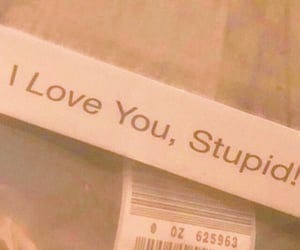
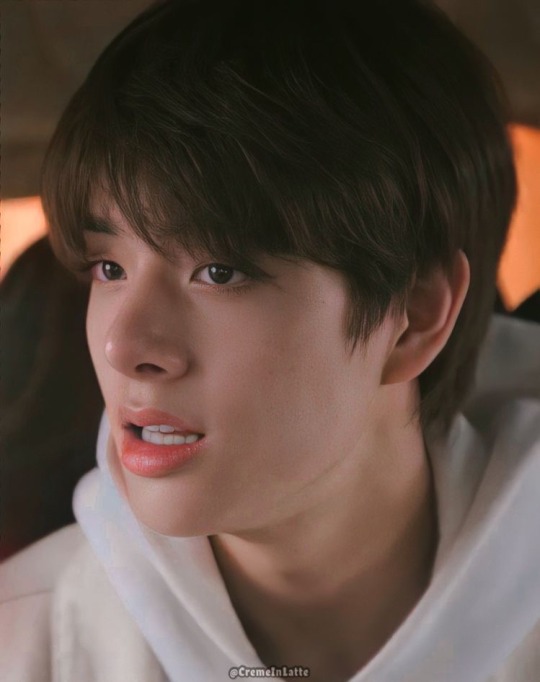
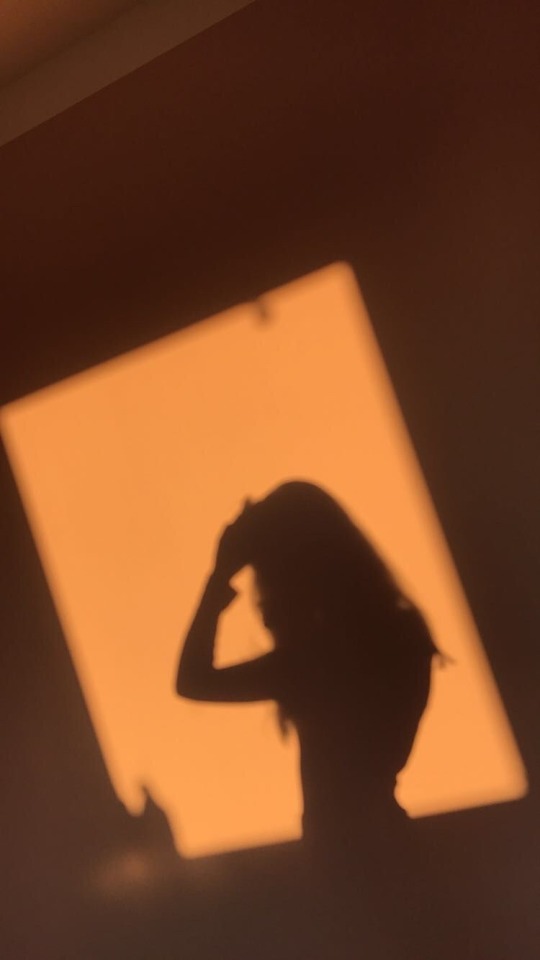
summary: jake sim is not a jealous person. at least that's what he tells himself. so why does he find himself going through your phone when a certain "bluejay park" decides to text you?
pairing: jake sim x y/n [ft. mentions of jay park]
genre: angst, fluff
warnings: angst, cursing (very minimal), one slightly suggestive sentence, jake being cute, some more angst lol, slightly cheesy bc jake’s just too cute ugh
wc: 3.8k
a/n: ok i loved writing this, which is why i went on to almost 4k words LOL oops. but anyways, i love jake a little too much and this type of scenario has been running around in my head for a while now so i decided to put it into words. also i may have created this blog just so i could post this somewhere LMAO anyways yeah this was my first fic so hope you guys enjoyyyy <3
Jake Sim is not a jealous person.
At least that's what he tells himself. To be fair, in his past relationships, he never showed any jealously. Then again, he doesn't know if he can call those relationships, "relationships". Does a fifth grade relationship with a girl who he was once dared to kiss during a game of Truth or Dare in the basement of a classmate's house during their 11th birthday party count? He doesn't remember being jealous when the same girl was later dared to kiss his classmate, Sunghoon. (Funny enough, that's how the two boys came to be best friends 'til this day, but that's a story for another time.)
But really, Jake doesn't think jealously is one of his traits, even if he's now almost 20 years old without any experience with love other than his current relationship with you and that short-lived romance in the fifth grade. (What was her name again? Jake would have to ask Sunghoon later.)
So he doesn't know what clicked in that brain of his that lead him to this current situation he was in. He doesn't know why he felt a little spark of anger in him when your phone, which you left right next to him on the couch while you went to take a shower, kept buzzing with texts from "bluejay park". He doesn't know why he couldn't kept his eyes distracted from the messages, although your phone was constantly lighting up because whatever it was Jay had to say to you, he would not shut up about it. He doesn't know why he questioned what your relationship with Jay was for a split second.
In fact, you're close with all of Jake's friends. That's one of his favorite things about you, you get along so well with all his friends you might as well replace Jake himself in the friend group. So he doesn't know what tells him to take a little glance at your phone—at the messages.
But he finds himself doing it anyways.
Hearing that the water in the shower was still running (you were always the type to take long showers), he quickly grabs your phone and scrolls through the lock screen just to find that he couldn't even read the messages since you had your notifications set so no one could read them unless the phone was unlocked (darn you and your settings!) Thankfully, Jake knew your passcode––and you knew his too––or he thought he did. Until the iPhone vibrated, telling him the passcode was wrong.
He must've entered it too fast or something. So he tries again.
And again.
And again.
Until the iPhone switches its screen to say: "iPhone is disabled. Try again in 5 minutes."
There's no way. You never change your password. And even if you did, you would tell him—you two even had each other's fingerprints saved into each other's phones in the past (you know, before the world decided that Apple's home button was too lame and decided to just completely get rid of it). If there was an option to save multiple faces for Face ID, you two would be that couple that saved each others faces in your own phones.
That being said, Jake sat there, your phone in hand, frozen. Why was your phone locked? Why was Jay texting you 10 texts per second? Why did he feel guilty about this entire situation?
He hears the shower switch off and in that moment, he swears he feels his heart beat just a little faster. He tells himself there's no way you'll be out before the 5 minutes are up. You followed a really meticulous skincare routine (one that Jake memorized by now) that took an extra 15 minutes of your time after each shower.
"Hey Jake?" Your voice calls out from the tiny bathroom door crack that you left open before you hopped in the shower, "Is my phone out there? Do you mind bringing it to me?"
Fuck.
Jake shifts on the couch. Taps his foot on the ground. Returns your phone to its original spot. Clears his throat.
"Don't you want to get dressed first?" he calls back, quite timidly.
He can hear you stop moving around in the bathroom. Probably telling yourself what an odd response that was. To be fair, it was an odd question, considering the fact that you two have been together for so long, it’s not like he hasn’t seen you undressed before...intentionally or not.
Next thing he knows, the steam is rolling out of the bathroom door and you're stepping out in your towel, eyebrows raised.
"If you didn't want to get up from the couch, you could've just said so, you lazy butt," you smirk at him as you walk towards him and the couch, leaving a faint trail of water drops behind you. Jake's eyes follow your figure as you go to grab your phone and lift the screen towards yourself.
That's when he freezes. You do too.
You cock your head, as if asking yourself why it was disabled. He can hear the gears in your head turning.
"Jake, did you try to unlock my phone?"
He runs through all the possible excuses he could blurt out. Come on Jake, think of something! But he knows he can't lie to you.
Too many beats of silence pass by.
"Maybe," he finally says—or more like murmurs. He looks up to you like a child looking up at their mom, who just them caught stealing a cookie from the cookie jar. To his surprise, you don't show any hint of anger. A flash of confusion—and is that worry he sees?—crosses your face for a split second before you shrug and turn towards your room to change, dropping the subject. It was natural for you two to use each other's phones anyways. So then why did you have that look of worry?
Jake knows you well, a little too well. But that's what you love about him. He can easily read all your emotions. One of the many things he picked up from dating you for almost two years now. But why would you care if he tried to get into your phone? Why would that worry you? All the possibilities run through head and his own worry begins to increase. He trusts you. He does.
So then why does the thought bother him throughout the entire day? Why does he bring it up during dinner later that night, when you're both cuddled on your sofa, slurping take-out ramen while rewatching your favorite k-drama under the thick blanket that you always keep in your living room for nights like these?
"Huh? Of course I've heard from Jay today, we had that conversation about that stupid meme you boys kept laughing about in the groupchat we're all in, didn't we?" You answer him when he asks if you've heard from Jay lately. You sit up from your warm spot under Jake's arm to put your empty bowl on the coffee table in front of you. When you lean back, you look up at him,
"Why do you ask?"
"Oh, it's nothing, just wondering," he says, avoiding your eyes by keeping his own trained on the series currently playing on your TV. This would be your third time rewatching this series together. He would never complain to you though, he knows how much you love it and if he were being honest, he was secretly attached to the characters—not that he would ever tell you, he would never hear the end of it from you and the boys.
"You're being weird. Just tell me, or did you forget that I can practically read your mind," you say with a giggle and shove to his side, the one you were currently warmly cuddled into. Jake wasn't the only one who learned how to read emotions; you could read him just as well as he could read you. And like you, that's one of the many things he loved about you. But maybe not in this case.
He toyed around with the contents inside his ramen bowl with his chopsticks.
"I just..." God, how does he word this? Why was he having trouble explaining it? You were the easiest person to talk to. To him, you were the only person he could tell everything to.
"Jaywastextingyouabunchearlier," he blurts out quickly, but not quickly enough for you to miss it.
He feels you shift under his arm. He feels the air in the room shift. Tension.
"What?" Now you're sitting upright, legs criss-crossed in front of you on the couch but turned, so your body is completely facing him. He mirrors you, sitting up to put his ramen bowl next to yours on the surface, but he stays facing the TV.
"Your phone kept going off because of him when you were showering," he says with a little more confidence. But inside, he was nervous as hell, the same nervous as when he asked you out for the first time many moons ago. But it's too late to back out now, he brought it up first, anyways. Guess we're having this conversation now, good going Jake!
"Is that why you tried unlocking my phone earlier? I mean I thought you were just trying to leave selfies on my phone like you always do but you were trying to read my texts?" You question, slightly raising your soft voice. He doesn't know how to react, he hates confrontation.
"It wasn't like that, Jay just kept spamming you and like I—why was he even texting you in the first place? Then your phone got disabled because you changed your password, which you never do by the way, so I–"
"I changed it because my little sister kept getting into my phone when I went to visit my family yesterday! Did you really think I was hiding something from you? You know I can text whoever I want, right? You don't own me."
Okay so now he's managed to make you angry. Good going Jake, part 2!
"Okay but what does Jay need from you so bad that he has to send you like 50 messages at once?" He's standing now. So are you, eyebrows furrowed together as you collect your bowls from the table.
Standing there, bowls in hand, you say, "Jake, that's none of your business! It wasn't even that big of a deal, I don't know why you felt the need to nosy around."
"Well, if he's texting you non-stop, then obviously it's a big deal! We wouldn't even be having this conversation if you would just tell me what you guys were talking about," he murmurs back, eyes narrowing. You scoff as you trail into your kitchen. He follows behind and stops at the other side at your kitchen island as you place the dirty dishes into the sink.
"No, we're having this conversation because you obviously don't trust me! It doesn't matter what we were talking about, it doesn't matter who I was texting! I could be texting your mother and I shouldn't have to tell you what we were talking about! That's why we're having this conversation," you say as you turn back to face him from the other end.
He hates this. He hates fighting with you (which is a very, very rare occasion). He hates that you think he doesn't trust you. He hates his insecurity eating at him, telling him to keep questioning you on why you and Jay were talking in the first place. He was aware that you were close with his friends, but it wasn't until the texts he realized just how close you are with them. It's not that he didn't trust you, he just didn't know how to act when it came to you and other guys. God knows how he got lucky enough to meet you, let alone date you, so the thought of him losing you to someone else actually terrified him. Not only were you his first real relationship, but he wanted you to be his first and only one in life. You were it for him.
"Why did he text you." He deadpans from his side of the kitchen.
You scoff with a hint of exasperation. "You're kidding me."
You stare at him. He stares back, quirking an eyebrow, as if restating the same question back, as if testing you.
You're fuming now. Why was he making it so hard? Why was he doubting you? Out of frustration, you start laughing, which scares him. That can't be good.
"Fine. You wanna know so bad? Take a look," you're one tone level away from screaming as you take your phone out of your pocket, unlock it, and open up your conversation with "bluejay park", sliding the phone across the island to reach him.
Jake stares at the phone which now lies there, unlocked, facing him. Isn't this what he wanted? It is, right? That's why he started this dreaded argument with you in the first place.
Then why does he feel so fucking awful?
He looks back up at you, to see you sighing and looking up at the ceiling, as if trying to force your forming tears back into your eyes.
Yup, he feels horrible.
"Happy? Happy to know we were just trying to plan a surprise birthday party for you but you and your jealously just had to know huh, Jake?" You quickly state, voice cracking, as you tried not to choke up. You weren't sad that he found out about the surprise. You were sad that it felt like he didn't trust you. That he thought you were the type of person to do god knows what behind his back. You hated the feeling of not being trusted. Especially by Jake, of all people.
"Fuck."
Jake's face (and heart) falls with the most broken expression you've ever seen. But you're too sad, angry, tired (a mix of all?) to care. Your only goal right now is to not let him see you cry.
You hurry past him, across your apartment, and into your bedroom, slamming the door behind you, leaving behind a shocked, and regretful, Jake.
His heart shrinks when he hears the door slam shut and a little more when he looks down at the still unlocked phone in front of him. He didn't have the heart in him to look at it anymore. Of course he trusted you, he knew what you said was the truth.
He mentally screams at himself for assuming the worst––for thinking that you, a literal angel, would betray him. First, he thought he was losing you to someone else. Now, he was afraid he just lost you through his own actions.
He hesitantly sulks over to your door, softly knocking when he reaches it.
"Y/N?"
No response.
"Y/N, I'm so sorry. I didn't know, I let my—”
"Jake just please leave me alone for now," he hears you painfully say from a distance, meaning you're on your bed. He knows the door's unlocked—the lock on your door hasn't been working for a long time now, despite the many times he tells you to talk to your landlord about it. But he doesn't find it in him to open it. He knows he messed up. If he saw you in there right now, crying, he wouldn't know what to do. He wouldn't know what he would to do himself, knowing he was the reason behind your tears.
He nods in silence, knowing you can't see him, but does so anyways and returns to his spot on the couch. He could leave right now, go back to the dorm with the rest of the guys, let you have your space like you wanted. But his heart hurts at the idea of leaving you sad, angry, or a combination of both. He can't leave this unresolved. He fucked up, he has to fix it.
And so he sits on your couch for another hour. The clock on the wall behind him continues to tick as the silent tension in your apartment continues to grow. When it hits 11pm and he's sure you've slumbered off into sleep, he quietly enters your room.
He can see your figure in the dark, your back facing the door as you're curled up into yourself under the comforter. He feels his heart drop a little more when he imagines you crying in that position from earlier. He slowly peels the comforter open and gets into his side of the bed, careful not to bother your sleeping figure.
Laying there, staring up at the ceiling, he's never felt more like a stranger in your bed. It's not that he hasn't slept over before, god knows he's probably slept over at your place more than he has in his own bed. But right now, in this moment, he just felt awful. Like he didn't deserve to be in such close proximity to you. How could he be deserving? He violated your privacy, made you feel like you weren't trusted, doubted your relationship.
These thoughts run through Jake's head as he stares up at your ceiling fan, wishing he could turn back time to a few hours ago, before he checked your phone, before he let his insecurities get to the best of him.
You can feel the dip he makes in the bed behind you when he gets in. Of course you're not asleep. There's no way sleep could reach you when you had the recent events constantly replaying in your head like a broken record.
You knew Jake with all your heart. You didn't have to look at him to know he was probably laying there, hurt, staring up at the ceiling, drafting what to say once you wake up—or once he knows you're actually still awake.
You decide to break the tension by turning to lay on your other side, facing him.
You were wrong. Thanks to the little sliver of moonlight shining through your sheer curtains, you can see him, now laying on his side, already looking at you with so much regret in his eyes. You can almost hear the cracks in your heart physically forming.
His eyes widen when he realizes you're still awake. He opens his mouth to say something, but not before you quickly shift over to his side of the bed and embrace him in a tight hold, burying your face into his chest. Without any hesitation, he returns the gesture, arms holding your body as close to him as possible. As if once he let go, he'd lose you forever.
He lets out a sigh of relief as he breathes you in. He didn't even know he was holding his breath all this time.
"I'm so sorry. I'm so, so sorry Y/N," he mutters into your hair. He feels his hoodie getting wet from where you buried your face. He pulls you closer, if that's even possible, feeling his own eyes heating up with sadness. He would never forgive himself for making you feel this way.
"You know I trust you right? Please know that. I shouldn't have assumed the worst when I saw your phone. I...I let my insecurities get to the best of me."
You move your head from its home on his chest to look up at him, as if asking him to elaborate. This was new to you, you didn't know he held insecurities in your relationship. But it wasn't because of you, no, you were his entire world. Losing you meant losing everything.
Jake's never been the best at saying his feelings. That's why it took him so long (with the help of his six best friends) to finally confess how he felt about you. He was afraid of letting people in if they could easily walk out. Maybe that's why he never let anyone into his life before you. But oh, were you an exception. The second he met you, he knew he was fucked. But thank god he did, because thanks to you, he's been able to be more open, more vulnerable. He's able to talk to you about anything and everything. He doesn't have that same fear of losing people anymore, not when he has you in his life to reassure him every step of the way. But right now, in this moment, he doesn't know how to tell you that his new fear was, in fact, just losing you.
The sheer idea of you not being a part of his life anymore terrified him.
"I hope you know you're never going to lose me Jake, if that's what you're insecure about," you softly mutter as you wrap your free arm that's not stuck in between both your bodies around him to gently play with the ends of his hair. It's as if you could read his mind, he loves that you know him so well.
"It just sucks that you could even think I would ever do something as awful as what you were assuming...with one of your closest friends nonetheless," you continue.
"I know. I know, and I feel terrible. I'm so sorry. I know you would never do anything remotely close to that, and I know you would never intentionally try to keep anything from me," he sighs. He shifts so he can lie down on his back, bringing you with him to lie on his chest, never letting you go once. "It's just...I just don't know what I'd do if I ever lost you Y/N. Everyday, I ask myself what heroic thing I must've done in my past life to deserve this life with you and I can't help but think you could just as easily be stripped away from me."
As much as your heart breaks listening to him rant, you feel your love for him grow even more. You knew how hard it was for him to put his true emotions into words, and him telling you this reminded you how much trust he had in you.
After some moments of silence, moments of him drawing random shapes onto your back, moments of you two just holding each other like it was the end of the world, you speak up.
"I love you. I'm sorry for making you doubt yourself—"
"No, it's not your fault, I can't help but think things like that. I just don't know what I did to deserve you, and I know that I need to be mo–"
"Babe let me finish," you say with a little giggle in your tone. He immediately stops and mutters a little "sorry". How cute, you tell yourself.
"I was gonna say," you look back up at him so you're making direct eye contact now. "You're the only one that's ever on my mind, Jake. I can't help the way you think, but I can assure you that there is no one else I would rather be with. And I mean that for the rest of life."
You snuggle back into the comfortable hoodie he's currently wearing (you make a mental note to yourself to steal it from him later) and decide to ease the tension,
"So you're stuck with me for life, sorry to inform you Mr. Sim."
Jake lets out a laugh, looking down at you to see you returning his smile with a cheeky one.
"I love you. So much," he says so sincerely, so genuinely, that you almost tear up again from how content you were. Now you were asking yourself, what did you do to deserve him?
Jake Sim is not a jealous person.
No, he just loves you.
A lot.
#ilovehimsomuchcanhestopbeingcute#enhypen#enhypen imagines#enhypen fics#enhypen scenarios#enhypen jake#jakesim#enhypen fluff#enhypen angst#enhypen x reader#enhypen jake sim#enhypen jake fluff#jake sim x reader#enhypen jake imagine#enhyphen imagines#jake fluff#jake sim#jake shim#iland#iland jake#iland imagines#jake
3K notes
·
View notes