#How to Change Android Phone Lock Screen Password
Explore tagged Tumblr posts
Text
For my American Friends
I feel now is a good time to spread this news. Much like how the internet came together to help share information with the Ukrainians for resisting Russia, I’m here delivering help of a similar nature to those that could be impacted by this latest election in the US. There are ways to communicate relatively securely, outside of Big Brother's social media. I bring this up so that we can minimize the amount of gatherable information that could be used to hurt you, or others you know, in the coming years as changes are made. I'm not going to tell you how or why to use them, I'm just going to provide you with the information.
WhatsApp – While not my personal favorite, since Facebook/Meta is the parent company, WhatsApp is free, globally popular, and widely-used, featuring the ability to lock chats with passwords, disappearing messages, photos and videos that are deleted after being opened, profile photo privacy, the ability to lock the app itself so that only your biometrics can unlock it, encrypted backups, the ability to set custom permissions for who can see you online or when you last used the app, and of course End-to-End Encryption for all conversations EXCEPT those with business accounts. WhatsApp is a good option for those who are not really technically savvy, but still value privacy – if one trusts Facebook/Meta to adequately protect their privacy. It does require a phone number to sign up, however.
Signal - Signal is an end-to-end encrypted messaging software. meaning that the contents of your conversation is secure. The protocol they use (which they created) is seen as the best known protocol for asynchronous messaging by cybersecurity researchers. It's so good that it has been implemented in WhatsApp and in Messenger's secret chats. This app has even been mentioned in the Right-wing author Jack Carr's Political Thriller about a Navy SEAL named James Reece, as being a preferred method of secure communication on the civilian side for operators. (Jack Carr is a former US Navy SEAL.) It's run by a Non-Profit organization called Signal Foundation, and it's mission is to "protect free expression and enable secure global communication through open source privacy technology." It allows secure messaging, voice calls, and video calls. The only downside is that app links to your phone number, so while your conversations and content are secure, who you are talking to is not. Signal is available on Windows, Mac, Andriod, Linus, and iOS.
Session - Session is an end-to-end encrypted messenger that minimises sensitive metadata, designed and built for people who want absolute privacy and freedom from any form of surveillance. Session is an open-source, public-key-based secure messaging application which uses a set of decentralized storage servers and an onion routing protocol to send end-to-end encrypted messages with minimal exposure of user metadata. This means no phone numbers, no metadata for digital footprints, and censorship resistance. It features group chats, the ability to send documents, files, and images securely, and has added voice messages, though these can be spotty. It’s slow, but effective, and be downloaded on Android, F-Droid, iPhone, Mac, Windows, and Linux.
Briar - If you have an Android phone, Briar is another option you have. It features a decentralized network (it’s peer-to-peer encrypted, rather than relying on a central server), meaning messages are synced directly between user devices. It also means that even if the internet is down, it can sync via Bluetooth, Wi-Fi, or even memory cards, meaning information can continue to flow even during a crisis. In the event the internet is functioning, it can sync via the Tor network, protecting users and their relationships from surveillance. Other features: - Screenshots and screen recording are disabled by default - Each user’s contact list is encrypted and stored on her own device. - Briar’s end-to-end encryption prevents keyword filtering, and because of its decentralized design there are no servers to block. - Every user who subscribes to a forum keeps a copy of its content, so there’s no single point where a post can be deleted. - Briar’s forums have no central server to attack, and every subscriber has access to the content even if they’re offline. - Doesn’t require any user data like name and phone number. The downside is that it is text-only and limited to Android Devices, but they do offer Briar Mailbox to deliver messages securely to those who are online at different times. Briar’s goal is “to enable people in any country to create safe spaces where they can debate any topic, plan events, and organize social movements”
Protonmail - A free end-to-end encrypted AND zero-access encryption email service based out of Switzerland, you can safely email with peace of mind that your content is secure. Unlike Google, Outlook, Yahoo, and others, Proton's zero-access encryption means they can't even view the contents of your emails or attachments. As a Swiss-owned company they are not allowed to share information with foreign law enforcement under criminal penalty and they are politically neutral, meaning they won't be pressured by foreign governments. Furthermore, Switzerland has a constitutional right to privacy and strict data protection laws. Unlike companies in other countries, Proton cannot be compelled by foreign or Swiss authorities to engage in bulk surveillance.
Additional Information, from Proton’s Website: Switzerland has strong legal protections for individual rights, and in fact the Swiss Federal Constitution(new window) explicitly establishes a constitutional right to privacy. (In the US, this right is merely implied.) Specifically, Article 13 safeguards privacy in personal or family life and within one’s home, and the Swiss Civil Code(new window) translates this right into statutory law in Article 28.
In the US and EU, authorities can issue gag orders to prevent an individual from knowing they are being investigated or under surveillance. While this type of order also exists in Switzerland, the prosecutors have an obligation to notify the target of surveillance, and the target has an opportunity to appeal in court. In Switzerland, there are no such things as national security letters(new window), and all surveillance requests must go through the courts. Warrantless surveillance, like that practiced in the US where the FBI conducts 3.4 million searches per year(new window) with little oversight, is illegal and not permitted in Switzerland.
Switzerland also benefits from a unique legal provision with Article 271 of the Swiss Criminal Code(new window), which forbids any Swiss company from assisting foreign law enforcement, under threat of criminal penalty. While Switzerland is party to certain international legal assistance agreements, all requests under such agreements must hold up under Swiss law, which has much stricter privacy provisions. All foreign requests are assessed by the Swiss government, which generally does not assist requests from countries with poor rule of law or lack an independent judiciary.
Swiss law has several more unique points. First, it preserves end-to-end encryption, and unlike in the US, UK, or EU, there is no legislation that has been introduced or considered to limit the right to encryption. Second, Swiss law protects no-logs VPN(new window) meaning that Proton VPN does not have logging obligations. While numerous VPNs claim no-logs, these claims generally do not stand up legally because in most jurisdictions, governments can request that the VPN in question starts logging. So the VPN is only no-logs until the government asks. However, in Switzerland, the law does not allow the government to compel Proton VPN to start logging.
We’ve also fought to ensure that Switzerland remains a legal jurisdiction that respects and protects privacy.
Nearly every country in the world has laws governing lawful interception of electronic communications for law enforcement purposes. In Switzerland, these regulations are set out in the Swiss Federal Act on the Surveillance of Post and Telecommunications (SPTA), which was last revised on March 18, 2018. In May 2020, we challenged a decision of the Swiss government over what we believed was an improper attempt to use telecommunications laws to undermine privacy.
In October 2021, The Swiss Federal Administrative Court ultimately agreed with us and ruled that email companies cannot be considered telecommunication providers. This means Proton isn’t required to follow any of the SPTA’s mandatory data retention rules, nor are we bound by a full obligation to identify Proton Mail users. Moreover, as a Swiss company, Proton Mail cannot be compelled to engage in bulk surveillance on behalf of US or Swiss intelligence agencies. (Links can be found at: proton.me/blog/switzerland)
#american politics#kamala harris#transgender#lgbtqia#lgbtq community#antifascist#anti trump#freedom#information#resistance
6 notes
·
View notes
Text
Protecting Your Privacy: Tips for Safe & Secure Messaging
In today's digital world, messaging apps have become a crucial part of our daily communication. Whether you're chatting with friends, family, or colleagues, privacy and security should always be a top priority. With the rise of cyber threats, data breaches, and online scams, ensuring that your conversations stay private is more important than ever.
Here’s a detailed guide on how you can protect your privacy and keep your messages secure.
Use End-to-End Encrypted Messaging Apps 🔒 Not all messaging apps provide end-to-end encryption (E2EE), which ensures that only you and the recipient can read the messages. Even the service provider cannot access them.
✅ Popular apps with end-to-end encryption:
Signal Telegram (Secret Chats) iMessage WhatsApp 🛑 Avoid apps that don’t prioritize encryption, as they may store or monitor your conversations.
Enable Two-Factor Authentication (2FA) 🛡️ Two-factor authentication adds an extra layer of security to your account, making it harder for hackers to gain access.
📌 How to enable 2FA:
Go to the app’s security settings Choose Two-Step Verification Add a PIN or backup email for extra security This way, even if someone gets hold of your password, they won’t be able to access your chats without the second verification step.
Beware of Phishing & Scams 🚨 Cybercriminals often try to trick users into revealing sensitive information through fake messages or links.
🔹 Signs of phishing attempts: ❌ Messages from unknown numbers claiming you’ve won a prize ❌ Suspicious links asking you to log in to your account ❌ Requests for personal information like passwords, bank details, or verification codes
✅ How to stay safe:
Never click on links from unknown senders Verify the sender before sharing personal details Use official sources for customer support, not random chat messages
Regularly Review App Permissions 🔍 Many messaging apps request access to contacts, location, microphone, and storage, but not all permissions are necessary.
📌 Steps to check permissions (Android & iOS):
Go to Settings > Privacy > App Permissions Review and disable unnecessary permissions Allow access only when needed 🛑 Be cautious of apps that request access to your camera or microphone without a valid reason.
Turn Off Auto-Backup for Sensitive Messages ☁️ Some messaging apps automatically back up your messages to cloud storage, which may not always be encrypted.
✅ To disable auto-backup:
WhatsApp: Go to Settings > Chats > Chat Backup > Turn Off iMessage (iCloud): Settings > Apple ID > iCloud > Manage Storage > Disable Backup 📢 Why? If your cloud storage is hacked, your private chats could be exposed. Use local storage backups instead for added security.
Lock Your Chats with a Passcode or Biometrics 🔑 Most messaging apps offer a feature to lock chats with a PIN, fingerprint, or Face ID. This adds an extra layer of protection if your phone gets stolen or lost.
📌 How to enable chat lock:
WhatsApp: Settings > Privacy > Fingerprint Lock Signal: Settings > Privacy > Screen Lock Telegram: Settings > Privacy & Security > Passcode Lock Even if someone gains access to your phone, they won’t be able to read your messages without your passcode.
Always Log Out from Shared or Public Devices 🚪 If you ever log into a messaging app on a shared or public device, don’t forget to log out immediately.
✅ Extra steps to stay safe:
Use private browsing mode when accessing accounts Never save login details on shared computers Always log out manually after use 💡 Bonus Tip: If you suspect unauthorized access, change your password immediately!
Keep Your App & Device Updated 🔄 Older versions of apps often have security vulnerabilities that hackers can exploit. Keeping your messaging apps and phone updated ensures you have the latest security patches.
🔹 How to update your apps:
Android: Google Play Store > My Apps & Games > Update iPhone: App Store > Profile > Update All 📢 Pro Tip: Enable automatic updates to always have the latest security improvements.
Use Self-Destructing Messages for Extra Privacy ⏳ Some messaging apps offer self-destructing messages, which delete themselves after a set time. This is useful for private conversations that you don’t want to keep indefinitely.
✅ Apps with self-destructing messages:
Telegram (Secret Chats) Signal (Disappearing Messages) WhatsApp (View Once Mode) If privacy is your priority, enable disappearing messages for confidential conversations.
Be Cautious with Third-Party Add-ons & Bots 🤖 Many messaging apps support third-party bots and plugins, but not all of them are secure.
🛑 Risks of third-party add-ons:
They may collect your data without your consent Some bots can access your messages and contacts Malicious plugins can install malware on your device ✅ Best practices:
Only use verified add-ons from official sources Avoid adding unknown bots to your chats Regularly check app permissions and remove untrusted plugins Final Thoughts: Stay Vigilant & Secure 🛡️ Protecting your privacy and security in digital communication isn’t just about choosing the right app—it’s about being aware and taking proactive steps to safeguard your data.
✅ Key Takeaways: ✔ Use end-to-end encrypted messaging apps ✔ Enable two-factor authentication for extra security ✔ Avoid suspicious links, scams, and phishing attempts ✔ Review app permissions and disable unnecessary access ✔ Keep your apps and phone updated with security patches ✔ Use self-destructing messages for sensitive conversations
💡 Your privacy is in your hands! By following these steps, you can enjoy secure and worry-free messaging.
🔒 Stay Safe. Stay Private. Stay Connected.
0 notes
Text
Password Manager Google Rises Passkey Support to Desktop
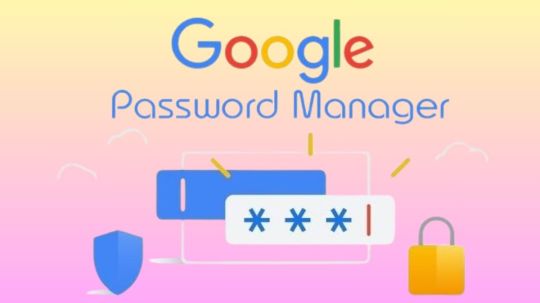
Password Manager Google
Google Password Manager
On any device, logging into your preferred websites and applications ought to be as simple and quick as opening your phone. This is when passkeys are useful. It getting closer to a pass wordless future with these safer and more user-friendly alternatives to passwords. You can securely sign in to apps and websites using your fingerprint, face, or screen lock.
Only passkeys for Password Manager Google on Android could be saved up till now. Though you would have to use your Android handset to scan a QR code in order to use them on other devices.
Organize passkeys in Chrome
With a passkey, you may quickly and safely log in using a fingerprint, facial scan, or screen lock. Without the need for a password app, passkeys are an easy and safe method to access all of the websites and applications you care about in addition to your Google Account. To increase the security of your account, you might be required to generate or use a passkey while logging in to a website.
Recommendation: Since passkeys are based on industry standards, you can utilize them on numerous platforms.
Password manager
Further information on passkeys
Passkeys are cryptographic key pairs; this is how they differ from passwords. A website-specific key pair is used. Half of the information is stored on your device or password manager, while half is shared with the website. Instead of using a password that could be forgotten or stolen, websites and applications authenticate your access with a code that is created securely.
Passkey advantages include:
You won’t need to commit a string of characters, digits, and letters to memory.
Accounts can be accessed via facial or fingerprint recognition technologies.
Passkeys work with both websites and apps, and they are compatible with a variety of browser ecosystems and operating systems.
Passkeys are protected from hacker attempts because they are powerful enough to never be guessed or reused.
Because passkeys are linked to the app or website for which they were intended, you will never be duped into logging into a phony app or website with your passkey.
Password Manager Google passkeys are compatible with all Android applications.
Make use of passkeys
Passkeys are stored on your devices. The procedure varies depending on the operating system and might not be accessible on all of them.
Keep passkeys in Windows storage
Passkeys are available for use if you have Windows 10 or later. You need to configure Windows Hello in order to store passkeys. Passkeys are only saved to your PC because Windows Hello does not presently support synchronization or backup. Passkeys are lost if you lose your computer or reinstall the OS.
You must have Windows 11, version 22H2 or later on your PC in order to use passkey management and passkey auto-fill.
Passkeys can be kept on an Android device
Important: Your device has to be running Android 9.0 or higher and have the screen lock enabled in order to save passkeys.
Passkeys are kept in your Password Manager Google and used on your Android smartphone. Your Android devices securely sync and backup your passkeys.
Keep passkeys on an iPad or iPhone
Passkeys are available in iOS or iPadOS 16+. The iCloud Keychain syncs them with iOS, iPadOS, and macOS devices. Passkey auto-fill is not available in iOS.
Securely keep passkeys on a key
To keep your passkeys safe, you can utilize a security key.
Important: There is no backup for passkeys kept on security keys. You cannot get your passkeys back if you misplace or reset the security key.
It releasing changes today that further simplify the use of passkeys across all of your devices. Passkeys for Password Manager Google can now be saved from Windows, macOS, Linux, and Android; ChromeOS is also available for beta testing. After they are saved, they will sync automatically across all of your devices, so all you have to do to log in is scan your fingerprint.
Google releasing a new Password Manager Google PIN that will allow you to generate passkeys and access saved ones across all of your devices. This PIN provides an extra degree of protection to guarantee that your passkeys are completely encrypted and inaccessible to anybody not even Google.
You will need to know your Android device’s screen lock or your Password Manager Google PIN when you first use passkeys on a new device. You may safely retrieve your previously saved passkeys and sync fresh ones between your Android devices and PCs with these recovery factors.
For well-known websites and applications like Google, Amazon, PayPal, and WhatsApp, passkeys are already available. You may also start using Password Manager Google right now without downloading any additional apps because it is a feature that is incorporated into Chrome and Android devices.
Is Google Password Manager Safe
In general, Password Manager Google is regarded as secure. Google uses robust encryption to safeguard your credentials, and they have a security staff on hand to keep an eye out for any threats. Like any internet service, there are some risks involved.
Here are some important things to think about:
Your Google account and security are linked
Your passwords may be at risk if your Google account is hacked.
Although Google offers local encryption,
It is not activated by default. Local encryption is therefore optional. This implies that in the event of a data breach, your passwords are kept on Google’s servers and may be accessible.
No master password
Google Password Manager does not necessitate a separate master password, in contrast to certain specialized password managers. This implies that your saved passwords are directly accessible to anyone who manages to access your Google account.
To improve your safety
Turn on Google account two-factor authentication (2FA). This adds another level of protection.
Though Google Password Manager is handy, you might find that a specialized password manager is a better option for people who require high levels of security because it frequently provides more sophisticated security features.
Read more on Govindhtech.com
#Google#passwordmanager#googlepasswordmanager#passkeys#news#govindhtech#technologies#technology#technews#technologytrends
0 notes
Text
What to do if your phone gets stolen
If your phone falls into the hands of criminals, do not panic. Here is how to protect your data.
June 2, 2021

If you can’t find your phone, don’t panic. Exhaust your good options — maybe you misplaced it or lent it to someone, or buried it under some papers — and then, unfortunately, assume it was stolen. If you read our post on how to theft-proof your smartphone and data and followed the tips, then you’ve safeguarded your information and can restore it on a new phone. But even if you didn’t prepare in advance, you can reduce the damage.
Table of Contents:
Best-case scenario
Worst-case scenario
Have your SIM card blocked
Warn your relatives and friends
Block stolen smartphone
Unlink bank cards
Block the smartphone’s IMEI number
What’s next?
Contact the police
Change your passwords
Restore your data
Cheer up
Best-case scenario
Your phone’s screen was locked when it went missing, the data on it is encrypted, and the SIM card is PIN-protected. In that case:
Use the Find My Device (Android) or Find My (iOS) feature to mark the phone as lost and have the device display an on-screen message with the number of a friend or relative who can contact you in case someone honest finds the device;
After waiting as long as you’re comfortable on the first step, remotely delete all data on the device and contact your operator to block the SIM card;
Buy a new smartphone and restore your data from a backup copy.
We also recommend staying vigilant after the theft. Thieves often take advantage of that contact information, especially with more expensive devices, and use social engineering to trick the owner of the stolen device into revealing the password for their Google or Apple ID account. If successful, they can unlink the device from the account and make more money by selling the phone whole than by disassembling it and selling the parts.
In short, treat all texts and calls related to a stolen phone with the utmost suspicion, and do not enter or reveal your Google account or Apple ID credentials.
Worst-case scenario
If the smartphone landed in the wrong hands and it is not protected, possibly not even by a screen lock, then time is of the essence. The first thing you need is another phone from which to make several calls. Ask store or restaurant staff to use their phone, or flag down a cab and borrow the driver’s phone.
Block your SIM card
Your first call is to your carrier. Tell the support rep that you lost your SIM card and ask them to block it. Once the SIM card is blocked, the thief will no longer be able to impersonate you (call from your number or receive a text message with a verification code for changing a password or confirming a transaction, for example).
Warn relatives and friends
Your second call should be to a friend or relative. Explain that your phone was stolen, and ask them to warn mutual contacts that they might get calls or messages from your number with requests for money or maybe some questions, all of which they should ignore. You might want to ask them to post a warning on social media if you share many friends there.
Block smartphone
You will need access to the Internet to block your stolen smartphone. If at all possible, do so on a secure device; you will be entering your password.
First, log in to your Google or Apple ID account. If you are logging in from someone else’s device, and you have two-factor authentication set up, that may be difficult. Obviously, you can’t get a verification text or open a mobile authenticator app; your phone is gone. Android users can change the password without text message verification. If that applies to you, you will need to enter one of the backup codes you received when setting up two-factor authentication. iPhone users can recover account access by having a verification code sent to a trusted phone number or device.
Once you have logged in to your Google or Apple ID account, here’s what to do:
Find your missing smartphone in the device list under Security (for Android phones) or the Find My iPhone app (for iPhones) and find the missing smartphone in the list of devices;
Note the location of the smartphone on the map. If the phone is on and geolocation is active, its location icon should appear. However, even if the thief’s path is clear, do not try to chase them. Rather, ask the police for help;
Select Lost Mode. The system will offer to enter a message for the lock screen and a backup number to contact you. Your smartphone will now display that message, and nothing else. If the phone was simply misplaced, not stolen, the finder will be able to call you. Watch out for phishing messages and calls; criminals may pose as support reps and contact you to try to get the account password;
If your device contains important and sensitive information, consider the drastic measure of erasing it remotely. However, keep in mind that option is irrevocable — and also means giving up the ability to locate the phone remotely.
Unlink bank cards
When you block your smartphone with Find My or Find My Device, respectively, Apple or Google may suggest unlinking any associated cards, but in case it doesn’t, unlink bank cards from your device manually in the account settings. Unless they were stolen along with the phone, you don’t need to block the cards.
For Android devices:
Sign in to your Google account;
In the Payments & subscriptions section, select Payment settings;
Remove your cards.
For iPhone:
Sign in to your Apple ID account;
In the Devices section, find the missing iPhone and select Remove all cards.
Block the smartphone’s IMEI number
In some countries, in addition to having the SIM card blocked, you can add a stolen phone’s identification number (IMEI) to the carrier’s blocklist. To do that, you need to give the carrier this number. If you have the box in which the phone came, you can find the number on it.
Android lets you use the Find your phone feature to find the IMEI: Click on the encircled “i” next to the image of your phone and the IMEI code will pop up.
iPhone users can find theirs at appleid.apple.com by signing in with the Apple ID used on the stolen device, scrolling down to Devices, and selecting the iPhone to see its IMEI.
In theory, once the carrier adds the IMEI to the blocklist, the smartphone will not be able to connect to the mobile network even with a different SIM card. This feature works in the United States, the United Kingdom, Turkey, Latvia and certain Latin American countries.
What’s next?
Once you’ve taken prudent steps to protect yourself and your data, it’s time to get down to mitigating other potential consequences.
Contact the police
Report the theft, giving police details such as carrier and phone number. However slim, there is still a chance to get your smartphone back. Sometimes phones get returned even after being missing for years.
Change your passwords
Change as many passwords as you can in your apps and mobile browser. Once you’ve replaced the passwords, set up two-factor authentication.
Restore your data
If you enabled backup on the device while you still had it, then you will be able to recover all information, down to text messages, on your new smartphone.
Here are the steps to do this on Android and iPhone.
Cheer up
The loss of a smartphone certainly carries serious stress and is a threat to your data. However, if you follow the steps above and back up your data in advance, you can cut your losses. Do not despair because your gadget was lost or stolen — your personal safety is the top priority.
0 notes
Text
Seven Ways to Keep Your Mobile Device Secure

In this day and age we often live our lives through our phone or tablet. They are small and portable, making it the best option to not only keep all of our appointments in one place, but also to communicate through email and other methods.
But if you were to lose your phone or just put it down and it got taken, would you fear your personal information getting stolen? There are ways to secure your mobile so you don’t have to worry about what happens if your device gets into the wrong hands.
Use a Pin or Password
Preventing someone from being able to get into your device will stop most people from gaining access to your information. All phones have the option of a lock screen and while it might seem inconvenient to have to put in that code on your device all the time, the thought of losing all of that information or having it get into the wrong hands is too great to not lock up your phone. Use a good combination of numbers that cannot be easily guessed. It might be a good idea to change the passcode frequently as well.
Be Careful Which Apps You Use
You should only use trusted apps. Bad apps can be loaded with malware which get into your system and can steal your information. Using major app stores like Google Play or Apple iTunes lowers your risk of downloading a bad app. This isn’t as big of an issue for Apple or Microsoft users, but Android users should be careful to only use Google Play to download apps.
Still check the reviews before downloading something even from these trusted app stores. While it’s safer through them, there can still be malicious apps even there. So read those reviews.
Stop Advertisers from Tracking You
Your provider might be allowing advertisers to track you. You can go to settings on your phone and adjust this so your information is not getting in the hands of advertisers.
Have Remote Location and Wiping on Your Device
If your phone is lost or stolen, you can track your phone with the remote location device. You can also wipe out sensitive information from your phone or device so you don’t have to worry about it getting into the wrong hands.
Be Careful on Public Wi-Fi
Being careful on public Wi-Fi is a great way to not use up your data, but the main problem with public Wi-Fi is that it allows your data to be available to anyone. So try to do banking while at home or if you can’t, then use your financial institution's app. Or you can use an encryption service.
Use Online Security Software
You use it on your personal computer, so why wouldn’t you use it on your mobile devices? They are after all just handheld computers. So check with your favorite security software company to see what they have to offer for mobile devices.
Wipe Old Gadgets Clean
When it’s time for an upgrade, make sure you personally take care of wiping your device before selling or giving it away. You need to wipe the internal memory too, because just deleting apps can be restored by someone who’s tech savvy.
Keeping your mobile device safe is just as important as protecting your home computer. None of this is hard to do and you don’t need to be computer savvy to do it. You can always speak with your mobile provider about how to set your mobile device up and keep it safe.
#flyer design#graphic design#banner design#packaging#brochure design#business card design#product label design#ui ux design#logo design#product design#gfxmasum
0 notes
Text
Change Lock Screen Password

This article explains to you how to change lock screen passwords on Windows, Mac, Android, and iPhone. Follow the steps and change your screen password easily on your device.
Before you go-ahead
Know more about Waredot, before you go ahead. This Waredot antivirus software protects both your online activity and system. Its anti-malware features booth security of your computer.
Table of Content
How to Change Mac Lock Screen Password
How to Change Windows Lock Screen Password
How to Change Android Phone Lock Screen Password
How to Change iPhone Lock Screen Password
How to Change Mac Lock Screen Password
Locking the device's screen means you’re locking a way to get into your pc and it is the easiest way to protect your data and prevent unwanted users from snooping around. Learn how to change lock screen password on Mac.
1. Open your Mac and choose Apple Menu>System Preferences, and then click Users & Groups.
Note: Remember to change your Mac login password; you should know your old mac password. and if you’ve forgotten your Mac current password and can’t open your Mac, take help from this guide on how to reset Mac lock login password and reset your Mac lock screen password.
2. Tap Change Password and enter your current password in the provided field.
3. You can enter the New Password now twice in the New Password field to verify it’s correct.
4. You will be asked to enter a hint to help you remember the password. This hind appears if you enter the wrong password three consecutive times, or if you click the question mark in the password field in the login window.
5. Tap Change Password when you’re done. It’s done and you’ve successfully changed your Mac lock screen password.
How to Change Windows Lock Screen Password
Learn how to change Windows lock screen password by following the steps:
1. First of all, use the search bar and type sign-in options and then select Sign-in options from the list of results. In case, it won’t work for you, open the Control Panel, choose User Accounts (Windows 10) or User Accounts and Family Safety (Windows 8), then the User Accounts link, followed by the Make Changes to my account in PC settings, and finally Sign-in options on the left.
2. Now, if you are using Windows 10 then select Password and then Choose Change. And, if you are using Windows 8, select Change from the Password section.
3. Now, enter your current password in the first text box and then choose next. Enter your new password twice to confirm that you’ve entered it correctly. You can type a password hint, too, which will help remind you of your password should you forget it when logging in. Make sure that it’s required in Windows 8 and hit next.
4. Hit Finish. You can now exit any other open Settings, PC Settings, and Control Panel windows
How to Change Android Phone Lock Screen Password
See how to change your android phone lock screen password.
First of all, open the Settings of your phone and click on the Password & Security option.
Find the lock screen option under Password & Security. You can find the lock screen password option below.
Click on the lock screen option and you will be asked to enter the current password.
Now, you have to choose the password type such as pattern, pin, and biometric password.
Enter the new password twice to confirm your password.
Finally, save the setting and you’re done.
How to Change iPhone Lock Screen Password
Apple provides different kinds of passwords for your iPhone, like 4 digits, 6 digits, custom numeric, custom alphanumeric, etc. To change the lock screen password on iPhone proceed via the below steps.
1. Go to iPhone Settings App from the home screen. When you open settings, scroll down, and then click on the “Touch ID & Passcode” option for an iPhone with Home button and click on Face ID & Passcode for an iPhone with Face ID.
2. Now, if you already set any password, so it will ask you to enter your existing password to make sure that your device is in safe hands. After entering your existing password you can proceed further.
3. Click on the “Change Passcode” option. Enter again your existing passcode. After this, you will be required to enter your new passcode twice.
4. You can enter new passcode or tap on “Passcode Option” to change the types of passcode. It will display some options as per your default passcode type such as custom alphanumeric, custom numeric code, and 6 and 4 digit code or biometric code.
5. Choose a passcode type and then enter a new passcode as per your selection and click “Next”. Re-enter your new passcode to verify it and Hit “Done” to save the settings.
Check out other articles for detailed descriptions on “change lock screen password.”
how to change password on iphone
how to change windows password
Summary
Hey guys! This was the guide about “how to change lock screen password.” In this guide, you can learn how to change lock screen passwords on Windows, Mac, Android, and iPhone. So doesn’t matter which device you’re using, this article would help you surely.
Hope you find this article helpful and informative. If you’ve any queries regarding this article, please let us know in the comment section. We would be glad to answer you!
#How to Change Android Phone Lock Screen Password#How to Change iPhone Lock Screen Password#change lock screen password#How to Change Windows Lock Screen Password
0 notes
Text
How to Change Lock Screen Password?

This article explains to you how to change lock screen passwords on Windows, Mac, Android, and iPhone. Follow the steps and change your screen password easily on your device.
Before you go-ahead
Know more about Waredot, before you go ahead. This Waredot antivirus software protects both your online activity and system. Its anti-malware features booth security of your computer.
Table of Content
How to Change Mac Lock Screen Password
How to Change Windows Lock Screen Password
How to Change Android Phone Lock Screen Password
How to Change iPhone Lock Screen Password
How to Change Mac Lock Screen Password
Locking the device's screen means you’re locking a way to get into your pc and it is the easiest way to protect your data and prevent unwanted users from snooping around. Learn how to change lock screen password on Mac.
1. Open your Mac and choose Apple Menu>System Preferences, and then click Users & Groups.
Note: Remember to change your Mac login password; you should know your old mac password. and if you’ve forgotten your Mac current password and can’t open your Mac, take help from this guide on how to reset Mac lock login password and reset your Mac lock screen password.
2. Tap Change Password and enter your current password in the provided field.
3. You can enter the New Password now twice in the New Password field to verify it’s correct.
4. You will be asked to enter a hint to help you remember the password. This hind appears if you enter the wrong password three consecutive times, or if you click the question mark in the password field in the login window.
5. Tap Change Password when you’re done. It’s done and you’ve successfully changed your Mac lock screen password.
How to Change Windows Lock Screen Password
Learn how to change Windows lock screen password by following the steps:
1. First of all, use the search bar and type sign-in options and then select Sign-in options from the list of results. In case, it won’t work for you, open the Control Panel, choose User Accounts (Windows 10) or User Accounts and Family Safety (Windows 8), then the User Accounts link, followed by the Make Changes to my account in PC settings, and finally Sign-in options on the left.
2. Now, if you are using Windows 10 then select Password and then Choose Change. And, if you are using Windows 8, select Change from the Password section.
3. Now, enter your current password in the first text box and then choose next. Enter your new password twice to confirm that you’ve entered it correctly. You can type a password hint, too, which will help remind you of your password should you forget it when logging in. Make sure that it’s required in Windows 8 and hit next.
4. Hit Finish. You can now exit any other open Settings, PC Settings, and Control Panel windows
How to Change Android Phone Lock Screen Password
See how to change your android phone lock screen password.
First of all, open the Settings of your phone and click on the Password & Security option.
Find the lock screen option under Password & Security. You can find the lock screen password option below.
Click on the lock screen option and you will be asked to enter the current password.
Now, you have to choose the password type such as pattern, pin, and biometric password.
Enter the new password twice to confirm your password.
Finally, save the setting and you’re done.
How to Change iPhone Lock Screen Password
Apple provides different kinds of passwords for your iPhone, like 4 digits, 6 digits, custom numeric, custom alphanumeric, etc. To change the lock screen password on iPhone proceed via the below steps.
1. Go to iPhone Settings App from the home screen. When you open settings, scroll down, and then click on the “Touch ID & Passcode” option for an iPhone with Home button and click on Face ID & Passcode for an iPhone with Face ID.
2. Now, if you already set any password, so it will ask you to enter your existing password to make sure that your device is in safe hands. After entering your existing password you can proceed further.
3. Click on the “Change Passcode” option. Enter again your existing passcode. After this, you will be required to enter your new passcode twice.
4. You can enter new passcode or tap on “Passcode Option” to change the types of passcode. It will display some options as per your default passcode type such as custom alphanumeric, custom numeric code, and 6 and 4 digit code or biometric code.
5. Choose a passcode type and then enter a new passcode as per your selection and click “Next”. Re-enter your new passcode to verify it and Hit “Done” to save the settings.
Check out other articles for detailed descriptions on “change lock screen password.”
how to change password on iphone
how to change windows password
Summary
Hey guys! This was the guide about “how to change lock screen password.” In this guide, you can learn how to change lock screen passwords on Windows, Mac, Android, and iPhone. So doesn’t matter which device you’re using, this article would help you surely.
Hope you find this article helpful and informative. If you’ve any queries regarding this article, please let us know in the comment section. We would be glad to answer you!
#how to change lock screen password#how to change lock screen passwords#How to Change Mac Lock Screen Password#How to Change Windows Lock Screen Password#How to Change Android Phone Lock Screen Password#How to Change iPhone Lock Screen Password
0 notes
Text
How to Install and Configure Stump Root on Your LG smartphone
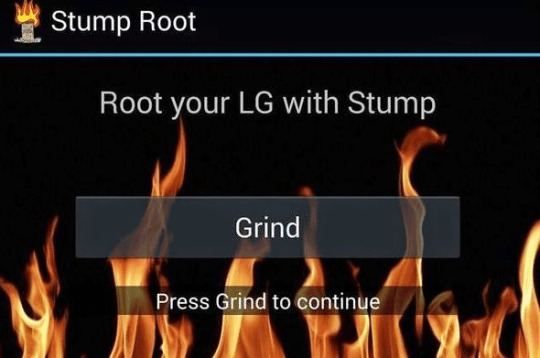
Stump Root is probably the most powerful and best tool for rooting LG smartphones with its powerful scanning engine. If you're an LG device user, you can utilize this software to gain superuser access to your smartphone. With this tool, you will get to perform almost anything including changing settings, installing custom apps and so much more. All of these activities will be done while your device remains secured and without any hassle. In order to get started, just download and install Stump Root onto your LG smartphone.
With the help of Stump Root, you will also be able to easily modify and customize your LG smartphone's features and functions. For instance, if you have a certain application which you need for certain functions, but it does not work on your LG device due to the LG device's inadequate memory capacity, all you need to do is install the Root Manager app. Once it is installed, you will easily be able to tweak the system and perform other necessary functions such as unlocking the bootload, disabling unwanted files, and so on.
There are a lot of people who are a little bit confused about the process of unlocking their android devices
This is understandable because there are a lot of tutorials and guides that are available online but oftentimes, they are either too complicated or too basic to be of much help. This article will briefly discuss how Stump Root works and how you can utilize it to effectively root your LG smartphone using the Stump Root PC Optimizer software.
First, let us look at how this specific program works. It uses a system file backup feature that enables it to backup the currently used user Interface partition. It also copies the settings of your phone including the junk and ignores lists. In order to complete the installation process, the software prompts you to backup the existing user software and then the system partitions as well. The Stump Root PC Optimizer also detects all necessary system files and detects the android 4.4 earlier.
Click here to download - Stump Root Last Update
Installing the Stump Root PC Optimizer on your LG Android smartphone will allow you to easily perform a variety of tasks such as changing the password, rebooting the phone, locking the screen, and so on. These are just among the many features that you can enjoy once you download and install this app. Apart from these, it also provides the facility to recover SMS and MMS messages that you have accidentally deleted. Apart from all these amazing features, another amazing function of Stump Root is that you will be able to completely customize your phone according to your needs. You can add a couple of add-on applications such as calculator and weather widgets which will provide you with a better browsing experience on your LG smartphone.
To download Stump Root
you need to connect your LG smartphone to a computer using a USB cable. Once connected, the Stump Root PC Optimizer program will prompt you to download its software. After downloading the software on your LG smartphone, it will begin to scan your device for any rooted directories or files. Once the software starts scanning your device, it will display a list of all the files found on your device including those directories that may be infected by various infections such as adware, spyware, and so forth.
Once the scan is complete, it will ask you to restart your device in order to clear all the errors. After restarting, it will automatically begin the rooting process. You need to allow the Stump Root PC Optimizer to run through a series of checks in order to successfully complete the installation process. It is important to note that the software will require you to allow it to run through "safe Mode". This is because if you do not do so, you may not be able to perform the tasks that it needs to do.
Conclusions
Finally, after the installation process, you will need to connect your smartphone again to the computer in order to view the Stump Root log on the system. From here, it will show you which files it has successfully scanned and which ones it failed to detect. Based on this log, it will then inform you which directories need to be modified. You will then be given the green light to either modify or remove the corrupted files from your smartphone. The Stump Root will effectively help you prevent data loss due to numerous reasons. You will also be provided with a very user-friendly system that will allow you to easily perform the necessary actions to keep your LG smartphone safe from data loss.
1 note
·
View note
Text
How To Reset The Cash App Pin
Apart from being an efficient peer-to-peer money transfer option, Cash App is safe. The platform has many security layers, both in its systems as well as in its apps.
However, like other money transfer options, forgetting your Cash App PIN locks your out of its system. In such a case, you need to reset the PIN on the app. Also, you can change the PIN if you suspect a third party has it.
Resetting the PIN if you remember your current PIN
While Cash App has one of the safest systems in peer-to-peer money transfers, you should always guard your PIN. To change Cash App PIN:
Open the app
Click the Profile option
Scroll to the Privacy option
Click the Change PIN option
You will receive a one-time password on your phone
On a new screen, enter the code
If it is correct, the app will redirect you to a New PIN page
Confirm the new PIN
If you are changing the PIN because you suspect another person may have your older PIN, ensure that the new PIN is secure and memorable to you. Also, changing your PIN should not be a one-time thing but a frequent exercise.
How to reset cash App password/ PIN if you do not remember it
If you forgot Cash App PIN, follow these steps to reset it:
On your phone, open the Cash App.
Go to your profile icon.
Scroll down to the Privacy option
Tap Cash PIN
Go to Forgot Cash PIN.
You will receive a verification code on your phone.
Enter the code
The app will redirect you to the Set new PIN page.
Enter your new PIN twice to complete the process.
If you are using iPhone 8 and older iPhone models, you will see an option to reset the PIN using the touch ID. However, for newer iPhones and Android devices, you have to follow all the steps.
Additional ways to keep your Cash App PIN safe
Apart from changing the PIN regularly, you should keep your account safe. The two key ways of adding a security layer include:
1. Update your app regularly
Whether you are on iOS or Android, ensure that the app is updated. Every Cash App update improves the safety of your account.
2. Enable security lock
Apart from the PIN, Cash App allows you to limit payments, especially if you use your account with a family member. To enable the security lock:
Click the profile icon on the app
Go to Privacy and Settings
Scroll to Security Lock and Toggle it ON.
Confirm by putting your PIN or Touch ID if you are on iOS
Contact Cash App if you cannot log in after changing your PIN
After changing the PIN, you should wait for at least five minutes before trying to log in. In some cases, you may not be able to access your account, even after successfully changing the PIN.
If Cash App PIN not working, request contact from the Cash App website.
Resetting your Cash App PIN is one of the best ways of keeping your account safe. Apart from being free, the process is secure. The app only takes seconds to send the one-time password, which fastens the process.
#Reset The Cash App Pin#Forgot Cash App Pin#Change Cash App Pin#How To Reset Cash App Pin#Cash App Reset Pin
4 notes
·
View notes
Text
Cash app account locked [FIXED]
Unlock the cash app account. Cash App is the most popular money transfer app in the United States. You can use this app to send small amounts of money in dollars. The founder and parent company of the cash app is Square Cash. The old name of the cash app is Square Cash. Cash apps worldwide that have successfully used this app have over 7 million customers. It is difficult to make this app compatible with all existing digital platforms. You can download this app from the Android or iPhone app store. You can also contact the app support team for cash to open an account.
It is important to create a remittance account. A simple and safe Cash App to pay your friends. Customers can send up to $ 250 per week with unverified accounts. Also, if you wish to send or receive large sums of money, you will need to verify your personal information in your account. Otherwise, you will receive up to $ 1,000 per month for unverified accounts. Customers can also update their cache app for commercial use. You can send and receive unlimited amounts with your company account.
How to Unlock the cash app account?
As you know, this cash app is very easy for new customers to use. However, in some cases, you may not be able to unlock the cash app account. The only solution to open and restore old accounts is to link them to your new account. Also, if you can’t unlock the cash app account, you can use the master password or reset the lock. Do you want to know how to open a closed cash account?
How can I open a cash billing account?
You should carefully check your cash account for the old details. Then change the settings. You may have the option to log into your account in the Cash app using your new updated account.
Secondly, your current registration may be associated with another phone number and email address.
If you can’t log into your old account, the only option is to log in to your new account from your old account.
Related Topic: Where can I load my cash app card
Unlock the cash app account
Download cash app
1. Simply register a new app account for cash.
2. Touch the profile icon in the upper left corner of the screen. You have many options.
3. Scroll down and select Personal.
4. Next, enter your email address and contact number in the Profile field.
Refund for cash app:
This is another new problem. However, this is not a normal problem and occurs when the user changes their login information. But after some time, they forgot to log in again. In this case, the cache app account will be blocked.
Therefore, if the user does not know how to open this locked cash app account, the user must contact the Cash app support team.
Contact the Cash app support to open an account.
Unlock the cash app account.: This app is primarily addressed by users of the cash app if they have problems with their identity or if they try to install the app on a new device and try to sign in again. well! If you don’t know how to open your app account in cash, contact our free support team.
Related topic: Cash app transfer failed
What should I do if I have problems with the cash application?
If you are unable to access your old email address or phone number to receive the access code, follow these steps:
Create a new account.
1. Touch the profile icon on the main screen
2. Select the media
3. Select another item.
4. Select the account you cannot access.
5. Touch contact support
#Why my cash app account blocked?#Cash app lock my account for no reason#Reasons for locked cash app account#My cash app is temporarily locked or blocked#What is the reason for lock cash app account#Cash app temporarily locked my account#Cash app account locked with money how can I get my money?
2 notes
·
View notes
Text
How Google Find My Device Network Finds Lost Devices

Google Find My Device Network
Losing a phone or other crucial device can be extremely distressing for those of us who struggle with forgetting things. Thanks to Google Find My Device Network, wasting time walking backwards and crossing fingers is no longer an option. This approachable system is becoming more widely available and provides Android users with an effective tool for finding misplaced objects. Let’s explore the inner workings, features, and intriguing opportunities of the Find My Device network as take a closer look.
How the Find My Device Network Operates
The wonderful idea of crowdsourcing is the foundation of the Google Find My Device Network. It changes the way you look for misplaced gadgets in the following ways:
The Enrollment Advantage
All Android devices running Android 9 or later are instantly enrolled in the network and begin contributing in the background, anonymously.
The Bluetooth Beacon
The Find My Device app, on other enrolled devices nearby, actively searches for Bluetooth signals broadcast by your lost item when you identify it as lost. This is known as the Bluetooth beacon.
Secure position Reporting
The Bluetooth signal strength indicates the general position of your misplaced device. Using your password or screen lock PIN, this location data is extensively encrypted to provide the highest level of protection.
Enhanced Tracking
When more registered devices approach the area of your misplaced item, the location data gets more accurate, leading you to its approximate locations.
Envision an extensive network of Android smartphones that are continuously searching for misplaced devices. The likelihood of finding your lost phone, tablet, or other compatible device is greatly increased by this team effort.
Essential Characteristics and Benefits
Compared to its predecessor, the Google Find My Device Network offers the following improvements:
Offline tracking
You won’t have to worry about losing your internet connection or a dead battery. Your device can now be found on the network even if it is offline (limited capability for Pixel 8 series).
Improved Tracking Accuracy
The more enrolled devices in a given region, the more accurate the location data becomes, greatly simplifying your search.
Privacy should come first
You may feel secure knowing that your information is secure because end-to-end encryption and user control over location sharing are in place.
Locating Daily Needs
The network is useful for more than just phones! Use it with suitable Bluetooth trackers fastened to wallets, keys, and other objects that are lost a lot.
Integration with Nest
Owners of Pixel 8 smartphones can use Nest products to obtain extra location cues, such as “last seen near Living Room.”
A Gradual Implementation and Upcoming Goals
April 2024 saw the debut of the Find My Device network across the US and Canada. There are rumours about Google rollouts in Japan and the UK, indicating that the company is deliberately growing. In the upcoming months, they may anticipate the network to grow increasingly global. To further enhance the functioning of the network, Google is probably going to provide support for a larger variety of third-party Bluetooth tags.
Taking Care of Privacy and Security Issues
When building the Google Find My Device network, security and privacy were of utmost importance. Google addresses these important factors as follows:
Final to Final Encryption
By utilising your screen lock to encrypt location data, you can make sure that only authorised users can access it and that your personal information is kept private from prying eyes.
Aggregated Reporting
By reporting location data in a combined format, it is impossible for third parties to determine a user’s precise location across the network. Nobody’s privacy is ever jeopardised.
User Control
When it comes to location sharing, you have total control. You have the option to fully disengage from the network or limit location sharing to people you trust.
Using the FMD Network to Take Action
Using the FMD network to locate a misplaced device is simple:
Eligibility Check
Verify that Android 9 or later is installed on your Android device to see if it qualifies.
Installation of the App
Go to the Google Play Store, download, and install the most recent version of the Find My Device app.
Remote Login
Open the Find My Device app on a different device or in a web browser and log in with your Google account if your device disappears.
Device Selection
Select the misplaced device from the app’s list.
Location tracking
Using information from the FMD network, the app will plot your device’s location on a map.
Remote Actions
You can then decide whether to remotely lock the device to keep others from accessing it, wipe data to safeguard your privacy, or play a sound on the misplaced device.
The Convenience-Driven Network of the Future of Finding
The tracking of misplaced devices has advanced significantly with Google Find My Device Network. It makes it easier for consumers to find lost items because to its extensive network, offline capabilities, and strong security precautions. With further improvement and network expansion, Google hopes to make Android users all over the world even more benefit from this feature.
Read more on Govindhtech.com
#android#androidsmartphones#smartphones#Pixel8#googleaddresses#androiddevice#news#TechNews#technology#technologynews#technologytrends#govindhtech
0 notes
Text
Scenic Route 13/47
Read on AO3 : https://archiveofourown.org/works/18268208/chapters/43229774
Start over : https://elopez7228.tumblr.com/post/620919089893933056/scenic-route-0147
***
“If you’re going to follow us on tour I’m going to have to introduce you to the others,” Ben told her.
Rey chewed on her lip nervously and he practically read her mind.
“Don’t worry about Syed. She can be a jerk sometimes but she’ll come around. She won’t cause you any trouble.”
He was heading to the door when her hand on his forearm stopped him in his tracks. Her palm burned on contact.
He turned around, feigning disinterest. But he had lost the ability to speak for a second. What was he, fifteen again?
Rey’s hazel eyes locked with his own. She had freckles on her cheeks and nose and she looked unwittingly adorable, even in shock.
“Ben, is this Syed girl actually your girlfriend?” Her eyes widened, ”She always keeps track of who you take out or share your room keys with, doesn’t she?”
Ben turned to her, towering over her with his massive frame. One of his arms rested casually on the wall behind her. Rey didn’t move. She could feel his breath, his sharp cologne, and she could see the outline of his muscles through his t-shirt. She blushed visibly, looking down.
Ben didn’t miss her reaction. “What? You’re jealous too?” He smirked.
He was expecting it. Rey blinked. She inhaled him, and for a fleeting moment a memory replayed itself, surging back from the depths of her subconscious. She suddenly remembered the feeling of kissing him—prying his lips open and seeking out his tongue as she breathed against his mouth.
But she didn’t remember how it had happened. Had it been in a dream? Was Ben worming his way into her erotic fantasies?
Ben was well aware that she was eyeing his lips, though she probably didn’t realize it herself. His heart beat faster and he swore that his pants felt tighter. He concentrated on making the tension in his gut disappear.
“Don’t you worry, we’re not together. But let’s just say we have history,” he replied.
It was a euphemism at best, but Rey didn’t want to find out. She nodded. “I...I should start the dryer,” she said lamely.
The moment had clearly passed. Ben chewed half-heartedly on his lower lip. He’d wavered. He should have kissed her. He needed the taste of her lips the way a parched man needed an oasis. Had he missed the perfect occasion?
Rey ducked out of the corner she had backed into, bending over in front of the washing machine in order to transfer her clothes to the dryer. Her phone bulged awkwardly out of her front pocket, so she paced it on the machine next to her for the time being.
He responded in kind by letting his arm drop in a futile gesture. “Okay. If you still want to shower, I think there are stalls by the pool. I can give you access. Looks like you have a good forty five minutes courtesy of the dryer.”
She avoided his eyes but managed to nod. “Yeah, sounds good, let’s go,” she murmured as she got up.
Out of the corner of his eye, Ben observed that she had left her phone behind on one of the washers. Taking special care not to touch the screen with his fingers, he slipped it into his pocket as Rey exited the room. Now he would know if she was truly an Earth Soldiers operative.
He guided her to the pool area which he unlocked with his room keycard. It was an indoor heated pool, and she would find showers in the locker room. He turned to leave.
“I’ll be in the lobby,” he clarified, “Rendezvous downstairs?”
Rey thanked him and beelined to the changing rooms. He made sure to distance himself before taking a sharp left into a corridor. It was there that he pulled out his spoils from the laundry room.
It was some kind of Android.
He could just barely make out her fingerprints on the illuminated lock screen. But would he get the password pattern right without activating the autolock? He examined the traces carefully. It looked like an “E” on first sight.
Failed attempt.
Then he tried an “F”, an “F” for Finn.
Bingo
He cracked a disbelieving smile as the lock screen dissipated.
But he didn’t have much time. What should he look up first? He badly wanted to go through her Facebook, her social network, or her emails maybe...he could find her photos with Finn. What did he look like? He wanted to look upon the face of the man who was inconsiderate enough—or insane enough—to snub a woman who had no equal.
Concentrate Kylo, what are the vitals?
Call history.
He scrolled through her recent calls and took screenshots on his own phone. Her voicemail was empty.
Emails: Jessika, Poe, and what appeared to be work memos from her job...in England.
Then, he opened her photo album. Wyoming landscapes, two selfies—with Phasma in the background —the sheer level of amateur fuckup there was absolutely incredible at this point. He scrolled a little lower...
Ben chewed on his lip for the hundredth time that day.
A series of selfies of her and a young black man with a charming smile. He looked sweet and loving, if one were to believe exhibits A through Z of the evidence footage.
Ben’s mouth suddenly went dry as he scrolled through the pictures of her trying on a wedding dress. A delicate, lacy A-line gown with a corseted bodice and a short train. Her beauty was breathtaking.
What struck him most was how happy she was, Ben had never seen her smile like that, with such effortless sincerity. He had finally gotten to know her well enough, after a string of haphazard encounters over the past three days, and now he felt a sudden pang of aching sadness.
He took some more screenshots with his own device and noted the emails and addresses of Rey’s friends: Jessika Pava, Finn Storm, and Poe Dameron. He also recorded the name and address of her workplace, and listed all of her British connections (most of whom were employed in London). What the hell was she doing Earth Soldiers, then? None of it made sense.
Either she really had no connection or she was communicating with the activists using another phone. The second option was by far more probable, seeing as she had access to both the Millenium Falcon and BB8.
In any case, he had to give her phone back. He would rather not risk putting it in the laundry room for fear of having it truly stolen. He walked up to a room service attendant who was making the rounds with a cart. A fifty dollar bill ensured that she would take the phone to the reception desk and claim that she had found it on a dryer in the laundry room.
Then he headed to the lobby where Syed informed him that Shakti and Skylar were taking a tour of the city while the rest of the band were in their respective rooms.
So much for introductions.
While waiting for Rey to reappear, he sent a summary of his findings as well as some coordinates to Snoke, who would no doubt find suitable people to investigate each and every element he brought up. If they found a link had been established between her and Earth Soldiers, or the Skywalker clan in particular, he would be the first to know.
Rey emerged from the corridor leading to the lobby in a frenzy. She was wearing clean clothes but her bag was stuffed to the brim with the rest of her unfolded laundry. Ben and Syed rose to their feet simultaneously.
“I’ve lost my phone!” she exclaimed anxiously, “It’s an absolute catastrophe, I won’t be able to travel alone without a phone—what if I drop dead in the middle of the desert?!”
“Are you sure you checked everywhere?” Ben asked, “what if it’s at the bottom of your bag?” he hoped he sounded convincingly worried about the situation.
“No, I...I emptied all of the contents. And my pockets too. I’m retracing my steps...I went back to the laundry room but it wasn’t there I—“
“Try asking the front desk,” Syed suggested, “Someone may have seen it and turned it in.”
Ben raised an eyebrow, taken aback by this unexpected show of benevolence on Syed’s part. Rey’s face lit up.
“I didn’t even consider that! Thanks!”
Out of the corner of his eye, Ben saw Rey run up to the receptionist and exchange a few words before the woman presented her with a phone. She buried her face in her hands, her body visibly sagging with relief against the counter.
Then he turned to Syed, cocking his head to one side. “What was that? Are you playing good cop now?”
She gave him a dirty look. “I’m a professional. I know my job, and I deliver. Did you have doubts?”
“Not for a second,” he responded. He then turned his attention to Rey, who was approaching them triumphantly, smartphone in hand. She gave Syed a brilliant smile.
“Thank you so much, I was on the verge of a breakdown. And...sorry for the whole coffee thing earlier,” she said, extending a hand towards the other woman.
“Syed,” she said as she shook it, “No worries. Kylo tells me you’ll be following us on tour?”
Rey glanced over to Ben, seeking his approval, but his face was impassive.
“Oh, no, I mean, not the whole tour. Just some dates. To uh, have a few road stops here and there cause the drive is long,” she was babbling at this point, “It’s just that I’m traveling alone and it would be good to have people to meet up with if I’m having an off day—“ Rey paused, clamping her mouth shut before she could add or if some random blonde woman decides to follow me and steal my car. “—Anyway, I don’t want to spend too much time here in Jackson Hole, but I think I’ve decided to attend your concert tomorrow, if you don’t mind?”
“Not at all, you’re welcome to,” Ben replied, “I can even give you backstage access, but we won’t have too much time to hang out because we need to set things up for the next show.”
“That won’t be a problem,” Rey smiled, “I’ll take the time to look around a little. Since I landed in Denver I was so busy I never had the chance to really see any of the place. Do you know what I could do around here for fun?”
Syed was going to throw up. It was hard enough to play nice for long without having to play tour guide too. Fortunately—or unfortunately—Rey only seemed to have eyes for Kylo. Alas, it seemed like Kylo was no better in that regard. If anything, he was worse. It took a painful amount of effort on her part in order to stop the bloody Brit from running for the hills. But she managed to keep her voice somewhat natural: “Well it is a winter sports lodge, you could always take the chairlift up the mountain and come back down on foot. Or go on a boat ride down Snake River a few miles north of here.”
“Ah, a hike would be a great idea, but I’m not sure if dogs are allowed on the ch—oh shit, BB8!” She had completely forgotten that BB was still in the parked car, for over an hour now. She shouldered her knapsack, still half-open and overflowing with laundry, and ran towards the exit.
Syed and Ben remained standing in the lobby, watching her run like the wind. As the automatic doors screeched to a close, a feeling crept over them, like calm and devastation at once. Like going back home to examine the damage a tornado had done to your home. Everything was suddenly dead silent. Ben felt empty inside again, and he took a deep breath. As though he had stopped breathing in her presence.
Syed sighed audibly in exasperation, “Okay, spill it. What the hell’s your problem?” She spat venomously.
“It’s her.” He responded, his mind a million miles away.
“Trust me, I got that part.” She rolled her eyes, “Where did she come from? Why is Snoke interested in her?”
Ben turned to face her in a slow and deliberate movement. “I’ll explain, but not here. Right now your job is to monitor her every move. The good news is that the dog doesn’t recognize you. Unlike me, who it tried to take a bite out of, stupid mutt.”
Syed’s eyes widened in amazement. “Her dog really tried to bite you? Are you kidding me?”
“It belonged to my uncle, Luke Skywalker. But it doesn’t add up: why is some English tourist touring the U.S. in Han Solo’s car, accompanied by Luke’s pet? There are too many coincidences here, I have to figure out her relationship with them.”
“So you can do what? Punish her with the intensity of your longing looks?”
Ben blanched. The fact the Rey threw him off his game was one thing, the fact that Syed was picking up on that and threatening to use it against him...that, he would never tolerate.
“We’ll see about that.” He said through gritted teeth. “Someone has to get her to talk. If I can get her to admit what my mother has been plotting against FORCE, I’ll sound the alarm.”
“And you think it’ll be some pillow talk confessional? Is that your plan?”
Syed maintained her sangfroid for the most part, but her voice shook with a certain anger that didn’t escape Ben’s notice...but he certainly approved of the idea of a pillow talk confessional. A flame licked down his spine, obliterating all his worldly pain for a moment. He managed to smile, looking for Rey’s telltale silhouette as he scanned the hotel lobby with his eyes.
“And why not? The ends justify the means after all...and you’re going to help me.” He slid a hand into his pocket, revealing a packet of cigarettes. “I’m going to take a smoke break. Fetch the others, I’ll take care of Rey for now. We’ll meet up at the Gun Barrel Bar in an hour. I advise you to take this seriously because Snoke certainly is.” He turned to leave.
Instead of leaving herself, Syed blocked him, placing a hand over the fly of his trousers. He was trying to hide the fact that he was still recovering from the idea of bedding Rey. She gave him a stroke from base to tip, smooth and fatal. Her other hand latched on to his torso, and she brought herself up on her tiptoes to graze her lips against his mouth. “Don’t try to hide the effect she has on you, Kylo” she whispered in his ear, “I know you by heart. Don’t try to tell me that this pillow talk scheme is all in the name of Snoke. You’re thinking with your dick here. Don’t screw over the mission you were assigned. Be careful Kylo—you’re at risk of disobeying the boss man yourself. I hope that fucking her will be worth the pain, because you’re going to lose the mission, and your job.”
“Fuck you,” Ben hissed, and Syed let him go.
“Whenever you want, wherever you want, baby. And I’ll be quick about it too.”
She held up her middle finger as she sauntered in the direction of her room, ostensibly making sure that her point got across.
7 notes
·
View notes
Text
How to Change Lock Screen Password | Waredot

How to Change Lock Screen Password
This article explains to you how to change lock screen passwords on Windows, Mac, Android, and iPhone. Follow the steps and change your screen password easily on your device.
Before you go-ahead
Know more about Waredot, before you go ahead. This Waredot antivirus software protects both your online activity and system. Its anti-malware features booth security of your computer.
Table of Content
How to Change Mac Lock Screen Password
How to Change Windows Lock Screen Password
How to Change Android Phone Lock Screen Password
How to Change iPhone Lock Screen Password
How to Change Mac Lock Screen Password
Locking the device's screen means you’re locking a way to get into your pc and it is the easiest way to protect your data and prevent unwanted users from snooping around. Learn how to change lock screen password on Mac.
1. Open your Mac and choose Apple Menu>System Preferences, and then click Users & Groups.
Note: Remember to change your Mac login password; you should know your old mac password. and if you’ve forgotten your Mac current password and can’t open your Mac, take help from this guide on how to reset Mac lock login password and reset your Mac lock screen password.
2. Tap Change Password and enter your current password in the provided field.
3. You can enter the New Password now twice in the New Password field to verify it’s correct.
4. You will be asked to enter a hint to help you remember the password. This hind appears if you enter the wrong password three consecutive times, or if you click the question mark in the password field in the login window.
5. Tap Change Password when you’re done. It’s done and you’ve successfully changed your Mac lock screen password.
How to Change Windows Lock Screen Password
Learn how to change Windows lock screen password by following the steps:
1. First of all, use the search bar and type sign-in options and then select Sign-in options from the list of results. In case, it won’t work for you, open the Control Panel, choose User Accounts (Windows 10) or User Accounts and Family Safety (Windows 8), then the User Accounts link, followed by the Make Changes to my account in PC settings, and finally Sign-in options on the left.
2. Now, if you are using Windows 10 then select Password and then Choose Change. And, if you are using Windows 8, select Change from the Password section.
3. Now, enter your current password in the first text box and then choose next. Enter your new password twice to confirm that you’ve entered it correctly. You can type a password hint, too, which will help remind you of your password should you forget it when logging in. Make sure that it’s required in Windows 8 and hit next.
4. Hit Finish. You can now exit any other open Settings, PC Settings, and Control Panel windows
How to Change Android Phone Lock Screen Password
See how to change your android phone lock screen password.
First of all, open the Settings of your phone and click on the Password & Security option.
Find the lock screen option under Password & Security. You can find the lock screen password option below.
Click on the lock screen option and you will be asked to enter the current password.
Now, you have to choose the password type such as pattern, pin, and biometric password.
Enter the new password twice to confirm your password.
Finally, save the setting and you’re done.
How to Change iPhone Lock Screen Password
Apple provides different kinds of passwords for your iPhone, like 4 digits, 6 digits, custom numeric, custom alphanumeric, etc. To change the lock screen password on iPhone proceed via the below steps.
1. Go to iPhone Settings App from the home screen. When you open settings, scroll down, and then click on the “Touch ID & Passcode” option for an iPhone with Home button and click on Face ID & Passcode for an iPhone with Face ID.
2. Now, if you already set any password, so it will ask you to enter your existing password to make sure that your device is in safe hands. After entering your existing password you can proceed further.
3. Click on the “Change Passcode” option. Enter again your existing passcode. After this, you will be required to enter your new passcode twice.
4. You can enter new passcode or tap on “Passcode Option” to change the types of passcode. It will display some options as per your default passcode type such as custom alphanumeric, custom numeric code, and 6 and 4 digit code or biometric code.
5. Choose a passcode type and then enter a new passcode as per your selection and click “Next”. Re-enter your new passcode to verify it and Hit “Done” to save the settings.
Check out other articles for detailed descriptions on “change lock screen password.”
how to change password on iphone
how to change windows password
Summary
Hey guys! This was the guide about “how to change lock screen password.” In this guide, you can learn how to change lock screen passwords on Windows, Mac, Android, and iPhone. So doesn’t matter which device you’re using, this article would help you surely.
Hope you find this article helpful and informative. If you’ve any queries regarding this article, please let us know in the comment section. We would be glad to answer you!
#How to Change Mac Lock Screen Password#How to Change Windows Lock Screen Password#How to Change Android Phone Lock Screen Password#How to Change iPhone Lock Screen Password
0 notes
Text
Latest iPhone Phones Continue Getting Significantly Better
Users more than likely are in agreement with me personally that iPhone X design was among the very best, and that is exactly why Apple decided to keep the identical look for their next set of exclusive cell phones. Introduced a year ago, it's the very first Apple cellphone to take out the main button. In the other, I held its own brand-new successor, the Iphone Xs. My eyes squeezed shut, I passed them back and forth between my hands, rolling each phone above, feeling the curves, glass springs, dual lens camera bumps, and radar vents. I realized that I couldn't tell the difference between the two phones. This is not a criticism. It is just a simple fact of S version years, in which Apple locks at the iPhone design and concentrates, rather, on upgrading key internal parts. Therefore, the biggest changes to the 5.8-inches Iphone Xs and its big brother, the 6.5-inch iPhone XS Max, each of which I analyzed, can be seen in functionality (thanks to this new A12 Bionic CPU), photographs and movies, (new digital cameras and a new ISP endorsed by the A12), along with functionality (iOS12, the last version of which came pre-applied in my test units). The outcome is a pair of fantastic, tasteful, and high-performing devices that will please iPhone enthusiasts and receive over a few glances out of Android smartphones. It still has the exact rigid surgical steel frame wrapped into a brand new glass material which Apple stated was devised to be scratch resistant and heavy duty. I gave the phones a couple half-hearted drops on a thin-pile rug but wasn't prepared to let them slide away . So far I have discovered just one very nice scrape on your iPhone Xs Max. So let us consider them scratch-resistant, however still not scratch-proof. The bigger iPhone Xs Max shares all the iPhone X's substance and layout attributes, but does this in a 6.2-inch x 3.05-inch x 0.30-inch human anatomy. In 208 grams, it is substantially thicker than the Iphone Xs. The Xs Max is really a hair shorter (0.04 inches) and thinner (0.02 inches), however, it's also a couple of grams bulkier when compared to the Iphone 8 Plus, the big-screen telephone that from a space the Iphone Xs Max most looks like. Button positioning power/sleep, quantity controllers, ring/silent switch -- will be exactly the same. However, there is one minor chassis difference. At the bottom edge of the telephones sits the lightning connector. It's book-ended by means of a pair of drilled holes that accommodate one half of their stereo speaker program and among the telephone's microphones. There was six openings on either side. Now the ideal side includes six slotsbut the left, that just houses a microphone, has just three. This small change was done, in part, to adapt the new inner antenna configuration which includes 4x4 MIMO and License Assisted accessibility, which utilizes unlicensed 5 GHz range to provide 1 Gbps chip over LTE. Apple updated the water and also dust-resistance rating to IP 68, which translates to the handsets residing in 2 meters of water for up to half an hour. I did not get to go swimming with all the iPhone Xs or Xs Max, but didn't run the latter phone below normal water, juice and milk. Afterward, as advocated, I rinsed and dried off the smart phone. I was careful not to plug it back into a lighting cable (that is a no-no after a dowsing) but didn't put it on a wireless charging foundation at which it had no problem accepting a fee. Apple, incidentally, said it put some effort in making the wireless charging platform (basically the hidden coils within the phone) more forgiving. This is great news, since I have, on more than 1 occasion, woken up to find that my iPhone X did not charge because I placed it a modest off-axis about the charging base. I have never ran into that issue with the iPhone Xs or Xs Max. The Iphone Xs and iPhone Xs Max body frames are somewhat rigid and solid-feeling, but torqueable, particularly the bigger telephone, which actually creates a tiny clicking sound once I attempt to twist it. Apparently, I've just had those iPhones for a week, but based on a calendar year's experience with the original iPhone X (granted, mostly in a thin instance ), I consider this design framework tough and ready for the long run. Even now as Samsung follows Apple to the dense black cutout at the peak of this iPhone Xs and Xs Max, Apple shows no traces of going backwards in the multi-option technology, which neither grew nor slipped in the most recent iPhones. Just like the original TrueDepth Module, that one is still packed with all the exact components (none of that, as much as I can tell, have been updated). There is a 7 MP camera, dot projector for depth sensing, infrared camera (depth sensing), flooding illuminator (yes, too for depth-sensing), proximity detector, ambient light detector, the second half of the stereo speaker program, plus a mic. On the backs of the iPhone Xs and Xs Max, there is more of the custom glass, the Apple Logo, the word Iphone (but no"X" or"s"), along with the 12 MP dual camera system. This vertically-oriented, pill-shaped camera module appears exactly the same as it did to the last iPhone X. It is still a prominent bulge, but it didn't get any bigger. Within the module is new hardware backed by new image technologies, but more on that later. I've always considered that the 5.8-inch Iphone X an fantastic tradeoff involving a big-screen phone and hand-friendly ergonomics. The screen is large and immersive, however, the body is comfortable to hold and pocket. The iPhone Xs Max in comparison can, particularly if you're used to holding a more compact phone, feel big. It is not embarrassing to hold, however people with smaller hands will probably fight with one-handed use and will likely want to turn Reachability, which with a swipe down on the flat bar moves all halfway down the screen, which makes it longer accessible. Still, the trade-off might be worth it. I forgot just how much I like the larger iPhone display, and about the iPhone Xs Max, you get much more screen without contending with a bigger phone (there is just that 0.04-inch height difference between the Iphone 8 Plus and the iPhone Xs Max). Apple's full-stack management of the iPhone layout, development, and production process pays dividends throughout the handset. However, it's most clearly from the silicon, which can be designed and developed in conjunction with the software and hardware components that will rely on it. Last year, Apple revealed the A11 Bionic, a powerful cellular CPU with built in Artificial Intelligence Power. The newest A12 Bionic assembles on that short legacy with a more powerful Neural Engine and much more impressive graphics performance. When I discuss a brand new Iphone, I begin using Geekbench 4 to check out the raw CPU operation. To ensure that there are minimum background processes going, I usually run the exam before I've set up a single app. I ran the Geekbench CPU benchmark and (together with understanding that Apple stuffed an additional gig of memory within the brand new Xs course iPhones) found that the single core scores had improved marginally between the A11 Bionic along with A12 Bionic. However, that the multi-core score was inexplicably lower. Not by a good deal, but I hadn't ever seen that happen. The amounts were still much higher than what I obtained from Qualcomm's Snapdragon 845, however a lower result on the new Iphone didn't make sense. However, once I reran the Geekbench CPU evaluation per day or so after, the A12 multi-core numbers beat those of the A11. My guess is that, though I set up the iPhone Xs and Xs Max as fresh iPhones, there may nevertheless have been some background setup process going on that dragged down the CPU amounts. The bigger leap in functionality is in the Geekbench Compute Metal Score, which jumped from 15,145 on the Iphone X into 22,245 about the Iphone Xs and Xs Max. Apple's done a great deal of work to beef up graphics performance, particularly for the raft of ARKit two (and Surface 2) software heading into the stage, some of which can support multiplayer gaming. While there aren't a lot of ARKit 2 programs in the program store, I did get a hands-on time using an Iphone Xs operating Galaga ARthe identical demonstration Apple showed off during the iPhone Xs unveiling. To play with, me and a couple of other writers stood on a desk and pointed out our telephones at the Galaga video arcade game console. Soon, alien attackers began streaming first from the video game display and from all round us. I swung the phone from side-to-side up and up and down to watch and then shoot the incoming assault. It had been fast-paced and a lot of fun. In the same way, I've seen how, together with ARKit two, the telephone can set, say, a very realistic digital pressure stove or sneaker to a real table or at my toes, the illusion broken only when I slid my hands to the framework and, about the iPhone Xs screen, it looked just like my notes had been stuck beneath the pot. You can't encourage these kinds of real-virtual combinations without ample graphics horsepower, thickness mapping, and the AI required to identify how surfaces, shadows, and even reflections will work on virtual shapes in a real open space. This processing ability also helped amp more ordinary operations such as Face ID. While the procedure for registering my head was unchanged from the original iPhone X, opening either phone with my face, in addition to utilizing Face ID to access password-protected apps and services, is significantly faster than it had been about the iPhone X. Overall, in actual programs, both Iphone Xs and Xs Max run reliably. Apple place massive work into enhancing the photo and movie experience on the Iphone Xs and Xs Max. Along with brand new lenses and a bigger sensor, both the cameras (rear and selfie) are all backed by a fresh picture signal cpu. The technical specs on the double cameras are untouched by the iPhone X (and would be the same on either the iPhone Xs and Xs Max). There is the 1.8 wide angle lens along with the f 2.4 2X telephoto. Both of those comprise optical image stabilization and will shoot around 4K video at 60 fps. They still take slow-motion video in up to 240 frames per second. If you'd like insane 960 fps super-slo-mo, then you are going to have to look to Samsung. In the pure-play photography race, though, Apple requires the head. The Smart HDR uses detector, ISP, and neural engine enhancements to catch a number of the finest high-dynamic range photographs I've ever seen. The gap between what has been possible on the first iPhone X and the Xs and Xs Max is stunning. Apple produced a system suitable of shooting 2 frames each thirtieth of a second, and immediately analyzing and combining them into a single image that preserves not only foreground and background detail, but that can freeze actions without presenting tremendous grain. In multiple images, I saw that the iPhone Xs and Xs Max find colour and detail in dark spaces without wasting out the lighter areas. The Samsung Galaxy Note 9 is also an excellent low light shooter, however I think the Xs line is a little better. I'm particularly impressed with how Apple's built upon its own position position in Portrait Mode digital photography. Apple created Portrait Mode in 2016 using the iPhone 7 Plus (the applications lagged from the hardware). Since that time, Apple's elegant the technology, adding items such as Studio Light, Contour Light, Stage Light, and Stage Light Mono. All these attributes remain, and are somewhat enhanced. That which I love and, as an amateur photographer who regularly performs with f-stops to get just the perfect depth of field effect, is that the newest Depth Control. Depth Control lets you choose a Portrait Mode photo and correct the Bokeh, or depth of field attention, after you shoot the photographs. This works with both front and rear cameras, which means that the image chip is using two different types of depth details. On the rear, it's the benefit of two lenses to find stereoscopic info. The front camera relies on the depth-sensing hardware. I understand, Samsung's Galaxy Note 9 gives the capability to correct background attention as you're shooting the image, as well as after. But, there is an essential difference here that is evident in the iPhone Xs and Xs Max Depth picture editor. It's a slider that lets you adjust smoothly from an electronic f 1.4 aperture to a virtual f16. At a real camera with a mechanical aperture, higher numbers interpret to sharper focus from the background along with reduced numbers imply the focus thickness is significantly shallower. About the Galaxy Note 9, Live Focus basically sees the pictures as two planes: the foreground and background. The slider blurs the background plane. The Iphone Xs's depth slider is based on all of the depth advice to reduce or enhance background focus through all of the planes between the very front of their subject and the background. Together with the enhanced Portrait Mode stitching (handling how the subject and a blurred background fit together), the subtlety of this effect through the selection of virtual f-stops is remarkable and, Apple's explained, is modeled on how actual lenses together with hardware apertures would influence each image. For most people the smartphone is their only camera. This places a pro-level command from the hands of millions of individuals, who are about to begin taking some really awesome portrait photographs. Just after capturing normal pics, movie, and even 4K, I continue to be stunned with the standard of photos and videos coming out of their iPhone Xs and Xs Max. Sure, it is strange that the larger Xs Max doesn't, as might be tradition, have any enhanced picture capturing features, however I doubt anyone is going to be dismayed with the photo quality delivered by either new mobile phone. There are a couple of other hardware-related enhancements, such as the guaranteed dual-sim technology which allows for multiple telephone numbers (believe work and individual numbers of one phone) via the support of eSIM technology. Unlike ordinary SIMs, you don't require a carrier card just for the provider to confirm it and allow it on your phone. It's a wonderful characteristic which, for obvious reasons, I could not test. For sound aficionados, there's also the new stereo recording and wider-stereo playback. This can be relatively hard to check, and I occasionally worry my ears aren't good enough to notice what could be a more nuanced difference. However, I'd find a method. I recordedin landscape mode, a few cars driving by. They begin on the left of this screen and push to the right. In video I recorded together with all the iPhone Xs, the noise travels from one side of the telephone to the other. Playback about the iPhone X is loud but lacks the identical degree of separation noise. Clearly, films with a great deal of sound engineering aren't just great displays for the amazing displays, but highlight the new, wider stereo playback abilities too. As hardware/software relationships go, you can not do better than the Apple iPhone Xs and iOS 12. I have been running betas of their new mobile OS for months on my iPhone X and found it incredibly smooth and stable. About the iPhone Xs and Xs Max, it becomes even better spouses. In addition to butter-smooth and lighting fast operation (in matches, video, and internet browsing), the augmented reality abilities first released into iOS 11, ARKit, along with the iPhone X tend to be far more refined and easy to customize from iOS 12 and the Iphone Xs. The smart assistant is a much better listener than ever, and getting smarter. Her address is much more conversational and she is requesting follow-up queries. Siri can also be more proactive, putting connections between benign items such as locations and schedules and offering them beforehand. There are also a number of third party programs tapping into Siri, allowing you to use only your voice to access program features and data without even launching the app. You can set up iOS 12 on your older Iphone (down into this iPhone 5s), however not all of attributes, particularly those involving AR, will operate on the older devices. Still, I clearly advise the upgrade with anyone operating an Iphone 7 and up. It is simply a much better, more polished, educated, and smart user experience also, to be fair, I have hardly scratched the surface of all of the updates and feature improvements you'll find. Apple claims 30 minutes more battery life involving the iPhone X and Xs and 90 minutes more with the Iphone Xs Max. In my experience, either new phone might get you through the majority of the afternoon on a single charge. I spent one day using only the iPhone Xs Max. I retained the brightness high and ran all types of programs and procedures. It lasted a strong 10 hours. Perhaps a tiny bit less than I expected, but still enough for me through the majority of the working day. In all honesty, with less than a week under my belt, it is difficult to give a full assessment of battery performance. There are so many variables and, obviously, battery life will be good on new mobile phones. Talk to me in 6 months or one year, and we're going to see if I am still satisfied with battery life. It is not strange that Apple did not bring down the cost for the brand new $999 iPhone Xs (or hold onto the original model and market it at a lower price). I'm not even shocked that we finally have a nearly $1,100 version or that we're able to cover a whopping $1,449 for the 512 GB iPhone Xs Max (which happens to be the version that I tested). Apple's already proven that individuals will pay almost anything to get their hands on the latest iPhone. Is $1,000 or more to cover a mobile phone? Perhaps, however many people think about the entire cost instead of monthly payments? I am, however, a little annoyed that Apple stopped the lightning -to-3.5 mm adapter. It's as if, in the last 12 months, we've gotten rid of our audio and Bose headsets, such as it is a solved issue. Memo to Apple: It is not. What I will say is that these are the iPhones you desire. The iPhone Xs does not mess with that which I consider a traditional layout, and also the Xs Max simply takes all that's amazing about the iPhone X and expands it. As a set, they are just as beautiful as the original home-button-free Iphone X. The plan looks especially elegant in a gold finish. Photographers will love the new camera, and gamers and content consumers will want the big-screen iPhone Xs Max. Even if you own the iPhone X, I still wouldn't upgrade unless you absolutely need more realistic augmented reality and full depth control on your portraits. For iPhone 6s, 7, 8, as well as 8 Plus owners, the iPhone Xs and Xs Max is going to feel as a massive leap to the foreseeable future.
1 note
·
View note
Text
Best Ways to Recover Deleted Snapchat Account in 2020
Snapchat is a popular messaging app that lets users exchange pictures and videos (called snaps) that are meant to disappear after they’re viewed. recover deleted Snapchat account .It’s advertised as a “new type of camera” because the essential function is to take a picture or video, add filters, lenses, or other effects and share them with friends. Here’s what they mean: Gold Heart: Congrats, you are best friends with this person on Snapchat. You both send the most snaps to each other. … It means that you share a best friend with the someone. So their best friend is the same as your best friend.
Recover Deleted Snapchat account
If you have been wondering how to deactivate an account on Snapchat, take a quick look at the steps below: Go to a web browser and type delete my Snapchat account. Follow the Delete my Snapchat official page from the support. The steps will ask you to fill in the account information. Then, you are directed to the next page to delete the account. This is an easy procedure, and then you are shown mandatory information on how much can you lose from this account. You must wait for 30 days if you wish to delete your account permanently. But if you want to recover your deleted account, all you have to do is reactivate your account. To recover your account, recover the deleted Snapchat account you must log in to your account again. Also Read: How To Screenshot On Snapchat Without Them Knowing How To Reactivate Snapchat Account? Launch the Snapchat app fill in your Username and passwordTap Log InGo to If you want to reactivate your accounting this post, we will discuss how to activate the Snapchat account again along with the points to remember while deleting your Snapchat account. How To Reactivate Snapchat Account on Android or iPhone Let’s learn how to reactivate Snapchat account as they are not just as simple as they seem. As in reality, there is no such button option available in the app. Follow the instructions below to get to the act of getting your Snapchat account back on track. The steps are to be performed on your smartphone. Launch the Snapchat app on your phone. Fill in your Username and password to login to your account. Tap Log In. The message says – If you want to reactivate your account. Tap on OK. A mail will be sent to you informing you that your Snapchat account is being reactivated. You will see your Snapchat account working again. Remember, it might take a few hours to recover all your data on your Snapchat account. This includes updating your Memories- which is a complete collection of photos. As the server gets the information about the reactivated Snapchat account, it will give access to all of the user’s data. Also if you are trying to reactivate your Snapchat account, but fail to do so, check the points below. As these are the few cases when you are not able to get your Snapchat account back. If you had deactivated your Snapchat account in less than 24 hours. This will not work as the guidelines clearly state that for Snapchat. As a piece of work, the Snapchat account takes around 24 hours to process our deactivate your account. If you are trying after 30 days, this will not show you any such messages. This is due to the extended time to change your mind for leaving Snapchat is just 30 days. If you forget or skip it somehow, you will lose your account permanently. How Long Does It Take To Reactivate Snapchat Account? Remember, you need to reactivate your account within 30 days. As stated in Snapchat, one has to recover the deleted Snapchat account within the given timeline. If not, one must be ready to face permanent damage to your Snapchat account. And if My Account is Locked If your Snapchat account has been locked, it may mean we’ve detected some activity from your account that we prohibit. This is done to keep Snapchat fun and safe for everyone. Reasons Your Account May Have Been Unrecovered. Follow Below Guidelines to Recover Snapchat Account. Using a third-party app, plugin, or tweak to access Snapchat or Snapchat services If you received a message saying your Snapchat account recover deleted Snapchat account been temporarily locked, please wait 24 hours and try logging in again. Continual use of third-party applications or tweaks, sending spam, or other abusive behaviors can lead to your account being permanently locked. Please see our Terms of Service for more information. Please Note: You must uninstall any third-party apps, plugins, and tweaks before trying to unlock your account, or your account may be permanently locked. Sending spam, unsolicited Snaps or messages in Chat, and other abusive behavior If your account has been locked for an extended period, try unlocking your account. Adding too many friends when you haven’t verified your email or phone number Learn how to verify your email or phone number for added account security. We’ve detected your account might be compromised and initiated a protective lock.
About
Snapchat is a mobile app for Android and iOS devices. It’s headed by co-founder Evan Spiegel. One of the core concepts of the app is that any picture or video or message you send – by default – is made available to the receiver for only a short time before it becomes inaccessible. This temporary, or ephemeral, nature of the app recover deleted Snapchat account was originally designed to encourage a more natural flow of interaction. One last thing: Snapchat’s developer is a public company, called Snap. It claims to be a camera company. As such, it creates other products, including hardware, like Snapchat Spectacles, which you can read all about from here. Also, Snapchat is colloquially referred to as Snap.
Conclusion
When you see the gear icon on your Profile screen, tap it to access your Snapchat account settings, where you can link your Bitmoji account, manage on-demand geofilters, create or scan a Snapcode,recover deleted Snapchat account add two factors, adjust your Memories, Spectacles, and Shazam preferences, change your password and phone number, and so much more.Hint : Remember to use reliable and secure passwords and refrain from sharing your passwords. Security is best when done personally.
1 note
·
View note
Text
5 security mistakes you make every day
1) Using the same username and password
You've heard it before many times, but let's say it again once more, because many people don't seem to pay much attention: don't use the same passwords for multiple times on different accounts, and be sure to change your passwords often at least once in a 3 months.
If you have trouble remembering long difficult passwords with symbols, get password manager app that does it for you.
Using the same password for everything is like having a master key for to open every lock that also opens your vault, starts your car and gives you access to all your bank accounts - if someone takes it, they will have access to your whole world.
Changing passwords often also a protection against the already regular data leaks that happen in large and small companies. If your login credentials perform on the web, it doesn't matter how many times if you recently changed them.
“Password-cracking techniques has advance a lot with time,” said Darren Guccione, CEO of Keeper Security.
"These criminals follow their victims on social media platforms for keywords to feed malware that use AI (artificial intelligence) to check different combinations till it cracks the password."
"Nobody likes long and difficult passwords with symbols, but they are more vital now in this era than ever," he told us. "And The simple passwords with your date of birth and car number plate that worked for you few years ago are probably not sufficient today."
2) Do not protect smartphones only with Screen lock
Once someone can get past your phone's lock screen, they can post to Facebook, read your email, copy your contacts, and probably order a series of Amazon electronic products as well. Still, about 15% of users still don't protect their phone with a PIN or some biometric scan method.
There are now plenty of fingerprint technologies and facial recognition even iris reading on the new device, so it’s better to use these features on your device and a long PIN code is still a secure means of protection (as long as you are not entering it slowly in front of someone).
You should definitely avoid is the screen unlock pattern, which is easier to copy, according to recent studies by the U.S. Naval Academy and the University of Maryland, Baltimore (UMBC).
Research has proven that two-thirds of people can mimic a pattern after they have seen you only once unlocking the phone, compared to a six-digit PIN that is pretty difficult to copy only 1 in 10 contributors were able to replicate after a single sight.
"To safeguard against the people staring over your shoulder, Android unlock patterns may seem more secure to you, but our results show that 6-digit PINs provide better security from a people trying to recreate the access code sight over your shoulder," at UMBC, one of the researchers working on the eidetic memory study, told us.
3) Not using the two-factor authentication
We've already talked about common incidences of passwords and login details get leaked on the internet nowadays, for which, essentially needed both factors which makes it more secure in the way - in addition to your username and password, hackers also needs more information to give in by another device to log into your web account.
Most commonly used, one time use code generated application like google authenticator, or an SMS sent to your phone number, but whatever the method is, two-factor authentication provides double security.
It is possible these days to enable an account with two-factor protection almost everywhere: Google, Apple, Microsoft, Instagram, Dropbox, Facebook, Twitter, and Amazon.
The method for enabling two-factor authentication, in each platform, is quite simple - just find the rear sign for settings menu and head towards privacy and security settings.
If you are just surfing online or viewing an item at a virtual store, you will not need the two-factor authentication, McAfee member and chief scientist said. “However, if you are buying the item online, it is a totally different scenario, because you are now using your financial data on a website. You need the high level of security based on the amount you’re spending.”
"Hackers are not interested into a personal account secured with two-factor authentication, because it is not the simple and time consuming."
4) Sharing information on Social Media
Any data you share social media can be used to steal your identity, helpful in guessing your passwords, or answer security questions that is protecting your account - from an Instagram photos to your street name showing in a tweet and about your dog name in profile can also use for the security question.
Of course, sharing info on social media is the trend nowadays and not only in people of a certain age group, how weird and possibly dangerous once it felt to share photos on Facebook when the feature first came out. Still, there is no reason why you shouldn't think twice before sharing personal information on these sites.
This means marking your location only when needed (and when away from your home or office), keeping real names and personal details to a minimum, and familiarizing yourself with the tools you can use to restrict your audience to your posts.
"It is significant to know how you can restrict what someone can find out about you online," researcher at Kaspersky Lab, told. "Kaspersky Lab research shows that almost a third of people who use social media networks share their messages, check-ins and other personal information, not just with their friends, but with everyone who is online."
"If you wouldn't publish something about you in a newspaper page, don't publish it online."
5) Using Public Wi-Fi
It is very tempting to connect to any public Wi-Fi network to keep up to date on Snapchat, Twitter, and Facebook but you should never let your thirst for internet get in the way of your judgment of what is safe and what is not.
The problem with public WiFi is that everyone can connect to it, just like you, and that it makes it inherently less secure than your home network. If you absolutely have to use public WiFi, the safest way to stay online away from home is to buy a quality VPN package and create your own encrypted route to the internet.
If you don't want the spend on a VPN, there are still security measures you can take: instead of signing up for new ones, avoid doing anything important over public WiFi do not do banking or send emails and look for the HTTPS icon before entering any sensitive information.
"Public Wi-Fi hotspot is the convenient choice to always stay online, and is a great alternative to using our expensive phone data, However, free public WiFi is not secure."
Hackers and other organizations are always looking for security holes they can exploit: Public WiFi is the haven for them if you're not taking you online protection serious to keep your data safe.
1 note
·
View note