#HowToDownload
Explore tagged Tumblr posts
Text
youtube
How to Download ModelSim Simulator for FREE! | Step by Step Guide in HINDI - [4 Min]
Welcome to our comprehensive tutorial on how to download ModelSim Simulator, the leading industry-standard digital simulation tool. In this step-by-step guide, we will walk you through the entire process, ensuring a hassle-free installation experience. ModelSim offers advanced simulation capabilities for digital designs, making it indispensable for hardware engineers, students, and enthusiasts alike.
In this video, we provide you with detailed instructions to download ModelSim Simulator effortlessly. Starting from checking the system requirements to ensuring optimal performance, we cover every essential aspect. We also discuss the licensing process and provide solutions to common installation errors that you may encounter. Our aim is to equip you with the knowledge and confidence to successfully install and utilize ModelSim Simulator in your projects.
Don't miss out on harnessing the power of ModelSim Simulator for your digital simulation needs. Watch this tutorial now and kickstart your journey towards efficient hardware design and verification!
🔔 Subscribe to our channel for more informative tutorials and updates! 🔔
Subscribe to "Learn And Grow Community"
YouTube : https://www.youtube.com/@LearnAndGrowCommunity
LinkedIn Group : linkedin.com/company/LearnAndGrowCommunity
Blog : https://LearnAndGrowCommunity.blogspot.com/
Facebook : https://www.facebook.com/JoinLearnAndGrowCommunity/
Twitter Handle : https://twitter.com/LNG_Community
DailyMotion : https://www.dailymotion.com/LearnAndGrowCommunity
Instagram Handle : https://www.instagram.com/LearnAndGrowCommunity/
Follow #LearnAndGrowCommunity
#ModelSimSimulator#DigitalSimulation#HardwareEngineering#InstallationGuide#Tutorial#SystemRequirements#SimulationSoftware#HardwareDesign#vhdltutorial#vhdl#vhdlprogramming#verilog#veriloghdl#verilogtutorial#fpga#simulationsoftware#howtodownload#Youtube
2 notes
·
View notes
Text
🎬 Download Full Movies in HD – Here's How! Want crisp, clear movies offline? Here’s how you can grab them in HD from FilmyFly4.
1 note
·
View note
Text
📲 How to Download Script ML – Step-by-Step Tutorial
Script ML is changing the game for MLBB players who want script-level control without using dangerous injector tools. If you’re looking for a simple and safe way to download this new app on Android, this tutorial video will guide you step-by-step.
Script ML is a lightweight controller app that injects Python-based scripts into Mobile Legends Bang Bang. These scripts let users unlock premium features like drone view, auto aim, enemy ESP, and more.
In this tutorial: ✅ How to visit the official site ✅ How to find the latest version ✅ How to download safely without risks
Avoid risky downloads and stay ahead of the game.
📲 Official link → https://scriptml.net
Follow us for more game control tips, script updates, and MLBB hacks!
#ScriptML#DownloadGuide#MLBBHack#FreeScriptApp#MobileLegendsBangBang#HowToDownload#GameToolApp#ScriptBasedControl#mlbb#mobile legends#ml#script#video games
1 note
·
View note
Text
Rumble Download Tutorial for Beginners 🚀 Ready to explore Rumble? Here’s how to download the app and start uploading your own videos easily! 🎥💰
1 note
·
View note
Text
How to Download Drama Wave: Your Key to On-the-Go Drama Entertainment!
🚀 Ready for an effortless download? Drama Wave offers an incredible range of short, high-quality drama episodes right at your fingertips. This guide takes you through every step of the download process—simple and quick. You’ll be able to enjoy a variety of genres like romance, thrillers, and comedy, all in short, binge-worthy episodes that fit perfectly into your busy schedule. 🌟 No matter where you are, Drama Wave ensures you never miss out on captivating entertainment. Download now and explore the world of drama! 🔗 Visit: https://dramawave.site/
#DramaWave#HowToDownload#MobileEntertainment#ShortEpisodes#QuickDrama#BingeWorthy#FreeDownload#AndroidApps#MultilingualDrama#EntertainmentOnTheGo#film#movies#entertainment#app#drama#android
1 note
·
View note
Text
How to Download Cat Browser and Get Fast Browsing Today!
Want a browser that’s fast, simple, and efficient? Look no further! 🌟 Cat Browser is designed for Android with a clean interface and no unnecessary features. ✨ In this guide, we’ll show you exactly how to download Cat Browser in just a few easy steps. ⚡ Quick browsing, no distractions, and a user-friendly experience await! 🔗 Check it out and download now: CatBrowser.net
#CatBrowser#SimpleBrowser#HowToDownload#AndroidApps#TechTutorial#LightweightBrowser#NoBloat#FastBrowsing#smartphone#web#browsing#entertainment#browser
1 note
·
View note
Text
How to Download Multimovies for Free | Unlimited Movies & TV Shows
Want to stream unlimited movies, TV shows, and web series for FREE? 🎬🚀 In this video, I'll show you how to download Multimovies on your Android device. Watch Hollywood, Bollywood, and trending content anytime, anywhere—no subscriptions needed!
🔗 Download here: https://multimovies.onl/
📌 Features: ✅ Free access to movies & TV shows ✅ Multi-language support ✅ High-quality streaming ✅ Easy-to-use interface
📲 Follow the steps in the video and start watching now! Don't forget to Like, Share & Subscribe for more updates! 🔥🎥
1 note
·
View note
Text

Want to play Pokémon Close Combat but not sure how to download it? 🤔 I've got you covered! In this guide, I'll walk you through the exact steps to safely download and install the game. 🎯
🚀 Get started now! Follow the complete guide here: 🔗 Read Now
#PokemonCloseCombat#PokemonGames#GamingGuide#HowToDownload#PokemonFans#RetroGaming#Gamers#IndieGames
0 notes
Text
📥 How to Download Tak Zang APK on Android – Complete Guide
Tak Zang is the ultimate prank calling app, designed for users who love fun tricks or need to test call notifications. With an easy-to-use interface, it allows you to send repeated missed calls to any number effortlessly.
This guide explains everything you need to know about downloading Tak Zang APK safely.
📌 Why You Should Download Tak Zang: ✔ Easy-to-use prank calling features ✔ No complex setup required ✔ Safe & malware-free APK file
📥 Get Tak Zang APK here: https://takzang.onl/
💬 Follow us for more prank apps and tech tutorials!
Tags:
#AndroidApps#HowToDownload#PrankApp#TakZang#android#android app#fake chat#fake messages#prank#pranking
1 note
·
View note
Text
🔥 Ready to Play GameCube & Wii Games at Full Speed? Here's How to Download Dolphin MMJ Download Dolphin MMJ now for enhanced graphics and performance tweaks! 📥💥 #GameCubeEmulator #MobileGaming
#DownloadDolphinMMJ#AndroidGaming#GameCube#Wii#MobileEmulator#GamingOnTheGo#DolphinMMJ#HowToDownload#GamingPerformance#MobileGaming#DolphinEmulator#GameTweaks#SpeedUpGaming
1 note
·
View note
Text
🎮 How to Download Seku Hara Prison – Step-by-Step Guide 📥🔥
Want to download Seku Hara Prison safely? Follow these quick steps to get the game from the official website and start playing now! 🚀
📌 How to Download: ✔ Open Google Chrome and search Seku Hara Prison 🔍 ✔ Scroll down and find the official website link: https://sekuharaprison.com 🌐 ✔ Tap the link to visit the official website 📲 ✔ Click on Download to go to the downloader page 🎮 ✔ Choose your device: PC or Android 📥 ✔ Tap the Android button if downloading on a smartphone 📲 ✔ Wait for the 8-second timer ⏳ – the APK will start downloading automatically ✅ ✔ Check your download folder to see the progress 📂
⚠ Next Step: You’ll need to install the APK manually! Watch my next video for a full installation guide! 🔧
💾 Like, Comment & Follow for more gaming tutorials! 🎮🔥
1 note
·
View note
Text
How to download Inkscape newest version, uninstall the old version of Inkcape and how to check your operating system on your computer 😉
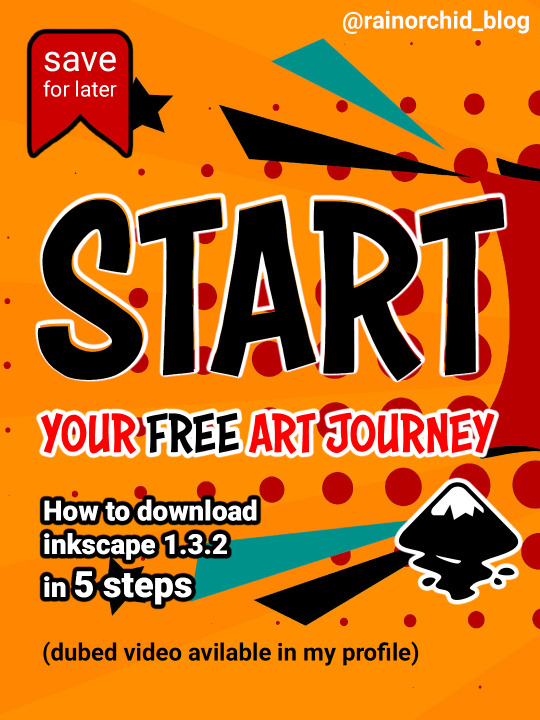
0 notes
Text
youtube
[Hindi] | How to Download and Install AMD - Xilinx ISE v14.7 on Windows 11/10 for free |Step-by-Step
Welcome to our step-by-step tutorial on how to download and install Xilinx ISE for free. In this video, we will guide you through the entire process, ensuring a seamless installation experience. Xilinx ISE offers a comprehensive suite of tools for FPGA (Field-Programmable Gate Array) design, making it a must-have for electronic engineers and enthusiasts. By following our tutorial, you will have access to this powerful software in no time.
Subscribe to "Learn And Grow Community"
YouTube : https://www.youtube.com/@LearnAndGrowCommunity
LinkedIn Group : linkedin.com/company/LearnAndGrowCommunity
Blog : https://LearnAndGrowCommunity.blogspot.com/
Facebook : https://www.facebook.com/JoinLearnAndGrowCommunity/
Twitter Handle : https://twitter.com/LNG_Community
DailyMotion : https://www.dailymotion.com/LearnAndGrowCommunity
Instagram Handle : https://www.instagram.com/LearnAndGrowCommunity/
Follow #LearnAndGrowCommunity
#XilinxISE#DownloadFreeSoftware#FPGA#FieldProgrammableGateArray#SoftwareInstallation#FPGADesign#XilinxTutorials#ISEInstallation#vhdltutorial#vhdl#vhdlprogramming#verilog#veriloghdl#verilogtutorial#fpgadesign#howtodownload#howtofix#installation#installationguide#simulationsoftware#synthesis#HDLSoftware#learnandgrow#Youtube
1 note
·
View note
Text
How to Download Getty Images Videos
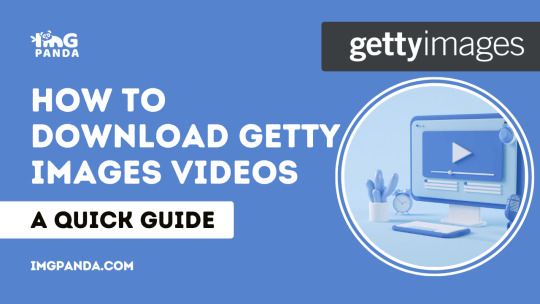
Introduction
Welcome to our guide on how to download Getty Images videos! Getty Images is a renowned source of high-quality visual content, including videos that can be used for various creative projects. However, accessing and using these videos can sometimes be a bit tricky, especially if you want to download them for your projects. In this tutorial, we will walk you through the steps to easily download Getty Images videos. Whether you're a content creator, designer, or simply someone looking for captivating footage, our guide will help you get the videos you need. By the end of this tutorial, you'll have a clear understanding of the process, tools, and methods required to download Getty Images videos efficiently. Let's get started!
Step 1:
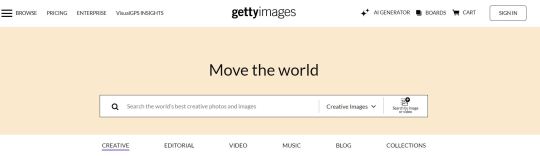
Visit Getty Images Before you can download Getty Images videos, you need to visit the Getty Images website. Getty Images is a well-known platform for accessing a vast collection of high-quality images and videos for various purposes, including creative projects, marketing campaigns, and more. Here's a detailed guide on how to visit Getty Images: - Open Your Web Browser: Start by launching your preferred web browser on your computer or mobile device. Ensure you have a stable internet connection. - Enter the Getty Images Website URL: In the address bar of your web browser, type in the following URL: https://www.gettyimages.com/ and press Enter. This will take you to the Getty Images homepage. Once you've completed these two simple steps, you will be on the Getty Images website, where you can start exploring their extensive collection of images and videos. Why Visit Getty Images? Getty Images is a trusted source for high-quality visual content. Here are a few reasons why you might want to visit their website: - Rich Content Library: Getty Images offers a diverse and extensive collection of images and videos that cater to various themes, styles, and subjects. - Professional Quality: The content available on Getty Images is created by professional photographers and videographers, ensuring top-notch quality for your projects. - Legal Usage: Getty Images provides licenses for the use of their content, which helps you use the visuals legally and avoid copyright issues. - Search and Discovery: The website features robust search and filtering options, making it easy to find the specific visuals you need. Account Registration While visiting Getty Images, you can freely browse their collection. However, to download videos or access certain features, you may need to create an account and consider licensing options, which we will discuss in later steps. Account registration typically involves providing your email address and creating a password. Now that you've successfully visited the Getty Images website, you're one step closer to downloading the videos you desire. In the next steps, we will guide you on how to find and download the perfect Getty Images video for your project.
Step 2: Find the Video You Want
Now that you've arrived at the Getty Images website, the next step is to locate the specific video you want for your project. Getty Images offers a vast collection of videos, so it's essential to refine your search to find the perfect match. Here's how you can do it:
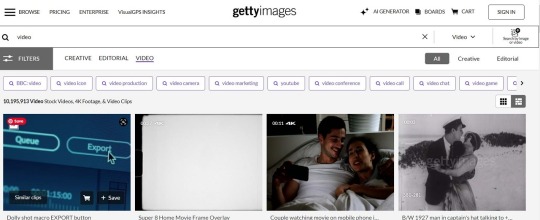
Find the Video You Want Using the Getty Images Search Bar The quickest way to find a video is by using the search bar located at the top of the Getty Images website. Follow these steps: - Enter Your Keywords: In the search bar, type keywords that describe the content you're looking for. Be as specific as possible to narrow down the results. For example, if you need footage of "sunset over mountains," enter those terms. - Click the Search Icon: After entering your keywords, click the search icon (usually represented by a magnifying glass) or press Enter. Getty Images will then display a list of results based on your search. At this stage, you'll see a grid of images representing the search results. You can easily switch to view videos by using the filter options provided on the website. Refining Your Search Getty Images provides several tools to refine your search: Filter Options Description Media Type: You can specifically select "Videos" to filter out images and focus solely on video content. Orientation: Choose between landscape, portrait, or square videos depending on your project's requirements. Resolution: Adjust the video resolution to suit your needs, whether it's for web use or high-definition projects. Sort By: You can sort the results by relevance, newest, or oldest to help you find the most suitable video. Additionally, you can explore further refinements such as licensing options and more advanced filters to pinpoint the perfect video for your project. Preview and Details Before making your final selection, it's advisable to click on a video's thumbnail to access more details. This may include a brief description, duration, and resolution, allowing you to ensure it meets your project requirements. Once you've found the video that aligns with your project's vision, you're ready to proceed to the next step: obtaining the video URL. Remember that Getty Images provides a wide array of high-quality videos, making it a valuable resource for content creators across various industries.
Step 3: Get the Video URL
Once you've found the perfect Getty Images video for your project, the next crucial step is to obtain the video's URL. Having the URL will enable you to use Getty Images downloader tools or services to save the video to your device. Here's how to get the video URL:
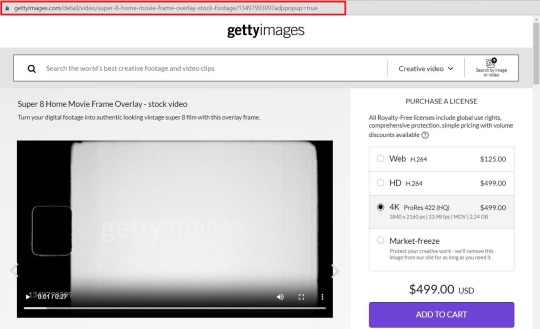
Get the Video URL - Click on the Video: Start by clicking on the thumbnail or title of the video you wish to download. This will take you to the video's dedicated page. - Access the Video's Details: On the video's page, you'll find more information about it, including its description, duration, and resolution. To proceed, look for the "Download" or "License" button, which is typically located near the video player or below the video. - Choose the Licensing Option: Getty Images provides various licensing options, such as "Royalty-Free" and "Rights-Managed." Click on the licensing option that suits your project and budget. Depending on your choice, you may need to purchase a license or proceed with a free download, if available. - Copy the Video URL: To get the video URL, right-click on the video player (or tap and hold on mobile devices) and select "Copy video URL" or a similar option. This will copy the direct URL of the video to your clipboard. Why Copy the Video URL? Copying the video URL is a crucial step because it allows you to use third-party Getty Images downloader tools or services to fetch and save the video to your device. By obtaining the direct URL, you avoid the need for complex manual downloads or screen recordings. It's worth noting that the availability of free downloads and the licensing terms may vary from video to video on Getty Images. Be sure to review the licensing information and choose the appropriate option to ensure compliance with copyright and usage regulations. Using Getty Images Downloader Tools Once you have the video URL, you can use Getty Images downloader tools or online services designed for this purpose. These tools typically require you to paste the video URL into their interface and initiate the download process. Remember to choose a reputable and secure downloader tool to ensure the safety of your downloaded content and your device. With the video URL in hand, you're now equipped to download the Getty Images video for your project. In the next step, we'll guide you through using a Getty Images downloader tool to efficiently save the video to your computer. Stay tuned for more details on this process and get ready to bring your creative projects to life with captivating Getty Images videos.
Step 4: Use the Getty Images Downloader
Now that you have obtained the video URL from Getty Images, it's time to use a Getty Images downloader tool to save the video to your device. These tools make the downloading process efficient and straightforward. Follow these steps to download your selected video:
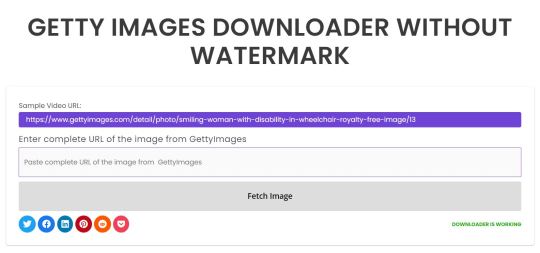
Use the Getty Images Downloader - Choose a Reliable Downloader: Begin by selecting a trustworthy Getty Images downloader tool. You can find various online tools and software applications designed for this purpose. Ensure that the tool you choose is safe and reputable. - Access the Downloader: Visit the website or open the software you've chosen. Most online tools have a user-friendly interface, while software applications may require installation on your computer. - Paste the Video URL: Locate the input field or option to paste the video URL. Right-click in the input field (or tap and hold on mobile devices) and select "Paste" to insert the URL you copied in the previous step. - Initiate the Download: Look for a "Download" or "Fetch" button on the downloader tool's interface. Click on it to start the download process. The tool will retrieve the video from the Getty Images URL and save it to your device in your chosen format and quality. Customizing Your Download Many Getty Images downloader tools offer customization options to tailor your download to your project's requirements. These options may include: Download Settings Description Format: Select the video format you prefer, such as MP4, MOV, or others. Quality: Choose the video quality, such as HD, 4K, or standard, based on your project's needs. Destination Folder: Specify where you want to save the downloaded video on your computer or device. By customizing these settings, you can ensure that the downloaded video aligns perfectly with your creative project's requirements. Respecting Copyright and Licensing While downloading videos from Getty Images, it's crucial to respect copyright and licensing agreements. Ensure that you have the appropriate license for the video you intend to use, as licensing terms may vary. Using Getty Images content without the correct license can lead to legal issues. With the Getty Images downloader tool, you can efficiently download the video and incorporate it into your creative projects, whether it's for personal use, marketing campaigns, or other professional endeavors. Now that you've successfully downloaded your chosen Getty Images video, you're ready to edit and use it in your project. Congratulations on acquiring high-quality visual content for your creative ventures! Here is a video demonstrating how to download Getty Images.
FAQ
1. Can I download Getty Images videos for free? Getty Images offers a range of licensing options for their videos. While they do provide some free content, most high-quality videos may require you to purchase a license. Make sure to check the licensing terms for each video you're interested in to understand the cost and usage rights. 2. Are there any restrictions on how I can use downloaded Getty Images videos? Yes, there are typically restrictions associated with the usage of Getty Images content. The specific terms and limitations can vary depending on the licensing option you choose. Some common restrictions include limitations on the type of projects, distribution, and duration of use. Always review the licensing agreement to ensure compliance. 3. What formats are Getty Images videos available in? Getty Images offers videos in various formats, including popular ones like MP4 and MOV. The availability of formats may vary depending on the video. When downloading, you often have the option to select your preferred format and quality to suit your project needs. 4. Can I edit Getty Images videos after downloading? Yes, you can typically edit Getty Images videos after downloading them. Video editing software allows you to make adjustments to the content, such as cutting, adding text, or applying effects. However, ensure that your editing and usage comply with the licensing terms to avoid legal issues. 5. Are there any recommended Getty Images downloader tools? There are several Getty Images downloader tools available, both online and as software applications. Some popular options include 4K Video Downloader, iTubeGo, and TubeOffline. Be sure to choose a reputable and safe tool, and always verify the legality of your downloads. 6. How do I credit Getty Images in my project? If your licensing agreement requires attribution, you should credit Getty Images appropriately in your project. Typically, this involves including a text credit or caption that mentions Getty Images and the creator's name (if provided). The specific attribution requirements can vary, so check the licensing terms for precise instructions. 7. Can I use Getty Images videos for commercial purposes? Getty Images offers licensing options for both personal and commercial use. However, the terms and costs for commercial use may differ from personal use. It's essential to select the appropriate licensing option that aligns with your project's commercial nature and comply with any restrictions and obligations. 8. What if I have more questions or issues with downloading Getty Images videos? If you have additional questions or encounter problems during the downloading process, it's recommended to reach out to Getty Images customer support or refer to their official help resources. They can provide assistance and guidance to address your specific concerns. Remember that using Getty Images content responsibly and legally is essential to avoid any legal complications or copyright infringements.
Conclusion
Congratulations! You've successfully learned how to download Getty Images videos, a valuable skill for content creators, marketers, and anyone in need of high-quality visual assets. Here's a brief recap of the key steps: - Visit Getty Images: Start by accessing the Getty Images website, where you can explore their extensive collection of images and videos. - Find the Video You Want: Use the search bar and filters to locate the perfect video for your project. Ensure you choose the right licensing option. - Get the Video URL: Copy the video URL from Getty Images, as this is essential for the downloading process. - Use the Getty Images Downloader: Select a reliable downloader tool, paste the video URL, customize your download settings, and initiate the download process. It's important to note that while Getty Images offers a vast selection of videos, respecting copyright and licensing terms is paramount. Always review and adhere to the specific licensing agreement associated with each video to ensure compliance with usage restrictions and avoid legal issues. As you continue your creative journey, the ability to access and utilize high-quality Getty Images videos will undoubtedly enhance your projects and captivate your audience. Whether you're creating captivating marketing campaigns, engaging social media content, or telling compelling stories, the world of Getty Images videos is now at your fingertips. So, go ahead and use this newfound knowledge to elevate your creative endeavors! If you have any further questions or need assistance with Getty Images or the downloading process, feel free to explore their official resources or seek support from their customer service team. Thank you for choosing Getty Images to enhance your creative projects, and best of luck with your future endeavors! Read the full article
#creativeprojects#DownloadingVisualContent#GettyImagesTutorial#GettyImagesVideos#HowtoDownload#VideoDownloads
0 notes
Text
Dive into the world of Instander APK with our ultimate guide to downloading old versions in 2024! If you’re longing for the classic features and functionalities you loved, we’ve got you covered. Our detailed guide will walk you through the steps to access and install these timeless versions, ensuring a seamless and nostalgic Instagram experience. Whether for compatibility or nostalgia, find out how to get the best out of Instander APK’s old versions. 🌟📲 #InstanderAPK #OldVersions #2024Guide #InstagramUpgrade #TechNostalgia #HowToDownload
0 notes
Text
Download Form 16,16A,16B,27D Online | फॉर्म 16,16A,16B,27D डाउनलोड करें ऑनलाइन https://youtu.be/3Ehftd-iFjk #TechAlert #howto #technology #forms #Form16 #Form16A #howtodownload #ITR #incometax #techDownload
#Download Form 16#16A#16B#27D Online | फॉर्म 16#27D डाउनलोड करें ऑनलाइन#https://youtu.be/3Ehftd-iFjk#TechAlert#howto#technology#forms#Form16#Form16A#howtodownload#ITR#incometax#tech
2 notes
·
View notes