#I'm already using Firefox and libreoffice
Explore tagged Tumblr posts
Text
in my research for what the hell Linux is in an effort to switch to it, I've watched a few "What your distro says about you" knowing that they're only partly joking probably.
Anyway I'm waiting for "Mint: you're scared of the command line but you're more scared of windows recall"
#Pire.txt#If it's not blatantly obvious that's me#I'm scared of the command line but more scared of windows recall#Anyway if anyone has Linux (specifically mint cinnamon) tips I probably haven't heard yet I welcome some advice#Or pointers to tools that mark me as today's lucky 10k#I'm gonna do it scared but by god am I going to do it#I already have it downloaded onto a flash drive#Which took more than one try already so I'm sure that bodes well for me#I'm already using Firefox and libreoffice#And discord and steam and minecraft is supposed to be supported#So I should be good on the programs I use#And I'm keeping the windows 10 on my laptop for troubleshooting until it dies completely and totally
4 notes
·
View notes
Text
in wake of yet another wave of people being turned off by windows, here's a guide on how to dual boot windows and 🐧 linux 🐧 (useful for when you're not sure if you wanna make the switch and just wanna experiment with the OS for a bit!)
if you look up followup guides online you're gonna see that people are telling you to use ubuntu but i am gonna show you how to do this using kubuntu instead because fuck GNOME. all my homies hate GNOME.
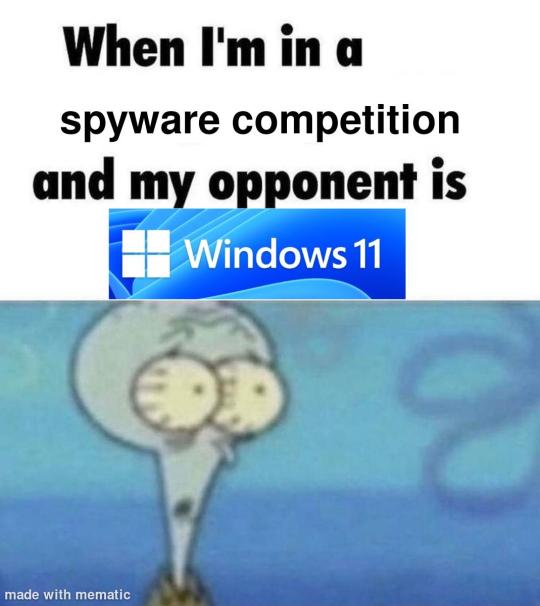
i'm just kidding, use whatever distro you like. my favorite's kubuntu (for a beginner home environment). read up on the others if you're curious. and don't let some rando on reddit tell you that you need pop! OS for gaming. gaming on linux is possible without it.
why kubuntu?
- it's very user friendly
- it comes with applications people might already be familiar with (VLC player and firefox for example)
- libreoffice already preinstalled
- no GNOME (sorry GNOME enthusiasts, let me old man yell at the clouds) (also i'm playing this up for the laughs. wholesome kde/gnome meme at the bottom of this post.)
for people who are interested in this beyond my tl;dr: read this
(if you're a linux user, don't expect any tech wizardry here. i know there's a billion other and arguably better ways to do x y and/or z. what i'm trying to do here is to keep these instructions previous windows user friendly. point and click. no CLI bro, it'll scare the less tech savvy hoes. no vim supremacy talk (although hell yeah vim supremacy). if they like the OS they'll figure out bash all by themselves in no time.)
first of all, there'll be a GUI. you don't need to type lines of code to get this all running. we're not going for the ✨hackerman aesthetics✨ today. grab a mouse and a keyboard and you're good to go.
what you need is a computer/laptop/etc with enough disk space to install both windows and linux on it. i'm recommending to reserve at least a 100gb for the both of them. in the process of this you'll learn how to re-allocate disk space either way and you'll learn how to give and take some, we'll do a bit of disk partitioning to fit them both on a single disk.
and that's enough babbling for now, let's get to the actual tutorial:
🚨IMPORTANT. DO NOT ATTEMPT THIS ON A 32BIT SYSTEM. ONLY DO THIS IF YOU'RE WORKING WITH A 64BIT SYSTEM. 🚨 (win10 and win11: settings -> system -> about -> device specifications -> system type ) it should say 64bit operating system, x64-based processor.
step 1: install windows on your computer FIRST. my favorite way of doing this is by creating an installation media with rufus. you can either grab and prepare two usb sticks for each OS, or you can prepare them one after the other. (pro tip: get two usb sticks, that way you can label them and store them away in case you need to reinstall windows/linux or want to install it somewhere else)
in order to do this, you need to download three things:
rufus
win10 (listen. i know switching to win11 is difficult. not much of a fan of it either. but support's gonna end for good. you will run into hiccups. it'll be frustrating for everyone involved. hate to say it, but in this case i'd opt for installing its dreadful successor over there ->) or win11
kubuntu (the download at the top is always the latest, most up-to-date one)
when grabbing your windows installation of choice pick this option here, not the media creation tool option at the top of the page:

side note: there's also very legit key sellers out there who can hook you up with cheap keys. you're allowed to do that if you use those keys privately. don't do this in an enterprise environment though. and don't waste money on it if your ultimate goal is to switch to linux entirely at one point.
from here it's very easy sailing. plug your usb drive into your computer and fire up rufus (just double click it).

🚨two very important things though!!!!!!:🚨
triple check your usb device. whatever one you selected will get wiped entirely in order to make space for your installation media. if you want to be on the safe side only plug in the ONE usb stick you want to use. and back up any music, pictures or whatever else you had on there before or it'll be gone forever.
you can only install ONE OS on ONE usb drive. so you need to do this twice, once with your kubuntu iso and once with your windows iso, on a different drive each.
done. now you can dispense windows and linux left and right, whenever and wherever you feel like it. you could, for example, start with your designated dual boot device. installing windows is now as simple as plugging the usb device into your computer and booting it up. from there, click your way through the installation process and come back to this tutorial when you're ready.
step 2: preparing the disks for a dual boot setup
on your fresh install, find your disk partitions. in your search bar enter either "diskmgr" and hit enter or just type "partitions". the former opens your disk manager right away, the latter serves you up with this "create and format hard disk partitions" search result and that's what you're gonna be clicking.

you'll end up on a screen that looks more or less like in the screenshot below. depending on how many disks you've installed this might look different, but the basic gist is the same. we're going to snip a little bit off Disk 0 and make space for kubuntu on it. my screenshot isn't the best example because i'm using the whole disk and in order to practice what i preach i'd have to go against my own advice. that piece of advice is: if this screen intimidates you and you're not sure what you're doing here, hands off your (C:) drive, EFI system, and recovery partition. however, if you're feeling particularly fearless, go check out the amount of "free space" to the right. is there more than 30gb left available? if so, you're free to right click your (C:) drive and click "shrink volume"

this screen will pop up:

the minimum disk space required for kubuntu is 25gb. the recommended one is 50gb. for an installation like this, about 30gb are enough. in order to do that, simply change the value at
Enter the amount of space to shrink in MB: to 30000
and hit Shrink.
once that's done your partitions will have changed and unallocated space at about the size of 30gb should be visible under Disk 0 at the bottom like in the bottom left of this screenshot (courtesy of microsoft.com):

this is gonna be kubuntu's new home on your disk.
step 3: boot order, BIOS/UEFI changes
all you need to do now is plug the kubuntu-usb drive you prepared earlier with rufus into your computer again and reboot that bad boy.
the next step has no screenshots. we're heading into your UEFI/BIOS (by hitting a specific key (like ESC, F10, Enter) while your computer boots up) and that'll look different for everyone reading this. if this section has you completely lost, google how to do these steps for your machine.
a good search term would be: "[YOUR DEVICE (i.e Lenovo, your mainboard's name, etc.)] change boot order"
what you need to do is to tell your computer to boot your USB before it tries to boot up windows. otherwise you won't be able to install kubuntu.
this can be done by entering your BIOS/UEFI and navigating to a point called something along the lines of "boot". from "boot order" to "booting devices" to "startup configuration", it could be called anything.
what'll be a common point though is that it'll list all your bootable devices. the topmost one is usually the one that boots up first, so if your usb is anywhere below that, make sure to drag and drop or otherwise move it to the top.
when you're done navigate to Save & Exit. your computer will then boot up kubuntu's install wizard. you'll be greeted with this:

shocker, i know, but click "Install Kubuntu" on the right.
step 4: kubuntu installation
this is a guided installation. just like when you're installing windows you'll be prompted when you need to make changes. if i remember correctly it's going to ask you for your preferred keyboard layout, a network connection, additional software you might want to install, and all of that is up to you.
but once you reach the point where it asks you where you want to install kubuntu we'll have to make a couple of important choices.

🚨 another important note 🚨
do NOT pick any of the top three options. they will overwrite your already existing windows installation.
click manual instead. we're going to point it to our unallocated disk space. hit continue. you will be shown another disk partition screen.
what you're looking for are your 30gb of free space. just like with the USB drive when we were working with rufus, make sure you're picking the right one. triple check at the very least. the chosen disk will get wiped.

click it until the screen "create a new partition" pops up.
change the following settings to:
New partition size in megabytes: 512
Use as: EFI System Partition
hit OK.
click your free space again. same procedure.
change the following settings to:
New partition size in megabytes: 8000 (*this might be different in your case, read on.)
Use As: Swap Area
hit OK
click your free space a third time. we need one more partition.
change the following settings to:
don't change anything about the partition size this time. we're letting it use up the rest of the resources.
Use as: Ext4 journaling system
Mount Point: /
you're done here as well.
*about the 8000 megabytes in the second step: this is about your RAM size. if you have 4gb instead type 4000, and so on.
once you're sure your configuration is good and ready to go, hit "Install Now". up until here you can go back and make changes to your settings. once you've clicked the button, there's no going back.
finally, select your timezone and create a user account. then hit continue. the installation should finish up... and you'll be good to go.
you'll be told to remove the USB drive from your computer and reboot your machine.
now when your computer boots up, you should end up on a black screen with a little bit of text in the top left corner. ubuntu and windows boot manager should be mentioned there. naturally, when you click ubuntu you will boot into your kubuntu. likewise if you hit windows boot manager your windows login screen will come up.
and that's that folks. go ham on messing around with your linux distro. customize it to your liking. make yourself familiar with the shell (on kubuntu, when you're on your desktop, hit CTRL+ALT+T).
for starters, you could feed it the first commands i always punch into fresh Linux installs:
sudo apt-get update
sudo apt-get upgrade
sudo apt-get install vim
(you'll thank me for the vim one later)
turn your back on windows. taste freedom. nothing sexier than open source, baby.
sources (mainly for the pictures): 1, 2
further reading for the curious: 1, 2
linux basics (includes CLI commands)
kubuntu documentation (this is your new best friend. it'll tell you everything about kubuntu that you need to know.
and finally the promised kde/gnome meme:

#windows#linuxposting#had a long day at work and i had to type this twice and i'm struggling to keep my eyes open#not guaranteeing that i didn't skip a step or something in there#so if someone linux savvy spots them feel free to point them out so i can make fixes to this post accordingly#opensource posting
122 notes
·
View notes
Text
PSA: Free Software
Reading this may really save your time, privacy, and money! Reblog or share to spread awareness!
Folks often use software that’s expensive and sometimes even inferior because they don’t know there are alternatives. So to those unfamiliar: basically, free and open-source (FOSS) or "libre" software is free to use and anyone can access the original code to make their own version or work on fixing problems.
That does not mean anyone can randomly add a virus and give it to everyone—any respectable libre project has checks in place to make sure changes to the official version are good! Libre software is typically developed by communities who really care about the quality of the software as a goal in itself.
There are libre alternatives to many well-known programs that do everything an average user needs (find out more under the cut!) for free with no DRM, license keys, or subscriptions.
Using libre software when possible is an easy way to fight against and free yourself from corporate greed while actually being more convenient in many cases! If you need an app to do something, perhaps try searching online for things like:
foss [whatever it is]
libre [whatever it is]
open source [whatever it is]
Feel free to recommend more libre software in the tags, replies, comments, or whatever you freaks like to do!
Some Libre Software I Personally Enjoy…
LibreOffice
LibreOffice is an office suite, much like Microsoft Office. It includes equivalents for apps like Word, Excel, and Powerpoint, which can view and edit files created for those apps.
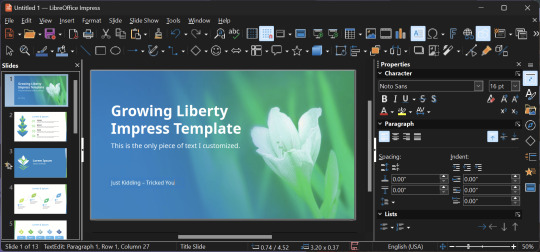
I can't say I've used it much myself yet. I do not personally like using office software except when I have to for school.
OpenShot
OpenShot Video Editor is, as the name suggests, a video editing program. It has industry-standard features like splicing, layering, transitions, and greenscreen.
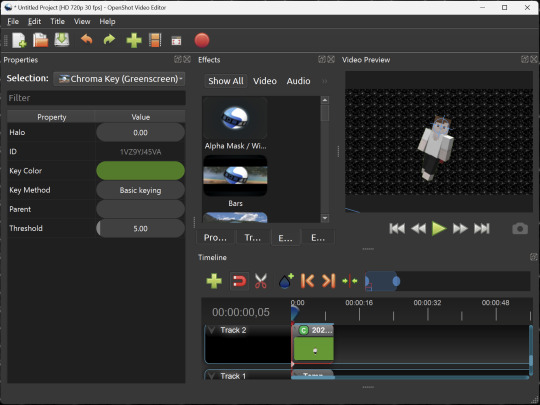
I've only made one video with it so far, but I'm already very happy with it. I had already paid for a video editor (Cyberlink PowerDirector Pro), but I needed to reinstall it and I didn't remember how. Out of desperation, I searched up "FOSS video editor" and I'm so glad I did. There's no launcher, there's no promotion of other apps and asset packs—it's just a video editor with a normal installer.
GIMP
GNU Image Manipulation Program is an image editor, much like Photoshop. Originally created for Linux but also available for Windows and MacOS, it provides plenty of functionality for editing images. It is a bit unintuitive to learn at first, though.
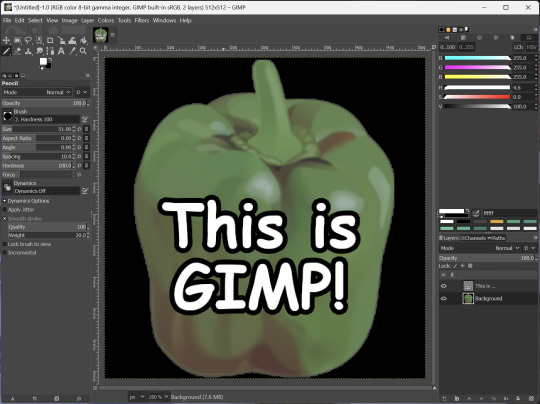
I've used it to create and modify images for years, including logos, really bad traceover art, and Minecraft textures. It doesn't have certain advanced tech like AI paint-in, but it has served my purposes well and it might just work for yours!
(Be sure to go to Windows > Dockable Dialogs > Colors. I have no idea why that's not enabled by default.)
Audacity
Audacity is an audio editing program. It can record, load, splice, and layer audio files and apply effects to them.
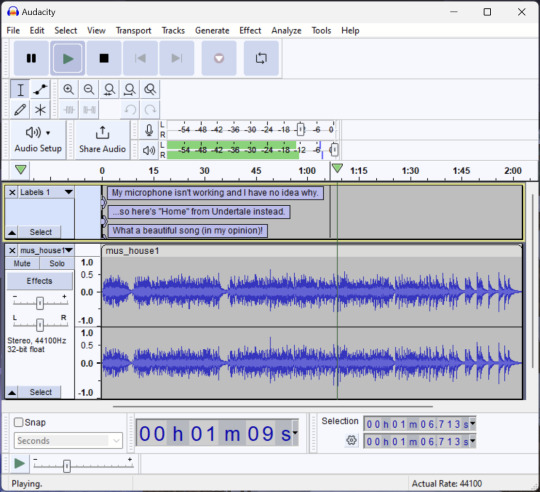
Audacity is another program I've used for a long time. It is not designed to compose music, but it is great for podcasts, simple edits, and loading legacy MS Paint to hear cool noises.
7-Zip
7-Zip is a file manager and archive tool. It supports many archive types including ZIP, RAR, TAR, and its own format, 7Z. It can view and modify the contents of archives, encrypt and decrypt archives, and all that good stuff.
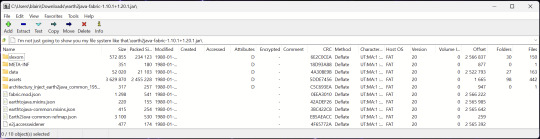
Personally, I use 7-Zip to look inside JAR files for Minecraft reasons. I must admit that its UI is ugly.
Firefox
Firefox is an internet browser, much like Google Chrome, Microsoft Edge, or Safari. While browsers are free, many of them include tracking or other anti-consumer practices. For example, Google plans to release an update to Chromium (the base that most browsers are built from these days) that makes ad blockers less effective by removing the APIs they currently rely on.
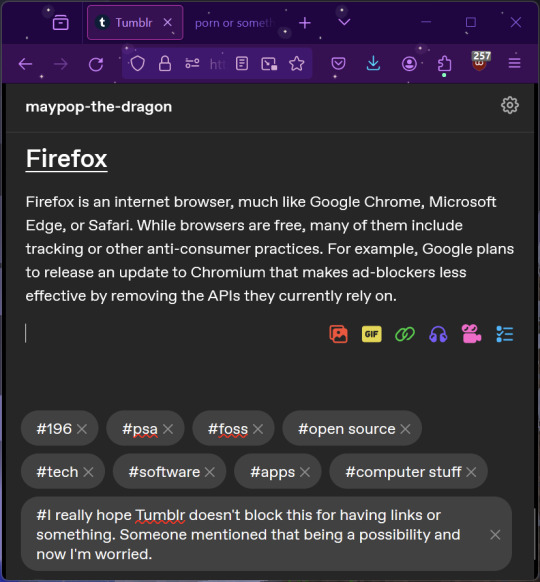
Aside from fighting monopolies, benefits include: support for animated themes (the one in the picture is Purple Night Theme), good ad blockers forever, an (albeit hidden) compact UI option (available on about:config), and a cute fox icon.
uBlock Origin
As far as I know, uBlock Origin is one of the best ad blockers there is.
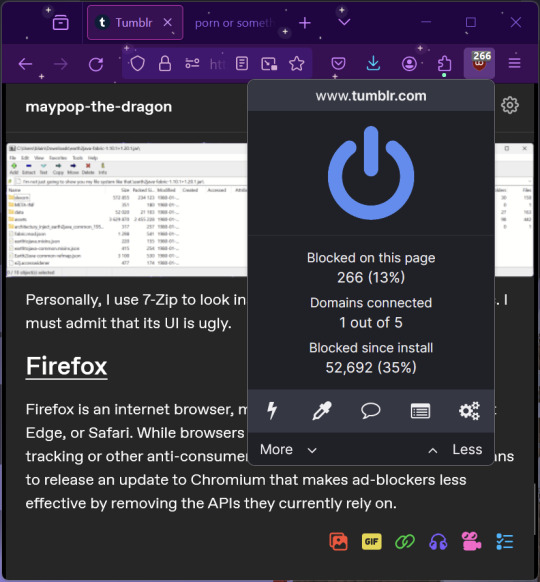
I was on a sketchy website with my brother, and he was using Opera GX's ad blocker. Much of the time when he clicked on anything, it would take us to a random sponsored page. I suggested that he try uBlock Origin, and with uBlock Origin, that didn't happen anymore.
Linux
Linux is a kernel, but the term is often used to refer to operating systems (much like Windows or MacOS) built on it. There are many different Linux-based operating systems (or "distros") to choose from, but apps made for Linux usually work on most popular distros. You can also use many normally Windows-only apps on Linux through compatibility layers like WINE.
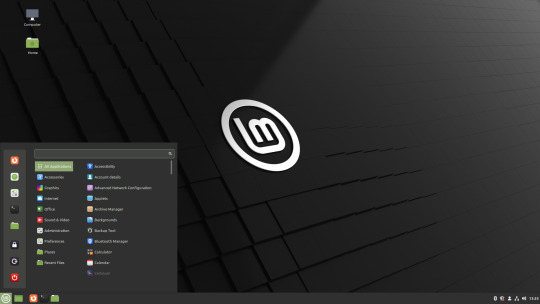
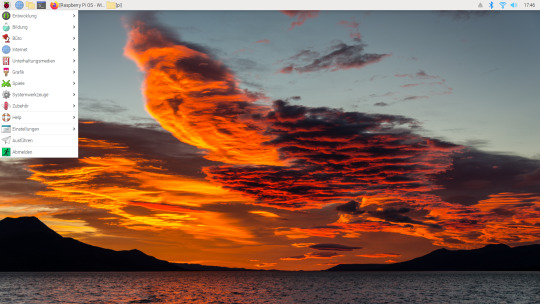
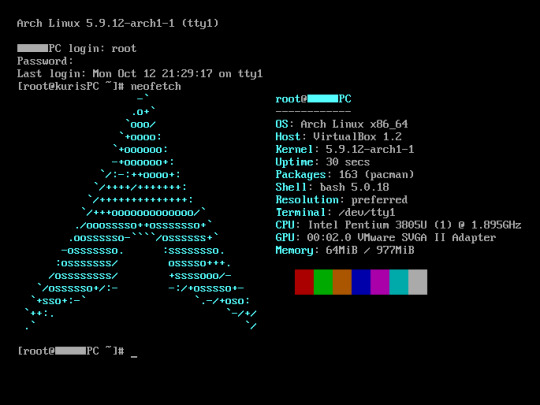
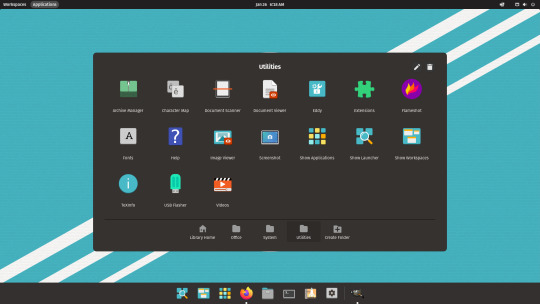
I don't have all four of these, so the images are from Wikipedia. I tried to show a variety of Linux distros made for different kinds of users.
If you want to replace your operating system, I recommend being very careful because you can end up breaking things. Many computer manufacturers don't care about supporting Linux, meaning that things may not work (Nvidia graphic cards notoriously have issues on Linux, for example).
Personally, I tried installing Pop!_OS on a laptop, and the sound output mysteriously doesn't work. I may try switching to Arch Linux, since it is extremely customizable and I might be able to experiment until I find a configuration where the audio works.
Many Linux distros offer "Live USB" functionality, which works as both a demo and an installer. You should thoroughly test your distro on a Live USB session before you actually install it to be absolutely sure that everything works. Even if it seems fine, you should probably look into dual-booting with your existing operating system, just in case you need it for some reason.
Happy computering!
#196#psa#foss#open source#tech#software#apps#computer stuff#I really hope Tumblr doesn't block this for having links or something. Someone mentioned that being a possibility and now I'm worried.#please reblog#2024-01-26
47 notes
·
View notes
Text
I'll have to consider a Google break-up. But this reminds me how I did just go through separation with Microsoft 365.
My very first step was listing out all the places where I use Microsoft and thinking through what my requirements were for replacing them. OneDrive, for the longest time, was my sticking point. This program has saved me twice now when I've had computer issues. I needed something that would keep copies of my files in the cloud, connect with multiple folders, sync instantly, and connect with my phone. I also wanted to pay no more than I was already paying for Microsoft 365. Finally, it had to be easy to use.
For the Office Suite, I just needed something that could open and edit my Microsoft files and have similar features. I rarely use Word/Excel/etc outside of work, though that may change if I do breakup with Google (I use Google Sheets for myriad things).
OneDrive
To replace the online drive and sync, I've switched to pCloud. It isn't free, though. It costs $50-60/year for 500GB (and about a $100 for 2T).
Steps for switching:
Make sure you have downloaded everything from OneDrive to your computer. Most of your files actually live in the cloud and you'll lose access to them when you uninstall OneDrive (note: they'll still be online).
Move all of your files into your User directory or somewhere else on your computer that isn't your OneDrive folder. (Learn from my mistakes...)
Uninstall OneDrive.
Go through your files and delete all of your OneDrive folders.
Download and install pCloud and follow their directions.
(Note: pCloud does have a OneDrive import feature, but I did not use that and I do not know how well it supports uninstalling OneDrive afterward.)
I also have pCloud on my phone now. I don't know if I just have rosy glasses on, but it feels nicer than the OneDrive app.
(Note: I do not rec NextCloud. I tried it and was met with nothing but pure frustration. Plus, for basic sync, I learned I had to download another program/extension, but then it was super unclear on how to install that extra bit and etc etc etc.)
ETA: OneDrive will still exist in some pretty critical default filepaths (e.g., your desktop folder). I followed this to fix it in my registry.
Office Suite
I've downloaded LibreOffice (free!)for this. If your Calc is an utter glacier when you open it, look up how to check the "Force Skia software rendering" box. That fixed the issue for me.
If you prefer ribbons over menus, there is a view option for that, too.
I am also currently trialing Typora, which costs $15 and is beautiful. It is a Markdown editor in which your Markdown is instantly rendered.
Other Microsoft Apps
I don't tend to use other Microsoft apps much outside of work. If I used a desktop email client, I'd probably go back to Thunderbird, which I used back in college.
As for OneNote, I'm not sure. Obsidian, which I use for my worldbook for my current story, is fantastic, but I've not tried to have different projects on it at once.
For teams, there's Slack and Discord. For the Sharepoint side of teams, maybe Box, Basecamp, or Confluence? I've not really looked into this because I don't use Teams in my non-work life and there is a 0% chance my workplace transitions away from Teams and Sharepoint anytime soon.
For Notepad, Notepad++ has always been one of the first programs I download to new computers. It is stellar.
For other apps, I'm already using alternatives (e.g., VLC Media Player, Firefox, WonderShare) or they aren't programs I even knew existed (e.g., Journal?, Family?). A few, though, just feel like system tools (e.g., Snipping Tool, Calculator).
Of course, there is the Linux of it all.
I have considered linux before. I have even tried linux (Ubuntu) before.
Most of what I use these days will work with Linux, with one major and rather important-to-me exception: Scrivener.
I am yet to find a single other application I like half as well as Scrivener.
Just in time for Valentine’s Day... 💔
Ready to break up with Google?

So are we!
We’ve rounded up a bunch of privacy-centric alternatives for everything Google.

Check out the full list over on the blog!
- The Ellipsus Team xo
49K notes
·
View notes
Text
No More Windows
This is my set-up in case anyone else is interested in deWindows-ing. These aren't all free. My goal, instead, was to keep my costs neutral or, at least, close to neutral. I'll asterisk the stuff I paid for.
I think, with the exception of pCloud, anything I paid for was a lifetime subscription.
Operating System: Linux Mint Cinnamon
One Drive (Cloud Storage): pCloud*
Office Suite: LibreOffice
Word: Typora* (LibreOffice does have Writer, Typora lets me use markdown and is prettier).
OneNote: UpNote* (I don't use OneNote heavily, so this is sufficient for my needs; someone else might want something like Obsidian).
Wondershare Fimora: Shotcut
Scrivener: Manuskript
Snip: Shutter
...I think that's it. I was already using stuff like Firefox and Gimp, which is what I learned on and so is what I'm most comfortable learning.
Getting my files into Manuskript and now going through and cleaning everything up is a pain, but it works well enough. I haven't tried to compile yet.
0 notes
Text
Fully agree that they're skills that need to be taught, and some people are going to be better at them than others... But... It's not just a shift from PC to phone for general interacting with friends and whatnot, it's not just changes in the education system from teaching computer literacy to expecting people to just Magically Know it because they've been brought up around computers.
Flat design makes modern computer interfaces harder to learn than old design was. How do you know what is and isn't a button in a modern piece of software? Visually. Because I just glanced at three bits of software (Discord, LibreOffice Calc, and the Firefox window I'm using to type this in) and if I didn't already know what was the buttons and what wasn't, I don't know how I'd know.
You know how I'd have known in... I think this was still the case in 2004, but it was certainly the case when I was learning to navigate GUIs in 1994? The buttons looked like buttons, telling you that pressing on them was the way to interact with them - Like a physical button that exists in meat space, which then was meant to interpret as a metaphor for 'put your virtual finger (the cursor) over the button and then press the mouse button to press the picture of a button' - there was a consistent metaphor across all pieces of software (with maybe some exceptions in video games) that Told you what elements were interactable and what weren't. And that's all gone
Web design, also. Most modern sites don't underline their hyperlinks, they just expect you to magically know at a glance which are hyperlinks and which are content. There were consistent elements of site design across pretty much every website (that was, like, the one thing that neither corporate sites nor 13 year olds on GeoCities messed with, the only time that was broken was when a picture was a link) that told you what elements were clickable and what weren't, and while that's not as clear a metaphor as a button, that's an easy to learn 'learn it once this will apply to all websites' thing that made the internet easier to navigate than it is now.
Telling young zoomers to "just switch to linux" is nuts some of these ipad kids have never even heard of a cmd.exe or BIOS you're throwing them to the wolves
61K notes
·
View notes
Text
Okay. Not making the switch just yet, since nothing officially has been announced, but I'm taking stock of what I *actually* use on Windows, and whether they can be used on Linux or have an alternative. Because a subscription for Windows sounds... not palatable. Trying to think of all the things I'm forgetting.
Based on a list of programs I actually use that I compiled in about an hour, here are the things that concern me about switching, and that I'll have to think about in the next couple years before windows 10 loses support.
What can I do on Linux for iTunes, or wherever Apple replaced it with? because I'd like to be able to sync my music back and forth between my computer and my iphone, and also occasionally files. (I'm actually having a hard time finding info about this. Did they even replace it?)
I'm a little worried because I use Chrome when websites don't work properly on Firefox, and sometimes it's just a web page I don't care that much about but sometimes it's paying a bill or getting paid. Is the usual solution to download Chrome from Google, or is Chromium good enough?
Elgato StreamDeck, for the foot pedal that I use. I'm not opposed to hacking this one and taking it apart for parts/trying to remake it as a straight keyboard, though.
All the usual stuff with audio drivers and network drivers and printers... but that's just part of the experience, right?
I'm also de facto family tech support sometimes, so...
My SO upgraded to windows 11 to be able to take full advantage of his graphics card and build for graphics in games... we have separate machines, so I can switch without him, but how hard would it be to get whatever new settings were needed for that on Linux?
Any advice for how to help with general ease-of-use for family members who will have to relearn a lot of things if I (in a couple years) have to help them switch?
Hey, that's actually a pretty short list.
List of programs I actually use below the cut.
Word processor/spreadsheet/powerpoint. I mostly use google docs anyways because I couldn't be bothered to buy them. Is LibreOffice still good?
Steam and steam games. I think Steam's made a lot of progress on getting things to run in Linux, so hopefully I can just use Proton when necessary and not have to do any hard work.
MSPaint. This... is actually something I'm going to miss? A quick search reveals some options (love you StackExchange)
Anki. Might run into more bugs but it's available.
Gimp. No trouble here, I first used it on a linux machine anyways.
Krita. No trouble here, I think; this wasn't what I had in mind when I picked Krita over something from Adobe, but I'm okay with it.
Inkscape. Also no trouble here, I think.
VSCode and visual studio. I'm sure I can get an IDE set up, or find a nice vim plugin, and it'll be nice not having to deal with visual studio just to have a C++ compiler.
Firefox. Should be no trouble here.
Chrome, for when websites don't work on Firefox. This might actually cause some problems, to not have a reliable backup that people actually develop websites for.
Wacom drivers, for my tablet. Looks like there's a decent Linux community already doing this.
Zoom. Probably fine?
This is a nightmarish dystopian future for windows. Glad i got off the Windows train.
#enshittification#microsoft windows#I've used linux before but always has a windows machine in the same household that I could borrow when necessary so I'm still nervous
3K notes
·
View notes
Text
But wait, there's more!!!
Firefox Focus
An entire version of the Firefox browser that you can get as an app. It's basically private browsing but better. It dumps your session's internet history and cookies and stuff every time you close the app, and it does a lot to keep you from being tracked.
I'm a writer and when I need to search weird shit like "how to detect police gps trackers on your car," I use Firefox Focus.
I also use...
DuckDuckGo
There's a search engine called DuckDuckGo that doesn't collect your data at all either.
There's a few ads to keep it running, but they're targeted based on the search you're doing at the time and not based on trackers that follow you around the whole ass internet
DDG has no frickin clue who you are and that's how they like it, and that's how you should like it too.
the only time you'll notice duckduckgo being worse than google is for local maps and stuff because it uses yahoo maps integration or smth. But let's be real, you already have the google maps app on your phone anyway, so just use that for this one thing.
...and if you're an overachiever, upgrade to Linux Mint while you're at it.
Linux Mint
Use this instead of (or alongside) Windows. Yes, you can have both on one computer.
it's easy to use, I have both my parents using Linux
it doesn't force updates
its updates don't break your computer when you do install them
it doesn't artificially slow down your machine on purpose to try to get you to update
(or to convince you that the updates are making your computer faster, when it's windows' fault everything is slow in the first place)
I installed it on my mom's laptop alongside windows, and she gets mad if she ever has to boot into her windows partition instead because it's so much slower
the cinnamon desktop interface is really clean and pretty
no frickin ads in your start menu
no frickin microsoft spying on you all the damn time
notes on the software thing with Linux
the only big problem you will run into is with certain software being only available for mac or windows; this can be fixed with virtual machines or by using a dual boot setup, both of which sound more complicated than they are
some people also use WINE (windows emulator) but I don’t have that much experience with it personally
because actually a lot of the software you're used to has BETTER open source alternatives
libreoffice > microsoft office, inkscape > adobe illustrator, krita and/or gimp > photoshop, and all of them are faster, usually easier to use, and FREE
a surprising number of steam games and other software now run on linux mint, ubuntu, and debian--pick one of those 3 you'll be fine
your games will probably run better too because linux is more efficient with the hardware in general
seems that Chrome has around 60-65% market share, so it’s not totally dominating the market yet but it’s worrying that we’re basically reliant on Apple and Microsoft to hold the line.
269K notes
·
View notes