#Making The USB Installer Using The Terminal
Explore tagged Tumblr posts
Note
Eka, do you have any beginner tips for learning Linux? Or recommendations? 🪡
hello mysterious sewing needle anon! I'm not sure what the "beginner" distro is these days, maybe Mint?
in no particular order:
definitely make sure you have a "backup" machine.
get comfortable using a terminal. you'll want to do this sooner or later. if you have a command called foobar, "man foobar" and "foobar --help" (that's two hyphens) will generally show you help.
fish is a good shell, imo more newbie friendly than sh or bash or zsh or whatever.
get comfortable with your distribution's package manager of choice, and prefer installing stuff from it if you can. it's a vastly better experience than windows's "download random shit and let it install itself".
for other things, flatpak is a reasonable alternative.
if you're editing config files by hand, make a backup copy of them. there are some fancy tools for managing config files but I'm not aware of any that are beginner-friendly.
if you fuck up your system so bad you can't get a graphical environment, you can use ctrl-alt-f2 to switch to a virtual terminal
if you fuck it up so bad you can't even boot, you can boot off a USB stick, mount your hard drive, and fix it that way. the installer you use for your distro will work for this.
when it comes to desktop environments, I have no particular opinions on gnome vs plasma vs. whatever else is out there because I use sway because I'm cool. anything that describes itself as being based on "Wayland" is newer, and some things might not work as well (screensharing), but will have better support for HiDPI displays
many Steam games that are not officially supported on Linux can be made to run anyway, and will run just as well. I don't remember the setting for this. for non-Steam games, not sure.
overall, have fun! it has its quirks but I'm happy knowing that my computer isn't going to try to force telemetry and AI nonsense onto me
65 notes
·
View notes
Text
Ok so I talked about this in tags of a post earlier but I need to talk about it properly
So a couple weeks ago I finally pulled the trigger, I dual booted Linux Mint on my laptop
It has less of my vital files on it then my pc, but I use it more for videos and general Internet stuff, so I would know if I liked it
Installing was scary but after a bit of trouble shooting with disabling bit locker it was easy, and let me be clear, that's a windows thing, because Microsoft really really doesn't want you to have freedom over your machine.
So I booted in
And like
I literally love it so much
I knew people talked about how much better Linux is and how it speeds up literally anything it's put on over windows, but like WOW
It doesn't take 2 minutes to boot up or shut down, my CPU doesn't idle at 25% for no reason, the search for files feature doesn't take 40 minutes only to show me Internet results instead of files, its wonderful.
The default theme is (in my opinion) pretty ugly, sorry whoever made it, it's just not for me.
But that's the great thing, you can literally customize this almost however you would like.
Maybe you shouldn't trust my opinion on what looks nice because I instantly installed a theme that replicated Windows 7
But I got bored of the default colors so I literally found the files where the home bar is saved and changed them to be more "minty"
That along with some CSS color editing gave me this:

You just can't do anything like this in Windows 10/11. You can change the color on windows but if I wanted, in Mint, I could completely change everything, centered icons on the taskbar, icons left justified on the taskbar, no taskbar, make it look like windows 95, it's all yours to do with whatever you want.
There are issues, I won't lie, the biggest one that will probably haunt Linux forever is compatibility.
Simply put most developers don't make native Linux versions of their software, you are lucky if there is a Mac version.
Lots and lots of Windows software CAN work on Linux through compatibility layers like Wine and Steam's Proton, but it's not 100%
My biggest problem is FL Studio and Clip Studio, neither of these I could get working with Wine or Proton so far. I'm hoping in the future I will find a way to make this work, or transition to their free and open source alternatives, but for now I'm stuck with a win 10 pc.
The other issue I've faced is that Linux seems to have a hard time recognizing and remembering my wired headphones. Like sometimes it just works, but most of the time it fails to do so.
My solution to this until I have time to troubleshoot more is to use my stupid headphone jack to USB C dongle that I bought for my stupid phone with no headphone jack.
Luckily it works fine and the type C port on my laptop literally doesn't get used otherwise.
All in all, I'm like excited to use a computer again. I used to only be excited for the programs it allowed me to use, but for the first time in a long time, the "magic" of the PC has returned for me.
Once I save up the money, my next PC will be Linux, Windows doesn't cut it anymore for me.
Ok now I'm going to kinda just talk about Linux for a bit, unrelated to my experience because my brain has been buzzing about this topic lately.
I get why guys who run Linux are so annoying about it now, because it's me now, I love this stupid OS and everyone has to hear about it.
And chances are, you've used Linux before already!
Linux is used in a ridiculous number of places because of its open source nature.
Most servers and other cloud computing systems are running Linux, many public terminals and screens run Linux, every supercomputer in the world runs Linux, if you were in the education system for the past 13~ years you might have used ChromeOS, which is built on Linux, if you have ever used an Android device you have used Linux.
It's never going to take over Windows as the go to operating system in the home, most people don't even know they could switch, and if they don't know that there's no way they are willing to put up with some of the headaches Linux brings.
Although I've spent way more time troubleshooting Windows issues then I have Linux ones so far, so maybe Microsoft stuffing so much bloated spyware into their system is starting to cause windows to rip at the seams, idk.
When I try to explain Linux to people who literally don't understand any of this I use a car metaphor
Windows is like a hatchback SUV, you buy it from a dealer and it mostly works for everyone good enough that they don't complain.
Linux is like a project vehicle in a lot of ways, the mechanic can tune it up exactly to the specifications they want, tear a bit out and put a diffrent one in, it requires some work under the engine but once that mechanic gets it the way they want it, it's incredible.
It's not a perfect metaphor but I think it gets the idea across.
Uh IDK how to finish this post, please try Linux if you can, changed my life.
#Long post about Linux ahead don't click read more if you don't want that#Linux#Linux mint#open source#Mantis thoughts
26 notes
·
View notes
Text
This month, Andrew Bernier, a US Army Corps of Engineers researcher and a union leader, says that he has received a barrage of menacing messages from the same anonymous email account. Unfolding like short chapters in a dystopian novel, they have spoken of the genius of Elon Musk, referenced the power of the billionaire’s so-called Department of Government Efficiency (DOGE), and foretold the downfall of “corrupt” union bosses.
But the most eerie thing about the emails, which Bernier says began arriving after he filed an official charge accusing the Trump administration of violating his union’s collective bargaining agreement, is that they included personal details about his life—some of which he believes might have come from surveillance of his work laptop. The author referenced Bernier’s union activities, nickname, job, travel details, and even the green notebook he regularly uses. The most recent email implied that his computer was loaded with spyware. “Andy's crusade, like so many before it, had been doomed from the start,” one email stated. “The real tragedy wasn't his failure—it was his belief that the fight had ever been real.”
The unsettling messages, which were reviewed by WIRED, are an extreme example of the kinds of encounters that workers across the US government say they have had with technology since President Donald Trump took office. WIRED spoke to current employees at 13 federal agencies for this story who expressed fears about potentially being monitored by software programs, some of which they described as unfamiliar. Others said that routine software updates and notifications, perhaps once readily glossed over, have taken on ominous new meanings. Several reported feeling anxious and hyperaware of the devices and technology around them.
At the General Services Administration (GSA), one worker cited a Chrome browser extension called Dynatrace, an existing program for monitoring app performance. Inside the Social Security Administration (SSA), another employee pointed to Splunk, a longstanding tool that’s used to alert IT staff to security anomalies like when an unauthorized USB drive is plugged into a laptop. At the US Agency for International Development (USAID), one worker was caught off guard by Google’s Gemini AI chatbot, installations of which kicked off days before Trump took office.
“Everyone has been talking about whether our laptops are now able to listen to our conversations and track what we do,” says a current GSA employee, who like other workers in this story, was granted anonymity because they didn’t have authorization to speak and feared retaliation.
Dynatrace and Splunk did not respond to requests for comment from WIRED.
The workers’ accounts come as Musk’s DOGE organization is rapidly burrowing into various government agencies and departments, often gaining access to personnel records, logs of financial transactions, and other sensitive information in the process. The efforts are part of the Trump administration’s broader plan to terminate thousands of government employees and remake the face of federal agencies.
Like many private companies, US federal agencies disclose to staff that they have tools to monitor what workers do on their computers and networks. The US government’s capabilities in this area have also expanded over the past decade.
It couldn’t be learned whether the Trump administration has begun using existing tools to monitor employees in new ways; multiple agencies, including the Social Security Administration and the General Services Administration, denied that they have. The White House did not respond to requests for comment. Public evidence has not emerged of new government purchases of user-monitoring software, which is generally needed for detailed surveillance such as tracking which files a worker has copied onto a thumb drive. Some of the updates and changes that have been noticed by federal workers date back to software purchases and plans enacted long before Trump was in power, WIRED reporting shows.
“I will say my concerns are primarily based in general fear as opposed to specific knowledge,” says a worker at the Department of Homeland Security, who adds: “I’d love to be told I’m wrong.”
But activity that some workers perceive as signs of increased surveillance has prompted them to take precautions. Bernier, who works as a civil engineer for the Army Corps based in Hanover, New Hampshire, says the messages he received spooked him enough that he asked local police to keep an eye on his home, removed the battery from his work-issued laptop, and kept his work phone on airplane mode while traveling to a non-work conference last week. “There are things I don’t control but actions I can take to protect myself and my family,” he says.
Bernier’s anonymous emailer and the Army Corps did not respond to requests for comment.
A person inside the Environmental Protection Agency told WIRED last week that they’ve witnessed coworkers back out of Microsoft Teams meetings, which can be easily recorded and automatically transcribed, when they are related to topics they believe could get them fired. “Definite chilling effect,” the person says. The EPA did not respond to a request for comment.
An employee at the National Oceanic and Atmospheric Administration (NOAA), whose work with international partners is being audited by DOGE operatives, says they and their colleagues began avoiding messaging one another and have “really cut down on putting things in writing” in recent weeks. They report that correspondence from their supervisors has also significantly dropped off. NOAA declined to comment.
At the Federal Bureau of Investigation, anxiety around officials possibly targeting officers and activities perceived as being disloyal to the president has cratered morale, a federal law enforcement source with knowledge of the agents' concerns tells WIRED. The FBI declined to comment.
Aryani Ong, a civil rights activist and cofounder of Asian American Federal Employees for Nondiscrimination, a group that advocates for government workers, says those she’s been in contact with are in a heightened state of alert. In response, some federal employees have turned to encrypted communications apps to connect with colleagues and taken steps to anonymize their social media accounts, Ong says. (Federal workers are granted an allowance to use non-official communication tools only “in exceptional circumstances.”)
Insider Threat
Long before Trump’s inauguration, user activity monitoring was already mandated for federal agencies and networks that handle classified information—the result of an executive order signed by then-president Barack Obama in the wake of a massive breach of classified diplomatic cables and information about the wars in Iraq and Afghanistan in 2010. The capability is part of government-wide insider threat (InTh) programs that greatly expanded after Edward Snowden’s leak of classified surveillance documents in 2013, and again after an Army specialist murdered four colleagues and injured 16 others at Fort Hood in 2014.
The US government’s current approach to digitally monitoring federal workers has largely been guided by a directive issued by the Committee on National Security Systems in 2014, which orders relevant agencies to tie user activity to “specific users.” The public portions of the document call for “every executive branch department and agency” handling classified information to have capabilities to take screenshots, capture keystrokes, and intercept chats and email on employee devices. They are also instructed to deploy “file shadowing,” meaning secretly producing facsimiles of every file a user edits or opens.
The insider threat programs at departments such as Health and Human Services, Transportation, and Veterans Affairs, also have policies that protect unclassified government information, which enable them to monitor employees’ clicks and communications, according to notices in the Federal Register, an official source of rulemaking documents. Policies for the Department of the Interior, the Internal Revenue Service, and the Federal Deposit Insurance Corporate (FDIC), also allow collecting and assessing employees’ social media content.
These internal agency programs, overseen by a national task force led by the attorney general and director of national intelligence, aim to identify behaviors that may indicate the heightened risk of not only leaks and workplace violence, but also the “loss” or "degradation" of a federal agency’s “resources or capabilities.” Over 60 percent of insider threat incidents in the federal sector involve fraud, such as stealing money or taking someone's personal information, and are non-espionage related, according to analysis by Carnegie Mellon researchers.
“Fraud,” “disgruntlement,” “ideological challenges,” “moral outrage,” or discussion of moral concerns deemed “unrelated to work duties” are some of the possible signs that a worker poses a threat, according to US government training literature.
Of the 15 Cabinet-level departments such as energy, labor, and veterans affairs, at least nine had contracts as of late last year with suppliers such as Everfox and Dtex Systems that allowed for digitally monitoring of a portion of employees, according to public spending data. Everfox declined to comment.
Dtex’s Intercept software, which is used by multiple federal agencies, is one example of a newer class of programs that generate individual risk scores by analyzing anonymized metadata, such as which URLs workers are visiting and which files they’re opening and printing out on their work devices, according to the company. When an agency wants to identify and further investigate someone with a high score, two people have to sign off in some versions of its tool, according to the company. Dtex’s software doesn’t have to log keystrokes or scan the content of emails, calls, chats, or social media posts.
But that isn't how things work broadly across the government, where employees are warned explicitly in a recurring message when they boot up their devices that they have "no reasonable expectation of privacy" in their communications or in any data stored or transmitted through government networks. The question remains if and to what extent DOGE’s operatives are relying on existing monitoring programs to carry out Trump’s mission to rapidly eliminate federal workers that his administration views as unaligned with the president’s agenda or disloyal.
Rajan Koo, the chief technology officer of Dtex tells WIRED that he hopes the Trump administration will adjust the government’s approach to monitoring. Events such as widespread layoffs coupled with a reliance on what Koo described as intrusive surveillance tools can stir up an environment in which workers feel disgruntled, he says. “You can create a culture of reciprocal loyalty,” says Koo, or “the perfect breeding ground for insider threats.”
Already Overwhelmed
Sources with knowledge of the US government’s insider threat programs describe them as largely inefficient and labor intensive, requiring overstretched teams of analysts to manually pore through daily barrages of alerts that include many false positives. Multiple sources said that the systems are currently “overwhelmed.” Any effort by the Trump administration to extend the reach of such tools or widen their parameters—to more closely surveil for perceived signs of insubordination or disloyalty to partisan fealties, for instance—likely would result in a significant spike in false positives that would take considerable time to comb through, according to the people familiar with the work.
In an email last month seeking federal employees’ voluntary resignations, the Trump administration wrote that it wanted a “reliable, loyal, trustworthy” workforce. Attempts to use insider threat programs to enforce that vision could be met by a number of legal challenges.
US intelligence community analysts are required by law and directive to provide unbiased and objective work. That means avoiding cherry-picking information to deliberately alter judgements or falling prey to outside pressure, including from personal or political biases. These standards, even when not officially codified, are core to the professional ethics of any intelligence practitioner or law enforcement analyst conducting assessments of insider threats.
A 2018 national insider threat task force framework notes that federal programs should comply with “all applicable legal, privacy and civil liberties rights, and whistleblower protections.” Bradley Moss, an attorney representing US intelligence and law enforcement personnel, says that "disloyalty" to the Trump administration is “too vague” an excuse to terminate employees with civil service protections, adding that if "they're going to go through the statutory process, they need to demonstrate actual cause for termination."
A federal law enforcement source warns that monitoring could theoretically be used to gather political intelligence on federal employees, while the administration looks for more palatable reasons to terminate them later; similar to how law enforcement may obtain evidence that's inadmissible in the course of a criminal investigation, but then search for another evidentiary basis to file charges.
Joe Spielberger, senior legal counsel at the Project On Government Oversight, a nonpartisan group fighting alleged corruption, says that if Musk were serious about cutting government waste, he would be strengthening protections for people who report corruption and mismanagement. Any warrantless or mass surveillance of federal workers without transparent guidelines, he says, would represent a major concern.
“When you create this culture of fear and intimidation and have that chilling effect of making people even more fearful about calling out wrongdoing, it ensures that corruption goes unnoticed and unaddressed,” Spielberger says.
24 notes
·
View notes
Text
So, in addition to that ASUS Terminator P4 I got, I also got an ASUS Terminator K7 featuring an AMD Athlon clocked at 1100MHz and 256MB of RAM.
I've had a lot of fun playing with this machine, and first off I installed Red Hat Linux 9 on it. This went off mostly without a hitch, although my USB mouse gave me issues (but switching to a PS/2 mouse solved them).


I love when installers have fun little quips. I miss when most software was fun in some way.





Installation went well, as did configuration once I figured out the mouse issue. The machine is partially deconstructed here because I needed to troubleshoot a Zip drive (I think it's just broken).

Next up that I wanted to try was OS/2 because the BIOS has an OS/2 compatibility setting and the chipset has OS/2 drivers.


I don't know if the hard drive I was using was on its way out or what though, but I just couldn't get OS/2 to install quickly at all. The first stage of copying files alone took about 24 hours. This is as far as I got before putting the project on hold.
What makes me think it was the hard drive was that it seemed to be behaving strangely and was rather noisy.
Here's a video on RHL 9, and I'll get a video on OS/2 out as soon as I continue the project :3
youtube
#old tech#retro tech#linux#old computer#old computers#retro computing#os2#ibm os2#red hat linux#retro computers#Youtube
56 notes
·
View notes
Text
I will never understand why people keep recommending linux mint to people. people keep saying oh it's like windows and like. they are literally just wrong; every time you tell someone Mint is like Windows you are setting them up to spend 20 minutes on Mint and then run into an obstacle and pay for a windows license. no matter what kind of mediocre UI they dress it up with, despite everything, it is a linux distribution and thus, crucially: not windows. It's popular I guess so it's better than hyperspecific micro-distro of the week or, arch, because people keep recommending arch for some unknowable reason.
I'm going to be real here: if you are new to this just use ubuntu. ignore everyone else. if looking at the gnome GUI makes you want to start killing hostages like it does for me, you can just get it packaged with KDE by default and that's a very familiar and intuitive UI to a windows user. it's called Kubuntu they put out their own little thing and everything it's easy. and unlike mint, it's vastly more likely to just, actually work, and be compatible with software. it will be a learning experience; you are switching to a fundamentally different OS, one that still has deep roots in enthusiast preferences and a whole different crop of bizarre decisions that made sense to some guy who thought the GUI would be a passing fad. and that's fine. you had to learn all this for windows too, you just did it when you were like 7. stick with it and it'll make sense quickly even, as unlike windows, Linux is highly transparent in most cases; it will usually tell you what the problem actually is, even if you don't understand how to fix it.
speaking of which: don't be afraid of the terminal. It's daunting, it's initially opaque, and yes, it is entirely possible to horrifically mangle your install with it. You cannot be afraid of it. you don't have to learn every facet of it; frankly I hate the thing and I refuse to accept any distro where it is expected that the user crack open the console to do basic tasks. Ubuntu - or yeah mint I guess - do not require this. 9 times out of 10, you will use the terminal to enter one command that you stole off a tech support forum where the kind of people who use Arch have magically fixed the incredibly specific problem you're having 13 years ago and it still works. I have been using linux semi-regularly (yeah yeah I still have a windows 10 install sue me) for a year now, and barring one particular incident attempting to install GZDoom where it was manifestly my fault, that has been the extent of my interaction with the terminal. I have opened it like 3 times total.
I highly recommend learning what the basic structure of a command is - get a general idea of what it is doing. you don't have to be able to write these things from scratch, but getting just that basic understanding will make your life so much easier. here's a first step for you: if you see 'sudo' in a command, that means the command makes use of admin authority, and will bypass any protections or restrictions on what it is trying to do. scary! it is the effectively same thing as when you click on a program on windows and it throws that shitty little popup window asking if you're *really* sure you want to run the program as admin. not scary; you do that all the time.
linux is more consistently and straightforwardly usable than it has basically ever been; if you are willing to spend a week or so getting used to it, you'll do fine. if you have a spare drive - hell even a USB stick, you can literally boot into Linux straight off USB, it's that easy, - you can dual-boot and still have a windows install to fall back on in case you absolutely positively just need something to work or just cannot get it to run on linux.
#it is 2 AM so if this is incoherent. that's why#this post made by I fucking hate Mint stop using Mint right now
16 notes
·
View notes
Text
gonna have to miss another update- between back-to-back work meetings until 7pm, an art telephone entry i had to finish, and a planning session for the World of Darkness game i'm in, today was a day with zero room to maneuver
incidentally look at how bonkers the planning my WoD GM does is:
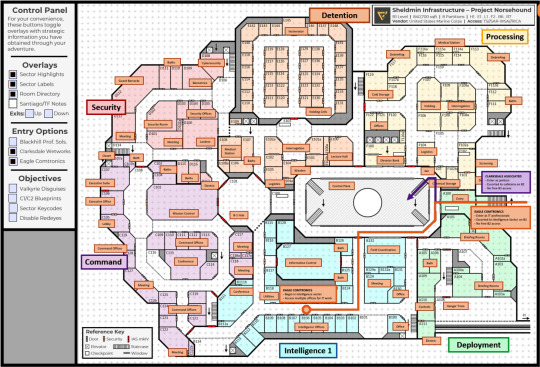

i have never seen any GM prepare an interactive PDF of the map before. this isn't even the entire base we're infiltrating! this is just the first two floors we have blueprints for! part of our mission is finding blueprints for the lower floors so we can make a second plan for getting through there so we can heist our pet pig back from the government! and this isn't even the only handout- there's like, documents on the magic system, documents on Valkyrie's classification hierarchy, documents on all the third-party contractors the base deals with- every fucking document we might lift from anywhere is an actual handout he prepared and formatted because his sessions are more real than reality.
some of the planning we did from several days ago:
Phase 1: Entry -> Paragon Access
Relm poses as an Eagle tech and heads to the Intelligence sector to try to sabotage Brunn data and frame Capricornus.
I pose as a Clarksdale janitor, find a bathroom, and teleport the rest of the team inside via Levi's chalk circle.
We either find a good pre-mealtime window or make a distraction to clear the kitchen by setting off the kitchen sprinklers via the electrical closet, and Levi and I make a hole in the left wall.
I head inside, wait until I don't hear anyone in the server room, and then leave the closet and install the covert USB connection on the server.
I return to the closet and upload our Bifrost data, and begin trying to acquire a cybersecurity account.
In the meantime, Levi, Raya, and Fed explore the accessible areas in search of Pierce, Davidson, or Stern. If they find one, they get within 10 yards and activate one of my magic card cloners to copy their keycard.
If possible, they swipe Davidson's laptop and get the keycodes in case I fail the hacking.
They also search for an unattended computer terminal, in case I succeed and get the cybersecurity account. If I do, someone uses the account creds to acquire the sector keycodes.
Phase 2: Paragon Access -> C-level
Someone with Personnel access (probably just about anyone, there's no specific uniform for being in the Personnel sector) heads to the Laundry room in H232 to obtain five uniforms matching our Bifrost access, and applies patches.
If we don't yet have override keycards, someone with a Command-access Bifrost and an appropriate uniform enters the Command sector and attempts to clone Pierce's keycard.
While there, they enter C102 Mission Control and take pictures of the C-level floorplans on the monitors.
Optionally, search for more Brunn records to sabotage somehow, if they can get away with it cleanly.
Someone else with Security access can try the same thing with the Security sector, in case Pierce is elsewhere. C-level floor plans available in D102.
Meanwhile, if we got the keycodes through a successful hack and have cybersecurity admin access, someone injects Towerfall's trojan into the system to disable the Redeye status indicator. (I believe this is with the Rubber Ducky?)
Otherwise, someone's going to need to look into rewiring the Redeye system to report an all-clear despite the alarms going off. Probably difficult so let's hope the other plan worked.
If we're missing any uniforms from Laundry, someone should head to the locker rooms in search of a suitable replacement.
Once we've obtained an appropriate keycard, someone with Systems access goes to K203 and disables the Redeye system with the override.

tonight was a voice call where we found all those holes and desperately tried to patch them. we patched... some of them. we are extremely going to get caught and possibly killed by the MIB. jesus fuck.
8 notes
·
View notes
Text
things that i think actually matter for beginner friendliness:
ROBUST FALLBACKS- i think opensuse's default installation is with btrfs root + grub + snapper + snapper hooks so that if an update ever goes bad you have an archive that you can boot from, immediately, straight from the boot screen, no terminal stuff. thats excellent and more distros should offer this oob. vanillaos's abroot system is also really cool with similar benefits
DISCOVERABLE UI- cinnamon (linux mint) is ok with this but i remember trying to figure out desktop and panel (taskbar) configuration was absolutely opaque to me and there weren't easy answers to how you were supposed to do things. i think kde is really excellent in terms of immediately discoverable ui from a windows expat perspective even though i dont really like the mouthfeel of it for personal use
PAINLESS UPDATES- EITHER use a rolling release system or make your default installation use separate root and home partitions, so that when a million dependencies are changed in your point release and you either have to reinstall or upgrade in place and find out everything broke and THEN reinstall, you dont have to frantically go through your entire computer to find where you might have important user files, save them to a usb, and reorganize them on a new install. this one is frustrating because it would be so easy for this to already be a standard for point release distros but it isnt. ??????
the package management thing is like. the whole reason any distros are different. i have my own opinions but it takes all types probably. but if flatpak's repos were better maintained, or if it were more common practice/more friendly and integrated to use distrobox for gui user programs, i think it would make everyones lives easier and level the playing field for people who actually do reasonably need stable* system components but up to date user apps. i think people are being whiny babies when they say its JUST IMPOSSIBLE to remember "apt-get (program name)" instead of pressing a button that says "get program name" but they got guis all over for the people that want them its an overstated problem
THINGS THAT DONT MATTER FOR USER FRIENDLINESS: why does everyone fucking act like ubuntu/mint's point releases and dead and rotting "stable" repos are an absolute benefit to newbies who dont know what they want or how to express what they want yet. breaking and changing dependencies are a bad situation to thrust upon unsuspecting noobs for sure but im pretty sure there is the exact same amount of that regardless of distro because it just does not happen often enough to be dampened by slower releases. like, the appimage integrator they packaged in mint going dead because of aging dependencies. like what did they want me to do about that as the end user who still wanted to integrate appimages?? as far as i could tell the answer is Nothing
*stupid word that causes like 90% of all problems when talking about linux
3 notes
·
View notes
Text
HOW TO SWITCH TO LINUX
So, we're going to go through this step by step.
Before we begin, let's keep a few things clear:
Linux is not Windows, it is its own system, with its own culture, history and way of doing things.
There are many "distributions", "distros" or "flavors" of Linux. What works for you may be different from what people recommend.
You'll want to read up on how to use the terminal; the basics an absolute beginner needs is short, but important. It's not hard to learn, just takes a bit of time and effort.
ADOBE DOES NOT WORK ON LINUX.
WINE is not a Windows Emulator, it should not be treated as such.
Proton is a compatibility tool built on WINE by Valve, which has its own compatibility database, called ProtonDB. It still isn't an emulator and can have quirks.
Not everything will work on Linux. Dead by Daylight actively blocks Linux players from joining a game, as an example. The Windows Edition of Minecraft is another. (But the Java Edition does!)
There are many FOSS alternatives to popular programs, but they may lack maturity and features compared to their commercial counterparts.
You might want to invest in an external drive. It'll keep your files safe and you'll be able to move all your files to a
Step 1: why do you want to switch? Are you concerned about privacy? Are you wanting to boycott Windows? Is 11 not an option for your hardware? Want to try something new? Be honest with yourself on what you want to do. Write down your hardware specs. You'll want to know what kind of processor, RAM, video card and memory you're working on.
Step 2: Make three lists: Programs you need for work, programs you use at home (that aren't games) and games you like to play. Check each of these for if they already have a Linux port. For games, you can check if it's Steamdeck compatible! For those where you can't find one or it's not clear, you can check for the program on WINE HQ and ProtonDB (for games.) Not all of them might be compatible!
There might be Linux-based alternatives for several things, but keep in mind that Adobe does NOT support Linux and does NOT work on WINE! Sea of Thieves and LibreOffice works, Dead by Daylight and Scrivener do not.
Step 3: Get a GOOD QUALITY USB drive stick! I recommend one that's at least 30 GB. That sounds like a lot, but operating systems these days are huge-but there's some fun stuff you can get. It's really important that you get a good quality one, not just a random stick off a reseller like Wish.
Step 4: Remember when I asked you why you were switching? Time to pick a Linux version. There is no "one, true Linux" version-the operating system is open, groups make their own versions and put it out into the world. If you're confused, check out Distrowatch. Read a list here. Download an option-if you have a few sticks around, try multiple ones.
Step 5: Plug in your USB and use either UNetbootin or Rufus to create your boot device. Rufus might be easier if you're not super computer savvy. When looking over the options, make sure there's some storage, set it to most of what's left. Take out your boot stick for now.
Step 6: Find out how to boot to your BIOS. Every computer has a BIOS. Check out your model of laptop/motherboard to figure out what it is. Arrange boot order so that your USB gets checked first.
Step 7: If you have an external drive, move all your personal stuff, game saves, etc to it or purchase cloud drive storage for it. Always back up your files, and with multiple methods.
Step 8: You aren't going to be installing Linux quite yet; instead, boot it up from USB. Note, it'll be a bit slow on USB 2.0, though a USB-3 device and slot should make matters easier. Test each version you're considering for a week. It is super important that you test! Sometimes problems crop up or you turn out to not like it!
Step 9: Once you find a distro you like and have tested, consider if you want to dual boot or completely wipe Windows. Some programs for work might require Windows or you might have a few games that ONLY work on Windows and that's perfectly fine! Just keep in mind, as of Windows 11, this option is not recommended. If you want to use dualboot, you want to keep Windows 10 and NOT update. There's great tutorials on how to make it happen, search engines should be able to point you to one.
Step 10: Fully install Linux and immediately update. Even the latest installers will not have the current security patches. Just let it update and install whatever programs you want to use.
Step 11: Enable compatibility tools in Steam if you're a gamer. File, options, compatibility. Also, check the Software Store in your OS for open source re-implementations for your favorite older games!
You're now a Penguin!
23 notes
·
View notes
Note
can i ask how you installed linux on your laptop? ive been thinking about doing it for a while but dont really know what i need to do to prep for it
I'm just a beginner too so I totally understand how confusing it all seems but it's not too bad if you take your time! This is going to be as quick as possible, and I'm going to assume you're choosing the Linux Mint version of Linux because it's a widely accepted opinion that it's the best for people new to this OS. (You can always add another version of Linux or change to it later on once you've had success with this!)
Note: You'll need a USB stick with at least 4GB on it, and you will want to have it dedicated to the Linux install
Back everything up! How you do this is up to you. I did it by saving anything important to an External HD (I already have a clean install of windows on a CD). If you don't have a clean install of your current OS, you can burn a restore point to a CD or DVD, or put it on a USB stick. Note: You'll be able to access all of your files on your current harddrive even after partitioning and booting on Linux! So you don't need to make two copies or transfer things over. If you have an account for your browser, sync your tabs/passwords/history/etc for a muuuuch smoother transition! Linux comes with Firefox already installed, so if you don't currently use it but want to make the change, you can port your bookmarks in from Chrome.
Get information about your system: You'll want to know your current OS (mine was Windows 7), what graphics card you have, how much RAM (memory) your computer has, and what kind of booting your system does (BIOS or UEFI), and of course, how much space on your harddrive there is. Note: I use "harddrive" to mean wherever you're installing your OS, some people install it on an external HD, or an SSD and run it from there.
Pick which distribution of Linux to install: While you can install whichever one you want, Linux Mint is the safest bet for someone new to Linux - if your computer can run a Windows or Mac OS, it can run the version of Linux Mint called Cinnamon. And that's the one that's the most user friendly. It's a great way to learn how to use the Terminal (like command prompts on Windows) in a low stress way because you still have the User Interface. It also has a robust community with plenty of information/resources out there! Super helpful. If your computer doesn't have enough space (though Cinnamon does not take up much at all, I think people say something around 165GB for Linux Mint Cinnamon), Mate is smaller and XCFE is the smallest, though they are less beginner friendly.
Decide how you want to install it: Here is an installation guide I used to get Linux Mint. Some of it I had to read a few times and only really understood once I did it, but with my backups I did it without fear. I recommend doing a Dual Boot system if you have the space, partitioning your hard drive is not nearly as complicated as I thought it'd be and also it's good for if Linux doesn't have a version for some programs you like to use. Here's another installation guide, though I think it only focuses on going from Windows to Linux. It has some great tips for post-installation though if you're not going from Windows. It also assumes you didn't pre-partition your harddrive. I partitioned mine before installation so I used the "Something Else" option when it asked me which type of install I wanted. There are instructions on that in the first installation guide! P.s. - If you're on Windows 7, the recommended USB writer program isn't available for you. I used USBImager!
Wrap up any loose ends and do web searches for anything you're not sure of. Bring things up on your phone for reference while you're mid-install. NOTE: When you boot your computer from the USB Stick with Linux Mint on it (I'm assuming other varieties of Linux too?), you have the option to try it out without installing it. Then while you're trying it out if you're ready to install it, there's an icon on the desktop you click. If you don't install it, none of your settings or anything will save and the next time you boot from the USB stick it'll be a fresh version of Linux.
https://forums.linuxmint.com/ There are mountains of information in here! And plenty of them are helpful for beginners. https://easylinuxtipsproject.blogspot.com/p/first-mint-cinnamon.html This is helpful too!!! The whole site is.
If you don't like how something looks/feels/works, there's probably a system setting for it. Do a Timeshift snapshot when you first install Linux, then one after you've spent time setting everything up! That way you're covered. After you do that second Timeshift you can start looking for programs to install if you'd like! Definitely look up tutorials/etc on that.
Okay I hope this was enough to get your started and cover a lot of bases! Remember to have patience, re-read stuff, take breaks if you're confused, and that like a million people use Linux Mint successfully so once you get through the hard part (pre-install and installing) it's pretty smooth sailing.
Let me know if you have anymore questions!
2 notes
·
View notes
Note
Depends on the distro. Linux Mint MATE would be really easy to use. There are step by step instructions online for burning it to a USB and how to install the OS. Most of the myths of it being difficult are based on Arch-based ( Mint and the flagship Ubuntu are based on Debian).
man I don’t know what to tell you. I’m happy that you like Linux! But I nearly broke out in a cold sweat opening Disk Utility on my macbook to reformat a hard drive last night and then cried when it failed and I thought I’d corrupted the drive. Last month I opened the terminal to make screenshots automatically go into a folder and needed to take a deep breath after that worked, and that was a single line of code. I know myself, and I know I’m not the kind of person who would have fun messing around in the command line of my computer, my computer with all of my stuff on it that I care about, regularly— which I understand is part of the appeal of Linux.
Also I don’t know what “distro” means; I’d have to look it up. Something tells me that a person who doesn’t already know what a distro is is not someone who should dive into Linux.
#catie talks#linux#computer#please I’m having a rough enough time with windows 11#don’t tell me to do a more intensive computer experience
29 notes
·
View notes
Text
Arkodd Padbox Review: a fightpad for the arcade afficionado

by Amr (@siegarettes)
Sporting a clicky dpad and an enclosure large enough to accommodate 24mm arcade buttons, the Arkodd Padbox is a controller/fightstick hybrid set to fill the niche left by a lack of good 6 button fightpads.
The dpad is equipped with Omron mechanical switches, similar to the ones used in arcade sticks, and a left shoulder button and additional thumb button complement the standard 8 button layout, allowing access to extra functions and alternative button placements.

The Padbox comes as fully assembled units or DIY kits that include the case, dpad, wiring and function buttons. For this review I opted for the DIY kit, since I wanted to see what the build process was like, and customize the build with parts I had on hand.
Full disclosure: I was sent this kit to review, but I wasn’t given any instructions or limitations on what I could say.
With that out of the way, what immediately impressed me was how easy the build process was. The Padbox comes apart with only a few screws, and the dpad, shoulder button and aux buttons are already pre-installed. The wiring harnesses provided are sized appropriately for the available space, and headers for the dpad and shoulder buttons, alongside pre-made dupont connectors made wiring them to the screw terminals simple.

If there’s one thing to note it’s that the Padbox uses a direct USB connection for its USB C jack, rather than the Neutrik Type-D passthrough ports that many custom fightstick builds use. The connector is designed with Brook Fighting Boards in mind, which have pre-populated headers for USB, but I opted to use a RP2040 Advanced Breakout Board I had on hand to get access to the advanced features of GP2040ce. If you do goes this way, make sure you get the latest version of the board with the screw terminals for the extra functions, as those have pre-populated USB headers, otherwise you’ll have to solder on your own like I did.
You’ll also need to plug into the 5v VCC terminal for the power indicator LED, though if you are somehow doing an even more niche build of a niche product, and using a Brook Wireless board for it, you’ll need to connect to the player indicator LEDs instead, since the 5v terminal won’t output when running on battery.
Aside from these incredibly niche considerations, the overall build process is fast and painless. I built it all on a weeknight after work, and I even had time to stickerbomb it and test out a few games with it. I’ve had a harder time modding some fully built fightsticks.
Now the most important question: how’s the dpad. In short: they nailed it. No matter what style of game I played it was easy to get my inputs out, with no accidental inputs. After using so many controllers and handhelds, I can tell you this is a hell of an accomplishment. Even mechanical dpads aren’t a silver bullet to this problem, as I’ve seen so many of them with the same kind of satisfying feedback that are miserable in practice. So I’m happy to report that this dpad is not one of them.

One of the first games I tried the Padbox with was Ultimate Marvel vs Capcom 3’s trial mode, my go to for testing new fighting game controllers. Here it performed better than basically any first party controller dpad, with the combo of the microswitch dpad and larger arcade buttons making it easy to get in rhythm. The same happened in Street Fighter 6, where the extra buttons allowed me to access Drive Functions easier than the standard 8 button layout, and the shoulder button provided comfortable access to the assist function for characters I play with Modern Controls.
For anyone who plays primarily on pad, I could definitely see this as an upgrade to a regular gamepad or fightpad, especially for those who play claw grip and wouldn’t miss the extra shoulder buttons. With the swappable buttons, an all mechanical controller is even possible, given the growing options for buttons with keyboard style switches.
Personally, the Padbox won’t likely stay in rotation for playing fighting games, despite how much I like it. The Padbox can’t solve the fundamental problem I have with playing fighting games on pad: it’s too cramped. As someone particularly sensitive to this issue, I find that putting all the strain on my thumb wears me down faster when performing complex inputs, and the Padbox made it clear that for me, no pad can compete with the comfort of leverless for competitive games.
But who says you can only use a fighting game controller for fighting games?

Arcade buttons are plenty of fun across multiple genres, and with its hybrid design, the Padbox enables a variety of approaches that both traditional fightsticks and pads can’t provide. I tested it with beat-em-ups like Streets of Rage 4 and Shredder’s Revenge, where the arcade layout made performing combos a joy.

Retro consoles and throwback games are another good candidate, with the tactile feedback a the Padbox’s dpad a definite upgrade to a lot of the membrane dpads and buttons of original controllers, with the bonus of arcade buttons being a lot more fun to mash in the many games that demanded it.
Action games that make limited use of the right stick for camera control are totally playable with the Padbox, and with the use of GP2040ce, you can even use the extra buttons to create modifiers that give you on the fly access to the dpad or right stick for item hotkeys or camera control.
I even managed to make a playable control scheme for Smash Bros Ultimate, complete with c-stick buttons for tilt and aerial attacks.
The Padbox might not be my personal choice for serious fighting game competition, but it’ll definitely stay in rotation as one of my alternative controllers for casual fighting, and playing plenty of other genres.
If there's any additions I'd like to see, it's the addition of additional shoulder and thumb buttons. These would not only give access to an extra shortcut button in fighting games, but enable layouts with extra functions or modifiers, such as tilt modifiers or dual directional input in the style of the Hitbox Crossup.

The Padbox is also a bit lightweight. It comes in a little heavier than a standard controller, but it's spread out across a larger surface area, and alongside the slickness of the 3D printed material, it threatens to slip during those literally sweaty matches. An optional metal bottom plate or a removable weight for the grip might help give it heft for longer play sessions and lap play.
My favorite part of the Padbox has to be how many possibilities it leaves open. With its form factor, it's easy to start thinking of new ways to mod the Padbox and make it your own. It brings the DIY spirit of arcade sticks to a pad, and I've already seen wild molds replacing the dpad with a split dpad, or building entire new bases for it and adding more buttons.
If you're a controller enthusiast looking for a good fightpad, or just something with a real good dpad, consider giving the Padbox a look.
2 notes
·
View notes
Text
I'm no longer a Linux Mint user, I moved upstream to Debian, the distro Mint is based on. Now Debian was part of Linux's forbidding reputation of being difficult to install and use for non-tech-savvy users. Now this wasn't entirely unearned, as this video of trying to install a 1999 boxed edition of Debian demonstrates. Part of this was Debian's commitment to free software, so they didn't include proprietary drivers for hardware in the install, so you had to figure out how to get your wi-fi card to work on your own if you installed Debian on your laptop for example. They are actually one of the distros that call it "GNU/Linux"
The point of both Ubuntu and Mint back in the 00s was to take what Debian did well, but make it more user-friendly. And it worked, Ubuntu nowadays has declined with the Snap pacakage format, but it did do a lot for making desktop Linux user-friendly and more viable (Mint today is essentially what Ubuntu was pre-snap). Debian remains one of the biggest server OS out there, but on desktop Ubuntu by all accounts became way more popular.
However Debian has learned over the years and the latest release from June 2023, Debian 12 "Bookworm" is a massive improvement in user-friendliness. The install process is easy. There is both a slightly more complicated "net-installer" with all ISOs, and a simplified Calameres installer included with live systems that can be run off usbs to test things out. And even the net-installer is quite a simple process that is good at explaining what it does, and having sane defaults it encourages you to pick if you are unsure. This video about Debian 12 is a good counterpoint to the Debian 2.1 video linked above.
It did involve being more pragmatic about their approach to free software and including non-free firmware, so things like wi-fi now work without any problems for the end-user. Now I'm against proprietary software and hardware manufactures should have open source drivers for their shit, but I can't argue with how my laptop's wi-fi and bluetooth worked entirely without hassle.
Now Debian still requires more of the user than Mint does, like you have to figure out how to enable flatpak support and I did have to go into the terminal to install all the packages I wanted. That was a leesser part of the experience with Mint, I only had to do that to install 32bit libraries for my retro games and speciailized things like that.
(And you do want flatpak, the one thing you need to know it's a form of software package that works on basically all Linux distros, so a lot of developers package their programs as flatpaks instead of creating multiple versions for for all the various Linux file systems. So you get a lot of variety in software, and there are other positives as well)
I was happy for having a few months of training in how Linux works from Mint, it taught me how packages work. why flatpaks are useful (they are included by default in Mint and its package manager), how to use the terminal and other useful stuff. So if you are completely new to Linux, Mint is still the distro I recommend. I recently installed Mint on the computer of a 70-year old friend of mine, not Debian for a reason.
Still, It's nice to be at the distro that is the source rather than two steps downstream. Having to set up my Debian, instead of all the things the Ubuntu and Mint devs have added on top (even if what the Mint team adds does make for a smoother out-of-the-box experience). Again I'm not that technically proficient, but I find some enjoyment in tinkering. So setting up things like flatpak in Debian was a fun little challenge for me to do, made quite safe and easy by all the guides there are for such things.
I'm probably going to stick with Debian stable. I like long-term support distro way of doing updates, where you get important security updates, but other updates are released only after being tested for bugs. This ensures sytem stability. The other way is rolling release, where updates are constant. Package updates are released as soon as they are available, which might lead to bugs and other forms of system instability.
LTS does mean you won't get flashy new features for awhile, but I'm usually quite happy with the way I currently use my programs, my current workflow. Despite being a transgendered ultra-leftist, I'm creature of routine and habit (it's the autism), so LTS distros fit me quite well. If it ain't broke, don't fix it. So i'm probably not going to use arch btw, not because I'm afraid of not figuring it out, it might even be a fun challenge, but because I don't care about rolling release cycles.
And Debian is the best of LTS distros, the one most off them are based on. Also Debian is for lesbians.
22 notes
·
View notes
Text


How to configure your GSM modem ?
To configure your GSM modem, you will need to:
Obtain an account with a cellular carrier. The carrier will provide you with a SIM card and account information, such as the APN and possibly a username and password for the account.
Install the SIM card in your GSM modem. Consult the documentation for your GSM modem for specific instructions on how to do this.
Connect the GSM modem to your computer. This is usually done using a USB cable or a serial port.
Install the necessary drivers for the GSM modem. These drivers can usually be found on the manufacturer's website.
Configure the GSM modem. This can be done using a terminal program, such as PuTTY, or through a web interface provided by the GSM modem manufacturer.
The specific steps required to configure your GSM modem will vary depending on the make and model of the modem. However, there are some general steps that you can follow:
Identify the COM port that the GSM modem is connected to. You can do this using the Device Manager in Windows.
Open a terminal program, such as PuTTY.
Configure the terminal program to connect to the GSM modem. Set the connection type to Serial and the serial line to the COM port that the GSM modem is connected to. Set the speed to the baud rate of the GSM modem.
Once you are connected to the GSM modem, you can start sending AT commands to configure it. AT commands are text-based commands that are used to control GSM modems. You can find a list of AT commands for your GSM modem in the documentation.
Some common AT commands that you may need to use to configure your GSM modem include:
AT+CMGFS=1: This command sets the GSM modem to SMS mode.
AT+CSMS=1: This command sets the GSM modem to text mode.
AT+CMGF=1: This command sets the GSM modem to PDU mode.
AT+CNMI=2,2: This command enables the GSM modem to send SMS notifications to the computer.
AT+CSCA="SMSC number": This command sets the SMSC number, which is the number that the GSM modem will use to send and receive SMS messages.
Once you have configured your GSM modem, you can use it to send and receive SMS messages, make and receive voice calls, and connect to the internet.
2 notes
·
View notes
Text
I've been having a ton of fun with my ASUS Terminator P4 (and I anticipate having a lot of fun with my Terminator K7 as well)!
I've done a variety of things in the past few days, including installing NetBSD and FreeDOS on some of my hard drives to see what they're like on hardware such as this. The answer? Pretty good!






I first installed FreeDOS, which installed just fine. It comes with mouse drivers out of the box and works fine with USB mice and keyboards. It doesn't have support for the AC'97 sound hardware in the machine, understandably so. I could easily remedy this by getting something like a COVOX Speech Thing/other parallel port sound device, or getting a PCI sound card that has DOS drivers.


Next up I installed NetBSD. This was a bit more difficult, in all honesty. I wasn't expecting the OS to have so much trouble with USB devices, but it seems to completely reject the SiS chipset's USB and will hang on boot or present other strange behaviors when it's used.


Eventually though, I was able to get it installed and, other than the lack of USB and sound, it works beautifully, and I know that, once I can migrate this to a bigger disk, it'd make for a wonderful machine to have on hand.
I've been dabbling in short form content, and here's a little YouTube Short I made on my experience with FreeDOS on this machine:
youtube
I also took the opportunity to have fun with some of the weird behaviors that NetBSD was showing while trying to boot from USB:
youtube
I'll have a full video in the next week or so about installing NetBSD on the system, and I can't wait to do more with both my ASUS systems :)
#old tech#video games#retro tech#bsd#netbsd#dos#retro gaming#retro computing#retrocomputing#retrogaming#Youtube#old computer#old computers
18 notes
·
View notes
Text
Hi, you summoned me, the big gorgeous linux fairy, and this is the Jack Joy's Guide to Linux. This is going to be a long read, so be prepared.
Chapter 0: What do we want? The first thing I would recommend is asking what you want from linux. Linux is open source, has 30 years of dedicated nerds working on it, and is driven by giving people choice and control over their computer. You got options, but with that decisions to make. Is it simplicity? Is it Stability? Do we wanna game, or is this basically just a fancy browser machine with some word processors attached? It all depends on knowin what you want, because there is going to be something that will cater to your needs. Chapter 0.5: Making the tough call The second thing to know about linux is that you are going to be giving up some stuff to gain a LOT of control over your computer. Linux has done a wonderful job getting easier about what it offers, but ultimately you are going to run into some jank. You are going to have to be prepared to touch the scary obelisk that is the terminal. And you are going to have to say goodbye to some programs that just don't work on linux. If you use Adobe Products you are SOOL for example. There are replacements, but you will inevitably end up having to learn something new. Personally, I found the task to be refreshing to get myself acquainted with stuff, but that isn't what everyone wants. Hopefully this is not a dealbreaker.
Chapter 1: Go Oynon, I need to collect my tools.
To Install Linux, you are going to need a few things, and before you begin to just follow this guide as you are doing it, read this entire chapter as there are going to be some things that are gonna be important to know before you get into things.
A flash drive (preferably just a big USB stick, messing around with USB to SD card readers got me a fucked install of mint once)
Balena Etcher
Your preferred Flavor of linux
Some knowledge on the bios of your machine
And preferably a secondary boot device in your machine (IE a second SSD)
First grab the ISO file of the OS you want to install on your PC, which maybe you have already had a potential distro of linux in mind. If not, let me recommend some potential good candidates for someone first messing around with linux.
Side Tangent 1.1: Jack Joy's Pixie Picks for easy Linux Distros
Linux Mint is the gold standard for stupid simple linux distro. It just works*, it comes with a DE(desktop Enviroment) that is reminiscent of windows 7 so adjustment should be minimal and overall, is very uncomplicated. Is a bit bland tho. *(things still break sometimes)
Ubuntu meanwhile you probably already heard of. Think of it as the MacOS of Linux. It has the most company support, it's DE called GNOME is very MacOS like in it's design language, incredibly stable, but also very poor in customization. If something says tested on linux, a lot of the time, it means tested on Ubuntu.
EndeavourOS is my linux distribution of choice. It's based off of Arch Linux, which is what powers the Steamdeck with SteamOS, and as such has a lot of nifty Arch linux niceties, like the Arch User Repository, and KDE Plasma as it's DE. It tries to combine being user friendly while letting you tinker with everything, it is on the cutting edge of linux, but that also means that stuff CAN break more often.
With this side tangent over, install balena etcher and flash your ISO on your USB stick.
Reboot your PC, and as it boots enter into your BIOS. Most systems use the F12 function key, but it might also be any of the other F keys because no one can agree on anything in the fucking tech space. From the BIOS your going to want to look into your boot order and if your USB stick is available, pull it up in the order. If it isn't there, your gonna have to wrestle with your BIOS as there might be some secure boot shenanigans going on. BIOS' vary so much that you'll have to look into your system in particular (which could be a good time to learn more about your PC in general).
Once done, exit out of the BIOS and things should hopefully be happening. Depending on the Linux Distro you used this might look more or less scary, but if it looks like it is doing some WEIRD SHIT instead of booting windows, it's going good. At some point you'll enter a "live enviroment" of your OS (a version of the OS that exists entirely from the USB that will be gone once you reboot) and an installer will be on the desktop or have popped up automatically (at least, for all three of the beginner friendly Distro's I recommended. Please don't try to install raw Arch Linux on your first Linux Install.)
Once the installer gets to formatting drives is where we have to do a hard pause, because formatting drives is SCARY and DANGEROUS if you aren't doing it to an extra drive that has nothing in it. In general it is always scary and dangerous. The installer is going to give you a bunch of options on where it wants to be put, and what it is going to do to the drive where it makes itself at home. If you are putting this on an extra SSD, tell it to do what it wants with that extra SSD and bob is your uncle. If you are putting this on the same drive as your windows install, you are going to have to be real careful and tell it to make a partition, give it however much space you can give it, and voila. Or, if you just want to ensure you never go to windows ever again, nuke the entire drive, in which case you might want to invest in another USB drive to keep a clean copy of a non shit windows OS. Think of that USB drive as an "In case of emergency, Break glass" type safety precaution.
The Installer will finish, either asking you to reboot the PC or doing so by itself, and once it is done it will now do the standard linux boot sequence. Congratulations. You have transitioned your PC from widows to whatever flavor of Linux picked your fancy. From here on out, what you do with your PC is up to you and you alone. Fuck around. Look at all the software that came with your linux install, especially the actual software store where you can get even more stuff.
Hope this guide helped.
im sure someone already made a post about it but i came across a ublock origin add-on that blacklists around 950 AI websites and disables AI overview ☝️ so u can be free from seeing AI in your search
#linux#linuxposting#I am sorry this is such a long guide#i wanted to make it shorter but it always felt like i forgot something that might be messed up by someone#i wanted to be as thourough as possible
85K notes
·
View notes
Text
Structural Innovation and Easy Installation Technologies in Power Socket Design

As smart homes, office automation, and industrial digitalization rapidly advance, the demand for user-friendly, efficient, and safe power sockets continues to grow. Traditional socket designs are no longer sufficient for fast-paced environments that require high reliability, ease of installation, and space optimization. This has driven innovation in both internal structure and external mounting mechanisms of modern power sockets.
This article explores key advancements in structural design and installation technologies of power sockets, focusing on terminal innovations, mounting bracket designs, and strategies to increase module density without increasing volume. We will also discuss real-world examples and applicable technologies for B2B manufacturers and system integrators.
1. Integrated vs. Modular Terminal Design: Which is More Efficient?
The terminal structure of a power socket directly determines wiring efficiency and stability. The two mainstream types are:
A. Integrated Terminal Block (One-Piece)
All terminals are integrated into a single housing.
Benefits: Shorter installation time. Reduced loose contacts. Lower resistance due to shorter conductive paths.
Limitations: Less flexible for modular replacement. May increase overall production complexity.
B. Modular Terminal Block (Multi-Part)
Each terminal is separately assembled or replaceable.
Benefits: Ideal for custom configurations. Easier to repair and replace.
Limitations: Longer assembly time. Risk of performance inconsistency.
2. Push-in Spring Connection Technology: Fast, Safe, Tool-Free Wiring
Compared to screw terminals, push-in spring terminals provide:
Quick installation: Simply push the stripped wire into the terminal.
Strong contact: Stainless steel or beryllium copper springs maintain pressure for years.
No need for torque tools: Reduces operator training and tool investment.
🔧 Case Example: A European power socket brand uses a push-in spring design that allows a full 5-gang module to be wired in under 30 seconds — 60% faster than screw terminals.
3. Quick-Mount Bracket Designs: Screw-Free, Time-Saving, and Reliable
In large-scale installations (e.g., hotels, office buildings), fast mounting systems dramatically reduce labor costs and error rates.
Key Innovations:
A. Snap-In Mounting Frame
Socket modules are inserted directly into wall plates with audible clicks.
Uses elastic clips or sliding locks for firm placement.
Ideal for drywall and modular building systems.
B. Screwless Embedded Mounting
Eliminates screw holes by using slide-in rail structures.
Allows easy front-facing maintenance or upgrades.
Common in premium wall systems and panel furniture.
C. Magnetic or Cam-Lock Fastening
Applies in high-end modular offices.
Enables tool-free repositioning.
🔧 Case Example: A Chinese manufacturer developed a double-locking quick-install bracket that passed 500N pull force tests, suitable for vibration-prone environments like rail stations.
4. Increasing Module Density Without Expanding Volume
Modern installations demand multi-functionality in limited space. Techniques include:
A. Vertical Layering of Internal PCB
Using 3D layout: control, relay, and detection circuits are stacked.
Reduces horizontal footprint while maintaining thermal separation.
B. Multi-Function Integration
Combining USB chargers, smart sensors, and energy monitors in one unit.
Example: A 55x55mm wall socket includes 2 USB-A ports, 1 USB-C PD port, and Wi-Fi controller.
C. High-Density Terminal Design
Dual-row spring contacts with insulation barriers allow up to 10 terminals in standard footprint.
Ensures safety spacing while maintaining compact size.
5. Material Innovation: Making Structural Compactness Possible
A. High-Performance Plastics:
Use of PA66, PC+ABS, and flame-retardant PBT with thin-wall molding tech.
Improves space efficiency without sacrificing insulation performance.
B. Conductive Material Optimization:
Use of laminated copper busbars.
Electroplated or stamped silver contact surfaces to reduce thickness.
6. Installation Aids and Engineering Enhancements
A. Color-coded Wiring Guides:
Reduces wiring errors during bulk installations.
Accelerates compliance with local electrical codes.
B. Pre-assembled Harnesses:
For standard socket layouts, pre-assembled wire bundles reduce on-site labor.
C. Tool-Assisted Plug-In Systems:
Modular rail sockets with plug-in interfaces (e.g., DIN-rail smart outlets) improve interchangeability.
7. Structural Testing and Validation

8. Conclusion: Towards Smarter, Faster, and Denser Power Socket Design
Power socket structure and installation are no longer just mechanical tasks—they are core parts of user experience, energy efficiency, and engineering cost control. Through structural innovation like push-in terminals, quick-install brackets, and functional integration in compact modules, manufacturers can deliver plug-and-play, space-saving, and intelligent power socket solutions.
Whether you're a B2B buyer, an engineering contractor, or a systems integrator, adopting these next-generation socket designs will result in lower maintenance costs, faster deployment, and greater end-user satisfaction.
en.dghongju.com
0 notes