#Mamp wordpress mac theme
Explore tagged Tumblr posts
Text
Top 5 Tools for Running WordPress Locally Like a Pro
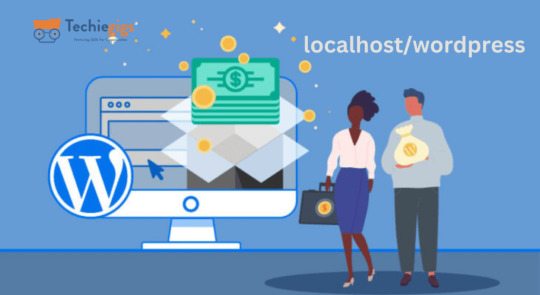
Running WordPress locally is a game-changer for developers, designers, and bloggers who want to experiment, build, and optimize their websites without affecting the live version. Local WordPress environments allow you to test plugins, themes, and custom code with zero risk. But which tools can help you achieve this seamlessly? Here’s a roundup of the top 5 tools for running WordPress locally like a pro.
1. Local by Flywheel
Why It Stands Out: Local by Flywheel is one of the most popular tools for creating local WordPress environments. It offers a user-friendly interface, quick setup, and seamless WordPress site management.
Key Features:
Easy site creation with one click.
SSL support for secure testing.
Direct deployment to Flywheel and WP Engine hosting.
Best For: Beginners and professionals looking for a straightforward, powerful local setup.
2. XAMPP
Why It Stands Out: XAMPP is a versatile open-source tool that includes Apache, MariaDB, PHP, and Perl. It’s widely used to create a local server environment for WordPress.
Key Features:
Supports multiple operating systems, including Windows, Mac, and Linux.
Pre-configured setup for WordPress installations.
Highly customizable for advanced users.
Best For: Tech-savvy users who need complete control over their environment.
3. WAMP
Why It Stands Out: WAMP (Windows, Apache, MySQL, PHP) is a robust tool for Windows users to create a local WordPress development setup.
Key Features:
Easy installation and configuration.
Built-in database management with phpMyAdmin.
Lightweight and beginner-friendly.
Best For: Windows users seeking a simple yet effective WordPress local hosting solution.
4. MAMP
Why It Stands Out: MAMP (Mac, Apache, MySQL, PHP) is a reliable choice for Mac users but also works on Windows. Its simplicity and performance make it ideal for local WordPress development.
Key Features:
Quick installation and setup.
Free and Pro versions available with advanced features.
Multi-PHP versions support for testing.
Best For: Mac users and developers who need flexibility and advanced features.
5. Docker
Why It Stands Out: Docker isn’t just a WordPress-specific tool; it’s a container-based platform that allows developers to build isolated environments for various applications, including WordPress.
Key Features:
Portability across different environments.
Pre-built WordPress Docker images for quick setup.
Highly scalable and robust for professional use.
Best For: Advanced developers looking for cutting-edge solutions for local WordPress environments.
Conclusion
Running WordPress locally doesn’t have to be a daunting task. With tools like Local by Flywheel, XAMPP, WAMP, MAMP, and Docker, you can create a secure, efficient, and customizable environment to test and refine your WordPress sites. Choose the tool that best aligns with your technical expertise and requirements, and start building like a pro.
0 notes
Text
10 Best Local WordPress Development Environments

Do you want to drastically lower the possibility of your WordPress website crashing while still being able to make changes to it quickly and simply? Then, a local WordPress development environment will come in helpful.
It is safe to make changes in a local WordPress development environment without interfering with your website. You may safely update websites, test themes and plugins, and provide good performance at a reasonable cost in your environment. Because you can use these products without an internet connection, they are also very convenient.
1) Local By Flywheel
Flywheel's Local is user-friendly even for those without any prior development experience. It was formerly limited to macOS users, but it is now available for Windows as well.
With this tool, choosing between Nginx and Apache servers simplifies the process of creating a new website. Because Local offers the ability to generate live links for your local websites, you can work together with colleagues or clients as well.
2) WampServer
Next up is WAMPServer, a well-liked and remarkably versatile Windows web development environment. Windows, Apache, MySQL, and PHP are the acronyms for WAMP. With PHP, Apache, and a MySQL database, you may use it to develop any kind of web application.
You don't need to use a remote web server to administer, create, test, and construct websites with this tool.
3) XAMPP
Cross-platform, Apache, MariaDB, PHP, and Perl are the acronyms for XAMP. This Apache distribution comes with PHP, Perl, and MariaDB and works with Windows, Linux, and OS X.
With almost everything needed for a local WordPress development environment, XAMP is an incredibly potent tool. Like the best local environments, XAMPP lets you continue working on your website even when you are not connected to the internet.
Because your site is offline and you can work away from prying eyes of clients or hackers, it also offers superior protection.
4) MAMP
MAMP is limited to Windows and macOS, unlike XAMP. On the other hand, it gives you access to extra programs like phpMyAdmin, Perl, Python, etc. This implies that while building local websites and apps, you have a lot of possibilities.
Compared to other tools on this list, it provides less control over each environment's components, but because it has fewer options, it is one of the easiest to use.
You can also choose to use MAMP Pro, the tool's commercial version, if you truly want all the capabilities and options, like a built-in editor, the ability to set up Nginx servers, and a mobile testing tool.
5) Vagrant
If you like to run virtual computers on your computer and use them as environments for your projects, Vagrant is a fantastic tool. You may quickly create up different Multi-VM machines and launch them all with a single command using a single configuration file.
Additionally, Vagrant stores configuration settings in a text file, placing them under source control. Therefore, you may use Vagrant to reload the virtual machine and undo any modifications made to your website in case something goes wrong.
6) Laragon
Despite being more recent than some of the environments on our list, Laragon boasts blazingly quick performance and effortless installation. On Windows devices, Laragon offers what may be the simplest installation for MySQL, PHP, Perl, and Apache web servers.
Furthermore, PHP extensions can be activated with a single click, in contrast to earlier tools. Laragon lets you share your work with clients or colleagues and is free to download and use.
7) Laravel Valet
For Mac minimalists, Valet by Laravel offers a distinctive local WordPress development environment. When you turn on your Mac, it sets up Nginx to run in the background. Valet then proxies all requests to websites that are installed on your machine via DnsMasq.
As a result, while consuming a remarkably small amount of RAM, the programming environment becomes even faster than Laragon. Valet is quicker, simpler to use, and ideal for systems with less RAM than XAMPP or Vagrant, even
if it lacks some of their features and power.
8) Instant WP
An excellent local WordPress website powering option is Instant WP. Despite lacking the robustness of some of the more capable environments, this tool's ability to run from a USB drive and on both Windows and macOS is one of its strongest features.
Therefore, if you need to work on a WordPress project locally on several PCs or wish to share a copy of your project without hosting it on a web server, Instant WP is a practical option.
9) DevKinsta
For Windows, Ubuntu, and macOS, DevKinsta is a free local WordPress development environment.
DevKinsta allows you to launch as many websites as necessary by mimicking the one-click WordPress site creation process locally. It also allows users to switch between PHP versions for testing and supports the most recent versions of PHP.
DevKinsta uses Docker to quickly and securely create a local WordPress environment that enhances security, performs well, and makes upgrades and bug fixes simpler.
10) Duplicator
You can replicate a WordPress website to your local computer or another hosting account with Duplicator, a free, wildly popular, and highly rated WordPress plugin.
1 note
·
View note
Text
Mamp wordpress mac theme

MAMP WORDPRESS MAC THEME HOW TO
MAMP WORDPRESS MAC THEME FOR MAC OS
MAMP WORDPRESS MAC THEME INSTALL
MAMP WORDPRESS MAC THEME PRO
MAMP WORDPRESS MAC THEME SOFTWARE
Click “Let’s Go!”.Īs you can see above you only need to change the top 3 fields to connect to your database: You’ll then see a screen checking that you have the 5 bits of info you’ll need to configure WordPress. The safest way is to manually create the file.” Ignore it and click “Create a Configuration File”. You can create a wp-config.php file through a web interface, but this doesn’t work for all server setups. With any luck, you’ll be greeted with a screen saying, “There doesn’t seem to be a wp-config.php file.
MAMP WORDPRESS MAC THEME INSTALL
Having created the database you are nearly ready to install WordPress! Go to in your browser.
Type a name for your database (no spaces or special characters) and remember it.
Click Databases in the second line of tabs in blue.
Now that you have all this MAMP goodness installed on your machine, everything that you put in the folder Applications/MAMP/htdocs/ ends up on your localhost “website” which you can access through a browser at Next you should download the most recent version of WordPress (how many times have we all done that?) After unzipping, place the /wordpress/ folder inside your /htdocs/ folder.
P is for PHP (or Perl or Python) the programming languages used for web development.
M is for MySQL the database management system (or database server).
MAMP WORDPRESS MAC THEME FOR MAC OS
M is for Mac OS X, your operating system.
MAMP WORDPRESS MAC THEME SOFTWARE
MAMP is a acronym that stands for the stack of software it uses: This can be done in 5 minutes.įirst of all you should download and set up MAMP.
MAMP WORDPRESS MAC THEME HOW TO
The following video shows you how to install WordPress on your Mac using MAMP. If you are on a Windows PC you can use XAMPP. Getting WordPress installed on your own computer, as if your computer was a webhost’s server, is easy on a Mac with MAMP. Why would you want to do this? You’ll find the process much quicker and it’ll stop you going crazy waiting for files to upload to the server. It does not store any personal data.Any sort of WordPress development – testing themes and plugins, creating themes and plugins, etc. The cookie is set by the GDPR Cookie Consent plugin and is used to store whether or not user has consented to the use of cookies. The cookie is used to store the user consent for the cookies in the category "Performance". This cookie is set by GDPR Cookie Consent plugin. The cookie is used to store the user consent for the cookies in the category "Other. The cookies is used to store the user consent for the cookies in the category "Necessary". The cookie is set by GDPR cookie consent to record the user consent for the cookies in the category "Functional". The cookie is used to store the user consent for the cookies in the category "Analytics". These cookies ensure basic functionalities and security features of the website, anonymously. Necessary cookies are absolutely essential for the website to function properly. Well, it's either a blackberry iced-tea mojito, or a nice flat white coffee with a double shot of espresso, or, a caramel macchiato coffee. You know what I love sipping on whilst I'm working on website projects? Step One: Go get yourself a beverage of your choice
MAMP WORDPRESS MAC THEME PRO
I'm running a 2016 MacBook Pro with Touch bar with the latest version of Mac OS, however, it really doesn't really matter which version of the OS you're using or how old your Mac is, this tutorial is universal.Īre you ready? Let's get to it. OK, so now let's get on with the detailed tutorial on how to install WordPress locally on your Mac.
You save yourself money on additional web hosting resources, and you don't need to purchase a new domain for your local site either.
If you're a web developer like myself, a great way to start a new project is locally, before moving it over to a staging or live site.
You can access your site offline since it's installed locally on your Mac.
You can do all the messing around you want without running the risk of breaking your live site.
There are some advantages of hosting a WordPress website locally on your computer, here are some of them. I much prefer to mess around with a WordPress site that is actually installed locally on my Mac. Reason being is that if I make a mistake, I could bring down my entire site.Īnd the headache of trying to fix things I could do without. These days, however, I try not to do too much messing around with my actual live site. I think it's a great way to learn how to do new things with WordPress. Hey, I'm exactly the same, I love messing around with my site. If you have a WordPress website then I'm sure you love to spend time messing around with it, tweaking it endlessly. In this post, I'll show you how to install WordPress locally on a Mac computer using MAMP.

0 notes
Text
How to Set Up a Local Server on Mac for Beginners #NotADeveloper #WordPress
Let’s start by inserting a disclaimer, I am not a developer or coder in any way. I am not “tech savvy” or futuristic. I can work a computer enough to get online and manage my daily tasks or watch youtube videos. Oh ,and of course email. But l wanted to learn more about what Landon and Cliff do, to enter their world and understand their nerd talk. So they walked me through setting up a local server running WordPress on my mac laptop, and I took notes. Stay tuned for more blogs to come, including setting up divi builder (the fun stuff)! It was difficult to understand at some points, and others straight up made no sense, but alas! We made it through and I am here to share that experience. Sharing it with the hope that someone out there like me, can find this useful and motivating. Or the rest of you smarties find it amusing!
First things first, download WordPress. This is a commonly used CMS or content management system where you can login in to your site and make changes etc.

Once you download WordPress, you will want to move the file into your Sites Folder in Finder. (You can check for the download on your desktop or in Finder under downloads.) This is located in the Home folder. ( the one with the little house next to it.) If this folder does not yet exist, just right click and create a new one.

Once you add the WordPress download (drag and drop the folder here), you can rename if you’d like. Here in my test run, I named it “HairByKelseyAnn”. This can keep you more organized if you want to create multiple sites. (This will be talked about in another blog post to come. For now, let’s just stick with one!)

Next, download MAMP (”Stands for "Mac OS X, Apache, MySQL, and PHP." MAMP is a variation of the LAMP software package that can be installed on Mac OS X. It can be used to run a live web server from a Mac, but is most commonly used for web development and local testing purposes” Description from techterms.com) In this case, we are using it for testing purposes. You can download MAMP (I downloaded MAMP instead of MAMP pro because it’s free) Once you have that downloaded, open it up . If you are having trouble finding it, or any applications, hit command key (⌘) and the space bar at the same time. This will pull up a search bar so you can just type in MAMP and hit enter.

Once you have MAMP open, there are two ways to get to your preferences. You can either select MAMP in the top bar of your computer (next to the apple in the top left corner) or you can hit command key (⌘) and comma(,) at the same time. You will get a drop down like in the image below.
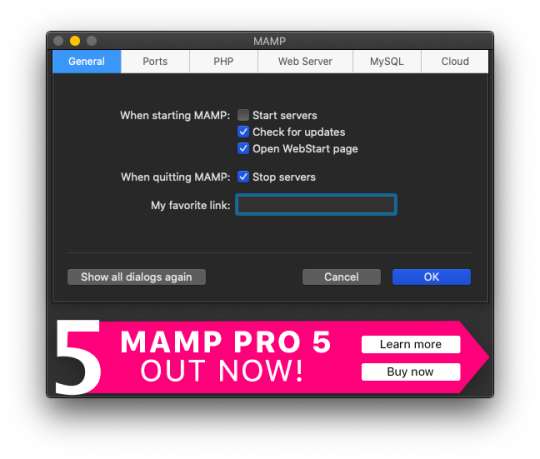
Select the Web Server tab, and this is where you make your document root to the folder you created. (Hit select and add the folder you created from your WordPress download.) This is basically creating a starting point for your localhost server so it knows what files to work from.
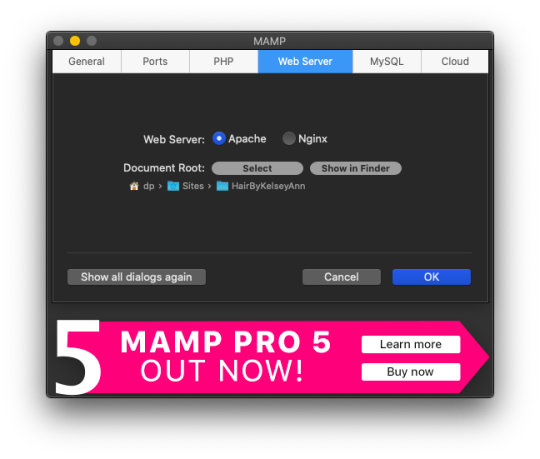
After you have your document root folder linked, click ok and it will bring you back to the “home screen”. At this point, you can click Start Servers.

Open a new tab or window, and go to- http://localhost:8888/phpMyAdmin From here you will click the database tab and create new. I chose to name my new DB the same name as the other folders I created. (This is where you create a custom database that WordPress will use. This is highly advanced and you should not find yourself here, beyond initial creation. )

After you have created your DB (DataBase), go to http://localhost:8888/ and follow through the WordPress setup. This is where you are setting up the foundation for your site.
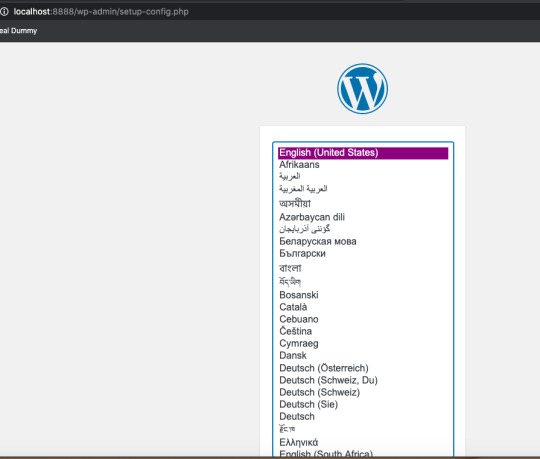
Once you get to this screen (see below) your DataBase Name should be the same as the DB name you previously created a local host file for. Username and Password set to “root” This is a general password for WordPress to login. This is not your personal account or information. Submit this, and on the next screen, click Run the Installation.

The next page will ask you for your Site name and username/ password. This is your personal information. Do Not Share! There is a checkbox asking if you want to discourage search engines ( Google, Yahoo, Bing, etc) from finding your site. You want to check this box because you are only trying to build your website on your computer (For now!). Launching your website to “go live” is separate documentation. This is for building your “rough draft” so you make sure your site is perfect before you let the world see it. After you submit this, you should have this screen.

At this point, you have set up a local server (YAY!) and created the skeleton of a WordPress website, on your computer. From here you can see my next blog post on how to customize and what your different sidebar tabs can do.
Setting up a local host on your computer gives you the ability to work on your website without being connected to the internet. The link below is how you can visualize your saved changes. (Refresh the page to see new changes made)
http://localhost:8888/
Below is the link to your WordPress dashboard. This is where you can start to mess around with themes and layouts. You can end here, or you can download the divi theme builder to really customize your site. Divi builder makes it easier to see the layout and customize as you’re looking at your site.
http://localhost:8888/wp-admin/index.php
Be sure to have your server turned on in MAMP to access your site!
I hope that you enjoyed this article and found it useful! Ideal Dummy is all about sharing knowledge and educating people on how to manage their websites. Or just computer knowledge in general! This is a tech savvy era, and we are here to help! So from one beginner to another, you can do it!
For more information, check out our website.
Written and Documented By: Kelsey Ann
#idealdummy#wordpress#computer#localhost#serversetup#localserver#software development#phpmyadmin#MAMP#macintosh#mac#database#website build#education#computer education#developers & startups#beginner#technology#kansascity
1 note
·
View note
Text
Setting up wordpress for mac

SETTING UP WORDPRESS FOR MAC HOW TO
SETTING UP WORDPRESS FOR MAC INSTALL
Now that DesktopServer is up and running, it will ask you whether you want to create a new developer website. No credit card required You will need to run Apache and MySQL for WordPress to work. You’ll then be prompted to start running Apache and MySQL services in order to run WordPress. Ensure “Yes” is selected and click “Next.” Restart DesktopServer to continue setup. The software will then prompt you to restart so it can run as an admin and create, modify, start and stop web service. Select “New DesktopServer Limited Installation.” In this tutorial we’ll set up the limited version of DesktopServer.ĭesktopServer will then carry on installing and ask you to close the installer. You’ll then be asked to choose a product. In the next window, accept the terms and conditions.
SETTING UP WORDPRESS FOR MAC INSTALL
Follow the prompts to install DesktopServer. Once installed, launch DesktopServer and you will be prompted to complete set up. Once downloaded, install DesktopServer like you would any other software on OS X. There is also a pro version of the software, DesktopServer Premium, but today we’re going to stick with the free, limited version. Head to the website and download DesktopServer. htaccess.įor this tutorial, we’re going to set up the limited version of DesktopServer, which provides a maximum of three virtual servers. The cool thing about DesktopServer is that it’s even easier to set up than WAMP and you don’t have to manually edit any files, like wp-config.php or. Earlier this week I looked at MAMP, a similar server software tool that also provides the necessary server setup needed to run WordPress on a computer rather than online. Each of these servers is created on your computer and can be accessed from your browser using a made-up name, i.e.
SETTING UP WORDPRESS FOR MAC HOW TO
In this tutorial, I’ll walk you through how to set up the limited version of DesktopServer on OS X.Ĭontinue reading, or jump ahead using these links:ĭesktopServer, by, allows you to create dozens of “virtual servers” for developing and testing themes and plugins. And thanks to DesktopServer, it can take as little as 5 minutes to get WordPress up and running on your local machine.ĭesktopServer is so easy, you may even consider ditching WAMP. Setting up a localhost environment for WordPress can save you loads of time if you regularly test themes and plugins.

0 notes
Text
Wordpress localhost ampps alternative

#Wordpress localhost ampps alternative how to#
#Wordpress localhost ampps alternative install#
#Wordpress localhost ampps alternative update#
I had mega problems getting the XAMPP Server working locally, so I decided to try the WAMP. In “Step 5”, you say “With your browser go to Should this be: Thanks so much for your assistance! In “Step 4”, you say “…… the username is root, enter nothing between the ‘.’, and host……” What is the “enter nothing between the ‘…’ referring to? The password?ģ. In “Step 3″, you say ” Go to wamp / www”… This directory does not exist. (get “IE cannot display this webpage” error on this one. No luck on either front, as constant “The requested URL was not found on this server” errors.
#Wordpress localhost ampps alternative install#
Having endless problems with the install and have tried both Nicks and your directions. If you’re having a problem getting your WAMP or XAMPP server online, that’s a whole ‘nother issue, but check to make sure you’re not using IIS infact disable IIS if possible. Step5.)With your browser go to Hope that helps! New file structure will be wamp / Step4.)Unless you’ve changed the db username, password or host name then the db_name is whatever you created in Step 2, the username is root, enter nothing between the ‘.’, and host is localhost. Step 3.) Go to wamp / to a folder ( mysite) with only the content of the wordpress folder dumped directly into ( mysite). With WAMP installed (or XAMPP) your Step 3, 4 and 5 will look different then, our gracious host has suggested, with a MAMP install.
#Wordpress localhost ampps alternative how to#
In the next chapter, I’m going to show you how to create a custom WordPress theme in designer way (no PHP skill is required).įor anyone using WAMP (and possibly XAMPP, have not tested) who has any issues related to Step 3-5, here is your solution: With your browser, go to and follow the instructions to install WordPress.
#Wordpress localhost ampps alternative update#
Open wp-config.php and update the database details (db_name, user, password, host) according to your local server. In the folder, rename the wp-config-sample.php to wp-config.php. Go to the htdocs folder (where you installed the MAMP), extract the wordpress.zip to a new folder (eg. Go to and download the latest build of WordPress. In the phpMyAdmin page, create a new database (eg. Create a New DatabaseĪfter you’ve installed MAMP, run it and it should take you to the start page. I’m using Mac here, so I’m going to install MAMP. In order to run any PHP/database application on a local computer, you need a local host (ie. Run wp-admin/install.php and follow the instructions to install WordPress.īefore you start, let’s look at the requirements to run WordPress: Rename the wp-config-sample.php file to wp-config.php and update the database details according to your local server. Install a local server ( Mac: MAMP, PC: XAMPP or WAMP).ĭownload WordPress from and extract the files to a new folder under the htdocs folder. Here are the simplified steps on how to install WordPress on a local computer: If you have some technical background, you can skip the detailed steps in this tutorial. This tutorial is intended for beginners who want to learn how to run WordPress locally. You can also use the local version to test new plugins, themes, and upgrades. By doing so, it will save you time from updating and previewing files (so, you don’t have to frequently upload files on every change). In this chapter, you will learn how to install WordPress on a local computer. This is the first chapter of the Complete WordPress Theme Guide series.

0 notes
Text
Can I Build a Website With WordPress Without a Domain?
One of the biggest benefits of WordPress is its ability to host dynamic pages and posts without a domain. These types of websites are great for portfolios, blogs, and business sites because they can change content easily. You can choose between native post types and custom post types to create your site. Once you have a theme colors, you can start adding content to your website. Go to your admin dashboard and click "Add New."
If you are worried about how to host your WordPress site, you don't have to. There are basic WordPress versions available for free that allow you to create a website without a domain. All you need is software that enables you to set up a local server environment. You can install MAMP (multi-purpose application package for Mac OS or Windows PC) on your PC to get started.

You can build a WordPress website without a domain. WordPress comes with blogging tools, and you can customize the look and feel of your site however you like. You can experiment with different themes, customize your site's settings, and try out new features. No matter what, it is easy to start your WordPress site without a domain. You'll be surprised at how simple it is!
1 note
·
View note
Text
Mamp pro 3.3.1 無料ダウンロード.MAMPのインストール方法(Windows & Mac対応)
Mamp pro 3.3.1 無料ダウンロード.MAMP 無料版(Free版)がダウンロードできない?(PROしかない!?)

MAMPをダウンロードしよう.MAMPをダウンロード&インストールするやり方(Windowsバージョ���) | プログラミング初心者のためのオンラインお悩み相談・メンター・コーチングサービス - エニシスエンジニアサポート
Oct 25, · 【年版】mampのインストールから使い方までを3ステップ解説! 最終更新日: 作成日: Feb 23, · ダウンロードが終わったら、インストーラを開きます。 今回は MAMP PRO は使用しないので、2つともチェックを外します。 利用規約です。「I accept the agreement」を選択して「Next」を押します。 インストール先を選択して「Next」を押します。 Download MAMP & MAMP PRO. Download. MAMP & MAMP PRO. MAMP & MAMP PRO Windows 10+. recommended. MAMP & MAMP PRO (Intel) macOS + Users of version 5 can update at a low price. recommended. MAMP & MAMP PRO (M1) macOS 11+ & Apple M1 Users of version 5 can update at a low price. recommended
Mamp pro 3.3.1 無料ダウンロード.MAMP & MAMP PRO - your local web development solution for PHP and WordPress development
Aug 08, · Chocolatey is software management automation for Windows that wraps installers, executables, zips, and scripts into compiled packages. Chocolatey integrates w/SCCM, Puppet, Chef, etc. Chocolatey is trusted by businesses to manage software g: 無料ダウンロード MAMP for Windows. MAMP is a free, local server environment that can be installed under macOS and Windows with just a few clicks. MAMP provides them with all the tools they need to run WordPress on their desktop PC for testing or development purposes, for example. You can even easily test your projects on mobile g: 無料ダウンロード MAMP FREE版がダウンロードできない(PROしかない!. ?. ). MAMPをダウンロードする場合、. /02/05現在は以下のファイルがダウンロードできます。. Requirements: min. Mac OS X & Bit processor (Intel) Requirements: min. Mac Estimated Reading Time: 1 min
Webプログラムの開発を仕事としています。昨年秋ごろ開発環境としてそれまで使っていたXAMPPからMAMP PROに乗り換えました。 その後バージョンアップのお知らせが何度か届いていたのですが、上書き型のバージョンアップということを聞いていたのでずっと躊躇していました。 しかし、そろそろしないと、、と思い切ってバージョンをアップしてみました。それについて書きます。. で書いたようにそれまで開発環境として使っていた XAMPP各種からMAMP PROに乗り換え ました。理由は PHPのバージョンを複数使え、バーチャルホストにより同時に動作させられる からです。同じブラウザで同時にバージョンの異なるPHPサイトを確認できるのでいろいろなWebサイトのプログラムを修正するときに同時に動作させることができ、とても便利に使っています。.
Windows環境 でPCにWebサーバー環境を用意するのは XAMPP で行われることが多く、 MAMPはMac専用 という感じだったのですがいつの間にか Windows版 もリリースされていました。そのような背景があるため、バージョンアップのお知らせが来たときに 「バックアップはどうしよう?」「手順は?」 と検索してみたのですが Mac版の情報はたくさんあったのですがWindows版はほぼ情報がなかった ため、何度かバージョンアップしようと思いつつ、のびのびにしてしまっていました。. 検索したページで バックアップはhtdocsとdbフォルダ をという情報が多かったのですが、 hostsの情報 はどこにあるのか?とかが気になってしまい、結局は 「全てのフォルダをコピーしておいた方がいい」 ということなのかなぁと思いました。.
となると、 容量もたくさん だしアップデートした後に hostsの設定やhtdocsのコピーとかdbを戻したり するのに手間がかかりそう、今やっている開発の手を止められないということでさらに二の足を踏んでいました。. MAMP のアップデートが楽ちんに!. なんと、新しくインストール アップデート時に削除して新しくインストールという手順になるため したMAMPに 今まで使っていたhtdocsやdbフォルダの内容がコピー される、ということでした。. こんなに容量の大きい MAMP フォルダをコピーしてしまいました。やはり Windows版で確認できたという情報がまだ見つかってなかった ので心配でした。. 次に出たメッセージです。 「あなたは本当にMAMPとMAMP PRO とそれら全てのコンポーネントを完全に削除したいんですか?」 という内容です。。とりあえずコピーを取っておいたからあれですが、ホントにドキドキしながら はい をクリックします。. Web Start ボタンをクリックしたページで バージョン を見てみたところ.
最新バージョン でした!. いままで バックアップする手間が面倒 とか アップデートしてから再度環境を構築するのが面倒 とか思って延び延びにしていましたが、結論からすると MAMP PRO for Windowsのバージョンアップはとても簡単 でした!. ゆうそうと とは東京都八王子市を中心として、WordPressによるWEBサイトの作成や、スポットでのIT相談を行ったり、年間契約でのIT顧問をなりわいとして活動しています。. IT相談 は直接お会いしてのご相談の他、ZOOMによるオンライン相談も可能です。. Webプログラムの開発を仕事としています。昨年秋ごろ開発環境としてそれまで使っていたXAMPPからMAMP PROに乗り換えました。 その後バージョンアップのお知らせが何度か届いていたのですが、上書き型のバージョンアップということを聞いていたのでずっと躊躇していました。 しかし、そろそろしないと、、と思い切ってバージョンをアップしてみました。それについて書きます。 スポンサーリンク.
目次 MAMP PRO for WIndows をバージョンアップしようとしたけれども 最新のアップデートは簡単、という情報を発見 MAMP PRO for Windows ダウンロードとインストール準備 MAMP PRO for Windows バージョン3. MAMP PRO. WordPress 全般 プラグイン theme テーマ インターネット Facebook API css gmail Googleドライブ Google検索 GoogleMap Google Analytics javascript JQuery さくらのレンタルサーバ クラウドサービス サービス ハードウェア ラズベリーパイ モバイル iPhone PCアクセサリ About ゆうそうとITブログについて Webサービス WP移転時DBアップデート 蛍光ラインマーカーメーカー PayPal手数料計算器 お問い合わせ.
ゆうそうとについての説明 ゆうそうと とは東京都八王子市を中心として、WordPressによるWEBサイトの作成や、スポットでのIT相談を行ったり、年間契約でのIT顧問をなりわいとして活動しています。 特徴としては30年以上IT業界でプログラムを中心として仕事をしてきたものと、美大出身のデザイナーがワンストップで対応するため、幅広い対応が可能であることです。 IT相談 は直接お会いしてのご相談の他、ZOOMによるオンライン相談も可能です。. find ". trigger 'spu.
setTime date. spu-box div.
0 notes
Text
Who Else Wants To Enjoy Cheap Website Builder India
Aside from employing World wide web designers To help you Establish an excellent web page, you can find distinct applications that you're in the position to use for making a very good site Despite having no prior experience or skill in the development. an incredible website structure is readily achievable if a pleasant and efficient web site designer is connected along with your company who can supply easily navigable web models to develop the person's working experience nice and easy comprehension. there are many builders around which might encompass complex internet site making tools or may not have sufficient good templates or might not offer personalization on the templates. In addition to using the services of World-wide-web designers To help you build an awesome web page, you can find different instruments that you might make use of to provide an excellent web-site even with no prior practical experience or skill in the event. A remarkable internet site style is instantly achievable if a nice and effective web page designer is related with all your organization who will provide simply navigable World-wide-web patterns to build the consumer's encounter enjoyable and simple comprehension. For this, the web coming up with organization should have the chance to maintain each upkeep of the website and likewise promotions. Plugins can considerably boost your weblog. They're what make WordPress do most of the superb things which make Web sites shine. to obtain an plan about exactly what the plugin can perform and the way that it works, Have got a consider the online video at exquisite Themes.
Also it should be ready to satisfy every one of the Fantastic prerequisites of the online world insurance policy plan company. read here You don't have to be a pc pro to produce your individual site, actually seriously the one skills you'll need is to own a computer. cost-effective web design corporations supply high quality and top-quality design and style programs without the need of costing what's essential for the enterprise and the corporation. a wonderful web design need to present an authority impression, be written content straightforward to Identify and potential to transform browsers into customers. the positioning design been sent must satisfy your Group objectives. The company headquarters are in Scottsdale, Arizona. The financial state plan delivers this outstanding volume now. just the business enterprise system gives you a chance to make the most of Web optimization Wizard. Site designers will Generally checklist Every one of the providers they provide on their own website. So, coordinate With all the internet site designers of India and make specified that your site looks structured, not cluttered. Should you be making an attempt to locate a worthwhile site, Then you really ought to pick out PHP technological innovation for the internet site advancement.
The Untapped Gold Mine Of Indian Website Builders That Virtually No One Knows About
So an individual list of Recommendations isn't heading to use to Everybody. You've a variety of possibilities just while in the celebration you will get a web web page deal. actually, you can find Countless these things that provide precise uses help you to personalize your internet site. I'm utilizing Mac right here, so I'll install MAMP. Be specified you check out numerous different website maker program available prior to creating your alternative on the sort of software you prefer to to make use of to generate your internet site. Just simply click the Design selection if you believe You must do so! using the services of someone or organization to produce a complete images website will more than likely Price inside the community of a pair thousand pounds. There's a lot to complete on this site and it's all entertaining. loads of news Web-sites use photographs also to have the ability to assimilate details in An immediate. past, this Resource is really an incredible channel of advertising your church as attending to expand the quantity of that isn't a walk in the park. you may be sensation intimidated via the observe of preparing the qualities you'd like on your internet site. there are lots of good reasons. with all your pretty first Site you'll be able to produce a tough draft for the forthcoming business or a site to your passion. Their search engine optimisation approach starts off at $2.sixty nine every month that isn't a very important expense in any way. It can do The work for some men and women, but I feel that the small business plan could be the optimum/optimally value. in the event you're seeking to discover an institution to host your web site it is necessary to investigate the several decisions you've got. In general, that site builder provides a outstanding array of rather trendy themes, they usually're particularly beneficial should you demand a place to begin to build a lovely website, or whenever you don't wish to create a structure from scratch. it really is Among the many great Web site style computer software readily available available on the market. For all those of you who wish to start a house enterprise, it appears to get a tough job to create your personal web page, and it's discouraging to find yourself get stuck and don't have any clues in any respect following expending many time carrying out research on the web. It's a prospect for them to demonstrate their things. The nice thing is chances are you'll get on the web with no an abnormal quantity of agony.
0 notes
Text
The Untold Secret To Indian Website Builders In Less Than Ten Minutes
another you have some very little organization and would love to produce it and make additional common and, considering that a consequence, convey more cash flow. deciding on totally free web-site making choices could by no means be described as a disappointing alternative while you will be finding in excess of you're investing. The other aspect which sets the compensated ones Other than the Certainly free of charge Web site builders may be the characteristic in their templates. advertising details online is an extra technique of earning cash on the net Moreover on the internet affiliate marketing and advertising. Inside my e book Go Daddy went from being among the prime World wide web builder Do-it-yourself packages to Among the many worse on the industry. Don't be worried to ask for assistance, as you're not alone in case you're perplexed. If you favor to realize usage of edit HTML or CSS, that is a fantastic site builder in your case to consider working with. just about all these templates are HTML5 dependent, creating them extremely straightforward to personalize. clearly, it isn't Odd to locate Web-sites including these fail miserably not only for currently being struggling to get paid a one particular sale, but for currently being unable no make even a major volume of visits. to forestall this possibility it really is clever to get area names working with considered one of our on-line payment treatments. And there's no completely free e-commerce template to choose from considering the fact that this provider may be supplied for extra fee. So long as your complete cart benefit is comparable to or bigger than a Rs. This doesn't necessarily equal to the level of Energetic web sites, or variety of shelling out shoppers, but will supply you with a sign of its dimension. There's even a running a blog only choice for those who don't wish to mess with every thing that accompanies paying for a web site. wikipedia reference You don't understand how plenty of individuals even confirmed up. The something you'll want to do is to pick out a hottest technological innovation. There are a selection of different selections for your web site at that. Just make sure that you decide a publishing Remedy that is adaptable more than enough to deliver this features in a subsequent date in case you involve it. You can even Pick from ninety templates that already have text and images ready to go, supplying you a real plug and Engage in option for your website. For this, you'll have to go to the configurations button, you're likely to receive a menu popup. right after both of those of this stuff are finished, it's time to begin editing and creating pages. Now return to your property web page and click on the smaller pencil icon at the very prime to edit the webpage.
World Class Tools Make Website Builders In India Push Button Easy
Be certain that you affirm the web site builder you ought to utilize for your characteristics which might be vital for your internet site. that is definitely more than likely the fastest way to create an outstanding Internet site free of charge, with no adverts. Now some web site homeowners are going to be commenting here you cannot have affiliate one-way links, promoting, or other crucial characteristics that will be desirable on the WordPress Site, and they're Certainly best. with the pretty initial internet site which can be created a tough draft for your approaching enterprise or perhaps a site on your interest. income share site customers who've been creating article content ought to inevitably try and department out, Identify a niche marketplace, and try generating a internet site that only you've got and optimize monetarily. As lots of tiny business people have started to understand, obtaining a great web Web site for your organization is no more a choice, it's a need. I'm making use of Mac below, so I will install MAMP. to have the ability to make a Flash web page, you always ought to fork out an expert an excessive amount of dollars to generate Everything you're after. On-line Picture enhancing is provided by the exact capable Aviary. The decent portion of conducting business on the internet is that after getting made financial gain With all the absolutely free of charge procedure you're capable of reinvest your hard earned money to receive an authority package. Unlike your business investment decision, the internet site improvement Price should be budgeted accordingly. Though there are lots of ways to understand the best way to create a Web-site or the way to maintain one, it requires quite a bit of function and a lot more ability to actually have the opportunity to set principle in practice.
The fiscal planning package demonstrates how to write down money personal loan proposal it's possible you'll use to find a fiscal mortgage. just in case you are trying to find an institution to host your web site it's essential to research the different options you've bought. Earning passive revenue isn't challenging in the feeling that the choices are there and simple to Track down these days. learn more details on the attributes it's achievable so as to add to Wordpress. These functions ensure it is doable so that you can personalize the look of your web site. They include a list of themes that enable you to build knowledgeable website without the need of using the services of a web developer. You're ready to easily enter the URL of your website, and it'll earn a replica of it on your Personal computer. On-line photo enhancing is provided by the precise capable Aviary. you need to think of conserving Just about every web page of your website to your tricky disk so you've got it on file.
0 notes
Text
How to Move WordPress From Local Server to Live Site (2 Methods)
One way to speed up your website development is to build your website locally on your own computer using a software like WAMP (for Windows) or MAMP (for Mac).
Once you’re finished perfecting your website, the next step is to move it from your computer to a live site and share your creation with the world. In this article, we will show you how to easily move WordPress from local server to a live site.
We will cover two different methods to move WordPress from local server to your live website (step by step).
The first method uses a WordPress migration plugin and is recommended for beginners. In the second method, we will show you how to manually move WordPress from local server to a live site.
You can choose the method that best suits you:
Method 1. Move WordPress from local server to live site using a plugin
Method 2. Manually move WordPress from local server to live site
Before You Begin
In order for you to migrate WordPress from localhost to live server, you need to have a few things in place.
First, we’re assuming that you have a WordPress site running on local server (also called localhost) on your computer, and you have full access to it.
Next, you’ll need to have a domain name and web hosting. We have a list of the best WordPress hosting companies that you can choose from.
To speed it up, you can use Bluehost. They’re an official WordPress recommended hosting provider, and they are offering our users an exclusive 60% off discount + a free domain.
If you need help setting up your website, follow our step by step guide on how to make a website.
Finally, you will need to have a FTP program and know how to use FTP, so you can upload your content to the live site.
Ready? Let’s begin migrating your WordPress site.
Method 1. Transfer WordPress from Local Server to Live Site Using a Migration Plugin
This method is easier and recommended for beginners. We’ll be using a WordPress migration plugin to move WordPress from localhost to a live site.
Step 1. Install and Setup Duplicator Plugin
First, thing you need to do is install and activate the Duplicator plugin on your local site. For more details, see our step by step guide on how to install a WordPress plugin.
Upon activation, you need to go to Duplicator » Packages page and click on the ‘Create New’ button.
After that, click on the next button to continue.
Duplicator will now run some tests to see if everything is in order. If all items are marked ‘Good’ then click on the ‘Build’ button.
This process may take a few minutes depending on the size of your website. You need to leave this tab open until the process is complete.
Once finished, you’ll see download options for Installer and the Archive package. You need to click on the ‘One click download’ link to download both files to your computer.
So what are these files?
Well, the archive file is a copy of your complete WordPress website. It includes all WordPress core files as well as your images, uploads, themes, plugins, and a backup of your WordPress database.
The installer file is a script that will automate the migration by unpacking the archive file.
Step 2. Create a Database for Your Live Site
Before you can run the installer or upload the WordPress website from localhost to your hosting server, you will need to create a MySQL database for your live website.
If you have already created a MySQL database, then you can skip this step.
To create a database you need to visit your hosting account’s cPanel dashboard. Scroll down to the Databases section and then click on the MySQL Databases icon.
On the next screen, you’ll see a field to create a new database. Simply provide a name for your database and click on the ‘Create Database’ button.
cPanel will now create a new database for you. After that, you need to scroll down to the MySQL Users section.
Next, provide a username and password for your new user and click on the ‘Create a user’ button.
The new user you just created, still does not have permission to work on the database. Let’s change that.
Scroll down to the ‘Add User to Database’ section. Simply select the database user you created from the dropdown menu next to the ‘User’ field, then select the database, and click on the add button.
Your database is now ready to be used with your WordPress site. Make sure to note down the database name, username, and password. You’ll need this information in the next step.
Step 3. Upload Files from Local Server to Live Site
Now you need to upload the archive and installer files from your local site to your hosting account.
First, connect to your live site using an FTP client. Once connected, make sure that the root directory of your website is completely empty.
Normally, root directory is the /home/public_html/ folder.
Some WordPress hosting companies automatically install WordPress when you sign up. If you have WordPress files there, then you need to delete them.
After that, you can upload the archive and installer files from Duplicator to your empty root directory.
Step 4. Runing The Migration Script
After you have uploaded the migration files, you need to visit the following URL in your browser:
http://example.com/installer.php
Don’t forget to replace example.com with your own domain name.
This will launch the Duplicator migration wizard.
The installer will automatically scan for the archive file and run a validation test. You need to check the terms & conditions checkbox and continue by clicking on the Next button.
On the next screen, it will ask you to enter your WordPress database information.
Your host will likely be localhost. After that, you will enter the details of the database you created in the earlier step.
Click on the next button to continue.
Duplicator will now import your WordPress database backup from the archive into your new database.
Next, it will ask you to update site URL or Path. You shouldn’t have to change anything since it automatically detects the URL of your live website, and its path.
Click on the next button to continue.
Duplicator will now finish the migration and will show you a success screen. You can now click on the ‘Admin Login’ button to enter the WordPress admin area of your live site.
Once you login to your live site, Duplicator will automatically clean up the installation files.
That’s all, you have successfully moved WordPress from local server to your live site.
Method 2. Manually Transfer WordPress from Local Server to Live Site
In this method, we will show you how to manually move WordPress from local server to your live site. It will come in handy if the first method doesn’t work or you prefer to do it manually.
Step 1: Export Local WordPress Database
The first thing you need to do is export your local WordPress database. We’ll be using phpMyAdmin to do that. If you are unfamiliar with it, then you might want to take a look at our guide to WordPress database management using phpMyAdmin.
Simply go to http://localhost/phpmyadmin/ and click on your WordPress database. Next, click on the Export button from the top menu bar.
In the Export Method option, you can choose “Quick” or “Custom”. Custom will provide you with more options to export your database.
We recommend choosing Quick, and then click the Go button to download your database.
Step 2: Upload WordPress Files to Live Site
Now we’ll need to move all your website files to the live site.
To get started, go ahead and open your FTP client and connect to your web hosting account.
Once you’re connected to your live site, make sure you upload the files in the right directory. For example, if you want the site to be hosted on yoursite.com, then you would want to upload all the files in your public_html directory.
Now select your local WordPress files and upload them to your live server.
Step 3: Create MySQL Database on Live Site
While your FTP client is uploading your WordPress files, you can start importing your database to the live server. Most WordPress hosting providers offer cPanel to manage your hosting account, so we’ll show you how to create a database using cPanel.
First, you need to log in to your cPanel dashboard and click on the MySQL Databases icon which can be found in the databases section.
On the next screen, create a database by entering a name for your database and clicking the Create Database button.
After creating your database, scroll down to the MySQL Users section and create or add an existing user to the database.
After adding the user, cPanel will take you to set MySQL privileges for that user. Simply grant all privileges to the user by making sure every box is checked, and then click the Make Changes button.
Step 4: Import WordPress Database on Live Site
The next step in the process is to import your WordPress database.
Go to your cPanel dashboard, scroll down to the databases section and click on phpMyAdmin.
This will take you to phpMyAdmin where you want to click on the database you created in Step 3. PhpMyAdmin will show your new database with no tables.
Click on the Import tab in the top menu. On the import page, click on Choose File button and then select the database file you saved in Step 1.
Lastly, press the Go button at the bottom of the page. PhpMyadmin will now import your WordPress database.
Step 5: Change the Site URL
Now you need to change the site URL in your database, so that it will connect with your live WordPress site.
In phpMyAdmin, look for the wp_options table in your database that we just imported in step 4. If you changed your database prefix, then instead of wp_options it might be {prefix}_options.
Click on the Browse button next to wp_options or the link that you see in the sidebar to open the page with a list of fields within the wp_options table. See screenshot below:
Under the field options_name, you need to look for siteurl. Click the Edit Field icon which can be found at the far left at the beginning of the row.
When you click the edit field, an edit field window will appear. In the input box for option_value, you will see the URL of your local install probably something like: http://localhost/test. Carefully insert your new site url in this field, for example: https://www.wpbeginner.com
Save the field by clicking the Go button.
Next, you need to replicate this step for the option name: home. The wp_options page can be a few pages long, so simply find the home tab.
Usually it is on the second page which you can navigate to by clicking on the pagination arrows in phpMyAdmin.
Update the home url to be the same as your siteurl.
Step 6: Setup Your Live Site
Now that we have imported the database and all of our content should be uploaded, it’s time to configure WordPress.
At this time, your site should be showing an Error Establishing Database Connection error.
To fix this, connect to your website using an FTP client and edit wp-config.php file.
You will need to provide the database name, user and password you created earlier in Step 3.
Next, save the wp-config.php file and upload it back to your server.
You can now visit your website, and it should be live now.
Next, you need to login to your WordPress admin panel and go to Settings » General. Without changing anything, scroll to the bottom and click the Save Changes button.
This will ensure that the site URL is corrected anywhere else that it needs to be.
After that go to Settings » Permalink and click Save Changes to ensure that all post links are working fine.
Step 7: Fix Images and Broken Links by Updating Paths
Whenever you are moving a WordPress site from one domain to another, or from local server to a live site, you’ll face broken links and missing images.
You can either use the SQL query or use the Velvet Blues WordPress plugin.
For those who want to do it via SQL, here is a simple SQL query that should solve this problem:
UPDATE wp_posts SET post_content = REPLACE(post_content, 'localhost/test/', 'www.yourlivesite.com/');
Simply go to phpMyAdmin, click on your database and then click on SQL from top menu. Write this query, but don’t forget to change it with your own local site and live site URLs.
That’s all, you have successfully migrated WordPress from localserver to a live site!
Hopefully now your live website is up and running smoothly. Be sure to check out your website to make sure that everything is working as expected. If you notice any errors, you can check out our guide to common WordPress errors for help troubleshooting.
If you liked this article, then please subscribe to our YouTube Channel for WordPress video tutorials. You can also find us on Twitter and Facebook.
The post How to Move WordPress From Local Server to Live Site (2 Methods) appeared first on WPBeginner.
from WPBeginner https://www.wpbeginner.com/wp-tutorials/how-to-move-wordpress-from-local-server-to-live-site/
0 notes
Text
10+ awe-inspiring Web Development Tools and Resources
The best and worst issue regarding being an Web developer is that the Web is consistently ever-changing. Whereas this is often exciting it conjointly means Web developers should always be proactive regarding learning new techniques or programming languages, adapting to changes, and be willing and desperate to settle for new challenges. This might embrace tasks like adapting existing frameworks to fulfill business necessities, testing an Web site to spot technical issues, or optimizing and scaling a website to raise perform with the back-end infrastructure. we tend to thought we might compile a comprehensive list of new development tools and resources that may assist you to be a lot of productive, keep enlightened, and become a far better developer.
Web Development Tools and Resources for 2018
A lot of these web development tools below square measure ones we tend to use at Key CDN on a day after day. we tend to can’t embrace everything, however here square measure a handful of our favorites and alternative wide used ones. Hopefully, you discover a brand new tool or resource which will aid you in your development advancement. Note the tools and resources below square measure listed in no specific order.
JavaScript Libraries
JavaScript is one in all the foremost well-liked programming languages on the net. A JavaScript library may be a library of pre-written JavaScript that permits easier access throughout the event of your website or application. For instance, you'll be able to embrace a replica of Google’s hosted jQuery library by exploitation the subsequent snipping.
1. jQuery: A fast, small, and feature-rich JavaScript library.
2. jQuery UI: A curate set of user interface interactions, effects, widgets, and themes.
3. jQuery Mobile: HTML5-based user interface system designed to make PSD to responsive websites
Front-end Frameworks
Front-end frameworks typically include a package that's created of alternative files and folders, like HTML, CSS, JavaScript, etc. There are several complete frameworks out there. we tend to square measure a giant fan of Bootstrap and therefore the main KeyCDN website is constructed on that. A solid framework will be an important tool for front-end developers.
1. Bootstrap: HTML, CSS, and JS framework for developing responsive, mobile first projects on the web.
2. Foundation: Family of responsive front-end frameworks that make it easy to design beautiful responsive websites, apps and emails that look amazing on any device.
3. uikit: A lightweight and modular front-end framework for developing fast and powerful web interfaces.
Web Application Frameworks
A new application framework may be a code framework designed to assist and alleviate a number of a headache concerned within the development of web applications and services.
Ruby: Ruby on Rails is a web application framework that includes everything needed to create database-backed web applications, with the MVC pattern.
1. Phalcon: A full-stack PHP framework delivered as a C-extension.
2. Symfony: A set of reusable PHP components and a web application framework.
3. Flask: A micro framework for Python based on Werkzeug and Jinja 2.
Task Runners / Package Managers
Tasks runners’ square measure all regarding automating your advancement. for instance, you'll be able to produce a task and automatism the magnification of JavaScript. Then build and mix tasks to hurry up web development time. Package managers keep track of all the packages you employ and check that they're up thus far and therefore the specific version that you simply want.
1. npm: Pack manager for JavaScript.
2. Bower: A web package manager. Manage components that contain HTML, CSS, JavaScript, fonts or even image files.
3. Webpack: A module bundler for modern Java Script applications.
Languages / Platforms
Behind all the Web development tools may be a language. A programming language may be a formal made language designed to speak with a pc and build programs within which you'll be able to manage the behavior. And affirmative we tend to understand a number of these won't continually be stated as a language.
1. JavaScript: Programming language of PSD to Bootstrap and the web.
2. HTML5: Markup language, the latest version of HTML and XHTML.
3. PHP: Popular general-purpose scripting language that is especially suited to web development.
4. CSS3: Latest version of cascading style sheets used in front-end development of sites and applications.
Databases
A information may be an assortment of knowledge that's kept in order that it will be retrieved, managed and updated.
1. PostgreSQL: A powerful, open source object-relational database system.
2. MongoDB: Next-generation database that lets you create applications never before possible.
3. MySQL: One of the world’s most popular open source databases.
CSS Preprocessors
A CSS preprocessor is largely a scripting language that extends CSS so compiles it into regular CSS. Check that to conjointly look into our in-depth post on Sass vs. PSD to HTML Conversion .
1. Sass: A very mature, stable, and powerful professional grade CSS extension.
2. Less: As an extension to CSS that is also backwards compatible with CSS. This makes learning Less a breeze, and if in doubt, lets you fall back to vanilla CSS.
3. Stylus: A new language, providing an efficient, dynamic, and expressive way to generate CSS. Supporting both an indented syntax and regular CSS style.
Web Development Communities
Every Web developer has been there. They need a haul and what do they do? Well, they are going to Google to search out a fast answer. The Web offers most content right at our fingertips that it makes it straightforward to diagnose and troubleshoot issues once they arise. look into many smart WordPress development communities below.
1. Visual Studio Code: Code editing redefined and optimized for building and debugging modern web and cloud applications.
2. Text Mate: A code and markup editor for OS X.
3. Coda 2: A fast, clean, and powerful text editor for OS X.
Markdown Editors
Markdown may be a nomenclature in plain text exploitation a simple syntax that may then be reborn to PSD to HTML5 Responsive on the fly. Note: this is often completely different than an application editor. Markdown editor’s square measure generally stated because of the mediate application and easily writing code.
1. Stack Edit: A free online rich markdown editor.
2. Dillinger: An online cloud-enabled, HTML5, buzzword-filled Markdown editor.
3. Mou: Markdown editor for developers on Mac OS X.
4. Texts: A rich editor for plain text. Windows and Mac OS X.
Icons
Almost every Web developer, particularly front-end developers can at some purpose or alternative want icons for his or her project. Below square measure, some nice resources for each free and paid high-quality icons.
1. Icons8: An extensive list of highly customizable icons created by a single design team.
2. Icon Finder: Icon finder provides beautiful icons to millions of Responsive web design Services.
3. Fontello: Tool to build custom fonts with icons.
Git purchasers / Services
Git may be an ASCII text file management system for code and Web development legendary for distributed revision management. Once operating with groups, employing a dirty dog consumer to push code changes from dev to production may be thanks to maintaining the chaos and guarantee things square measure tested so that they don’t break your live Web application or website.
1. GitHub Client: A seamless way to contribute to projects on GitHub and GitHub Enterprise.
2. Gogs: A painless self-hosted Git service based on the Go language.
3. GitLab: Host your private and public software projects for free.
Local Dev Environments
Depending upon what OS you're running or the pc you presently have access to, it would be necessary to launch fast native dev surroundings. There square measure tons of free utilities that bundle Apache, MySQL, PHPMyAdmin, etc. all at once. This may be a fast thanks to checking one thing on your native machine. tons of them even have transportable versions.
1. XAMPP: Completely free, easy to install Apache distribution containing Maria DB, PHP, and Perl.
2. MAMP: Local server environment in a matter of seconds on OS X or Windows.
3. Wamp Server: Windows wordpress development environment. It allows you to create web applications with Apache2, PHP and a MySQL database.
Diff Checkers
Diff checkers will assist you to compare variations between files so merge the changes. tons of this may be done from command line interface, however, generally, it will be useful to envision a lot of visual illustration
1. Diffchecker: Online diff tool to compare text differences between two text files. Great if you are on the go and quickly need to compare something.
2. Beyond Compare: A program to compare files and folders using simple, powerful commands that focus on the differences you’re interested in and ignore those you’re not.
Code Sharing / Experimenting
There is continually that point after you square measure on Skype or Google resort with another developer and you would like him or her to require a fast explore your code. Their square measure nice team tools for sharing code like Slack, however, if they square measure a member of your team there are some nice fast alternatives. Bear in mind to not share something secure.
1. Code share: Share code in real-time with other developers.
2. Dabblet: Interactive playground for quickly testing snippets of CSS and HTML code.
3. JSfiddle: Custom environment to test your JavaScript, psd to HTML, and CSS code right inside your browser.
Collaboration Tools
Every nice development team wants the simplest way to remain to bear, collaborate, and be productive. Tons of groups work remotely currently. The team at KeyCDN is really unfolded across many alternative continents. Tools like these below will facilitate staff contour their development advancement.
1. Asana: Team collaboration tool for teams to track their work and results.
2. Jira: Built for every member of your software team to plan, track, and release great software or web applications.
3. Trello: Flexible and visual way to organize anything with anyone. We also use this as KeyCDN.
Website Speed check Tools
The speed of an Web site will be a vital issue to its success. Quicker loading websites will like higher SEO rankings, higher conversion rates, lower bounce rates, and a far better overall user expertise and engagement. it's vital to require advantage of the various free tools on the market for testing web site speed.
1. Dotcom-Tools Speed Test: Test the speed of your website in real browsers from 25 locations worldwide.
2. Web Page Test: Run a free website speed test from multiple locations around the globe using real browsers (IE and Chrome) and at real consumer connection speeds.
3. Pingdom: Test the load time of that page, analyze it and find bottlenecks.
4. GT metrix: Gives you insight on how well your site loads and provides actionable
Responsive web design Services and SEO Services
0 notes
Text
10+ awe-inspiring Web Development Tools and Resources
The best and worst issue regarding being an Web developer is that the Web is consistently ever-changing. Whereas this is often exciting it conjointly means Web developers should always be proactive regarding learning new techniques or programming languages, adapting to changes, and be willing and desperate to settle for new challenges. This might embrace tasks like adapting existing frameworks to fulfill business necessities, testing an Web site to spot technical issues, or optimizing and scaling a website to raise perform with the back-end infrastructure. we tend to thought we might compile a comprehensive list of new development tools and resources that may assist you to be a lot of productive, keep enlightened, and become a far better developer.
Web Development Tools and Resources for 2018
A lot of these web development tools below square measure ones we tend to use at Key CDN on a day after day. we tend to can’t embrace everything, however here square measure a handful of our favorites and alternative wide used ones. Hopefully, you discover a brand new tool or resource which will aid you in your development advancement. Note the tools and resources below square measure listed in no specific order.
JavaScript Libraries
JavaScript is one in all the foremost well-liked programming languages on the net. A JavaScript library may be a library of pre-written JavaScript that permits easier access throughout the event of your website or application. For instance, you'll be able to embrace a replica of Google’s hosted jQuery library by exploitation the subsequent snipping.
1. jQuery: A fast, small, and feature-rich JavaScript library.
2. jQuery UI: A curate set of user interface interactions, effects, widgets, and themes.
3. jQuery Mobile: HTML5-based user interface system designed to make PSD to responsive websites
Front-end Frameworks
Front-end frameworks typically include a package that's created of alternative files and folders, like HTML, CSS, JavaScript, etc. There are several complete frameworks out there. we tend to square measure a giant fan of Bootstrap and therefore the main KeyCDN website is constructed on that. A solid framework will be an important tool for front-end developers.
1. Bootstrap: HTML, CSS, and JS framework for developing responsive, mobile first projects on the web.
2. Foundation: Family of responsive front-end frameworks that make it easy to design beautiful responsive websites, apps and emails that look amazing on any device.
3. uikit: A lightweight and modular front-end framework for developing fast and powerful web interfaces.
Web Application Frameworks
A new application framework may be a code framework designed to assist and alleviate a number of a headache concerned within the development of web applications and services.
Ruby: Ruby on Rails is a web application framework that includes everything needed to create database-backed web applications, with the MVC pattern.
1. Phalcon: A full-stack PHP framework delivered as a C-extension.
2. Symfony: A set of reusable PHP components and a web application framework.
3. Flask: A micro framework for Python based on Werkzeug and Jinja 2.
Task Runners / Package Managers
Tasks runners’ square measure all regarding automating your advancement. for instance, you'll be able to produce a task and automatism the magnification of JavaScript. Then build and mix tasks to hurry up web development time. Package managers keep track of all the packages you employ and check that they're up thus far and therefore the specific version that you simply want.
1. npm: Pack manager for JavaScript.
2. Bower: A web package manager. Manage components that contain HTML, CSS, JavaScript, fonts or even image files.
3. Webpack: A module bundler for modern Java Script applications.
Languages / Platforms
Behind all the Web development tools may be a language. A programming language may be a formal made language designed to speak with a pc and build programs within which you'll be able to manage the behavior. And affirmative we tend to understand a number of these won't continually be stated as a language.
1. JavaScript: Programming language of PSD to Bootstrap and the web.
2. HTML5: Markup language, the latest version of HTML and XHTML.
3. PHP: Popular general-purpose scripting language that is especially suited to web development.
4. CSS3: Latest version of cascading style sheets used in front-end development of sites and applications.
Databases
A information may be an assortment of knowledge that's kept in order that it will be retrieved, managed and updated.
1. PostgreSQL: A powerful, open source object-relational database system.
2. MongoDB: Next-generation database that lets you create applications never before possible.
3. MySQL: One of the world’s most popular open source databases.
CSS Preprocessors
A CSS preprocessor is largely a scripting language that extends CSS so compiles it into regular CSS. Check that to conjointly look into our in-depth post on Sass vs. PSD to HTML Conversion .
1. Sass: A very mature, stable, and powerful professional grade CSS extension.
2. Less: As an extension to CSS that is also backwards compatible with CSS. This makes learning Less a breeze, and if in doubt, lets you fall back to vanilla CSS.
3. Stylus: A new language, providing an efficient, dynamic, and expressive way to generate CSS. Supporting both an indented syntax and regular CSS style.
Web Development Communities
Every Web developer has been there. They need a haul and what do they do? Well, they are going to Google to search out a fast answer. The Web offers most content right at our fingertips that it makes it straightforward to diagnose and troubleshoot issues once they arise. look into many smart WordPress development communities below.
1. Visual Studio Code: Code editing redefined and optimized for building and debugging modern web and cloud applications.
2. Text Mate: A code and markup editor for OS X.
3. Coda 2: A fast, clean, and powerful text editor for OS X.
Markdown Editors
Markdown may be a nomenclature in plain text exploitation a simple syntax that may then be reborn to PSD to HTML5 Responsive on the fly. Note: this is often completely different than an application editor. Markdown editor’s square measure generally stated because of the mediate application and easily writing code.
1. Stack Edit: A free online rich markdown editor.
2. Dillinger: An online cloud-enabled, HTML5, buzzword-filled Markdown editor.
3. Mou: Markdown editor for developers on Mac OS X.
4. Texts: A rich editor for plain text. Windows and Mac OS X.
Icons
Almost every Web developer, particularly front-end developers can at some purpose or alternative want icons for his or her project. Below square measure, some nice resources for each free and paid high-quality icons.
1. Icons8: An extensive list of highly customizable icons created by a single design team.
2. Icon Finder: Icon finder provides beautiful icons to millions of Responsive web design Services.
3. Fontello: Tool to build custom fonts with icons.
Git purchasers / Services
Git may be an ASCII text file management system for code and Web development legendary for distributed revision management. Once operating with groups, employing a dirty dog consumer to push code changes from dev to production may be thanks to maintaining the chaos and guarantee things square measure tested so that they don’t break your live Web application or website.
1. GitHub Client: A seamless way to contribute to projects on GitHub and GitHub Enterprise.
2. Gogs: A painless self-hosted Git service based on the Go language.
3. GitLab: Host your private and public software projects for free.
Local Dev Environments
Depending upon what OS you're running or the pc you presently have access to, it would be necessary to launch fast native dev surroundings. There square measure tons of free utilities that bundle Apache, MySQL, PHPMyAdmin, etc. all at once. This may be a fast thanks to checking one thing on your native machine. tons of them even have transportable versions.
1. XAMPP: Completely free, easy to install Apache distribution containing Maria DB, PHP, and Perl.
2. MAMP: Local server environment in a matter of seconds on OS X or Windows.
3. Wamp Server: Windows wordpress development environment. It allows you to create web applications with Apache2, PHP and a MySQL database.
Diff Checkers
Diff checkers will assist you to compare variations between files so merge the changes. tons of this may be done from command line interface, however, generally, it will be useful to envision a lot of visual illustration
1. Diffchecker: Online diff tool to compare text differences between two text files. Great if you are on the go and quickly need to compare something.
2. Beyond Compare: A program to compare files and folders using simple, powerful commands that focus on the differences you’re interested in and ignore those you’re not.
Code Sharing / Experimenting
There is continually that point after you square measure on Skype or Google resort with another developer and you would like him or her to require a fast explore your code. Their square measure nice team tools for sharing code like Slack, however, if they square measure a member of your team there are some nice fast alternatives. Bear in mind to not share something secure.
1. Code share: Share code in real-time with other developers.
2. Dabblet: Interactive playground for quickly testing snippets of CSS and HTML code.
3. JSfiddle: Custom environment to test your JavaScript, psd to HTML, and CSS code right inside your browser.
Collaboration Tools
Every nice development team wants the simplest way to remain to bear, collaborate, and be productive. Tons of groups work remotely currently. The team at KeyCDN is really unfolded across many alternative continents. Tools like these below will facilitate staff contour their development advancement.
1. Asana: Team collaboration tool for teams to track their work and results.
2. Jira: Built for every member of your software team to plan, track, and release great software or web applications.
3. Trello: Flexible and visual way to organize anything with anyone. We also use this as KeyCDN.
Website Speed check Tools
The speed of an Web site will be a vital issue to its success. Quicker loading websites will like higher SEO rankings, higher conversion rates, lower bounce rates, and a far better overall user expertise and engagement. it's vital to require advantage of the various free tools on the market for testing web site speed.
1. Dotcom-Tools Speed Test: Test the speed of your website in real browsers from 25 locations worldwide.
2. Web Page Test: Run a free website speed test from multiple locations around the globe using real browsers (IE and Chrome) and at real consumer connection speeds.
3. Pingdom: Test the load time of that page, analyze it and find bottlenecks.
4. GT metrix: Gives you insight on how well your site loads and provides actionable
Responsive web design Services and SEO Services
0 notes
Text
10+ awe-inspiring Web Development Tools and Resources
The best and worst issue regarding being an Web developer is that the Web is consistently ever-changing. Whereas this is often exciting it conjointly means Web developers should always be proactive regarding learning new techniques or programming languages, adapting to changes, and be willing and desperate to settle for new challenges. This might embrace tasks like adapting existing frameworks to fulfill business necessities, testing an Web site to spot technical issues, or optimizing and scaling a website to raise perform with the back-end infrastructure. we tend to thought we might compile a comprehensive list of new development tools and resources that may assist you to be a lot of productive, keep enlightened, and become a far better developer.
Web Development Tools and Resources for 2018
A lot of these web development tools below square measure ones we tend to use at Key CDN on a day after day. we tend to can’t embrace everything, however here square measure a handful of our favorites and alternative wide used ones. Hopefully, you discover a brand new tool or resource which will aid you in your development advancement. Note the tools and resources below square measure listed in no specific order.
JavaScript Libraries
JavaScript is one in all the foremost well-liked programming languages on the net. A JavaScript library may be a library of pre-written JavaScript that permits easier access throughout the event of your website or application. For instance, you'll be able to embrace a replica of Google’s hosted jQuery library by exploitation the subsequent snipping.
1. jQuery: A fast, small, and feature-rich JavaScript library.
2. jQuery UI: A curate set of user interface interactions, effects, widgets, and themes.
3. jQuery Mobile: HTML5-based user interface system designed to make PSD to responsive websites
Front-end Frameworks
Front-end frameworks typically include a package that's created of alternative files and folders, like HTML, CSS, JavaScript, etc. There are several complete frameworks out there. we tend to square measure a giant fan of Bootstrap and therefore the main KeyCDN website is constructed on that. A solid framework will be an important tool for front-end developers.
1. Bootstrap: HTML, CSS, and JS framework for developing responsive, mobile first projects on the web.
2. Foundation: Family of responsive front-end frameworks that make it easy to design beautiful responsive websites, apps and emails that look amazing on any device.
3. uikit: A lightweight and modular front-end framework for developing fast and powerful web interfaces.
Web Application Frameworks
A new application framework may be a code framework designed to assist and alleviate a number of a headache concerned within the development of web applications and services.
Ruby: Ruby on Rails is a web application framework that includes everything needed to create database-backed web applications, with the MVC pattern.
1. Phalcon: A full-stack PHP framework delivered as a C-extension.
2. Symfony: A set of reusable PHP components and a web application framework.
3. Flask: A micro framework for Python based on Werkzeug and Jinja 2.
Task Runners / Package Managers
Tasks runners’ square measure all regarding automating your advancement. for instance, you'll be able to produce a task and automatism the magnification of JavaScript. Then build and mix tasks to hurry up web development time. Package managers keep track of all the packages you employ and check that they're up thus far and therefore the specific version that you simply want.
1. npm: Pack manager for JavaScript.
2. Bower: A web package manager. Manage components that contain HTML, CSS, JavaScript, fonts or even image files.
3. Webpack: A module bundler for modern Java Script applications.
Languages / Platforms
Behind all the Web development tools may be a language. A programming language may be a formal made language designed to speak with a pc and build programs within which you'll be able to manage the behavior. And affirmative we tend to understand a number of these won't continually be stated as a language.
1. JavaScript: Programming language of PSD to Bootstrap and the web.
2. HTML5: Markup language, the latest version of HTML and XHTML.
3. PHP: Popular general-purpose scripting language that is especially suited to web development.
4. CSS3: Latest version of cascading style sheets used in front-end development of sites and applications.
Databases
A information may be an assortment of knowledge that's kept in order that it will be retrieved, managed and updated.
1. PostgreSQL: A powerful, open source object-relational database system.
2. MongoDB: Next-generation database that lets you create applications never before possible.
3. MySQL: One of the world’s most popular open source databases.
CSS Preprocessors
A CSS preprocessor is largely a scripting language that extends CSS so compiles it into regular CSS. Check that to conjointly look into our in-depth post on Sass vs. PSD to HTML Conversion .
1. Sass: A very mature, stable, and powerful professional grade CSS extension.
2. Less: As an extension to CSS that is also backwards compatible with CSS. This makes learning Less a breeze, and if in doubt, lets you fall back to vanilla CSS.
3. Stylus: A new language, providing an efficient, dynamic, and expressive way to generate CSS. Supporting both an indented syntax and regular CSS style.
Web Development Communities
Every Web developer has been there. They need a haul and what do they do? Well, they are going to Google to search out a fast answer. The Web offers most content right at our fingertips that it makes it straightforward to diagnose and troubleshoot issues once they arise. look into many smart WordPress development communities below.
1. Visual Studio Code: Code editing redefined and optimized for building and debugging modern web and cloud applications.
2. Text Mate: A code and markup editor for OS X.
3. Coda 2: A fast, clean, and powerful text editor for OS X.
Markdown Editors
Markdown may be a nomenclature in plain text exploitation a simple syntax that may then be reborn to PSD to HTML5 Responsive on the fly. Note: this is often completely different than an application editor. Markdown editor’s square measure generally stated because of the mediate application and easily writing code.
1. Stack Edit: A free online rich markdown editor.
2. Dillinger: An online cloud-enabled, HTML5, buzzword-filled Markdown editor.
3. Mou: Markdown editor for developers on Mac OS X.
4. Texts: A rich editor for plain text. Windows and Mac OS X.
Icons
Almost every Web developer, particularly front-end developers can at some purpose or alternative want icons for his or her project. Below square measure, some nice resources for each free and paid high-quality icons.
1. Icons8: An extensive list of highly customizable icons created by a single design team.
2. Icon Finder: Icon finder provides beautiful icons to millions of Responsive web design Services.
3. Fontello: Tool to build custom fonts with icons.
Git purchasers / Services
Git may be an ASCII text file management system for code and Web development legendary for distributed revision management. Once operating with groups, employing a dirty dog consumer to push code changes from dev to production may be thanks to maintaining the chaos and guarantee things square measure tested so that they don’t break your live Web application or website.
1. GitHub Client: A seamless way to contribute to projects on GitHub and GitHub Enterprise.
2. Gogs: A painless self-hosted Git service based on the Go language.
3. GitLab: Host your private and public software projects for free.
Local Dev Environments
Depending upon what OS you're running or the pc you presently have access to, it would be necessary to launch fast native dev surroundings. There square measure tons of free utilities that bundle Apache, MySQL, PHPMyAdmin, etc. all at once. This may be a fast thanks to checking one thing on your native machine. tons of them even have transportable versions.
1. XAMPP: Completely free, easy to install Apache distribution containing Maria DB, PHP, and Perl.
2. MAMP: Local server environment in a matter of seconds on OS X or Windows.
3. Wamp Server: Windows wordpress development environment. It allows you to create web applications with Apache2, PHP and a MySQL database.
Diff Checkers
Diff checkers will assist you to compare variations between files so merge the changes. tons of this may be done from command line interface, however, generally, it will be useful to envision a lot of visual illustration
1. Diffchecker: Online diff tool to compare text differences between two text files. Great if you are on the go and quickly need to compare something.
2. Beyond Compare: A program to compare files and folders using simple, powerful commands that focus on the differences you’re interested in and ignore those you’re not.
Code Sharing / Experimenting
There is continually that point after you square measure on Skype or Google resort with another developer and you would like him or her to require a fast explore your code. Their square measure nice team tools for sharing code like Slack, however, if they square measure a member of your team there are some nice fast alternatives. Bear in mind to not share something secure.
1. Code share: Share code in real-time with other developers.
2. Dabblet: Interactive playground for quickly testing snippets of CSS and HTML code.
3. JSfiddle: Custom environment to test your JavaScript, psd to HTML, and CSS code right inside your browser.
Collaboration Tools
Every nice development team wants the simplest way to remain to bear, collaborate, and be productive. Tons of groups work remotely currently. The team at KeyCDN is really unfolded across many alternative continents. Tools like these below will facilitate staff contour their development advancement.
1. Asana: Team collaboration tool for teams to track their work and results.
2. Jira: Built for every member of your software team to plan, track, and release great software or web applications.
3. Trello: Flexible and visual way to organize anything with anyone. We also use this as KeyCDN.
Website Speed check Tools
The speed of an Web site will be a vital issue to its success. Quicker loading websites will like higher SEO rankings, higher conversion rates, lower bounce rates, and a far better overall user expertise and engagement. it's vital to require advantage of the various free tools on the market for testing web site speed.
1. Dotcom-Tools Speed Test: Test the speed of your website in real browsers from 25 locations worldwide.
2. Web Page Test: Run a free website speed test from multiple locations around the globe using real browsers (IE and Chrome) and at real consumer connection speeds.
3. Pingdom: Test the load time of that page, analyze it and find bottlenecks.
4. GT metrix: Gives you insight on how well your site loads and provides actionable
Responsive web design Services and SEO Services
0 notes
Text
BackupBuddy
https://beatseo.net/backupbuddy/
The Original WordPress Backup Plugin BACKUP WORDPRESS • RESTORE WORDPRESS • MOVE WORDPRESS
Protecting Half a Million WordPress Sites Since 2010
Why Backup Your WordPress Site & Protect Your Online Work?
WITHOUT A BACKUP, YOUR WORDPRESS WEBSITE COULD BE LOST FOREVER. Your WordPress website needs a reliable backup strategy using a trusted WordPress backup plugin like BackupBuddy. WordPress doesn’t include built-in backups, so we built BackupBuddy in 2010 to meet the need for a solid WordPress backup solution. Even your host backup may not be enough if you experience a server crash. Other WordPress security issues include hacks, malware, user error, deleted files and running bad commands. All of these things can completely wipe out your WordPress site forever. Having a current backup of your WordPress website is critical for protecting your website. BackupBuddy is here to help.
How to Backup Your WordPress Site
WATCH BACKUPBUDDY WORK TO BACKUP WORDPRESS & YOUR CONTENT With just a few clicks, BackupBuddy backs up your entire WordPress website from within your WordPress dashboard. BackupBuddy makes the process of how to backup a WordPress site into five simple steps. BACKUPBUDDY BACKS UP EVERYTHING ON YOUR WORDPRESS WEBSITE While other WordPress backup plugins only backup the WordPress database, BackupBuddy backs up your entire WordPress installation, making sure you have a copy of all your WordPress website files. BackupBuddy’s backup includes everything needed to run your WordPress website. Backup all WordPress files, all files in the WordPress Media library, your WordPress themes and WordPress plugins, and more. Once BackupBuddy completes your backup, you get a downloadable zip file of your entire WordPress website.
A Solid WordPress Backup Strategy
BACKUPBUDDY COVERS ALL FOUR BACKUP ELEMENTS IN ONE SINGLE PLUGIN Your backup solution needs four components to be successful. Some backup solutions cover some but not all, leaving your website vulnerable. BackupBuddy covers all four backup elements in one single plugin. COMPLETE WORDPRESS WEBSITE BACKUP Back up your entire WordPress website (database + all WP files). SCHEDULED, AUTOMATIC BACKUPS Set up backup schedules to run automatically. STORE WORDPRESS BACKUPS OFF-SITE Send and store your backup files off-site in a safe, secure location. RESTORE YOUR WORDPRESS SITE Restore your WordPress website quickly & easily from a backup. So if something goes wrong, rest easy. BackupBuddy backs up your whole WordPress site, provides scheduled backups, allows you to send/store backups remotely off-site, and has a process for quickly and easily restoring WordPress from a backup. Customize Backup Contents Not all WordPress backups are alike. Run database, files-only or complete backups, or set up custom backup profiles. Downloadable Backup Zip Files After a backup completes, you can download a zip file of your entire WordPress website. Scheduled Backups BackupBuddy offers automatic WordPress backup schedules (hourly, twice daily, daily, every other day, bi-weekly, weekly, monthly and more). Store Backup Files Remotely Automatically send your backup files to several remote WordPress backup storage locations including BackupBuddy Stash, Amazon S3, Google Drive, Dropbox & more. Instant Email Notifications Know immediately when BackupBuddy finishes or needs attention so you can always be sure you have a current and useful backup of your website. Restore WordPress with ImportBuddy BackupBuddy includes tool called ImportBuddy to restore your WordPress site to a previous backup if something goes wrong.
Restore WordPress From a Backup
ALSO PRONOUNCED “SAVING YOUR BACON” BackupBuddy's WordPress backup and restore feature is quick and simple. Simply upload the ImportBuddy file and your backup zip file, and ImportBuddy will walk you through the steps to restore your entire WordPress website, including your content, themes, plugins, widgets and everything else. Individual WordPress File Restore View contents of text-based files (.php, .html, .htaccess, etc.) & restore individual WordPress files to their original location (undelete or “roll back” a file). WordPress Database Rollback Roll back your WordPress database with just a few clicks. BackupBuddy's WordPress database rollback is useful for when you accidentally permanently delete a post, page or comment. Complete WordPress Website Restore BackupBuddy handles restoring your entire WordPress website back to its original glory, including all uploads, media library files, themes and plugin files.
DOWNLOAD
[sdfile url="https://rg.to/file/247cab81b8b8a0233cb51992bd095c86/BackupBuddy_3.0.38.rar.html"] Pass unzip (if): beatseo.net Keywords search: BackupBuddy backupbuddy wordpress backupbuddy review backupbuddy multisite backupbuddy free download backupbuddy nulled backupbuddy download backupbuddy error backupbuddy coupon backupbuddy stash backupbuddy restore database backupbuddy ithemes backupbuddy vs duplicator backupbuddy wordpress plugin backupbuddy timeout backupbuddy internal server error backupbuddy wordpress plugin free download backupbuddy plugin free download backupbuddy how to use backupbuddy wordpress multisite backupbuddy version backupbuddy amazon s3 backupbuddy affiliate backupbuddy alternative backupbuddy about to load step 3 backupbuddy godaddy backupbuddy alternative wordpress backup buddy app backupbuddy affiliate program backupbuddy azure backupbuddy and multisite backupbuddy admin backupbuddy and wordfence apache backupbuddy akismet backupbuddy backupbuddy using all available unzip methods in preferred order backupbuddy error access denied for user backupbuddy backup location backupbuddy_backups backupbuddy blank page backupbuddy blackhat backupbuddy black friday backupbuddy carl smith backupbuddy bluehost backupbuddy buy backupbuddy backup database backupbuddy backup error backup buddy restore backup backupbuddy vs backwpup backupbuddy scheduled backups my backup buddy battery backupbuddy delete backup backupbuddy incremental backup backupbuddy large backup backupbuddy cron backupbuddy cost backupbuddy cron job backupbuddy coupon 2015 backupbuddy creating the backup archive may have timed out backupbuddy current version backupbuddy coupon code backupbuddy classic mode backupbuddy coupon 2016 backupbuddy crack backupbuddy compatibility backupbuddy codex backupbuddy creating the database backup may have timed out backupbuddy deployment backupbuddy database location backupbuddy dropbox backupbuddy database rollback backupbuddy database server has gone away backupbuddy documentation backupbuddy download free backupbuddy demo backupbuddy discount backupbuddy dat.php backupbuddy database import failed backupbuddy download zip backupbuddy database only backupbuddy developer license backupbuddy_dat backupbuddy dat file backupbuddy disabled php functions download backupbuddy wordpress backupbuddy exploit backupbuddy error 4001 backupbuddy error 1045 backupbuddy error establishing a database connection backupbuddy exclude folders backupbuddy endless ping backupbuddy error 32893 backupbuddy exclude backups backupbuddy exclude folder backupbuddy error #32893 backupbuddy free backupbuddy for wordpress backupbuddy free wordpress plugin backupbuddy free alternative backupbuddy for mac backupbuddy file permissions backupbuddy full backupbuddy forum backupbuddy ftp backupbuddy failed backup buddy free trial backupbuddy faq backupbuddy fatal error backupbuddy for joomla backupbuddy free license key backupbuddy ftp not working backupbuddy wordpress free backupbuddy gold backupbuddy github backupbuddy google drive backupbuddy godaddy issues backupbuddy gold coupon backupbuddy gold discount backupbuddy gold (unlimited sites) backupbuddy git backupbuddy gfx backupbuddy genesis get backupbuddy get backupbuddy blackhat backup buddy user guide backup buddy.ifp gta sa light green backupbuddy backupbuddy guida backupbuddy how to restore backupbuddy how to migrate backup buddy how to backupbuddy help backupbuddy heart internet backup buddy hacked backupbuddy hack backupbuddy for hitch backupbuddy homepage backupbuddy hosts backupbuddy hostgator backupbuddy version history backupbuddy shared hosts backupbuddy importbuddy backupbuddy incremental backupbuddy import backupbuddy install backupbuddy importbuddy php download backupbuddy iis backupbuddy importbuddy password backupbuddy issues backupbuddy import database backupbuddy installed ithemes backupbuddy forum ithemes backupbuddy coupon code backupbuddy importbuddy.php file backupbuddy javascript error backupbuddy joomla backup buddy keeps timing out backupbuddy key backupbuddy license key backupbuddy licence key backupbuddy login backupbuddy latest version backupbuddy lifetime backupbuddy lights backupbuddy localhost backupbuddy license backupbuddy loopback backupbuddy log backupbuddy litespeed backupbuddy latest backupbuddy licence backupbuddy large sites backupbuddy live backupbuddy large files backupbuddy limitations backupbuddy migrate backupbuddy manual restore backupbuddy migrate site backupbuddy manual migration backupbuddy multisite to single site backupbuddy migration video backupbuddy malware scan backupbuddy magic migration backupbuddy mamp backupbuddy manual backupbuddy missing db sql file backupbuddy site undergoing maintenance backupbuddy nginx backupbuddy not working backupbuddy null backupbuddy not working on godaddy backupbuddy network backupbuddy 6 nulled backupbuddy wordpress nulled backupbuddy release notes backupbuddy 7 nulled backupbuddy 6.5 nulled backupbuddy phone number backupbuddy 5.1 nulled backupbuddy 404 not found backupbuddy wordpress plugin nulled backupbuddy pclzip class not found backupbuddy 6.1 nulled backupbuddy onedrive backupbuddy on godaddy vaultpress vs backupbuddy backupbuddy on iis backup buddy osx backupbuddy on multisite backupbuddy restore database only backupbuddy timed out backupbuddy digital ocean backupbuddy plugin backupbuddy plugin nulled backupbuddy ping waiting for server plugin backupbuddy backup buddy plugin wordpress backupbuddy plugin wordpress free download backupbuddy problems backupbuddy php version backupbuddy php error backupbuddy.php backupbuddy plesk backupbuddy palm download backupbuddy php memory limit backupbuddy promo code backupbuddy palm backupbuddy restore backupbuddy reviews backupbuddy restore site backupbuddy restore tutorial backupbuddy remote destinations backupbuddy requirements backupbuddy review 2015 backupbuddy restore to same server backupbuddy refund backupbuddy restore wordpress backupbuddy rar backupbuddy rollback backupbuddy restore multisite backupbuddy restore from stash backupbuddy v5.0.4.6.rar backupbuddy support backupbuddy staging backupbuddy stash live backup buddy site migration backup buddy song backupbuddy settings backup buddy setup backupbuddy sftp backup buddy sump pump backupbuddy server requirements backupbuddy s3 backupbuddy siteground backupbuddy sync backupbuddy stash coupon backupbuddy slow backupbuddy tutorial backupbuddy to google drive backupbuddy the backup archive file size has not increased in 30 seconds backup buddy tutorial video backup buddy trailer backupbuddy trial backupbuddy transfer backup buddy truck backupbuddy tutorials backupbuddy test the backup buddy backup buddy how to restore backupbuddy update backupbuddy unable to determine dat file location backupbuddy unable to successfully generate zip archive backupbuddy upgrade backupbuddy upload backupbuddy user backupbuddy ultimate backup buddy user accounts backupbuddy username backupbuddy unzip using backupbuddy using backupbuddy to move site uninstall backup buddy backupbuddy vs updraftplus backupbuddy vs updraft backupbuddy vs vaultpress backupbuddy v5.1.0.7 backupbuddy v6.0.0.1 backupbuddy v5.1.1.1 backupbuddy vs backupbuddy vulnerability backupbuddy von ithemes backupbuddy vs managewp backupbuddy v5.2 backupbuddy v6.0.1.9 backupbuddy v6.4 backupbuddy v5.0.3.3 backupbuddy vs backupwordpress backup buddy wp backupbuddy wordpress download backupbuddy wordpress tutorial backupbuddy wordpress plugin free backup buddy wordpress plugin download backupbuddy wpmu backupbuddy wp plugin backupbuddy waiting for function backup_zip_files to complete backupbuddy waiting for server backupbuddy windows server backupbuddy wp-cron backupbuddy woocommerce backupbuddy wp engine backupbuddy xampp backupbuddy youtube backupbuddy your session has expired backupbuddy your server does not support command line zip backupbuddy zip timeout backupbuddy zip backupbuddy zip file location backupbuddy zip methods warning backupbuddy backup to zip backupbuddy zipping files backupbuddy wordpress plugin review backupbuddy wordpress review wordpress backupbuddy review backupbuddy wordpress reports the next step is not currently scheduled backupbuddy wordpress migrate install backupbuddy wordpress backupbuddy wordpress plugin tutorial backupbuddy wordpress 4 wordpress backupbuddy databases wordpress backupbuddy exploit backupbuddy wordpress free download backupbuddy plugin for wordpress backupbuddy plugin in wordpress ithemes backupbuddy wordpress plugin backupbuddy wordpress plugin download backup buddy wordpress plugin free download wordpress backupbuddy permissions backupbuddy wordpress restore backupbuddy wordpress 4.0 wordpress backupbuddy vs godaddy managed wordpress backupbuddy wordpress backupbuddy timeout backupbuddy wordpress version ithemes backupbuddy multisite backupbuddy wp multisite backupbuddy multisite import backupbuddy multisite migration wordpress backupbuddy free download backupbuddy for wordpress free download wordpress backupbuddy nulled backupbuddy for free free backupbuddy for wordpress download backup buddy plugin backupbuddy plugin download backupbuddy plugin free backupbuddy 6 download backup buddy plugin download download backupbuddy wordpress free backupbuddy 5.1 download backupbuddy 404 error backupbuddy error cron event not found backupbuddy error codes backupbuddy database error error retrieving file options file backupbuddy backupbuddy fatal php error backupbuddy 500 server error backupbuddy loopback test error ithemes backupbuddy coupon backupbuddy stash login ithemes - backupbuddy v5.0.4.6 - backup restore and move wordpress ithemes backupbuddy migrate ithemes backupbuddy plugin backupbuddy by ithemes ithemes.com backupbuddy ithemes backupbuddy support backupbuddy wordpress plugins backupbuddy 500 internal server error
0 notes
Text
How To Install WordPress Offline
How To Install WordPress Offline
This article explains how and why you should install WordPress on your computer.
An offline version of WordPress is one where WordPress is installed locally on your computer. In order to do this you need to turn your computer into a local server. Once that is done you can then install WordPress on your home computer. Before I get into how to do this I want to briefly go through the three main advantages for installing WordPress locally on your computer.
The first and biggest advantage is that you are not working on a live website. This means you can install plugins, customize your themes and do virtually anything else to your site confident in the knowledge that if it goes wrong there is no impact on your live website.
The second advantage is it speeds up your website development. It is always faster to work on the local server than on your web host's servers. This is because you will experience a bit of latency when you work directly with your web host's servers.
Finally the third advantage is that you can take your WordPress backups and see if they are working by testing them out in your local installation of WordPress.
To turn your computer into a local server requires Apache, MySQL, and PHP. Installing these server programs separately can be tricky but fortunately for us there are two free programs that will install and manage all this for us. For Windows computers there is XAMPP and for the Mac there is MAMP. Although XAMPP can work on a Mac MAMP is more stable on it.
I use XAMPP on a Windows 7 computer so that is the program I will use for this tutorial.
In order to install WordPress on your computer five steps need to be taken.
1. Install a local server:
Download the latest version of XAMPP from apachefriends.org/en/xampp.html
During the installation tick the box to create an XAMPP desktop icon and do not change the default installation folder which will be the root of your hard drive (C: xampp).
2. Create a new database and User:
To create a new database complete the following steps:
Open up the XAMPP Control Panel through the XAMPP desktop shortcut.
Start the Apache and MySQL services.
Open your browser and type in the address bar "localhost / phpmyadmin /" (without the quotes).
In phpMyAdmin type in a database name and click the "Create" button.
Write the database name somewhere because we'll be using it later on.
You now need to create a user for the database by doing the following:
While still in phpMyAdmin click on the "Privileges" tab then click on "Add a new User".
Enter information in the "User name" and "Password" fields. For Host select "Local".
Write the User name and password somewhere because we'll be using them later on.
In "Global Privileges" click on "Check All" then click the "Go" button on the bottom.
In "Database-specific privileges", in the "Add privileges on the following database" field, select the database name you previously created.
3. Download WordPress:
Download the latest version of WordPress from wordpress.org/download/
Extract the WordPress zip file you downloaded to C: xampp htdocs
4. Configure WordPress with your MySQL database information:
Go to C: xampp htdocs wordpress
Open up wp-config-sample.php with a text editor and edit the following area with the database details from step 2:
/ ** The name of the database for WordPress * /
define ('DB_NAME', 'wordpress_db');
/ ** MySQL database username * /
define ('DB_USER', 'wordpress_user');
/ ** MySQL database password * /
define ('DB_PASSWORD', 'typeyourpasswordhere');
Once the editing is finished save the file as wp-config.php in the same folder.
5. Install WordPress:
To complete the installation of WordPress make sure that the Apache and MySQL services are still running then open up your browser and type in the address bar:
localhost / wordpress / wp-admin / install.php
This will start the WordPress installation process.
Following the instructions and filling in the fields should not take more than five minutes.
After completing this you should now have WordPress installed on your computer.
Just remember that whenever you want to run WordPress you have to make sure that you start the Apache and MySQL services. The services can be started and stopped from the XAMPP Control Panel desktop shortcut.
Good luck!
Ata Rehman
0 notes