#PDF Editor Software Online
Explore tagged Tumblr posts
Text
PDF Editor Software Online: Useful Tool to Boost Your Productivity
PDF Creator Software allows you to create reliable and searchable documents. You can easily share these documents with your colleagues to have an easy work collaboration. Even there is advanced software available such as Meon PDF Editor Online that offers OCR, turning scanned documents into searchable text – a true time-saver. From inserting text to adding videos, this software gives you full control of your document.
Read More: -
0 notes
Link
0 notes
Text
Helpful Websites & Apps for Writers

A list of helpful websites, apps, and other resources for writers and writing.
Websites for Writers A list of different writing resources, such as online writing communities, research help, free online writing courses, and free writing worksheets.
NaNoWriMo Alternatives A list of different online writing communities and word tracking tools.
Online Writing Communities A tumblr thread with a short list of online writing communities. Includes a writing website for fantasy and science fiction writers, and a website for offering and receiving critique on writing.
Helpful Sites for Writers A short list of helpful resources for writers. Includes websites for character names, an online age calculator, an online height comparison tool, a slang dictionary, and a website to check the weather anywhere in the world.
53 Best Tools for Writers A detailed list of online tools, websites, and apps for writers. Includes both free and paid apps and programs. Note: Please do your research, as a few of the listed websites/apps appear to use generative AI.
Creative Writing Tools A lengthy, detailed list of several resources for writers, including writing apps and programs, online dictionaries, online writing courses, ambient noise websites, image websites, and online PDF tools. Note: Please do your research. There is an entire section of generative AI websites/apps.
The 23 Best Writing Tools of 2025: A Guide for Writers A lengthy, detailed list of different writing programs and apps, online organization and productivity tools, and online editing tools. Includes both free and paid apps and programs. Note: Please do your research, as a few of the listed websites/apps appear to use generative AI.
The Best Book Writing Software A list of different writing programs and apps. Includes both free and paid apps and programs. Each review includes the software’s pros and cons.
For more helpful websites for writers, check out some others I’ve shared: Dictionary & Thesaurus Names for Your Characters Detailed Character Profiles
+
I’m a writer, poet, and editor. I share writing resources that I’ve collected over the years and found helpful for my own writing. If you like my blog, follow me for more resources! ♡
447 notes
·
View notes
Text
worldbuilding websites list
guides/prompts
Fantasy Worldbuilding Questions - SFWA
Dr. Zahir's Ethnographical Questionnaire - FrathWiki
University of Auntimoany Ethnographical Questionnaire
Creature-Race creation sheet by Sethian-Motzart on DeviantArt
Worldbuilding Bible Template – Ellen Brock
Guide to World Building - Pantheons — Dump Stat Adventures
Building a Pantheon: How to Choose Your Gods - Tribality
Making Gods & Pantheons: Worldbuilding Abstract | Red Ragged Fiend
I invented this world building system for myself, and it's helped me a lot. Posting it here in case it helps somebody else too! (and because mnemonics are rad) : r/worldbuilding
Simple Ideas for Your Solarpunk Worlds : r/worldbuilding
50 Worldbuilding Prompts : r/worldbuilding
A few months ago I posted a not-so-elegant expansion of the 4-elements system, and got tons of truly excellent feedback. Inspired by the exciting discussions from back then, here is version 2.0! CC appreciated :) : r/worldbuilding
TheCosmicForces-WoWChronicleSample.png (PNG Image, 1350 × 1800 pixels) — Scaled (37%)
GitHub - honno/classical-elements-expansion: Because the alchemical elements are so last millennia.
brownlisthumanuniversals.pdf - Google Drive
Worldbuilding: Fantasy Religion Design Guide – Inkwell Ideas
Worldbuilding: Clothing and Fashion | HumanVariant
A Guide to Conworld Architecture : r/worldbuilding
Medieval Bestiary : Contents/SiteMap
kosemen-2017-updated-edition-of-book-all-your-yesterdays.pdf
Political Simulator
A World Building Checklist | Articles | cru’s D&D Reading Room
Split City
Fantasy name generators. Names for all your fantasy characters.
word processors/graph makers/visualizers
TiddlyWiki — a non-linear personal web notebook
bibisco: Best Novel Writing Software for Writers
Preceden Timeline Maker: Create a Timeline in Minutes
Timetoast timeline maker | Timetoast timelines
Free online timeline maker
draw.io
Parliament Diagrams
TreeGraph 2 - A phylogenetic tree editor
Fantasy Calendar - Level up your narrative
Family Echo - Free Online Family Tree Maker
Hero Forge Custom Miniatures
Tennessine
Courtney’s Picrew Zone
Ellipsus | Collaborative writing software
real world inspiration
The Meaning and History of First Names - Behind the Name
Geologic Time Scale - Major Divisions of Geologic Time Chart
Geologic Time Scale v. 6.0 - The Geological Society of America - timescl.pdf
Travel Through Deep Time With This Interactive Earth | Smithsonian
ChronostratChart2023-09 - ChronostratChart2023-09.pdf
ics-chart
International Commission on Stratigraphy
Home - Nationalclothing.org
Folk Fashion Tumblr - Traditional Clothing from the world
Glossary for Medieval Art and Architecture
Heraldry Links-A Free Learning Resource
Flags of the World
Food Timeline: food history research service
History of invention: A science and technology timeline
Medieval Bestiary : Animals in the Middle Ages
Medieval Life
Medievalists.net - Where the Middle Ages Begin
Historical World Maps - World History Atlas
57 notes
·
View notes
Text
I started writing "4 srs" this month and I like how free and accessible writing is, so I'm recommending free software I've experimented with that might help people who want to get into the hobby!
“Specifically Created for Writing Stories”
-------------------------------
Manuskript – Story organizer / word processor. Has an outliner and index card function, along with distraction free mode. Lets you switch between different templates such as a non-fiction mode or a short story.
Bibisco – Novel writing software that includes writing goals, world-building, distraction free mode, and a timeline.
“I Just Want to Write”
---------------------------
LibreOffice – Microsoft 365 alternative, but free! LibreOffice Writer is what I wrote this tumblr post in before I posted it. Also if you copy & paste the text into the Rich Text Editor on AO3, it seems that it actually converts it properly. Nice! No need for scripts.
Note-Taking
-------------------------------
Zim Wiki - note taking application that is very, very lightweight (1.1mb). It functions with a tree structure, so I’d personally recommend it for world-building and character bios. There are built-in plugins that also turn it into a good software for task management (it even has a article on how to use it for GTD) and journalling. See also: CherryTree (2mb), which is a more outdated-looking app, but functions similarly.
Obsidian MD – The Big Boy. markdown note editor that has been adopted by personal knowledge management fans---if it doesn’t do something you want it to do, just look in the community plugins to see if someone has already done it. Some unique non-word processing related usages I’ve found is the ability to create a table of contents dashboard, a image gallery for images, embedding youtube videos and timestamping notes, so forth.
Logseq – A bullet point based markdown note editor that also has PDF annotations, Zotero integration, flashcard creation, and whiteboards. Best used for outlining projects due to the bullet point structure.
Joplin – A modern app comparable to Zim Wiki, it’s basically just a note-taking software that uses folders and tags to sort easier. Looks prettier than Zim Wiki and Cherry Tree
Notion – An online-only website that allows usage of different database types. Free for personal use. Note: I dislike the AI updates that have been making the app lag more. I prefer the others on this list.
Mind Maps
-------------------------------
Freeplane – So much goddamn features, including a ton of add-ons. Looks somewhat ugly, but it works for anyone willing to spend a while learning how to use it.
Mermaid – Text-based diagram creator. Can be used in apps like Joplin, Notion, and Obsidian.
Obsidian’s Canvas – A core plugin for Obsidian, it deserves its own mention in that it allows you to create embedded notes of the mindmap nodes. Thus, if you want to create a 20-page long note and have it minimized to the size of a penny on the mindmap, you could.
Other Things That Might Be Of Interest
Syncthing - A free software that allows you to sync between two or more computers. Have a desktop but also laze around on a laptop in bed, coming up with ideas?? This is your buddy if you don't want to use a online software.
125 notes
·
View notes
Text
Deadline: January 21st, 2024 Payment: $100 per story Theme: 500-1000 word speculative fiction stories Hello fellow writers and readers, this is Rebecca Halsey, the new publisher for Flash Fiction Online. We are coming into 2024 with a decently sized queue of literary stories and reprints. Therefore, for our January 2024 reading period, we will only be accepting original speculative fiction. We will consider fantasy, science fiction, horror, and all the fabulous cross-sub-genre goodness within that lot. As is our custom, we will be open until the 21st of the month unless the 425 submissions cap is reached. We look forward to reading your stories! SUBMISSION GUIDELINES We are looking for complete 500- to 1000-word stories with crisp prose, well-developed characters, compelling plots, and satisfying resolutions. We want stories that engage our minds and emotions. We publish across many genres, including speculative (science fiction, fantasy, slipstream, and horror) and literary fiction. For more information on the type of stories we enjoy, please read a few issues and check out our "What We're Looking For" page. Please note, that for January 2024, we will be accepting speculative fiction stories only. SUBMISSION WINDOW: We will be open to submissions on January 1st, and until January 21st, or until our 425 submission cap is reached, whichever comes first. FORMATTING: Please format your submission in a double-spaced, 12pt Times New Roman or other serif-type font (NO Courier), with standard 1" margins and black font on an unadorned, white background. No PDF submissions. No Images and no graphics. ANONYMOUS SUBMISSIONS: Do not include your name, address, email, or other identifying information on your manuscript (header, byline, file name, etc). SIMULTANEOUS SUBMISSIONS: For the January 2024 reading period, we will accept simultaneous submissions. MULTIPLE SUBMISSIONS: You may submit only one original story to the January 2024 reading period. AI-GENERATED SUBMISSIONS: We are committed to publishing stories written and edited by humans. We reserve the right to reject any submission that we suspect to be primarily generated or created by language modeling software, Chat GPT, chat bots, or any other AI apps, bots, or software. We reserve the right to ban submissions from accounts, emails, or users who we believe or suspect have submitted AI-generated content. QUERIES: You can check on the status of your submission at any time via your Submittable account. If, after 8 weeks, your submission is still marked as "in-progress," you may email [email protected] with QUERY in the subject line for an update on its status. (Submissions sent to this address will be deleted unread.) COMPENSATION: Our 2024 rate is $100 for each original story. We are unable to provide personal feedback or critiques. We do NOT accept resubmissions of stories previously rejected by Flash Fiction Online, unless requested by the Editor. We will NOT consider stories that promote or affirm hatred, prejudice, or violence toward any group of people based on age, race, nationality, religion, sex, gender, political affiliation, disability, neurodiversity, or other social identity. Love what we publish? Flash Fiction Online is funded entirely through the generosity and support of our readers! Check out our Patreon here. Via: Flash Fiction ONline.
4 notes
·
View notes
Text

Efficiency and Convenience: How XMLTV Source Enhances Your Movie Streaming Journey
What is XMLTV and how Does it Enhance the Movie-Watching Experience?
XMLTV is an open standard format for describing TV listings and related information. It provides a way to organize and exchange data about TV schedules, including program names, start and end times, descriptions, genres, and more. The xmltv information can be used by various applications and services to display accurate and up-to-date TV listings.
How Does an Online XMLTV Format for m3u Editor Work?
XMLTV uses XML (eXtensible Markup Language) to structure the data in a standardized format. The information is typically obtained from various sources such as broadcasters, cable companies, or online databases. These sources provide the necessary data which is then converted into XMLTV format using specific tools or software.
Can you Explain the Benefits of an XMLTV Subscription for Businesses?
Organize: With XMLTV, IPTV providers ensure that TV listings are organized consistently across different platforms and applications.
Flexibility: The xmltv format allows for easy customization and integration with other systems or services.
Accessibility: With xmltv source, users can access accurate TV listings from multiple sources without relying on proprietary formats. Overall, XMLTV simplifies the process of gathering and presenting TV schedule information, making it easier for movie streaming services to provide their users with comprehensive and reliable programming details.
What are the Key Features of an Electronic Program Guide using XMLTV for IPTV?
The reliability of EPG service for finding and watching movies largely depends on the accuracy of its listings. Users rely on the electronic program guide to provide up-to-date information about movie schedules, including the title, genre, cast, and airing time. A reliable EPG service ensures that these listings are accurate and regularly updated. This means that users can trust the information provided by the EPG and plan their movie-watching accordingly.
What are the Top Movies to Watch on TV?
An important factor in determining the reliability of EPG service for finding and watching movies is the availability of movie channels. A comprehensive EPG should include various movie channels from various networks and providers. This ensures that users can access a diverse selection of movies across different genres, languages, and regions. The reliability of an EPG service increases when it offers a vast array of movie channels, catering to the preferences and interests of all viewers.
How can an EPG Program Assist in Finding the Best Movies to Watch on TV?
The usability and user-friendliness of an EPG interface also contribute to its reliability for finding and watching movies. A well-designed interface makes it easy for users to navigate the available listings, search for specific movies or genres, set reminders or notifications for upcoming movies, and customize their preferences. An intuitive interface with precise categorization and sorting options enhances the overall experience and ensures that users can easily find their desired movies without hassle.
The key features of XMLTV's EPG Format for Businesses in the Entertainment Industry include:
Accurate movie listings guide in PDF file to enable users to plan their movie-watching schedule effectively.
A wide range of available movie channels caters to diverse viewer preferences.
A user-friendly interface enhances ease of use and navigation within the EPG service.
Conclusion:
Maintaining accurate and up-to-date movie listings can be challenging due to frequent schedule changes.
Securing partnerships with multiple movie channels and providers to offer a comprehensive selection may pose.
18 notes
·
View notes
Text

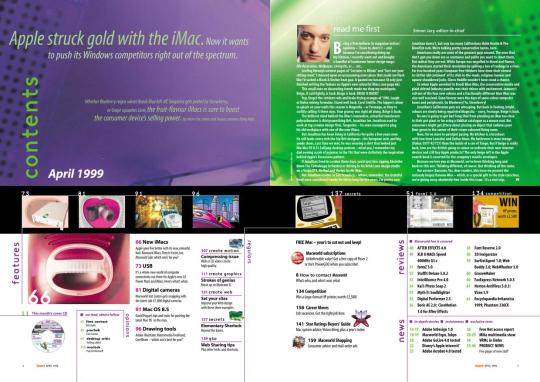

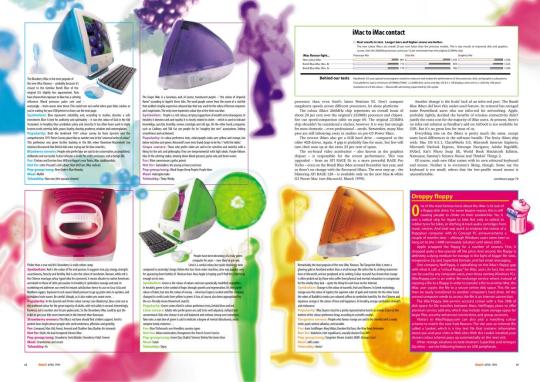
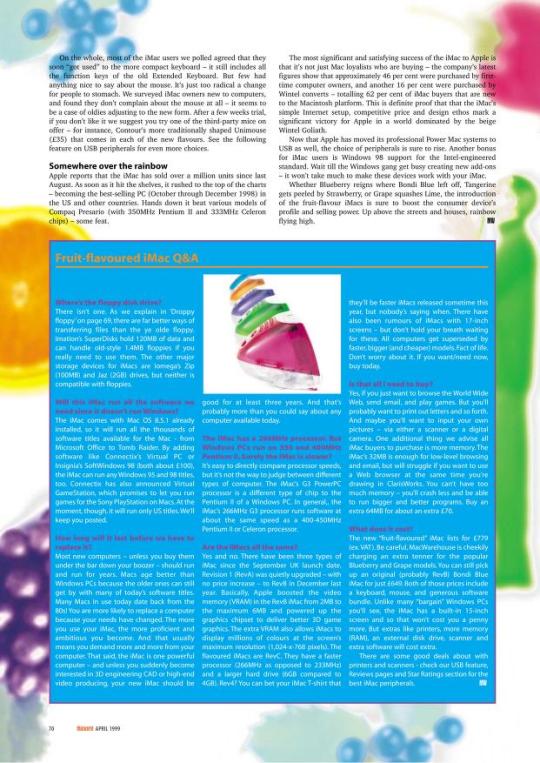
MacWorld UK Magazine PDFs from 1999, 2000, and 2001
"Macworld is a web site dedicated to products and software of Apple Inc. It is published by Mac Publishing, which is headquartered in San Francisco, California. Published since 1984, the magazine has the largest audited circulation (both total and newsstand) of Macintosh-focused magazines in North America, more than double its nearest competitor, MacLife (formerly MacAddict). Macworld was founded by David Bunnell (publisher) and Andrew Fluegelman (editor). It was the oldest Macintosh magazine still in publication, until September 10, 2014, when IDG, its parent company, announced it was discontinuing the print edition and laid off most of the staff, while continuing an online version."
2 notes
·
View notes
Text
Of the two citation managers up there? Use Zotero.
Zotero is FOSS software and the desktop application is based on firefox, which means add-ons for additional functionality and data back-ups and stuff are similar to firefox. And Firefox's PDF.js pdf-reader/editor is also part of Zotero! You can read and annotate your text directly within Zotero and integrate those into your workflow.
Also, Zotero intergrates with both MS Word and LibreOffice (and some others with the help of additional add-ons), which makes citing as you write easier.
Zotero also has online syncing/collaboration functionality.
More importantly, Mendeley belongs to Elsevier. One of those nice science publishing houses that rips everyone off with their paywalls. (Also, last year I heard about some fuckery they did, but I don't remember what it was.) Unless you trust someone like Elsevier or Wiley or all those others to not fuck you over for higher profits, use something else.
There's one citation manager that's supposed to be good for LaTex/Tex/BibTex (f those words don't mean anything to you, just go with Zotero) and iirc it's also FOSS. Can't remember its name, though.
There are also others. (Citavi and EndNote are popular proprietary citation managers that your university might have contracts with.)
in re plagiarism and citation and people not knowing how to do it
in the capstone class of my MASTER's degree, I had to do a group paper with fellow students who had all done 6+ years of collegiate study to get there
we shared drafts of our portions and they had no citations and i was like???? and they were like "it's a draft i'll put the citations in at the end" and i was like ???????
because by the time you're done writing the thing you're not going to remember what you got where and whether you synthesized information together! this is how "i thought i thought of it" plagiarism cases occur!!!!
anyway i told them at the bare minimum any time they referenced a numerical figure they needed to cite it, and since it was a paper on accounting fraud that mostly worked out. but i could tell they were citing stuff simply because i'd told them to cite where numbers came from, because they didn't bother to cite some non-numerical things that definitely needed it.
anyway this is why when you have classes that have multiple assignments for a paper to teach you how to write it, annotated bibliography comes before drafting. because you're supposed to have your sources and know what's in them when you start writing.
to current college students: PLEASE put the citations in as you're writing not as you're editing. i know it seems like a pita especially if you don't know the formatting well, but that's what tools like Purdue Owl are for. Tell it what citation format you're supposed to use, what kind of source you have, fill in the fields and it will format the citation for you.
#education#academia#software#FOSS= free and open source software (free as in 'free speech')#I'd say use Zotero for all the things it can do both out of the box and with add-ons#especially if you already have a workflow#chances are you can adapt Zotero to your workflow#i did use EndNote because my university has a campus wide license#but at some point I won't be there anymore and Zotero has a Linux version (duh. it's based on firefox)#(and even a 32bit version for those with really old hardware)
8K notes
·
View notes
Text
Kids Book AI Review – Create Hyper-Engaging Talking Kids Books In Any Topic
Welcome to my Kids Book AI Review. In a world rapidly driven by AI technology and digital transformation, content creation for children has taken a major leap forward. Whether you’re an educator, parent, entrepreneur, or digital product seller, the need for high-quality, engaging, and educational kids’ content is now more critical and competitive than ever.
Meet Kids Book AI, a revolutionary platform that empowers anyone to generate talking storybooks, animated books, educational puzzles, rhymes, and more, in any language and on any topic, in just a few clicks.
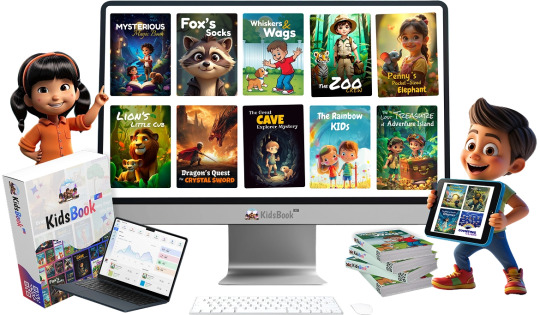
In this in-depth Kids Book AI Review, we’ll discuss what makes this AI-powered tool so magical, how it works, its key features, pricing, real user feedback, pros and cons, bonuses, and whether it’s the right solution for you.
What Is Kids Book AI?
Kids Book AI is an advanced artificial intelligence-powered content creation platform specifically designed to generate children’s storybooks, rhymes, activity books, educational puzzles, talking books, and animated books from just a single keyword or prompt.
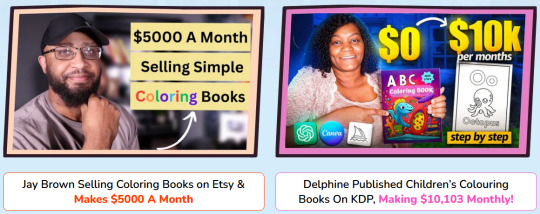
Whether you’re a parent wanting to create bedtime stories, a teacher preparing learning material, or a marketer selling low-content books on Amazon KDP Kids Book AI offers a drag-and-drop, no-code platform to create fully personalized children’s content in seconds, not hours.
Kids Book AI Review – Overview Of Product
Product Creator: Dr. Amit Pareek
Product: Kids Book AI
Front-End Price: $37 One-Time Payment!
Official Site: Click Here To Visit Official FE Salespage
Kids Book AI Bundle: Click Here To Bundle Page
Product Type: Tools and Software
Support: Effective and Friendly Response
Recommended: Highly Recommended
Bonuses: YES, Huge Bonuses
Skill Level Required: All Levels
Refund: YES, 30 Days Money-Back Guarantee
Kids Book AI Review – About Developer

Kids Book AI was developed by Dr. Amit Pareek, a well-respected figure in the digital marketing space. As a seasoned entrepreneur and software creator, Dr. Pareek has a proven history of building powerful tools designed to help individuals grow their online businesses with ease.
Over the years, he has launched numerous best-selling products that have received outstanding feedback from users. Some of his most recognized releases include Ghibli, Humanizzer, GPT Apps Engine™, Ai Interactive Books™, MAVAS, QuickFunnel, MaxMailz, AcademyPro, Kaptiwa, and many others.
Thanks to his reputation for delivering high-quality, reliable software, you can trust that any tool created by Dr. Pareek — including Kids Book AI — is built to provide real value and results.
Kids Book AI Review – Key Features
Turn Any URL, PDF or Keyword into Interactive Kid Books
AI-Powered eCovers & Mock-ups
Inbuilt Content Creator
Interactive Narration with AI Voice & Text Highlighting
Done For You 3D Kids Icon Library
Done For You Background Templates
Embed Interactive Kid books on Any Website or Landing Page
Add CTA Buttons, Lead forms on Your Books
Add Videos, GIF, Images on Your Books
Drag & Drop Books Editor
Make your Books Public or Password Protected
Get QR Code Ready to Share Books
Flipbook & Tablet-Style Reading Modes
Convert Any PDF into FlipBooks
Create Book Albums from Images
Custom Domain to Publish Books on your own Branding
Built-in AI Content Enhancer & Smart Editor
One-Click Social Sharing to Top Platforms
White Label License to Kidsbook
Download, Share & Publish Books
Stunning In-Built Book Cover Designer
20 Million+ Stock Images Library
Commercial License Included
24×5 Dedicated Customer Support
30-Day Money-Back Guarantee

Kids Book AI Review – How Does It Work?
Just 3 Simple Steps to Launch Your Own Kids Book Empire
Step #1: Sign Up & Login
Simply log in using your credentials and unlock the full power of this next-gen Kids Book Creator. No tech skills or setup needed—you’re in!
Step #2: Create
Enter a URL, keyword or Upload your PDF and let the AI work its magic! Instantly create: Talking Storybooks, Animated Books, Cartoon Adventures, Animal Tales, Math, Science & Learning Books, Rhyming & Puzzle Books and so much more… all in under 60 seconds!
Step #3: Publish and Sell
Now you’re ready to go big! Sell your books on platforms like: Amazon KDP, Apple Book, Etsy, eBay, Kobo, Barnes & Noble, Keep 100% profits—no 3rd party subscriptions, no hidden fees, and no large investments needed. This is your moment to cash in on the booming kids content market—starting today!
Kids Book AI Review – Verify User Opinion
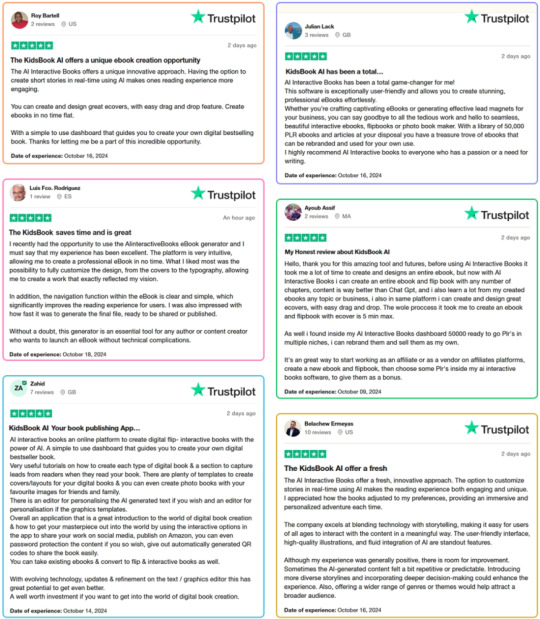
Kids Book AI Review – Who Should Use It?
Bloggers
Affiliate Marketers
Coaches and Consultants
Marketing Agencies
Entrepreneurs
Authors
Book Writers
Course Creators
Publishers
eCommerce Store Owners
Real Estate Agents
Digital Marketers
Consulting Firms
Event Organizers
Corporate Trainers
Influencers
Non-Profits
Startups
Health & Fitness Coaches
Financial Advisors
Kids Book AI Review – OTO’s And Pricing
Front-End (FE): Kids Book AI Commercial ($37)
OTO1: Kids Book AI Elite ($67)
OTO2: Kids Book AI Enterprise ($47)
OTO3: Kids Book AI Done For You ($47)
OTO4: Kids Book AI Traffic ($37)
OTO5: Kids Book AI Agency ($97)
Kids Book AI Review – Pros and Cons
Pros:
Fast content creation (60 seconds or less)
Supports 100+ languages
Realistic AI voiceovers
Custom illustrations and layouts
Includes puzzle and rhyme generators
Commercial license included
Global publishing potential
No software installation (100% cloud-based)
Regular monthly updates included
Cons:
Requires a one-time Payment
Limited offline functionality (requires internet)
Nothing wrong with it, it works perfectly!
Kids Book AI Free Exclusive Bonuses
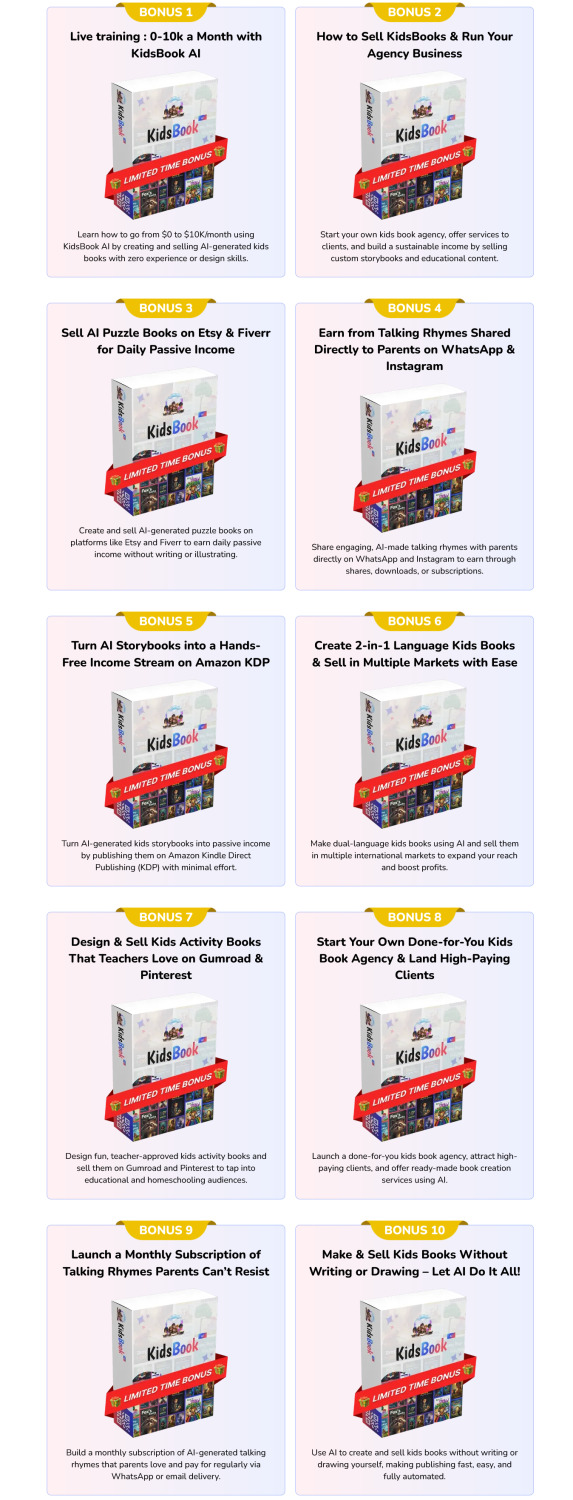
Kids Book AI Review – Frequently Asked Questions
Q1. Do I need to download or install Kids Book Ai?
No, Kids Book Ai is fully web-based. Just create an account, and you can start using it online across all browsers and devices, including Windows and Mac—no downloads required.
Q2. Is my investment risk-free?
We take your investment seriously. While there’s no “no questions asked” refund policy, you can request a refund with a valid reason and proof that you’ve tried the platform.
Q3. Is Kids Book Ai compliant with guidelines and regulations?
Yes, we follow all prescribed guidelines and make regular efforts to stay compliant. However, for third-party integrations, we advise reviewing their terms before using them with Kids Book Ai.
Q4. What does “lifetime” mean?
The “lifetime” refers to the product’s active support and functionality, which is estimated to be around five years.
Q5. How many credits do I get with the Front-End Plan?
You’ll receive 10k credits with the Front-End Plan. 1 Credit = 50 Characters.
Q6. What happens when I use up my credits?
You can upgrade to the FastPass/Elite Plan or buy more credits directly from us.
Q7. Is Kids Book Ai different from other tools?
Yes, our advanced technology and competitive pricing make Kids Book Ai stand out. You can review our comparison chart to see how we excel over others.
Q8. Do you charge monthly fees?
No monthly fees during the launch period! You pay once and enjoy lifetime access without recurring costs.
Q9. Will I get training or support?
Absolutely! We offer detailed video training to get you started quickly. Plus, our premium customer support team is here to help whenever needed.
Q10. Is Kids Book Ai compatible with Windows and Mac?
Yes, it works seamlessly across all devices since it’s web-based.
Q11. Are my files secure?
Yes, your data is stored on encrypted servers with secure logins for protection.
Kids Book AI Review – Final Verdict
Kids Book AI is a powerful AI platform that brings the world of storytelling, animation, audio narration, and educational creativity to your fingertips. It offers unmatched flexibility for parents, educators, and entrepreneurs to craft rich children’s content in any language, with just a keyword.
Whether you’re building your first kids’ story or launching a full-blown KDP business, this tool opens up limitless possibilities without the need for writing, design, or tech skills. It’s fun, fast, and full of potential. Highly recommended for anyone in the kids content space!
🚀 Don’t miss out guys and start your journey with Kids Book AI today!
>>> Click Here to Get Instant Access Kids Book AI with Exclusive Bonuses <<<
Check Out My Previous Reviews: AI TubeStar Review, EveryAI Review, SongBeast AI Review, and ClipsMate AI Review.
Thank for reading my honest “Kids Book AI Review” till the end. Hope it will help you to make purchase decision perfectly.
#kidsbookai#kidsbookaireview#kidsbookaidiscount#kidsbookaicoupon#kidsbookaireviews2025#kidsbookaiappreview2025#kidsbookaibonusses#kidsbookaiproduct#kidsbookaiprice#kidsbookaiotos#kidsbookaioffers#kidsbookaibonus#kidsbookaibuy#kidsbookaiWebsite#kidsbookaisite#kidsbookaiapp#kidsbookaihonestreviews#kidsbookailatestreviews#kidsbookaiusersexperience#kidsbookaiusersreview#kidsbookaidemo#kidsbookaitutorial#kidsbookaipurchaseonline#kidsbookailegit#ai#aiapp#aiapps#aitool#aisoftware#sidehustle
0 notes
Text
Effortless PDF Creation: Explore the Best PDF Builder Software Solutions
Meon Technologies offers cutting-edge PDF Editor Software that empowers users to efficiently manage and edit PDF documents. Our robust PDF Editor Software provides a seamless online experience, enabling users to access powerful editing tools directly from their web browser. Whether you need to annotate, merge, or convert PDF files, Meon Technologies' PDF Editor Software Online delivers unmatched versatility and convenience.
Read More: -
0 notes
Text
Edit PDFs for Free with TinyWow Tools: No Adobe Acrobat Needed
If you're searching for a simple, free PDF editor that doesn’t require Adobe Acrobat, TinyWow Tools is an excellent option.
TinyWow offers a suite of easy-to-use online PDF editor features designed for quick edits, conversions, and file management — all without any software downloads or sign-ups.
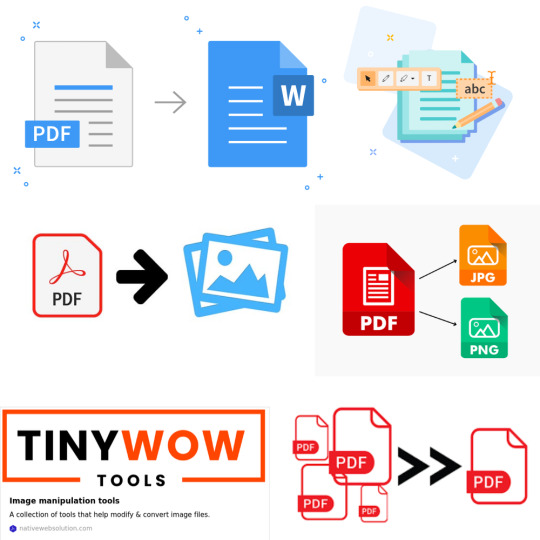
Why Choose TinyWow for PDF Editing?
TinyWow stands out among free PDF editors because it combines simplicity with powerful functionality.
To edit PDF text, split, merge, convert PDFs, or fill out forms, TinyWow makes it fast and hassle-free.
Completely free to use: No hidden fees or premium plans required for basic PDF editing tasks.
No installation needed: Everything happens online, so you can edit PDFs from any device with a browser.
User-friendly interface: Clean design and straightforward tools make editing PDFs accessible for everyone.
Secure and private: Files are automatically deleted after a short time to protect your data.
Top PDF Features on TinyWow
1. Edit PDF Text and Images
TinyWow allows you to edit PDFs by uploading your file and making simple edits such as adding or removing text, inserting images, or highlighting important parts — all directly in your browser using its powerful free PDF editor.
2. Merge and Split PDFs
Combine multiple PDFs into one file using the merge PDF tool, or split a large PDF into smaller sections quickly and easily.
3. Convert PDFs to Other Formats
Convert PDFs to Word with the PDF to Word converter, or convert Word documents back to PDFs using the Word to PDF tool. TinyWow also supports conversion to JPG and PNG formats.
4. Compress PDFs
Reduce file size without losing quality with the PDF compressor, making PDFs easier to share via email or upload online.
5. Fill Out PDF Forms
Quickly fill, sign, and submit PDF forms without needing to print or scan documents.
How to Edit a PDF Using TinyWow?
Visit the TinyWow PDF tools page.
Choose the editing tool you need (e.g., edit PDF, merge PDF, compress PDF).
Upload your PDF file.
Make the desired changes using the simple editing interface of this online PDF editor.
Download the edited PDF instantly — no sign-up or payment needed.
TinyWow: Your Complete Online Tool Suite
At TinyWow, we provide a comprehensive suite of online tools for all your PDF, image, and file needs. Need to convert, merge, split, compress, or edit PDF files? Our user-friendly tools make it easy and efficient — all accessible through your browser with no software installation.
Advanced TinyWow Features You Should Know About
PDF OCR (Optical Character Recognition)
TinyWow offers OCR technology that converts scanned PDF documents or images into editable and searchable text — a great tool to digitize printed documents.
PDF to PPT and PDF to Excel Conversion
Besides standard PDF conversions, TinyWow allows converting PDFs into PowerPoint presentations or Excel spreadsheets, making it easier to reuse your PDF content for presentations and data analysis.
PDF Watermarking and Page Numbering
Add watermarks or page numbers to your PDFs directly on TinyWow to customize your documents for professional or personal use.
Tips for Using TinyWow Effectively
Check file size limits: TinyWow supports reasonably sized files, but very large PDFs may require splitting before editing.
Combine multiple tools: Use TinyWow’s merge PDF tool after editing to compile pages from different PDFs into one final document.
Regularly clear your browser cache: For smoother uploads and downloads, clearing cache helps maintain speed and performance.
Keep internet security in mind: Use a secure network when uploading sensitive files.
Is TinyWow Safe to Use?
Yes! TinyWow deletes all uploaded files from its servers within hours, ensuring your documents remain private and secure. However, avoid uploading highly sensitive or confidential documents to any online service as a general best practice.
Frequently Asked Questions (FAQs)
Q: Can I edit PDFs on my phone using TinyWow?
Yes, TinyWow is mobile-friendly and works on any device with internet access.
Q: Do I need to create an account to use TinyWow?
No, TinyWow allows you to edit and convert PDFs without registration or login.
Q: Are there any hidden fees on TinyWow?
No, most tools are completely free with no hidden charges.
Q: How long are my files stored on TinyWow servers?
Files are automatically deleted within a few hours after processing.
Conclusion
TinyWow Tools is a fantastic, no-cost alternative for anyone wanting to edit PDFs without Adobe Acrobat.
Its straightforward interface and powerful features make it ideal for students, professionals, and casual users alike.
Need to edit PDF text, convert files, compress PDFs, or fill forms?
TinyWow offers a comprehensive solution — all from your browser using a reliable free PDF editor and online PDF editor.
Try TinyWow today for easy, free PDF editing with no hassle!
0 notes
Text
How to Merge PDFs and Adjust Margins for Uniform Layout
When combining multiple PDF files into a single document, you may encounter inconsistent margins—especially if the files come from different sources or have been formatted differently. Uneven margins can make your final PDF look unprofessional and difficult to read. To create a clean, cohesive document, it's important to adjust margins for a uniform layout either before or after merging.
This guide explains how to merge PDFs and standardize margins across all pages for a polished result.
Why Margin Consistency Matters
Margins affect both visual balance and readability. Inconsistent margins can result in:
· Misaligned content or text running too close to the edge
· Uneven page spacing, especially when printed
· Awkward layout transitions between merged sections
Standardizing margins ensures:
· A professional and uniform appearance
· Better user experience, especially for printing
· Compatibility with binding or booklet layouts
Step 1: Merge the PDFs
Start by combining your documents into a single file. Use a browser-based tool like PDFingo.com to:
· Upload and reorder multiple PDF files
· Merge them into one unified document
· Download the final file securely in your browser
Once merged, you can begin adjusting margins across all pages.
Step 2: Adjust Margins Using a PDF Editor
Most PDF editors don’t allow direct margin editing like a word processor, but you can achieve similar results by:
A. Using Page Cropping Tools
Use software like Adobe Acrobat Pro or PDF-XChange Editor:
1. Open the merged PDF
2. Select the Crop Tool or Set Page Boxes
3. Define a consistent margin area by adjusting trim boxes or crop values
4. Apply the settings to all pages or selected ranges
This method trims content edges to simulate margin uniformity.
B. Adding White Margins with Background or Canvas Resize
Some tools allow you to expand the page canvas:
· Increase the page size slightly
· Position the original content centrally
· Add white space around as artificial margins
Tools like Sejda Desktop or Infix PDF Editor support this feature.
Step 3: Apply Changes and Save
Once your margins are adjusted:
· Preview the document to ensure alignment looks correct
· Save the updated file with a new name
· Test print a few pages if the PDF is intended for physical use
Tips for Margin Adjustment
· Use consistent units (e.g., inches or millimeters)
· Apply changes in bulk to avoid manual errors
· Keep content centered after resizing to preserve layout
· Check page numbering and footers—they may shift during cropping
Final Thoughts
Merging PDFs with consistent margins results in a document that looks clean and professional, whether viewed on-screen or in print. Although adjusting margins in PDFs requires a few extra steps, the improved layout and readability are worth the effort.
Use a simple online tool like PDFingo.com to merge your PDFs first, then use a PDF editor to refine the margins for a polished, unified appearance. With the right tools and approach, your final PDF will be both functional and visually consistent.
0 notes
Text
Unlock the Full Potential of A2Z Converter: Hidden Features You Didn't Know Existed
When it comes to file conversion tools, A2Z Converter stands out as a powerful and reliable platform. While most users know it as a go-to solution for image and file format conversion, there’s a treasure trove of hidden features waiting to be explored. Whether you’re a student, content creator, developer, or digital marketer, A2Z Converter has something unique to offer.
In this post, we’ll walk you through the lesser-known tools within A2Z Converter that can simplify your workflow, save time, and boost productivity.

1. Go Beyond the Basics with A2Z’s Image to Text Converter (OCR)
Did you know A2Z Converter offers a powerful image to text converter? This tool uses advanced OCR (Optical Character Recognition) technology to extract editable text from images, scanned documents, and screenshots.
Use cases include:
Digitizing handwritten notes
Extracting quotes from images
Making old PDFs searchable
Keyword tip: If you're looking for a fast and accurate img to text converter, A2Z Converter is your best bet.
2. Convert Case Instantly – From Uppercase to Sentence Case and More
Typing long text and need to change it to lowercase or title case? A2Z Converter’s case converter tool allows you to instantly switch between:
UPPERCASE
lowercase
Title Case
Sentence case
Perfect for editors, writers, and programmers who want clean, consistent text formatting.
3. Quick Word Count & Character Count Tool for Writers
Writers, bloggers, and students often need a reliable way to measure the length of their content. A2Z Converter’s word count tool provides accurate word, character, sentence, and paragraph counts – ideal for meeting word limits or optimizing content for SEO.
Bonus: It’s browser-based and requires no login.
4. Use the All-in-One Unit Converter
From metric to imperial, Celsius to Fahrenheit, grams to ounces — A2Z Converter’s Online unit converter makes quick work of all your conversions. It supports:
Length
Weight
Temperature
Area
Volume
This is an underrated feature, especially for students, travelers, and engineers.
5. Merge Images & Merge PDF Files – Seamlessly
Why download separate tools for merging images or PDFs when A2Z Converter handles it all in one place?
With merge image and merge PDF tools, you can combine multiple files into one organized document. Ideal for:
Creating digital portfolios
Sending client deliverables
Organizing scanned pages
Everything happens online – fast, free, and secure.
6. Clean Interface, Fast Results, No Signup Required
A2Z Converter’s interface is simple, intuitive, and lightning-fast. Unlike many online converters that require registration, A2Z lets you use most features without creating an account.
That’s speed and privacy in one powerful package.
Why Choose A2Z Converter?
✅ 100% free and browser-based
✅ Multi-functional platform
✅ Supports rare and popular file formats
✅ Secure and privacy-focused
✅ No software installation needed
Whether you need to convert files, extract text from images, or merge PDFs, A2Z Converter is your all-in-one productivity booster.
Final Thoughts: Unleash the Full Potential of A2Z Converter
Most users know A2Z Converter for its robust file and image conversion capabilities. But once you dig deeper, you'll find a full toolkit designed for efficiency, accuracy, and simplicity. From OCR tools to unit converters, this platform truly goes from A to Z to meet your needs.
Next time you're working on a project, remember — A2Z Converter isn't just a converter. It's your all-in-one digital assistant.
0 notes
Text
How to Delete Pages from PDF on Mac: A Professional Guide to PDF Page Management
Managing digital documents is a daily necessity in today’s fast-paced professional world. Whether you're dealing with contracts, reports, proposals, or presentations, chances are you frequently work with PDF files. While PDFs are great for preserving formatting and ensuring document integrity, editing them—especially when you need to delete or remove specific pages—can be tricky if you don’t have the right tools or know-how.
If you're a Mac user looking to delete pages from PDF Mac or wondering how to remove page from PDF Mac efficiently and securely, you’re in the right place. This guide offers step-by-step instructions, tool comparisons, best practices, and workflow tips tailored specifically for professionals.
Why Delete Pages from a PDF on Mac?
There are many reasons professionals may need to delete pages from a PDF document:
Trim unnecessary content before sending a report
Remove sensitive or confidential pages before sharing
Reformat a presentation or pitch deck
Update documents without starting from scratch
Reduce file size for email or online upload
Instead of recreating the entire file, knowing how to delete pages from PDF Mac gives you full control and helps streamline your workflow.
Native macOS Tools to Delete Pages from a PDF
One of the major advantages of using a Mac is the powerful built-in features. macOS offers simple yet effective methods for removing PDF pages without third-party software.
1. Use Preview App (Built-in macOS App)
Preview is the default PDF viewer on Mac and comes pre-installed on all macOS devices. It offers a surprisingly robust set of editing tools, including the ability to remove PDF pages.
Steps to Remove Page from PDF Mac Using Preview:
Open your PDF in Preview (double-click the file or right-click → Open With → Preview).
Click View > Thumbnails (or press ⌘ + Option + 2) to show all pages.
In the thumbnail sidebar, select the page(s) you want to delete. Use Command + click for multiple selections.
Press the Delete key or right-click and choose Delete.
Save the document (File > Save) or File > Export as PDF to create a new version.
✅ Pro Tip: Always save a copy before editing, especially with contracts or legal documents.
2. Use the Print Dialog Hack
For quick page removal without editing the original file:
Open your PDF in Preview.
Go to File > Print (⌘ + P).
In the print dialog, click PDF > Save as PDF (bottom left).
In the Pages section, specify only the pages you want to keep (e.g., 1–3, 5–8).
Save the new PDF.
This method doesn’t overwrite your original file and is useful for quick, temporary edits.
Professional Tools to Delete Pages from PDF on Mac
If your workflow requires more complex PDF handling—batch editing, redaction, encryption, or form filling—you may want to invest in third-party professional PDF editors.
1. Adobe Acrobat Pro DC
Adobe's suite is the industry standard for PDF editing, with robust features for professionals.
How to Remove Pages:
Open the PDF in Adobe Acrobat.
Go to Organize Pages.
Select the page(s) to delete and click the trash icon.
Save the document.
✅ Features:
Batch editing
OCR (text recognition)
Digital signature integration
Cloud sync with Adobe Document Cloud
🧾 Suitable for: Legal professionals, administrative staff, enterprise users.
2. PDF Expert by Readdle
A powerful and elegant PDF editor optimized for macOS.
How to Delete Pages:
Open PDF in PDF Expert.
Click on Thumbnails.
Select and delete desired pages.
Save or export.
✅ Features:
Smooth Apple Pencil support (iPad version)
Split view and tabbed browsing
Annotations, editing, and secure sharing
🧾 Suitable for: Consultants, creative professionals, educators.
3. PDFpen / Nitro PDF Pro (Mac Version)
This tool offers robust page manipulation and redaction features.
Steps:
Open the document.
Click Edit > Delete Page or use the page organizer panel.
Save the changes.
✅ Highlights:
Redaction tools for sensitive data
Cross-platform integration
Affordable licensing for businesses
🧾 Suitable for: Healthcare, finance, and compliance-heavy industries.
Online Tools to Delete PDF Pages on Mac
If you don’t want to install software, cloud-based tools offer convenience—but with some caveats regarding data security.
Recommended Tools:
Smallpdf
ILovePDF
PDFescape
Common Workflow:
Visit the tool’s website.
Upload your PDF.
Use the visual interface to select and delete pages.
Download the modified PDF.
⚠️ Caution: Avoid uploading sensitive or confidential documents to unverified online tools unless they offer encryption and comply with data privacy regulations (like GDPR or HIPAA).
Batch Deletion or Automated Page Removal
For professionals managing hundreds of PDFs (e.g., in publishing or legal review), automation is essential.
Use Automator (macOS Tool):
Automator lets you create custom workflows to batch delete specific pages.
Launch Automator > New Workflow.
Use PDF > Split PDF actions.
Combine desired pages after removal.
This method is technical but powerful for IT departments or professionals comfortable with scripting.
Best Practices for Managing PDF Pages on Mac
To maintain document integrity and save time, follow these best practices:
✅ Always Work on a Copy
Editing PDFs is not always reversible. Preserve the original version for legal or archival purposes.
✅ Use Consistent Naming Conventions
When exporting a new file (after deleting pages), use meaningful names like Proposal_v2_trimmed.pdf.
✅ Secure Sensitive Documents
If your PDF contains financial or client data, use password protection or digital signatures before sharing.
✅ Automate Frequent Tasks
If you frequently need to delete the same pages (e.g., cover sheets or disclaimers), automate with Automator or Apple Shortcuts.
Use Cases for Page Deletion in Professional Settings
Deleting or removing pages from PDFs is a common task across many industries:
Legal: Removing redundant clauses or client information.
Finance: Trimming down reports before presentations.
Marketing: Sending customized decks to clients.
Education: Sharing relevant chapters or removing answer keys.
Healthcare: Removing patient information for anonymized case studies.
Conclusion
Knowing how to delete pages from PDF Mac gives professionals an edge in document management. Whether you're using native apps like Preview or industry-grade tools like Adobe Acrobat, the ability to remove page from PDF Mac quickly and securely is essential in any modern workflow.
With macOS’s built-in features and a rich ecosystem of PDF editors, you have multiple ways to accomplish the task—whether you’re handling simple annotations or editing complex legal documents. By integrating these methods into your day-to-day routine, you’ll save time, ensure accuracy, and boost overall productivity.
0 notes
Text
Customizing PDF Documents for Your Business Needs: A Simple Guide to Online Tools
Easy access to services or communications is a huge priority for modern-day customers. Most customers decide whether to prefer one brand over the other based on the overall experience. As a business, you may need to think about ways to update or inform them from time to time. How does your brand do that? Too often, businesses focus on the product while customer experience, which is equally important, is kicked to a sideline. Sinch in India has launched a brand-new product – a Customer Communication Management (CCM) solution – that will help businesses like yours to create and send customer communication as digital documents quickly without having to liaise with multiple vendors to help you do so. It lets enterprises not just generate customer communication in a PDF format; businesses can send these to customers via SMS, email, and WhatsApp. Automate PDF document creation Automating PDF Document Creation has never been easier with the Sinch PDF template editor and PDF generation API. Sinch advanced drag & drop editor lets you design PDF templates in any browser and generate pixel-perfect PDF documents from reusable templates and data with no-code platforms. Our PDF template editor supports expressions and formatting for datetime, currency, and custom formatting. Automate PDF document creation is one of the best PDF makers through which you can make any PDF. You can easily overlay or add text, QR codes, and images to existing PDFs. Best Document Generation Software Document generation software allows users to generate, customize, edit, and produce data-driven documents. These platforms can function as PDF creators and best document generation software that pull data from third-party sources into templates. Document generation applications can leverage data from various source systems like CRM, ERP, and storage. Document generation applications should easily maintain brand consistency and offer conditional formatting. Documents created through these products range in functionality and can include reports, forms, proposals, legal documentation, notes, and contracts. Create PDF Document Online No matter what types of files you need to convert, our online file converter is more than just a PDF file converter. It’s the go-to solution for all of your file conversion needs. With Sinch, you can create PDF documents online. With a free trial of our online PDF converter, you can convert files to and from PDF for free or sign up for one of our memberships for limitless access to our file converter’s full suite of tools. You also get unlimited file sizes and the ability to simultaneously upload and convert several files to PDF. Our free file converter works on any OS, including Windows, Mac, and Linux.
0 notes