#ScreenCapture
Explore tagged Tumblr posts
Text

#frizfreleng#looneytunes#bugsbunny#elmerfudd#yosemitesam#animation#2danimation#cartoon#cartoons#screencapture#film#short#animated#animator#director#comedy#humor#daffyduck#tweety#speedygonzales#sylvesterthecat#porkypig#termiteterrace#wb#warnerbros#movie#movies#melblanc#1 sem
68 notes
·
View notes
Text

#aerith#tifa lockhart#tifa#aerith gainsborough#final fantasy 7 rebirth#final fantasy 7 intergrade#final fantasy 7#ff7#sapphic#lesbians#headcanon#otp#ship#screencapture
39 notes
·
View notes
Text
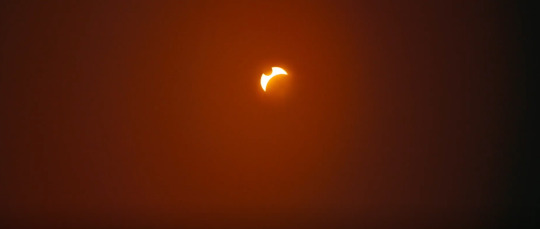
#dune part two#dune part 2#dune#arrakis#eclipse#cinematography#screenshot#screencapture#screengrab#screengrabs#movie screengrabs#movie screenshots#Greig Fraser#solar eclipse#solar eclipse 2024#eclipse phase#two moons
19 notes
·
View notes
Text
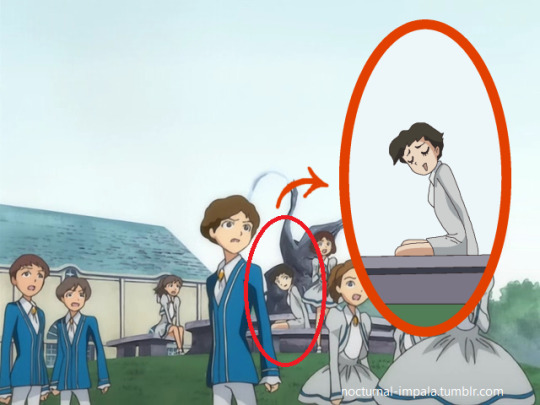

This was too funny to ignore. Coloring mistakes are common but mistaking a complete outfit is another thing lol.
(The scene in episode 15 where the main four turn into the bold and the beautiful.)
#princess tutu#meme#screenshot#screencapture#We need to give him a name#for now I'll call him Mr. no-pants 2.
47 notes
·
View notes
Text
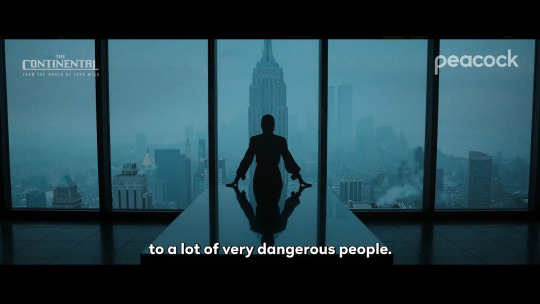
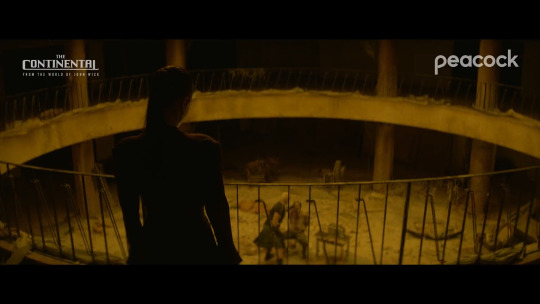


Katie McGrath | The Adjudicator (The Continental)
(screen capture)
#The Adjudicator#2023#katie mcgrath#katiemcgrath#serie#the continental#katie mcgrath The Adjudicator#screen captures#capturas#catpura#screencapture#screencaps
60 notes
·
View notes
Text


waves, 2019
#film#film photography#screencaps#screencapture#vibes#waves#filmisnotdead#moodboard#mood#aesthetic#movies#cinema#cinephile#i love you#love#movie stills#vibe
4 notes
·
View notes
Text

Glenn, Fifteen-Love
Just in case you have forgotten, this is a reminder what Glenn looks like without the ugly Remini enhancements and clumsy colouring. Beautiful as himself ❤️
27 notes
·
View notes
Text






Can we just talk about Horizon’s graphics for a quick minute. I mean, c’mon.
10 notes
·
View notes
Text
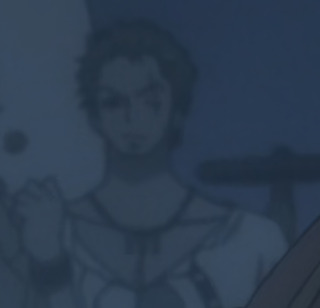






My beige flag is the constant need to screenshot every little Zoro I can find in every OP episode or movie I watch.
Zoro from the movie RED, pt 1
#anime#one piece#onepiece#red movie#RED#roronoa zoro#roronoa#zoro#lq zoro#opscreenshot#opscreencapture#screencapture#screenshot
13 notes
·
View notes
Text

Abby DePhillips' Instagram Story (October 17, 2023)
#derek klena#broadway#abby dephillips#the dephillips family#new york islanders#hockey#social media#screencapture
7 notes
·
View notes
Text



test // 002 — recursion rig
oscilloscope > tape out > sony hi8 > crt > iphone (meanwhile: dual 505 to rotel to zoom h2n, line-in and holding on)
second run with the full signal chain stitched together. analogue loop feeding itself— waveforms made visible, then distorted, then captured again.
the CRT now plays host to the scope's voice (relayed through magnetic tape before it even exists). hi8 becomes medium and messenger, the screen becomes screen of a screen.
sound pulled direct to the h2n. vinyl glitches, unintentional repeats—documented pre-repair. snapshots taken on ilford hp5+ via the chinon ce-4. a moment that never fully aligns. a ritual in process.
#processzine#signalnoise#analogueglitch#recursionloop#oscilloscopeart#crtmonitor#hi8camcorder#zoomh2n#vinylartefact#rotelrx150a#dual505#wharfedaledentons#vintageaudio#glitchaesthetic#tapelooplogic#audiosculpture#screencapture#blackandwhitephotography#ilfordhp5#chinonce4#lofiart#experimentalsetup#medialimbo#realtimefeedback#sonicritual
1 note
·
View note
Text

#looney tunes#bugs bunny#elmer fudd#yosemite sam#animation#2d animation#cartoon#cartoons#screencapture#film#short#animated#animator#director#comedy#humor#daffy duck#tweety#speedygonzales#sylvester the cat#porkypig#termiteterrace#wb#warnerbros#movie#movies#melblanc
14 notes
·
View notes
Text

#beach#beach episode#aertif#aerith#aerith gainsborough#aerith x tifa#tifa lockhart#tifa#ff7#final fantasy 7#final fantasy 7 intergrade#final fantasy 7 rebirth#sapphic#screencapture#ship#otp
10 notes
·
View notes
Text

#dune part ii#dune part two#dune part 2#dune#arrakis#eclipse#solar eclipse#cinematography#screencapture#screenshot#screenshots#screengrab#screengrabs#movie screengrab#greig fraser#eclipse 2024
19 notes
·
View notes
Text

Here, we bust the myths and reveal many different ways to iPhone screen recording for various models and iOS versions. Read More.
#iPhoneScreenRecording#ScreenRecording#iPhoneTips#iOSHacks#TechTips#iPhoneHowTo#AppleTips#iPhoneTricks#TechLovers#iPhoneGuide#ScreenCapture#iPhoneFeatures#TechLife#iPhoneHelp#AppleLovers#TechTutorials#iPhoneTutorial#TechHacks#iPhoneProTips#iOSFeature
0 notes
Text
How to Screen Record on Lenovo Laptop – The Ultimate Guide

Screen recording has become an essential tool for professionals, students, gamers, and content creators. Whether you need to record an online meeting, capture gameplay, or create a tutorial, knowing how to screen record on a Lenovo laptop can be incredibly useful. Fortunately, Lenovo laptops offer multiple built-in screen recording solutions, as well as several third-party tools that provide additional functionalities.
In this comprehensive guide, we will walk you through the best methods to screen record on a Lenovo laptop, using built-in tools like Xbox Game Bar and Lenovo Vantage, along with third-party software like OBS Studio and Screencapture.com.
How to Screen Record on Lenovo Laptop Using Built-in Tools
If you own a Lenovo laptop running Windows 10 or Windows 11, you already have access to pre-installed screen recording tools, eliminating the need for additional downloads.
1. How to Screen Record on Lenovo Laptop Using Xbox Game Bar
The Xbox Game Bar is a built-in Windows feature that allows users to record their screen with ease. Although designed for gaming, it works well for any type of screen recording.
Steps to Screen Record Using Xbox Game Bar:
Press Windows + G to open the Xbox Game Bar
Click on the 'Capture' widget
Select the 'Record' button or press Windows + Alt + R to start recording
A small recording bar appears, displaying recording time
Press Windows + Alt + R again to stop the recording
The recorded file is saved in the Captures folder under the Videos directory
Quick Tips:
✅ Enable microphone recording if you want to record external audio ✅ Xbox Game Bar cannot record File Explorer or the desktop, so use alternative tools if needed
📌 Example Use Case: A Lenovo user recorded their online business meeting using Xbox Game Bar and shared it with colleagues for later review.
2. How to Screen Record on Lenovo Laptop Using Lenovo Vantage
Lenovo Vantage is a pre-installed Lenovo system optimization tool that allows users to manage their device and, in some models, provides a screen recording option.
Steps to Record Using Lenovo Vantage:
Open Lenovo Vantage from the Start Menu
Navigate to My Device Settings > Display & Camera
Enable Camera Privacy Mode
Open the screen you want to record
Press Ctrl + Shift + R to start recording
Press Ctrl + Shift + R again to stop recording
The video will be saved in the Videos folder
Limitations:
❌ Not all Lenovo laptops have a screen recording feature in Vantage ❌ If unavailable, try alternative tools like OBS Studio
📌 Example Use Case: A Lenovo ThinkPad user recorded a step-by-step tutorial using Lenovo Vantage and uploaded it for a training session.
How to Screen Record on Lenovo Laptop Using Free Third-Party Software
For advanced recording options, third-party software provides additional features like custom resolutions, enhanced audio control, and editing capabilities.
3. How to Screen Record on Lenovo Using OBS Studio
OBS Studio is a free, open-source screen recording and live streaming software widely used by professionals.
Steps to Use OBS Studio:
Download & install OBS Studio from the official website
Open OBS Studio, then click + under Sources
Select Display Capture > OK
Adjust settings such as resolution and frame rate
Click "Start Recording"
Click "Stop Recording" when finished
Find the saved recording in the chosen file location
✅ Best for: Professionals who need high-quality recordings with customization
4. How to Screen Record on Lenovo Using Screencapture.com (Online Tool)
If you don’t want to install software, Screencapture.com is a web-based tool that allows users to record their screen online.
Steps to Use Screencapture.com:
Go to Screencapture.com
Set recording preferences (screen only, system audio, microphone input)
Click "Start Recording"
Click "Stop Recording" when finished
Download and save the recording
✅ Best for: Quick, one-time screen recording without downloads
Troubleshooting: What to Do If Screen Recording Is Not Working on a Lenovo Laptop?
🔻 Issue 1: Xbox Game Bar Won’t Open
✔️ Solution: Go to Settings > Gaming > Xbox Game Bar and toggle it ON
🔻 Issue 2: No Sound in Screen Recording
✔️ Solution: Ensure "Record system audio" is enabled in Xbox Game Bar or OBS Studio
🔻 Issue 3: Black Screen While Recording
✔️ Solution: Update your graphics drivers and restart your Lenovo laptop
Why Choose Lenovo Laptop Service Center in Delhi?
If you face technical issues while screen recording, contact the Lenovo Laptop Service Center in Delhi for expert assistance.
✔️ Benefits:
✔️ Certified Technicians – Lenovo-certified experts for software & hardware support ✔️ Genuine Parts – 100% original Lenovo components ✔️ Onsite Support – Doorstep repair service available ✔️ Affordable Pricing – Competitive rates with warranty support
📞 Need help? Call Now: +91-9891868324
Conclusion
Now that you know how to screen record on Lenovo laptop, you can easily capture gameplay, tutorials, and online meetings using built-in or free third-party tools.
📌 For troubleshooting and expert Lenovo support, contact our certified technicians today!
FAQs
1. Can I screen record on a Lenovo laptop without installing software?
Yes! Lenovo laptops with Windows 10/11 support built-in screen recording via Xbox Game Bar and Lenovo Vantage.
2. Where do screen recordings get saved on a Lenovo laptop?
Videos recorded with Xbox Game Bar are saved in File Explorer > Videos > Captures.
3. What is the best free screen recording software for Lenovo laptops?
For basic use, Xbox Game Bar is best. For advanced features, use OBS Studio.
#ScreenRecording#LenovoLaptop#HowToRecordScreen#TechGuide#Windows10#Windows11#XboxGameBar#OBSStudio#ScreenCapture#LenovoThinkPad#TechSupport#GamingVideos#OnlineMeetings#TutorialRecording#LaptopTips#DigitalLearning#VideoEditing#ProductivityTools#ContentCreators#ScreenRecordOnLenovo
0 notes