#VSCode Remote Extension
Explore tagged Tumblr posts
Note
Hey! I’m gonna be a physics major next year, and I was wondering if the Mac and iPad combo have worked well for you, or if there’s something else you recommend tech wise?
short answer: yes.
but, im gonna use this has an opportunity to yap about my current study set up. this goes without saying, but what worked for me may not work for you, and my set up evolved over the years as i found what was best for me.
i use an iPad for lecture notes and homework. i think its the most organized you can get them to be without straight up LaTeXing the shit out of them (and i know people who do exactly that, more power to them)
i just write faster than i type, and an ipad allows me to copy paste equations and add photos and stuff which is helpful for diagrams. i use goodnotes 5, and i will sing its praises till the end of time.
i think it pays to develop a clear style for your homework and lecture notes, bc your work will be easier to navigate. here's an example of my lecture notes and my homework.
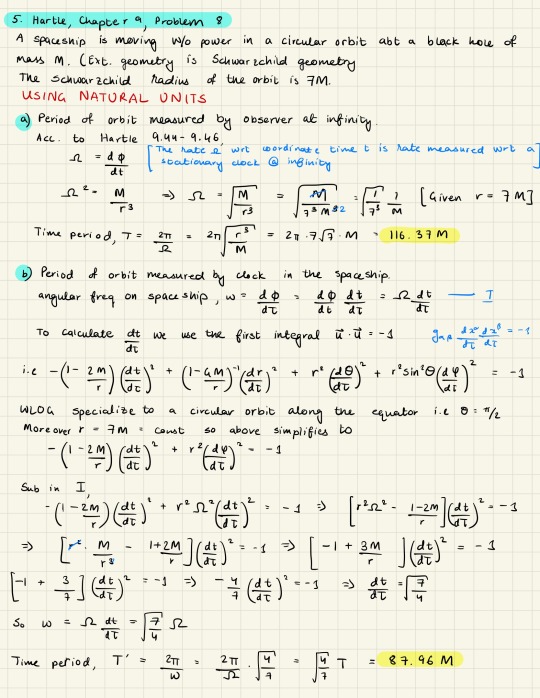
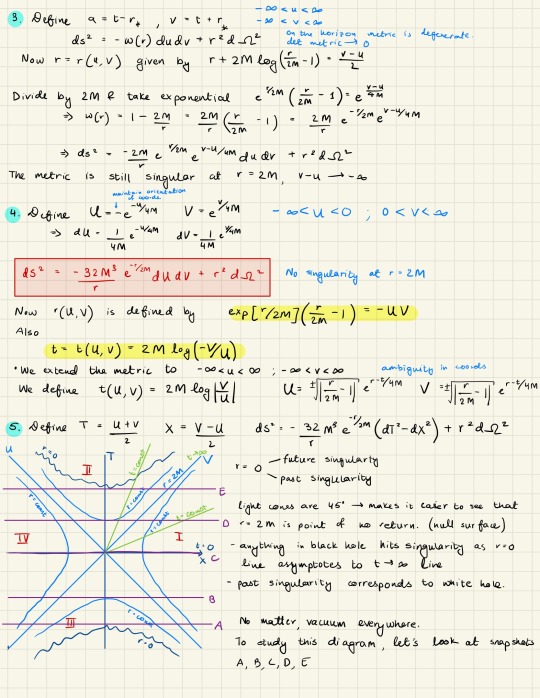
[hehe general relativity moment]
HOWEVER, you will mostly be having paper exams as a physics student so i recommend you don't get too reliant on your iPad. i tend to do all my studying in notebooks, or loose sheets that i can refer to. practice problems are always on paper.
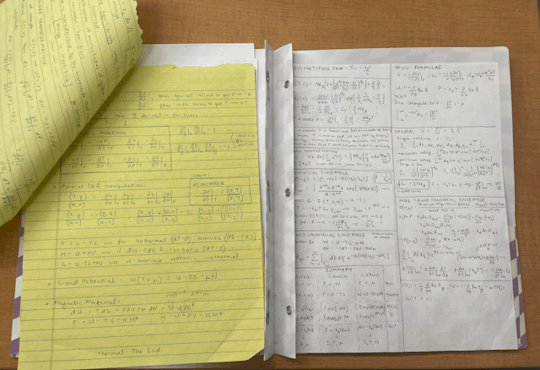
[stat mech studying i did last week]
i started using legal pads for this from the end of junior year bc they're so convenient! im also incentivized by the stock our dept keeps in the mail room.
i have to do a lot of calculations for research and i prefer to do them on paper or a blackboard if it's something im reasoning out. idk it's so much easier to be stupid on paper than on goodnotes. ofc my research log is kept digitally, but i keep a binder with all my old calculations (both correct, and incorrect) along with my main reference papers.
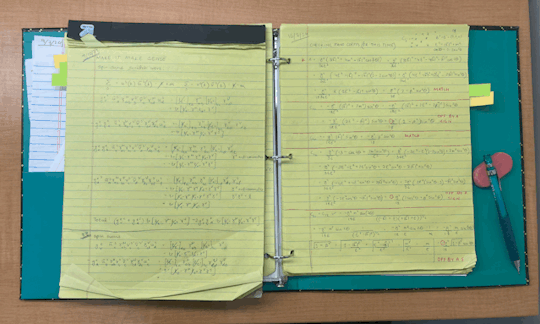
[i was flipping through this just now and realised how much bs is in it.]
LaTeX is a good skill to have which i didn't realise until too late. if you have to write any paper that's remotely scientific, LaTeX is the way to go. none of that google docs bs.
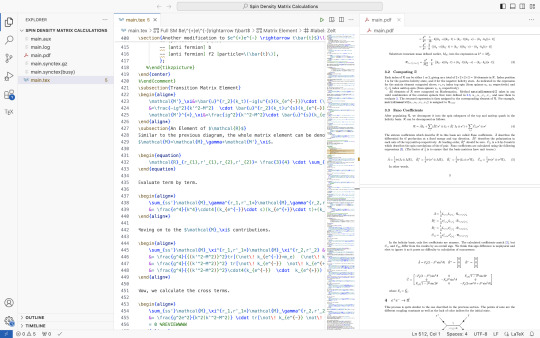
i use both vscode and Overleaf for editing. i mainly just LaTeX my finalized research calculations into one big doc. it's much easier to show my advisor. also it looks cool.
i got a monitor when my laptop screen broke sophomore spring (something inside me broke as well that semester it was so fun). and if you have the option, i would totally recommend getting one. it's useful having a second/bigger screen.
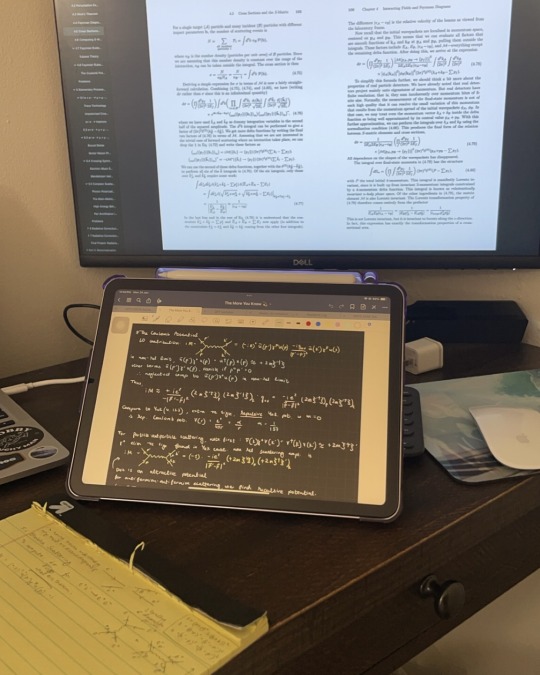
i use mine for a bunch of things: coding, reading textbooks, genshin impact, Netflix, grading.
on the topic of textbooks, i use digital bc im cheap. but i do buy secondhand physical copies that i rarely reference, but keep around bc it doesn't hurt to start your hypothetical professor office bookshelf early. i only buy the ones i actually respect, like Peskin's Intro to QFT. but the digital copies are usually much handier. i keep an extensive digital collection of books and papers i might never need.
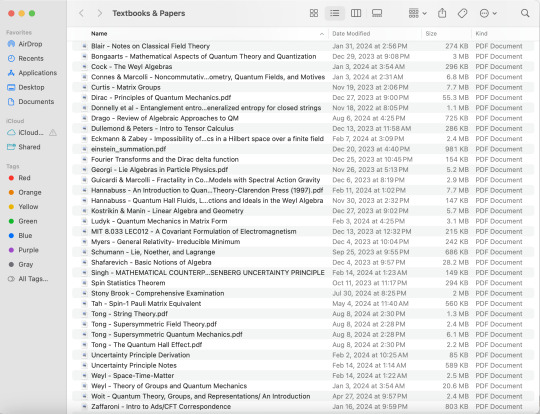
don't be like me keep your digital library more organized!
and yeah circling back to electronics! i use a Macbook Pro rn which has served me well. i guess things are different if you need to run solidworks or other specialized software, but you can always use the lab computers, so that was never a problem. i have an apple ecosystem bc im a slut for capitalism.. i mean i was already halfway there and now im just really used to it, so i like all my devices being friends with each other. my tip is always get more RAM than you thought you needed, and double the storage. but maybe that's bc im mean to my laptop and love hoarding files.
i also keep all my previous notes and printouts so may be i have an academic hoarding problem in general.
in the end, a mix of old school and new age technology bs works best for me!
thank you for your question! i hope this helps :)
12 notes
·
View notes
Text
Chinese APT Group Weaponizes Visual Studio Code in Sophisticated Cyberattacks

The China-linked advanced persistent threat (APT) group known as Mustang Panda has been observed leveraging Microsoft's Visual Studio Code (VSCode) software as a weapon in its arsenal of cyber espionage tools. This news comes from a recent report by Palo Alto Networks' Unit 42, shedding light on a series of attacks targeting government entities across Southeast Asia. Novel Exploitation of VSCode's Reverse Shell Feature The campaign, believed to be an extension of activities first detected in late 2023, showcases a relatively new technique in cyber warfare. Mustang Panda, known by aliases such as BASIN, Bronze President, and Earth Preta, has weaponized VSCode's embedded reverse shell feature to establish a foothold in targeted networks. Tom Fakterman, a researcher at Unit 42, explained the attack vector: "To abuse Visual Studio Code for malicious purposes, an attacker can use the portable version of code.exe, or an already installed version of the software. By running the command code.exe tunnel, an attacker receives a link that requires them to log into GitHub with their own account."

This process grants the attacker access to a web-based VSCode environment connected directly to the compromised machine, allowing for remote code execution and file manipulation. Sophisticated Tactics for Persistence and Data Exfiltration The APT group's methodology doesn't stop at initial access. Mustang Panda operatives used the VSCode exploit to deliver additional malware, conduct network reconnaissance, and exfiltrate sensitive data. The attackers also leveraged OpenSSH for lateral movement within compromised networks, executing commands, and transferring files across multiple systems. In a notable tactic, the group employed legitimate tools like the file archiver rar.exe over SMB to package and steal data from various network drives. To further obfuscate their activities, they used curl to upload exfiltrated information to Dropbox, blending malicious traffic with legitimate cloud storage operations. Potential Collaboration or Overlap with Other Chinese APTs During their investigation, Unit 42 researchers uncovered a second cluster of malicious activity occurring simultaneously within the same infected environments. This separate intrusion set utilized ShadowPad, a modular backdoor commonly associated with Chinese espionage groups. "Based on the forensic evidence and timeline, one could conclude that these two clusters originated from the same threat actor," Fakterman noted. However, he also suggested alternative explanations, including the possibility of collaboration between multiple Chinese APT groups. Implications for Cybersecurity and Government Entities The discovery of VSCode exploitation in the wild marks a significant evolution in APT tactics. Cybersecurity experts recommend that organizations closely monitor for unusual VSCode activity and scrutinize persistence mechanisms such as scheduled tasks that could indicate a compromise. The ability of Mustang Panda to abuse legitimate development tools highlights the importance of comprehensive security measures that go beyond traditional malware detection. Read the full article
0 notes
Text
How to Connect Visual Studio Code (VSCode) with AWS Lightsail using Remote SSH
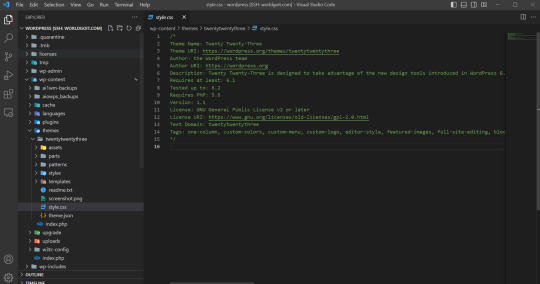
In this article, we will explore how to connect Visual Studio Code (VSCode) with AWS Lightsail using Remote SSH. AWS Lightsail is a simple and cost-effective way to launch and manage virtual private servers in the cloud, while VSCode is a popular and versatile code editor. By combining the power of both, developers can enhance their productivity and collaborate seamlessly on AWS Lightsail instances. Let's dive into the step-by-step process of setting up this connection. Ready
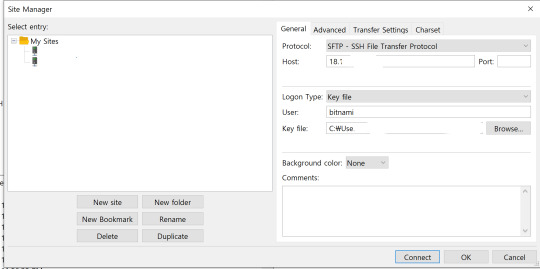
filezila HOST : You can find the host address in AWS Lightsail, and make sure to set a static IP. Key File : You can download the key file from AWS Lightsail. How? 1. Remote - Download SSH Extension from VScode Remote - When you download SSH, Remote Explorer is activated on the left.
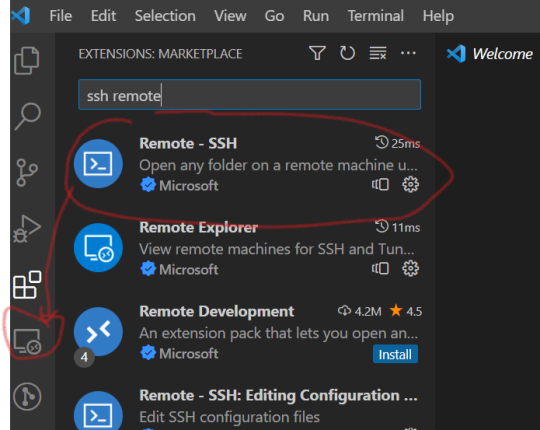
remote ssh 2. Specify emails and folders in Remote Explorer For remote configuration, specify the folder to install e-mail and settings. Any email can be set, and the folder can be added by default, ` C:/User/...(username)/.ssh/config`. Let's set the folder and open the folder with Vscode.

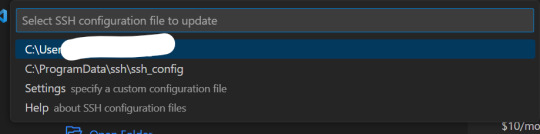
3. Config file settings If you open the above folder (.../.ssh/config), the config file is set. Enter values for HostName, User, and IdentityFile in the configuration file as shown below . Host xxxx.com HostName 18.XXX.XX.XX - AWS Lightsail 고정 IP User bitnami - (AWS Lightsail default username) IdentityFile C:UsersXXDocumentsGitHubXXXLightsailDefaultKey-eu-central-1.pem - Location where the Security Key obtained from AWS Lightsail is stored

config 4. Remote folder connection If you click Remote Explorer on the left again, SSH is successfully connected. Click the connected SSH Host to open the relevant SSH. At this time, specify a folder. In my case, I found the folder location where Wordpress was installed and opened Wordpress.
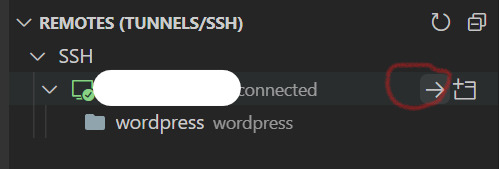
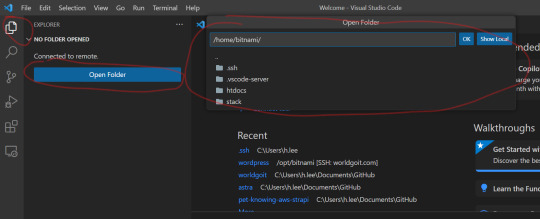
wordpress folder 5. Done In my case, by opening the folder where Wordpress is located, I can open Wordpress in Vscode through SSH connection. Because of this, it has the advantage of being able to easily find code or find files instead of the existing Filezilla.
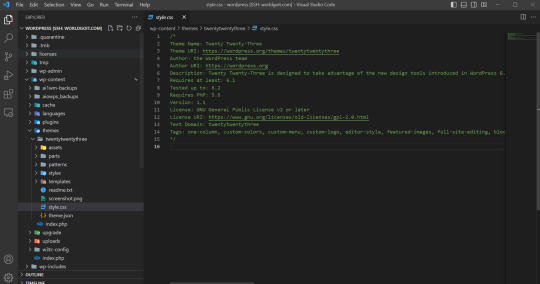
Conclusion By connecting Visual Studio Code using AWS Lightsail and remote SSH, developers have the opportunity to efficiently code, collaborate, and deploy applications. Combining the simplicity of AWS Lightsail with the powerful editing capabilities of VSCode increases productivity and streamlines the development process. Its easy setup and user-friendly interface make it accessible to developers of all levels. Connect your favorite code editor, Visual Studio Code, with AWS Lightsail to get all the benefits of remote development. Take advantage of cloud-based infrastructure, secure connectivity and collaboration capabilities to further enhance your development workflow.
Frequently Asked Questions
- Can I connect to multiple AWS Lightsail instances simultaneously using VSCode remote SSH? - Yes, you can connect to multiple AWS Lightsail instances simultaneously. Each instance has its own VSCode window. - In addition to AWS Lightsail, is the VSCode remote SSH extension available on other cloud platforms? - Yes, you can use the VSCode remote SSH extension on other cloud platforms that support AWS Lightsail. - Is the Remote SSH extension available in the free version of Visual Studio Code? - Yes, the Remote SSH extension is available in both the free and paid versions of Visual Studio Code. - Are there any additional charges for connecting to AWS Lightsail via remote SSH? - No, there is an additional charge for connecting to your AWS Lightsail instance via remote SSH. Read the full article
0 notes
Text
Rhel Docker
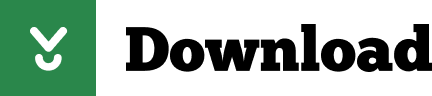
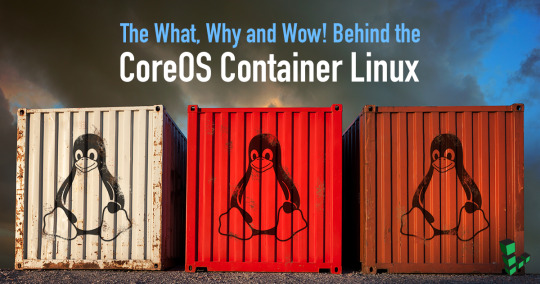
Rhel Docker
Rhel Docker Ce
Rhel Docker
Rhel Docker Ce
The Remote - Containers extension lets you use a Docker container as a full-featured development environment. Whether you deploy to containers or not, containers make a great development environment because you can:
Develop with a consistent, easily reproducible toolchain on the same operating system you deploy to.
Quickly swap between different, isolated development environments and safely make updates without worrying about impacting your local machine.
Make it easy for new team members / contributors to get up and running in a consistent development environment.
Try out new technologies or clone a copy of a code base without impacting your local setup.
Rhel Docker
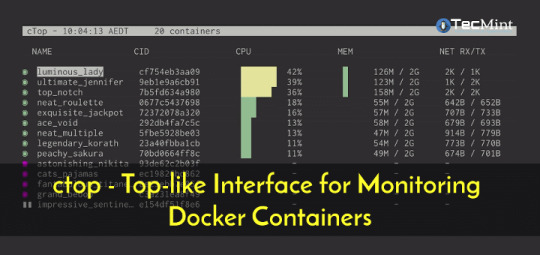
Rhel Docker Ce
The extension starts (or attaches to) a development container running a well defined tool and runtime stack. Workspace files can be mounted into the container from the local file system, or copied or cloned into it once the container is running. Extensions are installed and run inside the container where they have full access to the tools, platform, and file system.
Rhel Docker
Amazon Web Services (AWS) and Red Hat provide a complete, enterprise-class computing environment. Red Hat solutions on AWS give customers the ability to run enterprise traditional on-premises applications, such as SAP, Oracle databases, and custom applications in the cloud.
Windows 10 Home (2004+) requires Docker Desktop 2.2+ and the WSL2 back-end. (Docker Toolbox is not supported.) macOS: Docker Desktop 2.0+. Linux: Docker CE/EE 18.06+ and Docker Compose 1.21+. (The Ubuntu snap package is not supported.) Containers: x8664 / ARMv7l (AArch32) / ARMv8l (AArch64) Debian 9+, Ubuntu 16.04+, CentOS / RHEL 7+ x8664.
Docker volumes allow you to back up, restore, and migrate data easily. This tutorial explains what a Docker volume is and how to use it, as well as how to mount a volume in Docker.
Amazon Web Services (AWS) and Red Hat provide a complete, enterprise-class computing environment. Red Hat solutions on AWS give customers the ability to run enterprise traditional on-premises applications, such as SAP, Oracle databases, and custom applications in the cloud.
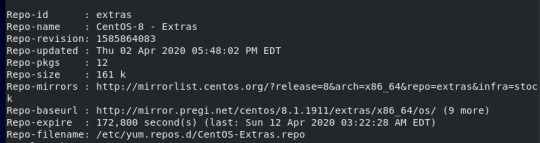
You then work with VS Code as if everything were running locally on your machine, except now they are isolated inside a container.
System Requirements
Local:
Windows:Docker Desktop 2.0+ on Windows 10 Pro/Enterprise. Windows 10 Home (2004+) requires Docker Desktop 2.2+ and the WSL2 back-end. (Docker Toolbox is not supported.)
macOS: Docker Desktop 2.0+.
Linux: Docker CE/EE 18.06+ and Docker Compose 1.21+. (The Ubuntu snap package is not supported.)
Containers:
x86_64 / ARMv7l (AArch32) / ARMv8l (AArch64) Debian 9+, Ubuntu 16.04+, CentOS / RHEL 7+
x86_64 Alpine Linux 3.9+
Other glibc based Linux containers may work if they have needed prerequisites.
While ARMv7l (AArch32), ARMv8l (AArch64), and musl based Alpine Linux support is available, some extensions installed on these devices may not work due to the use of glibc or x86 compiled native code in the extension. See the Remote Development with Linux article for details.
Note that while the Docker CLI is required, the Docker daemon/service does not need to be running locally if you are using a remote Docker host.

Installation
To get started, follow these steps:
Install VS Code or VS Code Insiders and this extension.
Install and configure Docker for your operating system.
Windows / macOS:
Install Docker Desktop for Mac/Windows.
If not using WSL2 on Windows, right-click on the Docker task bar item, select Settings / Preferences and update Resources > File Sharing with any locations your source code is kept. See tips and tricks for troubleshooting.
To enable the Windows WSL2 back-end: Right-click on the Docker taskbar item and select Settings. Check Use the WSL2 based engine and verify your distribution is enabled under Resources > WSL Integration.
Linux:
Follow the official install instructions for Docker CE/EE. If you use Docker Compose, follow the Docker Compose install directions.
Add your user to the docker group by using a terminal to run: sudo usermod -aG docker $USER Sign out and back in again so this setting takes effect.
Rhel Docker Ce
Working with Git? Here are two tips to consider:
If you are working with the same repository folder in a container and Windows, be sure to set up consistent line endings. See tips and tricks to learn how.
If you clone using a Git credential manager, your container should already have access to your credentials! If you use SSH keys, you can also opt-in to sharing them. See Sharing Git credentials with your container for details.
Getting started
Follow the step-by-step tutorial or if you are comfortable with Docker, follow these four steps:
Follow the installation steps above.
Clone https://github.com/Microsoft/vscode-remote-try-node locally.
Start VS Code
Run the Remote-Containers: Open Folder in Container... command and select the local folder.
Check out the repository README for things to try. Next, learn how you can:
Use a container as your full-time environment - Open an existing folder in a container for use as your full-time development environment in few easy steps. Works with both container and non-container deployed projects.
Attach to a running container - Attach to a running container for quick edits, debugging, and triaging.
Advanced: Use a remote Docker host - Once you know the basics, learn how to use a remote Docker host if needed.
Available commands
Another way to learn what you can do with the extension is to browse the commands it provides. Press F1 to bring up the Command Palette and type in Remote-Containers for a full list of commands.

You can also click on the Remote 'Quick Access' status bar item to get a list of the most common commands.
For more information, please see the extension documentation.
Release Notes
While an optional install, this extension releases with VS Code. VS Code release notes include a summary of changes to all three Remote Development extensions with a link to detailed release notes.
As with VS Code itself, the extensions update during a development iteration with changes that are only available in VS Code Insiders Edition.
Questions, Feedback, Contributing
Have a question or feedback?
See the documentation or the troubleshooting guide.
Up-vote a feature or request a new one, search existing issues, or report a problem.
Contribute a development container definition for others to use
Contribute to our documentation
...and more. See our CONTRIBUTING guide for details.
Or connect with the community...
Telemetry
Visual Studio Code Remote - Containers and related extensions collect telemetry data to help us build a better experience working remotely from VS Code. We only collect data on which commands are executed. We do not collect any information about image names, paths, etc. The extension respects the telemetry.enableTelemetry setting which you can learn more about in the Visual Studio Code FAQ.
License
By downloading and using the Visual Studio Remote - Containers extension and its related components, you agree to the product license terms and privacy statement.
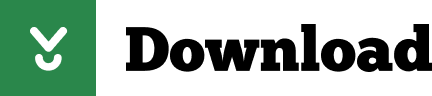
2 notes
·
View notes
Text
Running Ruby on Rails on Windows
Rails changed a lot since 2005, but without even going that far away, things changed a lot even in the last five years. There were many efforts on how to improve its work. And today we can present you something really awesome! Running Ruby on Rails on Windows is possible now! You can easily sign ...
#code#desktop#Linux#programming#rails#Rails on Windows#RoR#Ruby community#ruby on rails#Ruby on Rails agency#ruby-debug-ide gem#software development#Ubuntu#VSCode Remote Extension#Windows#Windows Insiders Fast#Windows Store#WSL
0 notes
Link
If you’re a VS Code fan but lacking a simple workflow to develop on remote servers, this new “Remote Development” extension is definitely it. Such a pleasure to work with.
1 note
·
View note
Text
10+1 VSCode extensions I can't live without

At my previous post I talked about VSCode and how you can change the way it works, by installing the extensions that you need, based on the way you prefer to work. I would like to propose you my 10+1 extensions that I mostly use.
Project Manager by Alessandro Fragnani
I use to work on multiple projects at the same period, and a way to organise and switch between them as fast as I can is really mandatory for me. Project Manager helps to easily create different projects inside VSCode and switch between them from the dedicated sidebar. You can open a project directly to a new VSCode window, if you want to.
VSNotes by Patrick Lee
VSNotes is a really simple tool that helps you keep notes for anything you want. I use it in conjunction with Project Manager and I keep notes per project. VSNotes uses Markdown files, and it has it's own sidebar which you can use to find the notes you are looking for.
You can use tags in those files, for organising them. You can set also a base path where these files will be saved. I usually set the .vscode/vsnotes folder inside each project and workspace. That method helps me find the notes that I am looking for really fast .
Markdown All in One by Yu Zhang
Markdown is a lightweight markup language, and a simple way to format a text, with bold, italic, code block, headers and images. It is used in many websites, like the github.com, the tumblr.com and many others.
This extension will help you on creating your files in Markdown, as it has some helpful keyboard shortcuts for text formatting and a great preview feature, which updates itself as soon as you change the content. You can use it with VSNotes to view your notes.
PHP Intelephense by Ben Mewburn
As a long time PHP developer, I use a few PHP extensions to help me on my day to day work. PHP Intelephense is one of my most used extensions, as it has features like a fast code completion, workspace wide go to definition and find all references of a method and many others. And everything work super-fast.
phpcs by Ioannis Kappas
This extension works constantly at the background and uses the (PHP Codesniffer)[https://github.com/squizlabs/PHP_CodeSniffer], if it is available on your system. It helps you improve your code, by detecting violations of coding standards on your PHP, Javascript and CSS code. This way you can be sure that your code will remain clean and consistent.
Before you use this extension, you have to have phpcs installed and running on your system. The configuration is easy and the results can be viewed at the "Problems" bar at the bottom section.
PHP Debug by Felix Becker
This extension uses the debug features of VSCode to provide debugging usability for PHP, based on xDebug. This way you can use breakpoint on specific lines, to pause PHP execution and check the values of variables, arrays, objects and the flow of the code execution. I really love the conditional breakpoints, were the code pauses only when the condition is fulfilled.
PHP Debug uses the sidebar to show all the information, as well as a popup over the variables, where you can quickly get the defined values. There is also a "Call Stack" section at the sidebar where you can see the methods/functions and the files that were called before your breakpoint and navigate to that code as well.
The configuration of this extension is easy and works well with remote and Docker containers.
Better PHPUnit by calebporzio
If you write PHP code, using a modern framework, I am sure you use automatic testing, and maybe you are using PHPUnit, which is the most used method. Better PHPUnit helps execute the unit tests inside the VSCode window, for the whole suite or only the methods you work on.
Supports local running of PHPUnit, remotely through SSH and inside Docker containers, which is my favourite. The configuration might be a little bit tricky, but it works really good, as soon as you figure out how it works.
GitLens bu Eric Amodio
VSCode supports and uses GIT excellent out of the box. GitLens gives you a lot more features, which are difficult to full cover here. The features I love most are the Code Lens, were you can get information on each line of the code of the last author, the commit where he last edited this line and the date. Also, at it's own sidebar you can find almost anything you want, like the local and remote branches, the available stashes and the used tags.
You can also get the file and line history as well as you can do some comparisons of your code with other branches or tags. There is a powerful search view where you can search and explore commit histories by message, author, files, id, etc..
This extension is huge and a must have, if you use GIT.
Todo Tree by Gruntfuggly
Todo Tree is a simple extension that finds TODO tags inside your code and shows them at the sidebar. This is helpful for me when I start building a whole new feature, where first of all, I create TODO comments in the code, and then I know exactly what I have... em... to do, obviously. This way I help remind me the next steps and the results I expect from specific parts of the code.
Also, based on the available time, I create TODO comments for the code that needs to be done in the future. With that extension, things like that are not lost inside the project files.
The extension lets you create your own tags and set the colour that will be used. At the sidebar you have a lot of different ways to list used tags, like to show them all together, or in a tree view, based on the files and folders.
EditorConfig for VS Code by EditorConfig
One more simple but must have extension, which attempts to override the workspace/user configuration and respect the .editorconfig rules on code format. This way you can be sure your code is consistent with your colleagues' code, as you write with the same indention, using the same tabs width, or using spaces. Don't miss this out when you work in a team.
Better Comments by Aaron Bond
Better Comments is a useful extension, that helps you create more human-friendly comments in your code. You can stylize your comments, using own tags and colours for every single line. Also, it supports generic tags, like TODO or @param, and make them standout beautifully.
This list is in no way complete, but I hope will be useful, and find an extension that will make your development days a plessure.
1 note
·
View note
Text
Chrome remote desktop chromebook
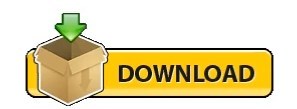
CHROME REMOTE DESKTOP CHROMEBOOK HOW TO
CHROME REMOTE DESKTOP CHROMEBOOK INSTALL
CHROME REMOTE DESKTOP CHROMEBOOK SOFTWARE
CHROME REMOTE DESKTOP CHROMEBOOK CODE
CHROME REMOTE DESKTOP CHROMEBOOK CODE
The main advantage is that no source code needs to be on your local machine: the Remote Development extension pack can run commands and other extensions directly inside a container or on a remote machine so that everything feels like it does when you run locally. VS Code Remote Development is probably one of the biggest features of this IDE, as it allows you to use a container, remote machine, or the Windows Subsystem for Linux (WSL) as a full-featured development environment. With this alias, every time we type dev, we will automatically connect to the remote workstation and attach to the tmux session currently in use (or will create a new one if none exists). bashrcĪlias dev = 'ssh workstation -t "tmux attach || tmux new"' To avoid this, we can rely on a terminal multiplexer like tmux (or screen): :~ $ cat. This could be enough, but every time we disconnect (or the connection drops) we will have to re-connect and restart from scratch whatever we were doing. With this profile, we can now access the remote machine easily just by typing: ❯ ssh workstation Line 7-9: a couple of tweaks to improve stability of the SSH connection.Line 6: we are instructing SSH to start dynamic port forwarding, which will be useful in the Accessing Services Local to the Remote Workstation section.Line 5: we are instructing SSH to use the key pair we specifically created and trusted ( id_rsa-remote-ssh).Line 3-4: hostname and user of the remote host.Line 2: we are defining a new configuration named workstation.With the key pair now trusted, we can create a custom profile to invoke every time we want to login to the remote workstation, without having to provide the combination of username/hostname/keys: 1 ssh/id_rsa-remote-ssh Create a Custom Profile
CHROME REMOTE DESKTOP CHROMEBOOK INSTALL
Install the newly generated public key in the remote machine’s authorized_keys:.
❯ ssh-keygen -t rsa -b 4096 -f ~/.ssh/id_rsa-remote-ssh Nothing new here, just a normal key-based authentication to setup: Next, you’ll probably want to streamline SSH access to the remote Linux workstation (for this post I will be assuming it has a hostname of v),īy using key-based authentication, and (most importantly) by creating a custom profile to speed up login and to simplify access to a remote session. Optionally, I’ve found the Secure Shell App extension to be a handy alternative to the native terminal that comes with the Linux Backend.
Reboot your Chromebook and sign back in.
Download the latest binary (using the direct download link) and install it:.
Open the Linux terminal on your Chromebook.
Thanks to the Linux Backend we can also install Visual Studio Code for Linux: Setup can take around 10 minutes, but it is pretty straightforward.
Under “ Linux (Beta)” select “ Turn On”.
At the bottom right of your screen, select the time.
CHROME REMOTE DESKTOP CHROMEBOOK HOW TO
You can refer to the official documentation from Google ( Set up Linux (Beta) on your Chromebook) to see how to set it up, but in short the process is more or less like the following: With it, you can install Linux command line tools, code editors, and even IDEs.
CHROME REMOTE DESKTOP CHROMEBOOK SOFTWARE
Linux (Beta) is a feature that lets you develop software using your Chromebook: This post will show you how to streamline SSH access (with key-based authentication, a tailored SSH profile, and automatic spawning of tmux), how to setup VSCode Remote to edit files directly on the remote workstation, and how to access from your Chromebook services that are local to the remote workstation.įirst of all, there are a couple of prerequisites you’ll have to install on your Chromebook: mainly a shell, and Visual Studio Code (VSCode). How can you improve your day-to-day experience? This post is going to be a bit off-topic from the main theme covered by this blog (computer security),īut I want to share (and also have a future reference for myself) how to setup a Chromebook for remote development.Īssuming you have a Linux workstation somewhere (it could be in the cloud, or in a network you can VPN into), Accessing Services Local to the Remote Workstation.Edit Remote Codebases with VSCode Remote.
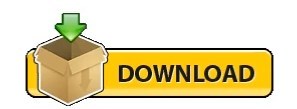
0 notes
Text
Textmate m1
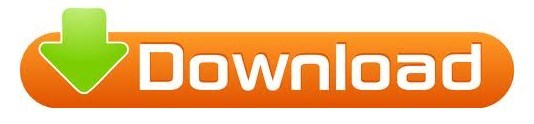
#Textmate m1 how to
#Textmate m1 code
#Textmate m1 code
Search for your issue, ask questions, or help your fellow developers by answering VS Code extension development questions! Stack Overflow: There are thousands of questions tagged visual-studio-code, and over half of them already have answers.VS Code Discussions: GitHub community to discuss VS Code's extension platform, ask questions, help other members of the community, and get answers.If you have questions for extension development, try asking on: Proposed extension APIs - Review and give feedback on upcoming proposed APIs.Extension authoring - Learn what new extension APIs are available in the latest release.To stay current with the Extension API, you can review the monthly release notes, which have dedicated sections covering: New features and APIs become available every month to increase the power and scope of VS Code extensions. VS Code updates on a monthly cadence, and that applies to the Extension API as well. References contains exhaustive references for the VS Code API, Contribution Points, and many other topics.Advanced Topics explains advanced concepts such as Extension Host, Supporting Remote Development and GitHub Codespaces, and Proposed API.Testing and Publishing includes in-depth guides on various extension development topics, such as testing and publishing extensions.
#Textmate m1 how to
Language Extensions illustrates how to add support for a programming language with guides and code samples.
UX Guidelines showcases best practices for providing a great user experience in an extension.
Extension Guides includes guides and code samples that explain specific usages of VS Code Extension API.
Extension Capabilities dissects VS Code's vast API into smaller categories and points you to more detailed topics.
Get Started teaches fundamental concepts for building extensions with the Hello World sample.
Here is what each section of the API docs can help you with: How to build extensions?īuilding a good extension can take a lot of time and effort. Extension Guides Overview also includes a list of code samples and guides that illustrate various Extension API usage. If you'd like to have a more comprehensive overview of the Extension API, refer to the Extension Capabilities Overview page.
Support debugging a specific runtime - Debugger Extension Guide.
Support a new programming language - Language Extensions Overview.
Create a Webview to display a custom webpage built with HTML/CSS/JS - Webview Guide.
Add custom components & views in the UI - Extending the Workbench.
Change the look of VS Code with a color or file icon theme - Theming.
Here are some examples of what you can achieve with the Extension API: If you are looking for published extensions, head to the VS Code Extension Marketplace.
Following our UX guidelines for best practicesĬode samples are available at Microsoft/vscode-extension-samples.
Where to find guides and code samples to help get you started.
How to take advantage of VS Code's rich Extension API.
How to build, run, debug, test, and publish an extension.
In fact, many core features of VS Code are built as extensions and use the same Extension API. From the UI to the editing experience, almost every part of VS Code can be customized and enhanced through the Extension API. Visual Studio Code is built with extensibility in mind.
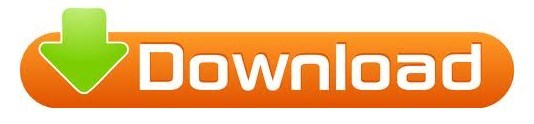
0 notes
Text
Http client test

HTTP CLIENT TEST HOW TO
HTTP CLIENT TEST PATCH
HTTP CLIENT TEST CODE
The Refinitiv Data Platform (RDP) APIs provide various Refinitiv data and content for developers via easy to use Web based API. What is Refinitiv Data Platform (RDP) APIs? You can follow the step-by-step guide to complete your RDP credentials setup from the Getting Started for User ID section of the Getting Start with Refinitiv Data Platform article. Please contact your Refinitiv's representative to help you to access Refinitiv Data Platform credentials. This article requires the following dependencies software. Note: RDP APIs developers still need RDP APIs Playground page to get the APIs document and information. Developers who currently use VSCode to implement the RDP APIs application (with any languages) can use this extension to test the RDP APIs query, endpoint without switching to other tools like Postman or cURL.
HTTP CLIENT TEST HOW TO
This article demonstrates how to use the Thunder Client extension in VSCode by using Refinitiv Data Platform (RDP) APIs as an example HTTP REST API. The Thunder Client is the lightweight Rest API Client Extension that allows developers to test HTTP request and view the response message with a clean and simple GUI interface in VSCode directly. That extension is easy to learn and use but some developers may want a more easy-to-use workflow to test the API. In the previous post, I have shown how to use the REST Client extension to test the HTTP REST API with a simple test script syntax.
HTTP CLIENT TEST CODE
VSCode also supports a lot of extensions that extend the editor features and development workflows such as code linters, testing tools, remote integration, etc. This cross-platform editor took over developers' popularity based on its fast and lightweight, supports a variety of programming languages with IntelliSense (a feature that borrows from its sibling, Visual Studio IDE), and supports complete development operations like debugging, task running, and version control. You can find many useful APIs for developers.Visual Studio Code (or just VSCode) is a free source code editor developed and maintained by Microsoft. REST asks developers to use HTTP methods explicitly :įacebook, Google, Twitter. They describe actions that can be applied to resources.
HTTP CLIENT TEST PATCH
HTTP operations such as GET, PUT, POST, PATCH or DELETE.
Internet Media Types Used by the REST API (such as JSON or XML).
Same thing for DELETE, you doubt that it is to make a suppression.Ī RESTful API Web service uses both HTTP and REST, it includes: One of the benefits of REST is to be based on standard HTTP operations, like GET and DELETE, it avoids ambiguity! When you use GET you know it is to recover something. REST usually structures data in JSON, but it can also be XML, YAML, or any other format. To describe a REST webservice you can use WADL, Swagger/OpenAPI, RAML and others formats. There is no standard for the description format of REST services. REST is more and more used, its use has exceeded SOAP! REST is easier to implement. It is a alternative to SOAP (Simple Object Access Protocol), which is more heavyweight. The server does not keep the client state and vice versa: they can understand each other without seeing previous messages. REST is a set of architectural principles which is stateless. About REST (Representational state transfer)

0 notes
Text
VS Code extension 推薦
VS Code extension 推薦
VS Code是一個相當好用的軟體,除了提供開發的功能外,他的 extension 更可以讓 VS Code 的使用範圍擴大,在資安工作上也相同的幫助。以下整理了幾個常用的extension。 一般設定 Settings Sync vs code icon extension Live Server remote ssh excel viewer vscode-sqlite icon waka time 用來追蹤 coding 時的活動狀況。 Regex Previewer 身為資訊人員多會遇到的正則表示,這個 extension 提供了相當方便的編輯方式。 資安相關 base64 decode 解base64 url decode 解url encode Hex Editor 讓 VS Code 有看跟編輯 raw hexadecimal…
View On WordPress
0 notes
Text
openmpi + fortran なプログラムをある程度は快適に読み書きできる環境を Docker を用いて構築した
必要なもの
vscode docker
使い方
1 後ほど紹介するファイル群を一つのディレクトリにまとめる。 2 vscode の remote container で開く。
ディレクトリ構成
$ tree -al . ├── .devcontainer │ ├── devcontainer.json │ └── docker-compose.yml ├── Dockerfile └── docker-compose.yaml
それぞれのファイルについて
.devcontainer/devcontainer.json
// For format details, see https://aka.ms/devcontainer.json. For config options, see the README at: // https://github.com/microsoft/vscode-dev-containers/tree/v0.224.3/containers/docker-existing-docker-compose // If you want to run as a non-root user in the container, see .devcontainer/docker-compose.yml. { "name": "Existing Docker Compose (Extend)", // Update the 'dockerComposeFile' list if you have more compose files or use different names. // The .devcontainer/docker-compose.yml file contains any overrides you need/want to make. "dockerComposeFile": [ "../docker-compose.yaml", "docker-compose.yml" ], // The 'service' property is the name of the service for the container that VS Code should // use. Update this value and .devcontainer/docker-compose.yml to the real service name. "service": "fortran", // The optional 'workspaceFolder' property is the path VS Code should open by default when // connected. This is typically a file mount in .devcontainer/docker-compose.yml "workspaceFolder": "/workspace", // Set *default* container specific settings.json values on container create. "settings": { "code-runner.clearPreviousOutput": true, "code-runner.saveFileBeforeRun": true, "code-runner.runInTerminal": true, "terminal.integrated.fontSize": 18, "code-runner.executorMap": { // 👇 is for normal fortran // "FortranFreeForm": "cd $dir && gfortran $fileName -o $fileNameWithoutExt && $dir$fileNameWithoutExt", // "fortran_fixed-form": "cd $dir && gfortran $fileName -o $fileNameWithoutExt && $dir$fileNameWithoutExt", // 👇 is for openmpi fortran "FortranFreeForm": "cd $dir && mpif90 $fileName -o $fileNameWithoutExt && mpirun -np 4 --allow-run-as-root $dir$fileNameWithoutExt", "fortran_fixed-form": "cd $dir && mpif90 $fileName -o $fileNameWithoutExt && mpirun -np 4 --allow-run-as-root $dir$fileNameWithoutExt", }, "fortran.gfortranExecutable": "/usr/bin/gfortran", "fortran-ls.executablePath": "/usr/local/bin/fortls", "fortran.formatting.formatter": "findent", }, // Add the IDs of extensions you want installed when the container is created. "extensions": [ "krvajalm.linter-gfortran", "formulahendry.code-runner", "hansec.fortran-ls", ] // Use 'forwardPorts' to make a list of ports inside the container available locally. // "forwardPorts": [], // Uncomment the next line if you want start specific services in your Docker Compose config. // "runServices": [], // Uncomment the next line if you want to keep your containers running after VS Code shuts down. // "shutdownAction": "none", // Uncomment the next line to run commands after the container is created - for example installing curl. // "postCreateCommand": "apt-get update && apt-get install -y curl", // Uncomment to connect as a non-root user if you've added one. See https://aka.ms/vscode-remote/containers/non-root. // "remoteUser": "vscode" }
.devcontainer/docker-compose.yml
version: '3' services: # Update this to the name of the service you want to work with in your docker-compose.yml file fortran: # If you want add a non-root user to your Dockerfile, you can use the "remoteUser" # property in devcontainer.json to cause VS Code its sub-processes (terminals, tasks, # debugging) to execute as the user. Uncomment the next line if you want the entire # container to run as this user instead. Note that, on Linux, you may need to # ensure the UID and GID of the container user you create matches your local user. # See https://aka.ms/vscode-remote/containers/non-root for details. # # user: vscode # Uncomment if you want to override the service's Dockerfile to one in the .devcontainer # folder. Note that the path of the Dockerfile and context is relative to the *primary* # docker-compose.yml file (the first in the devcontainer.json "dockerComposeFile" # array). The sample below assumes your primary file is in the root of your project. # # build: # context: . # dockerfile: .devcontainer/Dockerfile volumes: # Update this to wherever you want VS Code to mount the folder of your project - .:/workspace:cached # Uncomment the next line to use Docker from inside the container. See https://aka.ms/vscode-remote/samples/docker-from-docker-compose for details. # - /var/run/docker.sock:/var/run/docker.sock # Uncomment the next four lines if you will use a ptrace-based debugger like C++, Go, and Rust. # cap_add: # - SYS_PTRACE # security_opt: # - seccomp:unconfined # Overrides default command so things don't shut down after the process ends. command: /bin/sh -c "while sleep 1000; do :; done"
Dockerfile
FROM python:slim-bullseye RUN apt-get update && \ apt-get install -y --no-install-recommends \ build-essential=12.9 \ gfortran=4:10.2.1-1 \ openmpi-bin=4.1.0-10 \ openmpi-common=4.1.0-10 \ openmpi-doc=4.1.0-10 \ libopenmpi-dev=4.1.0-10 && \ pip install fortran-language-server==1.12.0 findent==4.2.0 && \ apt-get clean && \ rm -rf /var/lib/apt/lists/*
docker-compose.yaml
version: '3' services: fortran: restart: always build: . container_name: 'fortran' working_dir: '/root/src' tty: true volumes: - ./:/root/src command: "bash"
感想
個人的にはfortranを読みたい・書きたいなどの動機は全くないのですが、研究の都合上必要となってしまったので、このような環境を整えて、気の進まないタスクは始末したいです。
0 notes
Text
Comparison Between PyCharm VSCode

PyCharm
PyCharm’s huge collection of tools out of the box includes an intertwined debugger and test runner; Python profiler; a erected-in terminal; integration with major VCS and erected-in database tools; remote development capabilities with remote practitioners; an intertwined ssh outstation; and integration with Docker and Vagrant.
- In addition to Python, PyCharm provides first- class support for colorful Python web development fabrics, specific template languages, JavaScript, Coffee Script, TypeScript, HTML/ CSS, AngularJS, Node.js, and more.
VSCode
VSCode detects if a git repo has been setup for a design and allows you to initialize one. Creating my original repo was simple, still connecting to GitHub was much more delicate. It does n’t look like there's a way to produce a GitHub repo from VSCode so I had to produce it through the GitHub Web UI. Once I was OAuth connected, I could only view repos. I had to log into GitHub to produce the repo, also it appeared in my list.
Code completion
VSCode supports code completion and it's relatively able.
Although VSCode did not add the import statement for my new module automatically, once the import statement was added, VSCode is suitable to offer autocomplete for this function.
Analogous to the other capabilities I have looked at so far, law completion is just better in PyCharm. PyCharm shows the function hand as part of the autocomplete selection list, but with some redundant cool features.
Cross Platform Compatibility
PyCharm and VSCode are both available for Windows, Mac OS X and Linux makes it possible to use the same IDE across multiple different surroundings without having to switch between software when you move from your desktop computer at home to your laptop while traveling around city.
VSCode is an Open Source, it’s free to use. It offers extensions and plugins that add functionality to the editor. It also provides a suite of comprehensive color- enciphered themes out of the box. As bandied over, it integrates with Git control systems like GitHub or Bit Bucket.
0 notes
Text
Use VM as Your Personal Computer Featuring VSCode [Video]
Use VM as Your Personal Computer Featuring VSCode [Video]
This movie tutorial walks you via the entire conclusion-to-conclusion move on how to use uneven encryption and then connect it to Visual Studio Code through SSH in order to handle and run your workloads instantly on Azure. Prerequisite Installation for Windows Visible Studio Code PuTTY MSI (‘Windows Installer’) the troubleshoot manual can be found here Distant – SSH Extension Remote – SSH:…
View On WordPress
0 notes
Text
vs code remote SSH setup
vs code remote SSH setup
In this video, we talk about the vscode ssh extension. Want to become a member and support this channel, please Continue reading
View On WordPress
0 notes
Text
C# For Visual Studio Code

Visual Studio Code C# Project
C In Visual Studio
C# For Visual Studio Code
Visual Studio Code For C# Development
C'est La Vie
How to Setup C# in Visual Studio Code Full SetupDownload the full source code of application here:https://codingshiksha.com/blogs/android/firebase-phone-auth. In this section, you use Visual Studio Code to create a local Azure Functions project in C#. Later in this article, you'll publish your function code to Azure. Choose the Azure icon in the Activity bar, then in the Azure: Functions area, select the Create new project.
C# for Visual Studio Code (powered by OmniSharp)
Welcome to the C# extension for Visual Studio Code! This extension provides the following features inside VS Code:
Lightweight development tools for .NET Core.
Great C# editing support, including Syntax Highlighting, IntelliSense, Go to Definition, Find All References, etc.
Debugging support for .NET Core (CoreCLR). NOTE: Mono debugging is not supported. Desktop CLR debugging has limited support.
Support for project.json and csproj projects on Windows, macOS and Linux.
The C# extension is powered by OmniSharp.

Get Started Writing C# in VS Code
Note about using .NET Core 3.1.40x SDKs

The .NET 3.1.40x SDKs require version 16.7 of MSBuild.
For MacOS and Linux users who have Mono installed, this means you will need to set omnisharp.useGlobalMono to never until a version of Mono ships with MSBuild 16.7.
Note about using .NET 5 SDKs
The .NET 5 SDK requires version 16.8 of MSBuild.
For Windows users who have Visual Studio installed, this means you will need to be on the latest Visual Studio 16.8 Preview.For MacOS and Linux users who have Mono installed, this means you will need to set omnisharp.useGlobalMono to never until a version of Mono ships with MSBuild 16.8.
What's new in 1.23.11
Move the global Mono check to the correct place (#4489, PR: #4492)
Visual Studio Code C# Project
What's new in 1.23.10
Support solution filters (*.slnf) (PR: #4481)
Prompt user to install Blazor WASM companion extension if needed (PR: #4392)
Add path to dotnet so child processes can use the CLI (PR: #4459)
Give more information when Mono is missing or invalid. (#4428, PR: #4431)
Revert incremental change forwarding (PR: #4477)
Fixes to asset generation (PR: #4402)
Add properties to blazorwasm debug configuration. (dotnet/aspnetcore#30977, PR: i#4445)
Avoid white status bar items to ensure contrast (#4384, PR: #4385)
Update OmniSharp to 1.37.8
Update Roslyn version to 3.10.0-1.21125.6 (PR: omnisharp-roslyn#2105)
Update included build tools to closely match NET 6 Preview 1 SDK (PR: omnisharp-roslyn#2103)
Improve custom error messages for MSB3644 (PR: omnisharp-roslyn#2097)
Do not call FindReferencesAsync for null symbol (omnisharp-roslyn#2054, PR: omnisharp-roslyn#2089)
use an OmniSharp specific message for MSB3644 (omnisharp-roslyn#2029, PR: omnisharp-roslyn#2069)
changed the default RunFixAllRequest timeout to 10 seconds (PR: omnisharp-roslyn#2066)
Support Solution filter (.slnf) (PR: omnisharp-roslyn#2121)
updated to IL Spy 7.0.0.6372 (PR: omnisharp-roslyn#2113)
Add sentinel file to MSBuild to enable workload resolver (#4417, PR: omnisharp-roslyn#2111)
fixed CS8605 'Unboxing possibly null value' (PR: omnisharp-roslyn#2108)
Updated Razor support (PR: #4470)
Bug fixes
What's new in 1.23.9
Add option to organize imports during document formatting. (PR: #4302)
Update to use zero based indexes (PR: #4300)
Improve request queues to improve code completion performance (PR: #4310)
Add setting to control whether to show the OmniSharp log on error (#4102, #4330, PR: #4333)
Support building launch assets for NET6-NET9 projects (#4346, PR: #4349)
Add debugger support for Concord extensions. See the ConcordExtensibilitySamples wiki for more information.
Update OmniSharp version to 1.37.6
Handle records in syntax highlighting (#2048, PR: #2049)
Remove formatting on new line (PR: #2053)
Validate highlighting ranges in semantic highlighting requests (PR: #2055)
Delay project system init to avoid solution update race (PR: #2057)
Use 'variable' kind for parameter completion (#2060, PR: #2061)
Log request when response fails (#2064)
What's new in 1.23.8
Updated Debugger support (PR: #4281)
Updated the version of .NET that the debugger uses for running its own C# code to .NET 5
Updated .NET debugging services loader to address problem with debugging after installing XCode12 (dotnet/runtime/#42311)
Fixed integrated terminal on non-Windows (#4203)
Updated Razor support (PR: #4278)
Bug fixes
Update OmniSharp version to 1.37.5 (PR: #4299)
Update Roslyn version to 3.9.0-2.20570.24 (PR: omnisharp-roslyn#2022)
Editorconfig improvements - do not lose state, trigger re-analysis on change (omnisharp-roslyn#1955, #4165, #4184, PR: omnisharp-roslyn#2028)
Add documentation comment creation to the FormatAfterKeystrokeService (PR: omnisharp-roslyn#2023)
Raise default GotoDefinitionRequest timeout from 2s to 10s (#4260, PR: omnisharp-roslyn#2032)
Workspace create file workaround (PR: omnisharp-roslyn#2019)
Added msbuild:UseBundledOnly option to force the usage of bundled MSBuild (PR: omnisharp-roslyn#2038)
Support auto doc comment generation (#8, PR: #4261)
Add schema support for appsettings.json (#4279, PR: #4280)
Add schema support for global.json (PR: #4290)
Update remoteProcessPickerScript windows ssh exit (#3482, PR: #4225)
Do not start OmniSharp server in Live Share scenarios (#3910, PR: #4038)
Suppress codelens for IEnumerable.GetEnumerator (#4245, PR: #4246)
Allow arm64 MacOS to debug dotnet projects (#4277, PR: #4288)
Emmet support in Razor files
To enable emmet support, add the following to your settings.json:


Semantic Highlighting
The C# semantic highlighting support is in preview. To enable, set editor.semanticHighlighting.enabled and csharp.semanticHighlighting.enabled to true in your settings. Semantic highlighting is only provided for code files that are part of the active project.
To really see the difference, try the new Visual Studio 2019 Light and Dark themes with semantic colors that closely match Visual Studio 2019.
Supported Operating Systems for Debugging
Currently, the C# debugger officially supports the following operating systems:
X64 operating systems:
Windows 7 SP1 and newer
macOS 10.12 (Sierra) and newer
Linux: see .NET Core documentation for the list of supported distributions. Note that other Linux distributions will likely work as well as long as they include glibc and OpenSSL.
ARM operating systems:
Linux is supported as a remote debugging target
Found a Bug?
To file a new issue to include all the related config information directly from vscode by entering the command pallette with Ctrl+Shift+P(Cmd+Shift+P on macOS) and running CSharp: Report an issue command. This will open a browser window with all the necessary information related to the installed extensions, dotnet version, mono version, etc. Enter all the remaining information and hit submit. More information can be found on the wiki.
Alternatively you could visit https://github.com/OmniSharp/omnisharp-vscode/issues and file a new one.
Development
First install:
Node.js (8.11.1 or later)
Npm (5.6.0 or later)
To run and develop do the following:
Run npm i
Run npm run compile
Open in Visual Studio Code (code .)
Optional: run npm run watch, make code changes
Press F5 to debug
C In Visual Studio
To test do the following: npm run test or F5 in VS Code with the 'Launch Tests' debug configuration.
License
Copyright © .NET Foundation, and contributors.
The Microsoft C# extension is subject to these license terms.The source code to this extension is available on https://github.com/OmniSharp/omnisharp-vscode and licensed under the MIT license.
Code of Conduct
This project has adopted the code of conduct defined by the Contributor Covenantto clarify expected behavior in our community.For more information see the .NET Foundation Code of Conduct.
Contribution License Agreement
C# For Visual Studio Code
By signing the CLA, the community is free to use your contribution to .NET Foundation projects.
Visual Studio Code For C# Development
.NET Foundation
C'est La Vie
This project is supported by the .NET Foundation.

0 notes