#WordPress image upload HTTP error
Explore tagged Tumblr posts
Text
How to Move Your WordPress Site from Localhost to a Live Server
Developing a WordPress site on localhost is a great way to build and test your website in a controlled environment. However, the real challenge arises when it's time to move the site from your local server to a live hosting environment. If not done correctly, you could encounter broken links, missing images, or even database errors.
In this blog, we'll guide you through a step-by-step process to successfully move your WordPress site from localhost to a live server.

Step 1: Choose the Right Hosting Provider
Your first step is to select a reliable web hosting provider that meets your website’s needs. Look for:
Server Speed: Fast servers for better performance.
Uptime Guarantee: At least 99.9% uptime to ensure availability.
Ease of Use: User-friendly dashboards and tools.
WordPress Support: Hosting optimized for WordPress websites.
Popular options include Bluehost, SiteGround, and WP Engine.
Step 2: Export Your Local WordPress Database
The database is the backbone of your WordPress site. To export it:
Open phpMyAdmin on your local server (e.g., XAMPP or WAMP).
Select your WordPress database.
Click on the Export tab and choose the Quick Export method.
Save the .sql file to your computer.
Step 3: Upload Your WordPress Files to the Live Server
To move your files:
Compress Your WordPress Folder: Zip your local WordPress installation folder.
Access Your Hosting Account: Use a file manager or an FTP client like FileZilla.
Upload the Files: Transfer the zipped folder to your hosting server's root directory (usually public_html).
Unzip the Folder: Extract the files once uploaded.
Step 4: Create a Database on the Live Server
Now, set up a new database on your live hosting server:
Log in to your hosting control panel (e.g., cPanel).
Navigate to the MySQL Databases section.
Create a new database, database user, and password.
Assign the user to the database with full privileges.
Step 5: Import the Database to the Live Server
Open phpMyAdmin in your hosting control panel.
Select the new database you created.
Click the Import tab.
Choose the .sql file you exported from your localhost.
Click Go to import the database.
Step 6: Update the wp-config.php File
To connect your site to the live database:
Locate the wp-config.php file in your WordPress installation.
Open the file in a text editor.
Update the following lines: define('DB_NAME', 'your_live_database_name'); define('DB_USER', 'your_live_database_user'); define('DB_PASSWORD', 'your_live_database_password'); define('DB_HOST', 'localhost'); // Keep this unless your host specifies otherwise.
Save the file and upload it to your server via FTP.
Step 7: Update URLs in the Database
Your localhost URLs need to be replaced with your live site URLs.
Use a tool like Search Replace DB or run SQL queries in phpMyAdmin.
In phpMyAdmin, run the following query: UPDATE wp_options SET option_value = 'http://your-live-site.com' WHERE option_name = 'siteurl'; UPDATE wp_options SET option_value = 'http://your-live-site.com' WHERE option_name = 'home';
Step 8: Test Your Live Website
Once everything is uploaded and configured, check your website by entering its URL in a browser. Test for:
Broken Links: Fix them using plugins like Broken Link Checker.
Missing Images: Ensure media files were uploaded correctly.
Functionality: Verify forms, buttons, and features work as expected.
Step 9: Set Up Permalinks
To ensure proper URL structure:
Log in to your WordPress admin dashboard on the live site.
Go to Settings > Permalinks.
Choose your preferred permalink structure and click Save Changes.
Step 10: Secure Your Live Website
After migrating, secure your site to prevent vulnerabilities:
Install an SSL Certificate: Most hosting providers offer free SSL certificates.
Update Plugins and Themes: Ensure everything is up to date.
Set Up Backups: Use plugins like UpdraftPlus for regular backups.
Conclusion
Moving your WordPress site from localhost to a live server may seem daunting, but by following these steps, you can ensure a smooth and error-free migration. A successful move allows you to showcase your site to the world, engage your audience, and achieve your goals.
Start today and take your WordPress project live with confidence!
0 notes
Text
Newspaper v12.6.7 - News & WooCommerce WordPress Theme
https://themesfores.com/product/newspape-news-woocommerce-wordpress-theme/ Newspaper v12.6.7 WordPress Theme is Best selling for Blog, News, and Magazine theme. Features Unlimited shop layouts SEO Ready Optimized for mobile Core Web Vitals Ready Light, Fast Performance Performance Optimized No Coding Skills, Click and Create Pre-Built Website Optimized for Mobile Theme Lazy Load Effect Drag & Drop No coding skills required SEO: Schema Built-in translation support 120+ One-Click Pre-Built Websites How to Install & Activate Newspaper Theme First Unzipe > Then find Newspaper.zip file and Upload only Newspaper.zip > Then Install Now Newspaper is a WordPress theme that lets you write articles and blog posts with ease. Create a great news website with our newspaper template. This bestseller theme is perfect for blogging and excellent for news, newspaper, magazine, publishing, or review sites. Changelog Version 12.6.6 – May 15th, 2024 new: 4 New one-click installable Pre-Build Websites (demos): new: Trucking Services – View Demo new: Free News – View Demo new: Office Nexus – View Demo new: Cassio Lovo – View Demo new: Theme Panel option to enable loading WebP images on blocks; new: Inline text and Column title shortcodes replaced with new shortcodes simplified for a better structure; new: New twitter X account connect app for social counter; new: Option for Global Fonts to specify alternative font stacks for iOS and Android for better Speed Performance on mobile; new: Sticky column and inner-column – the option is now responsive; new: Multiple filter: support for taxonomy name using prefix tdtax_ (e.g. tdtax_movies); misc: We’ve updated the Revolution Slider plugin to the latest version; misc: Single Post Content – added button color/background/fonts; misc: List block – added the option to keep icon and text aligned; misc: Tabbed Content – increased the limit of pages from 5 to 10; misc: Form Title – added the option to set font settings separately for the input; misc: Single Post Taxonomies – added the option to display the terms as columns and an option to display terms’ images; misc: Posts List – added the option to display the credit cost of posts; misc: Gallery – added the options to set padding, border radius, background color and background shadow on the arrows; misc: Custom Field – option to open the CF image in modal lightbox; misc: Image Box – added Seo title option; misc: Added ids for inline javascripts generated by theme misc: Theme color now accepts global colors; fix: Custom Field block – CSS issues; fix: Fix loading google fonts on standard templates; fix: ToTop css issue; fix: tdLoadingBox.js script was loading when it wasn’t supposed to; fix: Modal Popup – fixed an issue with the close button; fix: Form Input – fixed an issue with the font settings for labels; fix: Fatal error on zone when Youtube key is missing; fix: Flex Loop – ajax issue; fix: Module Builder – exclusive tag doesn’t appear on CPTs; fix: XSS vulnerability; fix: Header Menu – page mega menu ui delayed load issue; fix: The reCaptcha on comments interferes with other reCaptcha plugins; fix: Show/hide ToTop on mobile issue; fix: Form File Upload – Fixed an issue related to the input height; fix: Preloading Featured image on CPT issue; fix: Random order on Authors Box; fix: Module Title – CSS fix; fix: Row – vertical align issue (space between); fix: Post Loop – replace “No posts” message on pagination with a redirect; fix: Social Icons PHP warning; fix: Security fixes – vulnerability report from Wordfence; fix: Woo Products Loop – PHP notice; NEWSPAPER – VERSION: 12.6.4 new: Forest Beat – View Demo new: Featured audio – added support for Spotify; new: Module templates – New reading time shortcode; improvement: Woo Product description – added the possibility to set an initial height for the content, with the user being able to expand it; improvement: Modal popup – Added the option to remove the opening/closing transition effect; improvement: Eliminated attachment_url_to_post() function used on Theme Panel header/footer logos; improvement: Column title – Added the option to change the default margins of the H1-H6 tags; improvement: Added the option to change the background color for the content of a mega menu; improvement: Added option to use Woo classic pagination on Woo Loop; improvement: Single Post Date – added the option to custom format the date; improvement: Custom Field – Added support for the ‘user’ type field; improvement: We’ve updated the Revolution Slider plugin to the latest version; improvement: Added Alt on author image; improvement: Option in theme panel to deactivate Product schema from posts when reviews active; fix: Colorpicker – Fixed a UI issue with selected global colors; fix: CSS Analyze tool deprecated – removed; fix: Issue while saving textareas for a user; fix: User description field is now displayed as a textarea; fix: Popular(all time) sorting option doesn’t appear; fix: Inline Image html width and height; fix: Menu Cart – Fixed an issue where the menu cart was not being dynamically updated when changing products quantity or removing them from the cart page; fix: Single Post User Reviews List – Fixed an issue where only a maximum of 5 reviews were displayed. Changed that to unlimited. fix: Yoast analyzer; fix: Product structured data; fix: Removed instagram ID & personal accounts sources (discontinued); fix: Row – Fixed hide on pagination option when using Flex Loop Builder; fix: Tag Description – Fixed some style issues; NEWSPAPER – VERSION: 12.6.3 new: Interior Designer- View Demo new: Added a new shortcode – Module Automatic Numbering; new: Footer delayed load option in Theme Panel; new: Option to stop zones render on mobiles for Header Menu and Header Menu Sticky; new: Option to stop zones render on desktop for Mobile Menu and Mobile Menu Sticky; improvement: Moved the posts autoload options in the website manager; improvement: We’ve updated the Revolution Slider plugin to the latest version; improvement: Header main menu – option to not load desktop menu on mobile devices; improvement: Delay option works also for category Mega Menu; improvement: Update translations po_mo files; improvement: Option to show/hide links in Excerpts; improvement: Option to replace self hosted video row background with an image or video on mobile; fix: Title name for author social icons; fix: Issue on List Menu; fix: Slider width orientation change; fix: Scroll on mobile search; fix: Urban Observer demo without content; fix: Scroll on iOS when popup modal is used; NEWSPAPER – VERSION: 12.5.1 new: One-click installable demo – Korean News Insight NEWSPAPER – VERSION: 12.5 new: 5 New one-click installable Pre-Build Websites (demos): new: World Matters – View Demo; new: InsightAI – View Demo; new: App Find – View Demo; new: UrbanEdge – View Demo; new: Coaching Pro – View Demo; new: Form Gallery shortcode; new: Option to use global domain on Google recaptcha; new: Filter posts using “current” in Multiple terms input; new: Filter posts by custom field (include/exclude input); new: Search cloud template CPT support; new: Archive cloud template CPT support; new: Single User Reviews Form – custom login url option; new: Google recaptcha will apply also on WP Register page; new: Form Location Finder & Single Post Location Display – Implemented Bing Maps as an alternative API service provider; new: Single Post Location Display – Added option to fill in the complete location meta from which to pull the address from; new: Added support for acf date picker, date time picker and time picker; improvement: Improved the way posts are linked together; improvement: Added Highest and Lowest rated (user reviews) sorting options on blocks; improvement: Posts Form Submit – added the option to assign a cloud template to the newly created post; improvement: Posts list – new form fields (childs); improvement: Posts list – hierarchically sort posts; improvement: Update google fonts; improvement: Display CPT templates settings on post edit; improvement: Posts Form Link To Post – added the options to specify the max depth or to select the depth from which to display posts; improvement: Optimize fonts css; improvement: Form FIle Upload – Added new options to adjust the height of the input and the image preview; improvement: Custom Field – text cut option; improvement: Custom Field – set html image width and height automatically; improvement: Module Template Image -added border options; improvement: Header Main Menu – added an option to set the border radius for sub-menus; improvement: Single User Reviews Overall – Added the possibility to display a full breakdown of the rating (meaning all criterias and their scores) improvement: Module Date – options to display ‘ago’ text before and after the date; improvement: Custom Field – Enabled on woo products, categories and tags; improvement: Added term ID as class for each checkbox/radio term; improvement: Form Taxonomies – Added options to display the term’s custom fields, on each level independently; improvement: Hide button if no URL option (on all the shortcodes with button); improvement: Url option for Modal Popup title; improvement: Added the possibility to sort by user reviews rating (high/low); fix: XSS vulnerability – courtesy to Automattic team; fix: Stop views count for standard and cloud templates if Theme Panel option is disabled; fix: Demo import php warning; fix: Lazy load on Module Image; fix: Error custom field on Woo Shop page; fix: Smartlist template if is set globally; fix: Cloud templates import not importing template options(global colors/fonts & custom svg icons); fix: Show Manager settings only for admin; fix: Retina image on block pagination; fix: Linked posts option on flex blocks filter updated to show only parent; fix: Modules cloud tpl icons/google fonts; fix: Flex loop builder cpt tax; fix: Prevent panel settings update(save) for editor user role; fix: Php 8.1 warnings; fix: Single Background Image – replaced ‘a’ tag with ‘span’ when url is not set; fix: Extra class on video embed shortcode; fix: Restrict subscribers to view only media library items they uploaded; fix: Border size multiple values Flex Block/Loop Builder; fix: Single Post Table of Contents – fixed an issue with smooth scroll; fix: Flex Block/Loop Builder – fixed an issue with the modules bottom space option; fix: Download the size of the avatar according to the… … set width (Single Post Author Box, Author box and Author Image); fix: Scroll issue on Mobile Search; fix: Search in taxonomies terms; fix: Reviews system custom post types updates; fix: Display hidden on desktop hides the element on the other viewports; fix: Post reading time – strip all tags from post content; fix: Image border radius when TP placeholder is set; fix: Megamenu border radius. For License Key: themesfores.com products are functional without entering a product license code. We are unable to provide a license code for you, and it’s because we already obtain the Plugin/Theme to the original developer. The use of a license code usually is for automatic updates and premium support from the original developer. Besides, we guarantee you to deliver a free manual update and minor assistance for your convenience of using the product. Refund Policy: If the plugin or theme is not working properly and we also fail to help you then, in that case, you will get the money back. If the plugin and theme are working properly then you will not get the money back. How to fix “style.css missing” error while uploading themes? A common issue that can occur with users new to installing WordPress themes is a “Broken theme and/or stylesheets missing” error message being displayed when trying to upload or activate the theme. This is because the theme download package on ThemeForest includes additional files to the theme such as the documentation, license etc. https://themesfores.com/product/newspape-news-woocommerce-wordpress-theme/ #NewspaperThemes #WooCommerceTheme #WordpressTheme
0 notes
Text
Common WordPress Errors and How to Fix Them
There is no denying the strength of the WordPress program. On the other hand, there is a 100% chance that you will experience some technical difficulties at some point. These WordPress problems can be frustrating and waste time that could be better spent doing anything else.
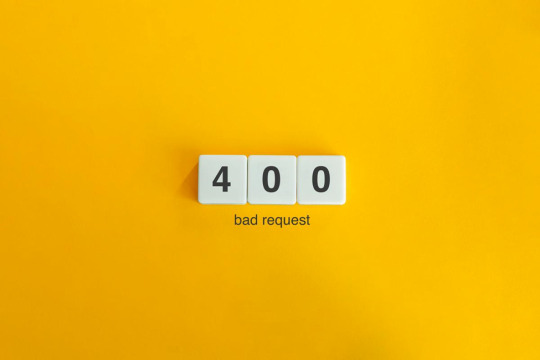
You will be able to fix the majority of these errors on your own, which is good news. If you are familiar with the most common WordPress errors and the primary factors that contribute to them, you should be able to resolve the majority of the problems that exist on your website.
In this article, we will demonstrate several useful methods that you can use to get started. After that, we will discuss the most typical WordPress Errors and demonstrate how to correct each one. Let's get going!
The Most Frequent WordPress Errors and How To Repair Them
The following is a helpful guide that will walk you through fixing the most frequent WordPress errors.
1. The terrifying white screen WordPress that precedes death:
The white screen WordPress is exactly what it sounds like a screen that is completely blank and devoid of any distinguishing features. It is possible that an error message will appear every so often.
The white screen WordPress problem may typically be traced back to one of two sources: either plugins or themes. There is a possibility that this will result in compatibility errors, preventing you from accessing your site.
However, in addition to those suggested causes, there are also a number of others. You can find a comprehensive list of potential causes and helpful solutions in the post that we have written on repairing the WordPress "white screen WordPress."
2. 400 Error: [ WordPress 404 page]
Four hundred faults can manifest in a variety of guises, ranging from 400 to 499. However, each of these problems is an HTTP client fault. As a result, it is typically possible to identify them as being caused by a communication problem with your server.
There are numerous solutions available, depending on the client's error code. A number of the particular error codes, including the 401 error and the 403 disallowed error, each have multiple potential resolutions.
3. Internal server error
These 500 faults can be a little bit of a head-scratcher. You are only told the title of the situation, which is that your server has collapsed. You are rarely given any further information outside the title.
Because of this lack of specificity, resolving an internal server problem typically involves performing certain debugging steps. The good news is that most of the time, it can be fixed by taking a few specific actions in the right order. To walk you through the process, we have compiled a guide on the 500 internal server errors.
4. A problem with the memory limit
Errors related to memory limits can typically be tracked down to the hosting provider. In most cases, the quantity of server RAM that is available to you is predetermined by the plan that you have purchased. You'll encounter this error if you go over the limit that's been set.
As demonstrated for fixing HTTP image upload errors, the simplest way to fix the problem is to raise the RAM limit for PHP. On the other hand, if you consistently encounter this memory limit problem, you should think about increasing your hosting plan in order to free up more memory.
5. There Was a Problem Establishing the Connection to The Database
In order for your WordPress site to function correctly, it is necessary for it to establish a connection with the MySQL database. Both you and your users will be unable to access your dashboard, and they will not be able to read your material. To our relief, the solution to this problem is not overly complicated. First, make sure that your database credentials are correct. You can also attempt the following methods to fix the database connection error if everything is configured properly.
6. You Have Exceeded the Maximum Allowed Size of Uploaded Files.
Your WordPress site has its own individual upload limit, which is established based on a number of different variables. If you attempt to upload a file that is larger than this limit, you will see a warning indicating that the upload failed. You can view your limit by heading to the Media menu and selecting the Add New option.
You can increase the size of your uploads by modifying the php.ini file on your server. Having said that, this will not be applicable to all hosting plans. As a result of this, we strongly suggest getting in touch with your web hosting provider or, alternatively, simply compressing your photographs.
7. Exceeded the Maximum Allotted Amount of Time
When your website processes data, it will often do so with an upper limit on the amount of time the execution can take.
8. The Automatic Update Did Not Work.
Keeping your WordPress site up to date with the most recent technologies may be accomplished in a hands-off manner with automatic updates. However, there is a possibility that this process could fail, which would result in a WordPress website that is broken. In the event that this occurs, the most effective option is to manually update your website. You should also consider taking a few precautionary measures to ensure that you are upgrading WordPress in a secure manner.
9. There Was a Problem Writing the File to the Disc.
After attempting to upload media files, the error "Upload: Failed to write file to disc" is likely to appear on your screen. If you run a site that is heavy on photos, this can be an extremely frustrating issue. In most cases, these two factors are the primary contributors:
Incorrect permissions assigned to the File.
A problem with the server.
You may get started by checking to see if the permissions on your files are set up correctly. If it doesn't work, you might want to try getting in touch with your host.
10. A problem occurred during the secure connection
When the configuration of your server is incorrect, your secure connection will fail to establish. As a direct consequence of this, your website is unable to establish a connection with WordPress.org. This may prevent you from upgrading the essential files on your system. These WordPress problems do not have a fix that you can implement on your own, unfortunately. There are situations in which all you have to do is wait for a few minutes for it to go away on its own. In the event that the issue does not fix itself, you can communicate directly with your host.
11. Error 521 reported by Cloudflare:
Cloudflare is a robust web security service that also has the ability to boost your website's load time. However, there is a possibility that the Cloudflare service will be unable to connect to your server at times. This causes an error with the code 521.
To resolve this issue, check to be that your server is online and operational. The next thing you should do is examine whether or not your firewall is preventing Cloudflare's IP ranges from being accessed. In addition, you are free to get in touch with your host at any time for assistance.
12. Access to the specified file type or page is denied:
Because of security concerns, WordPress does not support the uploading of some types of files. This stops hackers from gaining unauthorized access to your data, which is the case the majority of the time. On the other hand, this may prohibit users from posting things that aren't malicious. You can use a free plugin like File Upload kinds to customize your website so that it will allow the upload of various file kinds.
13. Syntactical problems in WordPress
When there is a problem with the structure of your code, this can lead to syntax errors. It is quite improbable that this will occur on its own. In all likelihood, it will take place in any of these two scenarios. You have just recently uploaded some custom code to your website, and one of those lines of code contains a syntax mistake. Perhaps you made a typing error by accident. You may have installed a new plugin or theme, which resulted in a problem with the syntax. In most cases, the syntax error will identify the specific File and line that is the source of the problem, which you may then utilize to troubleshoot the issue. If you still aren't able to figure it out, reverting any recent code changes or installing any new plugins or themes is a smart initial step to take. You can also activate the debug mode in WordPress, which will assist you in locating the source of the issue.
14. Invalid SSL messages
A website can be protected in a way that is both straightforward and efficient by installing an SSL certificate. In point of fact, the vast majority of reputable hosts provide these services at no cost. Despite this, the procedure can be difficult, and it is possible that you will encounter a variety of WordPress errors along the way.
The most effective method for avoiding them is to ensure that your certificate is initially configured appropriately. You can accomplish this by utilizing the built-in SSL certificate installer tool that most hosts make available to their customers. In addition to that.
Check that you have implemented HTTPS correctly on your WordPress site by configuring it properly.
Be sure to renew your SSL certificate if your server doesn't already do it automatically nevertheless, the majority of hosts will perform this task for you automatically.
If you are still experiencing problems with the SSL certificate provided by your host, you should think about contacting customer care.
18. A Database that is corrupted:
Your WordPress website will not be able to use a file that has become corrupted because it cannot read it. This may result in an error that reads "Error Establishing Database Connection" or other hiccups in the system. Restoring a previous version of your website is going to be the simplest solution to this problem. After that, everything on your website should work normally.
Conclusion:
WordPress mistakes can take many forms and look very different from one another. Some of them might not even be that bothersome, but others might completely destroy your website. Fortunately, being aware of the most common causes can help you better prepare for any eventuality.

Dollar2host
Dollar2host.com
We provide expert Webhosting services for your desired needs
Facebook Twitter Instagram
0 notes
Text
#MorningMonarchy: August 14, 2023
#MorningMonarchy MP3: #August14, 2023 w/#Geopolitiks + #ThisDayInHistory & #TruthMusic by @ATC_Punk!
https://mediamonarchy.com/wp-content/uploads/2023/08/20230814_MorningMonarchy.mp3 Download MP3 Overclub errors, baseball cap support and legal tender + this day in history w/the Atlantic Charter and our song of the day by American Thought Criminals on your #MorningMonarchy for August 14, 2023. Image: McGonegle delivers a jukebox full of 45s to James for his 46th…

View On WordPress
#alternative news#American Thought Criminals#geopolitiks#media monarchy#Morning Monarchy#mp3#podcast#Songs Of The Day#This Day In History
0 notes
Text
WordPress image upload HTTP error
Encountering an error is one of the most damaging things to your workflow. It automatically decreases your productivity. There are times when you see a WordPress HTTP error when uploading images. This error usually occurs when you try to upload an image to your WordPress website and use the built-in media uploader for that. Although this built-in tool usually uploads single and multiple media files very smoothly but in rare cases, it starts showing errors.
Here, we are going to talk about the cause of the WordPress HTTP error image upload and all possible solutions. Visit: https://www.wewpyou.com/http-error-when-uploading-images-to-wordpress/
0 notes
Photo

Encountering an error is one of the most damaging things to your workflow. It automatically decreases your productivity. There are times when you see a WordPress HTTP error when uploading images. This error usually occurs when you try to upload an image to your WordPress website and use the built-in media uploader for that. Although this built-in tool usually uploads single and multiple media files very smoothly but in rare cases, it starts showing errors.
0 notes
Text
How to Fix the HTTP Image Upload Error in WordPress
How to Fix the HTTP Image Upload Error in WordPress
How to Fix the HTTP Image Upload Error in WordPress Sometime there can be see a HTTP error message when you uploading media in the WordPress site. This error happen usually when you are try to upload an image or other files to WordPress by using built-in the media uploader. So, now we focus on this issue which is HTTP Image Upload Error in the WordPress and the way of fix the error with easy and…

View On WordPress
0 notes
Text
How to Fix the HTTP Image Upload Error in WordPress
How to Fix the HTTP Image Upload Error in WordPress
How to Fix the HTTP Image Upload Error in WordPress Sometime there can be see a HTTP error message when you uploading media in the WordPress site. This error happen usually when you are try to upload an image or other files to WordPress by using built-in the media uploader. So, now we focus on this issue which is HTTP Image Upload Error in the WordPress and the way of fix the error with easy and…
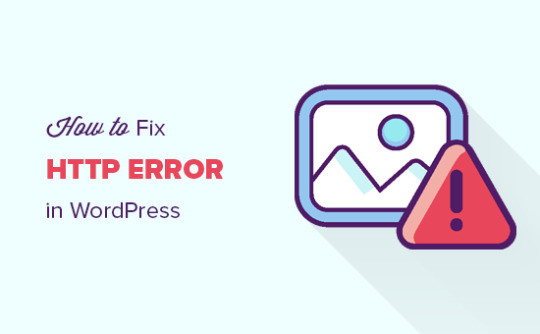
View On WordPress
0 notes
Text
How to Fix the HTTP Image Upload Error in WordPress
How to Fix the HTTP Image Upload Error in WordPress
How to Fix the HTTP Image Upload Error in WordPress Sometime there can be see a HTTP error message when you uploading media in the WordPress site. This error happen usually when you are try to upload an image or other files to WordPress by using built-in the media uploader. So, now we focus on this issue which is HTTP Image Upload Error in the WordPress and the way of fix the error with easy and…
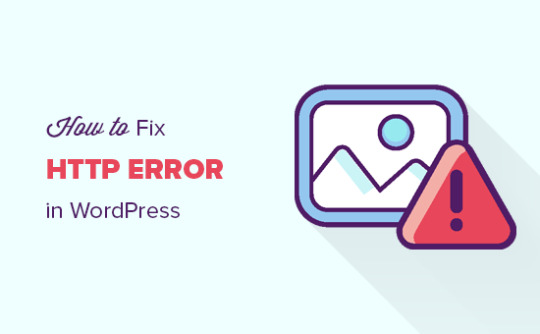
View On WordPress
0 notes
Link

Use WordPress logs to fix problems that arise on your WordPress instance — or, more accurately, to figure out why they’ve occurred. The wp-config in WordPress not just regulates WordPress settings, it is additionally an extremely valuable instrument to assist you with finding and fixing errors. In this article, we will tell you the best way to set up WordPress errors.
#wordpress error 500#wordpress error 404#wordpress white screen of death#error establishing database connection#wordpress error log#WordPress HTTP error when uploading images#WordPress login url#wordpress parse error#wordpress syntax error#500 internal server error WordPress
0 notes
Text
WP Smush Pro v3.16.6 Optimize the images on your WordPress
https://themesfores.com/product/wp-smush-pro-optimize-the-images-on-your-wordpress/ WP Smush Pro v3.16.6 Optimize the images on your WordPress The fastest, easiest, and best-performing image compression plugin for WordPress! Automatically optimize and resize every image in any directory on your WordPress or Multisite on upload. Save space and speed up your site with the incredible power of WP Smush Pro. WP Smush Pro Optimize the images on your WordPress Unlimited image optimization: Bulk optimize, compress, and resize unlimited images The awesome feature of Wp Smush Pro Plugin Super Smush – 2x compression Backup original images Optimize huge photos up to 32MB Smush unlimited images with a click Blazing fast 45-point image CDN Automatic resize and scale Features Bulk Smush Lazy Load Smush CDN Directory Smush Local WebP Smush Configs Smush Integrations Wp Smush Pro v3.14.2 is one of the best website image optimization plugins for the website. WP Smush Pro is a best-performing and easy-to-use image optimization plugin for WordPress. This plugin is developed by the professional developers of WPMU DEV, which are the developers of many other excellent WordPress plugins. This plugin compresses all your images and reduces their sizes without any visual quality loss. WP Smush Pro is the best-performing Automatically image-optimized Please note that any digital products presented on the themesfores website do not contain malicious code, viruses or advertising. For License Key: this products are functional without entering a product license code. We are unable to provide a license code for you, and it’s because we already obtain the Plugin/Theme from the original developer. The use of a license code usually is for automatic updates and premium support from the original developer. Besides, we guarantee you deliver a free manual update and minor assistance for your convenience in using the product. Refund Policy: If the plugin or theme is not working properly and we also fail to help you then, in that case, you will get the money back. If the plugin and theme are working properly then you will not get the money back. How to fix “style.css missing” error while uploading themes? A common issue that can occur with users new to installing WordPress themes is a “Broken theme and/or stylesheets missing” error message being displayed when trying to upload or activate the theme. This is because the theme download package on ThemeForest includes additional files to the theme such as the documentation, license, etc. https://themesfores.com/product/wp-smush-pro-optimize-the-images-on-your-wordpress/ #PageSpeedPlugins #WordpressPlugins
0 notes
Link
If you are reading this article then I am sure you may face some HTTP Error When Uploading Images to WordPress. This error actually occurs, when you upload an image or any other file into WordPress via media uploader and suddenly get a message with “HTTP error !” At that moment you may think about what happens, while you do nothing or change any function at all, then you might waste so much time trying to fix the problem and have not found any solution.
So, today we will show simple 15 ways to fix the problem, you may try any of it which is suitable for you.
0 notes
Link
#http error 500 wordpress#500 internal server error wordpress#WordPress development companies#WordPress development company#wordpress developers#http error while uploading media in wordpress#http error while uploading image in wordpress#how to fix 500 internal server error wordpress#how to fix http error when uploading images to wordpress#how to fix the http image upload error in wordpres
0 notes
Photo
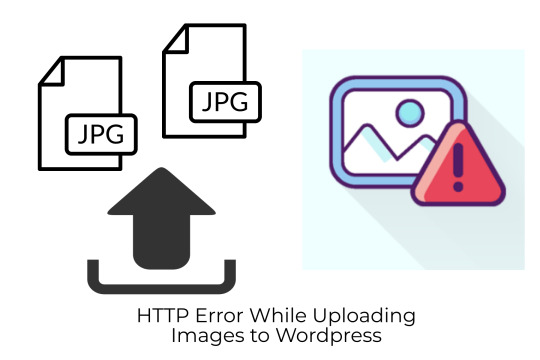
HTTP error is one of the challenges, faced by WordPress website users while uploading the files. In most cases, the WordPress platform causes this error when you are adding image files, PDF files, videos, and other media files. We have found the best solutions to HTTP error when uploading images to WordPress.
0 notes
Text
Podcasting about the copyleft trolls who tried to shake me down

This week on my podcast, I read my Medium column “A Bug in Early Creative Commons Licenses Has Enabled a New Breed of Superpredator,” describing my bizarre run-in with a group of copyleft trolls who tried to shake me down for $600.
https://doctorow.medium.com/a-bug-in-early-creative-commons-licenses-has-enabled-a-new-breed-of-superpredator-5f6360713299
What’s a copyleft troll, you ask? Well, in many ways, they’re like copyright trolls: sleazy operators who hunt for trivial but infringing uses of their clients��� copyrighted works and threaten to sue for statutory damages of $150,000 unless their victims pay for a “license” costing anywhere from $250 to $10,000.
But copyleft trolls are, if anything, even sleazier, because they target non-infringing uses of copyrighted works that have been released under early versions of Creative Commons licenses. These early licenses all shared a minor oversight: they “terminat[ed] automatically upon any breach.”
That meant that if you violated the license terms in any way, you were no longer allowed to post or use the work. That may sound reasonable, but in the hands of copyleft trolls, it’s anything but. They seek out minor defects in users’ attribution of Creative Commons works — for example, if you forget to give the URL of the license in your credit to the original.
These aren’t copyright infringements, they’re minor administrative oversights. Any good-faith use of Creative Commons license would respond to these errors with requests for correction, not legal threats. Indeed, the current versions of the CC licenses require this, giving users a mandatory 30 day period to respond to requests for correction.
But copyleft trolls don’t use the current version. Instead, they favor the CC 2.0 licenses, which were superceded in 2007 (!), and which have the strictest attribution requirements. Copyleft trolls use this strictness to spring a trap on unsuspecting users and real multimillion-dollar paydays.
For example, Larry Philpot is a country music photographer whose side-hustle is copyleft trolling (not my characterization — that’s what federal judges call him). Philpot uploads photos of performers to Wikimedia Commons under CC 2.0 licenses with a specific attribution requirement. Users who fail to see this fine print get hit by “speculative invoices” demanding “license payments.” Philpot came on my radar when he shook down MetaBrainz, the charity whose board I’ve been volunteering on for 15 years (we beat him).
But Philpot’s trolling pales in comparison to Marco Verch. Verch has a largely automated process that commissions cheap photo-illustrations from photographers in poor countries via Upwork based on each day’s CNN headlines. His Upwork terms require these photographers to assign their copyright to Verch, and he then releases them as CC 2.0 works and waits for naive users to grab them and make a small attribution error, then he sends them a legal demand. Verch claims he makes millions this way, and only has to work four hours per week to sustain it. He says that copyleft trolling has freed him to pursue his hobby, running. Verch’s trolling has killed at least one small charity, a Dutch group that couldn’t afford his demands.
Last November, I published an article that I illustrated with a CC 2.0 Attribution licensed photo by a Flickr user named Nenad Stojkovic. I correctly attributed that image to him on Twitter, Tumblr, Mastodon, Medium, and on my Wordpress blog.
https://pluralistic.net/2021/11/08/tina-v-tapas/#spoilsports-r-us
So imagine my surprise when I got repeated legal threats from Pixsy, a company that bills itself as a defender of photographers’ copyrights, demanding that I pay a $600 “license fee” that I clearly didn’t owe. Pixsy sent the email to me with a line indicating they thought I lived in Canada and addressed their correspondence to “Colin,” not “Cory.”
These may seem like petty errors (I haven’t lived in Canada since the previous millennium), but they are precisely the kinds of errors Pixsy maintains should produce massive liabilities in others — $150,000 statutory damages awards!
Pixsy raises all kinds of red flags. Not only are they monumentally sloppy, but their reps do not sign their legal threats with their full names, and in their correspondence, they strongly implied that they send these threats without any legal review. This is completely unethical and is not standard practice. It is the kind of thing that bar associations threaten their members’ licenses over.
Pixsy refused to answer any of my questions about the matter, but after I published my article, Pixsy posted a single, ominous tweet seeking to discredit me.
https://twitter.com/PixsyHQ/status/1485961962144124939
This is pretty appalling behavior that indicates an utter lack of contrition or sense of fairness. By contrast, I made a point of seeking out and citing people who use Pixsy’s service for legitimate copyright enforcement, doing my best to represent the company’s perspective even though they refused to discuss the matter with me.
(Fun fact: Pixsy has represented Marco Verch in dozens of US lawsuits)
The good news is, Pixsy’s copyleft trolling business’s days are numbered. Sites like Wikimedia Commons are wising up to copyleft trolls and embedding attribution right in their photos:
https://commons.wikimedia.org/wiki/File:Luda1.jpg
Flickr is updating its service — which was horribly neglected by the previous owners, Yahoo and Verizon — with updated licenses, one-click attribution strings and warnings on images with out-of date licenses.
Creative Commons is also rolling out a host of anti-trolling measures, including this excellent “Principles for License Enforcement” white-paper.
https://creativecommons.org/2021/12/08/principles-for-license-enforcement-published/
And Openverse, the CC search tool, has added one-click attributions.
But as I note in the article, the underlying idea of a robosigning copyright lawyer who automatically victimizes people based on an algorithmic accusation of infringement is alive and well, and the US Copyright Office is currently planning to make this a legal requirement for all online platforms:
https://onezero.medium.com/nonstandard-measures-cf47c67e8f05
Here’s the podcast episode:
https://craphound.com/news/2022/01/30/a-bug-in-early-creative-commons-licenses-has-enabled-a-new-breed-of-superpredator/
And here’s a direct link to the MP3 (hosting courtesy of the Internet Archive, they’ll host your stuff for free, forever):
https://archive.org/download/Cory_Doctorow_Podcast_412/Cory_Doctorow_Podcast_412_-_A_Bug_in_Early_Creative_Commons_Licenses.mp3
And here’s the RSS feed for my podcast:
https://feeds.feedburner.com/doctorow_podcast
Image: Nenad Stojkovic (modified) https://commons.wikimedia.org/wiki/File:Hand_on_the_computer_mouse_-_50202556601.jpg
CC BY 2.0: https://creativecommons.org/licenses/by/2.0/deed.en
29 notes
·
View notes