#animation tab in powerpoint
Explore tagged Tumblr posts
Text
Modern Things I Believe ACOTAR Characters Would Love
I selected some of these for comedic purposes but mostly based on vibes
Feyre
Sandbox/Color-by-number apps
Renaissance Festivals
Gracie Abrams
Themed makeup/face paint videos
Big cardigans
Texting using only emojis
Giving silly nicknames to all of her contacts
Floor Time™️
Sprayed/Stenciled edges on books
Websites where you can search recipes based on ingredients you already have
Six the Musical
Stuffed animals made to look like miniature versions of real animals
DIY channels
Paintball
Rhysand
Pinterest
Tumblr aesthetic moodboards
Black IKEA furniture
The Great Gatsby (both book and musical)
Aladdin
Throw blankets
Met Gala outfits
Owl City
Prank Wars
Daily Affirmations
Origami star jars
Fairy lights
Sheer shirts
The theatre kid aesthetic
Nesta
BOOKTOK
WITCHTOK
The PWHL (Favorite Team: The Minnesota Frost)
P!nk
The Traitors
Bath bombs
Fuzzy socks
GoodReads
Immersive audiobook + physical book reading
Fail compilations
Slasher movies
Complicated Starbucks orders
Self defense weapons disguised as other things
Elain
Baking blogs
Scrapbook journaling
Starkid musicals
The Owl House
Jean jacket + dress outfits
Water bottle stickers
The Arcadian Wild (their music is really good!)
Travel vlogs
Build-a-Bear
Shakespeare productions
Volunteer work
Petitions
Earth Day
Every Day’s A Holiday calendars
Mor
Reddit “Am I The Asshole” posts and videos
Hear Me Out Cakes
Arcane
Wearing converse with dresses
Charcuterie parties
Also Met Gala outfits
Prank parking citations
Mario Kart and other such party games
Cards Against Humanity
SNL
Having a phone case for every outfit
Glitter gel pens
Leather jackets in colors other than black
The rediscovery of Shakespearean insults
Amren
Cryptids/Urban Legends
Horror podcasts
Dark Academia literature
Uno
One Night Ultimate Werewolf
Friendship jewelry
Themed Study/Ambience music
Book tabs
Desk lamps
Battery operated candles
Dracula Daily
Whodunnits
Logic puzzles
Halloween decorations
Cassian
The Green/Red Flag Guy
The PWHL (Favorite Team: The Montreal Victoire)
Those dog daycare/adoption center videos where they list funny things about the animals
Sleeveless hooded gym shirts
Shirts that say things like, “I flexed so hard my sleeves ripped off”
The Olympics
Water bottles with the motivational checkpoints written on them
The Emperor’s New Groove
“Action Man? Who the hell is Action Man? Oh my god, no, it’s John Wick” and other such meme TikTok sounds
Marvel movies
Fluffy romance novels
Super Bowl Commericals
Chaotic cooking shows
Chappell Roan
Azriel
Cat videos of any kind
Unconventional pets like snakes and lizards
The PWHL (Favorite Team: The Boston Fleet)
LED light strips
Buzzfeed Unsolved
True Crime
Dubstep
Bluetooth headphones
Motorcycles and dirt bikes
Night driving
Batman comics and movies
Silent discos
Fake plants
“Stalking” people on social media
Lucien
Baldur’s Gate 3
Critical Role
DND in general
National parks
Travel mugs
Postcards
Poetry collections
Hot Chocolate mixes with the mini marshmallows
Saying things to women to ensure they aren’t afraid of him when passing them on a hike
Nature documentaries, especially ones with sarcastic narration
Scientific hubris as a trope
Cozy fantasy books
Book lights
PowerPoint nights
#acotar#acotar memes#feyre archeron#rhysand#nesta archeron#elain archeron#morrigan#morrigan acotar#amren#amren acotar#cassian#cassian acotar#azriel#azriel acotar#lucien vanserra
26 notes
·
View notes
Text
Though this is a habit I've always had, of late I've hit an unprecedented number of tabs open on my laptop, including but not limited to
a citation list
six google docs (four school related, two writing related, with some overlap)
a pride and prejudice play script (not the one I was in)
four different literary agents I'm considering submitting to (all in different tabs)
five anime movies/k-dramas I was researching (all in different tabs)
a list of Regency slang and idioms
sources I've already cited but the project isn't over so I refuse to close them, just in case
the group project in question: a PowerPoint I don’t want to ever, ever look at again
my school calendar
the Wikihow on how to clean a revolver
6 notes
·
View notes
Text

Changing The Hyperlink Text Color Within A PowerPoint Theme.
The other day, I had to create a mock website using Power Point. Within the mock site, I needed to Hyperlink everything within the Power Point document so that the mock site would act like the actual site.
If you don't have experience, and have not had the need to change the textual color of Hyperlinks, then you definitely want to know this so that you will never be in a time sensitive situation where you need to change the textual color of a hyperlink in a Power Point slide and you have someone right there waiting.
1. As I went through the document, I made decisions as to hyperlinking entire pictures and/or shapes that people can click on vs. hyperlinking text so that people can click on a textual item to be taken to another slide within the same Power Point document.
2. So let's see how to change the color of the textual hyperlink within a particular PowerPoint Theme.
Step 1
Click on the Design tab and find the theme you are currently using and select it.
Step 2
If using 2010, Click “Colors” (right side) and then select “Create New Theme Colors.” A popup window appears, that displays the particular color settings of the theme you are currently using. If you are using 2013 and above then under the Design Tab, choose the down arrow to the right of the word “Variants" (which is on the right side of the ribbon) above, choose Colors, then Customize.
Step 3
Change the “Hyperlink” and “Followed Hyperlink” colors if you wish to use followed colors.
At the bottom of the Create New Theme Colors (customize in 2013 and above) pop-up window, you’ll see two selections labeled “Hyperlink” and “Followed Hyperlink.” If you’d like to change the color that the hyperlink turns once it has been visited "selected", click the box beside “Followed Hyperlink” and select a new color to represent the already selected link. Some people use the same color for the Hyperlink and Followed Hyperlink.
Step 4
Once you save and exit the Create New Theme Colors Dialog Box (customize for 2013 and above), if you have selected a different "Followed Hyperlink" color then you should see that new color for any Hyperlink that has been previously selected.
I suggest you go through this process at least once so if it comes up, you will say I have done this before!
AdvanceTo Training and Consulting:
Basic-Advanced Legal and Corporate Word Processing Training for Secretaries, Word Processing Operators, Paralegals, Administrative Assistants, Law Students, Attorneys, Business Professionals and Entrepreneurs
https://advancetoffice.com/
www.awalkinthecenter.com
Email:
Hey Students! AdvanceTo offers a great Power Point class designed to take you from Beginner into solid Intermediate level. We will thoroughly go over Master Slides, Notes, Outlines, Photos, Organizational Charts, Animations, Transitions and a lot more! Great narrative material is included. This class is designed to make you comfortable and in position to make use of the material right away. The cost is $175.00 for this 4.5 hour hands on Zoom class. Those who purchase two or more classes, receive a discount. Your second class can be the additional Power Point class or any of our MS Word, Excel or Adobe classes. All groups receive a discount. For our other offerings check out www.AdvanceTo.com and www.awalkinthecenter.com or simply call - 888-422-0692 Ext. 1 and 2
2 notes
·
View notes
Text
Folders are just so awesome?? Organizing your things by thing I wish I had it with stuff on my phone, I still use it for most things but when I do research I can open everything in tabs and split the screen, play games and change controls and move smoothly and appreciate the art and little details, draw or edit it's so much more comfortable on my computer!! I'm glad my parents taught me how to use some basic things and I explored by myself other things, I cannot even try to explain my excitement when I learned keyboard shortcuts!!! Belovedddd. And only this year I learned about keyboard shortcuts on the phone and I don't know how I lived without them
I literally can't believe there are people who never made PowerPoint animations for each slide, or never opened word/excel and only used the Google alternatives, didn't need to press the save button and never put it in it's rightful folder
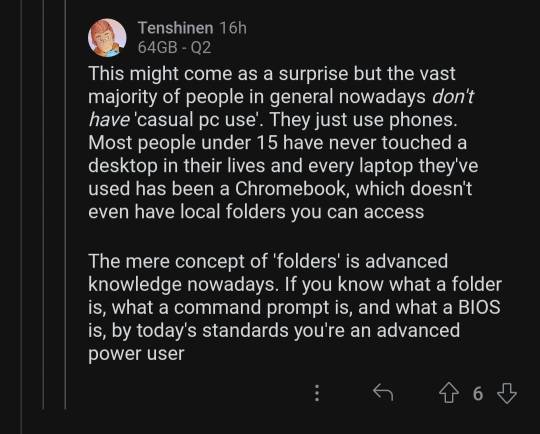
this can't be true can it
99K notes
·
View notes
Text
☆ ENHYPEN AS YOUR OFFICE COWORKERS
─or in other words, them as your motivation to work.



( N𝒪T𝑒𝓈. ) enhypen as your secret work crush. fluff. mentions of food. fem!reader. 2300 words. PLS REBLOG .ᐟ

yang jungwon ( 양정원 )
୨୧ 𓂂 ˳ you rush into the office, your coat slipping half off your shoulder, your laptop barely closed in your bag. before you even reach your desk, your eyes catch sight of a steaming coffee cup. your name is written neatly on it — no hints as to who it’s from.
you let out a relieved breath. when you look up, you see jungwon, calm and focused as always, staring intently at his screen. he doesn’t even glance your way, but you just know the coffee is from him.
a small, almost involuntary smile tugs at your lips as you settle into your seat and take the cup in hand. “you’re late,” he finally says without looking away from the monitor.
“hm? oh... yeah, sorry.” you begin unpacking your laptop while speaking. “i overslept. i was trying to finish that report last night.”
only then does he lift his head and turn toward you slowly. his dark eyes soften, losing their usual sharpness. “which report?”
you furrow your brow slightly. “the one for the meeting today? you said it was important.”
a quiet grin spreads across his lips — subtle but sincere. “we could’ve worked on it together,” he says, with that familiar tone he always reserves for you — somewhere between teasing and warm. “i could’ve helped you, dummy.”
you roll your eyes, but you can’t stop a faint blush from creeping onto your cheeks. “i thought you were busy enough with your own stuff.”
he leans back slightly, still grinning. “for you, i’d even skip my excel sheets.”
you pretend to sigh, but your heart beats a little faster. “wow… that’s almost romantic.”
he winks. “wait until you see my powerpoint presentations.”
lee heeseung ( 이희승 )
୨୧ 𓂂 ˳ “so, are you actually working... or just pretending really well?”
his voice cuts through the quiet like it always does — effortless, teasing, a little too amused for someone who just walked into the room. you glance up, and there he is: heeseung, leaning against the edge of your desk with a coffee in one hand and, to your horror, your favorite pack of cookies in the other.
“what are you doing?” you ask, raising an eyebrow.
“inventory check,” he says innocently. “your snacks are now part of the team’s emergency supplies.”
he flashes you that signature grin—half smug, half charming—and props himself against your chair, half-hovering over your shoulder. you try to close your browser tabs, but not fast enough — he’s already seen.
“wow. five tabs open, three of them memes. classic.”
you roll your eyes. “research. for... the team’s emotional resilience.”
“sure.” he makes himself comfortable, sets down his coffee, grabs a cookie and slowly takes a bite. “i didn’t know animal memes were your coping mechanism. makes you weirdly more likable.”
“i like animals. at least they’re honest.”
“unlike... deadlines, excel sheets, and coworkers who steal your snacks?” he tilts his head.
you shoot him a look. “i’m this close to locking my drawers.”
he holds up his hands dramatically. “hey, i only take what you offer between the lines.”
you laugh — despite yourself. he notices. of course he notices. there’s a quiet satisfaction in his smile, like this was exactly the reaction he was fishing for.
“you should take breaks more often,” he says casually, grabbing another cookie. “it’s good for your nervous system. and your snack supply. which, by the way, is clearly under attack.”
“if you keep helping yourself, you’ll be the one under attack.”
heeseung raises an eyebrow, amused. “was that a threat?”
“an invitation to back off.”
heeseung leans back, lifts both hands in mock surrender. “okay, okay. i’m leaving — but i’m taking one more cookie for emotional support.” he shoots you a wink, grabs his coffee, turns to go.
but just a few steps away, he stops, looks over his shoulder and adds with a smirk, “if you need anything — memes, distraction, or cookie therapy — you know where to find me.”
and somehow, the day feels just a little less heavy after that.
park jongseong ( 박종성 )
୨୧ 𓂂 ˳ your eyes are glued to the screen while your stomach growls loudly and your to-do list seems to grow endlessly. the pressure on your shoulders feels heavier by the minute, and you can hardly believe how fast time is flying.
suddenly, you hear soft footsteps behind you. before you can turn around, jay gently places a bag with your favorite food next to your laptop. “i thought this might make your day a little better.”
you look up and meet his relaxed gaze, accompanied by a warm smile. it’s as if a small calm spreads through you in that moment. “you really have a talent for showing up at exactly the right time.”
he shrugs casually. “everyone has bad days sometimes. food just makes it a little easier.”
as you take your first bite, he leans in casually beside you and says in a calm voice, “don’t worry, it’ll be fine. and if not, i’ll just bring even more tomorrow.”
you smile, feeling some of the tension ease away. “thanks, jay. you’re my personal hero today.” he winks mischievously at you.
as the food touches your tongue, a quiet, relieved sigh escapes you.
“tastes good?” he asks, curious, peeking over his screen, his eyes the only part visible. you nod, mouth still full.
he grins and says, “good, otherwise i’d have wasted a lot of time in the kitchen.”
sim jaeyun ( 심재윤 )
୨୧ 𓂂 ˳ you’re sitting at your desk, just finishing up a story about your weekend, when jake suddenly appears next to you, laughing way too loudly at your poorly timed joke — like it’s the funniest thing he’s heard all day. you shoot him a questioning look, but he just grins mischievously and shrugs casually.
not long after, he’s back again, “checking” your pc even though everything is working perfectly fine. you’re about to protest, but he just plops down in the chair next to you and starts pretending to be helpful.
you lean back in your chair and grin at him. “isn’t this kind of time theft?”
his eyes sparkle with amusement. “what? i’m obviously helping you right now.” with a soft whir, he rolls his chair closer, leans in slightly, and taps your screen with his finger.
you follow his gaze — but there’s nothing new, nothing urgent, nothing that wasn’t exactly the same five minutes ago.
“you mean this perfectly stable, absolutely flawless spreadsheet?” you ask dryly.
“could crash any second now,” he murmurs, his tone calm, almost casual. but his eyes linger on your face just a moment too long, like he’s trying to read something there you haven’t quite noticed yourself yet.
you snort a laugh that makes your shoulders shake slightly and shake your head with a wide grin. “you’re impossible sometimes.”
later that afternoon, a message from jake pops up on your screen: “wanna step outside for a bit during the break? only if you need some fresh air”
before you can reply, he’s suddenly standing at your desk with two steaming coffees. he smiles and says casually, “i wasn’t sure which one you’d want… so i got both.”
you take one of the cups, nod gratefully, and feel your day suddenly lighten just a little.
park sunghoon ( 박성훈 )
୨୧ 𓂂 ˳ you’re juggling a towering stack of folders on your way to the copy room — because, of course, you’re the one who stepped in today, and of course no one told you just how much paperwork was involved. as you try to push the door open with your elbow, it suddenly swings wide before you can even touch it.
“are you seriously carrying all that by yourself?” sunghoon stands there, a crooked grin on his face, and without waiting for an answer, silently takes half the stack from your arms.
you blink, a little surprised. “uh… thanks.”
“welcome to hell,” he mutters dryly as you both step inside.
the copier whirs to life. you lean back against the wall with a tired sigh, while sunghoon positions himself nearby — not too close, but close enough that you can hear his voice clearly, even when he speaks softly.
“you do know you could’ve just handed all that off, right? the interns would’ve been pretty offended if you didn’t.”
“too late,” you murmur. “i’ve already booked myself some sore muscles.”
he looks at you sideways. “you’re weird.”
“thanks?”
“that was a compliment.” a small, almost imperceptible smile tugs at his lips, and you can’t help but grin back.
suddenly, the copier beeps. paper jam.
you curse quietly, but sunghoon’s already leaning forward, lifting the cover with practiced ease and freeing the crumpled page with a casual confidence that almost seems too cool to be real.
“do you do this a lot?”
“more than i’d like.”
as he straightens up, he slides the finished stack across to you. then he looks you straight in the eye. no grin this time — just that calm, serious gaze.
“next time you have to carry stuff like this… just ask me for help.”
you open your mouth to say something, maybe a witty comeback on your lips — but he’s already walking past you, back toward the office.
and though he said almost nothing, you can’t shake the feeling that you just got more attention from him than anyone else all day.
kim seonwoo ( 김선우 )
୨୧ 𓂂 ˳ the morning hasn’t even properly started, and you already feel three meetings behind and two coffees short. you drag yourself to your desk, bracing for another day of office chaos — when you spot a small, neatly folded note resting on your keyboard.
“today is tuesday. you need something sweet. check the second drawer. – ☀️”
you blink in surprise, pull open the drawer — and immediately have to smile. inside lies a donut, perfectly wrapped, glazed in your favorite color, sprinkled with bright confetti as if someone sprinkled a little magic onto the day.
your eyes scan the desks — and there he is: sunoo, glowing as always, surrounded by positive energy. he leans over his desk, waving at you with a grin.
“you’re going to need this,” he calls softly, just for you. “the call at ten is with him. but don’t worry, i’ve got your back.”
you laugh — half startled, half relieved. of course, he knows. of course, he’s thinking ahead. of course, he’s already two steps ahead — with sugar, color, and comfort — before you even realize you need it.
“what would i do without you,” you murmur, shaking your head as you take a bite of the donut.
sunoo pretends to ponder, resting his chin on his hand and squinting one eye.
“probably collapse miserably and cry secretly in the printer room.”
you almost choke on your donut and shoot him a mock outraged look.
“wow. harsh reality right at eight in the morning?”
he laughs, clear and bright, then leans in a bit, lowering his voice but keeping that typical sunoo sparkle in his eyes.
“just being honest. but hey, while i’m here, you don’t have to. i provide snacks, support, and silent judgments of people who type too loud.”
you grin and lean back for a moment. it’s exactly that mix of lightness and intuition that suddenly makes the morning a lot more bearable.
as you turn back to your screen, his gaze lingers on you for a moment longer.
“and remember, if the call goes south wink twice in my direction. i’ll find a way to get you out.”
“what, you gonna crash the server?”
he shrugs, completely serious, “if I have to.”
you laugh, and for the first time in days, tuesday doesn’t feel quite so heavy anymore.
nishimura riki ( 西村リキ )
୨୧ 𓂂 ˳ it’s late. the screens around you have long gone dark, the office chairs sit empty, and the hum of the air conditioning is the last trace of life on the floor. your eyes sting from staring too long, and just as you’re about to close your laptop, a ping suddenly appears on your screen.
a new email.
you click it open — and freeze.
MonthlyReport_final.xlsx
the file is complete. properly named, neatly formatted, every number accurate.
only… you didn’t do it. you completely forgot.
your heart skips a beat.
then a second ping. this time a message.
@Ni-Ki: saw you forgot. i was still here anyway.
you stare at the message. of course. niki. quiet, unobtrusive — but probably the sharpest eyes in the whole office.
before you can reply, a second message pops up:
@Ni-Ki: you owe me a coffee. or two.
you grin, shaking your head in disbelief. somehow, it hits you harder than you want to admit. that quiet recognition. that helping hand without many words. you type back.
@You: two. and a cookie. homemade, if you’re nice.
the only thing that comes back is a ☕ + 🍪
you lean back in your chair, feeling a little warmth in your cheeks, even though the office is usually too cold at this hour. maybe he’s still somewhere in the next room, headphones on, hoodie pulled over his head. maybe he’s been there the whole time.
maybe he sees more than you thought.
the next morning begins hectic as usual. but today, you have a little plan: with two steaming coffee cups and a small cookie in hand, you stand by niki’s desk. he’s there, as always, absorbed in his screen, headphones resting loosely around his neck.
“here—coffee and cookie, just like i promised,” you say, carefully placing the items next to his laptop.
niki looks up briefly, his eyes meeting yours. for a moment, a small, almost shy smile plays at his lips. no big words, no grand gesture — just that quiet sign that says thank you. that silent acknowledgment is enough.
as you turn and head back to your desk, a warm feeling lingers — a simple act that said more than a thousand words ever could.

© jun9w0n - do not copy, translate or steal my works.

#🗯️@jun9w0n#enha fluff#enha x reader#enhypen#enhypen x reader#jungwon x reader#kpop x reader#enha angst#enha imagines#txt x reader#yang jungwon#bts x reader#jay x reader#sim jake x reader#sunghoon x reader#heeseung x reader#enha drabble#enha scenarios#sunoo x reader#niki x reader#stray kids x reader#ateez x reader#jake x reader#riki x reader
230 notes
·
View notes
Link
0 notes
Link
0 notes
Text
Master Microsoft PowerPoint: Your Ultimate Guide to Creating Impactful Presentations

Microsoft PowerPoint is an essential tool for professionals, educators, and students. Whether you're pitching a business idea, sharing research, or teaching a class, PowerPoint lets you create presentations that leave an impression. In this guide, we’ll explore everything you need to know to master PowerPoint, from understanding its key features to learning practical tips for designing visually appealing slides that engage your audience.
Why Master Microsoft PowerPoint?
With Microsoft PowerPoint, you can transform ideas into visually compelling slides, making complex information more digestible and persuasive. PowerPoint presentations are used worldwide because they help deliver information effectively, making ideas memorable. Whether you're a beginner or have some experience, mastering PowerPoint is a skill that can benefit your career, academic performance, and personal projects.
Getting Started: PowerPoint Basics
Before we dive into the more advanced tools and tricks, let’s start with the essentials. These foundational elements form the basis of a strong PowerPoint presentation:
1. Understanding the Interface
PowerPoint’s interface is designed to be user-friendly, with most essential functions accessible via the ribbon at the top of the screen. Here, you’ll find tabs for Home, Insert, Design, Transitions, Animations, and more.
Familiarize yourself with these tabs to locate tools for slide formatting, inserting graphics, and adjusting transitions.
2. Creating and Structuring Slides
Start by creating a new slide using the Insert tab or by pressing “Ctrl + M” (shortcut for adding a new slide). Choose from a variety of layouts to arrange your content.
Arrange your presentation logically by adding titles, subtitles, bullet points, and images to help the audience follow along.
3. Saving and Exporting Options
Always save your work regularly. PowerPoint allows you to save in multiple formats, including PPTX, PDF, and even MP4 if you want to share your presentation as a video.
Designing Your Slides: Tips for Visual Impact
Effective PowerPoint design is more than just placing text on slides; it’s about creating a visually engaging story. Here are some design principles that can elevate your presentations:
1. Choose a Consistent Theme
PowerPoint comes with built-in themes that help create a professional look. Select a theme that matches the tone of your presentation—business, education, or creative.
Keep colors and fonts consistent. Use the Design tab to find appealing templates, or customize your own theme to match your brand.
2. Less Is More: Minimize Text
Use bullet points and keywords rather than long paragraphs. This keeps the slide clean and directs the audience’s attention to what you’re saying rather than making them read dense text.
Aim to convey each point with as few words as possible. Instead of writing “Microsoft PowerPoint helps in creating professional presentations,” you can simplify it to “PowerPoint for Professional Presentations.”
3. Incorporate High-Quality Images and Graphics
Visuals break up text and keep the audience engaged. Use stock images, icons, or illustrations that relate to your topic. PowerPoint has a built-in library of icons under the Insert tab.
Be mindful not to overload slides with images. Aim for a balance between text and visuals for clarity.
4. Use Effective Fonts and Colors
Opt for readable fonts like Arial, Calibri, or Helvetica for main text, and bold fonts for headings. Avoid decorative fonts that can be hard to read.
Use contrasting colors to make text stand out. Dark text on a light background or vice versa ensures readability.
Advanced Features to Enhance Your Presentations
Once you’ve mastered the basics, you can start experimenting with PowerPoint’s advanced features to make your presentations more dynamic:
1. Animations and Transitions
Animations help control the flow of information. You can reveal bullet points one at a time to prevent overwhelming your audience.
Use subtle transitions like Fade or Push to keep your presentation fluid. Avoid excessive animations as they can be distracting.
2. Embedding Videos and Audio
Add multimedia elements for a more engaging experience. You can embed a video from YouTube or upload your own files.
Audio clips can also add depth, whether it’s a background track, sound effect, or voiceover. Ensure multimedia files are clear and relevant.
3. Utilizing SmartArt and Charts
SmartArt graphics allow you to present lists, hierarchies, and processes in a visually appealing way. Go to the Insert tab, select SmartArt, and choose the graphic that best represents your content.
Use charts to illustrate data. PowerPoint integrates with Excel, enabling you to insert dynamic charts that can be updated easily.
4. Customizing Slide Layouts with Master View
The Slide Master feature lets you edit the layout of all your slides at once. This is particularly useful if you’re working with a large presentation and want a consistent layout.
You can adjust background colors, fonts, and placeholders in Slide Master, ensuring your slides maintain a uniform appearance.
Tips for a Successful PowerPoint Presentation
Beyond the design, the effectiveness of your PowerPoint presentation largely depends on your delivery. Here’s how to ensure your audience stays engaged:
1. Engage with Storytelling
Craft a story around your presentation. People are more likely to remember stories than lists of facts.
Try to keep your audience curious by building anticipation. For instance, instead of presenting all data at once, reveal it progressively to maintain interest.
2. Practice Your Delivery
Practice speaking confidently without reading from your slides. Use slides as prompts rather than scripts.
Time yourself to make sure you’re not rushing through or lingering too long on one slide. Practice with the Presenter View in PowerPoint to get comfortable.
3. Encourage Interaction
Make your presentation interactive by asking questions or using interactive slides. For example, you can create polls or quizzes to engage the audience.
Include a Q&A section where your audience can participate, making the session more engaging.
Common Pitfalls to Avoid in PowerPoint
While PowerPoint is a powerful tool, it’s easy to make mistakes that detract from your message. Here are some pitfalls to watch out for:
1. Overloading Slides with Information
Keep slides concise. Avoid cluttered layouts by focusing on one main point per slide.
If you have too much information, consider using additional slides rather than overcrowding.
2. Inconsistent Design
Changing fonts, colors, or layouts from slide to slide can look unprofessional and confusing. Stick to a cohesive theme throughout.
3. Relying Too Much on Effects
While animations and transitions are great, using too many can be distracting. Stick to a few simple effects to enhance rather than detract.
PowerPoint Shortcuts to Save Time
To work efficiently in PowerPoint, here are some keyboard shortcuts:
Ctrl + M – New Slide
Ctrl + D – Duplicate Slide
Ctrl + K – Insert Hyperlink
F5 – Start Slideshow
Shift + F5 – Start Slideshow from Current Slide
Learning these shortcuts will streamline your workflow and help you create presentations faster.
Keeping Your Audience Engaged During the Presentation
While Microsoft PowerPoint makes it easy to design great slides, it’s up to you to bring them to life. Here are some techniques to keep your audience focused:
1. Connect with Your Audience
Make eye contact and use body language to convey confidence. Don’t just rely on the slides; talk to your audience directly.
2. Adjust According to Audience Feedback
Pay attention to the audience’s reactions and adjust your pace accordingly. If they seem lost, slow down and explain further.
Final Thoughts on Mastering Microsoft PowerPoint
Microsoft PowerPoint is a versatile tool that, when used effectively, can greatly enhance your communication skills. Mastering PowerPoint is not just about learning the software but understanding how to craft presentations that resonate with your audience.
0 notes
Text
Learning Master Microsoft Office 2024 Basics

Microsoft Office 2024 is the latest version of the popular productivity suite. It has many new features and improvements. This comprehensive guide will teach you the basics of Microsoft Office 2024. You'll learn how to use Word, Excel, and PowerPoint.
Learning the basics of Microsoft Office 2024 can make you more productive. You can create professional documents, spreadsheets, and presentations easily. This guide has lots of tips and tricks for both new and experienced users.
Key Takeaways
Understand the new features and improvements in Microsoft Office 2024
Learn essential skills for creating and editing documents in Word 2024
Master the fundamentals of data entry, formatting, and analysis in Excel 2024
Create engaging presentations with attractive layouts and animations in PowerPoint 2024
Discover how Microsoft Office 2024 streamlines communication and collaboration
Getting Started with Microsoft Office 2024
Microsoft Office 2024 is the latest version of the popular productivity suite. It has new features and improvements to make your work easier and more efficient. It's easy to start using Microsoft Office 2024, whether you're a student, professional, or just using it for fun.
Overview of the New Features and Improvements
Microsoft Office 2024 brings exciting new features and improvements. You can now work better with your team, no matter where they are. The AI-powered writing suggestions in Word 2024 help you write better. Excel 2024's improved data visualization makes charts and graphs easy to create.
youtube
Microsoft Office 2024 also has:
Enhanced security features to protect your data
Improved accessibility options for users with disabilities
A more intuitive user interface
System Requirements and Installation Process
Before starting with Microsoft Office 2024, check if your computer meets the system requirements. You'll need:
At least 4 GB of RAM
A minimum of 4 GB of available storage space
An Intel or AMD processor with a speed of 1.6 GHz or higher
After checking your system, installing Microsoft Office 2024 is easy. Just download it from the Microsoft website and follow the instructions. The installation wizard will help you set up the software as you like.
"Microsoft Office 2024 is a game-changer for productivity enthusiasts. The new features and improvements make it easier than ever to create, collaborate, and communicate effectively."
Microsoft Office 2024 is great for anyone wanting to boost their productivity. Its easy-to-use interface and powerful tools make it the perfect choice. Start using Microsoft Office 2024 today and see how it can change your work life.
Exploring the Updated User Interface
Microsoft Office 2024 has a new look that makes working easier. The redesigned ribbon menu gives you quick access to tools you use often. This means you don't have to search through many options.
The new interface also has contextual menus. These menus change based on what you're doing. They show you the right options at the right time. This saves time and makes it easier for new users to find what they need.
Customizing your workspace is easy too. You can:
Put your favorite commands on the Quick Access Toolbar
Change the colors to match your style
Move tabs and commands around in the ribbon menu
The new Microsoft Office 2024 user interface is a game-changer. It's like having a personal assistant that anticipates your needs and puts everything you need right at your fingertips.
The updated interface makes working more efficient. It's great for both experts and beginners. The thoughtful changes make your work more enjoyable and productive.

Essential Skills for Word 2024
Microsoft Word 2024 is a powerful tool for making documents. It has many features to help you make professional-looking documents. Its easy-to-use interface and advanced formatting options make it great for creating, editing, and working on documents.
Creating, Formatting, and Editing Documents
Word 2024 has many tools for creating and formatting documents. You can change fonts, colors, and layouts easily. Key features include:
A wide selection of fonts and font sizes
Text formatting options such as bold, italic, and underline
Paragraph formatting options, including alignment, indentation, and spacing
Bullet points and numbered lists for organized content
Tables and charts for presenting data
Using Templates and Styles for Consistent Formatting
Word 2024 is great for using templates and styles for consistent formatting. Templates have a pre-designed structure, including fonts and colors. Styles help you apply consistent formatting to different parts of your document.
Using templates and styles saves time and makes your documents look professional. Word 2024 has many built-in templates and styles. You can also create your own to fit your needs.
Collaborating with Others Using Track Changes and Comments
Word 2024 makes it easy to work with others on documents, even if you're far apart. The Track Changes feature shows who made changes and lets you accept or reject them. You can also add comments for feedback or questions.
The Comments feature lets you add notes or suggestions without changing the text. It's a good way to give feedback or ask for clarification without interrupting the document.
With its advanced collaboration features, Word 2024 makes it easy to work with others on documents, whether you're in the same office or across the globe.
Mastering Excel 2024 Fundamentals
Microsoft Excel 2024 is a powerful tool for organizing and analyzing data. It uses a grid of cells in rows and columns. This makes it great for both personal and work projects.
Understanding Cells, Rows, Columns, and Worksheets
Excel 2024 is based on a grid system. Each cell is a spot where a row and column meet. It's identified by a reference like A1 or B2.
Rows go across and are numbered. Columns go up and are lettered. A worksheet is like a page in a book. It lets you keep different data in one place.
Entering and Formatting Data
Excel 2024 makes it easy to add and format data. You can put in text, numbers, dates, and formulas. You can also make your data look better with different styles.
Number formats (e.g., currency, percentage, scientific)
Font styles, sizes, and colors
Cell borders and shading
Alignment and wrapping of cell contents
Using Basic Formulas and Functions
Excel 2024 is great for doing math and automating tasks. Formulas are like equations that use cell references and values. Functions are pre-made formulas for specific tasks.
SUM: Adds a range of cells
AVERAGE: Calculates the mean of a range of cells
IF: Performs a logical test and returns one value if true, and another if false
VLOOKUP: Searches for a value in a table and returns a corresponding result
Creating Charts and Graphs
Excel 2024 helps you understand and share your data with charts and graphs. You can pick from many types like column or pie charts. It also lets you customize your charts for better looks and clarity.
With its easy-to-use interface, strong data tools, and many formatting options, Microsoft Excel 2024 is key for anyone wanting to get good at spreadsheets and data visuals.
PowerPoint 2024 Basics for Engaging Presentations
Microsoft PowerPoint 2024 is a great tool for making slides. It has an easy-to-use interface and lots of features. This makes it simple to make presentations that grab your audience's attention.

Designing Attractive Slides with Layouts and Themes
Creating engaging slides is key. PowerPoint 2024 has many layouts and themes to help. These templates give your slides a consistent look, saving you time.
Choose a layout or theme that fits your presentation's purpose and tone. PowerPoint 2024 has many styles, from modern to traditional. Try different ones to find the best fit for your content and audience.
Adding and Formatting Text, Images, and Media
After picking a layout and theme, add your content. PowerPoint 2024 has tools for text, images, and media. These elements help share your message and keep your audience interested.
When adding text, pick a font that's easy to read. Choose a size and color that matches your design. Use formatting tools like bullet points to highlight important info.
Images and media can make your slides pop. PowerPoint 2024 makes it easy to add and adjust these elements. Make sure they're relevant, high-quality, and the right size for your slides.
Animating Slides and Objects for Visual Impact
PowerPoint 2024 has animation features to enhance your presentations. Animations can make your slides more interesting and engaging.
There are many animation options, like entrance and exit effects. You can animate objects or slides. Use animations wisely to support your content, not to distract from it.
PowerPoint 2024 also lets you add transitions between slides. Transitions help your presentation flow smoothly. Choose ones that fit your style and keep it professional.
Learning PowerPoint 2024 basics can make your presentations better. With practice, you'll create slides that captivate and communicate your message well. Start exploring PowerPoint 2024's features to improve your presentations.
Streamlining Communication with Microsoft Office 2024
Microsoft Office 2024 has tools to make talking and working together better. Outlook, Teams, and OneDrive got updates. Now, it's easier to stay in touch and work well with others.
Outlook 2024 has new email tools like better filters and sorting. It also has a new calendar that makes setting up meetings easy. It works well with Teams for online meetings.
Microsoft Teams is the center for teamwork in Office 2024. It's for instant messaging, video calls, and sharing files. It helps teams work together, no matter where they are.
OneDrive is key for working together in Office 2024. It lets users store and get to files from anywhere. This makes it easy to work on documents together, with everyone seeing changes right away.
0 notes
Text
Video Backgrounds and Animations: Enhancing PowerPoint’s Visual Appeal
PowerPoint presentations are no longer just about bullet points and static slides. They have evolved into dynamic storytelling tools that can engage and captivate audiences. One of the most effective ways to elevate the impact of your presentation is by incorporating video backgrounds and animations. These advanced PowerPoint tricks can transform a dull deck into a visually stunning experience, leaving a lasting impression on your audience.
Why Use Video Backgrounds in PowerPoint?
Using video backgrounds in Microsoft PowerPoint can immediately enhance the visual appeal of your slides. Video backgrounds are a perfect way to grab attention right from the start and maintain it throughout the presentation. Unlike static images, videos introduce movement, providing a richer, more immersive experience. Whether you’re delivering a sales pitch, a business update, or an educational lecture, a well-chosen video background can reinforce your message and keep the audience engaged.
For instance, if you're presenting on environmental sustainability, a subtle looping video of a forest or flowing river can set the tone without being too distracting. This feature is especially effective when combined with other PowerPoint features like subtle text animations or fade-in effects. The key is to use videos that enhance, rather than overwhelm, your content.
Leveraging Animations for Greater Engagement
Animations in PowerPoint PPT are often underutilized or misused. While flashy animations can become distracting, when used thoughtfully, animations can serve as powerful tools for guiding your audience’s focus and making your slides more interactive. By animating text, images, or graphics, you can direct the viewer’s attention exactly where you want it at the right moment.
One of the top hacks for PowerPoint is to use custom animations to introduce elements gradually, rather than overwhelming the audience with too much information at once. For example, you can use "fade in" animations to introduce bullet points one by one, allowing you to discuss each point without showing the full list at once. This keeps the audience engaged and prevents them from reading ahead.
Moreover, animated transitions between slides can provide a seamless flow. Instead of jarring cuts between slides, smooth animations like "morph" or "fade" can make your PowerPoint presentation feel more polished and professional. The trick lies in moderation—too much animation can detract from your message, so use them sparingly and purposefully.
How to Add Video Backgrounds in PowerPoint
Adding video backgrounds in PowerPoint is easier than you might think. Here’s one of the Top 21 PowerPoint Hacks for Amazing Presentations: choose a high-quality video that complements your theme, and then follow these simple steps:
Insert Video: Click on the “Insert” tab, choose “Video,” and select the video you want to use from your computer or an online source.
Format Video: Once the video is inserted, you can adjust its size and position to fit the slide layout. Make sure to stretch it across the entire slide for a full-screen effect.
Playback Settings: Go to the “Playback” tab and set the video to “Play Automatically” or “Play on Click,” depending on your preference. For backgrounds, it’s best to set the video to autoplay.
Loop Until Stopped: If you want the video to keep playing in the background, make sure to check the “Loop until stopped” option.
Send to Back: If you need to add text or graphics on top of the video, right-click the video and choose “Send to Back.” This will place your content above the video, ensuring everything is visible.
Incorporating this PowerPoint feature helps in making presentations more engaging and professional.
Best Practices for Using Animations and Video Backgrounds
While advanced PowerPoint tricks like video backgrounds and animations can make your presentation more engaging, it’s essential to follow best practices to ensure they don’t become distractions.
Consistency is Key: Stick to a uniform style of animation and video throughout the presentation. Overusing different types of animations can confuse and distract the audience.
Stay Relevant: Ensure that the videos or animations you use are relevant to your content. A random, eye-catching animation might draw attention, but if it doesn’t align with your message, it can confuse your audience.
Avoid Overloading: Don’t overload your slides with too much movement. A simple, looping video background with subtle animations can be more effective than a slide crammed with competing elements.
Balance with Simplicity: If your slide already has a video background, consider using minimal text and animations. This will prevent visual overload and allow the audience to focus on the key message.
Test Before Presenting: Always test your presentation on the actual device and setup you’ll be using to ensure everything runs smoothly. Videos and animations can sometimes cause lag, so it’s essential to ensure everything works perfectly.
The Future of PowerPoint Presentations
The future of PowerPoint presentations is undoubtedly moving towards more immersive and visually compelling experiences. Top 21 PowerPoint Hacks now frequently include tips on how to integrate multimedia elements like video and animations to enhance storytelling.
As more people become aware of the advanced capabilities of Microsoft PowerPoint, the traditional, text-heavy slides will become a thing of the past. The goal now is to create presentations that not only inform but also inspire and engage. By mastering these advanced PowerPoint tricks, you can ensure your presentations stand out, whether you're speaking to a room of five or 500 people.
Conclusion
Using video backgrounds and animations is a powerful way to elevate the visual appeal of your PowerPoint presentation. Whether you're incorporating videos to set the tone or using animations to guide the flow of information, these elements can transform a simple deck into a memorable experience. With Microsoft PowerPoint offering more sophisticated tools than ever, it's time to move beyond static slides and embrace dynamic storytelling techniques.
By leveraging the Top 21 PowerPoint Hacks for Amazing Presentations, you can create visually appealing, engaging presentations that leave a lasting impression. With the right balance of video, animation, and content, your next presentation can truly shine.
0 notes
Text
Best MS Office Interview Questions
In today's corporate world, proficiency in Microsoft Office Suite is often considered a fundamental skill for many job positions. Whether you're aiming for an administrative role, a marketing position, or any job requiring documentation and data management, being well-versed in MS Office can set you apart from other candidates. This guide will explore the essential interview questions related to MS Office, what interviewers expect from candidates, and tips for preparation.
What Interviewers Expect from MS Office Candidates
When interviewers ask questions related to MS Office, they are assessing more than just your ability to navigate the software. Here’s what they typically expect:
Technical Proficiency: A solid understanding of Word, Excel, PowerPoint, and Outlook, including features and functionalities.
Problem-Solving Skills: The ability to use MS Office tools effectively to solve real-world problems.
Attention to Detail: Competence in creating professional documents, presentations, and spreadsheets.
Time Management: Efficient use of MS Office tools to manage tasks and deadlines.
Adaptability: Willingness to learn new features and applications as technology evolves.
Tips for Candidates to Prepare for MS Office Interview Questions
Familiarize Yourself with the Suite: Ensure you are comfortable using all core applications—Word, Excel, PowerPoint, and Outlook.
Practice Common Tasks: Work on tasks such as creating formulas in Excel, formatting documents in Word, and designing presentations in PowerPoint.
Explore Advanced Features: Learn about features such as pivot tables, macros, and mail merge, which can set you apart.
Mock Interviews: Conduct mock interviews focusing on MS Office questions to build confidence and fluency.
Show Real-World Examples: Be ready to discuss how you've used MS Office tools in past projects or roles, emphasizing outcomes.
Interview Questions for Freshers
What is Microsoft Word, and what are its primary functions?
Interviewer’s Expectation: Basic understanding of Word.
Sample Answer: "Microsoft Word is a word processing software used for creating, editing, and formatting text documents. Its primary functions include writing reports, letters, and resumes, along with features for spell check, formatting, and inserting images."
How do you create a table in Word?
Interviewer’s Expectation: Practical knowledge of document formatting.
Sample Answer: "To create a table in Word, I would navigate to the 'Insert' tab, click on 'Table,' and choose the desired number of rows and columns. I can also customize the table layout and design using the 'Table Design' tab."
What is the difference between a workbook and a worksheet in Excel?
Interviewer’s Expectation: Understanding of Excel terminology.
Sample Answer: "A workbook is an Excel file that can contain multiple worksheets. Each worksheet consists of a grid of cells where data can be entered, formatted, and analyzed."
How would you sort data in Excel?
Interviewer’s Expectation: Basic data management skills.
Sample Answer: "To sort data, I would select the range of cells I want to sort, then go to the 'Data' tab and choose either 'Sort Ascending' or 'Sort Descending' based on the criteria I need."
Can you explain what a pivot table is?
Interviewer’s Expectation: Awareness of data analysis tools.
Sample Answer: "A pivot table is a data processing tool in Excel that allows users to summarize and analyze complex data sets. It helps in extracting meaningful insights by rearranging data to view it from different perspectives."
What are some common features of PowerPoint?
Interviewer’s Expectation: Familiarity with presentation software.
Sample Answer: "Common features of PowerPoint include slide layouts, animations, transitions, inserting multimedia, and the ability to collaborate with others through shared presentations."
How do you attach a file to an email in Outlook?
Interviewer’s Expectation: Basic functionality of email management.
Sample Answer: "To attach a file in Outlook, I would click on 'New Email,' then use the 'Attach File' option in the toolbar to browse for and select the file I want to send."
What is mail merge, and how is it useful?
Interviewer’s Expectation: Understanding of document automation.
Sample Answer: "Mail merge is a feature in Word that allows users to create personalized documents for multiple recipients. It’s useful for generating letters, labels, or envelopes quickly, pulling data from a list."
How do you use formulas in Excel?
Interviewer’s Expectation: Basic knowledge of Excel calculations.
Sample Answer: "I can use formulas in Excel by starting with an equal sign, followed by the formula name and its arguments. For example, to sum a range of cells, I would use '=SUM(A1 )'."
Describe the steps to create a new presentation in PowerPoint.
Interviewer’s Expectation: Knowledge of presentation creation.
Sample Answer: "To create a new presentation, I would open PowerPoint and select 'Blank Presentation.' From there, I can add slides, choose layouts, and customize each slide's content."
Interview Questions for Intermediate Level
How do you create a drop-down list in Excel?
Interviewer’s Expectation: Understanding of data validation features.
Sample Answer: "I would select the cell where I want the drop-down list, go to the 'Data' tab, choose 'Data Validation,' and select 'List' as the criteria. Then, I input the items for the list."
What are macros in Excel, and how would you create one?
Interviewer’s Expectation: Knowledge of automation tools.
Sample Answer: "Macros are sequences of instructions that automate repetitive tasks in Excel. To create one, I would use the 'Record Macro' feature under the 'View' tab, perform the desired actions, and then save it for future use."
Can you explain how to use the VLOOKUP function?
Interviewer’s Expectation: Proficiency in Excel functions.
Sample Answer: "VLOOKUP is a function that searches for a value in the first column of a table and returns a corresponding value from a specified column. The syntax is =VLOOKUP(lookup_value, table_array, col_index_num, [range_lookup])."
How do you protect a worksheet in Excel?
Interviewer’s Expectation: Understanding of security features.
Sample Answer: "To protect a worksheet, I would go to the 'Review' tab and select 'Protect Sheet.' I can then set a password and choose what actions users are allowed to perform on the protected sheet."
Describe the process of using charts in Excel.
Interviewer’s Expectation: Knowledge of data visualization.
Sample Answer: "To create a chart, I would first select the data I want to visualize, then go to the 'Insert' tab and choose the type of chart that best represents the data, such as a bar chart or line graph."
What are SmartArt graphics in PowerPoint, and how are they used?
Interviewer’s Expectation: Understanding of design features.
Sample Answer: "SmartArt graphics are visual representations of information in PowerPoint. They can be used to create diagrams, lists, and processes, enhancing the presentation's clarity and appeal."
How can you insert and edit images in Word?
Interviewer’s Expectation: Practical skills in document creation.
Sample Answer: "To insert an image, I would go to the 'Insert' tab, select 'Pictures,' and choose an image file. Once inserted, I can resize, crop, or apply effects to the image using the 'Picture Tools' format tab."
Explain how to use conditional formatting in Excel.
Interviewer’s Expectation: Advanced data visualization skills.
Sample Answer: "Conditional formatting allows me to apply specific formatting to cells that meet certain criteria. I would select the range, go to the 'Home' tab, and choose 'Conditional Formatting' to set rules for formatting."
What are the benefits of using templates in Word and PowerPoint?
Interviewer’s Expectation: Awareness of efficiency tools.
Sample Answer: "Templates provide pre-designed layouts and formatting, saving time and ensuring consistency across documents and presentations. They help maintain a professional appearance and simplify the creation process."
How do you handle version control in collaborative documents?
Interviewer’s Expectation: Understanding of document management.
Sample Answer: "I use features like 'Track Changes' in Word to monitor edits and comments made by collaborators. Additionally, I save versions with dates in the file name to maintain an organized archive."
Interview Questions for Advanced Level
How do you analyze large data sets using Excel?
Interviewer’s Expectation: Proficiency in data analysis tools.
Sample Answer: "I use features like pivot tables and advanced filtering to analyze large datasets. These tools allow me to summarize data, identify trends, and extract insights efficiently."
Explain the importance of keyboard shortcuts in MS Office.
Interviewer’s Expectation: Efficiency in software use.
Sample Answer: "Keyboard shortcuts improve productivity by allowing quick access to frequently used commands without navigating menus. For example, using Ctrl+C to copy and Ctrl+V to paste saves valuable time."
What is your approach to creating a comprehensive project report in Word?
Interviewer’s Expectation: Skills in document structuring and formatting.
Sample Answer: "I start by outlining the report structure, including headings and subheadings. Then, I utilize styles for consistent formatting, add a table of contents, and ensure proper citation and references."
How do you ensure consistency and branding in PowerPoint presentations?
Interviewer’s Expectation: Attention to detail in design.
Sample Answer: "I use master slides to set a consistent design across all slides, including fonts, colors, and logos. This ensures that the branding is uniform and professional throughout the presentation."
Can you discuss a time when you used Excel to solve a complex problem?
Interviewer’s Expectation: Application of analytical skills.
Sample Answer: "In a previous role, I used Excel to analyze sales data, identify underperforming products, and provide recommendations for improvement. By using formulas and charts, I presented clear insights to the management team."
How do you utilize data validation in Excel, and why is it important?
Interviewer’s Expectation: Knowledge of maintaining data integrity.
Sample Answer: "Data validation restricts the type of data that can be entered into cells, helping to maintain accuracy. I would set rules to ensure that users only enter valid data, reducing errors."
What are the benefits of using cloud services for MS Office applications?
Interviewer’s Expectation: Understanding of modern workplace tools.
Sample Answer: "Cloud services like OneDrive enable real-time collaboration, automatic saving, and easy sharing of documents across devices. This enhances teamwork and flexibility in work environments."
How do you create and manage macros for efficiency in Excel?
Interviewer’s Expectation: Advanced skills in automation.
Sample Answer: "I create macros by recording repetitive tasks using the 'Record Macro' feature. Once recorded, I can run the macro to automate those tasks, saving time and reducing errors."
Describe how you handle complex formatting and styles in Word documents.
Interviewer’s Expectation: Proficiency in document design.
Sample Answer: "I use styles for headings and body text to maintain consistency and utilize formatting features like bullets, numbering, and section breaks to organize content effectively."
What strategies do you employ to present data effectively in PowerPoint?
Interviewer’s Expectation: Skills in data visualization and communication.
Sample Answer: "I focus on clarity by using charts and graphs to visualize data, keeping slides concise, and utilizing bullet points for key messages. Engaging visuals and a consistent design enhance audience understanding."
FAQs
What skills are necessary for MS Office proficiency? Basic skills include document formatting in Word, data analysis in Excel, presentation design in PowerPoint, and email management in Outlook. Advanced skills involve using functions, data visualization, and collaborative features.
How can I improve my MS Office skills? Regular practice, online courses, and tutorials can help. Engaging in real-world projects and seeking feedback will also enhance your skills.
What resources can I use for MS Office interview preparation? Consider utilizing platforms like LinkedIn Learning, Coursera, and Microsoft’s own training resources. Mock interviews and peer discussions can also be beneficial.
0 notes
Text
MS Powerpoint Transition Tab
Es tutorial me ms powerpoint ke transition tab ke bare me detail me bataya gya hai aur slide par kis tarike se animation kar sakate … source
0 notes
Text
Engaging Gen Z in Education: A Crucial Challenge for Schools and Colleges
The Inability to Engage Gen Z, a big problem at hand for schools and colleges alike, is it TRUE or can we create a solution that not only engages them but also gives them leadership qualities, equipping them with emotional intelligence?
It is a misconception that Gen Z is difficult to engage. The issue at hand is that they’re over-engaged.
Gen Z has grown up with phones in their hand, social media, the 24-hour news cycle, and TVs in every restaurant, bar, and waiting room. They are constantly being stimulated by something, typically many things at once, and it is overwhelming. Imagine having a window open on your computer, with 10 separate tabs, and you’re trying to interact with all of them. That’s what the world is like for Gen Z. As educators, how does this translate to engaging them in academics when there is so much tugging at their attention?

According to Microsoft, the average member of Gen Z has an attention span that lasts about 8 seconds – so capturing their consciousness quickly is vital. We also know according to Forbes, Gen Z is most likely to be engaged with something when they see the connection between the work they’re doing and its contribution to the wider world. Practically, this means educators have 8 seconds to show Gen Z why engaging in their material matters.
What methods can we use to do this? To start, highlight the real-life importance of the material and education you’re providing – show our youth why it matters! It is also important to understand that you will not capture everyone’s attention, and that is fine. The goal isn’t to engage everyone, it’s to engage most.
We can also help by eliminating extra stimulus and other distractions. As mentioned before, Gen Z is overstimulated. Remove the elaborate visuals and animated slide shows. Creating a simple, but direct PowerPoint, and speaking with enthusiasm will garner far more engagement than performative education will – Boston College has proven it!
Do not give up on engaging Gen Z. Though they can be tough to engage with at times, they’re worth every ounce of energy it takes to do so. Want to start engaging them now? Connect with me and let’s talk!! Visit me at Genzandu.com
Gen Z and Mental Health:
Our Youth are struggling with their mental health – and it goes beyond the explanation of better diagnosis and intervention and shows a clear pattern: Gen Z struggles with their mental health more than any generation before or after them. Eating disorders, body dissatisfaction, depression, anxiety, and suicide rates are all going up. According to Charlie Health, up to 42% of Gen Zers have a diagnosed mental health condition. Gen Z has also experienced more trauma than other generations. In their short lives so far, they’ve lived through decades of war, multiple genocides, economic collapse, a pandemic, a rise in mass shootings, and so much more.
How do we help? What can we do to help our youth and their struggling mental health? Evidence would suggest that one of the most helpful things we can do is to create spaces for safe and open communication about mental health struggles. In a study conducted by Cambridge University, it was shown that openness about mental health conditions is an easy and effective intervention to improve an individual’s mental wellbeing. It has also been seen that openness contributes to a decrease in the stigma around mental health issues, and decreasing stigma has an impact on mental health outcomes and someone’s willingness to access services as well.
What does this look like in practical terms? It means making an effort to start discussions about mental health in the workplace, in schools, in our communities as a whole, and withholding judgment in favor of support. It means opening up ourselves, and contributing to the discussion, to show that it is okay and safe for our Gen Zers to open up as well.
Our youth are an asset to the world. When we see them wrestling with themselves, we need to support them. Try to understand their problems, rather than dismissing them or ignoring them.
What are your thoughts? How can we continue to create an impact on the mental wellness of our young people who are our future leaders?
Help is of all Kinds!!…
Over my years of coaching, I have interacted with people from all walks of life. If you look at my website and company, GenZ&U, you may get the impression that I only work with Gen Z, parents, or teens. This is far from the truth.
As a life coach, I have dedicated my time and energy to anyone who wants to work on self-improvement or growth. I know both from research, and from personal experience, that life coaching has a significant impact on people’s goal attainment, their metacognition (which is thinking about your own thinking), and their overall health. I HAVE A COACH MYSELF!!
There is no “stereotype” that I coach – I see anyone who wants to see me regardless of why they want my help. Though my title is life coach, I see myself more as an enthusiastic guide. I help people understand that their power comes from within.
I have spoken in university settings to students and educators about burnout, academic success, and believing in yourself. I have run group meetings, where we focus on uplifting each other and holding individuals accountable, finding empowerment in group connection. I’ve worked with parents and teens, both individually and together, on how to improve their relationships and communication styles. Heck, I even do 1 on 1 work, where I work with any individual who feels they would benefit from my coaching style and life expertise.
I think that people often believe that life coaches are people who kiss up to others and tell them how wonderful they are. Or they think it’s a scam, and that there’s no science behind it. I can promise you, my coaching is both research backed, and far from kissing up. I work with people to find their inner power – my goal isn’t to tell people what they should think but to show them that they’ve known what to think, do, and believe all along. They just needed a little help to sort through their brains and a bit of accountability that encouraged them to keep doing it.
It would be impossible to limit my work to one setting; that’s the beauty of life coaching! It’s not just about one person’s life. It’s about all of ours as a collective, and how the health and success of each individual works with that of the collective. It’s why I don’t just do 1-1 work. I fully believe that to coach, I need to work with systems as a whole, rather than singular parts of it.
If you take anything away from this newsletter let it be this: help is for all kinds. Coaching is for all kinds. There is no one aspect to coaching, nor one type who receives it.
Let this inspire you to think about coaching – even if you’ve never thought you needed it or wanted to try it, open your mind to the idea of having another person in your corner. If you’re curious to dig deeper, try a free consultation with me. I can assure you you won’t regret it.
Grant, Anthony. (2003). The impact of life coaching on goal attainment, metacognition, and mental health. Social Behavior and Personality: an international journal. 31. 253-263. 10.2224/sbp.2003.31.3.253.
The Advantages of Gen Z in the Workplace
Gen Z: an untapped source of power in the workplace. But how do we understand their power, and make sure we’re taking advantage?
The most diverse generation of all existing ones is Gen Z, and it’s something they strongly embrace. Over 88% of them believe that diversity needs to be valued in the workplace. Though diversity is something many employers view as challenging, it’s an underutilized resource. Research has proven that diversity leads to better advertising, workplace relations, and better reception by consumers. Specifically with advertising, diversity has been shown to improve consumer response and contribute to consumer attitudes about companies as a whole.
Gen Z is also extremely socially aware. 77% of Gen Zers strongly prefer to work at a company whose values align with their own. Though this may seem challenging to interact with at first, it’s extremely advantageous to employers. Companies with employees who feel aligned with the mission and values are likely to have greater worker retention, better workplace attitudes, and an overall greater level of engagement from both consumers and employees. Not only is Gen Z highly socially aware, but they’re incredibly committed: when they believe in something, they show extremely high levels of loyalty and commitment. Knowing that worker retention is a huge issue currently, this is something for employers to note. Nationally, the rate of worker turnover is 20%. 1 in 5 workers left their company last year!
Acknowledging their other strengths, research shows that the biggest advantage of the Gen Z workforce is adaptability. Their generation has faced so much adversity in their short existence. A pandemic, multiple economic collapses, terrorist attacks, global conflict, war, extreme inflation, and so much more. Gen Z has adapted to it all. Adaptability is one of the greatest contributors to increased productivity, corporate resilience, and effective goal setting.
Gen Z is underappreciated. The few things I’ve mentioned here are far from all they have to offer, but they begin to scratch the surface of what they have to offer. If you’d like to do a deeper dive into the strengths of Gen Z, please DM me, and let’s connect to improve your workforce retention!
Kumar, V. S. (2023, November 16). Gen Z in the workplace: How should companies adapt? Imagine | Johns Hopkins University. https://imagine.jhu.edu/blog/2023/04/18/gen-z-in-the-workplace-how-should-companies-adapt/
Pulakos, E. D., Arad, S., Donovan, M. A., & Plamondon, K. E. (2000). Adaptability in the workplace: Development of a taxonomy of adaptive performance. Journal of Applied Psychology, 85(4), 612–624. https://doi.org/10.1037/0021-9010.85.4.612
Woodward, I., Skrbis, Z., & Bean, C. (2008). Attitudes towards globalization and cosmopolitanism: Cultural diversity, personal consumption and the national economy. The British Journal of Sociology, 59(2), 207-226. https://doi.org/10.1111/j.1468-4446.2008.00190.x
#FemaleLifeCoachNearMe#FreeLifeCoachinVirginia#TeenageLifeCoachNearMe#BecomeaLifeCoachinVirginia#CertifiedLifeCoachinVirginia#LifeCoachNearMe#LifeCoachvsTherapist#LifeCoachingTherapistsinVirginia#AffordableLifeCoach#BestLifeCoachNearMe#LifeCoachinVirginia#LifeCoachCertificationVirginia
1 note
·
View note
Text
Thanks for the tag Noodle!! <3
What's the origin of your username?: Unfortunately my username doesn’t have a cool origin story 😔 I just really like crows lol. But it took me a couple of months to decide my username because I overthink everything. At one point it was going to be something to do with cheese i think
OTP(s) + ship name: sskk! (still not over the latest chapter, might explode)
Favorite color: GREEN ENTHUSIAST ALL THE WAY (but specifically the muted greens <3)
Song stuck in your head: changes every week but probably Dead Star by Muse right now (I will forever be obsessed with Matt Bellamy’s vocals and range. Also I gotta appreciate a band that understands music theory as well as they do)
Weirdest habit/trait: I don’t think this is that interesting but I’ve been handwriting notes for so long that I can now do it without looking at my paper (I can read the teacher‘s notes/PowerPoint while my hand is writing down the info at the same time) which is pretty useful!
Hobbies: drawing, playing instruments, spending time with my pets, skiing, sleeping
If you work, what's your profession?: not working atm, but I used to work part time at a thrift store (worst decision ever to work at my favourite shop, now I’m too afraid to go in after leaving 😭). I guess I’m currently a student though
If you could have any job you wish, what would it be? My DREAM job would be a vet, but I’m aiming to get into med school to specialise in pediatrics
Something you're good at: procrastinating and freaking myself out :)
Something you hate: different foods touching each other on the same plate. Also dishwashers (I’ve tried explaining it to someone before and they just didn’t get it so I’m not even gonna bother here. I’m also too lazy to write a whole essay on this matter 😭)
Something you collect: literally anything that sparks my interest: Bottle caps, Soda tabs, badges, buttons, beads, keychains, crystals, rocks, random trinkets, the list goes on. You name it, and I’ll have a jar or shelf dedicated to it. But my most favourite stash is my taxidermy collection because I think preserving animals is an art form :)
Something you forget: MY GRAY LEAD MECHANICAL PENCILSSSSS. At the start of the year I had a whole cup of them but have MISPLACED ALMOST ALL OF THEM AND IDK WHERE THEY ARE (I don’t put things back after using them)
What's your love language?: I’m not very good at that so uhhhhh maybe quality time??
Favorite movie/show: ARGHH THIS IS SO HARD. I feel like my favourite media is constantly being swapped around and put on a cycle in my brain. One that’s always been at the back of my head since eight years old was the Lego ninjago series (pre-s8 ninjago will always be my favourite, I’m just nostalgic for my childhood), so yeah I hold that series very dear to my heart 😌. I’m also very nervous for Netflix to release their Devil May Cry series. I’ve loved the games for quite a while now and totally forgot about them until the recent teasers came out. I just hope it’s good but I don’t wanna get my hopes up too high 😭
Favorite food: mac n cheese, probably. But my favourite food that I can’t make at home would be Japanese (Can’t resist takoyaki)
Favorite animal: Most animals are awesome, but I especially love crows and snakes <3
What were you like as a child?: pretty sheltered and VERY MUCH that one boring kid that was too scared to do anything wrong and cried if someone even just raised their voice at them
Favorite subject at school: NOTHING RAHH (uhm just kidding! maybe art? I miss having an excuse to draw)
Least favourite subject: MATHHHHH. It’s not even that I find it necessarily hard. We just go through the content way too fast and I can never keep up. My specialist class was a killer though (I didn’t vibe with the content or the people)
What's your best character trait?: uhhhh i can be funny sometimes!!
What's your worst character trait?: When i get really excited about something and want to talk to my friends about it, I’ll forget that I’ve already told them that exact thing, and it’s always like ‘you’ve already told me that’ and then i realise that and have the urge to bonk myself with a sledgehammer or something!! I also get too silly sometimes
If you could travel in time, who would you like to meet?: My dad when he was my age!! I wanna experience the music and live performances and bands that he did back then. Gosh I wish I was born in the 80s it’s not even funny
i'm too afraid to tag anyone so feel free to join if you like 💜
tag game time! GET TO KNOW YOUR MUTUALS, tagged by @dis-agreeable 💜💜💜 yay! I love tag games!
What's the origin of your username?: When I was like 12 I wanted to start a small business and I was gonna call it Noodle's Soup Shop (products not at all related to soup) and even tho that didn't end up happening, I thought it was cute and started using a variation as my username on stuff. And now I'm too autistic to change
OTP(s) + ship name: I am a "QPRs your ship" person through and through. i wouldn't say I'm all that invested in ships but I do have a soft spot for QPR shinbaku (shinsou hitoshi x bakugou katsuki from bnha)
Favorite color: purple!
Song stuck in your head: uhhhh nothing comes to me atm, but I've been listening to a lot of Wang Ok covers on youtube recently
Weirdest habit/trait: I can crack a (probably mildly concerning) large number of my joints. and they're very loud
Hobbies: uhh drawing, video games, I'd like to get back into sewing. Do my journals count as a hobby?
If you work, what's your profession?: not working rn! but I'm going to uni for speech language pathology
If you could have any job you wish, what would it be? SLP! happy to be working towards my dream ✨
Something you're good at: I can read really fast. I'm comfortably mediocre to average at most things (and I'm just fine with that)
Something you hate: I have a deep distain for bricked mailboxes. they take up like 90% of the sidewalk! and I have to decide whether to walk in the street or direct my dog awkwardly behind them! Why did all the boomers in the 70s in my neighborhood decide to put huge brick squares around their mailboxes! they can be perfectly functional without being incredibly obtrusive to anyone using the side walk!
Something you collect: I love little keychains and figures and pins and stuff. if It's a little guy I can stick on my desk or a shelf or my bag I'm in love
Something you forget: to wear my glasses. my vision's just good enough for me to get by without them... until I'm somewhere in public and need to look at something across the room without squinting and getting uncomfortably close...
What's your love language?: idk maybe quality time (that is one of the ones right?)
Favorite movie/show: changes pretty frequently. I just bough Justice League the animated series on dvd and I've been loving it. I'll never say no to Haikyuu tho 🏐
Favorite food: Fettuccini Alfredo
Favorite animal: Bats! (me and dizzy are twinning here! 💜)
What were you like as a child?: generally pretty happy. more than a little sheltered and naive. I miss the days when I was a little autistic kid without worrying about social skills or school work. I was a lot less anxious.
Favorite subject at school: I'm a science girly (gender neutral) and always have been
Least favorite subject: History. it makes me anxiety spiral about humanity
What's your best character trait?: I can talk to almost anyone
What's your worst character trait?: I tend to be pretty negative. trying to change that! but my first thoughts tend to be towards the worst
If you could travel in time, who would you like to meet?: I think I'd go back and spend some more time with my great grandmother. She was around until I was about 13 and I have some great memories of her, but I'd like to really absorb some of the lessons I know she was giving me.
tagging @crowatyourwindow @hannigramislife @eery-kirstenelisabeth @hk255 @bellscansada and literally anyone else who wants to do this! 🫶
10 notes
·
View notes
Text
PowerPoint Animation Tab in Hindi
PowerPoint Animation Tab in Hindi
PowerPoint Animation Tab – Friends हम पिछली Post में PowerPoint के बारे में और इसकी Tabs के बारे में पढ़ चुके हैं। जिसमे हमने इसके Intro के बारे में पढ़ा था और Home Tab, Insert Tab, Design Tab and transition Tab के बारे में भी पढ़ चुके हैं। चूंकि यह हम सभी पढ़ चुके हैं की PowerPoint एक Application Software है जिसका Use हम Presentation बनाने के लिए करते हैं। इसलिए Animation Tab एक बहुत Important Tab…

View On WordPress
#animated powerpoint#animation#animation effect in powerpoint in hindi#animation in powerpoint#animation in powerpoint in hindi#animation ka matlab kya hota hai hindi mai#animation kaise hota hai ?#animation key ko use kare kya create kar sakte hai#animation photo kaise banate hai#animation powerpoint#animation tab#animation tab in hindi#animation tab in powerpoint#animation tab in powerpoint 2007 in hindi#animation tab in powerpoint in hindi#animation tutorial#animation using powerpoint#funny animation#granny animation#hernia kya hota hai hindi mein#learn powerpoint in hindi#microsoft powerpoint#motion path animation#ms powerpoint animation tab in hindi#ms powerpoint in hindi#power point animation tab kya hota hai#power point me animation scheme kya hai#powerpoint#powerpoint animation#powerpoint animation effects
0 notes
Text
Achieving Visual Consistency: How PowerPoint Themes Transform Your Slides
PowerPoint Presentation Design Tips: Frequently Asked Questions Explained
1. Which PowerPoint features is best?
The best PowerPoint features include Slide Master for consistent design, animations for engaging presentations, and SmartArt for visually representing information. Additionally, the Presenter View helps manage presentations effectively, while collaboration tools enable real-time editing with others. Overall, the best feature depends on your specific needs and how you want to convey your message.
2. What are PowerPoint builds?
PowerPoint builds are animations or effects used to control how elements appear on a slide during a presentation. They allow you to reveal text, images, or other objects sequentially, keeping the audience focused and engaged. Builds can include entrance, emphasis, or exit effects, helping to create a dynamic flow of information throughout the presentation.
3. What is PowerPoint structure?
PowerPoint structure typically consists of slides that include a title slide, content slides, and a conclusion slide. Each slide can contain text, images, charts, and multimedia. The structure often follows a logical flow, starting with an introduction, followed by main points, and concluding with a summary or call to action. Consistent design elements are important for coherence.
4. What is a theme in PowerPoint?
A theme in PowerPoint is a predefined set of design elements that includes colors, fonts, backgrounds, and effects. It helps create a cohesive and visually appealing presentation by providing a consistent look and feel across all slides. Users can choose from built-in themes or customize their own to match their content and style preferences.
5. How do you start presenting in PowerPoint?
To start presenting in PowerPoint, open your presentation file. Click on the "Slide Show" tab in the ribbon, then select "From Beginning" or press F5 on your keyboard. Use the arrow keys or mouse to navigate through the slides. To exit the presentation, press the Esc key.

Visit: VS Website See: VS Portfolio
#PowerPointTips#PresentationSkills#PowerPointFeatures#PresentationTools#PowerPointStructure#PowerPointThemes
0 notes