#begintransmission
Photo

“Arete Vessel” #sold Let me tell you the story...of how we maintained our vision and our path despite the ties that bound us, and the vibrations that sought to blind us. We knew better than that...they tore and poisoned our flesh, limited our movements, but our minds and hearts could not be broken. So we brought messages from the distant past to the present, and for the future that said; “remember this, carry it, study it, keep it safe, use it, share it, hold it up... #begintransmission #evolvingcreationslampwork
2 notes
·
View notes
Text
Welcome to my little corner of the internet! :D
USERNAME UPDATE: BRUHMAN745 -> SET-IN-STARDUST

you can call me call me star, SD, whatever!
he/him or xe/xem pronouns (no pref!)
masculine compliments/terms (ex: sir, handsome): 👍 // feminine compliments (ex: pretty): 👍 // feminine terms (ex: miss, ma'am): 👎// (gender neutral in both terms and compliments is okay but I'd rather masculine)
MY CARRD!
FIND ALL OF MY FICS HERE!
AN ORIGINAL STORY HAPPENING HERE - @begintransmission
COMMISSIONS: OPEN
MY ART BLOG IS @pancakessart !!!!!!

MY WIPS
veritatem dies aperit
The Boy with the Thorn in His Side

I post writing updates and reblog fanart or funnies! my ask answers are under #bmanswers, and i use #bmrambles for personal stuff and pretty much anything else. The abbreviation is leftover from my last username, and i don't feel like changing the tag system!! you can see more about it in my carrd :)
currently on my Hermitcraft and DL/3L/LL smp bullshit, but i also enjoy Minecraft content in general! i also have a lot of music/band related recs all u have to do is ask :D
Feel free to rant in my inbox about any interests listed in my carrd, my fics, or whatever (as long as it's positive)!
[this blog does interact with/post hermitshipping content, DNI if you do not want to see that sort of thing]
Thanks for reading!
Banners nd stuff below the cut! (slight flashing light tw)







made using this
GTWS box from pyxsysboxe
#intro post#bmanswers#bmanons#w&w update#w&w spoilers#<- that tag is used for the first few days after each update#bmdraws#bmrambles#TCC update#mutuals <3#fave
55 notes
·
View notes
Photo
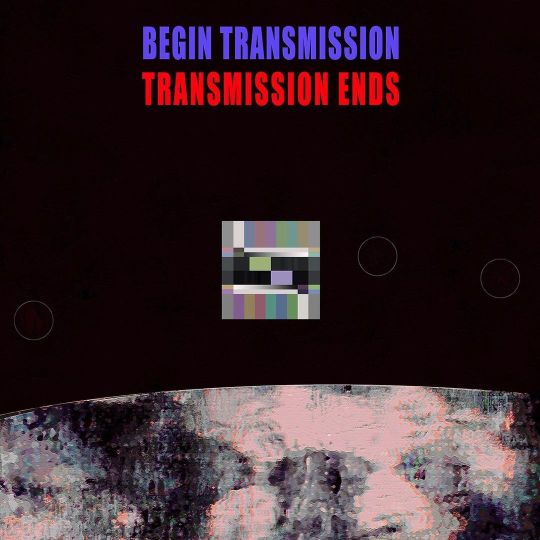
Begin Transmission Transmission Ends.... Was actually thinking about ET contact when I made this.... And not for anything going on today in 2021 🤷♂️ But it easily could have been, 🤔maybe I’m psychic.... you just never know.... unless you actually are psychic then maybe you do know 🤨🤷♂️ Fun Fact: Halo is another word for corona😉 Mmmmm Halovirus 19🤔 #artistic #artist #begintransmission #scifi #luxury #artprint #amazingart #graphic #graphicdesign #design #logo #space #thoughtcontrol #transmissionends #testpattern #new #creative #wakeupcall #graphic #halo #logotype #interior #newreality #truth #message #text #style #freedomofspeech #coronation #raiseyourvibration https://www.instagram.com/p/CQBS6lqHau0/?utm_medium=tumblr
#artistic#artist#begintransmission#scifi#luxury#artprint#amazingart#graphic#graphicdesign#design#logo#space#thoughtcontrol#transmissionends#testpattern#new#creative#wakeupcall#halo#logotype#interior#newreality#truth#message#text#style#freedomofspeech#coronation#raiseyourvibration
1 note
·
View note
Photo

Repost from @timokamura - “Begin Transmission”, 2015, oil, collage, mixed media on canvas, 86 x 74”. #tbt #BeginTransmission #Listen #HearTheMessage #ConstructiveCommunication #artiststudio #artoftheweek #artoftheday #artoninstagram #artofinstagram #artstagram https://www.instagram.com/p/Bqs3h1cAj_M/?utm_source=ig_tumblr_share&igshid=18ms9m353b1cd
#tbt#begintransmission#listen#hearthemessage#constructivecommunication#artiststudio#artoftheweek#artoftheday#artoninstagram#artofinstagram#artstagram
0 notes
Text
Ubidots + ESP32- Predictive Machine Monitoring
Predictive analysis of machine vibration and temp by creating mail events and a record of vibration in google sheet using Ubidots.

Story
Predictive Maintenance and Machine Health Monitoring
The rising of new technology i.e, the Internet of Things, heavy industry has started adopting sensor-based data collection to solve its biggest challenges, principal among them process downtime in the form of shutdowns and process delays. Machine monitoring also called predictive maintenance or condition monitoring is the practice of monitoring electrical equipment through sensors in order to accumulate diagnostic data. To achieve this, data acquisition systems and data loggers are used to monitor all kinds of equipment, such as boilers, motors, and engines. Following condition are measured:
Temperature and Humidity Data Monitoring
Current and Voltage Monitoring
Vibration Monitoring: In this article, we will read Temperature, vibration and publish the data in Ubidots. Ubidots supports graphs, UI, notifications, and emails. These features make it ideal for predictive maintenance analysis. We will also get the data in google sheets which will make predictive maintenance analysis more easier.
Hardware:
ESP-32
IoT Long Range Wireless Vibration And Temperature Sensor
Long-Range Wireless Mesh Modem with USB Interface
Software Used:
Arduino IDE
Ubidots
LabView Utility
Library Used:
PubSubClient Library
Wire.h
Arduino Client for MQTT
This library provides a client for doing simple publish/subscribe messaging with a server that supports MQTT
For more information about MQTT, visit mqtt.org.
Download
The latest version of the library can be downloaded from GitHub
Documentation
The library comes with a number of example sketches. See File > Examples > PubSubClient within the Arduino application.Full API Documentation.
Compatible Hardware
The library uses the Arduino Ethernet Client api for interacting with the underlying network hardware. This means it Just Works with a growing number of boards and shields, including:
Arduino Ethernet
Arduino Ethernet Shield
Arduino YUN – use the included YunClient in place of EthernetClient, and be sure to do a Bridge.begin() first
Arduino WiFi Shield - if you want to send packets greater than 90 bytes with this shield, enable the MQTT_MAX_TRANSFER_SIZE () option in PubSubClient.h.
Sparkfun WiFly Shield – when used with this library
Intel Galileo/Edison
ESP8266
ESP32The library cannot currently be used with hardware based on the ENC28J60 chip – such as the Nanode or the Nuelectronics Ethernet Shield. For those, there is an alternative library available.
Wire Library
The Wire library allows you to communicate with I2C devices, often also called "2 wire" or "TWI" (Two Wire Interface), can download from Wire.h
Basic Usage
Wire.begin()Begin using Wire in master mode, where you will initiate and control data transfers. This is the most common use when interfacing with most I2C peripheral chips.
Wire.begin(address)Begin using Wire in slave mode, where you will respond at "address" when other I2C masters chips initiate communication.
Transmitting
Wire.beginTransmission(address)Start a new transmission to a device at "address". Master mode is used.
Wire.write(data)Send data. In master mode, beginTransmission must be called first.
Wire.endTransmission()In master mode, this ends the transmission and causes all buffered data to be sent.
Receiving
Wire.requestFrom(address, count)Read "count" bytes from a device at "address". Master mode is used.
Wire.available()Returns the number of bytes available by calling receive.
Wire.read()Receive 1 byte.
Steps to send data to Labview vibration and temperature platform using IoT long-range wireless vibration, temperature sensor and long-range wireless mesh modem with USB interface:
First, we need a Labview utility application which is ncd.io Wireless Vibration and Temperature Sensor.exe file on which data can be viewed.
This Labview software will work with ncd.io wireless Vibration Temperature sensor only
To use this UI, you will need to install following drivers Install run time engine from here 64bit
32 bit
Install NI Visa Driver
Install LabVIEW Run-Time Engine and NI-Serial Runtime
Getting started guide for this product.
Uploading the code to ESP32 using Arduino IDE:
Download and include the PubSubClient Library and Wire.h Library.
You must assign your unique Ubidots TOKEN, MQTTCLIENTNAME, SSID (WiFi Name) and Password of the available network.
Compile and upload the Ncd__vibration_and_temperature.ino code.
To verify the connectivity of the device and the data sent, open the serial monitor. If no response is seen, try unplugging your ESP32 and then plugging it again. Make sure the baud rate of the Serial monitor is set to the same one specified in your code 115200.
Serial Monitor Output:

Data on serial monitor of Arduino IDE.
Making the Ubidot Work:
Create the account on Ubidot.
Go to my profile and note down the token key which is a unique key for every account and paste it to your ESP32 code before uploading.
Add a new device to your Ubidot dashboard name ESP32.


Now you should see the published data in your Ubidots account, inside the device called "ESP32".
Inside the device create a new variable name sensor in which your temperature reading will be shown.


Now you are able to view the Temperature and other sensors data which was previously viewed in the serial monitor. This happened because the value of different sensor readings is passed as a string and store in a variable and publish to a variable inside device esp32.
Create a dashboard in ubidots.

Go to data select dashboard and inside dashboard create different widgets and add a new widget to your dashboard screen.
OUTPUT
Now as the temperature/vibration increases and decreases new data available inside the various variable.

Creating Events in Ubidots

1) Select Events (from the Data dropdown).

2) To create a new event, click the yellow plus icon in the upper right corner of the screen.
Types of Events: Ubidots support already integrated events to allow you to send Events, Alerts, and Notifications to those who need to know when they need to know. Ubidots' prebuilt integrations include:
Email notifications
SMS notifications
Webhook events - learn more
Telegram notifications
Slack notifications - learn more
Voice Call notifications - learn more
Back to Normal notification - learn more
Geofence notifications - learn more
3) Then choose a device and associating variable that indicates the devices' "values".

4) Now select a threshold value for your event to trigger and compare it to device values and also select time to trigger your event.
5) Establish and configure which actions are to be executed and the message to the receiver: Send SMS, Email, Webhooks, Telegrams, Phone Calls, SLACK, and webhooks to those who need to know.

6) Configure the Event notice.

7) Determine the activity window the events may/may not be executed.

8) Confirm your Events.
The output of Event in Your Mail:

Export Your Ubidots Data to Google Sheets:
In this, we can extract the data stored in the Ubidots cloud for further analysis. The possibilities are enormous; for instance, you could create an automatic report generator and send them to your customers every week.
Another application would be device provisioning; if you have thousands of devices to deploy, and their information is in a Google Sheet, you could create a script to read the sheet and create a Ubidots data source for every line on the file. Steps to do this-
Create a Google Sheet and add two sheets to it with these names:
Variables
Values
From your Google Sheet, click on "Tools" then "Script Editor...", then "Blank Project".
Open the Script Editor.

Add the code below (in the code section) to the script Script.
Done! now open your Google Sheet again and you'll see a new menu to trigger the functions.

Result:

1 note
·
View note
Photo

[beginTRANSMISSION////] [PLEASE STAND BY] quentelthecryptid.com #agentarsenic #quentelthecryptid #pleasestandby #synthpop #acoustic #experimental #bayarea #bayareamusic #photography #landscape #mask #scarecrow #orange #horror #blood #bodybag
#blood#experimental#bayarea#photography#synthpop#agentarsenic#acoustic#quentelthecryptid#bayareamusic#pleasestandby#mask#bodybag#scarecrow#horror#orange#landscape
4 notes
·
View notes
Photo

#pray
#whitenoise #begintransmission #transmission #burningstone #burningstoneapparel #wip #workinprogress #art #digitalart #sketchbook #autodesksketchbook #autodesksketchbookpro #surfacepro4
0 notes
Text
ThingSpeak, IFTTT, Temp and Humidity Sensor and Google Sheet
Story

In this project, we will measure temperature and humidity using NCD temperature and humidity sensor, ESP32, and ThingSpeak. We will also send different temperature and humidity readings to Google Sheet using ThingSpeak and IFTTT for analyzing the sensor data.
Hardware
ESP-32: The ESP32 makes it easy to use the Arduino IDE and the Arduino Wire Language for IoT applications. This ESP32 IoT Module combines Wi-Fi, Bluetooth, and Bluetooth BLE for a variety of diverse applications. This module comes fully-equipped with 2 CPU cores that can be controlled and powered individually, and with an adjustable clock frequency of 80 MHz to 240 MHz. This ESP32 IoT WiFi BLE Module with Integrated USB is designed to fit in all ncd.io IoT products. Monitor sensors and control relays, FETs, PWM controllers, solenoids, valves, motors and much more from anywhere in the world using a web page or a dedicated server. We manufactured our own version of the ESP32 to fit into NCD IoT devices, offering more expansion options than any other device in the world! An integrated USB port allows easy programming of the ESP32. The ESP32 IoT WiFi BLE Module is an incredible platform for IoT application development. This ESP32 IoT WiFi BLE Module can be programmed using the Arduino IDE.
IoT Long Range Wireless Temperature and Humidity Sensor: Industrial Long Range Wireless Temperature Humidity Sensor. Grade with a Sensor Resolution of ±1.7%RH ±0.5°C. Up to 500, 000 Transmissions from 2 AA Batteries. Measures -40°C to 125°C with Batteries that Survive these Ratings.Superior 2-Mile LOS Range & 28 miles with High-Gain Antennas.Interface to Raspberry Pi, Microsoft Azure, Arduino and More
Long-Range Wireless Mesh Modem with USB Interface
Software Used
Arduino IDE
ThingSpeak
IFTTT
Library Used
PubSubClient Library
Wire.h
Arduino Client for MQTT
This library provides a client for doing simple publish/subscribe messaging with a server that supports MQTT
For more information about MQTT, visit mqtt.org.
Download
The latest version of the library can be downloaded from GitHub
Documentation
The library comes with a number of example sketches. See File > Examples > PubSubClient within the Arduino application. Full API Documentation.
Compatible Hardware
The library uses the Arduino Ethernet Client API for interacting with the underlying network hardware. This means it Just Works with a growing number of boards and shields, including:
Arduino Ethernet
Arduino Ethernet Shield
Arduino YUN – use the included YunClient in place of EthernetClient, and be sure to do a Bridge.begin() first
Arduino WiFi Shield - if you want to send packets greater than 90 bytes with this shield, enable the MQTT_MAX_TRANSFER_SIZE option in PubSubClient.h.
Sparkfun WiFly Shield – when used with this library
Intel Galileo/Edison
ESP8266
ESP32The library cannot currently be used with hardware based on the ENC28J60 chip – such as the Nanode or the Nuelectronics Ethernet Shield. For those, there is an alternative library available.
Wire Library
The Wire library allows you to communicate with I2C devices, often also called "2 wire" or "TWI" (Two Wire Interface), can download from Wire.h
Basic Usage
Wire.begin()Begin using Wire in master mode, where you will initiate and control data transfers. This is the most common use when interfacing with most I2C peripheral chips.
Wire.begin(address)Begin using Wire in slave mode, where you will respond at "address" when other I2C masters chips initiate communication.
Transmitting
Wire.beginTransmission(address)Start a new transmission to a device at "address". Master mode is used.
Wire.write(data)Send data. In master mode, beginTransmission must be called first.
Wire.endTransmission()In master mode, this ends the transmission and causes all buffered data to be sent.
Receiving
Wire.requestFrom(address, count)Read "count" bytes from a device at "address". Master mode is used.
Wire.available()Returns the number of bytes available by calling receive.
Wire.read()Receive 1 byte.
Uploading the Code to ESP32 using Arduino IDE
Before uploading the code you can view the working of this sensor at a given link.
Download and include the PubSubClient Library and Wire.h Library.
You must assign your API key, SSID (WiFi Name) and Password of the available network.
Compile and upload the Temp-ThinSpeak.ino code.
To verify the connectivity of the device and the data sent, open the serial monitor. If no response is seen, try unplugging your ESP32 and then plugging it again. Make sure the baud rate of the Serial monitor is set to the same one specified in your code 115200.
Serial Monitor Output

Output

Create an IFTTT Applet
To send data to ThingSpeak you can view it at this link.
IFTTT is a web service that lets you create applets that act in response to another action. You can use the IFTTT Webhooks service to create web requests to trigger an action. The incoming action is an HTTP request to the webserver, and the outgoing action is an email message.
First, create an IFTTT account.
Create an applet. Select My Applets.

Click the New Applet button.

Select the input action. Click the word this.

Click the Webhooks service. Enter Webhooks in the search field. Select the Webhooks.


Choose a trigger.
Complete the trigger fields. After you select Webhooks as the trigger, click the Receive a web request box to continue. Enter an event name.

Create trigger.

Now the trigger is created, for resulting action click That.

Enter “Google Sheets” in the search bar, and select the “Google Sheets” box.

If you have not connected to Google Sheet, then connect it first. Now choose action. Select add a row to a spreadsheet.

Then, complete the action fields.

Your applet should be created after you press the Finish.
Retrieve your Webhooks trigger information. Select My Applets, Services and search for Webhooks. Click Webhooks and Documentation button. You see your key and the format for sending a request. Enter the event name. The event name for this example is VibrationAndTempData.You can test the service using the test button or by pasting the URL into your browser.


Create a MATLAB Analysis
You can use the result of your analysis to trigger web requests, such as writing a trigger to IFTTT.
Click Apps, MATLAB Analysis and select New.

Select Trigger Email from IFTTT in the Examples section. The code below is prepopulated in your MATLAB analysis window.


Name your analysis and modify the code.

Save your MATLAB Analysis.
Create a Time Control to Run Your Analysis
Evaluate your ThingSpeak channel data and trigger other events.
Click Apps, TimeControl, and then click New TimeControl.



Save your TimeControl.

Output

0 notes
Photo

New stuff coming soon! Tees, Long Sleeves, and cloak hoodies! We are going to be looking for folks to snap pics wearing our gear. Also, @genepriest / @skeleton_beach is a righteous dude of the utmost dudeness. -Stay Tuned #burningstone #burningstoneapparel #skeletonbeach #staytuned #begintransmission #tshirt #tshirtdesign #hoodie #satanicretrofuturism #steelcity #steelcityheathens #pittsburgh
#tshirt#burningstoneapparel#begintransmission#hoodie#satanicretrofuturism#pittsburgh#tshirtdesign#steelcityheathens#burningstone#skeletonbeach#steelcity#staytuned
1 note
·
View note
Video
youtube
#BeginTransMission: Dating Experiences x Mason
1 note
·
View note
Text
Alert-using-ThingSpeak+ESP32-Wireless-Temp- Humidity-Sensor
Story

In this tutorial, we will measure different temperature and humidity data using Temp and humidity sensor. You will also learn how to send this data to ThingSpeak. So that you can create a temp alert in your mail at a particular value.
Hardware :
ESP-32: The ESP32 makes it easy to use the Arduino IDE and the Arduino Wire Language for IoT applications. This ESp32 IoT Module combines Wi-Fi, Bluetooth, and Bluetooth BLE for a variety of diverse applications. This module comes fully-equipped with 2 CPU cores that can be controlled and powered individually, and with an adjustable clock frequency of 80 MHz to 240 MHz. This ESP32 IoT WiFi BLE Module with Integrated USB is designed to fit in all ncd.io IoT products. Monitor sensors and control relays, FETs, PWM controllers, solenoids, valves, motors and much more from anywhere in the world using a web page or a dedicated server. We manufactured our own version of the ESP32 to fit into NCD IoT devices, offering more expansion options than any other device in the world! An integrated USB port allows easy programming of the ESP32. The ESP32 IoT WiFi BLE Module is an incredible platform for IoT application development. This ESP32 IoT WiFi BLE Module can be programmed using the Arduino IDE.
IoT Long Range Wireless Temperature And Humidity Sensor: Industrial Long Range Wireless Temperature Humidity Sensor. Grade with a Sensor Resolution of ±1.7%RH ±0.5° C.Up to 500,000 Transmissions from 2 AA Batteries.Measures -40°C to 125°C with Batteries that Survive these Ratings.Superior 2-Mile LOS Range & 28 miles with High-Gain Antennas.Interface to Raspberry Pi, Microsoft Azure, Arduino and More
Long-Range Wireless Mesh Modem with USB Interface
Software Used:
Arduino IDE
ThingSpeak
IFTTT
Library Used:
PubSubClient Library
Wire.h
Arduino Client for MQTT
This library provides a client for doing simple publish/subscribe messaging with a server that supports MQTT
For more information about MQTT, visit mqtt.org.
Download
The latest version of the library can be downloaded from GitHub
Documentation
The library comes with a number of example sketches. See File > Examples > PubSubClient within the Arduino application. Full API Documentation.
Compatible Hardware
The library uses the Arduino Ethernet Client API for interacting with the underlying network hardware. This means it Just Works with a growing number of boards and shields, including:
Arduino Ethernet
Arduino Ethernet Shield
Arduino YUN – use the included YunClient in place of EthernetClient, and be sure to do a Bridge.begin() first
Arduino WiFi Shield - if you want to send packets greater than 90 bytes with this shield, enable the MQTT_MAX_TRANSFER_SIZE option in PubSubClient.h.
Sparkfun WiFly Shield – when used with this library
Intel Galileo/Edison
ESP8266
ESP32The library cannot currently be used with hardware based on the ENC28J60 chip – such as the Nanode or the Nuelectronics Ethernet Shield. For those, there is an alternative library available.
Wire Library
The Wire library allows you to communicate with I2C devices, often also called "2 wire" or "TWI" (Two Wire Interface), can download from Wire.h
Basic Usage
Wire.begin()Begin using Wire in master mode, where you will initiate and control data transfers. This is the most common use when interfacing with most I2C peripheral chips.
Wire.begin(address)Begin using Wire in slave mode, where you will respond at "address" when other I2C masters chips initiate communication.
Transmitting
Wire.beginTransmission(address)Start a new transmission to a device at "address". Master mode is used.
Wire.write(data)Send data. In master mode, beginTransmission must be called first.
Wire.endTransmission()In master mode, this ends the transmission and causes all buffered data to be sent.
Receiving
Wire.requestFrom(address, count)Read "count" bytes from a device at "address". Master mode is used.
Wire.available()Returns the number of bytes available by calling receive.
Wire.read()Receive 1 byte.
Uploading the code to ESP32 using Arduino IDE:
Before uploading the code you can view the working of this sensor at a given link.
Download and include the PubSubClient Library and Wire.h Library.
You must assign your API key, SSID (WiFi Name) and Password of the available network.
Compile and upload the Temp-ThinSpeak.ino code.
To verify the connectivity of the device and the data sent, open the serial monitor. If no response is seen, try unplugging your ESP32 and then plugging it again. Make sure the baud rate of the Serial monitor is set to the same one specified in your code 115200.
Serial monitor output.

OUTPUT

Create an IFTTT Applet
To send data to ThingSpeak you can view it at this link.
IFTTT is a web service that lets you create applets that act in response to another action. You can use the IFTTT Webhooks service to create web requests to trigger an action. The incoming action is an HTTP request to the webserver, and the outgoing action is an email message.
First, create an IFTTT account.
Create an applet. Select My Applets.

Click the New Applet button.

Select the input action. Click the word this.

Click the Webhooks service. Enter Webhooks in the search field. Select the Webhooks.

Choose a trigger.
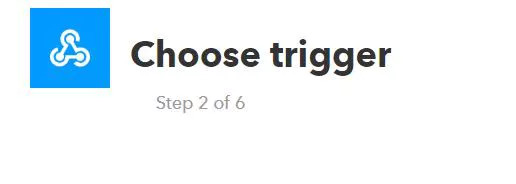
Complete the trigger fields. After you select Webhooks as the trigger, click the Receive a web request box to continue. Enter an event name.


Create trigger.
Now the trigger is created, for resulting action click That.

Enter email in the search bar, and select the Email box.

Now choose action. Select the Send me an email box and then enter the message information.



Retrieve your Webhooks trigger information. Select My Applets, Services and search for Webhooks. Click Webhooks and Documentation button. You see your key and the format for sending a request. Enter the event name. The event name for this example is Vibration And TempData. You can test the service using the test button or by pasting the URL into your browser.

Create a MATLAB Analysis
You can use the result of your analysis to trigger web requests, such as writing a trigger to IFTTT.
Click Apps, MATLAB Analysis and select New.


Select Trigger Email from IFTTT in the Examples section. The code below is prepopulated in your MATLAB analysis window.

Name your analysis and modify the code.

Save your MATLAB Analysis.
Create a Time Control to Run Your Analysis
Evaluate your ThingSpeak channel data and trigger other events.
Click Apps, TimeControl, and then click New TimeControl.

Save your TimeControl.


OUTPUT

0 notes
Text
ThingSpeak-ESP32-and-Long-Range-Wireless-Temp-and-Humidity

In this tutorial, we will measure different temperature and humidity data using Temp and humidity sensor. You will also learn how to send this data to ThingSpeak. So that you can analyze it from anywhere for different applications.
Hardware
ESP-32: The ESP32 makes it easy to use the Arduino IDE and the Arduino Wire Language for IoT applications. This ESp32 IoT Module combines Wi-Fi, Bluetooth, and Bluetooth BLE for a variety of diverse applications. This module comes fully-equipped with 2 CPU cores that can be controlled and powered individually, and with an adjustable clock frequency of 80 MHz to 240 MHz. This ESP32 IoT WiFi BLE Module with Integrated USB is designed to fit in all ncd.io IoT products. Monitor sensors and control relays, FETs, PWM controllers, solenoids, valves, motors and much more from anywhere in the world using a web page or a dedicated server. We manufactured our own version of the ESP32 to fit into NCD IoT devices, offering more expansion options than any other device in the world! An integrated USB port allows easy programming of the ESP32. The ESP32 IoT WiFi BLE Module is an incredible platform for IoT application development. This ESP32 IoT WiFi BLE Module can be programmed using the Arduino IDE.
IoT Long Range Wireless Temperature And Humidity Sensor: Industrial Long Range Wireless Temperature Humidity Sensor. Grade with a Sensor Resolution of ±1.7%RH ±0.5°C. Up to 500, 000 Transmissions from 2 AA Batteries. Measures -40°C to 125°C with Batteries that Survive these Ratings.Superior 2-Mile LOS Range & 28 miles with High-Gain Antennas.Interface to Raspberry Pi, Microsoft Azure, Arduino and More
Long-Range Wireless Mesh Modem with USB Interface
Software Used
Arduino IDE
ThingSpeak
Library Used
PubSubClient Library
Wire.h
Arduino Client for MQTT
This library provides a client for doing simple publish/subscribe messaging with a server that supports MQTT
For more information about MQTT, visit mqtt.org.
Download
The latest version of the library can be downloaded from GitHub
Documentation
The library comes with a number of example sketches. See File > Examples > PubSubClient within the Arduino application. Full API Documentation.
Compatible Hardware
The library uses the Arduino Ethernet Client API for interacting with the underlying network hardware. This means it Just Works with a growing number of boards and shields, including:
Arduino Ethernet
Arduino Ethernet Shield
Arduino YUN – use the included YunClient in place of EthernetClient, and be sure to do a Bridge.begin() first
Arduino WiFi Shield - if you want to send packets greater than 90 bytes with this shield, enable the MQTT_MAX_TRANSFER_SIZE option in PubSubClient.h.
SparkFun WiFly Shield – when used with this library
Intel Galileo/Edison
ESP8266
ESP32The library cannot currently be used with hardware based on the ENC28J60 chip – such as the Nanode or the Nuelectronics Ethernet Shield. For those, there is an alternative library available.
Wire Library
The Wire library allows you to communicate with I2C devices, often also called "2 wire" or "TWI" (Two Wire Interface), can download from Wire.h
Basic Usage
Wire.begin()Begin using Wire in master mode, where you will initiate and control data transfers. This is the most common use when interfacing with most I2C peripheral chips.
Wire.begin(address)Begin using Wire in slave mode, where you will respond at "address" when other I2C masters chips initiate communication.
Transmitting
Wire.beginTransmission(address)Start a new transmission to a device at "address". Master mode is used.
Wire.write(data)Send data. In master mode, beginTransmission must be called first.
Wire.endTransmission()In master mode, this ends the transmission and causes all buffered data to be sent.
Receiving
Wire.requestFrom(address, count)Read "count" bytes from a device at "address". Master mode is used.
Wire.available()Returns the number of bytes available by calling receive.
Wire.read()Receive 1 byte.
Uploading the Code to ESP32 Using Arduino IDE
Before uploading the code you can view the working of this sensor at a given link.
Download and include the PubSubClient Library and Wire.h Library.
You must assign your API key, SSID (WiFi Name) and Password of the available network.
Compile and upload the Temp-ThinSpeak.ino code.
To verify the connectivity of the device and the data sent, open the serial monitor. If no response is seen, try unplugging your ESP32 and then plugging it again. Make sure the baud rate of the Serial monitor is set to the same one specified in your code 115200.
Serial Monitor Output

Making ThingSpeak Work
Create the account on ThnigSpeak.
Create a new channel, by clicking on Channels.

Click on My Channels.

Click New Channel.

Inside New Channel, name the channel.

Name the Field inside the Channel, Field is the variable in which the data is published.


Now save the Channel.

Now you can find your API keys on the dashboard. Go to the tap on the homepage and find your 'Write Api Key' which must be updated before uploading the code to ESP32.

Once Channel is created you would be able to view your temperature and Humiditydata in private view with Fields you created inside the Channel.

To plot a graph between Temp and Humidity data, you can use MATLAB Visualization.

For this go to App, Click on MATLAB Visualization.
Inside it selects Custom, in this, we have select plot temperature and wind speed on two different y-axes 8 as an example. Now click create.

MATLAB code will be autogenerated as you create visualization but you have to edit field id, read channel id, can check the following figure.

Then save and run the code.

You would see the plot.
Output

0 notes
Text
Temp/Humidity Data Analysis Using Ubidots and Google-Sheets
Story

In this tutorial, we will measure different temperature and humidity data using temperature and humidity sensor. You will also learn how to send this data to Ubidots. So that you can analyze it from anywhere for different applications. Also by sending this data to google sheets, predictive analysis can be achieved.
Hardware
ESP-32: The ESP32 makes it easy to use the Arduino IDE and the Arduino Wire Language for IoT applications. This ESp32 IoT Module combines Wi-Fi, Bluetooth, and Bluetooth BLE for a variety of diverse applications. This module comes fully-equipped with 2 CPU cores that can be controlled and powered individually, and with an adjustable clock frequency of 80 MHz to 240 MHz. This ESP32 IoT WiFi BLE Module with Integrated USB is designed to fit in all ncd.io IoT products. Monitor sensors and control relays, FETs, PWM controllers, solenoids, valves, motors and much more from anywhere in the world using a web page or a dedicated server. We manufactured our own version of the ESP32 to fit into NCD IoT devices, offering more expansion options than any other device in the world! The integrated USB port allows easy programming of the ESP32. The ESP32 IoT WiFi BLE Module is an incredible platform for IoT application development. This ESP32 IoT WiFi BLE Module can be programmed using the Arduino IDE.
IoT Long Range Wireless Temperature and Humidity Sensor: Industrial Long Range Wireless Temperature Humidity Sensor. Grade with a Sensor Resolution of ±1.7%RH ±0.5°C. Up to 500, 000 Transmissions from 2 AA Batteries. Measures -40°C to 125°C with Batteries that Survive these Ratings.Superior 2-Mile LOS Range & 28 miles with High-Gain Antennas. Interface to Raspberry Pi, Microsoft Azure, Arduino and more.
Software Used
Arduino IDE
Ubidots
Library Used
PubSubClient Library
Wire.h
Arduino Client for MQTT
This library provides a client for doing simple publish/subscribe messaging with a server that supports MQTT.
For more information about MQTT, visit mqtt.org.
Download
The latest version of the library can be downloaded from GitHub
Documentation
The library comes with a number of example sketches. See File > Examples > PubSubClient within the Arduino application. Full API Documentation.
Compatible Hardware
The library uses the Arduino Ethernet Client API for interacting with the underlying network hardware. This means it Just Works with a growing number of boards and shields, including:
Arduino Ethernet
Arduino Ethernet Shield
Arduino YUN – use the included YunClient in place of EthernetClient, and be sure to do a Bridge.begin() first
Arduino WiFi Shield - if you want to send packets greater than 90 bytes with this shield, enable the MQTT_MAX_TRANSFER_SIZE option in PubSubClient.h.
Sparkfun WiFly Shield – when used with this library
Intel Galileo/Edison
ESP8266
ESP32The library cannot currently be used with hardware based on the ENC28J60 chip – such as the Nanode or the Nuelectronics Ethernet Shield. For those, there is an alternative library available.
Wire Library
The Wire library allows you to communicate with I2C devices, often also called "2 wire" or "TWI" (Two Wire Interface), can download from Wire.h
Basic Usage
Wire.begin()Begin using Wire in master mode, where you will initiate and control data transfers. This is the most common use when interfacing with most I2C peripheral chips.
Wire.begin(address)Begin using Wire in slave mode, where you will respond at "address" when other I2C masters chips initiate communication.
Transmitting
Wire.beginTransmission(address)Start a new transmission to a device at "address". Master mode is used.
Wire.write(data)Send data. In master mode, beginTransmission must be called first.
Wire.endTransmission()In master mode, this ends the transmission and causes all buffered data to be sent.
Receiving
Wire.requestFrom(address, count)Read "count" bytes from a device at "address". Master mode is used.
Wire.available()Returns the number of bytes available by calling receive.
Wire.read()Receive 1 byte.
Uploading the Code to ESP32 Using Arduino IDE
Before uploading the code you can view the working of this sensor at a given link.
Download and include the PubSubClient Library and Wire.h Library.
You must assign your unique Ubidots TOKEN, MQTTCLIENTNAME, SSID (WiFi Name) and Password of the available network.
Compile and upload the temp_humidity.ino code.
To verify the connectivity of the device and the data sent, open the serial monitor. If no response is seen, try unplugging your ESP32 and then plugging it again. Make sure the baud rate of the Serial monitor is set to the same one specified in your code 115200.
Serial Monitor Output

Making the Ubidots Work
Create the account on Ubidots
Go to my profile and note down the token key which is a unique key for every account and paste it to your ESP32 code before uploading.
Add a new device to your Ubidots dashboard name ESP32.

Click on devices and select devices in ubidot.

Now you should see the published data in your Ubidots account, inside the device called "ESP32".
Inside the device create a new variable name sensor in which your temperature reading will be shown.
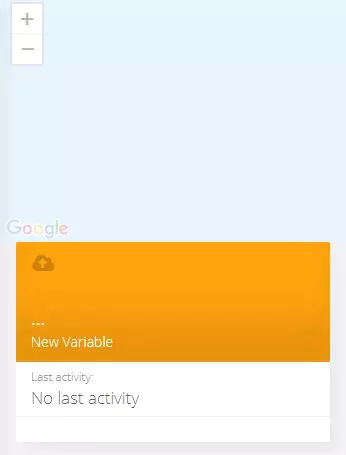

Now you are able to view the Temperature and other sensors data which was previously viewed in serial monitor .This happened because the value of different sensor readings is passed as a string and store in variable and publish to variable inside device esp32.
Create a Dashboard in Ubidots
Click on add a new dashboard.

Name your dashboard.

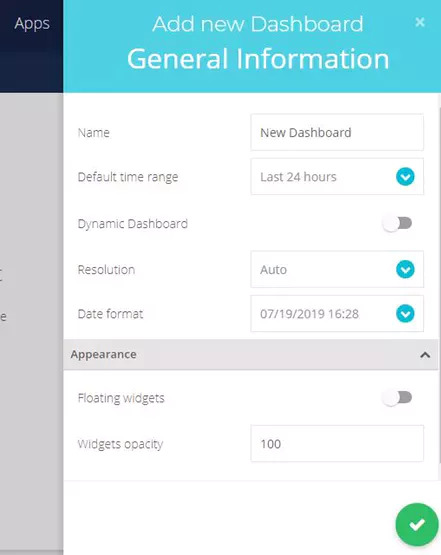
Now select Widget.
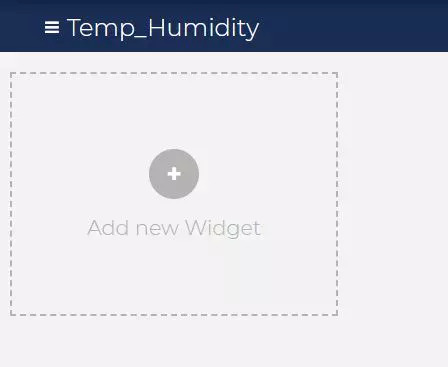

Now select all required option and your widget will create. On which you can view your temp and humidity data.

Output
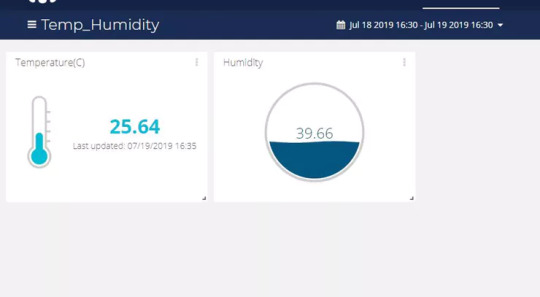
Export Your Ubidots Data to Google Sheets
In this, we can extract the data stored in the Ubidots cloud for further analysis. The possibilities are enormous; for instance, you could create an automatic report generator and send them to your customers every week.
Another application would be device provisioning; if you have thousands of devices to deploy, and their information is in a Google Sheet, you could create a script to read the sheet and create a Ubidots data source for every line on the file.
Steps to do this:
Create a Google Sheet and add two sheets to it with these names:
Variables
Values
From your Google Sheet, click on "Tools" then "Script Editor...", then "Blank Project":
Open the Script Editor:

Add the code below (in the code section) to the script Script.
Also add the Token Id, device Id taken from your Ubidots account to the following code.

Done! now open your Google Sheet again and you'll see a new menu to trigger the functions.

Result
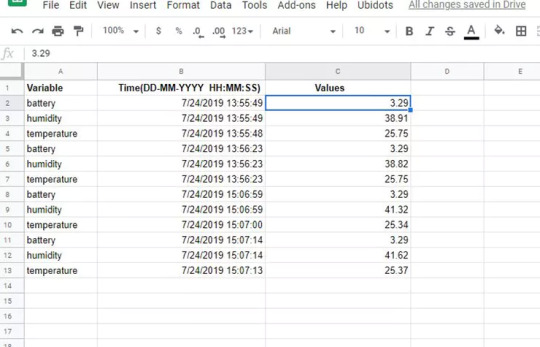
0 notes
Text
Creating-Alert-Using-Ubidots-ESP32+Temp and Humidity Sensor
In this tutorial, we will measure different temperature and humidity data using Temp and humidity sensor. You will also learn how to send this data to Ubidots. So that you can analyze it from anywhere for different applications. Also by creating email alerts for different temperature and humidity data we could be notified about various changes occurring on any system temperature.

Hardware :
ESP-32: The ESP32 makes it easy to use the Arduino IDE and the Arduino Wire Language for IoT applications. This ESp32 IoT Module combines Wi-Fi, Bluetooth, and Bluetooth BLE for a variety of diverse applications. This module comes fully-equipped with 2 CPU cores that can be controlled and powered individually, and with an adjustable clock frequency of 80 MHz to 240 MHz. This ESP32 IoT WiFi BLE Module with Integrated USB is designed to fit in all ncd.io IoT products. Monitor sensors and control relays, FETs, PWM controllers, solenoids, valves, motors and much more from anywhere in the world using a web page or a dedicated server. We manufactured our own version of the ESP32 to fit into NCD IoT devices, offering more expansion options than any other device in the world! An integrated USB port allows easy programming of the ESP32. The ESP32 IoT WiFi BLE Module is an incredible platform for IoT application development. This ESP32 IoT WiFi BLE Module can be programmed using the Arduino IDE.
IoT Long Range Wireless Temperature And Humidity Sensor: Industrial Long Range Wireless Temperature Humidity Sensor. Grade with a Sensor Resolution of ±1.7%RH ±0.5° C.Up to 500,000 Transmissions from 2 AA Batteries.Measures -40°C to 125°C with Batteries that Survive these Ratings.Superior 2-Mile LOS Range & 28 miles with High-Gain Antennas.Interface to Raspberry Pi, Microsoft Azure, Arduino and More
Long-Range Wireless Mesh Modem with USB Interface
Software Used:
Arduino IDE
Ubidots
Library Used:
PubSubClient Library
Wire.h
Arduino Client for MQTT
This library provides a client for doing simple publish/subscribe messaging with a server that supports MQTT
For more information about MQTT, visit mqtt.org.
Download
The latest version of the library can be downloaded from GitHub
Documentation
The library comes with a number of example sketches. See File > Examples > PubSubClient within the Arduino application. Full API Documentation.
Compatible Hardware
The library uses the Arduino Ethernet Client API for interacting with the underlying network hardware. This means it Just Works with a growing number of boards and shields, including:
Arduino Ethernet
Arduino Ethernet Shield
Arduino YUN — use the included YunClient in place of EthernetClient, and be sure to do a Bridge.begin() first
Arduino WiFi Shield — if you want to send packets greater than 90 bytes with this shield, enable the MQTT_MAX_TRANSFER_SIZE option in PubSubClient.h.
Sparkfun WiFly Shield — when used with this library
Intel Galileo/Edison
ESP8266
ESP32The library cannot currently be used with hardware based on the ENC28J60 chip — such as the Nanode or the Nuelectronics Ethernet Shield. For those, there is an alternative library available.
Wire Library
The Wire library allows you to communicate with I2C devices, often also called “2 wire” or “TWI” (Two Wire Interface), can download from Wire.h
Basic Usage
Wire.begin()Begin using Wire in master mode, where you will initiate and control data transfers. This is the most common use when interfacing with most I2C peripheral chips.
Wire.begin(address)Begin using Wire in slave mode, where you will respond at “address” when other I2C masters chips initiate communication.
Transmitting
Wire.beginTransmission(address)Start a new transmission to a device at “address”. Master mode is used.
Wire.write(data)Send data. In master mode, beginTransmission must be called first.
Wire.endTransmission()In master mode, this ends the transmission and causes all buffered data to be sent.
Receiving
Wire.requestFrom(address, count)Read “count” bytes from a device at “address”. Master mode is used.
Wire.available()Returns the number of bytes available by calling receive.
Wire.read()Receive 1 byte.
Steps to send data to Labview temperature and humidity platform using IoT Long Range Wireless Temperature And Humidity Sensor and Long Range Wireless Mesh Modem with USB Interface-
First, we need a Labview utility application which is ncd.io Wireless Temperature And Humidity Sensor.exe file on which data can be viewed.
This Labview software will work with ncd.io wireless Temperature sensor only
To use this UI, you will need to install following drivers Install run time engine from here 64bit
32 bit
Install NI Visa Driver
Install LabVIEW Run-Time Engine and NI-Serial Runtime
Getting started guide for this product.
Uploading the code to ESP32 using Arduino IDE:
Download and include the PubSubClient Library and Wire.h Library.
You must assign your unique Ubidots TOKEN, MQTTCLIENTNAME, SSID (WiFi Name) and Password of the available network.
Compile and upload the temp_humidity.ino code.
To verify the connectivity of the device and the data sent, open the serial monitor. If no response is seen, try unplugging your ESP32 and then plugging it again. Make sure the baud rate of the Serial monitor is set to the same one specified in your code 115200.
Serial monitor output.

Making the Ubidot work:
Create the account on Ubidots.
Go to my profile and note down the token key which is a unique key for every account and paste it to your ESP32 code before uploading.
Add a new device to your Ubidots dashboard name esp32.

Click on devices and select devices in Ubidots.

Now you should see the published data in your Ubidots account, inside the device called "ESP32".
Inside the device create a new variable name sensor in which your temperature reading will be shown.


Now you are able to view the Temperature and other sensors data which was previously viewed in the serial monitor. This happened because the value of different sensor readings is passed as a string and store in a variable and publish to a variable inside device esp32.
Create a dashboard in Ubidots
Click on add a new dashboard.

Name your dashboard.


Now select Widget.


Now select all required option and your widget will create. On which you can view your temp and humidity data.

OUTPUT

Creating events in Ubidots:
Select Events (from the Data dropdown).

Now click on Create Event.

Types of EventsUbidots support already integrated events to allow you to send Events, Alerts, and Notifications to those who need to know when they need to know. Ubidots’ prebuilt integrations include:
1. Email notifications
2. SMS notifications
3. Webhook events — learn more
4. Telegram notifications
5. Slack notifications — learn more
6. Voice Call notifications — learn more
7. Back to Normal notification — learn more
8. Geofence notifications — learn more
Then choose a device and associating variable that indicates the devices’ “values”.

Now select a threshold value for your event to trigger and compare it to device values and also select time to trigger your event.
Now, create action type by clicking plus sign.

Establish and configure which actions are to be executed and the message to the receiver: Send SMS, Email, Webhooks, Telegrams, Phone Calls, SLACK, and webhooks to those who need to know.

Now fill all the required fields.


Determine the activity window the events may/may not be executed.


Confirm your Events.
The output of the event in your mail

0 notes
Text
Esp32-Ubidots-Wireless-long-range temperature-And-Humidity
In this tutorial, we will measure different temperature and humidity data using Temp and humidity sensor. You will also learn how to send this data to Ubidots. So that you can analyze it from anywhere for different applications.

Hardware :
ESP-32: The ESP32 makes it easy to use the Arduino IDE and the Arduino Wire Language for IoT applications. This ESp32 IoT Module combines Wi-Fi, Bluetooth, and Bluetooth BLE for a variety of diverse applications. This module comes fully-equipped with 2 CPU cores that can be controlled and powered individually, and with an adjustable clock frequency of 80 MHz to 240 MHz. This ESP32 IoT WiFi BLE Module with Integrated USB is designed to fit in all ncd.io IoT products. Monitor sensors and control relays, FETs, PWM controllers, solenoids, valves, motors and much more from anywhere in the world using a web page or a dedicated server. We manufactured our own version of the ESP32 to fit into NCD IoT devices, offering more expansion options than any other device in the world! The integrated USB port allows easy programming of the ESP32. The ESP32 IoT WiFi BLE Module is an incredible platform for IoT application development. This ESP32 IoT WiFi BLE Module can be programmed using the Arduino IDE.
IoT Long Range Wireless Temperature And Humidity Sensor: Industrial Long Range Wireless Temperature Humidity Sensor. Grade with a Sensor Resolution of ±1.7%RH ±0.5°C. Up to 500, 000 Transmissions from 2 AA Batteries. Measures -40°C to 125°C with Batteries that Survive these Ratings.Superior 2-Mile LOS Range & 28 miles with High-Gain Antennas.Interface to Raspberry Pi, Microsoft Azure, Arduino and More
Long-Range Wireless Mesh Modem with USB Interface
Software Used:
Arduino IDE
Ubidots
Library Used:
PubSubClient Library
Wire.h
Arduino Client for MQTT
This library provides a client for doing simple publish/subscribe messaging with a server that supports MQTT
For more information about MQTT, visit mqtt.org.
Download
The latest version of the library can be downloaded from GitHub
Documentation
The library comes with a number of example sketches. See File > Examples > PubSubClient within the Arduino application. Full API Documentation.
Compatible Hardware
The library uses the Arduino Ethernet Client API for interacting with the underlying network hardware. This means it Just Works with a growing number of boards and shields, including:
Arduino Ethernet
Arduino Ethernet Shield
Arduino YUN — use the included YunClient in place of EthernetClient, and be sure to do a Bridge.begin() first
Arduino WiFi Shield — if you want to send packets greater than 90 bytes with this shield, enable the MQTT_MAX_TRANSFER_SIZE option in PubSubClient.h.
Sparkfun WiFly Shield — when used with this library
Intel Galileo/Edison
ESP8266
ESP32The library cannot currently be used with hardware based on the ENC28J60 chip — such as the Nanode or the Nuelectronics Ethernet Shield. For those, there is an alternative library available.
Wire Library
The Wire library allows you to communicate with I2C devices, often also called “2 wire” or “TWI” (Two Wire Interface), can download from Wire.h
Basic Usage
Wire.begin()Begin using Wire in master mode, where you will initiate and control data transfers. This is the most common use when interfacing with most I2C peripheral chips.
Wire.begin(address)Begin using Wire in slave mode, where you will respond at “address” when other I2C masters chips initiate communication.
Transmitting
Wire.beginTransmission(address)Start a new transmission to a device at “address”. Master mode is used.
Wire.write(data)Send data. In master mode, beginTransmission must be called first.
Wire.endTransmission()In master mode, this ends the transmission and causes all buffered data to be sent.
Receiving
Wire.requestFrom(address, count)Read “count” bytes from a device at “address”. Master mode is used.
Wire.available()Returns the number of bytes available by calling receive.
Wire.read()Receive 1 byte.
Steps to send data to LabVIEW temperature and humidity platform using IoT Long Range Wireless Temperature And Humidity Sensor and Long Range Wireless Mesh Modem with USB Interface-
First, we need a Labview utility application which is ncd.io Wireless Temperature And Humidity Sensor.exe file on which data can be viewed.
This Labview software will work with ncd.io wireless Temperature sensor only
To use this UI, you will need to install following drivers Install run time engine from here 64bit
32 bit
Install NI Visa Driver
Install LabVIEW Run-Time Engine and NI-Serial Runtime
Getting started guide for this product.
Uploading the code to ESP32 using Arduino IDE:
Download and include the PubSubClient Library and Wire.h Library.
You must assign your unique Ubidots TOKEN, MQTTCLIENTNAME, SSID (WiFi Name) and Password of the available network.
Compile and upload the temp_humidity.ino code.
To verify the connectivity of the device and the data sent, open the serial monitor. If no response is seen, try unplugging your ESP32 and then plugging it again. Make sure the baud rate of the Serial monitor is set to the same one specified in your code 115200.
Serial monitor output.

Making the Ubidot work:
Create the account on Ubidots.
Go to my profile and note down the token key which is a unique key for every account and paste it to your ESP32 code before uploading.
Add a new device to your Ubidots dashboard name esp32.

Click on devices and select devices in ubidot.

Now you should see the published data in your Ubidots account, inside the device called "ESP32".
Inside the device create a new variable name sensor in which your temperature reading will be shown.


Now you are able to view the Temperature and other sensors data which was previously viewed in the serial monitor. This happened because the value of different sensor reading is passed as a string and store in a variable and publish to a variable inside device esp32.
Create a dashboard in Ubidots
Click on add a new dashboard.


Name your dashboard.

Now select Widget.


Now select all required option and your widget will create. On which you can view your temp and humidity data.
OUTPUT

0 notes
Text
IoT-ThingSpeak+ESP32-Long Range Wireless Vibration and Temp
In this project, we will measure vibration and temperature using NCD vibration and temperature sensor, ESP32, and ThingSpeak.

Story
Vibration is truly a to and fro movement — or oscillation — of machines and components in motorized gadgets. Vibration in the industrial system may be a symptom, or motive, of a hassle, or it can be associated with everyday operation. For instance, oscillating sanders and vibratory tumblers depend upon vibration to feature. Internal combustion engines and tools drive, then again, revel in a sure amount of unavoidable vibration. Vibration can imply a hassle and if left unchecked can cause harm or expedited deterioration. Vibration can be resulting from one or extra factors at any given time, the maximum not unusual being an imbalance, misalignment, put on, and looseness. This damage can be minimized by analyzing the temperature and vibration data on ThingSpeak using ESP32 and NCD wireless vibration and temperature sensors.

Hardware Required
ESP-32: The ESP32 makes it easy to use the Arduino IDE and the Arduino Wire Language for IoT applications. This ESp32 IoT Module combines Wi-Fi, Bluetooth, and Bluetooth BLE for a variety of diverse applications. This module comes fully-equipped with 2 CPU cores that can be controlled and powered individually, and with an adjustable clock frequency of 80 MHz to 240 MHz. This ESP32 IoT WiFi BLE Module with Integrated USB is designed to fit in all ncd.io IoT products.
IoT Long Range Wireless Vibration and Temperature Sensor: The IoT long-range wireless vibration and temperature sensor is battery operated and wireless, meaning that current or communication wires need not be pulled to get it up and operating. It tracks the vibration information of your machine constantly and captures and operating hours at full resolution together with other temperature parameters. In this, we are using NCD’s long-range IoT Industrial wireless vibration and temperature sensor, boasting up to a 2-mile range using a wireless mesh networking architecture.
Long-Range Wireless Mesh Modem with USB Interface
Software Used:
Arduino IDE
ThigSpeak
Library Used:
PubSubClient Library
Wire.h
Arduino Client for MQTT
This library provides a client for doing simple publish/subscribe messaging with a server that supports MQTT
For more information about MQTT, visit mqtt.org.
Download
The latest version of the library can be downloaded from GitHub
Documentation
The library comes with a number of example sketches. See File > Examples > PubSubClient within the Arduino application. Full API Documentation.
Compatible Hardware
The library uses the Arduino Ethernet Client API for interacting with the underlying network hardware. This means it Just Works with a growing number of boards and shields, including:
Arduino Ethernet
Arduino Ethernet Shield
Arduino YUN – use the included YunClient in place of EthernetClient, and be sure to do a Bridge.begin() first
Arduino WiFi Shield - if you want to send packets greater than 90 bytes with this shield, enable the MQTT_MAX_TRANSFER_SIZE option in PubSubClient.h.
Sparkfun WiFly Shield – when used with this library
Intel Galileo/Edison
ESP8266
ESP32The library cannot currently be used with hardware based on the ENC28J60 chip – such as the Nanode or the Nuelectronics Ethernet Shield. For those, there is an alternative library available.
Wire Library
The Wire library allows you to communicate with I2C devices, often also called "2 wire" or "TWI" (Two Wire Interface), can download from Wire.h
Basic Usage
Wire.begin()Begin using Wire in master mode, where you will initiate and control data transfers. This is the most common use when interfacing with most I2C peripheral chips.
Wire.begin(address)Begin using Wire in slave mode, where you will respond at "address" when other I2C masters chips initiate communication.
Transmitting
Wire.beginTransmission(address)Start a new transmission to a device at "address". Master mode is used.
Wire.write(data)Send data. In master mode, beginTransmission must be called first.
Wire.endTransmission()In master mode, this ends the transmission and causes all buffered data to be sent.
Receiving
Wire.requestFrom(address, count)Read "count" bytes from a device at "address". Master mode is used.
Wire.available()Returns the number of bytes available by calling receive.
Wire.read()Receive 1 byte.
Steps to send data to LabVIEW vibration and temperature platform using IoT Long Range Wireless Vibration and Temperature Sensor and Long Range Wireless Mesh Modem with USB Interface:
First, we need a Labview utility application which is ncd.io Wireless Vibration and Temperature Sensor.exe file on which data can be viewed.
This Labview software will work with ncd.io wireless Vibration Temperature sensor only
To use this UI, you will need to install following drivers Install run time engine from here 64bit
32 bit
Install NI Visa Driver
Install LabVIEW Run-Time Engine and NI-Serial Runtime
Getting started guide for this product.
Uploading the code to ESP32 using Arduino IDE:
Download and include the PubSubClient Library and Wire.h Library.
You must assign your API key, SSID (WiFi Name) and Password of the available network.
Compile and upload the ESP32-ThinSpeak.ino code.
To verify the connectivity of the device and the data sent, open the serial monitor. If no response is seen, try unplugging your ESP32 and then plugging it again. Make sure the baud rate of the Serial monitor is set to the same one specified in your code 115200.
Serial Monitor Output

Making the ThingSpeak Work
Create the account on ThigSpeak.
Create a new channel, by clicking on Channels.

Click on My Channels.

Click New Channel.

Inside New Channel, name the channel.

Name the Field inside the Channel, Field is the variable in which the data is published.


Now save the Channel.

Now you can find your API keys on the dashboard. Go to the tap on the homepage and find your 'Write Api Key' which must be updated before uploading the code to ESP32.

Once Channel is created you would be able to view your temperature and vibration data in private view with Fields you created inside the Channel.

To plot a graph between different vibration data, you can use MATLAB Visualization.
For this go to App, Click on MATLAB Visualization.

Inside it select Custom, in this, we have select create 2-D line plots with y-axes on both left and right sides. Now click create.

MATLAB code will be autogenerated as you create visualization but you have to edit field id, read channel id, can check the following figure.
Then save and run the code.

You would see the plot.
Output

0 notes