#concat with formatting
Explore tagged Tumblr posts
Text
So, when posting using WordPress, it does different things depending on the way you do it.
If you're using WordPress itself to post and then view that post on mastodon, it shows the post in full, which is great. It ends with post with a link to WordPress too.
However, if you use the "crosspost" function to post it to an actual mastodon account, it will concat the post and remove all formatting, including paragraphs. It'll post a set number of characters, then finish with "..." and a link to WordPress.
If you use crosspost to post to a Tumblr account, it will also concat, although the character limit seems different. It also won't remove formatting or paragraph breaks. It adds a link to WordPress at the bottom.
Now if only I could follow back from WordPress without paying $300 lol.
Someone said they'd like it if WordPress did a "import your blog" feature, and I have GOOD NEWS:
You can already partially do that! And it's easy! I did it to import all the feminist posts I made on GrayTheory. It doesn't import followers or who you follow, because those accounts don't exist on WordPress, but you can preserve your blog's original posts. I can't remember if it imports reblogs.
Oh! And you can reblog on WordPress too!
So like. If you wanna back up your Tumblr in a format that's at least similar to Tumblr and is partially accessible by the fediverse, use WordPress.
105 notes
·
View notes
Text
My face when converting a JSON response to a JS object I can use for react formatting (yknow, what should be simple) forces me to do the following type conversions:
Parse into an any type -> any
Split into an array -> any[]
Take only the first element -> any
Which is actually an array of "any" type -> any[]
Concat the array into a string -> string
Split that by commas -> string[]
Push a '}' to the last array element -> still string[]
Then JSON.parse into the object I actually need -> jsObject
I love hard type systems but I hate
Type systems
#react#codeblr#typescript#unironically so upset with how bad ts's system is#why cant it be like rusts??
1 note
·
View note
Text
Master Your Data: Microsoft® 365 – Excel Intermediate Level
Why Intermediate Excel Skills Are Crucial for Today's Professionals
Excel is far more than a simple spreadsheet program. At its intermediate level, it transforms into a powerful tool for data manipulation, analysis, and visualization. Acquiring these skills can drastically improve productivity, accuracy, and insights across various roles and industries.
Enhanced Data Management: Move beyond simple data entry to efficiently organize, sort, filter, and clean large datasets, making information readily accessible and reliable.
Powerful Data Analysis: Learn to use functions and tools that allow you to extract meaningful insights from raw data, identify patterns, and support strategic decision-making.
Increased Productivity: Automate repetitive tasks, create dynamic reports, and streamline workflows, saving valuable time and reducing manual errors.
Improved Reporting and Visualization: Present complex data in clear, compelling ways using charts, graphs, and structured reports that are easy for stakeholders to understand.
Career Advancement: Strong Excel skills are highly valued across all sectors, making you a more valuable asset to your organization and enhancing your career prospects.

Key Skills Covered at the Intermediate Excel Level
An intermediate Excel course focuses on equipping users with practical skills to handle more complex data scenarios and perform deeper analysis. Here are some of the essential areas covered:
Advanced Formulae and Functions:
Logical Functions: Master IF, AND, OR, and nested IF statements for complex decision-making within your spreadsheets.
Lookup Functions: Efficiently retrieve data from large tables using VLOOKUP, HLOOKUP, and the more powerful XLOOKUP (in newer M365 versions) to connect related information.
Text Functions: Manipulate text strings, extract specific parts of data, and clean up inconsistent entries using functions like LEFT, RIGHT, MID, LEN, CONCAT, and TRIM.
Date and Time Functions: Work with dates and times for scheduling, tracking, and financial analysis using functions like TODAY, NOW, DATEDIF, and NETWORKDAYS.
Data Management and Organization Techniques:
Sorting and Filtering Data: Apply advanced multi-level sorting and custom filters to quickly find and organize specific information.
Data Validation: Implement rules to ensure data consistency and accuracy, minimizing errors at the point of entry.
Conditional Formatting: Visually highlight important data, trends, or outliers using various conditional formatting rules to make your spreadsheets more insightful.
Working with Tables: Convert data ranges into Excel Tables for easier management, automatic formula propagation, and structured referencing.
Introduction to Data Analysis Tools:
PivotTables: Learn to create and manipulate PivotTables to summarize, analyze, explore, and present large datasets from different perspectives.
Charts and Graphs: Go beyond basic charts. Understand different chart types and when to use them to effectively visualize data and trends.
What-If Analysis (Goal Seek, Data Tables): Explore different scenarios and outcomes to support decision-making, such as finding the input value needed to achieve a specific target.
Spearhead Training, a leading provider in the region, offers comprehensive Microsoft Training Courses In Dubai, including their highly beneficial "Microsoft® 365 – Excel Intermediate Level" program. If you're looking for expert-led Microsoft Excel Training in Dubai that promises not only practical also real-world application.
0 notes
Text
Power Automate String Tips for Improved User Experience

Introduction
Task and workflow automation is critical for productivity in today's digital workplace. Microsoft Power Automate's ability to efficiently handle strings is one of its many strong points. You may greatly improve the user experience in your applications by learning how to leverage Power Automate string functions. In order to increase usefulness and usability, we will look at some helpful hints for working with strings in Power Automate in this post.
1. Recognize the Main String Functions
Several built-in string methods in Power Automate can facilitate efficient text manipulation:
concat(): Concatenates multiple strings.
Using predefined places, the substring() function extracts a portion of a string.
trim(): Takes out a string's leading and trailing whitespace.
split(): Using a given delimiter, splits a string into an array.
Getting acquainted with these features will allow you to manage strings in your processes more effectively.
2. Employ Explicit Naming Conventions
It's crucial to give your variables in Power Automate descriptive and understandable names when working with strings. This not only makes your flows easier to comprehend, but it also makes it easier for collaborators to quickly understand why each variable exists. For example, use a variable name like customerFeedback or orderDetails instead of var1.
3. Put Error Handling in Place
Strings frequently include unexpected or erroneous data. To handle situations when strings might not live up to your expectations, provide error handling. Before carrying out any operations, use conditions to determine whether a string is empty or contains any certain characters. By being proactive, this technique can improve user experience and avoid workflow failures.
4. Enhance Management of String Length
String length management is crucial when working with user inputs or data from outside sources. To make sure that strings don't go beyond predetermined boundaries, use the length() function. Consider using the substring() function to truncate a string if it is too long. By doing this, you can keep user interfaces consistent and avoid display problems.
5. Automate Frequently Done Text Editing
Power Automate string functions can be used to identify and automate repetitive string operations in your workflows. For instance, make a reusable flow that carries out the tasks of extracting particular information from a longer string if you frequently need to do so. By doing this, you guarantee consistency throughout your operations while also saving time.
6. Incorporate String Adjustments
Never be afraid to mix and match different string functions to accomplish intricate manipulations. For instance, before giving a string to substring() for extraction, you can use trim() to tidy it up. Combining functions makes your flows simpler by enabling you to do more complex tasks in a single step.
7. Give user comments
Giving consumers rapid feedback when they input strings or when procedures depend on string data can improve user experience significantly. To let users know about successful operations or any problems discovered, think about utilizing notifications or messages. For instance, sending a brief confirmation message when a user submits a form and the data is correctly processed can increase satisfaction.
8. Evaluate and Retest
Lastly, always make sure your flows are fully tested. Observe closely how they manage strings in different situations, such as edge cases like empty strings or unanticipated formats. Get user feedback and be ready to make changes to your flows in order to enhance their usability and functionality.
Summary
Your automated workflows' user experience can be greatly enhanced by learning how to use Power Automate string functions. You may make effective and user-friendly apps by comprehending important string operations, adhering to precise naming rules, incorporating error handling, and soliciting input from users. You'll be well-equipped to use Power Automate's string functionality to improve your automation efforts if you keep these pointers in mind. Try these strategies out now to see how they can improve your processes' efficacy and efficiency.
0 notes
Text
Excel: Check if exact word in one cell is contained in another
Wanted to make a check if a word; a catergory, was present in a product name. It's should.
Had a lot of help from Exceljet and their article: Cell contains specific text - Excel formula | Exceljet
But! That approach only checks for if the symbols exists in the checked cell in that order. So if you loose the last letter in a word, or the 5 last letters, it still mark it as OK. And I wanted to check both ways, was the product name containing the word, and was the category correct.
It was quite easy to adopt it. Since all catergories was stand alone words in the product name I simply used CONCAT to add a space before and after the category cell-value:
CONCAT(" ";H8;" ")
( my excel uses ; to divide parameters, some uses , )
So above line takes value from cell H8 and adds spaces: " " before and after.
Apply it to the exceljet method and you have:
=ISNUMBER(SEARCH(CONCAT(" ";H8;" ");A8))
Basically checking where the concatenated string starts in cell A8 and giving the symbol number for that, and using ISNUMBER to say TRUE or FALSE if there's a number
What I then did was to use this formula in a Conditional Formating on column H:H, turning the cell green if true.
Edit: This does not work if it's possible that the word you're looking for is the only term in the string you're searching, then you most likely won't have the spaces.
I don't have a solution to find exakt words AND that word as a solo word.
0 notes
Text
The Excel Formulas You Need to Know to Save Time
There are numerous Excel formulas that can be useful in various situations, but here are some essential Excel formulas that most users should know: SUM: Adds up all the numbers in a range of cells. Example: =SUM(A1:A5). AVERAGE: Calculates the average of a range of numbers. Example: =AVERAGE(B1:B10). MAX: Returns the largest number in a range. Example: =MAX(C1:C20). MIN: Returns the smallest number in a range. Example: =MIN(D1:D15). COUNT: Counts the number of cells that contain numbers in a range. Example: =COUNT(E1:E30). IF: Performs a conditional operation. It returns one value if a condition is true and another if it's false. Example: =IF(A1>10, "Yes", "No"). VLOOKUP: Searches for a value in the first column of a table and returns a value in the same row from a specified column. Example: =VLOOKUP(G1, A1:B10, 2, FALSE). HLOOKUP: Similar to VLOOKUP, but searches horizontally in a table. Example: =HLOOKUP(G1, A1:G10, 3, FALSE). INDEX and MATCH: Used together, these functions can perform powerful lookups. INDEX returns a value from a specific row and column in a range, and MATCH searches for a value in a range and returns its relative position. Example: =INDEX(A1:B10, MATCH(G1, A1:A10, 0), 2). CONCATENATE (or CONCAT): Combines text from multiple cells into one cell. Example: =CONCATENATE(A1, " ", B1). LEFT and RIGHT: Extracts a specified number of characters from the left or right of a cell's content. Example: =LEFT(A1, 3). LEN: Returns the length (number of characters) of a text string. Example: =LEN(A1). TRIM: Removes extra spaces from text. Example: =TRIM(A1). DATE: Creates a date value. Example: =DATE(2023, 9, 7). TODAY: Returns the current date. Example: =TODAY(). NOW: Returns the current date and time. Example: =NOW(). SUMIF: Adds up all numbers in a range that meet a specified condition. Example: =SUMIF(B1:B10, ">50"). COUNTIF: Counts the number of cells in a range that meet a specified condition. Example: =COUNTIF(C1:C20, "=75"). IFERROR: Returns a custom value if a formula generates an error. Example: =IFERROR(A1/B1, "N/A"). SUMIFS: Adds up numbers in a range that meet multiple conditions. Example: =SUMIFS(B1:B10, A1:A10, "Apples", C1:C10, ">10"). COUNTIFS: Counts the number of cells that meet multiple criteria. Example: =COUNTIFS(A1:A10, "Bananas", B1:B10, ">5"). AVERAGEIFS: Calculates the average of a range based on multiple criteria. Example: =AVERAGEIFS(D1:D15, E1:E15, "Red", F1:F15, ">50"). IF, AND, OR: Combining these functions can create more complex conditional statements. Example: =IF(AND(A1>10, B1="Yes"), "Pass", "Fail"). SUMPRODUCT: Multiplies corresponding components in arrays and returns the sum of those products. Example: =SUMPRODUCT(A1:A5, B1:B5). TEXT: Converts a number into text with a specified format. Example: =TEXT(NOW(), "dd-mmm-yyyy hh:mm:ss"). PROPER: Capitalizes the first letter of each word in a text string. Example: =PROPER("john doe"). UPPER and LOWER: Converts text to all uppercase or all lowercase. Example: =UPPER("hello") and =LOWER("WORLD"). SUBTOTAL: Performs various aggregate functions (e.g., SUM, AVERAGE) on filtered data sets. Example: =SUBTOTAL(109, B1:B100). RANK: Returns the rank of a number within a list. Example: =RANK(A1, A1:A10, 1). ROUND: Rounds a number to a specified number of decimal places. Example: =ROUND(A1, 2). ROUNDUP and ROUNDDOWN: Round a number up or down to the nearest specified decimal place. Example: =ROUNDUP(A1, 0) and =ROUNDDOWN(B1, 1). PI: Returns the mathematical constant Pi (π). Example: =PI(). RAND and RANDBETWEEN: Generates random numbers. RAND() returns a decimal between 0 and 1, while RANDBETWEEN(min, max) generates a random integer within a specified range. DAYS: Calculates the number of days between two dates. Example: =DAYS(B1, C1). NETWORKDAYS: Calculates the number of working days between two dates, excluding weekends and specified holidays. Example: =NETWORKDAYS(B1, C1, holidays). DGET: Retrieves a single value from a database based on specified criteria. PMT: Calculates the monthly payment for a loan based on interest rate, principal, and term. Example: =PMT(0.05/12, 5*12, 10000). NPV: Calculates the net present value of a series of cash flows based on a discount rate. Example: =NPV(0.1, C1:C5). IRR: Calculates the internal rate of return for a series of cash flows. Example: =IRR(D1:D5). Conclusion: In conclusion, Excel offers a rich arsenal of formulas and functions that cater to a wide range of data manipulation and analysis needs. The formulas and functions listed in the previous responses cover the fundamentals, from basic arithmetic calculations to conditional statements, text manipulation, and advanced financial and statistical analysis. Familiarity with these Excel formulas empowers users to efficiently manage data, perform calculations, and derive valuable insights. Read the full article
0 notes
Text
Best Free Text-to-Speech Tools

Introduction
In today’s digital landscape, harnessing the power of voice is crucial to captivating and engaging audiences. AI-driven text-to-speech (TTS) tools have emerged as game-changers in content creation. This article explores four exceptional AI-powered TTS platforms, each offering unique features and capabilities.
1. Play.ht
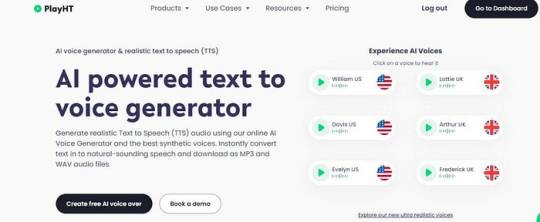
Empower Your Audio Experience with Realistic Voice Generation Play.ht is an impressive online tool that utilizes AI voice generation and realistic TTS technology. With a vast library of 907 AI voices in 142 languages and accents, it allows users to generate natural-sounding speech audio. The platform’s online Text-to-Speech editor offers advanced features such as expressive emotional speaking styles, voice variation within the same audio file, and customizable parameters like rate, pitch, and emphasis. Play.ht is widely trusted by 7000+ users and integrates seamlessly with WordPress, Text to Speech API, IVR systems, and more.
2. Free TTS
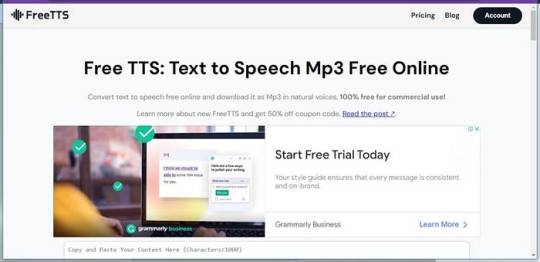
Create High-Quality Audio with Natural-Sounding Voices
Free TTS is a leading online text-to-speech converter renowned for its support of multiple languages. Designed for creating top-notch audio files, this tool offers natural-sounding voices and allows commercial use at no cost. Powered by Google machine learning, Free TTS simplifies the process of converting text to speech. Notably, it supports SSML, enabling users to customize audio with pauses, formatting, and other details. The tool’s vast selection of native-sounding voices caters to various projects, including video voice-overs and promotional content.
3. Concat me
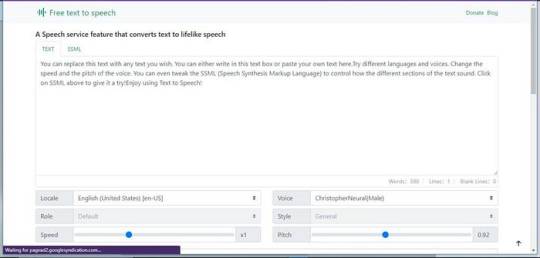
Customize Your Text-to-Speech Experience Concat me provides a robust online text-to-speech synthesis tool, enabling the transformation of text into smooth, human-like voices. With over 100 speakers, support for multiple languages and dialects, and the ability to mix Chinese-English, Concat me offers a wide range of customization options. Users can adjust parameters like speech rate, pitch, and articulation to achieve desired outcomes. Its applications span from news reading and travel navigation to intelligent hardware and notification broadcasting. Furthermore, Concat me allows conversion of text content into downloadable MP3 files.
Related Topics You Must Read
Threads vs. Twitter: A New Era in Social Media?
Best 10 ChatGPT Chrome Extensions for Effective Communication and Productivity
How AI Technology Will Change The Future Of Work
Top Trending AI Tools for Travel Planning, Voice Transformation, and Data Analysis in 2023
4. LOVO AI Text to Speech
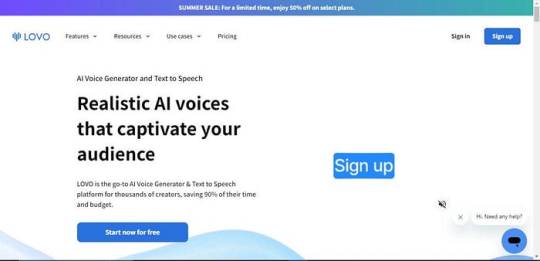
Voiceovers with Ease LOVO AI Text to Speech revolutionizes voiceover production by delivering high-quality results in 100 languages. Powered by cutting-edge technology, LOVO AI eliminates the need for expensive voice talents and offers a vast library of 400+ voices with various styles. With granular voice control, sound effects, emotional voices, and an intuitive user interface, LOVO AI empowers creators to craft exceptional explainer videos, podcasts, social media content, and e-learning materials. It is a trusted choice for over 300,000 professionals and producers worldwide.
Watch the video
youtube
5. ReadSpeaker
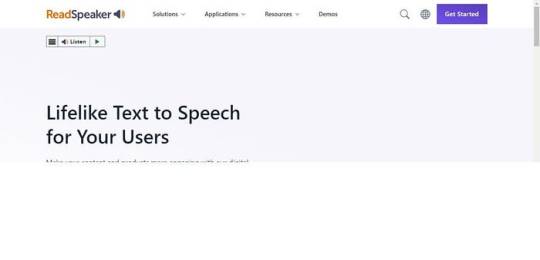
Elevate Customer Experiences with Custom Digital Voices ReadSpeaker, an AI voice innovation company, provides advanced solutions for lifelike digital interactions. Their custom Text-To-Speech (TTS) voices, voice cloning software, and extensive TTS voice library offer brands, agencies, and developers the means to enhance customer experiences. Employing deep neural network TTS models, ReadSpeaker creates unique and natural voices tailored to specific applications and brand values. With over 20 years of experience and global offices, ReadSpeaker is committed to empowering businesses in leveraging the potential of voice technology.
In conclusion, AI-driven text-to-speech tools have revolutionized content creation, offering natural-sounding voices in multiple languages. Whether you seek powerful voice generation, customizable synthesis, or professional-grade voiceovers, these platforms provide exceptional solutions. Embrace the power of AI and explore the boundless possibilities of text-to-speech technology.
Note: The platforms mentioned serve as informative examples, and users are encouraged to conduct their own research to select the tool that best suits their needs and preferences.
1 note
·
View note
Text
CSS MINIFIER THE BEST TOOLS

CSS MINIFIER The Best Tools
css minifier api command line npm webpack php node to normal offline minify and compress compressor js wordpress plugin online javascript bootstrap babel best beautifier browser brackets comparison check closure code download de decompressor decompress dreamweaver
directory drupal expand minified error explained express email example eclipse file for from format github gulp generator grunt html htaccess helps with multiple option how inverse @import in visual studio phpstorm java codeigniter keep comments library by laravel mix linux liquid media query map
mac means magento 2 modules maven method notepad++ normalize tool on options python postcss performance reverse remove rollup reset regex rails readable stack overflow sass shopify sublime text 3 style size single unminify uglify un using upload ubuntu url vscode 2017 & version 4 windows without
yii2 files package minify-css-string 5 script php-html-css-js-minifier.php topic nodejs convert change converter vs minify_css_compressor netbeans 8.2 apache way c# extension free exclude gradle gulpfile.js css/javascript next string your asp.net cara gtmetrix minifying joomla resources (html javascript)
wp rocket yslow css/bootstrap.min.css bootstrap.min.css not cdn beautify prettify minification unknown kaios django function software spaces tools gzip break whitespace checker yui-compressor ve nedir minimize cc 8 7 cannot read property 'length' of undefined find module 'is-obj' expected a
pseudo-class or pseudo-element postcss-svgo missed semicolon 'type' 'trim' lexical 1 unrecognized the can reduce network payload sizes compare dev/css/minify combine divi w3 total cache task minifies gulp-sass concat all rename gulp-clean-css clean gulp-minify-css working names special scss watch
css-html-js-minify nginx which attribute brainly benefits bash button css.com class cli document difference google loader one meaning minify_css middleman build server react terminal tutorial 2019 2015 create (minify) zend framework opencart symfony
#html#css#cssminifier#coding#htmlparse#ruby#vscode#flex css#css display grid#css grid layout#column grid#tag css#grid css#html & css
3 notes
·
View notes
Link
2 notes
·
View notes
Text
How to join cells with formatting
How to join cells with formatting
The best way way to join cell ranges in Excel is to use the CONCATENATERANGE formula. It gives you the option to format the results, and works with ALL versions of Excel. It is a better alternative to other formulas like TEXTJOIN, CONCAT and CONCATENATE. Here is a demo of the CONCATENATERANGE formula.
View On WordPress
#concat for older excel#concat with formatting#concatenate cell range#concatenate cell ranges#concatenate cells#concatenate range#concatenate ranges#concatenate with formatting#join cell range#join cell ranges#join cells#join range#join ranges#textjoin for older excel#textjoin with formatting
0 notes
Text
GNU/Linux most wanted
How can I find the version of Ubuntu that is installed? lsb_release -a No LSB modules are available. Distributor ID: Ubuntu Description: Ubuntu 16.10 Release: 16.10 Codename: yakkety
ref: GNU/Linux most wanted
Handling files and directories Changing directories: cd ~bill (home directory of user bill) Copy files to a directory: cp file1 file2 dir
Copy directories recursively: cp -r source_dir/ dest_dir/ rsync -a source_dir/ dest_dir/ rsync -av --exclude='path/to/exclude' source_dir/ dest_dir
Create a symbolic link: ln -s linked_file link ln -sf linked_file link s: make symbolic links instead of hard links f: remove existing destination files
Rename a file, link or directory: mv source_file dest_file mv -T /path/src /path/dst -T: treate DESTINATION (/path/dst) as a normal file
Remove non-empty directories: rm -rf dir
Remove non-empty directories Recursively: rm -rf `find . -name .git`
Listing files ls l: long listing a: list all files (including hidden files) t: by time (most recent files first) s: by size (biggest files first) r: reverse sort order
List link file recursively: ls -alR | grep "/home/chhuang/500G" -B10 R: recursive
grep B NUM: --before-context=NUM o: only matching 只取出找到的pattern片��� 例 dmesg | grep -o 'scsi.*Direct-Access.*ADATA'
awk 以空白做分隔,並列印指定的第幾欄 (從1開始) 例:以空白做分隔,印出第2欄 dmesg | grep -o 'scsi.*Direct-Access.*ADATA' | awk '{print $2}'
How to grep for contents after pattern? https://stackoverflow.com/questions/10358547/how-to-grep-for-contents-after-pattern 取冒號之後的文字:
grep 'potato:' file.txt | sed 's/^.*: //' or
grep 'potato:' file.txt | cut -d\ -f2 or
grep 'potato:' file.txt | awk '{print $2}'
example: Long list with most recent files last: ls -ltr
Displaying file contents Display the first 10 lines of a file: head -10 file
Display the last lines of a file: tail -10 file
********************************************************************************
Looking for files Find *log* files in current (.) directory recursively find . -name "*log*"
Find all the .pdf files in current (.) directory recursively and run a command on each find . -name "*.pdf" -exec xpdf {} ';'
對每個找到的檔案執行xxx.sh find . -type f | xargs -n | xxx.sh
在當前目錄遞迴找某關鍵字,並忽略find和grep警告訊息 find . -type f 2>/dev/null | xargs grep -H keyword_to_find 2>/dev/null > find_result.txt
在當前目錄找某關鍵字 grep -Ire keryword_to_find l: Do not list binary files (--binary-files=without-match) R: Recursively. Follow all symbolic links. -e PATTERN
尋找linked files (並看完整路徑) find . -type l -ls | grep mnt
locate "*pub*"
copy: https://stackoverflow.com/questions/5410757/delete-lines-in-a-text-file-that-contain-a-specific-string Remove the line and print the output to standard out: sed '/pattern to match/d' ./infile
Remove lines with specified pattern directly from the file: sed -i '/pattern to match/d' ./infile
Archiving Create a compressed archive (TApe ARchive): tar jcvf archive.tar.bz2 dir
tar xvf archive.tar.[gz|bz2|lzma|xz] tar jxvf archive.tar.bz2
tar jxvf archive.bz2
c: create t: test x: extract j: on the fly bzip2 (un)compression
tar xvf archive.tar -C /path/to/directory
********************************************************************************
File and partition sizes Show the total size on disk of files or directories (Disk Usage): du -sh dir1 dir2 file1 file2 -s: summarize -h: human
Number of bytes, words and lines in file: wc file (Word Count)
Show the size, total space and free space of the current partition: df -h .
Display these info for all partitions: df -h
********************************************************************************
mount samba in Linux (/etc/fstab)
sudo vi /etc/fstab
//172.16.70.151/your_name /path/to/your/local/directory/ cifs rw,username=your_name,password=your_password,uid=your_uid,gid=your_gid,iocharset=utf8,file_mode=0777,dir_mode=0777,noperm 0 0
Make zip file zip -0r bootanimation.zip desc.txt part0 part1 0: not use any compression r: recursively
start to use screen $ screen And press [space] key to skip the spash list screen(s) you used $ screen -ls There are screens on: 19668.pts-14.Aspire-M7720-build-machine (11/21/2017 05:35:28 PM) (Detached) 2345.pts-19.Aspire-M7720-build-machine (11/17/2017 10:44:58 AM) (Detached) delete a specified screen format: screen -X -S [session id] quit example: $ screen -X -S 2345 quit re-attach a screen $ screen -r or format: screen -r [session id] $ screen -r 19668
force attach to a specified session screen -d -r 19668
for loop END=5 for i in $(seq 1 $END); do echo $i; done
make sequence numbers: for i in {1..4}; do printf "hello '%s'\n" input.mp4 >> list.txt; done
$ for i in {01..05}; do echo "$i"; done 01 02 03 04 05
$ foo=$(printf "%02d" 5) $ echo "${foo}" 05
multimedia: ffmpeg
make mp4 video from bmp files ffmpeg -framerate 60 -i img%03d.bmp -c:v libx264 -pix_fmt yuv420p -crf 0 output_60f.mp4 -crf 0: to create a lossless video
Repeat/loop Input Video with ffmpeg: copy: https://video.stackexchange.com/questions/12905/repeat-loop-input-video-with-ffmpeg This allows you to loop an input without needing to re-encode.
1. Make a text file. Contents of an example text file to repeat 4 times.
file 'input.mp4' file 'input.mp4' file 'input.mp4' file 'input.mp4' Then run ffmpeg:
2. ffmpeg -f concat -i list.txt -c copy output.mp4
dd /data/local/bin/dd 'if=/data/local/tmp/rnd_64M.img' 'of=/mnt/user/rnd_64M.img' 'bs=1024k' 'count=64' 'iflag=fullblock'
/data/local/bin/dd 'if=/mnt/sdc2_mmc/rnd_64M.img' 'of=/mnt/user/rnd.img_64M' 'bs=1024k' 'count=64' 'iflag=direct'
https://community.mellanox.com/s/article/how-to-set-cpu-scaling-governor-to-max-performance--scaling-governor-x
Performance CPU echo performance > /sys/devices/system/cpu/cpu0/cpufreq/scaling_governor echo performance > /sys/devices/system/cpu/cpu1/cpufreq/scaling_governor echo performance > /sys/devices/system/cpu/cpu2/cpufreq/scaling_governor echo performance > /sys/devices/system/cpu/cpu3/cpufreq/scaling_governor echo performance > /sys/devices/system/cpu/cpu4/cpufreq/scaling_governor echo performance > /sys/devices/system/cpu/cpu5/cpufreq/scaling_governor echo performance > /sys/devices/system/cpu/cpu6/cpufreq/scaling_governor echo performance > /sys/devices/system/cpu/cpu7/cpufreq/scaling_governor
# cat /sys/devices/system/cpu/cpu0/cpufreq/scaling_max_freq
3300000
# cat /sys/devices/system/cpu/cpu0/cpufreq/scaling_min_freq
1200000
# cat /sys/devices/system/cpu/cpu0/cpufreq/cpuinfo_cur_freq
3210156
1 note
·
View note
Text
Marching Jayhawks Joining Come & Join Our New Mozart Neighborhood of Proficient Musicians &.
Keywords Ajoin Music And audiomerger Tags When you've got been into the music business for audiomerger even one month, Audacity will be nothing new to you. The applying is fairly easy, straightforward to grasp and audiomerger user-pleasant. Merely add the audio file by clicking on the plus" sign, click on the arrows up and right down to shift the arrangement of the tracks, after which just hit the play button to start out merging the chosen files. Once done, open the merged file and you can benefit from the music. Whether or not it is band classes at a music college, a music production course or group guitar lessons. Group lessons are an effective way to get to know musicians who share your interests and are working on the same things you are. Break up recordsdata: this operate is used to divide a big MP3 file into different smaller ones. The user simply needs to find out the start and the end of the section he needs to extract. Wavosaur is free audio editor that can be used to chop mp3 or audio information in different codecs. Wavosaur is a powerful audio modifying tool that can be used to edit audio (cut, copy, paste, and many others.), produce music loops, analyze, report audio, batch convert, re-sampling, audio slicing, Wavosaur helps VST plugins, ASIO driver, multichannel wav recordsdata, actual time impact processing. The multicore CPU process and slicing-edge codec expertise ensure you the environment friendly and stable joining of multiple files. Freemore MP3 Joiner checks your CPU kind automatically and makes full use of your CPU to deliver you the tremendous excessive joining velocity to save much treasured time. Campus Band, Campus Orchestra, Gospel Choir and Campus Singers do not require an audition for enrollment. Gospel Choir students will sing privately for the teacher for placement within the choir and asked to take a survey to assess prior musical experiences. When you register, you'll obtain directions on these auditions from the trainer. Free MP3 Cutter Joiner is a very easy to make use of free mp3 cutter for making ringtones, alarm tones or notification tones. It is not a full fledged audio modifying software program like those talked about above, but only a easy audio cutter and audio joiner that is meant for novice customers. Cut up&Concat is powerful splitter and joiner instrument for Macs and is useful for anyone that does not know tips on how to carry out such functions utilizing Terminal. We don't have any change log info but for model 10.8 of Free MP3 Cutter Joiner. Generally publishers take a little while to make this info accessible, so please test again in a couple of days to see if it has been updated. Search audio file: Because it shows the checklist of music library of your phone to edit audio files, so you possibly can easily search by identify for your desired track with out getting irritated by scrolling. With the intention to join totally different audio information as a whole, it is advisable have an audio joiner compatible with all of the audio formats first. If you're a musician or familiar with audio files, you need to know some audio codec should not used at no cost, comparable to AC3. Another downside is one of the best format you must select in your system. The article explains the perfect audio combiner software program you must select for various necessities. Just examine whether the data is beneficial so that you can get the desired software program. If in case you have any query, you can feel free to share your thought within the comments. With over 1 million users a month, we've been making continuous improvements to our merger tool while retaining it free for our users. You may simply merge two songs from SD card and make a single mp3 file.Mp3 merger is used to merge your favorite songs from your track is a fast mp3 merger you ever seen. Audio Cutter Joiner is a powerful audio editor, which comprises audio splitter and audio joiner in one program. This software not simply lets you be part of audio or MP3 recordsdata however it also helps you to minimize the recordsdata. You might not need to be a part of MP3 recordsdata simply as they're. Chances are you'll wish to give you your own mix-tape, you may want to use certain parts of a monitor and you could need to concatenate or juxtapose varied tracks in a novel manner. All this may be finished with the MP3 Cutter Joiner. This is a free device and one of the best options to make your own mash-ups. Easy MP3 Cutter Joiner Editor is a bit of software that trims and joins MP3 audio recordsdata with just some clicks of the mouse. Designed for PC, Easy MP3 Cutter Joiner Editor is the straightforward solution for easy audio modifying. Appropriate with various different audio formats, it takes extra than just MP3s and turns them into polished tracks that may be loaded onto MP3 players and burned to disc.
1 note
·
View note
Text
Power Automate Substring's Benefit

Microsoft Power Automate is an effective solution for automating repetitive processes and streamlining workflows. The substring function is one of the main features of Power Automate that greatly improves its data processing capabilities. Improved automation procedures can result from knowing and utilizing the Power Automate substring function's benefits. The advantages of utilizing Power Automate's substring function are examined in this article.
The Substring Function: What Is It?
You can use Power Automate's substring function to extract a particular segment of a string based on predefined beginning and ending places. The following is the syntax:
Substring(string, startIndex, length) is copied.
string The text that you wish to take a substring out of.
startIndex: A zero-based index that indicates where in the string the extraction begins.
length: The quantity of characters to be taken out of the beginning.
Benefits of Using Power Automate Substring:
1. Improved Extraction of Data
The substring function's main benefit is its capacity to quickly and effectively extract pertinent information from lengthier text strings. This is especially helpful in situations where data is fixed in format or incorporated in another text.
Taking a customer ID, for instance, out of a structured text like "Order-12345-Customer-67890"
Substring 'Order-12345-Customer-67890', 18, 5, should be copied.
The customer ID "67890" is extracted from the string in this way.
2. Enhanced Parsing of Data
Parsing individual segments for additional processing is made easier by the substring function when working with complicated data formats like JSON replies or concatenated data fields.
Example:
The date portion of the timestamp "2024-07-01T00:00:00Z" is being extracted.
Substring '2024-07-01T00:00:00Z', 0, 10 is copied.
In doing so, the date "2024-07-01" is separated from the timestamp.
3. Flexibility in Data Formatting
The substring function offers versatility in data reformatting to satisfy particular needs. By standardizing data inputs and outputs, this helps to facilitate system integration.
For instance, changing the format of a phone number from "123-456-7890" to "(123) 456-7890" by extracting and rearranging its components.
Concat('(', substring('123-456-7890', 0, 3), ') ', substring('123-456-7890', 4, 3), '-', substring('123-456-7890', 8, 4)) is copied.
4. Enhanced Productivity in Workflow
Using the substring function to automate data extraction and manipulation activities can save a great deal of time when processing data by hand. Because of this, workflows become more effective, freeing up people to concentrate on higher-value tasks.
Example:
automating, as opposed to manually, the extraction of particular data fields from email content in order to save time.
5. Improved Error Management
Greater control and management of data is possible when using the substring function. The start and length of the substring can be carefully defined to reduce errors brought on by inaccurate data extraction, resulting in more dependable automated processes.
Example:
To precisely track system occurrences, extract a particular section of a log item.
6. Combining Different Functions
To accomplish more intricate data manipulations, the substring function can be used in conjunction with other Power Automate procedures like length(), concat(), and indexOf(). Power Automate's overall capabilities are improved by this integration.
Example:
Using indexOf() and substring() to dynamically identify the extraction's beginning location based on the presence of a specific delimiter.
Copy the code at positions 1), 5) and substring('ExampleString:Value', add(indexOf('ExampleString:Value', ':'), 1)
Useful Applications
Retrieving User Data
The substring function can be used to retrieve pertinent details from a workflow where user information is embedded in a longer text. Taking the username, for example, out of an email address.
Taking out "john.doe" from "[email protected]" is one example.
Code substring('[email protected]', 0, indexOf('[email protected]', '@')) should be copied.
Order numbers being processed
Order processing activities can be streamlined in e-commerce automation by extracting order numbers from transaction strings.
As an illustration, take "ORD12345" out of "Transaction."
substring('Transaction:ORD12345-Completed', 12, 8) plaintext
In summary
Within automated workflows, the Power Automate substring function is a flexible and effective tool for data modification. It improves the effectiveness and dependability of automated operations with its accurate data extraction, parsing, and formatting capabilities. Users can develop more efficient and productive workflows by utilizing the benefits of the substring function, which will ultimately increase productivity and decrease manual labor. The substring function is an essential tool in the Power Automate toolbox for extracting particular data segments, formatting data, and integrating with other procedures.
0 notes
Text
10 hours video - How I made the loop
Here's how I made my 10hrs loop video of the 1st photographed black hole in a 3D reconstruction. 4K video format.
youtube
For first I downloaded the whole video in which it was inserted, then precisely cut from start of the rotation cycle to the end, counting the frames between movements of the coordinates arrows on the left (3). I then exported 3 segments in VP9 codec, respectively with a fade-in, clean and fade out.
so I calculated how much time to get 10 hours having the single video segment duration and build a list up. It is 4697 minus 2, start and end. ``` for i in {1..4695}; do printf "file '%s'\n" short.mkv >> list.txt; done ``` so added start.mkv and end.mkv to the list. For the audio I searched for long music in CC-BY on FreeMusicArchive and on Kevin MacLeod's website and assembled in Audacity in order to get roughly 10 hrs. Exported in *.flac and converted in *.opus (Doing in-software resulted in a failure, not sure why): `ffmpeg -i audio.flac -c:a libopus -b:a 96k audio.opus` uploaded e.thing to the GCP server (8.6 MiB video + 435.4 MiB audio), where I installed ffmpeg and initialized a simple vnc server where I started Xorg and proceeded to assemble everything up: `ffmpeg -f concat -i list.txt -i audio.opus -c copy output.mkv` So I fired a Firefox instance up and uploaded the whole (~15 GiB) in 1 minute or 2. That's all =) I figured then out that I could have used the YouTube API someway in order to upload without the Xserver running but, well.. maybe next time I'll give it a try ^^ As usual, if you found this blog/guide interesting/useful, I am very coffee addicted ^-^ Cheers, FraYoshi. → http://bit.ly/2DtcNWq
2 notes
·
View notes
Text
Spiral tesselations
I came across an intriquing interlocking tessellation by Robert Fathauer on Twitter:

I replicated this tile using OpenScad and made a regular tessellation:
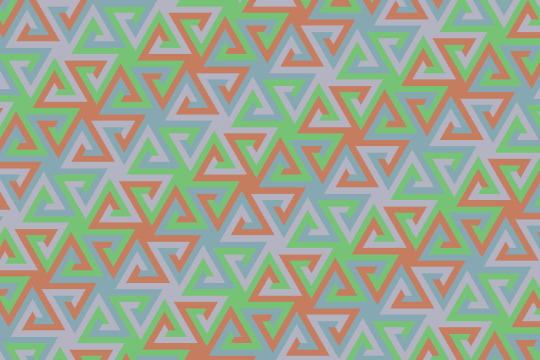
and a circular tessellation:

and then tried my hand at a simpler 4-armed version:

Looking at the perimeter definition, I saw that it could be easily generalised to any length of spiral. The function to define one arm is:
function sq_spiral(n) = concat( [for (i=[1:n-1]) [n-i,270] ], [[1,90]], [for (i=[1:n]) [i,90] ], [[n,270]] );
allowing the creation of tiles like this 20-step per arm spiral:

and its tessellation:

This might be too fine for laser-cutting but an intermediate length might work:

The design is a little disturbing because rows and columns are slightly stepped.
With high numbers of steps. the colours almost merge. Here there are 5 colours giving rise to 5x4 / 2 = 10 colour combinations:

I wondered if the same approach would allow me to generalise the 6-arm tessellation I started with.
Sure enough. This function:
function equi_spiral(n) = let (d1=1/tan(30)) let (d2=1/sin(60)) let (d3=1/tan(60))
concat( [for(i=[1:n]) [d2+(2*(n-i)+1)*d1+d3,300] ], [[d2,120],[d2,60]], [for (i=[1:n]) [d2+(2*i-1)*d1+d3,60] ], [[2*n*d1+d3,300]] );
allows me to generate:

Neither function expresses the fact that the outer edge perimeter is the reverse of inner edge
OpenSCAD code on Github: 4-armed-spiral and 6-armed-spiral
A note on making high resolution images
These images are obtained by saving as a png from OpenSCAD which is quick and simple. However they are low-res and when I tried to send to an online photo printing services (my printers a bit out -of-sorts), I couldn’t even upload them.
An alternative is to export as SVG, but this format is exported after rending, and if there is no gap between tiles, the SVG is only the outline. A small (very very small is fine) inset needs to be ensures that separate tiles are rendered but exporting does not preserve the coloring which is only seen in preview.
Looking at the SVG, the entire design is output as a single path, wih M commands to start a new segment of the path. I wrote a small XQuery script to load the svg and parse the full path into its discrete segments, and set the fill colour based on the index of the path (which may well be different that the coloring in OpenSCAD).
I looked for an SVG-to-JPG converter and there are several online or downloadable. However they took ages to convert this complex SVG. I was going to use GIMP to crop the image anyway and discovered that GIMP loads SVG just fine and very quickly, so I can crop at high resolution and save as JPG which is now accepted by the photo printing service.
Here is one such image.
3-arm spirals
These work along the same lines, albeit with a tiling unit of two tiles, one rotated by 60 degrees.
Order 2

Order 10

Github
Addendum
On closer inspection, I see that my original 6-arm construction is not quite the same as Rob’s: his does not have the slant than mine does: Turns out I was missing a small increment from one side of the arm and with it added, the pattern is straight:

although to be honest I rather prefer my slightly wonky version!
In fact I can adjust the length of the last side to create even wonkier versions!

1 note
·
View note
Text
Tips for using Basic functions for excel
Using a database is an essential task. The ability to manage records and extract the necessary data from any part of the database becomes more extensive with each new piece of data added. Excel is an excellent tool for efficiently storing and extracting data while keeping the struggle in mind. It works well for all data-driven purposes.
How can you use an Excel filter?
The drop-down arrow appears on each columnÕs heading to start the procedure. With Excel, you may enable filter in three different ways. You can decide on one based on your preferences and requirements. LetÕs take a quick look at each of them.

Filtering option under the Home tab: Choose a cell from the table. A ÔSort & FilterÕ option may be seen under the Home tab. Go to the drop-down list and choose ÒFilter.Ó
Choose a cell from the record using the filter option in the Data tab. There is a ÔFilterÕ option marked under the Data tab. You can see the drop-down menu on each column header by clicking on it.
Using quick-access keys: Choose one of the following approaches and select any cell from the record:
Alt + A + T
Ctrl + Shift + L
How do you filter data in Excel?
LetÕs look at an example to comprehend the entire mechanism better. The business sells a wide variety of clothing for both men and women. The record contains the Order Number, Date, Customer Name, Bought Item, and Payment Amount. Although filtering data is always complex, excel makes it simple for everyone to comprehend. Below are examples for each filter option to help clarify each concept. You can experiment with them and learn how to put them into practice.
The concat function excel=CONCATENATE () returns a single string containing the values of all the cells.
Theexcel max function=MAX () returns the highest value in a given range.
Min function excel=MIN () returns the lowest value discovered in the range.
The MID function in Microsoft Excel removes a substring from a string (starting at any position).
The Excel built-in function known as MID falls within the String/Text Function category. It can be used in Excel as a VBA function (VBA) and a worksheet function (WS). The MID function is a worksheet function that can be used as a formula component in a worksheet cell.
Excel absolute value, found in the Math and Trig category of the Insert function, can be used to calculate absolute value. Any negative value, whether an integer or a decimal number, has a positive form called absolute value. Choose the ABS function from the Insert function menu in ExcelÕs Formula menu tab to utilize it.

TRIM function in Excel
The leading, trailing, and double spaces in a dataset need to be eliminated, and this is when the excel trim Function shines.
To quickly copy all of the formatting from one cell to another, use the format painter excel. Without having to spend a lot of effort duplicating the formatting in each cell, this helps maintain consistency.
Use the Format PainterÕs single-click function to choose a cell, copy its formatting, and then click another cell to paste it. To paste the formatting to multiple cells, you can also click and drag over a group of cells.
0 notes