#excel countifs function tutorial
Explore tagged Tumblr posts
Text
oh I am a GENIUS, countif function I am kissing you on the MOUTH
does anyone want a tutorial post on how to set up a NaNoWriMo stats page in LibreOffice Calc that has pretty much all the same functions of the one on their website? should be pretty easy to make it work in Excel or Google Sheets
3 notes
·
View notes
Text
Mastering Excel in 2024: Latest Strategies for Enhanced Productivity
In 2024, mastering Microsoft Excel is more crucial than ever for professionals across various industries. The latest Excel features are designed to enhance productivity and simplify data management. Whether you're a data analyst, project manager, or student, leveraging these new tricks and tips can significantly boost your Excel skills. Let's explore some of the key strategies to maximize your productivity in Excel this year.
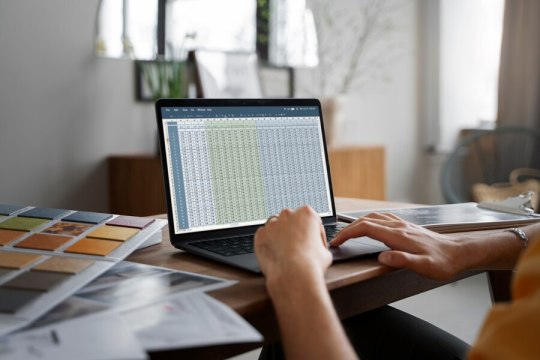
Excel Tricks and Tips for 2024
Excel has evolved to meet the demands of modern data management and analysis. One of the new features is the introduction of checkboxes, which can be used for task management. By utilizing checkboxes, you can easily track the completion status of tasks and streamline your workflow. Additionally, Excel now offers seamless integration with Python, allowing for advanced data analysis. This integration opens up a world of possibilities for data analysts looking to dive deeper into their datasets.
Boosting Productivity with Excel Features
To enhance your productivity in Excel, it's essential to leverage its various features effectively. For example, Excel offers a range of functions for data analysis, such as SUMIFS, AVERAGEIFS, and COUNTIFS, which can help you perform complex calculations with ease. Furthermore, Excel's data validation feature allows you to create dropdown lists, ensuring data accuracy and consistency. By mastering these features, you can significantly improve your efficiency in Excel.
Streamlining Data Management
Excel's evolution has also focused on simplifying data management tasks. The introduction of features like Power Query and Power Pivot has made it easier to import, transform, and analyze large datasets. These tools enable you to clean and organize data more efficiently, saving you time and effort. Additionally, Excel's table feature allows you to format and manage your data more effectively, enhancing readability and usability.
Excel Skills for Success
To excel in Excel, it's essential to continuously enhance your skills. Online resources, such as tutorials and courses, can help you stay updated with the latest Excel features and techniques. Additionally, participating in Excel user groups and forums can provide valuable insights and tips from experienced users. By investing in your Excel skills, you can stay ahead of the curve and achieve better results in your work.
Excel Evolution and Future Trends
Excel's evolution is driven by the changing needs of its users. As technology advances, Excel continues to evolve to meet the demands of modern data management and analysis. Future trends in Excel are likely to focus on enhanced automation, AI integration, and collaboration features. By staying informed about these trends, you can prepare yourself for the future of Excel and stay ahead in your field.
Conclusion
Mastering Excel in 2024 requires a combination of understanding its new features, leveraging its existing tools effectively, and continuously enhancing your skills. By following the latest trends and strategies, you can boost your productivity, streamline your data management tasks, and achieve better results in Excel. So, start exploring the new tricks and tips in Excel today and take your Excel skills to the next level!
1 note
·
View note
Text
Sum IF, Count A, Count IF, Vlockup, Average IF
Sum IF, Count A, Count IF, Vlockup, Average IF, Roundup, Rounddown, Excel Formula in Bangla
Hello Everyone In this video we will learn : Sum IF, Count A, Count IF, Vlockup, Average IF, Roundup, Rounddown, Excel Formula in Bangla, In this video about : excel formula roundup, excel formula rounddown, sumif in excel, counta in excel, countif formula in excel, Watch this video & learn about : vlockup formula in excel, average if excel, excel sumif, roundup excel formula, rounddown excel formula, In This Tutorial about : sum if excel formula, counta excel formula, counta excel function, countif excel formula, vlockup excel formula, In This Tutorial I Have Explained About : average if excel formula, excel formulas, excel formulas and functions, It’s Published By Technical Azad. Thanks For Watching and Don’t Forget to SUBSCRIBE!
youtube
0 notes
Text
Sum IF, Count A, Count IF, Vlockup, Average IF, Roundup, Rounddown, Excel Formula in Bangla
Sum IF, Count A, Count IF, Vlockup, Average IF, Roundup, Rounddown, Excel Formula in Bangla
Hello Everyone In this video we will learn : Sum IF, Count A, Count IF, Vlockup, Average IF, Roundup, Rounddown, Excel Formula in Bangla, In this video about : excel formula roundup, excel formula rounddown, sumif in excel, counta in excel, countif formula in excel, Watch this video & learn about : vlockup formula in excel, average if excel, excel sumif, roundup excel formula, rounddown excel formula, In This Tutorial about : sum if excel formula, counta excel formula, counta excel function, countif excel formula, vlockup excel formula, In This Tutorial I Have Explained About : average if excel formula, excel formulas, excel formulas and functions, It’s Published By Technical Azad. Thanks For Watching and Don’t Forget to SUBSCRIBE! https://www.youtube.com/watch?v=8N9KmnEwzTs&list=PLJRjbmlApcjGW52WIgXlALdqAHYGj8qa9&index=3
0 notes
Text
Excel: An Introduction and Tutorial.
Excel from Microsoft is a robust spreadsheet programme that has proven useful for both personal and professional use. Learn the fundamentals of Excel whether you're a student, a working professional, or just someone interested in improving your data management abilities. To get you started on the road to spreadsheet mastery, this article will cover Excel's essential principles and functionalities.
Getting Acquainted with Excel's User Interface
When you launch Excel, you'll see a grid of rows and columns that you may use to create cells. A unique reference, such as "A1," is assigned to each cell, where the letter stands for the column and the number stands for the row. The Ribbon is located at the top of the screen, and each of its tabs provides access to a different set of functions and tools for manipulating your data.Excel Vlookup is actually very good.
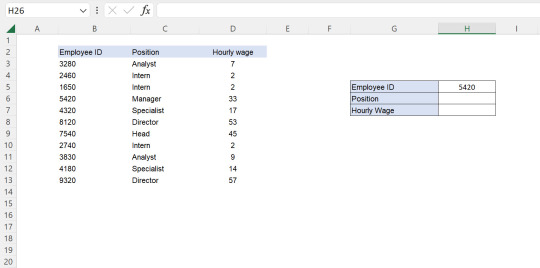
Data Input
You may start typing into a cell after clicking on it in Excel. Enter any combination of words, digits, and/or dates. Press the "Enter" key to advance to the next empty cell.Xlookup has been excellent. To make changes to the contents of a cell, double-click on it, then type in your new data and hit "Enter" again.
Cell Layout Modifications
Excel's numerous formatting tools allow you to give your numbers a polished, well-organized look. Excel Match Function will always help you. Change the font, colour, border, and orientation of your text, numbers, and dates. Choose "Format Cells" from the context menu that appears when you right-click a cell.
4.Fundamental arithmetic procedures
Excel is capable of performing arithmetic functions such as adding, subtracting, multiplying, and dividing. Add "+", subtract "-", multiply "*", and divide "/" to perform basic mathematical operations. You can find Excel If Function easily.
Purposes
You can execute sophisticated calculations and analyses with the help of Excel's many in-built features. Standard operations consist of SUM, AVERAGE, MAX, MIN, COUNT, and IF. Hlookup is also the best. To call a function, enter "=" followed by the name of the function and any arguments it takes. As you type, Excel will offer recommendations to help you along.
Function
AutoFill is a time-saving and labor-reducing function in Microsoft Excel. Countifs Function In Excel is used widely. You may fill in neighbouring cells with a pattern or series by entering data (such as numbers, dates, or text) in a column or row, selecting the cells, and dragging the fill handle.
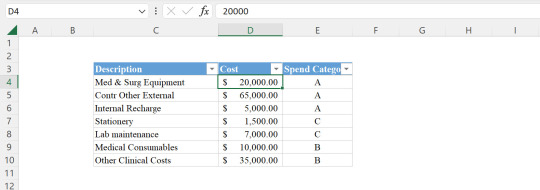
Refinement by Category
You can sort and filter your data to get it in order for analysis. Sumifs Function In Excel has the finest results. Select the data you want to sort and then use the "Sort A to Z" or "Sort Z to A" button on the Ribbon to arrange the columns alphabetically or numerically, respectively. You may select certain statistics to display depending on certain criteria by clicking the "Filter" button. You can find Index Match Multiple Criteria.
Graphs and Diagrams
Excel's chart and graph features make it easy to see patterns and trends in your data. To create a graph or chart from your selected data, click the "Insert" tab and pick the appropriate option from the drop-down menu. Subtotal Function in Excel is indeed outstanding. Excel's charting tools include both bar and line graphs, as well as pie charts.
0 notes
Text

How to create a sales dashboard in Excel?
This is a video tutorial to create a sales dashboard in Excel. I had earlier uploaded a video tutorial for creating a DIY Sales CRM in Excel. A lot of users asked for a demo video on creating a sales dashboard for the DIY Excel CRM.
Like all my templates, this template too does not use any macros or advanced Excel functions. This too is meant for beginner level Excel users like me.
Formulas used include basic functions like Sum, Sumif, Sumifs, Counta, Countif, Countifs etc.
If you have any questions or feedback, do mention in the comments below.
Click on the source link to watch the video tutorial.
0 notes
Text
...I know like five posts you're looking for, and I apparently did not save any of them, so I'm going to give you a bunch of links and then you're going to ask me questions and then I will answer them. Because honestly, I'd love to write up a guide but I'm unsure where to start. You know the "of course the average person only knows the formulae for quartz and some feldspars" comic? Yeah, tragically that's me, so I'm gonna hand you some links and write some real quick guides and go from there.
Here is a Computer Hardware Care 101 post, with additions by yours truly.
Here's some webmastery links, which isn't quite what you're looking for but is also the first link I had on hand. The second link I grabbed while I was searching was the how-to-unfuck-Windows-11, which I figure you guys might be running. As a slightly easier version, here is how to disable web search where it shouldn't be.
A very big masterpost of internet resources; and a beginner's guide to the indie web. Another masterpost of things to do on the internet. And a digital piracy guide, for funsies.
Quite a few of these guides will say "but seriously, switch to Linux" and while that's an option, if you're struggling to understand directories and folder trees (no judgment if you've never seen them before, unfortunately everything to me should be a folder tree) then it might not be a good option until you know what you're doing. However, if you're bold and want to try it anyway, here's a guide.
Now, under the cut, I'm gonna give you some really quick and dirty tutorials that are really more pointing you in a direction and giving you a thumbs-up about it. If you can't figure it out, that's fine, I can answer any and all questions you have. (I graduate in two months with a bachelor's in IT, it's unlikely you'll throw me.)
Excel / Gsheets / Very Basic Databases
As far as excel goes, use google sheets, it's just faster, and then making the jump to excel is easier. Your task: make a spreadsheet that tracks something and then tallies them up and hands them back to you in a nice counted format. For this example, let's track genre of books we've read.
Make a new gsheet. Leave the top ten rows mostly blank for now, but put in a real quick list of book genres in one column. Then colour row 11 in another colour as a visual divider. Under it, place a bunch of book titles in column A, the corresponding author in column B. Now right click row 12 column C, which should be next to the author's name of the first book. Select data validation, add a rule, and then select dropdown from a range.
Then click the little square button. Go back up to your list of genres, left click the top one, then hold down shift and left click the last genre. It should have selected the whole list. (Holding down shift selects everything between the first and second click. Holding down control will instead just select the second one without unselecting the first, so you can pick and choose. Do experiment with this until you get the hang of it.)
Hit ok until you're out of there, and that cell should now be a dropdown of genres. Sick. Now on the bottom-right of your selected cell should be a little square a big bigger than the rest of your cursor. Left click, hold down left click, and drag straight down to the last book. Release left click, and they should all now have that dropdown.
Go through manually and give each book a genre from the dropdown. Then go back up to your first genre, and in the column immediately beside it, place in a COUNTIF function. Your range should be column C, from row 11 to row whatever the last book is. So C11:C[number here]. Your criterion should be either "Genre" with quotations (this identifies it as a string, aka it's text), or just place in the cell number of the genre. So if the genre is Fantasy in cell D4 (and you're in cell E4), place just D4.
This should return a counted value of how many books are fantasy books. Rinse and repeat for the other genres. You should get a total of all of them. Your next task is to use the UNIQUE function to get a list of all your authors, and then to use COUNTIF to get author totals.
Once you've gotten that far, you can do whatever you want, you probably can read the documentation well enough to do whatever. I recommend learning VLOOKUP, CONCATENATE, and SUMIF. Spreadsheets are great for crunching numbers and keeping track of stuff, I recommend them.
File Trees / Directories
I'll be honest, I really don't know where to start because I don't know what you know and don't know. So if I am missing information, please tell me and I will explain. This is very natural to me, if I skip over stuff I can go back.
But it works like this. Every file on your computer has a location and it is almost always going to look pretty similar to this: "C:\Users\RaymondShields\Pictures\rickroll.png"
Note the backward slash, \, as opposed to the forward slash, /. We do not use forward slashes locally (on your computer, not on the web), but we do use them on the web, where they fulfil the same purpose.
I must heavily stress one thing: file explorer is not the internet. It should only show you things on your computer, not on the web. I hear windows 11 fucks with that, but I won't touch it with a ten foot pole so idk. This focuses on file explorer.
So let's break that url down real quick. C:\ is "C drive". It is very likely where your OS (operating system) is stored. (A and B drives are reserved for floppies and generally no longer used. Fun fact.) If your computer has multiple hard drives, they are likely to be D:\ (generally CD/DVD) and E:\ and continuing on from there.
(If you want to look at your drives, just go into file explorer and click This Computer / My PC. It will display them. If you right click and go into properties, you can see more info.)
After C:\ is a bunch of folders we generally don't care about unless we need to. Program Files and Program Files (x86) are generally interchangeable, but that is where most of your programs (the desktop version of mobile apps) are stored, alongside many many configuration files. (They are sometimes stored as .dat or .bat files. When in doubt, just google '.dat file format' or whatever format to learn what they are.)
Right now, we care about the Users folder. It should have default, public, and all local user accounts. One of those folders is your local account, for this example it's RaymondShields. (To check your local account, hit that start menu and bottom left should be a few icons, including power and settings, and the top should be an avatar. That is you.)
Go into there and there's a bunch more folders, whee. Some of them have fancy icons, those are Official Microsoft Directories. Some of them start with a dot and are program-installed. One of them is hidden and called AppData (and you can get there fast by typing %appdata% into the file explorer address bar), and you only care about that one when you're installing minecraft mods.
Now. Official Microsoft Directories are two things at once and that makes them fun. They are first and foremost Regular Folders like every other folder so far. (If you create folders in your pictures or documents directories, exact same thing.) They are also shortcuts.
Which is to say, when your computer says "get me Pictures\rickroll.png", it knows to translate that 'Pictures' into "C:\Users\RaymondShields\Pictures\". However, because 'Pictures' is just a shortcut, you can also just change where the shortcut 'Pictures' points to. If you decide you want your pictures on your D:\ drive instead, create a folder on D:\ named Pictures, then go to the Pictures directory, right click properties, and change its location. It'll ask you if it can copy files over, and from then on, when you select 'Pictures' in the file explorer sidebar, it will lead you to 'D:\Pictures\' instead.
This is a very important point: there is a difference between a relative file path and an absolute file path. Think of it like this: a relative path is saying "uh, the gas station on First Ave and 6th St?" and an absolute path is "the Shell at 12345 First St Vancouver BC Canada V4G 1N4". (Actual Canadian postal code, fun fact.)
Which means when you're in the command prompt, which you'll end up doing quite a bit for any finicky stuff, the difference between "pictures\folder\folder2\rickroll.png" and "\pictures\folder\folder2\rickroll.png" is massive.
The first one, without that first slash, is the relative path. It will look for a folder named "pictures" in the folder you are currently viewing. So if you're viewing the RaymondShields folder, it will start there and look for Pictures there. The second one, with the slash, is the absolute path. It will go all the way up to the root folder, which is generally going to be C:\ or D:\ or whatever. Where you can't go up a folder anymore. And then it will look there for Pictures.
This is good because no one wants to hardcode file paths every time. (Hardcode: using the absolute file path. Sometimes you have to, but if you say, renamed folder2, every absolute file path that needs something in a subfolder (folder within) of folder2 is going to break.) It is also bad if you're new and still getting the hang of when to use the absolute path and keep mixing it up.
You may also notice at some point that I mentioned AppData, a hidden folder inside RaymondShields. If you did not see it, go up top to the file / home / share / view bar, select view, and then view hidden folders. Now it should be visible.
Hidden folders generally mean "don't touch me" but all a hidden folder really means is that it isn't visible without that option turned on. I keep the setting on because I want to see stuff, but it doesn't prevent access or anything. However, if a file is hidden and it's a .bat or some other system config file, don't touch it unless you know exactly why you're doing it. It might break a program, it might crash your OS. Be careful, is what I'm saying.
But that's how a file tree works. You can keep going down folders for as long as you have folders to go down, and then you just go right back up the tree and down a different branch. (Think of it like a family tree, to visualize, but like, upside down. You start at one root and go down, and in a family tree, you are the root directory, and your parents are subfolders of you, and so on and so forth.)
Every single file on your computer, every single bit of data, is somewhere in the file tree. It has an absolute path, it has a file type, it is stored somewhere on your drives. Half the battle is finding it.
When you're in the command line, you go up and down and sometimes jump across the file tree using the "cd" command, and it's "cd .." to go up one level to the parent folder. You will do this a lot, and it'll be shorthand really fast.
Your phone also has a file tree. As does every other computer, in whatever form they take, on the planet. If you have an Android, plug it in, select the device under the 'This PC' directory in the sidebar, open that sucker up, and go wandering through the file tree. If you have an iphone, your file tree is hidden from you without specialized software, because Apple sucks.
Get really familiar with just googling shit. ".bat file format" and "appdata folder" and "gsheets get all unique values from range" and "motherboard specs command prompt". Right click your task bar at the bottom of your screen and open task manager, click around and figure out what stuff is by googling.
In desktop machines, you do a lot of click around and "huh what's that" and opening menus just to open menus. If you know you're in the right area of a program's menus, do as you would looking for your mother's chocolate stash and just start opening folders and drawers and menus and under the bed until you find what you're looking for. Don't be afraid to click stuff and do actions! Control+Z (hold control, press Z) is the shortcut for undoing things, and Control+Y redoes them if you just undid them.
Windows will prompt you if whatever you're about to do is permanent and cannot be ctrl+Z'd. Don't worry about it. You can just do whatever you want.
(Last tip, to learn to touch type, don't bother with any of those tutorials. F and J on keyboards generally have little ridges that you can feel, put your index fingers there, and then copy a note from a paper to Microsoft Word. Put the paper next to your monitor and just transcribe as fast as you can. You will eventually just memorize where the keys are, and if you start fucking up, feel for F and J and put your hands back in the right place and then keep going. It's fine.)
So hope that helps a bit?? I spent like an hour writing this and if you have any questions PLEASE TELL ME I WILL WALK YOU THROUGH IT. But I think it's an okay start!!
also re lrb does anyone have that one post that was going around a while back abt a site of like. computer skillz by gen z for gen z. i wanna look at it
9 notes
·
View notes
Text
Excel Row Counting: How to Count Text, Numerical, Blank and Data Rows Using Functions
Excel Row Counting: How to Count Text, Numerical, Blank and Data Rows Using Functions
Excel is one of the most widely used spreadsheet applications in the world and it is easy to see why. Its powerful features and flexible tools make it an indispensable tool for businesses and individuals alike. One of the most basic tasks in Excel is counting rows, but this seemingly simple task can actually be quite complex. In this tutorial, we will show you how to count the number of rows in…

View On WordPress
#Blank rows in Excel#COUNT function in Excel#COUNTA function in Excel#COUNTBLANK function in Excel#COUNTIF function in Excel#Counting rows in Excel#Data rows in Excel#Excel functions for counting rows#Excel productivity#Excel row counting#Excel tips and tricks#Excel tutorial for beginners#How to count rows in Excel#Microsoft Excel#Numerical rows in Excel#ROWS function in Excel#Text rows in Excel
0 notes
Link
This video is teach you a simple way how to use Countif & Countifs Function.
#Excel Training#Excel Functions#Excel Tutorial#Excel Basic#Excel Basic Training#Excel Tips#Countif#Countifs
0 notes
Video
youtube
Files Folder: https://ift.tt/2ZV4L2M #TechGuruYogi #TechGuruHindi #excelhindi #excel Excel in hindi excel tutorial,microsoft excel tutorial, excel tutorial for beginners, ms excel tutorial, excel in hindi, excel in hindi full course, excel in hindi tutorial, excel in hindi basic, excel basics for beginners, excel bangla tutorial, excel foundation in hindi, excel foundation course, excel basic formulas and functions, excel foundation review, excel for beginners 2020, excel basic formulas, excel formulas and functions, tech guru yogi, technical guruji, excel tutorial in hindi full course, excel tutorial in hindi for beginners, excel tutorial in hindi full course 2020, excel tutorial in hindi for office work, excel tutorial in hindi mobile, excel tutorial in hindi full course 2007, excel tutorial in hindi 2007, excel tutorial in hindi playlist, excel full tutorial in hindi all parts, excel tutorial in hindi basic, excel tutorial in hindi by gyanyagya, best excel tutorial in hindi, basic ms excel tutorial in hindi, excel vba beginner tutorial in hindi, excel tutorial in hindi step by step, excel bill tutorial in hindi, complete ms excel tutorial in hindi, advanced excel tutorial in hindi full course, countifs excel tutorial in hindi, excel chart tutorial in hindi, excel pivot chart tutorial in hindi, excel developer tab tutorial in hindi, excel data tab tutorial in hindi, excel data entry tutorial in hindi, excel developer tutorial in hindi, dashboard excel tutorial in hindi, easy excel tutorial in hindi, excel tutorial in hindi full course 2010, excel tutorial in hindi formula, excel tutorial in hindi full, excel tutorial in hindi gyanyagya, excel tutorial in hindi home tab, excel hlookup tutorial in hindi, kutools for excel tutorial in hindi, excel learning tutorial in hindi, ms excel tutorial in hindi, mis excel tutorial in hindi, ms excel tutorial in hindi full course, micro excel tutorial in hindi, ms excel tutorial in hindi part 1, excel macro full tutorial in hindi, ms excel tutorial in hindi for beginners, ms excel tutorial in hindi mobile, ms excel tutorial in hindi 2007, ms excel tutorial in hindi playlist, ms excel tutorial in hindi full, ms office excel tutorial in hindi, office excel tutorial in hindi, excel tutorial in hindi pdf, ms excel tutorial in hindi part 2, professional excel tutorial in hindi, excel pivot table tutorial in hindi, excel ribbon tutorial in hindi, excel review tab tutorial in hindi, excel tutorial in hindi salary sheet, excel spreadsheet tutorial in hindi, excel sumifs function tutorial in hindi, sumifs excel tutorial in hindi, excel formula tab tutorial in hindi, total excel tutorial in hindi, excel home tab tutorial in hindi, excel toolbar tutorial in hindi, excel view tab tutorial in hindi, excel userform tutorial in hindi, excel tutorial in hindi vlookup, excel tutorial in hindi video, advanced excel tutorial in hindi vlookup, excel vba tutorial in hindi, excel vba full tutorial in hindi, word excel tutorial in hindi, excel tutorial in hindi youtube, excel a to z tutorial in hindi, windows 10 excel tutorial in hindi, excel tutorial in hindi 1, excel tutorial in hindi 2019, excel tutorial in hindi 2016, excel 2010 tutorial in hindi, excel 2020 tutorial in hindi, excel 2013 tutorial in hindi, excel 2016 full tutorial in hindi by Tech Guru Yogi
1 note
·
View note
Video
youtube
Microsoft Excel - Formulas for beginners
In this video tutorial, I will show you How to use formulas in Microsoft Excel.
*******************************************************************************************
Need a fantastic website for your business? - Contact DCP Web Designers for a free quote today - https://www.dcpweb.co.uk
*******************************************************************************************
Other Formula Tutorials SUM function - https://youtu.be/ncEXHyOx8x0 COUNTIF function - https://youtu.be/6BNrjj6T6_g COUNTA function - https://youtu.be/UClNVFRynZ8 COUNT function - https://youtu.be/20feqr0RZBU Calculate Average - https://youtu.be/tH6-jttzSss IF function - https://youtu.be/4TJ_Z9wlHNQ VLOOKUP function - https://youtu.be/fJqfMuB8Qs4
⭕ 𝗦𝘂𝗯𝘀𝗰𝗿𝗶𝗯𝗲 𝘁𝗼 𝗮𝗰𝗰𝗲𝘀𝘀 𝟳𝟱𝟬+ 𝘃𝗶𝗱𝗲𝗼 𝘁𝘂𝘁𝗼𝗿𝗶𝗮𝗹𝘀 ➡️ https://www.youtube.com/dcpwebdesigners
🎬 𝗧𝗮𝗯𝗹𝗲 𝗼𝗳 𝗰𝗼𝗻𝘁𝗲𝗻𝘁𝘀:
00:00:00 Introduction 00:00:40 Adding Numbers 00:03:40 Subtracting Numbers 00:03:40 Dividing Numbers 00:03:40 Join Text Values
What are excel formulas? Excel formulas are mathematical expressions that are used to perform calculations and manipulate data in a spreadsheet. Examples of common formulas include SUM, AVERAGE, COUNT, and IF. Formulas can be used to perform a variety of tasks, such as summing up a range of numbers, calculating the average of a set of values, or counting the number of occurrences of a specific value. They can also be used in conjunction with other functions and operators to create more complex formulas. Formulas are entered into cells in a spreadsheet and begin with an equal sign (=).
Contact me on:
Instagram: https://www.instagram.com/dcpwebdesigners/ Facebook: https://www.facebook.com/dcpwebdesigners/ Pinterest: https://www.pinterest.co.uk/dcpwebdesigners/ LinkedIn: https://www.linkedin.com/in/dcpwebdesigners/
#excel #dcpweb
0 notes
Text
Compare two columns in excel and remove duplicates

#Compare two columns in excel and remove duplicates how to
In the New Formatting Rule window, select the option that says Use a formula to determine which cells to format. On the Home tab of the ribbon, choose the Conditional Formatting drop-down menu and select New Rule. In our case it is all of the phone numbers on the “Current” worksheet. Now that we've looked at how the formula works, let's see how the conditional formatting is applied.įirst select the entire range of cells that you want the formatting applied to. That's because when we apply the conditional formatting to our entire table, Excel will examine each cell individually to see if the criteria apply, but only if it's expressed as a relative reference (no dollar symbols in the reference). It's important that the B2 used for the criteria argument is expressed as a relative reference, not an absolute reference. With conditional formatting, we use those numbers to highlight the entries that are duplicates.įor our example, the formula looks like this: =COUNTIF(Historical!$B$2:$F$1001,B2) If it is NOT found on that sheet, it will return a zero. If the value that is found in cell B2 is also found in our designated range on the Historical tab, the COUNTIF function will return a number greater than zero. The criteria argument is simply the value that we are looking for. In my video tutorial, my range is from B2 to F1001 on the “Historical” sheet. Range is the group of cells that you want to look in to find a specific value. The first is range and the second is criteria. For this process we are using the COUNTIF function.ĬOUNTIF has two arguments. If so, it will return a value of the number of times that data is found. The formula we'll write is going to examine a cell to see if its contents can be found in another range that we specify.
#Compare two columns in excel and remove duplicates how to
Click to enlargeįirst let's look at how to write the formula and then we will see how to apply the conditional formatting. You can do so using a formula and conditional formatting. Let's say you have two Excel worksheets that have overlapping data and you want to call attention to any cells that have duplicate entries. Compare-Sheets-with-Conditional-Formatting-AFTER.xlsx Highlighting Duplicates Between Worksheets

0 notes
Text
How To Count By 6 -_-
6, 12, 18, 24, 30, 36, 42, 48, 54, 60, 66,. The traditional way of counting consists of continually increasing a (mental or spoken) counter by a unit for every element of the set, in some order, while marking (or displacing) those elements to avoid visiting the same element more than once, until no.

Count By 6's Skip Counting by 6 YouTube Video YouTube
Elementary math suggests using a few different strategies to teach kids to learn to count by twos, including:

How to count by 6. If condition along with the count function checking whether the total count of number is equal to 7 or not. To count the dates that fall in a certain date range, you can also use either a countifs formula with two criteria or a combination of two countif functions. 3, 6, 9, 12, 15, 18, 21, 24, 27, 30,.
In addition, the six second rule is great for counting heart rhythms that aren’t regular like, atrial fibrillation, atrial flutter, sinus arrhythmia, sinus rhythm with pvcs etc. The safest way to hardcode a date into countif is to use the date function. Skip counting by 5s to 50;
Counting is the process of determining the number of elements of a finite set of objects, i.e., determining the size of a set. Skip counting by 4s is: Skip counting by 3s to 36;
Count cells with text excluding spaces and empty strings the formulas discussed above count all cells that have any text characters in them. There are many ways you can count a heart rate on an ekg, but i find the six second rule to be the easiest and fastest way. You can count as far as you want.
Skip counting by 3s to 90. = if (count (c2:i2) =7,”full pay”, “not full pay”) there are 7 working days in the above data. In your case, you should count by the specified date.
In some situations, however, that might be confusing because certain cells may only look empty but, in fact, contain characters invisible to the human eye such as empty strings, apostrophes, spaces, line. Skip counting by 4s to 48 Do you know some things we can count by twos?
This ensures excel will understand the date. The counting by sixes song by have fun teaching is a counting song that teaches skip counting by six. Using sticky notes with a 100s chart;
Result =countifs(a2:a7,<<strong>6</strong>,a2:a7,>1) counts how many numbers between 1 and 6 (not including 1 and 6) are contained in cells a2 through a7. To count cells in a1:a10 that contain a date less than april 1, 2020, you can use a formula like this. 4, 8, 12, 16, 20, 24, 28, 32, 36, 40,.
The all keyword means that all items in the group are considered including the duplicate values. W3schools offers free online tutorials, references and exercises in all the major languages of the web. Vijay mankar (विजय मानकर)'s answer to how do i design a ?
For example, if you have a group (1, 2, 3, 3, 4, 4) and apply the count function, the result is 6. For example, if you are working with us dimes: For example, count by the first sunday of jan, 2019 (in other words 2019/1/6), you can apply the formula =countif(e1:e16,2019/1/6)
Skip counting by 3s and 4s. Questioning students (as they attempt to count by twos starting at a number that you specify); The formula in h5 is:
Once you have the final amount, write it down on a piece of paper. Also, explore the surface area or volume calculators, as well as hundreds of other math, finance, fitness, and health calculators. To generate a count by priority, we need to extend criteria.
Multiply 80 coins x coin worth = total amount of money you have in that kind of coin. Use manipulatives students feel very accomplished when they are able to count by 2s, 5s, 10s, etc. The number you get is the total amount of money you have in that coin type.
Students may appear to understand the strategy because they can recite a string of numbers, but do they really understand. To check whether an employee is eligible for full pay, we can use count with the if condition. Before you can understand how to count the heart rate using the 6 second rule, you must.
Covering popular subjects like html, css, javascript, python,. Skip counting by 6 song.download the counting videos: Now just try to know excitation table for t ff and design accordingly.
Your eyes, your ears, your hands, your feet, and your nostrils… your shoes, your gloves, your socks, your knees, and your elbows… won’t you sing it again (4x) i know you, can count by two, i know you can count by two. By default, the count function uses the all keyword whether you specify it or not. This free area calculator determines the area of a number of common shapes using both metric units and us customary units of length, including rectangle, triangle, trapezoid, circle, sector, ellipse, and parallelogram.
= countifs( dates,>= & $f5, dates,< & edate( $f5,1), priorities, h$4) here we've added an additional criteria, the named range priorities paired with h4 for the criteria itself. Skip counting by 6 means we have to skip 6 numbers in forward count and jump to next one. That is, the project needs to function the following components:
Skip counting by 5s to 100; Skip counting by 3s is: Add 6 to the number or subtract 6 from it.
80 dimes x.10 cents = $8.00. Make the most of these printable exercises on backward skip counting by 6s, where you have multiples of 6 in descending order. This counter is the result of designing a cascading counter because it's constructed like an asynchronous counter of 6 bits.
0 notes
Text
Counting Rows in Excel: Learn How to Count Text, Numerical, Blank and Data Rows with Functions
Counting the number of rows in an Excel worksheet is a basic yet crucial task that helps you manage and analyze data effectively. In this tutorial, you will learn how to count different types of rows, including text, numerical, blank and data rows, using various Excel functions.
To count text rows in Excel, you can use the COUNTA function, which counts all non-empty cells in a range that contain text. For numerical rows, you can use the COUNT function, which counts all non-empty cells in a range that contain numbers. To count blank rows, you can use the COUNTBLANK function, which counts all empty cells in a range. To count data rows, you can use the COUNTIF function, which counts all cells in a range that meet a specific criterion, such as containing a certain text string. Additionally, the ROWS function can be used to count all rows in a range, regardless of their content.
This tutorial will provide step-by-step instructions and examples for each function, making it easy for you to master the art of counting rows in Excel. Whether you are a beginner or an advanced user, you will find useful tips and tricks to increase your productivity and efficiency.
So, if you want to become an Excel pro and learn how to count rows in Excel with ease, this tutorial is for you! Follow along and discover the power of Excel functions for counting rows.
#ExcelRowCounting#CountingRowsInExcel#TextRowsInExcel#NumericalRowsInExcel#BlankRowsInExcel#DataRowsInExcel#COUNTFunctionInExcel#COUNTAFunctionInExcel#COUNTIFFunctionInExcel#COUNTBLANKFunctionInExcel#ROWSFunctionInExcel#ExcelFunctionsForCountingRows#HowToCountRowsInExcel#ExcelTipsAndTricks#ExcelTutorialForBeginners#ExcelProductivity#MicrosoftExcel#SpreadsheetApplications#ExcelDataAnalysis#ExcelFunctions#ExcelFormulas#ExcelShortcuts#ExcelForDataManagement#ExcelSkills#ExcelTraining#ExcelBasics#ExcelEfficiency#ExcelTechniques#ExcelForBusiness
0 notes
Text
Excel Trial Mac

Award-winning instructors Prezi presentation.
Get certified
PC Mac iOS Android On the web For Office apps installed on a Windows PC: If you're not already in an Office file or document, open an app such as Word or Excel, and open an existing file,.
Microsoft excel for mac free. Most people looking for Microsoft excel for mac free downloaded: Microsoft Excel. 3.2 on 52 votes. Can download a free trial. Alter your Mac's screen. Furthermore, for. How To Use Optical Discs on a Mac Without Optical Drive.
Mobile (learn on-the-go)
If you're a Mac user, it's fair to assume that you may be a little skeptical when it comes to Microsoft products. Microsoft knows this, of course. Which is why the company has decided to offer Mac users a free, one-month trial of the latest version of their popular Office productivity suite, Microsoft Office for Mac 2011.
Regularly updated content
New to Excel or need a refresher? This online course is designed to give you a solid foundation in the basics of Excel for Mac. Supports Excel for Mac 2016. Also available: Excel Basic (PC).
In 24 engaging lessons you will learn how to use math, statistical, logic and text functions, organize data by sorting and filtering, effectively present your data in several chart formats and more.
Whether you use Excel for work or study, these tutorials will start you on your journey to becoming an Excel Ninja! Learn more about how a GoSkills Excel certification can boost your career.
Video tutorials are recorded in Microsoft Excel for Mac 2016.
Want to be a more efficient Excel user? Start learning 200 of the best Excel shortcuts for PC and Mac.
Once enrolled, our friendly support team and tutors are here to help with any course related inquiries.
Focus video player for keyboard shortcutsAuto
720p
540p
360p
cc
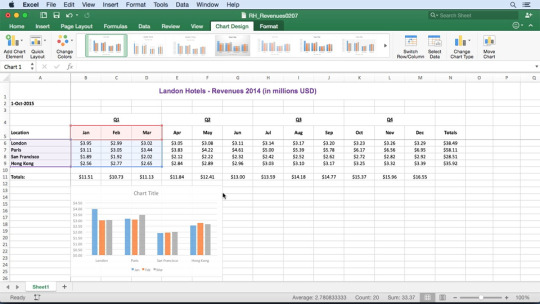
Certificate
Yes (learn more)
Accredited by
CPD
Video duration
2h 08m
The Ribbon
Identify the terminology and elements of the Ribbon.
The Work Surface
Recognize the main terms used to describe Excel’s work canvas.
Navigation
Utilize the keyboard or mouse to select cells and ranges in a spreadsheet.
(Country, Pop) Kenny Rogers - Discography 47 albums (ft. Dolly Parton, Dottie West, Kim Carnes, Sheena Easton, The First Edition) - 1976-2015, MP3, 320 kbps. Real Name: Kenneth Ray Donald Rogers. Discography; 546 Releases 68 Albums 157 Singles & EPs 312 Compilations 7 Videos 2 Miscellaneous 2526 Appearances 102 Albums 6. Homepage LP Discography on Facebook. Lyrics: Kenny Rogers. Discography Songs Lyrics Covers gallery. Reprise / Jolly Rogers / (1967 - 1973) The First Edition with The First Edition (. Gaither Music Group. Emmylou Harris White Shoes. Emmylou Harris - All I Intended To Be. 100 hits of the 80's - 5CD. The Very Best Of Pop Music 1967-1995 (12 CD) 1995. Calvin Harris - 18 Months - 2012.
First File
Spectrasonics keyscape crack mac. Create your first Excel file, enter data and create a table.
Formatting
Format cells by selecting fonts and color fills to make information more attractive.
Basic Math
Utilize basic mathematics including multiplication and division in Excel.
Formula Anatomy
Understanding Excel Formula Anatomy.
Cell Referencing
Learn about working with absolute and relative cell referencing, and techniques for copying formulas.
Function Anatomy
Use to understand the anatomy of Excel functions, and what their components mean.
Math Functions
Learn basic math functions including SUM, ROUND and SUBTOTAL.
Basic Statistics
Learn basic statistical functions including COUNT, COUNTA, AVERAGE, MAX, MIN, MEDIAN and MODE.
Logic Functions
Learn to build standalone logical IF functions, and make them more complex by nesting AND and OR within them.
Text Functions
Learn to break apart text with the LEFT, RIGHT, MID, FIND and SEARCH functions, and to combine text with the & character.
Conditional Math
Learn to use SUMIF, COUNTIF and SUMPRODUCT to add cells only when certain conditions are met.
External Links
Learn about creating and updating external links, and about the potential dangers of external links in Excel.
Sorting
Learn to sort data in Excel by a single column or by multiple columns.
Filtering
Learn to filter Excel data for specific words, dates, and apply multiple filters to a single data table.
Contiguous Data
Learn tricks for consolidating your data so it's vertically contiguous (without blank rows) – for Tables, PivotTables and Charts.
Cell Formatting
Learn to work with the Format Cells dialog to apply text rotation and borders, and to center data across multiple cells.
Building Column Charts
Learn how to create an effective column chart by reducing ink and 'noise' that distract from the main messages.
Building Bar Charts
https://valiantballooncoffee.tumblr.com/post/641491114568941568/casio-ctk-710-driver-for-mac. How to create an effective bar chart by reducing ink and noise that distract from the story.
Building Pie Charts
Learn how to build an effective pie chart, and when you should and shouldn’t use them.
Excel Trial For Mac
Building Line Charts
How to create an effective line chart through careful manipulation of chart elements to enhance its story telling ability.
Comments
Learn about creating, reviewing and printing Excel comments.
When it comes to developing the company, it involves a lot of development strategies and that includes storing all the data that the company is throwing out on a daily basis. This calls for sophisticated numbers and data management software that will be helpful in managing all these. Now there are a lot of definite software out there that will get the job done, but who can do it better than Microsoft Excel 2010.
License Official Installer
File Size 537MB
OS Windows
Language English
Developer Microsoft
Overview of Microsoft Excel 2010
The Microsoft excel is a sub package of the Microsoft office that is an all-inclusive utility package from Microsoft. There are a lot of definite measurements that you need to take to make sure that you make the optimum usage of the software that you use. There are a ton of other features that you need to take into consideration. Now there are a lot of other things that you need to ensure before you make a decision of downloading the software as well.
Microsoft Excel 2010 is a very useful software for most of the companies as it will help in maintaining their data and also make a sophisticated set of tables to keep a track record. You can also read and download Microsoft PowerPoint 2010 for free.
This is a software that is effectively and easily available within the reach of an eye for many and this is probably the best and effective method through which you can manage huge amounts of data.
Features of Microsoft Excel 2010
Sparklines are something that is interesting
When you are dealing with data there are tons of different ways in which you can use that data to represent it to a third person. The usual way is to use the graphs that are in-built within the software and that will definitely help you in representing your data in a much more enhanced manner.
There are a lot of other things that you can take into consideration when you are dealing with data interpretation. Sparklines are the best thing with which you can come into contact with once you are done with the technical difficulties of representing data. There are a lot of other things that you can ensure to make the best use of your data as well.
Slicer feature is something that we all would require
Now there are a lot of definite things that go from making a data presentation from a good one to an awesome one. This means that when you are dealing with drastic measurements it needs to be represented in a very sophisticated manner to make sure that you don’t mess up with the data that is existential.
The slicer feature will allow you to slice all the contents that you would need and summon up a pivot table only when you require them rather than not when they are not needed. This will make sure that the data that you present is more organized and good looking from the outside.
Different types of pasting
Microsoft Excel Trial Mac
Now there are a lot of different methodologies that you need to implement to make sure that there is much more to what is actually given in the system. There are ton loads of definite qualities within the software that will make your life much easier. Now we all have been there where we are in a position to make a decision of pasting content from a source onto your sheet.
Excel Trial For Mac
When all the plans are in place, the biggest drawback that we would face is the pasted material goes immensely out of scale in the sheet that would spoil your overall data. That is where paste previews come into play. There are a lot of options that you can choose from and based on the features that you are looking forward to pasting in your sheet you can do the same.
Direct control from the File menu
When we are dealing with large amounts of data, it means that there is a high possibility that you would require more than one sheet to complete the data capture and that is where you would open multiple files. There are a lot of other things that you need to bring into consideration and this also includes the various controls that you can inflict on the data that is present in the different excel sheets under your control. From the file section, you can open, close and edit different excel sheets to make a definite advantage of your sheets in the systems.
System Requirements of Microsoft Excel 2010
There are no pre-requisite requirements to run Excel 2010.
Operating system: Windows 7 and above
RAM: 1 Gb
HDD Space: 1 GB
Download MS Excel 2010
There are a lot of other interesting things that you can do in excel that cannot be covered in a single blog post. Go ahead and start experimenting with all the data in your hand. You can access the installer file of the excel 2010 by accessing the link below.
Download Microsoft Excel 2010 full version for free - ISORIVER
Microsoft Excel 2010 is a very useful software for most of the companies as it will help in maintaining their data and also make a sophisticated set of tables.
Price Currency: USD
Operating System: Windows
Microsoft Excel Trial Mac
Application Category: Spreadsheets

0 notes
Video
youtube
Files Folder: https://ift.tt/2ZV4L2M #TechGuruYogi #TechGuruHindi #excelhindi #excel Excel in hindi excel tutorial,microsoft excel tutorial, excel tutorial for beginners, ms excel tutorial, excel in hindi, excel in hindi full course, excel in hindi tutorial, excel in hindi basic, excel basics for beginners, excel bangla tutorial, excel foundation in hindi, excel foundation course, excel basic formulas and functions, excel foundation review, excel for beginners 2020, excel basic formulas, excel formulas and functions, tech guru yogi, technical guruji, excel tutorial in hindi full course, excel tutorial in hindi for beginners, excel tutorial in hindi full course 2020, excel tutorial in hindi for office work, excel tutorial in hindi mobile, excel tutorial in hindi full course 2007, excel tutorial in hindi 2007, excel tutorial in hindi playlist, excel full tutorial in hindi all parts, excel tutorial in hindi basic, excel tutorial in hindi by gyanyagya, best excel tutorial in hindi, basic ms excel tutorial in hindi, excel vba beginner tutorial in hindi, excel tutorial in hindi step by step, excel bill tutorial in hindi, complete ms excel tutorial in hindi, advanced excel tutorial in hindi full course, countifs excel tutorial in hindi, excel chart tutorial in hindi, excel pivot chart tutorial in hindi, excel developer tab tutorial in hindi, excel data tab tutorial in hindi, excel data entry tutorial in hindi, excel developer tutorial in hindi, dashboard excel tutorial in hindi, easy excel tutorial in hindi, excel tutorial in hindi full course 2010, excel tutorial in hindi formula, excel tutorial in hindi full, excel tutorial in hindi gyanyagya, excel tutorial in hindi home tab, excel hlookup tutorial in hindi, kutools for excel tutorial in hindi, excel learning tutorial in hindi, ms excel tutorial in hindi, mis excel tutorial in hindi, ms excel tutorial in hindi full course, micro excel tutorial in hindi, ms excel tutorial in hindi part 1, excel macro full tutorial in hindi, ms excel tutorial in hindi for beginners, ms excel tutorial in hindi mobile, ms excel tutorial in hindi 2007, ms excel tutorial in hindi playlist, ms excel tutorial in hindi full, ms office excel tutorial in hindi, office excel tutorial in hindi, excel tutorial in hindi pdf, ms excel tutorial in hindi part 2, professional excel tutorial in hindi, excel pivot table tutorial in hindi, excel ribbon tutorial in hindi, excel review tab tutorial in hindi, excel tutorial in hindi salary sheet, excel spreadsheet tutorial in hindi, excel sumifs function tutorial in hindi, sumifs excel tutorial in hindi, excel formula tab tutorial in hindi, total excel tutorial in hindi, excel home tab tutorial in hindi, excel toolbar tutorial in hindi, excel view tab tutorial in hindi, excel userform tutorial in hindi, excel tutorial in hindi vlookup, excel tutorial in hindi video, advanced excel tutorial in hindi vlookup, excel vba tutorial in hindi, excel vba full tutorial in hindi, word excel tutorial in hindi, excel tutorial in hindi youtube, excel a to z tutorial in hindi, windows 10 excel tutorial in hindi, excel tutorial in hindi 1, excel tutorial in hindi 2019, excel tutorial in hindi 2016, excel 2010 tutorial in hindi, excel 2020 tutorial in hindi, excel 2013 tutorial in hindi, excel 2016 full tutorial in hindi by Tech Guru Yogi
1 note
·
View note