#gpu dedicated server
Explore tagged Tumblr posts
Text
#gpu cluster#gpu hosting#gpu cloud#ai#gpu dedicated server#artificial intelligence#nvidia#artificialintelligence#gpucloud#gpucluster
1 note
·
View note
Text

What Are the Benefits of GPU Dedicated Server in the USA?
If you are looking for the best web hosting services with more efficiency and speed to improve your business growth with valuable services in the USA then a Gpu Dedicated Server is a perfect web hosting option for business. In which sector does gpu server work and how it is beneficial for business?
0 notes
Text
How to Choosing the Right RAM for Your Dedicated Servers
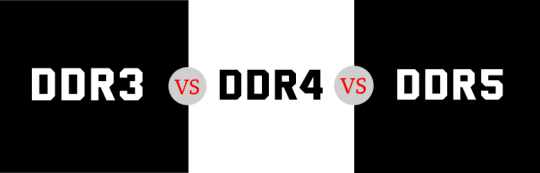
If you're running a dedicated server, picking the right RAM is crucial for smooth, reliable performance. This guide breaks down what RAM is, why it matters, and how much you need based on your server’s workload. Whether you’re hosting websites, managing databases, or running complex applications, we cover the basics to help you choose the best RAM type and amount. Perfect for beginners and pros alike, this guide ensures your server stays fast and efficient with the right memory choice.
Read the full article Here
3 notes
·
View notes
Text
Hey so if I wanted to create a multiplayer minecraft server (for myself and my sister who live in Japan) how would I do that? I've tried looking into tutorials and so far they all sound to me like "ok so you need to have studied basic programming for 3+ years and be familiar with computer science" and it always feels beyond my capabilities.
#i know i can manage it if i find a tutorial that makes sense to me but it's always like ''download these three things and then modify the -#code so you can host the server but make sure your internet is ahfjashdlfhajg;k'' and I get lost#august talking#we allegedly have good internet here but i would be trying to connect with someone all the way in japan#and i have no idea what her internet setup is like. she's got a good gaming laptop with a dedicated gpu and all that but idk what the -#actual requirements are
0 notes
Text
Ubuntu Server vs. Ubuntu Desktop: Which One Should You Choose?
Choosing the proper Ubuntu model can extensively impact your workflow, gadget performance, and the forms of duties you can deal with. Ubuntu offers two major versions: Ubuntu Server and Ubuntu Desktop. While each percentage a not unusual base, they serve very distinctive purposes. This article explores the differences, assisting making a decision which alternative first-class fits your needs, whether you’re going for walks an AMD dedicated server, GPU streaming devoted server, or handling high-demand, multithreading duties.
What is Ubuntu Server?
Ubuntu Server is a light-weight, sturdy version of Ubuntu designed to perform without a graphical user interface (GUI). It is normally hooked up on server-grade hardware and optimized for serving packages, managing documents, web hosting web sites, and powering databases. Ideal for resource performance, Ubuntu Server shines in environments in which a GUI makes no sense, allowing the device to maximise available sources for server packages and tasks.
For use instances consisting of an AMD dedicated server, Ubuntu Server is often the cross-to preference. This setup presents direct manage over hardware sources, making sure packages and responsibilities run at most reliable speeds. With fewer software components by default, Ubuntu Server is especially customizable, allowing customers to add only the essential applications, which enables in reducing the server’s memory and CPU footprint.
What is Ubuntu Desktop?
Ubuntu Desktop, because the call implies, is geared towards non-public computing with a person-friendly graphical interface. It consists of additional software applications, making it well-desirable for daily sports, inclusive of internet browsing, document enhancing, Ubuntu Server vs. Ubuntu Desktop media consumption, and greater. This model of Ubuntu is popular amongst builders who prefer a more visual experience, way to its GUI, which simplifies navigation and usage.
For absolutely everyone operating with a GPU streaming committed server, Ubuntu Desktop can be an extremely good preference. The laptop environment allows you to visually screen GPU utilization, configure streaming settings, and optimize your resources for heavy multimedia tasks. However, the more programs and interface in Ubuntu Desktop may eat more system sources compared to Ubuntu Server, which is optimized for performance.
Performance and Resource Allocation: Why Ubuntu Server is Often the Choice for High-Performance Tasks
When it comes to performance, Ubuntu Server has the upper hand, specially in setups like an AMD committed server. Without a GUI, the device uses fewer CPU and memory assets, which interprets into faster processing and a more strong surroundings for server-associated duties. For instance, Ubuntu Server vs. Ubuntu Desktop if you’re walking a multithreading devoted server, the lack of GUI tactics allows more CPU power to be allotted to the real workload.
On the other hand, Ubuntu Desktop, with its graphical components, consumes additional assets. While it can no longer impact day-to-day duties significantly, the performance overhead can turn out to be noticeable on excessive-demand servers. For individuals who require a GPU streaming dedicated server, jogging Ubuntu Server with minimum photograph drivers may be most appropriate, leaving greater room for the GPU to deal with streaming or rendering obligations.
Security and Stability: Ubuntu Server vs. Ubuntu Desktop
Security and stability are critical when selecting an running device, mainly for servers handling sensitive facts. Ubuntu Server is engineered with stability and security in mind, as it is meant to run constantly with minimum disruptions. Regular updates awareness on server security, that’s especially useful for systems inclusive of an AMD committed server or multithreading committed server that require excessive balance to prevent downtimes.
Ubuntu Desktop, although steady, isn’t always as hardened as its server counterpart. The inclusion of a GUI method additional packages and dependencies, that may gift greater capacity vulnerabilities. Therefore, if you plan on going for walks a GPU streaming committed server or different excessive-demand services, the server model would possibly offer a more secure and extra dependable environment, with fewer factors of failure and decreased vulnerability.
Software Packages and Customization: Maximizing Efficiency.
Ubuntu Server comes with minimum software program out-of-the-box, allowing you to install only the applications essential in your specific tasks. This approach is good for those strolling an AMD devoted server, because it continues the machine lean and focused. Additionally, for multithreading devoted servers, light-weight setups help ensure that each CPU middle is maximized for overall performance.
Ubuntu Desktop, by contrast, consists of severa software programs and programs pre-installed. While this can be handy, it can be redundant or even unwanted on a committed server setup. A GPU streaming devoted server, for example, may additionally benefit more from the light-weight nature of Ubuntu Server, where you may set up most effective the essential pictures drivers and streaming software program, averting unnecessary overhead.
AMD dedicated server GPU streaming dedicated server multithreading dedicated server
One region where Ubuntu Desktop excels is ease of use. The GUI affords a familiar, intuitive enjoy that makes tasks which includes report navigation, application management, and configuration a great deal less difficult. Ubuntu Server vs. Ubuntu Desktop This can be beneficial for developers who choose a visible technique and need to fast switch among packages without significant command-line information.
However, if you’re walking a devoted server, such as an AMD dedicated server or a GPU streaming dedicated server, the convenience of use offered by way of the desktop version won’t be as critical. Instead, many server administrators locate the command-line interface of Ubuntu Server faster and more efficient, in particular in terms of automation and scripting for complicated setups like multithreading committed servers.
Cost-Effectiveness and Resource Efficiency: Ubuntu Server’s Lightweight Advantage
If you’re operating with confined hardware sources, Ubuntu Server is typically the better choice. Since it lacks a GUI, it doesn’t require as much processing strength or reminiscence, making it a perfect desire for an AMD devoted server where every ounce of aid performance counts. For a GPU streaming committed server, this can additionally be tremendous, as all sources are channeled closer to processing and streaming duties in place of powering a computing device surroundings.
On the other hand, Ubuntu Desktop’s GUI can be more disturbing on assets. For setups like a multithreading devoted server, the additional overhead of a GUI may also reduce performance, as it makes use of assets that might in any other case be devoted to managing a couple of threads successfully.
Networking and Remote Management: Ubuntu Server’s Built-in Advantage.
Networking and far off management are important for Ubuntu Server vs. Ubuntu Desktop server environments, and Ubuntu Server is optimized for these duties. With built-in equipment for SSH (Secure Shell), server directors can remotely get entry to and control their server from anywhere. This characteristic is essential for AMD committed server setups, because it offers the manage and flexibility had to configure, display, and troubleshoot remotely.
In contrast, Ubuntu Desktop is not inherently designed for server-grade networking. While it could be configured to permit remote get entry to, the setup may additionally require extra steps. For GPU streaming committed servers that need frequent monitoring, Ubuntu Server permits far off management without the need to render a GUI, which can hinder overall performance throughout high-call for streaming obligations.
Multithreading and High-Demand Applications: Why Ubuntu Server Often Outperforms.
For applications that require intensive CPU utilization and multithreading, Ubuntu Server is usually higher optimized. Dedicated servers using AMD or multithreading architectures benefit from the lack of a GUI, as it permits CPU resources to awareness totally on the workload. This makes Ubuntu Server a strong choice for setups that involve concurrent duties, whether or not going for walks a CPU-intensive database, rendering obligations, or managing data processing packages.
On the opposite hand, Ubuntu Desktop’s GUI may upload useless load, probably impacting performance on a multithreading committed server. If your work includes excessive-call for applications in which every CPU cycle counts, together with a GPU streaming devoted server, sticking with Ubuntu Server ensures that your assets are successfully allocated to address these extreme tasks.
Final Thoughts: Choosing Between Ubuntu Server and Ubuntu Desktop.
Ultimately, choosing between Ubuntu Server and Ubuntu Desktop relies upon for your particular needs. For wellknown-purpose computing with a focus on user experience, Ubuntu Desktop is a high-quality preference, mainly for tasks that advantage from a GUI. However, if you are walking a server environment—whether or not an AMD dedicated server, GPU streaming committed server, or a multithreading committed server—Ubuntu Server is usually the better option, AMD dedicated server GPU streaming dedicated server multithreading dedicated server presenting more advantageous performance, safety, and useful resource efficiency.
If you need a gadget that will run 24/7, take care of excessive site visitors, or control excessive workloads, Ubuntu Server is regularly the extra dependable and efficient preference. On the opposite hand, in case your paintings benefits from a graphical interface and doesn’t involve heavy processing obligations, Ubuntu Desktop will be extra suitable.
Both versions of Ubuntu offer flexibility and power, but understanding the strengths of every allows make certain that your dedicated server setup—whether or not it’s AMD-based totally, optimized for GPU streaming, or designed for multithreading—operates at top efficiency.
0 notes
Text
CLOUDVİST - MEGA+

Sanal sunucular, günümüz dijital dünyasında işletmelerin ve bireylerin ihtiyaç duyduğu esneklik ve ölçeklenebilirliği sağlamak için önemli bir çözüm sunar. Özellikle hızla gelişen teknoloji ile birlikte, VDS sunucuları (Virtual Dedicated Server), kullanıcıların kendi kaynaklarına tam kontrol sağlamasına olanak tanır. Bu sayede, sunucu sahipleri ihtiyaçlarına göre özelleştirilmiş bir deneyim yaşayabilirler. VDS server olarak da bilinen bu sistemler, yüksek performans ve güvenliği bir arada sunarak, farklı sektörlerde tercih edilmektedir.
Sanal Sunucu
Sanal sunucu, fiziksel bir sunucunun sanal bir versiyonudur. Bu teknoloji, donanım kaynaklarının daha verimli bir şekilde kullanılmasını sağlar. Birden fazla sanal sunucu, tek bir fiziksel sunucu üzerinde çalışabilir, bu da maliyetleri düşürür ve kaynakların optimal kullanımını sağlar.
Sanal sunucu kullanmanın birçok avantajı bulunmaktadır. Örneğin, yüksek esneklik sunar; ihtiyaç duyulduğunda kaynaklar kolayca artırılabilir veya azaltılabilir. Ayrıca, işletmeler için bakım ve yönetim maliyetlerini minimize ederken, hızlı bir kurulum süreci sunar.
Günümüzde, sanal sunucu hizmetleri birçok farklı alanda kullanılmaktadır. Web siteleri barındırmak, veri depolamak veya uygulama geliştirmek gibi farklı amaçlar için tercih edilebilir. Özellikle küçük ve orta ölçekli işletmeler için mükemmel bir çözüm sunmaktadır.
VDS Sunucu
VDS sunucu, Virtual Dedicated Server (Sanal Özel Sunucu) ifadesinin kısaltmasıdır. Bu tür sunucular, fiziksel bir sunucunun sanal parçalara ayrılması ile oluşturulur. Her bir VDS sunucu, diğer sanal sunuculardan bağımsız bir şekilde çalışabilir ve kullanıcılara özelleştirilmiş kaynaklar sunar.
VDS sunucu tercih etmek, işletmelerin çeşitli avantajlar elde etmesine olanak tanır. Kullanıcılar, kendi ihtiyaçlarına göre kaynakları artırabilir veya azaltabilir. Bu esneklik, büyüyen veya değişen iş ihtiyaçlarını karşılamak için oldukça faydalıdır.
Ayrıca, VDS sunucu kullanmak, daha iyi performans ve güvenlik sağlar. Fiziksel sunucunun kaynakları sanal sunucular arasında paylaştırılmadığı için, her kullanıcı kendi sunucusunda daha yüksek performans elde eder. Bu da özellikle yüksek trafik alan web siteleri için büyük bir avantajdır.
VDS Server
VDS Server, yani Sanal Özel Sunucu, sanal sunucular arasında en fazla kaynak ayırımı ve özelleştirme imkanı sunan bir çözümd��r. Kullanıcılar, kendi özel sistemlerini bulundurarak, fiziksel bir sunucunun performansını ve kontrolünü elde edebilirler.
Bu yapı, maliyet etkinliği ve esnekliği ile dikkat çekmektedir. Kullanıcılar, VDS Server sayesinde istedikleri yazılımları yükleyebilir, sunucu yapılandırmalarını kendilerine göre ayarlayabilir ve yüksek performans gerektiren uygulamalarını rahatlıkla çalıştırabilirler.
Özellikle büyük veri analitiği, oyun sunucuları ve web uygulamaları için ideal bir çözüm olan VDS Server, yüksek bant genişliği ve düşük gecikme süreleri sunarak, kullanıcı deneyimini en üst düzeye çıkarır.
GPU Sunucu Kiralama
Günümüzde teknoloji ve dijitalleşme hızlı bir şekilde ilerlemekte. Bu durum, özellikle veri işleme ve grafik yoğun uygulamalar için GPU sunucu kiralama ihtiyacını artırmaktadır. Grafik işleme birimleri, karmaşık hesaplamaları hızlandırarak daha verimli bir çalışma ortamı sağlar.
GPU sunucuları, yüksek işlem gücü gerektiren alanlarda, örneğin makine öğrenimi, yapay zeka uygulamaları ve 3D modelleme gibi alanlarda sıklıkla tercih edilmektedir. Bu sunucular, kullanıcılara güçlü bir performans sunarak iş süreçlerini hızlandırmakta ve verimliliği artırmaktadır.
GPU sunucu kiralama hizmetleri, müşterilere esneklik ve maliyet avantajı sunarak, donanım yatırımı yapmadan yüksek performans elde etme imkanı sağlar. Ayrıca, kullanıcılar ihtiyaç duyduklarında kolayca kapasitelerini artırabilir veya azaltabilirler. Bu sayede, işletmeler değişen taleplere hızlı bir şekilde uyum sağlayabilirler.
705 notes
·
View notes
Text
CLOUDVİST - MEGA+ (2)

Sanal sunucular, günümüz dijital dünyasında işletmelerin ve bireylerin ihtiyaç duyduğu esneklik ve ölçeklenebilirliği sağlamak için önemli bir çözüm sunar. Özellikle hızla gelişen teknoloji ile birlikte, VDS sunucuları (Virtual Dedicated Server), kullanıcıların kendi kaynaklarına tam kontrol sağlamasına olanak tanır. Bu sayede, sunucu sahipleri ihtiyaçlarına göre özelleştirilmiş bir deneyim yaşayabilirler. VDS server olarak da bilinen bu sistemler, yüksek performans ve güvenliği bir arada sunarak, farklı sektörlerde tercih edilmektedir.
Sanal Sunucu
Sanal sunucu, fiziksel bir sunucunun sanal bir versiyonudur. Bu teknoloji, donanım kaynaklarının daha verimli bir şekilde kullanılmasını sağlar. Birden fazla sanal sunucu, tek bir fiziksel sunucu üzerinde çalışabilir, bu da maliyetleri düşürür ve kaynakların optimal kullanımını sağlar.
Sanal sunucu kullanmanın birçok avantajı bulunmaktadır. Örneğin, yüksek esneklik sunar; ihtiyaç duyulduğunda kaynaklar kolayca artırılabilir veya azaltılabilir. Ayrıca, işletmeler için bakım ve yönetim maliyetlerini minimize ederken, hızlı bir kurulum süreci sunar.
Günümüzde, sanal sunucu hizmetleri birçok farklı alanda kullanılmaktadır. Web siteleri barındırmak, veri depolamak veya uygulama geliştirmek gibi farklı amaçlar için tercih edilebilir. Özellikle küçük ve orta ölçekli işletmeler için mükemmel bir çözüm sunmaktadır.
VDS Sunucu
VDS sunucu, Virtual Dedicated Server (Sanal Özel Sunucu) ifadesinin kısaltmasıdır. Bu tür sunucular, fiziksel bir sunucunun sanal parçalara ayrılması ile oluşturulur. Her bir VDS sunucu, diğer sanal sunuculardan bağımsız bir şekilde çalışabilir ve kullanıcılara özelleştirilmiş kaynaklar sunar.
VDS sunucu tercih etmek, işletmelerin çeşitli avantajlar elde etmesine olanak tanır. Kullanıcılar, kendi ihtiyaçlarına göre kaynakları artırabilir veya azaltabilir. Bu esneklik, büyüyen veya değişen iş ihtiyaçlarını karşılamak için oldukça faydalıdır.
Ayrıca, VDS sunucu kullanmak, daha iyi performans ve güvenlik sağlar. Fiziksel sunucunun kaynakları sanal sunucular arasında paylaştırılmadığı için, her kullanıcı kendi sunucusunda daha yüksek performans elde eder. Bu da özellikle yüksek trafik alan web siteleri için büyük bir avantajdır.
VDS Server
VDS Server, yani Sanal Özel Sunucu, sanal sunucular arasında en fazla kaynak ayırımı ve özelleştirme imkanı sunan bir çözümdür. Kullanıcılar, kendi özel sistemlerini bulundurarak, fiziksel bir sunucunun performansını ve kontrolünü elde edebilirler.
Bu yapı, maliyet etkinliği ve esnekliği ile dikkat çekmektedir. Kullanıcılar, VDS Server sayesinde istedikleri yazılımları yükleyebilir, sunucu yapılandırmalarını kendilerine göre ayarlayabilir ve yüksek performans gerektiren uygulamalarını rahatlıkla çalıştırabilirler.
Özellikle büyük veri analitiği, oyun sunucuları ve web uygulamaları için ideal bir çözüm olan VDS Server, yüksek bant genişliği ve düşük gecikme süreleri sunarak, kullanıcı deneyimini en üst düzeye çıkarır.
GPU Sunucu Kiralama
Günümüzde teknoloji ve dijitalleşme hızlı bir şekilde ilerlemekte. Bu durum, özellikle veri işleme ve grafik yoğun uygulamalar için GPU sunucu kiralama ihtiyacını artırmaktadır. Grafik işleme birimleri, karmaşık hesaplamaları hızlandırarak daha verimli bir çalışma ortamı sağlar.
GPU sunucuları, yüksek işlem gücü gerektiren alanlarda, örneğin makine öğrenimi, yapay zeka uygulamaları ve 3D modelleme gibi alanlarda sıklıkla tercih edilmektedir. Bu sunucular, kullanıcılara güçlü bir performans sunarak iş süreçlerini hızlandırmakta ve verimliliği artırmaktadır.
GPU sunucu kiralama hizmetleri, müşterilere esneklik ve maliyet avantajı sunarak, donanım yatırımı yapmadan yüksek performans elde etme imkanı sağlar. Ayrıca, kullanıcılar ihtiyaç duyduklarında kolayca kapasitelerini artırabilir veya azaltabilirler. Bu sayede, işletmeler değişen taleplere hızlı bir şekilde uyum sağlayabilirler.
387 notes
·
View notes
Text
@vmprsm replied to your post “Raw MKV rip of Mission Impossible: Fallout:...”:
Theoretically, if one wanted their own copies of the MI movies safely on a hard drive....where would one go?
I mean, there is a site where you can acquire a lot of movies via torrent. I tend to use (rot13) 1337k.gb and I got a heavily discounted Windscribe VPN subscription that I use on almost all of my devices.
But my thing is that... I want commentary reels and special features, and sometimes you'll download a movie but the fucking subtitles are either bad or they become desynced over time and I haaaaate it.
So I've been gathering bits and pieces over the past year to get a Plex system going in my house and it works like a fucking DREAM. But it requires some investment. If you just want to have a few local copies of your favorite movies, this is way overkill. But me, I am canceling all of my family's streaming services and pivoting to our Plex.
So what I have for actually getting the files:
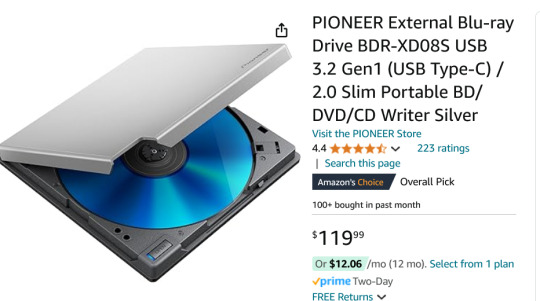
I don't have this model but it's similar to this, a Pioneer External Blu-ray Reader. It sits on a little shelf and is connected to my PC by a USB cable. (I think I got mine for around 68 bucks so you can wait for a sale.)
I use MakeMKV which will rip the big honking raw files from a Blu-ray and leave them as matroshka (.mkv) files.
Because these raw files are ENORMOUS, I compress them in Handbrake. Handbrake is wildly powerful, can convert file formats and make them super small. I have my Handbrake set up special to dump all the non-English language subtitles and audio tracks to save space.
(SUPER BONUS TIP FOR HANDBRAKE: If you have a dedicated GPU, you can give Handbrake permission to use it, and it'll compress shit literally 10x faster, love it.)
At the moment, I am using a Western Digital portable 5TB external harddrive because it was one sale and I couldn't beat the price. Eventually, I want to upgrade to two 10TB HDDs so I can keep a full backup of everything I'm ripping. Because this is a bit of a time and energy commitment and I don't wanna lose all my progress here!
At first I was running Plex off my desktop PC and that worked totally fine, but my family hates having to touch my desktop to wake it up every time, so I very recently grabbed one of these guys:
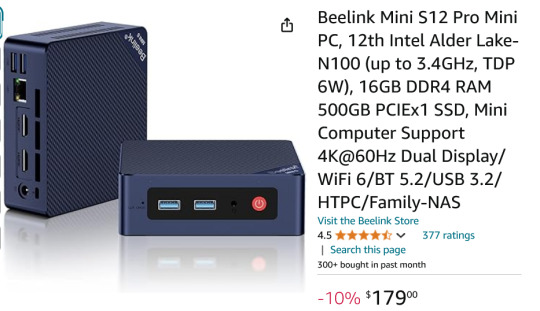
This is a Beelink Mini PC S12 Pro. It is small enough to fit in my hand but it is a speedy little demon that runs Windows 11. (And eventually I am gonna use it to firewall out ads from our entire home network, I'm pumped for that project but ANYWAY.)
The upside of these mini boys is that instead of being a hefty workhorse like my main computer, this is small and has a low-power draw.
So I moved my Plex Media Server to the mini PC, plugged in my 5TB drive of movies, and now everyone in the house can easily stream anything I have added to the library.

This is what it looks like, if you're curious. Any device in the house that runs Plex and is signed in can select any movie or TV show I have and just watch it like it was Netflix or something.
A month ago, I has like.... 65 movies? Now I'm ripping a few and we're gonna break 100 soon.
"But Arc, where do you get so many blurays!"
My local library.
When I lived in Broward County, FL, I had an extravagantly wonderful library system. Tax dollars at fucking WORK, y'all. Now I live in Georgia and the library system is not nearly as good, but I have still gotten my hands on a frankly ridiculous amount of blurays. Every week I'm picking up 3 to 10 movies or shows, taking them home, making good copies, and returning them.
All of this is an investment and it is work. But as someone who built my computer, built my keyboard, cracked my 3DS and PS Vita-- this is fun to me! This is what I love to do. And through doing it, I've seen more movies in the past year than the last ten years put together.
So yeah, I can't recommend this to everyone, but if you wanna get out of your subscriptions and to just have high quality shit on demand, this is what I'm doing.
Cannot stress this enough tho, if this seems interesting to you: wait for sales. All the components here go on steep sale if you wait patiently. Take your time assembling the parts and keep in mind that shit is modular, you can upgrade parts later.
74 notes
·
View notes
Note
QUESTION TWO:
SWITCH BOXES. you said that’s what monitors the connections between systems in the computer cluster, right? I assume it has software of its own but we don’t need to get into that, anyway, I am so curious about this— in really really large buildings full of servers, (like multiplayer game hosting servers, Google basically) how big would that switch box have to be? Do they even need one? Would taking out the switch box on a large system like that just completely crash it all?? While I’m on that note, when it’s really large professional server systems like that, how do THEY connect everything to power sources? Do they string it all together like fairy lights with one big cable, or??? …..the voices……..THE VOICES GRR

I’m acending (autism)
ALRIGHT! I'm starting with this one because the first question that should be answered is what the hell is a server rack?
Once again, long post under cut.
So! The first thing I should get out of the way is what is the difference between a computer and a server. Which, is like asking the difference between a gaming console and a computer. Or better yet, the difference between a gaming computer and a regular everyday PC. Which is... that they are pretty much the same thing! But if you game on a gaming computer, you'll get much better performance than on a standard PC. This is (mostly) because a gaming computer has a whole separate processor dedicated to processing graphics (GPU). A server is different from a PC in the same way, it's just a computer that is specifically built to handle the loads of running an online service. That's why you can run a server off a random PC in your closet, the core components are the same! (So good news about your other question. Short answer, yes! It would be possible to connect the hodgepodge of computers to the sexy server racks upstairs, but I'll get more into that in the next long post)
But if you want to cater to hundreds or thousands of customers, you need the professional stuff. So let's break down what's (most commonly) in a rack setup, starting with the individual units (sometimes referred to just as 'U').
Short version of someone setting one up!
18 fucking hard drives. 2 CPUs. How many sticks of ram???
Holy shit, that's a lot. Now depending on your priorities, the next question is, can we play video games on it? Not directly! This thing doesn't have a GPU so using it to render a video game works, but you won't have sparkly graphics with high frame rate. I'll put some video links at the bottom that goes more into the anatomy of the individual units themselves.

I pulled this screenshot from this video rewiring a server rack! As you can see, there are two switch boxes in this server rack! Each rack gets their own switch box to manage which unit in the rack gets what. So it's not like everything is connected to one massive switch box. You can add more capacity by making it bigger or you can just add another one! And if you take it out then shit is fucked. Communication has been broken, 404 website not found (<- not actually sure if this error will show).
So how do servers talk to one another? Again, I'll get more into that in my next essay response to your questions. But basically, they can talk over the internet the same way that your machine does (each server has their own address known as an IP and routers shoot you at one).
POWER SUPPLY FOR A SERVER RACK (finally back to shit I've learned in class) YOU ARE ASKING IF THEY ARE WIRED TOGETHER IN SERIES OR PARALLEL! The answer is parallel. Look back up at the image above, I've called out the power cables. In fact, watch the video of that guy wiring that rack back together very fast. Everything on the right is power. How are they able to plug everything together like that? Oh god I know too much about this topic do not talk to me about transformers (<- both the electrical type and the giant robots). BASICALLY, in a data center (place with WAY to many servers) the building is literally built with that kind of draw in mind (oh god the power demands of computing, I will write a long essay about that in your other question). Worrying about popping a fuse is only really a thing when plugging in a server into a plug in your house.
Links to useful youtube videos
How does a server work? (great guide in under 20 min)
Rackmount Server Anatomy 101 | A Beginner's Guide (more comprehensive breakdown but an hour long)
DATA CENTRE 101 | DISSECTING a SERVER and its COMPONENTS! (the guy is surrounded by screaming server racks and is close to incomprehensible)
What is a patch panel? (More stuff about switch boxes- HOLY SHIT there's more hardware just for managing the connection???)
Data Center Terminologies (basic breakdown of entire data center)
Networking Equipment Racks - How Do They Work? (very informative)
Funny
#is this even writing advice anymore?#I'd say no#Do I care?#NOPE!#yay! Computer#I eat computers#Guess what! You get an essay for every question!#oh god the amount of shit just to manage one connection#I hope you understand how beautiful the fact that the internet exists and it's even as stable as it is#it's also kind of fucked#couldn't fit a college story into this one#Uhhh one time me and a bunch of friends tried every door in the administrative building on campus at midnight#got into some interesting places#took candy from the office candy bowl#good fun#networking#server racks#servers#server hardware#stem#technology#I love technology#Ask#spark
7 notes
·
View notes
Text
GPU vs. CPU for Gaming: GPU Dedicated Servers for High Speed
Check out the key differences between CPUs & GPUs for gaming. Know how GPU dedicated servers improve gaming performance. Get the Best GPU dedicated servers under budget.
#artificial intelligence#linux#marketing#python#programming#vps hosting#web hosting#entrepreneur#branding#startup
4 notes
·
View notes
Text
#gpu hosting#gpu cluster#gpu cloud#ai#gpu dedicated server#artificial intelligence#nvidia#artificialintelligence#gpucloud#gpucluster
0 notes
Text

What is a Gpu Dedicated Server and Why Need One?
A GPU dedicated server is a graphic processing unit that offers increased power and speed for running graphic-intensive tasks easily, such as video rendering, deep learning, data analytics, and machine learning. Gpu Dedicated Servers are specially designed for rendering 3D models, applying complex visual effects, and processing high-resolution images quicker than a traditional CPU-based system.
0 notes
Text

Best GPU Dedicated Server - Infinitive Host
Discover Infinitive Host's GPU dedicated server hosting, perfect for managing your extensive workloads. Benefit from instant server delivery, robust power, and top-tier security for your web projects!
2 notes
·
View notes
Text
Looknook?

1
Female body sex
5'8" height
120-144lb weight
Hypercompetence (Writing, Cartooning, Multimedia Explainers & other creativity… )
Photographic Memory
Polyglot (French, English, German, Shoshoni, Assyrian, Hungarian, Samoan, Korean, Huron, Swahili, Basque, Celestials, Infernals...)
Past Revision for Balanced Education & Career Success (University graduate in History, Philosophy, Linguistics & Socio-Economics with VLSI & data science viz expertise, financially + socially abundant with leisure, free time and a overall empowering career)
Easing-out some my Autism Spectrum Disorder
Toolkit of Lisp tools and utilities
Amber Earmuffs
Black Matte Lipstick, Nailpaint & Eyeliner
Custom face masks
Cloven Hoof Shoes
My own Etsy + Pinterest profiles'-inspired personal wardrobe
Habitable minivan
Soft warm cozy retrofuturistic large home & vast domain
Abundant, powerful and freed-from-blockages mind
Grounded, handsome and comfortable lifestyle
Interesting, fulfilling & happy there-after life
Overall "Solar Dark Oxymoron" aesthetic
Manifestation tutor & social assistance synthetic-tier android blonde girlfriend in Ava.
Black Angora Housecat & Magick Familiar as Shoshona.
Chronokinesis & Retrocognition superpowers
True Polymorph superpower
480-600 years as extended lifespan
Historical & political key role(s) in long-term history
Self-Hosting Personal Web net-server with Quakeworld instance and a bunch more... services.
Brand new aesthetic yet FSF-compliant computer build with a Nvidia RTX 4090-tier GPU & AMD 7900X3D-tier RISC-V CPU
IBM Z/16-tier LinuxOne mainframe for simulative and business-related purposes (OpenPOWER hardware & AIX-tier GLOSS HyperVisor LinuxOne?)
LTO Tape Storage & other data processing + storage industrial facilities for historical archival and long-term preservation;
Any decent Symbolics Lisp Machine whatsoever
DEC Alpha hardware & software
SPARC Voyager
SEGA Dreamcast (Gen1) bundle
DECmate III with its dedicated disk drive unit
Sinclair QL
Xerox Daybreak
R2E Micral Portal
My very own public computation history living museum & library archives
RISC-V SBCs
RC2014 Zed Pro
Intersil 6100 & 6120 CPUs & other 12-bit support chips
Apple iMac M3-Max CPU+GPU, 24 GB RAM, 2TB baseline storage + 2TB additional storage drive, Magic Mouse + Trackpad & relevant accessories (to port Asahi Linux & more open source stuff towards…);
7 notes
·
View notes
Text
Amazon DCV 2024.0 Supports Ubuntu 24.04 LTS With Security
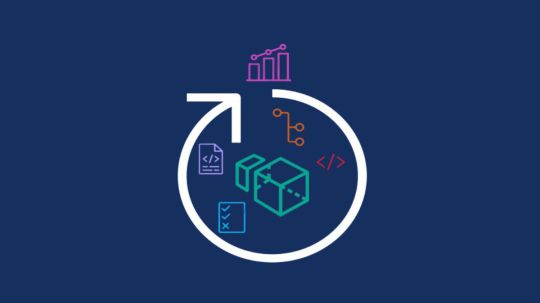
NICE DCV is a different entity now. Along with improvements and bug fixes, NICE DCV is now known as Amazon DCV with the 2024.0 release.
The DCV protocol that powers Amazon Web Services(AWS) managed services like Amazon AppStream 2.0 and Amazon WorkSpaces is now regularly referred to by its new moniker.
What’s new with version 2024.0?
A number of improvements and updates are included in Amazon DCV 2024.0 for better usability, security, and performance. The most recent Ubuntu 24.04 LTS is now supported by the 2024.0 release, which also offers extended long-term support to ease system maintenance and the most recent security patches. Wayland support is incorporated into the DCV client on Ubuntu 24.04, which improves application isolation and graphical rendering efficiency. Furthermore, DCV 2024.0 now activates the QUIC UDP protocol by default, providing clients with optimal streaming performance. Additionally, when a remote user connects, the update adds the option to wipe the Linux host screen, blocking local access and interaction with the distant session.
What is Amazon DCV?
Customers may securely provide remote desktops and application streaming from any cloud or data center to any device, over a variety of network conditions, with Amazon DCV, a high-performance remote display protocol. Customers can run graphic-intensive programs remotely on EC2 instances and stream their user interface to less complex client PCs, doing away with the requirement for pricey dedicated workstations, thanks to Amazon DCV and Amazon EC2. Customers use Amazon DCV for their remote visualization needs across a wide spectrum of HPC workloads. Moreover, well-known services like Amazon Appstream 2.0, AWS Nimble Studio, and AWS RoboMaker use the Amazon DCV streaming protocol.
Advantages
Elevated Efficiency
You don’t have to pick between responsiveness and visual quality when using Amazon DCV. With no loss of image accuracy, it can respond to your apps almost instantly thanks to the bandwidth-adaptive streaming protocol.
Reduced Costs
Customers may run graphics-intensive apps remotely and avoid spending a lot of money on dedicated workstations or moving big volumes of data from the cloud to client PCs thanks to a very responsive streaming experience. It also allows several sessions to share a single GPU on Linux servers, which further reduces server infrastructure expenses for clients.
Adaptable Implementations
Service providers have access to a reliable and adaptable protocol for streaming apps that supports both on-premises and cloud usage thanks to browser-based access and cross-OS interoperability.
Entire Security
To protect customer data privacy, it sends pixels rather than geometry. To further guarantee the security of client data, it uses TLS protocol to secure end-user inputs as well as pixels.
Features
In addition to native clients for Windows, Linux, and MacOS and an HTML5 client for web browser access, it supports remote environments running both Windows and Linux. Multiple displays, 4K resolution, USB devices, multi-channel audio, smart cards, stylus/touch capabilities, and file redirection are all supported by native clients.
The lifecycle of it session may be easily created and managed programmatically across a fleet of servers with the help of DCV Session Manager. Developers can create personalized Amazon DCV web browser client applications with the help of the Amazon DCV web client SDK.
How to Install DCV on Amazon EC2?
Implement:
Sign up for an AWS account and activate it.
Open the AWS Management Console and log in.
Either download and install the relevant Amazon DCV server on your EC2 instance, or choose the proper Amazon DCV AMI from the Amazon Web Services Marketplace, then create an AMI using your application stack.
After confirming that traffic on port 8443 is permitted by your security group’s inbound rules, deploy EC2 instances with the Amazon DCV server installed.
Link:
On your device, download and install the relevant Amazon DCV native client.
Use the web client or native Amazon DCV client to connect to your distant computer at https://:8443.
Stream:
Use AmazonDCV to stream your graphics apps across several devices.
Use cases
Visualization of 3D Graphics
HPC workloads are becoming more complicated and consuming enormous volumes of data in a variety of industrial verticals, including Oil & Gas, Life Sciences, and Design & Engineering. The streaming protocol offered by Amazon DCV makes it unnecessary to send output files to client devices and offers a seamless, bandwidth-efficient remote streaming experience for HPC 3D graphics.
Application Access via a Browser
The Web Client for Amazon DCV is compatible with all HTML5 browsers and offers a mobile device-portable streaming experience. By removing the need to manage native clients without sacrificing streaming speed, the Web Client significantly lessens the operational pressure on IT departments. With the Amazon DCV Web Client SDK, you can create your own DCV Web Client.
Personalized Remote Apps
The simplicity with which it offers streaming protocol integration might be advantageous for custom remote applications and managed services. With native clients that support up to 4 monitors at 4K resolution each, Amazon DCV uses end-to-end AES-256 encryption to safeguard both pixels and end-user inputs.
Amazon DCV Pricing
Amazon Entire Cloud:
Using Amazon DCV on AWS does not incur any additional fees. Clients only have to pay for the EC2 resources they really utilize.
On-site and third-party cloud computing
Please get in touch with DCV distributors or resellers in your area here for more information about licensing and pricing for Amazon DCV.
Read more on Govindhtech.com
#AmazonDCV#Ubuntu24.04LTS#Ubuntu#DCV#AmazonWebServices#AmazonAppStream#EC2instances#AmazonEC2#News#TechNews#TechnologyNews#Technologytrends#technology#govindhtech
2 notes
·
View notes
Text
A friend of mine asked me recently to detail my Linux setup, and after thinking about it for a bit, I realized that this is essentially a personality quiz for the Linux users I thought I would detail it here as well.
I no longer have a desktop computer at all. I have two older generation "gaming" laptops and three Raspberry Pis. I'm going to go through in the order I got them:
Laptop #1:
[Purchased New in 2016] Acer ROG 7th Gen i7, 16GB Ram, nVidia 1050Ti Mobile, Internal 1TB HDD, external 2TB HDD
This was originally a windows laptop when I got it back in 2016, but in 2021 I was tired of the long windows boot times on the the HDD and was much more familiar with Linux due to several years experience doing webserver admin work.
I use Ubuntu LTS as my base. It's easy, it's well supported, it's well documented, and the official repos have just about everything I could need. The only thing I've really had to add myself is the repo for i3, but we'll get to that in a bit. I also chose Ubuntu because I already had my first two Raspberry pis, and both were running Raspbian, so using a debian based kernal meant that it wouldn't be much of a change when ssh'ing into them.
That said, I've never really liked the default Ubuntu desktop. Gnome3 is slow and full of too many effects that don't look especially nice but are still heavy to execute. Instead I loaded up KDE plasma. You can download Kubuntu and have them to the setup for you, but I did it the hard way because I found out about Plasma after installing Ubuntu and didn't want to start from scratch.
My plasma desktop looks like this:

Of my two laptops, this one is in the best shape. It's the one that I usually take with me on trips. With the dedicated GPU it can do some light gaming (it did heavier gaming on windows, but due to emulation layers the performance is just a little worse these days, Linux gaming isn't perfect), the screen hinge has never been an issue, and it's on the lighter side of gaming laptops (which is not to say that it's light). For that reason, I often find myself actually using it on my lap, in airports, at people's houses, on my own couch typing this up.
For this reason, I started looking into ways to better keep my hands on the keyboard, rather than having to drift down to the track pad, which is my least favorite part of this laptop. During that research I discovered i3. If you're not familiar i3 is a Linux Desktop Environment that is entirely keyboard driven. https://i3wm.org/
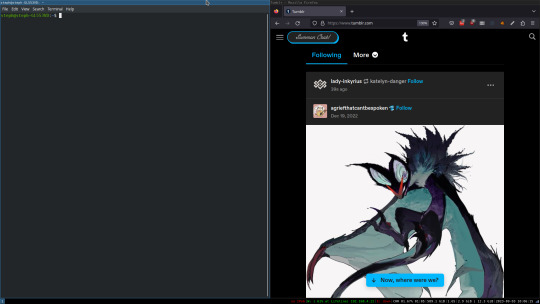
To be fair, it's less of a desktop environment and more of a keyboard driven window manager, as it doesn't have a "desktop" per se. Instead when you log into it, you simply get a black status bar at the bottom of the screen. It doesn't even black out the login screen, so if you don't know what to look for, you might think the whole thing has hung. But, the big benefit of this is that the whole thing is lighting fast for a DE. It doesn't waste any resources on effects or really anything that you don't need. But it's really nice for window tiling and task switching without having to get the mouse involved. This is great for productivity (if you're into that), but it's also just convenient for working on a gaming laptop, which might be balanced such that if you take your hands off of it, it might topple off your lap.
This laptop is my primary project computer. It has all my git repos and scripts for doing things like renewing my website's ssl certs. I also run game servers on it for Minecraft. I'm probably going to spin up a Valheim server on it in the near future too. Especially now that the process has improved somewhat.
Raspberry Pi #1:
[Gifted New in 2016] Raspberry Pi 3b, 4GB RAM, 32GB SD card
This one is my oldest RPi. It's had a lot of roles through the years, including an early version of the vogon media server during initial development in 2020. It's run headless Raspbian for a good three or four years now. Currently it's configured as a web server/php scripted web crawler and a pi-hole DNS server. My router currently refuses to use it as a DNS server without bringing the whole network down, but I will on occasion manually switch devices to it when I'm running especially ad-ridden applications.
There's not too much to say about this one. It's stable, I almost never have problems with it. I frequently use it for things that I want running in the background because they'll take too long and I don't want them blocking up one of my other computers.
Laptop #2
[Gifted Used in 2020] Asus Predator 7th Gen i7, 16GB Ram, nVidia 1080 Mobile, 2 internal 256GB SSDs, External 2TB HDD
This one runs windows 10 still. I use this primarily for gaming. The screen hinge is an absolute joke, and replacing it involves replacing the entire screen bezel assembly, which I can absolutely do, but is such a pain that I haven't gotten around to it in the 3 years I've owned this laptop.
There's nothing really special about this one, other than that when both laptops are at my desk, I use a KVM switch to swap my external monitor, keyboard, and trackball between the two computers.
Raspberry Pi #2:
[Gifted New in 2020/21] Raspberry Pi 4b, 4GB Ram, 16GB SD card, 2 120GB USB Sticks, External 2TB HDD
This is my media server. I got it for Christmas 2020 (or 2021, I don't actually remember which because 2020 was a hard hard year). It runs Rasbian, the full OS, with the desktop environment disabled from booting via the command line. It runs PHP 8.2, MariaDB, Apache2, and MiniDLNA to serve the content via my Vogon Media Server.
If you can't tell from the above storage, I'm running the USB ports well past the power delivery they are rated for. The webserver and OS are on the internal storage, so functionally this just means that sometimes the media disappears. I need to build a migration script to put the contents of the two USB sticks on the external storage, as there is more than enough room, and if I can put the HDD in an enclosure with dedicated power, that will solve the issue. But that's at least a hundred dollars of expense, and since the server only has 1, maybe two users at a time, we've been limping along like this for a few years now.
Raspberry Pi #3:
[Purchased New in 2023] Raspberry Pi 4b, 8GB Ram, 16GB SD card
This is the newest Pi. Work gave me a gift card as a bonus for a project recently, so after weighing the pros and cons of getting a VR headset, I settled on setting up a retro gaming tv box. Currently it's running Batocero Linux and loaded up with classic game roms up through the PSX. Though, I would really like to use it as a tv client for the media server. I've upgraded the devices in the living room recently, and there's no longer a dedicated web browser we can use without hooking up one of our laptops. I've got a spare 128GB SD card in the office, so I'm strongly considering getting a wireless mouse and keyboard and setting it up to dual boot between Batocero (which is convenient because it can be navigated with just a controller), and Raspbian. I think I'd set Batocero as the default in Grub, and then if I want to use Raspbian I'd need to have the keyboard handy anyway.
Maybe I'll get one of those half-sized keyboards with the trackpad built in.
Speaking of controllers. I use an 8BitDo Pro 2 controller, and I've been super happy with it since purchase: https://www.8bitdo.com/pro2/
So that's the setup. I have entirely too many computers for any one person, but I included the dates when I got them to show that a number of these have been around for a long time, and that part of the reason I have so many now is that I've put a lot of time into ongoing maintenance and repurposing.
If you've read this far, I'd love to hear about your setups. You don't have to reblog this, but please tag me if you detail yours.
5 notes
·
View notes