#grouppolicy
Explore tagged Tumblr posts
Text
How to Reset Windows Update Group Policy Settings

How to Reset Windows Update Group Policy Settings | https://tinyurl.com/27evw79k | #GroupPolicy #Guides #Microsoft #Windows #WindowsUpdate #WSUS If you’re transitioning away from Windows Server Update Services (WSUS) or need to troubleshoot Windows Update issues, resetting the Windows Update Group Policy Object (GPO) settings can be essential. Often, corruption in registry permissions can prevent expected changes from taking effect. This guide will walk you through the process of resetting these settings by removing the specific registry key responsible for Windows Update policies. Steps to Reset Windows Update GPO Settings Why Reset Windows Update GPO Settings? Resetting the Windows Update GPO settings is crucial when: Prerequisites Step-by-Step Guide 1. Open PowerShell with Administrative Privileges To reset the Windows Update […] Read more... https://tinyurl.com/27evw79k
2 notes
·
View notes
Video
youtube
How To Hide C Drive with Group Policy
0 notes
Text
10 and 11 are also kinda secretly adding Windows Copilot to your computer when you're not looking. Even without software updates. You can follow this guide to disable Copilot
The guide uses a program called gpedit (group policy editor), if you can't find it on your computer, follow this guide to install/enable it, and remember to always run as administrator:
Run these commands in command prompt.
Win + Q
Search: command prompt
Right-click > Run as admin
Copy, paste, and enter these commands:
FOR %F IN ("%SystemRoot%\servicing\Packages\Microsoft-Windows-GroupPolicy-ClientTools-Package~*.mum") DO ( DISM /Online /NoRestart /Add-Package:"%F" )
FOR %F IN ("%SystemRoot%\servicing\Packages\Microsoft-Windows-GroupPolicy-ClientExtensions-Package~*.mum") DO ( DISM /Online /NoRestart /Add-Package:"%F" )
Test it by opening Win + R
Type: gpedit.msc
See if it opens
A boy can dream, can't he?
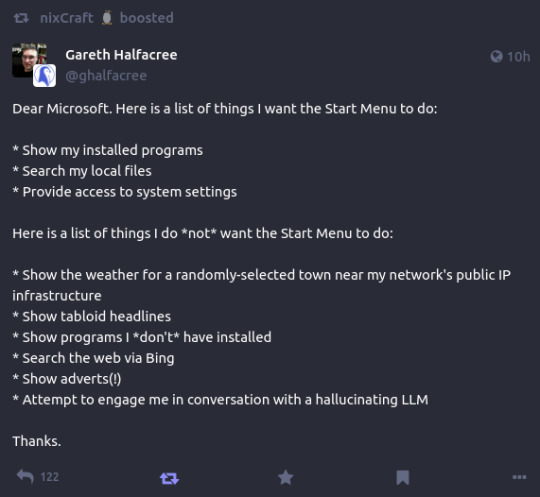
176K notes
·
View notes
Text
Rajbir Joon-Our Trusted Health Insurance Partner Explained By Vikas Sahi
.
.
Why Rajbir Joon Is Our Trusted Insurance Partner | Shinjiru Engineering Director Vikas Sahi Speaks
In this powerful testimonial, the Director of Shinjiru Engineering India Pvt. Ltd. shares why he fully trusts Rajbir Joon as his go-to insurance advisor. After experiencing exceptional service, transparency, and expert guidance, he proudly partnered with Rajbir for all insurance matters.
From securing a comprehensive group health policy for the entire company and their families to managing term plans, vehicle insurance, and even marine insurance, Rajbir Joon has consistently delivered unmatched reliability and results.
.
.
.
#HIP
#Healthinsurancepathshala #health #insurance #insuranceadvisor #insuranceagent #insurancepolicy #insuranceexpert #rajbirjoon
#shinjiruengineering #insurancehelp #marineinsurance #fireinsurance
#vehicleinsurance #insurancepolicy #group #groupinsurance #grouppolicy
#besthealthinsurance #insuranceforeveryone #insuranceforall
0 notes
Text
Aktifkan gpedit.msc di windows 11 home
untuk kalian yang ingin menggunakan group policy editor untuk oprek sistem windows, kalian bisa mengaktifkan fitur ini di windows home atau home single laguage editon. kalo untuk windows 11 pro sudah ada. biasanya versi home adalah bundling dari pembelian laptop. berikut langkah langkahnya:
1. buka cmd dan run as administrator
2. copas text dibawah ini.
FOR %F IN ("%SystemRoot%\servicing\Packages\Microsoft-Windows-GroupPolicy-ClientTools-Package~*.mum") DO ( DISM /Online /NoRestart /Add-Package:"%F" )
FOR %F IN ("%SystemRoot%\servicing\Packages\Microsoft-Windows-GroupPolicy-ClientExtensions-Package~*.mum") DO ( DISM /Online /NoRestart /Add-Package:"%F" )
1 note
·
View note
Video
youtube
How To Disable Windows Defender Smart Screen #turnoffsmartscreen #stopsmartscreen #disablesmartscreen #grouppolicy #windowsdefender
0 notes
Text
for those like me who have windows say there is no gpedit when you look for it:
run the command prompt as an administrator (type "cmd" in the windows search bar > right click "command prompt" > select "run as administrator")
copy-paste this and press enter: FOR %F IN ("%SystemRoot%\servicing\Packages\Microsoft-Windows-GroupPolicy-ClientTools-Package~*.mum") DO (DISM /Online /NoRestart /Add-Package:"%F")
when done, THEN copy-paste this and press enter: FOR %F IN ("%SystemRoot%\servicing\Packages\Microsoft-Windows-GroupPolicy-ClientExtensions-Package~*.mum") DO (DISM /Online /NoRestart /Add-Package:"%F")
now press the windows key + r and type gpedit.msc
continue with cinna-bunnie's steps
I got a laptop with Windows 11 for an IT course so I can get certified, and doing the first time device set-up for it made me want to commit unspeakable violence
Windows 11 should not exist, no one should use it for any reason, it puts ads in the file explorer and has made it so file searches are also web searches and this cannot be turned off except through registry editing. Whoever is responsible for those decisions should be killed, full stop.
Switch to linux, it's free and it's good.
145K notes
·
View notes
Text
How to disable User Account Control UAC
Issue In Windows Server and client OS machines, you are getting various permissions related prompts when launching applications or certain application features which require elevation are not working as expected. Solution Disable entirely or configure the User Account Control (UAC) feature of Windows. To disable UAC entirely, logon to the Windows machine(s) in question with a user which is a member of the local admins group. Run an elevated Powershell window and execute the following cmdlets: Set-ItemProperty -Path REGISTRY::HKEY_LOCAL_MACHINESoftwareMicrosoftWindowsCurrentVersionPoliciesSystem -Name EnableLUA -Value 0 -Force Set-ItemProperty -Path REGISTRY::HKEY_LOCAL_MACHINESoftwareMicrosoftWindowsCurrentVersionPoliciesSystem -Name ConsentPromptBehaviorAdmin -Value 0 -Force There are various registry settings such as the ones shown above in the Powershell cmdlets which control User Account Control (UAC). Full reference of all UAC related registry settings can be found at: https://docs.microsoft.com/en-us/windows/security/identity-protection/user-account-control/user-account-control-group-policy-and-registry-key-settings#registry-key-settings Alternatively you can use group policy to configure UAC settings. There are 10 Group Policy settings that can be configured for User Account Control (UAC). Read the full article
1 note
·
View note
Text
Hạn chế truy cập Control Panel bằng Group Policy
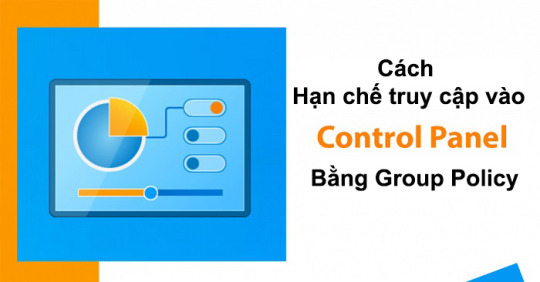
Trong bài viết này, bạn sẽ tìm thấy cách để hạn chế quyền truy cập vào Control Panel của những người dùng cụ thể. Hoặc bạn cũng có thế cấu hình để chỉ hiển thị những thành phần cụ thể trong Control Panel. Control Panel cung cấp quyền truy cập vào nhiều cài đặt hệ thống khác nhau. Trong môi trường doanh nghiệp, có thể bạn không muốn người dùng thay đổi những cài đặt này. Tin vui là bạn có thể sử dụng chính sách nhóm (Group Policy) để hạn chế quyền truy cập vào các mục trong Control Panel.
Cách vô hiệu hóa Control Panel với người dùng cụ thể
Trong ví dụ này, tôi sẽ vô hiệu hóa Control Panel cho tất cả người dùng trong OU Accounting. Bước 1. Tạo và Link một GPO mới Mở cửa sổ Group policy management. Di chuyển tới OU Accounting, nhấn phải chuột vào chọn Create a GPO in this domain, and Link it here
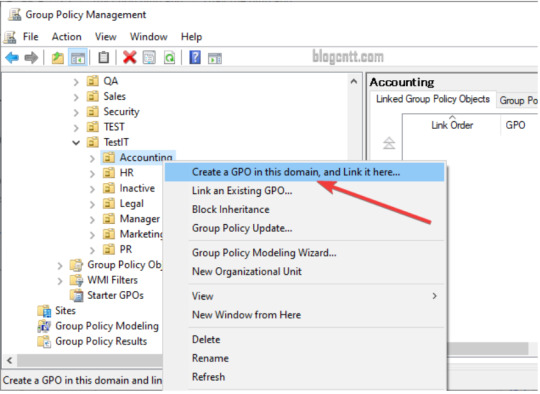
Đặt tên cho GPO. Ở đây tôi sẽ đặt là Disable Control Panel Bước 2. Thay đổi cài đặt GPO Giờ bạn hãy nhấn phải chuột vào GPO vừa tạo và chọn Edit. Điều hướng tới User Configuration -> Policies -> Administrative Templates -> Control Panel
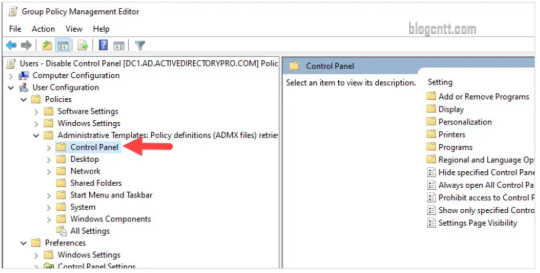
Mở chính sách Prohibit access to Control Panel and PC Settings bằng cách nhấn đúp chuột vào nó.
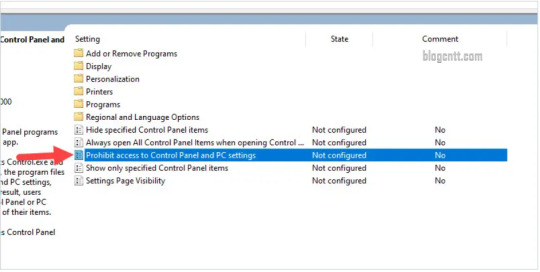
Tích chọn Enabled rồi nhấn OK.
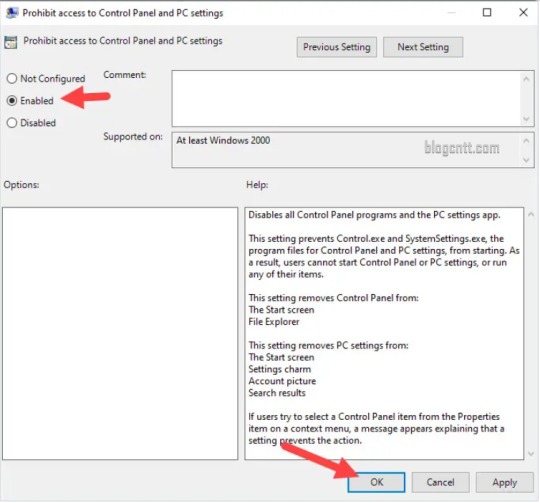
Bây giờ, toàn bộ những user nằm trong OU Accounting khi truy cập vào control panel sẽ nhận được thông báo sau và không thể truy cập được.
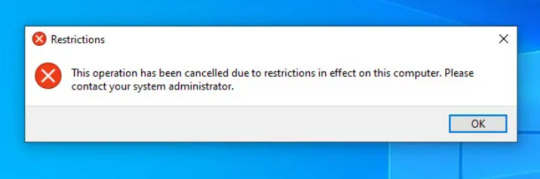
Những người thuộc OU khác ngoài OU Accounting vẫn có thể truy cập bình thường vào Control Panel
Chỉ hiển thị thành phần cụ thể trong Control Panel
Nếu bạn muốn người dùng chỉ có quyền truy cập vào các phần cụ thể trong Control Panel, hãy làm theo các bước sau. Bước 1. Tạo và link một GPO mới Mở cửa sổ Group policy management. Di chuyển tới OU Accounting, nhấn phải chuột vào chọn Create a GPO in this domain, and Link it here Đặt tên cho GPO mới, ở trây tôi đặt là Limit Control Panel Items. Bước 2. Thay đổi cài đặt GPO. Nhấn phải chuột vào GPO vừa tạo và chọn Edit. Điều hướng tới User Configuration -> Policies -> Administrative Templates -> Control Panel Nhấn đúp chuột vào Show only specified Control Panel items.
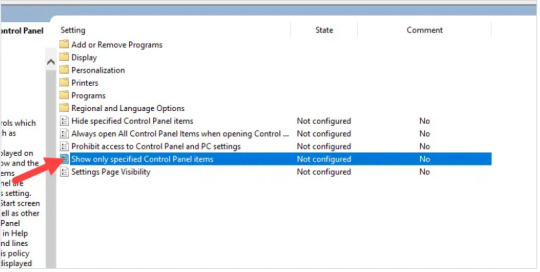
Nhấn Enabled. Sau đó nhấn vào nút Show.
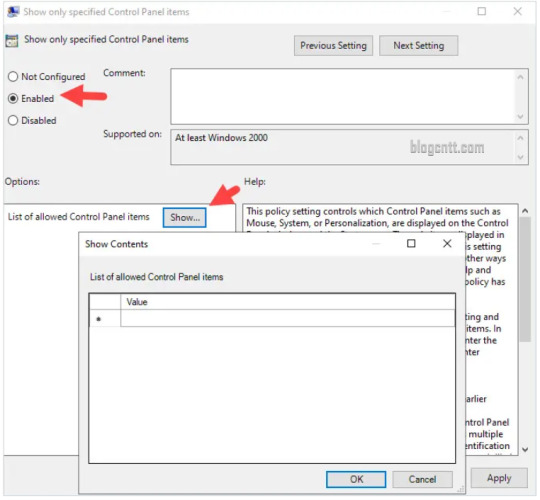
Để hiển thị một mục nào đó của Control Panel, bạn cần nhập vào Canonical names của mục đó. Bạn có thể tham khảo bài viết Canonical Names of Control Panel Items để xem danh sách Canonical names Ví dụ: Nếu bạn chỉ hiển thị 2 mục keyboard và Mouse. Hãy truy cập vào link trên và tìm Canonical names của keyboard và Mouse.

Sau đó, nhập Canonical names vừa tìm được vào cài đặt của GPO.
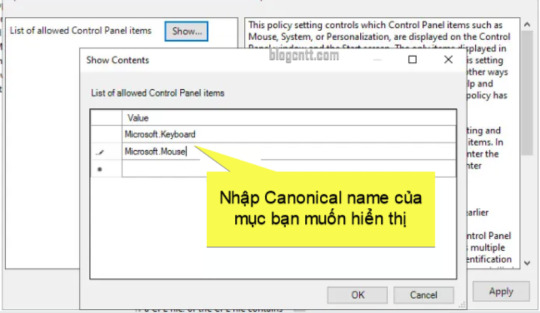
Nhấn Ok 2 lần để hoàn thành.. Giờ đây, khi người dùng mở Control Panel, họ sẽ chỉ có quyền truy cập vào các mục mà bạn đã thêm vào GPO. Trong bài này là 2 mục Keyboard và Mouse

Tôi hy vọng bạn thích bài viết này. Nếu bạn có câu hỏi hoặc ý kiến, hãy gửi chúng tôi dưới phần bình luận. Read the full article
0 notes
Text
@livingmeatloaf
Condensed instructions from an article confirmed safe/correct by my dad who works in tech- the articles have troubleshooting info that may be useful so I'll link them below as well.
Installing gpedit.msc
Run cmd as admin (type "cmd" into search in start, then select "run as administrator," or win+r, type "cmd," then hit ctrl+shift+enter to run as admin.
It'll pop up a confirmation box about letting it make changes to the computer, hit yes.
Run these commands one after the other:
FOR %F IN ("%SystemRoot%\servicing\Packages\Microsoft-Windows-GroupPolicy-ClientTools-Package~*.mum") DO (DISM /Online /NoRestart /Add-Package:"%F") FOR %F IN ("%SystemRoot%\servicing\Packages\Microsoft-Windows-GroupPolicy-ClientExtensions-Package~*.mum") DO (DISM /Online /NoRestart /Add-Package:"%F")
Disabling copilot:
Run gpedit (win+r then type "gpedit.msc" - since it's not supposed to be on the machine, you won't be able to search it by typing in "Group Policy Editor" like you used to be able to do.)
User configuration > Administrative templates > Windows components > Windows Copilot. (User Config NOT Computer Config)
Double-click on the folder to open the settings.
Double-click Turn off Windows Copilot in the list to pop up a new window, set it to Enabled, then hit apply and okay.
and for good measure:
Disabling web search in Start Menu:
Run gpedit.
Computer Configuration > Administrative Templates > Windows Components > Search
Enable Do not allow web search and Don't search the web or display web results in Search.
If that doesn't work the other option is fucking around in the registry directly which scares me so I can't help there.
You should restart your computer to make sure these settings take effect.
i hate win 11 with a burning passion why would you get rid of gpedit.msc on the home version??? now i have to figure out how to add it back bc its the only way to actually disable copilot OR web searches in start.
11 notes
·
View notes
Text
How to Reset Windows Update Group Policy Settings

How to Reset Windows Update Group Policy Settings | https://tinyurl.com/22zcagtt | #GroupPolicy #Guide #Microsoft #Windows #WindowsUpdate #WSUS If you’re transitioning away from Windows Server Update Services (WSUS) or need to troubleshoot Windows Update issues, resetting the Windows Update Group Policy Object (GPO) settings can be essential. Often, corruption in registry permissions can prevent expected changes from taking effect. This guide will walk you through the process of resetting these settings by removing the specific registry key responsible for Windows Update policies. Steps to Reset Windows Update GPO Settings Why Reset Windows Update GPO Settings? Resetting the Windows Update GPO settings is crucial when: Prerequisites Step-by-Step Guide 1. Open PowerShell with Administrative Privileges To reset the Windows Update […] Read more... https://tinyurl.com/22zcagtt

0 notes
Video
youtube
Simple Steps for How to Configure Windows Server Firewall by Using Group...
0 notes
Text
How to prevent your computers from sending Diagnostics & feedback off via Windows Settings and Group Policy
How to prevent your computers from sending Diagnostics & feedback off via Windows Settings and Group Policy.
Microsoft Diagnostic & Feedback Microsoft captures a lot of information on your system usage, program usage, visited websites, and so on. Microsoft also collects usage data for Windows 11 via its built-in Diagnostic & feedback system. The Microsoft Diagnostic and Feedback System is an automated process that collects data from a remote source (your computer) and sends it back to Microsoft. The…
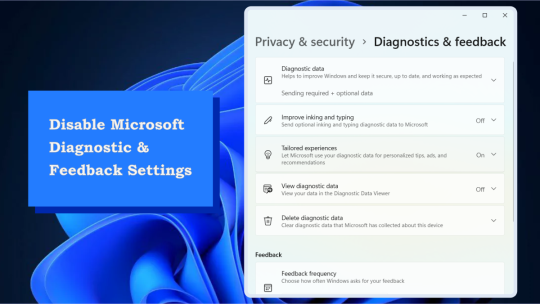
View On WordPress
#Diagnostic Data Viewer#Diagnostics settings#group policy#Grouppolicy#Microsoft Support Diagnostic Tool Vulnerability#Microsoft Windows#PC Settings#Windows#Windows 10#Windows 11#Windows Settings
0 notes
Text
Edge Stable 84 available

Edge Stable 84 available. Version 84.0.522.40: July 16 Feature updates This version of Microsoft Edge provides improved site list download times for Internet Explorer mode. We've reduced download delay for the Internet Explorer mode site list to 0 seconds (down from a 60-second wait) in the absence of a cached site list. We've also added group policy support for cases when Internet Explorer mode home page navigations need to be delayed until the site list is downloaded.Microsoft Edge now allows users to sign-into the browser when it's "run as administrator" on Windows 10. This will help customers running Microsoft Edge on Windows server or in remote-desktop and sandbox scenarios.Microsoft Edge now provides full mouse support when in full screen mode. Now you can use your mouse to access tabs, the address bar, and other items without having to exit full screen mode.Online purchase improvement. Add custom nicknames to saved debit or credit cards. Now you can distinguish and differentiate your credit cards when making online purchases. Nicknaming your debit or credit cards lets you choose the correct card when using autofill to select a payment method.TLS/1.0 and TLS/1.1 are disabled by default. To help discover impacted sites, you can set the edge://flags/#display-legacy-tls-warnings flag to cause Microsoft Edge to display a non-blocking "Not Secure" notice when loading pages that require legacy TLS protocols. The SSLVersionMin policy permits re-enabling of TLS/1.0 Read the full article
0 notes
Text
Windows - Force a Remote Group Policy Refresh with GPUpdate
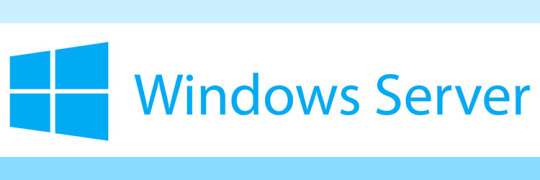
A few days ago we published an article explaining how to disable file copy through RDP using Group Policy for all the Windows clients within the same Active Directory forest. In this post we'll briefly explain how we can force an update of those Group Policies - as well as any other Group Policy which has been globally set up at the Domain Controller level - on any single Windows client machine using either the Group Policy Management Console (GPMC), the GPUpdate command-line tool or a single Powershell script.
Introduction
In a typical Windows Server environment the Group Policy settings can be refreshed in the following ways: Using the GPUpdate command-line tool from any Windows Client Machine: such tool can be effectively used to refresh the Group Policy of a single computer. Using the Invoke-GPUpdate Windows PowerShell cmdlet to refresh Group Policy for a given set of computers, including computers; such method is great to refresh the Group Policy on multiple clients at the same time, including those that are not within the OU structure (such as the clients located in the default computers container); it's also very versatile, since it can be launched from the client machine (local update) or from the domain controller (remote update). Using the Group Policy Management Console (GPMC) to globally refresh all computers in an organizational unit (OU) from one central location. This is the way to go to refresh the Group Policy on all clients using a remote update strategy, thus mimicking the most powerful behaviour of the aforementioned Invoke-GPUpdate cmdlet. In the next paragraphs we'll see how we can effectively use those three methods to achieve our desired result.
GPUpdate.exe (CMD)
The GPUpdate command-line tool is what we should use whenever we need to refresh the Group Policy on a single Windows client machine. To use it, perform the following steps: Open a command-line prompt (with administrative rights) Type the following command: GPUpdate /force That's it.

For additional info about such method, take a look at the Force a Remote Group Policy Refresh (GPUpdate) post from Microsoft docs.
Invoke-GPUpdate (Powershell)
The Invoke-GPUpdate Powershell cmdlet is the way to go when we need to issue or schedule a remote Group Policy refresh on one or multiple computers from the Domain Controller (instead than doing that from the client machine like the previous method allowed to). Here's how the cmdlet can be used to refresh the Group Policy on a single remote computer: Invoke-GPUpdate -Computer "CONTOSO\COMPUTER-02" -Target "User" The Invoke-GPUpdate Powershell cmdlet can also be used to refresh the Group Policy for all the computers in the container. However, in order to do that, we'll also need to use the Get-ADComputer cmdlet to obtain the list of computers in the Computers container: once we do that, we can supply the name of each computer that is returned to the Invoke-GPUpdate cmdlet. Here's a working example that will force a refresh of all Group Policy settings for all computers in the Computers container for the Contoso.com domain: Get-ADComputer –filter * -Searchbase "ou=Accounting, dc=Contoso,dc=com" | foreach{ Invoke-GPUpdate –computer $_.name -force} Needless to say, the Invoke-GPUpdate cmdlet can also be used to refresh the Group Policy from the Windows client, thus mimicking the same behaviour of the previously metnioned GPUpdate.exe command-line tool. To use it in such way, just execute the cmdlet without parameters in the following way: Invoke-GPUpdate For additional info about the Invoke-GPUpdate cmdlet, refer to the Invoke-GPUpdate guide from Microsoft docs.
Group Policy Management Console (GPMC)
Last but not least, let's see how we can take advantage of the Windows Server Group Policy Management Console (GPMC) to issue a Group Policy refresh for all the client registered within the Organizational Unit. Launch the Group Policy Management Console (GPMC). In the GPMC console tree, locate the OU for which you want to refresh Group Policy for all computers. It's worth noting that Group Policy will also be refreshed for all computers that are located in the OUs contained in the selected OU. Right-click the selected OU, and click Group Policy Update. Click Yes in the Force Group Policy update dialog box. Performing the above tasks will have the same effect of running GPUpdate.exe /force from the command line on all the Windows clients individually.
Conclusions
We hope that this tutorial will be useful enough for those System Administrators who are looking for a way to locally or remotely force the update of the Group Policy of their Windows clients. Read the full article
#ActiveDirectory#Get-ADComputer#GPMC#GPUpdate#GPUpdate.exe#GroupPolicy#Invoke-GPUpdate#PowerShell#Windows#WindowsServer
0 notes
Photo

Never again is what you swore, the time b4. . . #sysadmeme #sysadmin #systemsadministrator #syslord #serverroom #lazysysadmin #lazysysadmeme #itmemes #techmemes #itmaintenance #network #highfashion #fashion #datacenter #depechemode #gpo #grouppolicy #thepolicyoftruth
#depechemode#fashion#itmemes#datacenter#lazysysadmin#gpo#techmemes#thepolicyoftruth#systemsadministrator#grouppolicy#syslord#sysadmin#lazysysadmeme#sysadmeme#itmaintenance#highfashion#network#serverroom
0 notes