#jQuery animate
Explore tagged Tumblr posts
Text
#jQuery animate#Animation effects jQuery#jQuery animation methods#jQuery easing options#jQuery animate examples
0 notes
Text

Animate On Scroll
#animate on scroll#jquery plugins#divinector#html css#frontenddevelopment#webdesign#html#css3#css#plugins#learn to code#web design
3 notes
·
View notes
Text
Change Opacity on Scroll
#change opacity on page scroll#codenewbies#html css#frontenddevelopment#html5 css3#css#plugins#jquery#javascript#page scroll animation#html5#css3
5 notes
·
View notes
Text

JavaScript Image Explosion
#javascript snippets#frontend#html css#css#html#css3#frontenddevelopment#javascript#image explosion effect#animation#plugins#jquery plugins#jquery plugins examples
2 notes
·
View notes
Text
8 CSS & JavaScript Snippets for Awesome Reveal Effects
New Post has been published on https://thedigitalinsider.com/8-css-javascript-snippets-for-awesome-reveal-effects/
8 CSS & JavaScript Snippets for Awesome Reveal Effects


Not everything on a website has to be displayed straightforwardly. Sometimes, it’s prudent to hide an element. We can then reveal it automatically or via user interaction.
That’s what makes reveal effects so compelling. They can serve dual purposes. The first is to keep our layouts nice and tidy. The second is to add a bit of flair to the user experience (UX).
And there are many intriguing options for web designers. Using CSS and JavaScript offers a path to creating high-end effects. They not only look great, though. There are ways to build features that are performant and accessible as well.
Want to explore some possibilities? Check out our collection of fantastic reveal effects. They run the gamut in terms of use cases and technology.
Scratch Card CSS Reveal by Nicolas Jesenberger
This reveal effect mimics a real-world experience – using a scratch card. Use your finger or pointing device to “scratch” off the silver foil. You’ll find a little surprise underneath. It’s both clever and well-executed.
See the Pen Scratch Card by Nicolas Jesenberger
Magic Wand Reveal by Kalis Network
Here’s a snippet that takes web magic to the next level. Move the magic wand from left to right to reveal the image gallery underneath. There’s also a subtle effect for nearby images. They’re blurry and displayed with a lower opacity.
See the Pen Magic Reveal by Kalis Network
Circular Reveal Animation by Liza Shermayster
You don’t need to go overboard with reveal effects. This simple presentation reveals more of the image upon hover. And it also adds a classy text animation. It would work well on a portfolio or About Us page.
See the Pen circular reveal animation by Liza Shermayster
Text Reveal Animation by Owlypixel
How about a reveal effect that happens automatically? This animated headline is beautiful and sure to get a user’s attention. It’s also powered by CSS. That means there are no messy scripts to slow down your page load times. The JavaScript used in the snippet refreshes the demo.
See the Pen Text Reveal Animation by Owlypixel
Ink Transition Reveal by Ryan Yu
These scroll-based animations are incredible. The artwork appears to be drawn on your screen as you scroll. The effect creates a mood to enhance the UX. It’s a case of special effects fitting the content to a tee.
See the Pen Ink transition effect with PNG sprite by Ryan Yu (@iamryanyu)
Movie Poster Interaction Reveal by Ethan
Card UIs are a popular design element these days. But there’s only so much content they can hold. This snippet offers a solid workaround. Hover over a card to reveal further content. The layout remains neat while adding a bit of interactivity.
See the Pen Movie Poster Interaction by Ethan
Page Reveal Effect by Kevin Levron
Yes, you can use reveal effects for an entire page! And this tool can help you create the perfect fit for your project. Choose from several animation types and other options to build a beautiful presentation. Plus, it’s just plain fun to experiment with.
See the Pen Page Reveal Effect (CSS/VueJS) by Kevin Levron
Accessible Offcanvas Reveals by Vasileios Mitsaras
Offcanvas elements are a handy place to store extra info. They’re often used to hide mobile navigation so that users can focus on content. This demo uses jQuery to add elements that can be revealed in multiple ways.
See the Pen Accessible Offcanvas by Vasileios Mitsaras
A Revealing Way to Build a UI
Reveal effects can take many forms. They’re suitable for everything from a corporate website to an online game. Their potential is vast and varied.
It’s still important to consider the impact on users, though. The best implementations feel natural and add to the UX. Therefore, it’s best to avoid effects that get in the way of accessing content.
Thankfully, CSS and JavaScript provide plenty of leeway. You can use the combination that works best for your project.
Want to see even more reveal effects? Check out our CodePen collection!
Related Topics
Top
#animation#animations#attention#content#CSS#CSS Animation#CSS Snippets#Design#designers#effects#Features#focus#Forms#game#hover#how#Image Gallery#images#impact#Ink#interaction#interactivity#it#JavaScript#JavaScript Snippets#JQuery#layout#Mobile#natural#navigation
1 note
·
View note
Text
Exploring the Powerhouse: 30 Must-Know JavaScript Libraries and Frameworks for Web Development
React.js: A declarative, efficient, and flexible JavaScript library for building user interfaces.
Angular.js (Angular): A web application framework maintained by Google, used for building dynamic, single-page web applications.
Vue.js: A progressive JavaScript framework for building user interfaces. It is incrementally adaptable and can be integrated into other projects.
Node.js: A JavaScript runtime built on Chrome's V8 JavaScript engine that enables server-side JavaScript development.
Express.js: A web application framework for Node.js that simplifies the process of building web applications.
jQuery: A fast, small, and feature-rich JavaScript library that simplifies HTML document traversal and manipulation, event handling, and animation.
D3.js: A powerful library for creating data visualizations using HTML, SVG, and CSS.
Three.js: A cross-browser JavaScript library and application programming interface (API) used to create and display animated 3D computer graphics in a web browser.
Redux: A predictable state container for JavaScript apps, often used with React for managing the state of the application.
Next.js: A React framework for building server-side rendered and statically generated web applications.
Svelte: A radical new approach to building user interfaces. It shifts the work from the browser to the build step, resulting in smaller, faster applications.
Electron: A framework for building cross-platform desktop applications using web technologies such as HTML, CSS, and JavaScript.
RxJS: A library for reactive programming using Observables, making it easier to compose asynchronous or callback-based code.
Webpack: A module bundler for JavaScript applications. It takes modules with dependencies and generates static assets representing those modules.
Babel: A JavaScript compiler that allows developers to use the latest ECMAScript features by transforming them into browser-compatible JavaScript.
Jest: A JavaScript testing framework designed to ensure the correctness of your code.
Mocha: A feature-rich JavaScript test framework running on Node.js and in the browser.
Chai: A BDD/TDD assertion library for Node.js and the browser that can be paired with any testing framework.
Lodash: A modern JavaScript utility library delivering modularity, performance, and extras.
Socket.io: A library that enables real-time, bidirectional, and event-based communication between web clients and servers.
GraphQL: A query language for APIs and a runtime for executing those queries with your existing data.
Axios: A promise-based HTTP client for the browser and Node.js, making it easy to send asynchronous HTTP requests.
Jasmine: A behavior-driven development framework for testing JavaScript code.
Meteor.js: A full-stack JavaScript platform for developing modern web and mobile applications.
Gatsby.js: A modern website framework that builds performance into every website by leveraging the latest web technologies.
Chart.js: A simple yet flexible JavaScript charting library for designers and developers.
Ember.js: A JavaScript framework for building web applications, with a focus on productivity and convention over configuration.
Nuxt.js: A framework for creating Vue.js applications with server-side rendering and routing.
Grunt: A JavaScript task runner that automates common tasks in the development process.
Sass (Syntactically Awesome Stylesheets): A CSS preprocessor that helps you write maintainable, scalable, and modular styles.
Remember to check each library or framework's documentation and community support for the latest information and updates.
4 notes
·
View notes
Text
Toggle Script for Whatever You Need
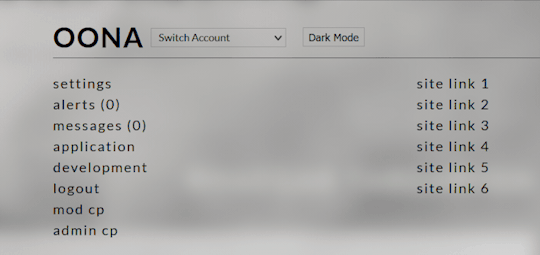
I have a couple buttons members and guests can click in order to change their settings on my site, and I've posted a tutorial on how to implement one here. One on my site is for low graphics (basically turns animations and gifs off in most places) so that if someone is on their phone or an older computer or a slower network they can make their experience a little better. Another is for light/dark mode once I actually finish testing light mode. This tutorial is basically just some simple jquery and an explanation of how to use css properly to change any css based features on a site and store that information for your users. Like my other scripting stuff, it's probably best to use this if you already have a decent idea of how css and jquery work, but this one is simpler than the memberlist setup for sure. Hope this is helpful for people!
4 notes
·
View notes
Note
Hi again. So I meant like in a passage I write "Hello, world." and "Bye, world."
On a larger screen, I want them side by side so "Hello, world. Bye, world."
On smaller screens I would want:
Hello, world.
Bye, world.
I'm not sure how to make it different based on the size of the screen and I was wondering if I could put code in the passage to differentiate the two... Sorry if this sounds dumb I'm very new to coding ;-;
Hi again Anon,
I needed a bit to research first, because it's not something you can do with only the base SugarCube code. For what you are trying to achieve, you need some jQuery* (a special JavaScript library, included by default with SugarCube). *using jQuery is considered to be a pretty advanced method to handle display of element/animation.
You can check the height and width of a screen/browser window with:
$(window).height() $(window).width()
and to include it in a conditional statement:
<<if $(window).[type]() [operator] [value]>> text/code <</if>> <<if $(window).width() lte 320>>Hello world. Bye world. <<else>>Hello world. Bye World.<</if>>
The documentation has a whole list of operators, and the value should always be numerical (the pixel size).
Please note: While it is doable, I really really don't recommend messing with this, because there are so many sizes of screen, resolution, and orientations, whether it be mobile or just a browser window not being full screen, that it can take one unconventional device to mess how thing are displayed. And this sentiment is shared by the SG creator btw...
I would recommend instead wrapping the text in a div or a span, set a class, and change the size of the font/width of the element in smaller screen with the @ media rule, to force the second sentence to appear on a new line (at least for this example). See the Formating for Different Screen Size chapter in my SugarCube guide.
Or better yet: keep the formatting of the text consistent between screen sizes (either with the line break or on one line). Requires no extra coding, no extra testing, no despair, no hassle.
#coding support#coding with twine#sugarcube#jQuery is great#but requires a shit ton of testing to make sure it works the way you want to#sometimes the easy way is best
4 notes
·
View notes
Link
[ad_1] In this tutorial, Blake Lundquist walks us through two methods of creating the “moving-highlight” navigation pattern using only plain JavaScript and CSS. The first technique uses the getBoundingClientRect method to explicitly animate the border between navigation bar items when they are clicked. The second approach achieves the same functionality using the new View Transition API.I recently came across an old jQuery tutorial demonstrating a “moving highlight” navigation bar and decided the concept was due for a modern upgrade. With this pattern, the border around the active navigation item animates directly from one element to another as the user clicks on menu items. In 2025, we have much better tools to manipulate the DOM via vanilla JavaScript. New features like the View Transition API make progressive enhancement more easily achievable and handle a lot of the animation minutiae.(Large preview)In this tutorial, I will demonstrate two methods of creating the “moving highlight” navigation bar using plain JavaScript and CSS. The first example uses the getBoundingClientRect method to explicitly animate the border between navigation bar items when they are clicked. The second example achieves the same functionality using the new View Transition API.The Initial MarkupLet’s assume that we have a single-page application where content changes without the page being reloaded. The starting HTML and CSS are your standard navigation bar with an additional div element containing an id of #highlight. We give the first navigation item a class of .active.See the Pen [Moving Highlight Navbar Starting Markup [forked]]( by Blake Lundquist.See the Pen Moving Highlight Navbar Starting Markup [forked] by Blake Lundquist.For this version, we will position the #highlight element around the element with the .active class to create a border. We can utilize absolute positioning and animate the element across the navigation bar to create the desired effect. We’ll hide it off-screen initially by adding left: -200px and include transition styles for all properties so that any changes in the position and size of the element will happen gradually.#highlight z-index: 0; position: absolute; height: 100%; width: 100px; left: -200px; border: 2px solid green; box-sizing: border-box; transition: all 0.2s ease; Add A Boilerplate Event Handler For Click InteractionsWe want the highlight element to animate when a user changes the .active navigation item. Let’s add a click event handler to the nav element, then filter for events caused only by elements matching our desired selector. In this case, we only want to change the .active nav item if the user clicks on a link that does not already have the .active class.Initially, we can call console.log to ensure the handler fires only when expected:const navbar = document.querySelector('nav'); navbar.addEventListener('click', function (event) // return if the clicked element doesn't have the correct selector if (!event.target.matches('nav a:not(active)')) return; console.log('click'); ); Open your browser console and try clicking different items in the navigation bar. You should only see "click" being logged when you select a new item in the navigation bar.Now that we know our event handler is working on the correct elements let’s add code to move the .active class to the navigation item that was clicked. We can use the object passed into the event handler to find the element that initialized the event and give that element a class of .active after removing it from the previously active item.const navbar = document.querySelector('nav'); navbar.addEventListener('click', function (event) // return if the clicked element doesn't have the correct selector if (!event.target.matches('nav a:not(active)')) return; - console.log('click'); + document.querySelector('nav a.active').classList.remove('active'); + event.target.classList.add('active'); ); Our #highlight element needs to move across the navigation bar and position itself around the active item. Let’s write a function to calculate a new position and width. Since the #highlight selector has transition styles applied, it will move gradually when its position changes.Using getBoundingClientRect, we can get information about the position and size of an element. We calculate the width of the active navigation item and its offset from the left boundary of the parent element. Then, we assign styles to the highlight element so that its size and position match.// handler for moving the highlight const moveHighlight = () => const activeNavItem = document.querySelector('a.active'); const highlighterElement = document.querySelector('#highlight'); const width = activeNavItem.offsetWidth; const itemPos = activeNavItem.getBoundingClientRect(); const navbarPos = navbar.getBoundingClientRect() const relativePosX = itemPos.left - navbarPos.left; const styles = left: `$relativePosXpx`, width: `$widthpx`, ; Object.assign(highlighterElement.style, styles); Let’s call our new function when the click event fires:navbar.addEventListener('click', function (event) // return if the clicked element doesn't have the correct selector if (!event.target.matches('nav a:not(active)')) return; document.querySelector('nav a.active').classList.remove('active'); event.target.classList.add('active'); + moveHighlight(); ); Finally, let’s also call the function immediately so that the border moves behind our initial active item when the page first loads:// handler for moving the highlight const moveHighlight = () => // ... // display the highlight when the page loads moveHighlight(); Now, the border moves across the navigation bar when a new item is selected. Try clicking the different navigation links to animate the navigation bar.See the Pen [Moving Highlight Navbar [forked]]( by Blake Lundquist.See the Pen Moving Highlight Navbar [forked] by Blake Lundquist.That only took a few lines of vanilla JavaScript and could easily be extended to account for other interactions, like mouseover events. In the next section, we will explore refactoring this feature using the View Transition API.Using The View Transition APIThe View Transition API provides functionality to create animated transitions between website views. Under the hood, the API creates snapshots of “before” and “after” views and then handles transitioning between them. View transitions are useful for creating animations between documents, providing the native-app-like user experience featured in frameworks like Astro. However, the API also provides handlers meant for SPA-style applications. We will use it to reduce the JavaScript needed in our implementation and more easily create fallback functionality.For this approach, we no longer need a separate #highlight element. Instead, we can style the .active navigation item directly using pseudo-selectors and let the View Transition API handle the animation between the before-and-after UI states when a new navigation item is clicked.We’ll start by getting rid of the #highlight element and its associated CSS and replacing it with styles for the nav a::after pseudo-selector: - Home Services About Contact - #highlight - z-index: 0; - position: absolute; - height: 100%; - width: 0; - left: 0; - box-sizing: border-box; - transition: all 0.2s ease; - + nav a::after + content: " "; + position: absolute; + left: 0; + top: 0; + width: 100%; + height: 100%; + border: none; + box-sizing: border-box; + For the .active class, we include the view-transition-name property, thus unlocking the magic of the View Transition API. Once we trigger the view transition and change the location of the .active navigation item in the DOM, “before” and “after” snapshots will be taken, and the browser will animate the border across the bar. We’ll give our view transition the name of highlight, but we could theoretically give it any name.nav a.active::after border: 2px solid green; view-transition-name: highlight; Once we have a selector that contains a view-transition-name property, the only remaining step is to trigger the transition using the startViewTransition method and pass in a callback function.const navbar = document.querySelector('nav'); // Change the active nav item on click navbar.addEventListener('click', async function (event) if (!event.target.matches('nav a:not(.active)')) return; document.startViewTransition(() => document.querySelector('nav a.active').classList.remove('active'); event.target.classList.add('active'); ); ); Above is a revised version of the click handler. Instead of doing all the calculations for the size and position of the moving border ourselves, the View Transition API handles all of it for us. We only need to call document.startViewTransition and pass in a callback function to change the item that has the .active class!Adjusting The View TransitionAt this point, when clicking on a navigation link, you’ll notice that the transition works, but some strange sizing issues are visible.(Large preview)This sizing inconsistency is caused by aspect ratio changes during the course of the view transition. We won’t go into detail here, but Jake Archibald has a detailed explanation you can read for more information. In short, to ensure the height of the border stays uniform throughout the transition, we need to declare an explicit height for the ::view-transition-old and ::view-transition-new pseudo-selectors representing a static snapshot of the old and new view, respectively.::view-transition-old(highlight) height: 100%; ::view-transition-new(highlight) height: 100%; Let’s do some final refactoring to tidy up our code by moving the callback to a separate function and adding a fallback for when view transitions aren’t supported:const navbar = document.querySelector('nav'); // change the item that has the .active class applied const setActiveElement = (elem) => document.querySelector('nav a.active').classList.remove('active'); elem.classList.add('active'); // Start view transition and pass in a callback on click navbar.addEventListener('click', async function (event) if (!event.target.matches('nav a:not(.active)')) return; // Fallback for browsers that don't support View Transitions: if (!document.startViewTransition) setActiveElement(event.target); return; document.startViewTransition(() => setActiveElement(event.target)); ); Here’s our view transition-powered navigation bar! Observe the smooth transition when you click on the different links.See the Pen [Moving Highlight Navbar with View Transition [forked]]( by Blake Lundquist.See the Pen Moving Highlight Navbar with View Transition [forked] by Blake Lundquist.ConclusionAnimations and transitions between website UI states used to require many kilobytes of external libraries, along with verbose, confusing, and error-prone code, but vanilla JavaScript and CSS have since incorporated features to achieve native-app-like interactions without breaking the bank. We demonstrated this by implementing the “moving highlight” navigation pattern using two approaches: CSS transitions combined with the getBoundingClientRect() method and the View Transition API.Resources (gg, yk) [ad_2] Source link
0 notes
Text

Easy Image Slideshow
#easy image slideshow#image slider#javascript animation#html css#divinector#css#frontenddevelopment#css3#html#jquery plugins tutorial#webdesign#learn to code
3 notes
·
View notes
Text

Book Page Flip Effect
#codenewbies#jquery plugins tutorial#plugins#book page flip animation#html css#html5 css3#css#webdesign
3 notes
·
View notes
Text

Water Ripples Effect using jQuery
#water ripples effect#water ripples animation#jquery plugins examples#jquery plugins#frontend#html css#codingflicks#css#css3#html#frontenddevelopment#background animation#javascript animation
2 notes
·
View notes
Text
How to Add JavaScript to WordPress: A Simple Guide for Beginners
JavaScript is a powerful scripting language meant for bringing life into WordPress websites. JavaScript takes away all the staticness from your site and turns it into an interesting user experience with interactive forms, content that updates dynamically, and smooth animations. The newbie in WordPress finds it quite confusing as a matter of fact: how, really, does one typically add JavaScript to a WordPress site?

Worry not- including JavaScript in WordPress is far from the daunting task one might think. In this very guide, we present several easy methods to include JavaScript on your site, some best practices to keep the exercise smooth, and a few tips on avoiding common pitfalls.
Why Add JavaScript to Your WordPress Site?
Before diving in, here is a quick review of the importance of adding JavaScript:
Enhances User Experience: Makes the website interactive and engaging.
Dynamic Content: Updates content without loading the page.
Form Validation: Validates forms and instantly gives feedback.
Animations: Adds sliders, fades, or even hover effects.
Third-party Tools: JavaScript is required by many third-party services such as chatbots or tracking software.
Now that you know why it’s beneficial, let’s see how you can add it to your WordPress site.
Method 1: Using the Theme Customizer (Small Scripts)
If your script is just one small snippet (say, a tracking code), then the WordPress customizer can be used.
+ Step 1: Go to Your WordPress Dashboard
Log in and navigate to Appearance > Customize.
+ Step 2: Find Additional CSS/JS or Additional Code
Some themes and plugins offer the ability to add small code snippets (labeled Custom JavaScript or something to that effect).
+ Step 3: Enter Your Script
Paste the JavaScript code between the <script></script> tags.
+ Step 4: Publish
Click Publish to make the changes live.
Example:
<script>
console.log("Hello, this is my custom JS!");
</script>
Note: This method works great for short snippets, but anything bigger will require the use of a child theme or plugin.
Method 2: Using the “Header and Footer” Plugin (Easiest for Non-Coders)
For the average user, installing this plugin is probably the easiest method.
Installation of Plugin
Navigate to Plugins > Add New and search for “Insert Headers and Footers.” Install and activate it.
Access to the Plugin
Navigate to Settings > Insert Headers and Footers.
Provide Your JavaScript
Insert your JavaScript code in the appropriate box (Header, Body, or Footer).
Save
Save, and you're done!
Advantages of this method:
- No editing is done in the theme files.
- Compatible with most themes.
- Safe and plugin-managed.
Method 3: Adding JS to a Child Theme (For More Control)
If you’re comfortable with a bit of coding, using the child theme is a serious way to introduce JavaScript.
Why would one want to use a child theme?
Because editing those core theme files directly can cause your site to break during a theme update. The child theme keeps your modifications out of harm’s way.
The steps are:
Create a Child Theme
If you haven't yet, create a child theme with a style.css file and a functions.php file.
Enqueue JavaScript
Open your child theme's functions.php and insert this code to enqueue your JavaScript file:
function my_custom_scripts() {
wp_enqueue_script('my-custom-js', get_stylesheet_directory_uri() . '/js/custom.js', array('jquery'), null, true);
}
add_action('wp_enqueue_scripts', 'my_custom_scripts');
What it does:
- tells WP to load your JavaScript file custom.js;
- and, of course, this file should lie in the /js/ folder inside your child theme.
Create the JavaScript File
Create a new file named custom.js in the /js/ folder inside your child theme.
Write Your JavaScript
Put in your code in custom.js.
document.addEventListener("DOMContentLoaded", function() {
console.log("Custom JavaScript loaded!");
Clear Cache
Clear your browser and site cache to see the changes.
Method 4: Through WordPress Block Editor (Individual Posts/Pages)
If you want the JavaScript only on a very particular page or post, you can add the code to it right in the Block Editor (Gutenberg).
Edit Your Page/Post
Open the page or post inside the editor.
Add a “Custom HTML” Block
Search for a block named "Custom HTML" and insert that.
Add Your Script
Paste the script inside the block.
<script>
alert("Hello! This is a page-specific script.");
</script>
Preview and Publish
Preview it to test and publish!
Best Practices for Adding JavaScript to WordPress
Enqueue Scripts Properly
Make use of wp_enqueue_script() instead of manually editing header.php or footer.php so that compatibility is ensured.
Avoid Inline Scripts for Large Code
Large inline scripts tend to slow down a website. Instead, keep the JavaScript in external files.
Use a Child Theme
Never keep directly editing the parent theme so that your changes don't get wiped out upon update.
Minify and Combine
Consider minifying JavaScript files and combining them for better performance (using plugins like Autoptimize).
Test Before Publishing
Tests should always be done for your JavaScript in a staging environment prior to pushing it to a live site.

Troubleshooting Common Issues
Script Not Loading?
Check to see if the file paths are indeed correct and if all caches have been cleared.
JavaScript Errors?
Look into your browser's console for any errors; trace those errors back and resolve them.
Plugin Conflicts?
Plugins might sometimes load conflicting scripts. Disable the plugins one at a time to find the culprits.
Adding JavaScript to the WordPress site is a complete game-changer in the high-level interactions and engagements of users. The path may be simple if you are using a simple plugin, editing a child theme, or injecting snippets into the editor. Key Takeaways for You:
• Plugins like Insert Headers and footers should be used for quick and easy jobs.
• Use a child theme and enqueue scripts for more involved use.
• Lastly, try to test always and follow the best performance and security practices.
This guide can help you kick-start some dynamic and interactive stuff for your WordPress site! Looking to make the switch? Talk to a Digital Marketing Company in Chandigarh that knows exactly how to take you from the street corner to the top of Google.
0 notes
Text
what is Jquery? Coding Bit IT Solution
jQuery is a popular JavaScript library that simplifies coding tasks like HTML manipulation, event handling, animations, and AJAX. Released in 2006, its motto is “Write less, do more.” jQuery became widely used because it makes JavaScript easier to write and ensures cross-browser compatibility. Although modern frameworks like React, Vue, and Angular have reduced its usage, jQuery is still found in many legacy and lightweight web projects.
Popular jQuery Features:
DOM element selection and manipulation
Event handling (e.g., clicks, hovers)
Animations and effects
AJAX requests made simple
Plugin support for extensions
📞 Phone Number: +91 9511803947 📧 Email Address: [email protected]

0 notes
Text
How to Add a Loading Spinner to Ajax Filters
What You’ll Need: Basic knowledge of HTML, CSS, and JavaScript (jQuery is common for Ajax) An Ajax filter setup on your site (or you want to create one) A spinner graphic or CSS spinner animation Step 1: Create Your Loading Spinner Option 1: Using CSS (Recommended) Add this CSS to create a simple spinner animation: /* Spinner styles */ #loading-spinner { display: none; /* Hidden by default…
0 notes
Text
JQuery is open-source software which was first released in January 2006 and it is used most of the top visited websites. There are several books offered online which can be used by JQuery programmers to effectively use the features of the language and create plug-ins for JavaScript library. It is very easy to learn jQuery and to be proficient in the language using some of the acclaimed JQuery books. These books can also be used as a reference for advanced jQuery projects. Some of the most widely used JQuery books are listed below. (including free ebooks at the end of the post) JavaScript & jQuery: The Missing Manual The book provides a reference to create animated interactive WebPages having visual effects for web designing and collecting data from web pages in a simple way, which not only provides great information but saves a lot of our effort and time. Moreover, the language is so simple that even a nonprogrammer can understand it. The book teaches some basic ways of development in JavaScript and JQuery. The initial two parts are about JQuery and JavaScript. The third part informs about the images and navigations, and the fourth is on AJAX. In the end, the tips and tricks have been added. jQuery in Action, Second Edition The book provides expert guidance and minute details related to writing code of JQuery and JavaScript. At the outset, a number of downloadable learning tools have been added. This is a book for both novice and experienced programmers. However, there are certain JQuery codes for which the book does not provide a straightforward explanation. There are many variations of examples in AJAX. What’s more, the book helps to transverse HTML documents, render animations and handle events. jQuery Pocket Reference The book is a great help designed for the purpose of write-less-do-more. The chapters are backed by highly interesting explanations which serve as a great reference in JQuery development. It is a powerful reference book which eases the developmental process as well. It is portable, has a convenient size and provides an easy understanding of JQuery code. Additionally, it provides many examples to support the information. Developers who want to learn the language from the ground level can get all information from this book, as it provides all fundamental information related to jQuery. jQuery Cookbook: Solutions & Examples for jQuery Developers (Animal Guide) The book provides in-depth guidance about the rich web-fonts in an easy manner, providing learning patterns of 19 leading developers in jQuery to ensure convenient and high-performance UI development for websites, component development, and application development. The book is also a good source of information for newcomers in jQuery. Furthermore, it provides numerous examples which can be used for developmental purpose mainly for entry-level developers. The chapters start from the basics and cover large projects at the end. jQuery UI 1.8: The User Interface Library for jQuery The book has 14 chapters and 400 pages on JQuery. It gives easy methods of development and helps to speed up writing in JavaScript. It is highly helpful to people working in web development projects in JQuery, CSS, and JavaScript as it provides a step-by-step guide for the implementation and customization of library components, and the related resources to help the readers to learn a lot about JQuery. The example code in UI widgets section is backed by screenshots and visual help as well. The method given to design the user interface, questions related to the widgets and styling is highly revealing too. jQuery: Novice to Ninja The book offers downloadable source code from a website and there are around 200 examples of creating CSS, JS, and HTML codes. These are short files which provide information from the basics to cover the higher levels. The book offers you a few free chapters as well, providing a sneak peek into the contents of the book. +3 Bonus Free jQuery eBooks
Essential JavaScript And jQuery Design Patterns It is amazing that users can even get free books on JQuery. This book provides fantastic literature about the design pattern and it can be downloaded in ePub format and PDF formats; what’s more, the link provides you free download of this book! jQuery Fundamentals The book offers a number of chapters and code examples for the front-end developer. It gives an overview of jQuery JavaScript library and there are several code examples from basic to higher levels. There are eleven chapters in all and the examples help to strengthen your jQuery fundamentals. You can download the free book from the above link. Official jQuery Documentation The official jQuery documentation is a good starting point for you to learn jQuery. It also contains a lot of reference links for you to get to speed and find community help. The above-given list of JQuery books is some of the most widely used reference books which are designed with the purpose to make the lives of developers easy through a range of code examples and references. Check out More Recommended Books for reading Most Influential Software Books Agile Development Books Web Design Books Good HTML5 Books Recommended jQuery Books Awesome JavaScript Books
0 notes