#linux mint debian edition 6
Explore tagged Tumblr posts
Text
excited to be using linux on my big screen computer~~
a cool thing I've noticed is that linux I think takes up significantly less space than windows ever did. and I'm just running the cinnamon desktop~~!!
out of the 256 gb of space on the initial OS drive, I've got 217 gb left. windows I forgot how much it left me with tho...
Linux mint is nice so far~~ especially the second hard drive being password protected to mount; rather than being accessible to anyone using the computer.
installed vlc as a media player and now idk what other applications I'd need.
or if I even have enough space currently to try to get steam games working. as the terabyte hard drive is cluttered with anime and music I've saved. and where all of my data is stored separate from the os.
one thing I lost tho that I had forgotten about was my progress in cookie clicker, as I was playing through that, and i don't remember when my last backup was or how much I've lost. By the time I realized I hadn't backed it up, the install was already in progress and it was far too late.
I like cinnamon so far~~ the keyboard shortcuts to reveal all the different desktops,, even found zoom features that are really useful. I thought you had to pinch or push your fingers apart while pushing the hotkey toggle like you do on iphones to zoom in on pictures and stuff, but no. just slide your fingers from the top of the touchpad to the bottom to zoom in, and reverse to go back to small.
I never used zoom on windows; much to my detriment, lol. bad vision is bad. I'm saying it again even tho it might not be relevant here, I'm legally blind. left eye bad vision, right eye none whatsoever. I never liked on board zoom on windows and i'm not sure why... this is nice.
I'm still excited cause I've always wanted to run linux on my big screened gaming pc, but it would never boot. come to find out I was installing grub in the wrong place... needed it on dev/sda1 instead of dev/sda itself. I guess because 1 is the first part of the disk?
hopefully much less spywarey than windows~~ and more secure. I've always assumed that linux/unix/bsd were more secure than windows in general.
funny enough when I first found these types of operating systems as a teenager a long time ago, I jumped into the deep end and immediately tried FreeBSD first. then backed off and stuck with fedora, opensuse for a bit, then to the more user friendly stuff like ubuntu, and linux mint. then many years later I stopped liking what whomever makes ubuntu was doing, and switched to mint, but they still used ubuntu's base, so now I use debian based stuff.
there's my entire fore into linux from being a teenager to now, lol. also very fanboyish high school report on how linux/unix was better than windows. before I even started using linux proper. ahhhh the cringe.
sucks a bunch of corporate stuff doesn't work with linux; cause I'm always seeing like the eye doctors operating systems being windows, and I'm always like "why don't you use linux?" the reason is they want their technology and stuff to work. like it won't on linux?
positive experience and a positive rant~~~ still going to tag it as rant anyway tho~~
#personal#thoughts#thinking#linux#linux mint#debian#linux mint debian#linux mint debian edition#linux mint debian edition 6#good os#better than windows 10 so far#a good rant#rant#rant post#positive#positivity#a positive rant#a positive experience#now I don't need to worry about the stupid windows 10 end of support message#came here from windows 10#windows 10#couldn't run windows 11 anyway cause I didn't want to make a microsoft account#zoom#screen zoom#low vision#legally blind#visually impaired#and so linux gets another user~~#happy to be in linux land
4 notes
·
View notes
Text
LMDE 6 Beta First impressions.
I've been trying out the Linux Mint Debian Edition 6 public beta for little over a day now, and I have no complaints or bugs so far. LMDE is the version of Linux Mint that is based directly on Debian rather than Ubuntu, unlike the mainline Mint distro. LMDE 6, "Faye", is based on Debian 12. The point is to become as similar in features as the regular Ubuntu version. And it exists as a Plan B in case Ubuntu disappears or becomes unuseable as a base for Mint.
And It's good that this safety plan exists, because Canonical and Ubuntu are not that reliable. The Mint devs has had to rebel against Canonical's decisions multiple times, creating work for them. The Mint documentation has an entire page criticizing Canonical's preferred package format, Snap and why it's not included by default in Mint. The version of Firefox included in Mint is packaged by the devs themselves, since the Ubuntu version of Firefox is a snap (and if you try to install it via Apt, it will install a snap package instead). And ubuntu is moving more and more towards snaps, including an immutable all-snap Ubuntu. If that becomes the default Ubuntu release, derivative distros that don't use snap are pretty much finished.
I started my Linux journey with Mint, but moved upstream to Debian for awhile precisely because I was not comfortable with my operating system standing on such unsure ground. And unlike most Ubuntu-based distros (of which there are many), it's smart of the Mint team to realize that and create LMDE as a plan B. And now I'm on LMDE, because well that moves my computer off Ubuntu, while also enabling me to support Mint, which remains such an important part of the LInux ecosystem for being so beginner-friendly.
So how it is as a distro? How does it compare to mainline Ubuntu? and what does it add to its Debian base?
LMDE uses Debian stable, and as such the packages are outdated, but it's rocksolid stable. I'm running the beta, and because it's debian-based, the majority of the packages were well-tested by the time Debian 12 was released. So I haven't found any bugs so far. And Mint includes flatpaks by default, so you can get newer software in sandboxed containers without sacrificing overall system stability.
Mint adds to the basic Debian experience in many ways, the main addition is the many GUI tools Mint has developed. The software manager handles both debs and flatpaks by default with a slick interface. And the update manager handles updates with friendly non-pushy notifications, I've sang its praises before. Mint also provides tools to manage your software sources (to switch to a local mirror for example) and to create a backup of your home folder.
These tools are what make Mint so famously easy to use, as I written about before. For most common use cases, you never need to see the command line. It's similar to what MX Linux adds to Debian, which I've written about here. I think Mint probably has better looking and more intuitive GUI design than the MX equivalents, although the MX tools have more features. They are both great.
KDE Plasma and Gnome desktops does add somewhat similar functionality to base Debian, but I have reasons not to use those DEs. Gnome lacks customizability and forces a particular workflow, while I found Plasma to be a complete crashfest.
I ended up using xfce, which best met my needs, it's lightweight, easy to use and stable. And I didn't want to pollute it by pulling in bits of other desktops with all its dependencies. It did however require me to use the command line for things like installing and updating flatpaks, and i found running "sudo apt update" and "sudo apt upgrade" easier than using synaptic. I had figured out the command line by that point, so I could make do without the functionality of Mint, but the Mint tools are great to have. Having update notifications is great for an absent-minded person like me.
And they are sometimes objectively better than their Debian equivalents. For example the software sources manager that is in the Debian repos has been broken for months with a bug that leaves your apt.sources.list in a broken state that cuts your OS off from security updates, something I discovered the hard way and I had to manually edit my sources.list to fix it. The Mint equivalent works perfectly fine.
There is a lot of polish for desktop users In LMDE compared to base debian. It does add a lot of value that way.
How is it compared to ubuntu-based Mint (LMUE) though? And as someone who used LMUE cinnamon for months, I have to say the majority of functionality is all there. My experience is basically the same.
The only thing missing I could find is the driver manager, which can be very useful as it detects missing hardware drivers and pulls them in from either online or the installation media. The driver manager is to my understanding tied into Ubuntu's repos for additional drivers. Ubuntu has some of the best hardware support in the LInux distro world. Debian however has compromised their commitment to free software in favor of practicality, and now includes non-free drivers with their installation media by default, so maybe that functionality is not that necessary anymore. I've had no problems with wi-fi and blu-ray drivers on this laptop I'm typing this on, even with base Debian.
Another thing missing in LMDE is a choice of desktop environments by default. You only get cinnamon, the flagship DE developed by the Mint devs primarily for MInt. LMUE also offers Mate and Xfce by default. This is because LMDE is a "Plan B", and supporting multiple DEs on a second base would mean a too heavy workload for the devs. The Debian repos does however have Mate and Xfce in its massive package selection, plus several more DEs, and you can install them manually If you want, and still use the MInt tools, I tried it with xfce myself.
As a derivate distro, LMDE does also drag behind Debian releases quite a bit, when a new Debian drops it takes awhile for Mint to develop an LMDE version based on it. LMDE 6 was a quick turnaround by LMDE standards and it still took like three months after Debian 12's release. LMUE's turnaround for Ubuntu LTS releases is far quicker, because it remains a relative priority for the devs.
Still LMDE 6 is here now, and it's a great distro. It proves that Linux Mint is not relaint on Ubuntu, and adds useful functionalities to its Debian base.
#my writings#linux mint#linux#debian#linux mint debian edition#lmde#welcome to another installment of ''lena rambles about linux''
3 notes
·
View notes
Photo
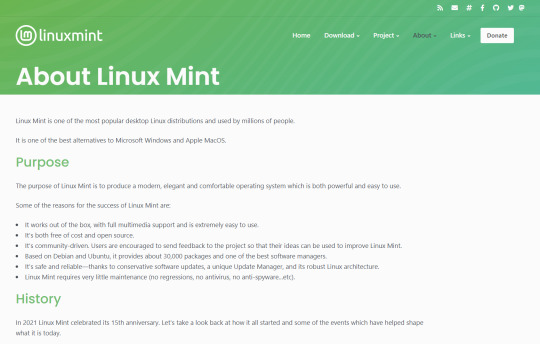
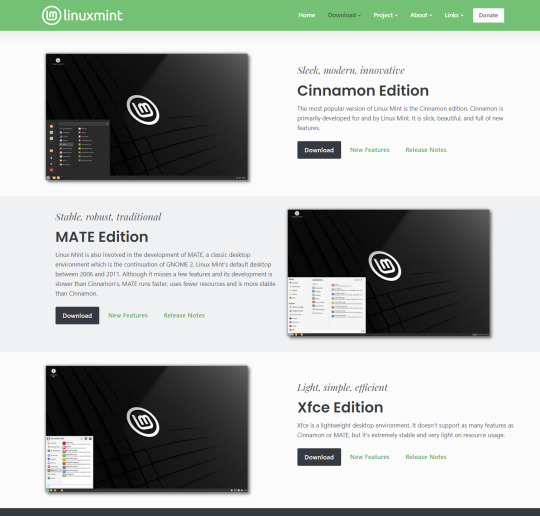
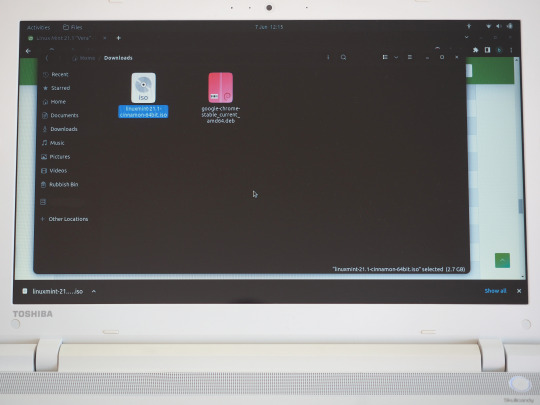
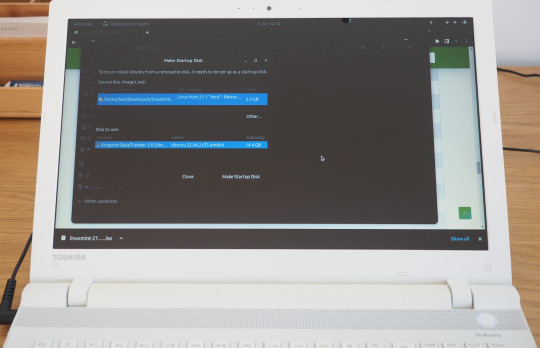
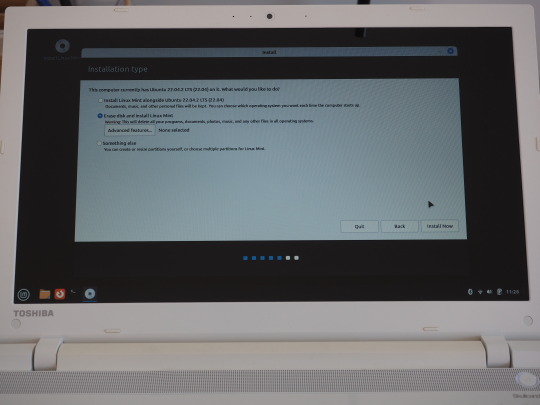

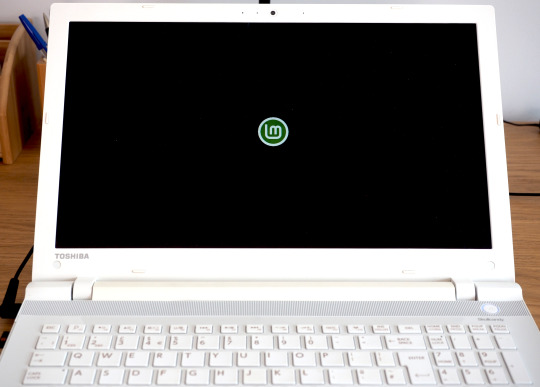
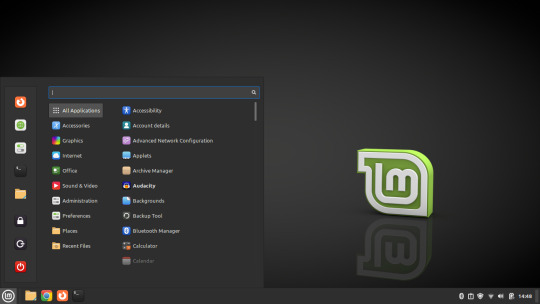
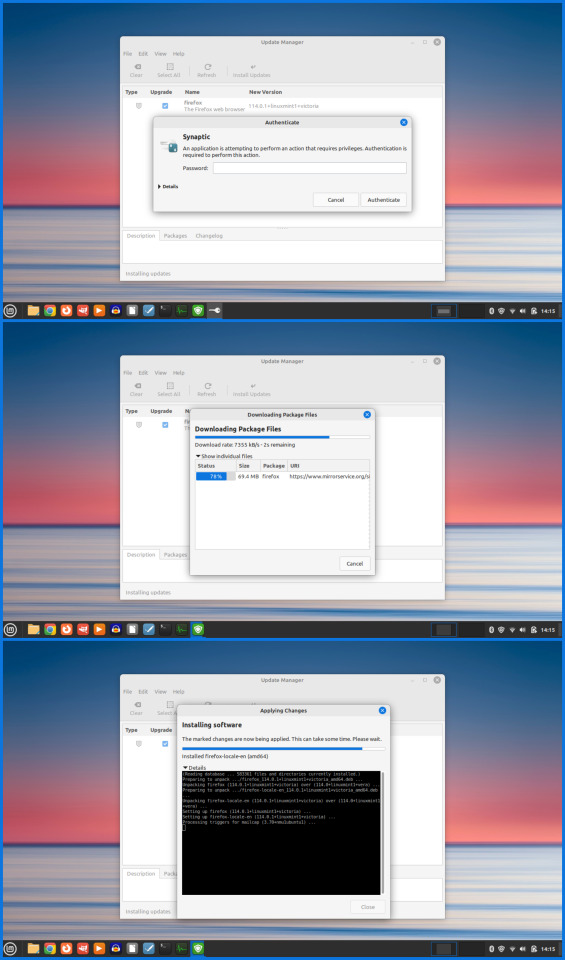

07.06.23
Linux Laptop Install 6
After trying Ubuntu 22.04 on this laptop, I decided to try a different distro. I chose to install Linux Mint 21.1 Cinnamon desktop edition.
Linux Mint is a Linux distribution based on Ubuntu (which is in turn based on Debian), bundled with a variety of free and open-source applications. It is available with a range of desktop environments including Cinnamon, MATE and XFCE. It uses the Debian package manager and optionally Flatpak to install applications. The Linux Mint project was created by Clément Lefèbvre. See Wikipedia for more information: https://en.wikipedia.org/wiki/Linux_Mint I downloaded the Mint ISO file from: https://linuxmint.com/download.php I created a bootable Linux Mint USB stick using Ubuntu's Start-up Disk Creator. I then used the USB stick to install Linux Mint replacing the previous Ubuntu installation. I decided to name the laptop ‘Manfred’ during the early part of the set-up.
The installation went very smoothly and once it had installed, I used the Update Manager to check for updates. I checked the Driver Manager to see if there were any required drivers for the laptop. It found that no new drivers were needed.
3 notes
·
View notes
Text
LMDE 6
Została wydana nowa wersja dystrybucji Linux Mint Debian Edition 6 „Faye” https://linuxiarze.pl/linux-mint-debian-edition-6/

0 notes
Text
Linux Mint Debian Edition 6 hits beta with reassuringly little drama
http://i.securitythinkingcap.com/Sw2xpq
0 notes
Photo
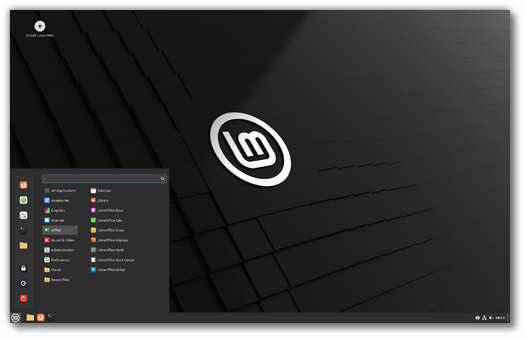
LMDE 6 “Faye” – BETA Release This is the BETA release for LMDE 6 “Faye”. LMDE 6 Faye LMDE is a Linux Mint project which stands for “Linux Mint Debian Edition”. Its goal is to ensure Linux Mint would be able to continue to deliver the same user experience, and how much work would be involved, if Ubuntu was ever to […] https://blog.linuxmint.com/?p=4562
0 notes
Text
Anaconda python distribution

ANACONDA PYTHON DISTRIBUTION HOW TO
ANACONDA PYTHON DISTRIBUTION INSTALL
ANACONDA PYTHON DISTRIBUTION LICENSE
ANACONDA PYTHON DISTRIBUTION INSTALL
Next the installer asks where do you want to install Anaconda.
ANACONDA PYTHON DISTRIBUTION LICENSE
Press ENTER key to scroll to the bottom of the license terms and type “Yes” and press to agree the license agreement and continue installation. In order to continue the installation process, please review the license The installer prompts you to press ENTER to continue installation. Replace ~/Downloads/ with the path to the file you downloaded. Include the bash command regardless of the shell you’re using. Now, install Anaconda for Python 3.7 using command: If the hash value of the locally downloaded installer file matches with the official hash, you’re good to go. I am on 64-bit OS, hence I downloaded the 64-bit installer using the following command: $ wget Ĭheck the integrity of the downloaded file: $ sha256sum Downloads/Anaconda3-2019.10-Linux-x86_64.shĤ6d762284d252e51cd58a8ca6c8adc9da2eadc82c342927b2f66ed011d1d8b53 Downloads/Anaconda3-2019.10-Linux-x86_64.shĬompare it with the official Hashes for Anagonda. On openSUSE: $ sudo zypper install libXcomposite1 libXi6 libXext6 libXau6 libX11-6 libXrandr2 libXrender1 libXss1 libXtst6 libXdamage1 libXcursor1 libxcb1 libasound2 libX11-xcb1 Mesa-libGL1Mesa-libEGL1Īfter installing the prerequisites, download latest Anagonda Installer depending upon your Linux distribution’s architecture from the official download page. On RHEL, CentOS: $ sudo yum install libXcomposite libXcursor libXi libXtst libXrandr alsa-lib mesa-libEGL libXdamage mesa-libGL libXScrnSaver On Debian, Ubuntu, Linux Mint: $ sudo apt-get install libgl1-mesa-glx libegl1-mesa libxrandr2 libxrandr2 libxss1 libxcursor1 libxcomposite1 libasound2 libxi6 libxtst6 On Arch Linux and its variants, run the following command to install all required prerequisites: $ sudo pacman -S libxau libxi libxss libxtst libxcursor libxcomposite libxdamage libxfixes libxrandr libxrender mesa-libgl alsa-liblibglvnd I tested it on Ubuntu 18.04 desktop edition, however the steps given below should work on most Linux distributions.įirst, make sure you’ve installed all necessary prerequisites for Anaconda. Python comes pre-installed on many Linux operating systems including Ubuntu. Many projects have already dropped Python 2 support, so I suggest you to use Python 3.x. You can use Python 2.7 version, but it is not officially supported anymore. Install Anaconda Python Distribution On Linuxįor the purpose of this guide, I will be using Python 3 version of Anaconda. It also includes Anaconda Navigator, a graphical alternative for those who are not comfortable with the command line interface.
Install packages into specified Conda environment,.
Conda was created for Python packages, however it can be used for any languages.
and visualize results using various tools.Īnaconda ships a command line package and virtual environment manager called Conda, which is used to manage and deploy applications, environments and packages.
develop and train machine learning and deep learning models,.
manage libraries, packages and virtual environments,.
download a collection of over 1500+ Python and R data science packages,.
Anaconda comes in two editions, free and paid enterprise versions.Īnaconda distribution enables the data scientists to: It used for data science, machine learning, large-scale data processing and predictive analytics etc. For those wondering, Anaconda Python distribution is a free, cross-platform and open source distribution of Python and R programming languages.
ANACONDA PYTHON DISTRIBUTION HOW TO
This step-by-step tutorial explains how to install Anaconda Python distribution on Linux operating system.

0 notes
Text
Install OBS Studio 28 On Ubuntu / Fedora / Alma Linux

This tutorial will be helpful for beginners to install OBS Studio 28 On Ubuntu 22.04 LTS, Ubuntu 20.04, AlmaLinux 9, Rocky Linux 9, Linux Mint 21, and Fedora 36.
Introduction to OBS Studio
OBS Studio is a video encoding and streaming software used to create and broadcast live streaming content. OBS Studio software is used for recording, editing, and streaming live video. It is available for Windows, macOS, and Linux.
Features of OBS Studio
- Ability to encode and stream live video. - Ability to record and edit live video. - Ability to share live streams with viewers. - Ability to use OBS Studio for broadcasting.
What's new in OBS Studio 28.0?
- Updated to Qt 6 - Native Apple Silicon Support - 10-bit and HDR Video Encoding Support - New Features and Additions For the complete changelog refer to the release notes
How to Install OBS Studio On Ubuntu / Linux Mint?
Step 1: Add the Official PPA sudo add-apt-repository ppa:obsproject/obs-studio Step 2: Update the repository and install OBS Studio sudo apt update && sudo apt install obs-studio

Install OBS Studio on Fedora / Alma Linux & Other Linux distributions
Step 1: Install Flatpak on your system if not installed use the setup guide Step 2: Install OBS Studio using flatpak flatpak install flathub com.obsproject.Studio Step 3: Run OBS Studio flatpak run com.obsproject.Studio

Uninstall OBS Studio
For the Flatpak package run the below command flatpak uninstall com.obsproject.Studio For the PPA Package run the below command sudo apt remove obs-studio && sudo ppa-purge ppa:obsproject/obs-studio
Conclusion
From this tutorial, you have learned how to download and install OBS Studio on Ubuntu, Debian, Linux Mint, AlmaLinux, Rocky Linux, and Fedora Do let us know your comments and feedback in the comments section below. If my articles on TipsonUNIX have helped you, kindly consider buying me a coffee as a token of appreciation

Thank You for your support!! Read the full article
0 notes
Text
I feel really dumb~~~
all this crap about not being able to install linux on my windows computer cause of a windows update somehow bricking secure booting into linux (eshim verification error; something has gone horribly wrong) "system shutdown"
for the longest time I didn't know how to fix it and now feel really dumb; but also really relieved that I have my gaming computer running linux again~~!!
and my function keys ACTUALLY WORK~~~!!!
how did I not realize this sooner tho? all I had to do was go into the BIOS settings by spamming escape, going to setup for the bios, going to security, scrolling all the way down to where secure boot was buried, and turn that off... I turned fast boot off too cause I didn't know what it did or does, I just assume it tries to help you boot into windows faster.
pardon me for yelling but; HOW DID I NOT EVER NOTICE THAT OR THINK TO DO THAT??? I thought it was a more serious problem~~ unless secure boot is more important than I think it is.....
I FEEL STUPID BUT AM ALSO REALLY EXCITED AND HYPED TO BE ABLE TO RUN LINUX ON THIS MACHINE AGAIN~~~~!!!!! I NEVER THOUGHT I'D BE ABLE TO RUN LINUX ON HERE EVER AGAIN~~~!!
and in protest I will never run windows on this machine ever again~~~
also for some reason on my machine's bios hitting the escape key before boot starts a menu where you can choose where you want to boot from, instead of the setup easy mode thing where you change the boot order of stuff, tho you can do that but idk if it actually works or not.... cause hitting escape takes you to the boot menu, then setup to enter the BIOS instead of taking you immediately to the bios.... :/ I don't get it.... it used to go straight to the BIOS i thought~~
suck it microsoft~~~~
it is late plz help me, lol
seriously I was fully expecting the install to fail with secure boot off. stuff had failed so often that I just expected it to fail, but when the disk booted and I begun the install.... I didn't expect it to boot at all cause I didn't know that was the problem.... pleasantly surprised when debian actually boots and works fine~~~
BACK ON LINUX BABY~~~~~~ LET'S GOOOOOOO~~~~~~
#personal#thoughts#thinking#i think too much#how#how was the answer that simple#or is secure boot necessary?#for something?#it was buried in the settings#and I thought that the issue was something more severe than that#all I had to do was disable secure boot#I disabled fast boot too just to be safe#I can run linux again#suck it windows#I'll never install you on this pc ever again#needless to say#I feel stupid#but I fixed it#after months of hell off and on trying to solve what felt like a bigger problem#microsoft#microsoft windows#byeeeeeee#linux#linux mint#linux mint debian edition#linux mint debian edition 6#never using windows again#games be darned
1 note
·
View note
Text
Ppc Linux For Mac
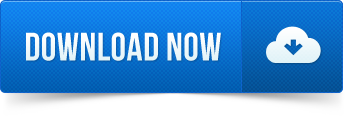
Straight Installation vs. While there are some computers that come with Linux Mint. Debian GNU/Linux PowerPC PowerMac Page. Here are some highlights of the PowerMac installation of Debian. To dual boot your Debian PowerMac system with Mac OS and/or Mac OS X. If you are planning on doing a new installation of Mac OS X, though, do it before installing Debian. The Mac OS X installer is very unkind to existing systems when it. MintPPC - Fast and slick Linux for PPC computers. Ever considered Linux as an alternative to your aging OS X version? In this video, we will take a look at installing Linux Mint on a PowerBook G4. Distros that run on the PowerPC architecture.
Puppy Linux Ppc
Linux For Mac G5 Ppc
Linux On Powerpc Mac
Ppc Linux For Mac Operating System
Linux For Mac Ppc G4
Linux For G5 Mac Ppc
This is an interview to Casey Cullen, the guy that created Fienix, the Linux distribution specifically meant for the PowerPC platform and freely available at https://fienixppc.blogspot.com/
Hi Casey! Thank you for accepting this interview, the first one we do for the Power Progress Community blog.
1) Please, briefly introduce yourself and how and when you started to be involved with the PowerPC platform.
Thank you for the opportunity to introduce myself to the community. One of my first computers was a Power Mac, and I remember thinking the little “PowerPC” badge was pretty cool, even before I really knew what it meant. For quite a while I was an Apple fan, my next computer was an iMac G3 SE, and then a Power Mac G5 970MP machine, which I was quite proud of. I still have that machine, and it currently runs the Fienix repository. After Apple stopped providing updates for the G5, which was still a fast and capable machine, I started experimenting with Linux. I learned so much getting Linux running on my G5, and really enjoyed the sense of accomplishment that came with getting a stable environment set up, all the customizations I could do, and the limitations that I could break; for example, using a non-Apple Radeon video card.
My interest in PowerPC architecture has continued to today for different reasons. I don’t believe it is a good thing for the entire consumer market to be dependent upon one CPU architecture. Intel’s Management Engine and AMD’s Secure Technology have raised serious privacy and security concerns, and several vulnerabilities have been found in both systems. The PowerPC architecture is an ideal alternative as a high-performance, proven, and mature platform. Additionally, I think the idea of “open hardware” is exciting, and major PowerPC vendors like NXP/Freescale and IBM seem to be on-board with the idea.
Besides PowerPC, open-source, and Linux, I enjoy video games and I think video game level design is really interesting. Maybe this will be my next project.
2) Do you own any PowerPC based computers? What do you use it for?
I have an A-EON X5000 (based on the NXP P5020 2 Ghz CPU, e5500 core, book3e) running Fienix, which has taken over as my everyday machine. I also still have my Power Mac G5, which is currently what runs the Fienix repository. I also think I might have an iBook G4 around here someplace…
3) When did you first hear about the Power Progress Community?
I came across and started following the PowerPC Notebook Project in February, 2016. I don’t remember how I heard of the project though; I read about it somewhere online.

4) What do you think about the PowerPC laptop project and the donation campaign? Regarding our notebook project, as you probably know, we will release it as open source. What do you think about open source hardware?
Apache jmeter download for mac. Apache OpenOffice is a free office-suite alternative to Microsoft Office or Apple's iWork Suite. With open-source development, features constantly change and improve, which makes OpenOffice in. The Windows binaries are available in two variants. This is what people usually use. This version of library is included in Apache Tomcat distributions. The Apache Project is a collaborative software development effort aimed at creating a robust, commercial-grade, featureful, and freely-available source code. Click on the link above to download Apache Directory Studio for macOS. The download appeares in the Downloads folder in Finder. Double-click on the disk image to open it. Drag-and-drop the Apache Directory Studio application on the Applications folder to install it. Official Apache OpenOffice download page. Join the OpenOffice revolution, the free office productivity suite with over 295 million trusted downloads.
I think it’s amazing! Manufacturers today act as if they are only renting out their hardware; they retain far too much control. They try to run secret hidden processes that the hardware owner cannot disable, they mandate updates the hardware owner cannot opt out of, require online connectivity, and prevent the hardware owner from repairing their own hardware by using “security” chips, and even dictate what OS can be installed and what software can be run. These are all significant problems, and open-source hardware is an exciting solution.
5) When and why did you first have the idea of building your own Linux distribution? Fienix is an interesting name. Where did it come from?
I got the idea to create a new Linux distribution after Ubuntu announced that PowerPC support would be discontinued after 16.04 LTS. I started working on the distro in late 2017, before it had a name. I wanted to think of a name that would be memorable, original, and carry some imagery of renewed strength or recovery.
Fienix was almost going to be named “Rally OS”. I even still have the assets like the Rally OS logo and branded backgrounds. I think the definition of rally is perfectly fitting; “to recover or cause to recover in health, spirits, or poise”. I just wasn’t quite happy with how it sounded, so I started thinking of alternatives.
I liked the word Phoenix and the imagery associated with it, of a mythological firebird symbolizing renewal. However, it isn’t a very original term, so I started looking for what other cultures call the Phoenix. Most of these are just variations on the spelling, like “feniks” in Dutch, Polish, and Romanian, “feeniks” in Finnish, and “fönix” in Icelandic. So I decided that I would make up an original spelling that I thought looked the most aesthetically pleasing, which ended up being “Fienix”.
6) Why did you create Fienix, when there is Debian for PowerPC already?
I know you’ll love them as much as I did. I was too!This mod changes the way water, light, fire, and interactions with other natural objects work in the game, to make everything look better and modernize San Andreas a tad more.You will notice how many of the mods on my list are related to the graphics of the game, and that’s to be expected.San Andreas is super old and many people don’t play it mainly because of its outdated graphics.Some modders have come to create some fantastic graphical changes to the game, and I want to share them with you. Gta san andreas play. Ghost Rider ModAre you tired of associating an amazing character like Ghost Rider with Nicolas Cage?Trust me, me too.Something had to be done about it, and this is the mod to completely wash your Caged Ghost Rider image by turning CJ into the popular Marvel anti-hero.Ride the streets of San Andreas and wreak havoc among them with the outfit and powers of the mighty Ghost Rider.You will be able to see the flames on the skull as well as in the tires of your mighty ride.
Debian is absolutely great, and their contributions to open-source software are innumerable and significant. However, Debian’s focus is very broad; everything from a desktop computer to an enterprise server, to a system running complex scientific calculations are in-scope for Debian. Fienix is specifically focused on desktop/workstation/notebook use cases and emphases user-experience.
Debian provides a basic, somewhat lackluster user experience upon booting into a fresh install. Testing and installing additional utilities, making customizations, and editing scripts is required for an attractive, user-focused, responsive system. Fienix is focused on providing a stable, elegant operating system with a responsive, thoughtful desktop right out of the gate.
Debian maintains a vast repository with software for everything from operating amateur radio stations, to recombining genome sequences, to running interactive web servers. Unfortunately it is not uncommon to come across a PowerPC binary that will not execute. Fienix is focused on providing a more curated assortment of software that is still diverse and exciting, but which is also reliable on PowerPC systems and useful for desktop/workstation/notebook users.
Fienix includes many programs that Debian does not. For example, Fienix includes the Arctic Fox web browser, which is hands-down the best browser for everyday use on PowerPC systems (check out Arctic Fox GitHub at https://github.com/wicknix/Arctic-Fox). Other “added” programs include both libre (open-source) and gratis (no-charge, under copyright) software.
Fienix includes optimizations and performance improvements that Debian does not.
Due to the constantly rolling nature of Sid, packages often have broken dependencies for some days. The Fienix repository is based on a stable snapshot of Sid, so you still get the newest software, but also get a stable environment.
I also have some ideas about ways that Fienix can help people learn about certain interests they may have, like graphic design or creating a video game, and give them tools that can help them explore that interest, so that may be something to look forward to.
7) What is the most complicated issue you have had to solve so far while setting up Fienix?
The most complicated issue was learning how to setup the repository.
8) What is your workflow for setting up your software repository? Are you compiling all packages from sources? What are the differences from the Debian PowerPC repository?
I use Reprepro for repository management; it’s a great tool and has been very helpful. Reprepro calculates all the checksums, generates the lists, and helps with version control. I do not build every package from source, only those that have a problem or cause some sort of regression, as well as those that do not exist in Debian.
A list of some of the additional software and optimized software is available on the Fienix website under “Featured Software”: https://fienixppc.blogspot.com/p/software.html.
9) Is anybody helping you in maintaining the Fienix software repository?
I’ve been doing the actual repository organization myself, but I’ve had a great deal of assistance with Fienix in general. Christian Zigotzky provides kernels and has assisted with debugging and building several programs. The work done by Matt (wicknix) as well as Riccardo Mottola on the Arctic Fox team has also made things a lot easier since I don’t have to worry about a browser any longer 🙂
10) What are the top 5 most useful applications that would make an operating system suitable for the average user in 2019?
I’ve broken these down into categories, because I feel like completing a task is generally more important than using a specific app.
Web: The most important app is a current web browser. I’m impressed with Arctic Fox and I am excited to see where this project goes. Additionally, pairing Arctic Fox with VLC browser plugin, Greasemonkey, and ViewTube/ViewTube+ provides flawless HD video streaming from YouTube and many other sites (installed by default in Fienix).
Email: Even though web mail is becoming the norm, I still think a good email client is important. Fienix has several great clients to choose from including Thunderbird and Evolution.
Media: The Kodi app has been getting some buzz lately due to their recent releases. Kodi is currently in testing for a Fienix release. Of course, VLC and SMPlayer are ultra-versatile players as well.
Office/Productivity: Most everyone has at least an occasional need for a good office program, and LibreOffice definitely has all the bases covered. Their upcoming release is getting some buzz as well.
Communication & Connectivity: Cross-platform communication tools that allow seamless messaging between phone, desktop, and/or web based clients will continue to be important to users. Facebook and WhatsApp are the most popular services, but apps such as Telegram are growing quickly. Fienix has support for a number of these protocols via Pidgin, but unfortunately Telegram isn’t yet one of them. KDE Connect is also a cool concept that isn’t yet available in Fienix, but may be at some point.
11) Are any of these applications is missing or seriously malfunctioning on PowerPC?
Puppy Linux Ppc
I think the most important bases for the “average user” are covered. When I think of some of the most popular “use-cases” there could be some upcoming issues that will need to be addressed. For example, for graphic design the newest version of GIMP needs some work. For video editing the most recent versions of OpenShot and Kdenlive need some attention. Fortunately we have recent versions of these apps that are stable to use until the issues with the newest versions can be looked into.
There are some apps that do not function on PowerPC that I have not dedicated much time to looking into because there are viable alternatives. For example, the Telegram client does not function correctly on PowerPC; however, there are several alternatives such as Simple and XMPP that are integrated into Pidgin. Similarly, Darktable does not execute but RawTherapee functions perfectly.
It’s possible we could also see connectivity features in Fienix similar to those provided by KDE Connect in the future.
12) Are any further applications missing from the PowerPC scene that you would like to include in Fienix?
I’d like to have the ability to access or sync cloud folders (such as DropBox, OneDrive, etc.) with Caja. There is a potential solution for this that I’m looking into.
We need to get GIMP 2.10, Blender 2.8, OpenShot 2.4, and Kdenlive 18.12 running stably (previous versions of these are all functional).
A secondary browser like Midori would be good, especially since they’ve begun focusing on WebApps. Right now the source compiles and the binary executes but it won’t connect to a network.
Finally, it’s not really an application, but important nonetheless, it would be great to have hardware acceleration on Radeon cards released after SI (HD7000 and later). Driver support for these cards has been limited to fbdev. Fortunately, SI and prior cards are pretty well supported and perform well.
13) Is there an application or tool that posed particular issues while porting to PowerPC?
Mozilla has decided to forgo the portability that use to be a strong point of theirs.
There was an issue with the game Hero of Allacrost (which by the way is a great game if you enjoy RPGs) that made it unplayable, and a different issue with the game engine ioquake3, but both of those were resolved with some help from their developers. Several games, like SuperTux and Yamagi (Quake 2 engine) also had issues with background music playing as static. Chrisitian Zigotzky provided the fix for SuperTux and I fixed Yamagi through a config change. There were also some issues that have since been resolved with VLC.
In general, I’ve been surprised how many developers have been responsive and helpful with resolving issues on PowerPC systems.
14) As you may know, here at the Power Progress Community we are strong supporters of PowerPC 64bit big endian and Altivec based Linux distributions. Do you have any plan in releasing a 64bit version of Fienix?
The first release of Fienix has a 32-bit userland primarily because Debian 32-bit PowerPC packages were more stable than the 64-bit versions. Fienix still has some of the benefits of a 64-bit OS due to using a 64-bit kernel, such as with memory management. That said, yes, I plan on working on a pure 64-bit version.
As far as Altivec goes, most programs determine if a system has Altivec at runtime, and then runs the appropriate code, either vector or scalar. GIMP and the libjpeg-turbo library both work in this way, as do many others. However, it is possible to compile a program in a way that does not conditionalize vector instructions. A program compiled in this way will not execute on systems without Altivec.
Fienix contains many programs that include Altivec optimizations, and will continue to do so as long as the vector instructions are conditionalized. Fienix will not contain programs that do not conditionalize vector instructions.
15) As an association targeting the PowerPC platform we would like to support your initiative. How can we best support your effort in trying to make Fienix one of the best Linux distributions for the average user?
Use Fienix and test the apps in the Fienix repository. If you come across bugs and know a solution or workaround, share it. Fienix has a rudimentary bug reporting forum on the website.
Try to build new programs from source if they aren’t included in the Debian repository. If you’re successful, share it. Fienix includes a rudimentary new software request forum on the website. If you’re not successful, put a bug report in with the developer (make sure you understand how to submit a bug report and what information to include first). You may be surprised how accommodating the developer may be. Regardless, bug reports help put the word out there that people are using PowerPC systems, and PowerPC systems are still in production.
Help test and debug Debian PPC64 packages, they will serve as the base for Fienix 64-bit.
Test Fienix on whatever PowerPC systems you have.
Spread the word!
16) Have you ever had the chance to try a computer equipped with an IBM Power8 or Power9? Do you know that a micro-ATX motherboard called Blackbird is being released by a company called Raptor? What do you think about it?
I’ve been following Raptor since they announced the first Talos system. When the Talos II system was released I confirmed with Raptor that it can be run in big endian mode (it can). I sadly have not had the chance to use one of these machines yet, but the Blackbird is surprisingly affordable considering what you’re getting, so perhaps sometime in the near future…
17) Many people says that PowerPC is dead. What do you think about the current state of the Power(PC) architecture? Do you think it is a suitable architecture for home computing?
PowerPC has never been dead in terms of the embedded and server markets, but after Apple transitioned to Intel it certainly seemed to be going that way for the consumer market. However, if you look at where PowerPC is today, there is a small resurgence going on. A-EON and ACube both make systems powered by PowerPC, Raptor Computing Systems makes an assortment of high-end PowerPC POWER9 systems, and a promising PowerPC notebook is in the works. Long gone are the days when PowerPC had a chance of overtaking x86 in the consumer market, but I don’t think that’s the point. PowerPC is in a better place today than it has been in years. If privacy, security, and open-hardware are important to you then there is no better architecture than PowerPC. These new PowerPC systems finally give consumers a real choice in the marketplace, and I think that is something to be very enthusiastic about.
Linux For Mac G5 Ppc
18) Are there any other Operating System other than Linux you want to see running on PowerPC?
I’m personally most interested and involved with Linux, but having a choice is always good. We have Linux, FreeBSD, MorphOS, and AmigaOS for certain systems. I think I’d be most enthusiastic about having another Linux distribution pick up PowerPC as a supported architecture. That may seem a bit odd because of course I’d like people to use Fienix but like I said, choice is good!
19) Is there anything else you would like to say to people interested in the PowerPC platform?
If you’re someone who likes learning and experimenting with hardware and software, or you have an appreciation for the principles behind open-source, or you want to contribute to a community where you can make a difference, then the PowerPC platform is a great option for you!
Rather than scour various forum posts i've decided to put some of my contributions here. These are things i've either created, ported, forked, compiled or contributed to. PowerPC Mac OS X 10.4 and 10.5
Linux On Powerpc Mac
Arctic Fox web browser : info and download IceWeasel-PPC web browser : info and download TenFiveTube & YewTube apps to watch YouTube : info and download (10.5 only) Facebook, Twitter and Sound Cloud mobile apps : info and download (10.5 only) Google Hangouts app : info and download (10.5 only) Facebook Messenger app : info and download (10.5 only)

PPCBrowser lightweight webkit browser : info and download TenFourKit webkit browser duckduckgo start page mod : download (10.4 only) LMMS Linux MultiMedia Studio : homepagedownload (10.5 only) Intel Mac OS X 10.6 and above SpiderWeb browser : download and info Arctic Fox web browser : downloadinfosource
Ppc Linux For Mac Operating System
Browser lightweight webkit browser : download Facebook and Twitter mobile apps : info and download Sound Cloud mobile app : download Yewtube tonvid/youtube app : info and download HookTubeX hooktube/youtube app : info and download Pale Moon 27.9.4 web browser (32-bit) : download Pale Moon 27.9.4 web browser (64-bit) : download Intel Mac OS X 10.7 and above InterWeb web browser : download and info SpiderWeb browser and e-mail client : info and download PowerPC Linux (32-bit) Ubuntu 16.04 / Debian 10 / Fienix Lubuntu 12.04 & 16.04 Remix (live CD / DVD + installer) : info and download Debian Sid Remix : Info and download Arctic Fox web browser : (see links above for OS X 10.6) SpiderWeb browser : info and download SpiderMail e-mail/news/rss : info and download InterWeb browser : Info and download
Linux For Mac Ppc G4
Extra rebuilt packages for 16.04+ : Download Repository Other useful links Mac PowerPC
Linux For G5 Mac Ppc
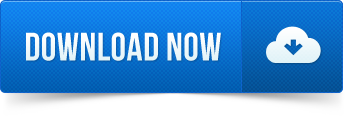
0 notes
Text
PHP development tools for efficient PHP developers
There are plenty of reasons why a lot of web developers use PHP to craft their website. One of the essential reasons for using PHP is its convenience. It is the fastest and is a well-known programming language for website and apps building. Besides, it is effortless to understand the syntax of PHP. Also, as it has an HTML source code, PHP development is easier for the developers.
Moreover, PHP development tools help to amplify programming efficiency. In this article, we are sharing top 8 PHP tools that are eminent among the PHP developers
1. PHP storm
You can consider PHP storm to be the standard choice when it comes to development tools. It is fast, lightweight, and smooth. Besides, this IDE (Integrated Development Environment) is compatible with many PHP frameworks such as Symfony, Zend Framework, Yii, Laravel, as well as CakePHP.
Moreover, it is also compatible with the various CMS (Content Management Systems) like WordPress, Magento, and Drupal. One of the finest parts of this IDE is that it delivers editing support for some of the most significant frontend technologies.
Some of the major frontend technologies that it supports are JavaScript, CSS, and HTML5. Also, this tool will serve your purpose when it comes to unit testing, code refactoring, debugging, and unite testing.
2. Netbeans
This tool comprises of multiple rich features, and those features support multiple languages. In the initial days, Netbeans was used for Java development. However, today it is pretty faster, lightweight, and supports a lot of PHP development services. Besides, it comprises of extensions, which supports other languages like HTML 5, C, and C++.
In addition, it also supports numerous international languages like Japanese, English, Russia, simplified Chinese, and Brazilian Portuguese. It is an open-source PHP development tool, which is harmonious with almost all the frameworks of PHP. Some of the common frameworks that it supports are Zend, Symfony 2, FuelPHP, WordPress, and Smarty.
Also, one of the available parts of this IDE is that it provides several features that will help you to craft your web application. Besides, it will provide you with the recent versions of PHP.
3. Aptana Studio
An open-source PHP development tool that you can check is Aptana Studio. Most of the time, it is utilized for the integration with the client-side and server-side web technologies. Some of these technologies that we are talking about are PHP, Python, Ruby, Ruby on Rails, as well as HTML 5.
Also, it is well-matched with the command line interface and debuggers. Hence, it is one of the best tools when it comes to PHP app development. Another significant benefit of this tool is that it encompasses SFTP, IDE, and FTB customization. To be specific, it is a high-performance PHP IDE and comes with plenty of attractive features. Consequently, you will witness an enhancement in your productivity.
4. Zend Studio
Another tool that you should check is the Zend Studio. A PHP development company uses Zend Studio most of the time. Also, it is a pretty suitable tool. You don’t have to give any extra effort when it comes to writing and debugging code in Zend Studio.
Furthermore, one of the impressive features of this tool is that it is well-matched with PHP 7. And it debugs PHP scripts by integrating Xdebug, X-Ray, as well as Zend Debugger. Well, this is a quite efficient IDE that comes with loads of features.
You can use those features to organize numerous applications on multiple servers, including cloud servers. Also, if you want, you can extend the Zend studio by using the Eclipse plugin.
5. Cloud 9
Cloud 9 is an open-source cloud IDE. It delivers an environment where you can develop your web application with the help of hundreds of application languages. Some of the common languages that it supports are C, C++, PHP, JavaSript, and Python.
Also, one of the advantages of using this tool is that developers can use the pre-configured codes. They don’t have to create codes again and again to craft a website or a web application. Also, it has some impressive features like live preview and browser compatibility testing. With these features on your side, you will witness a flawless experience while creating a website or an app.
Besides, you can also collaborate with your colleagues by using the collaborative coding features of the tool. You can define the resources, debug at the remote, and execute apps.
6. CodeLobster
If you consider the community of PHP, CodeLobster is the most popular one. Like the other tools, it is also compatible with most of the PHP frameworks. Some of the common PHP frameworks that it supports are Laravel, Symfony, CakePHP, Joomla, Magento, CodeIgniter as well as Drupal.
One of the most splendid parts about this tool is that you don’t have to remember functions, arguments, tags, and attributes. It is integrated with autocomplete features of JavaScript, HTML, CSS, and PHP. Also, it has an internal debugger, which will help you to validate your local code.
Moreover, it also supports some of the major CMS, like WordPress, Drupal, Joomla, and Magento. Also, it supports numerous platforms like Fedora, Windows, Ubuntu, Linux, Debian, Mint, and Mac OS.
7. Sublime Text
If you are looking for a text editor for PHP development, you are in the right place. However, it doesn’t fall under the term IDE. However, it has some suitable packages and plugins, which makes a good option for PHP development.
It is amongst the cross-platform source code editor that supports many markups and programming languages. Also, you can tailor it according to your preference as it comes with a UI toolkit.
8. NuSpherePhpED
If you are looking for a proprietary PHP development tool, you can opt for NuSpherePhpED. This tool is the master of all trades. It consists of various things like PHP editor, PHP debugger, Profiler, and code insight and database client. To be precise, with this utility on your side, you can use many tools and makes your web development effortless.
Also, with the aid of the commercial PhpExpress, PHP accelerator, PhpEd, it will fasten the process of application development. You can consider it the ideal choice when it comes to developing a complex website as well as complex apps.
Moreover, it is also compatible with JavaScript, CSS3, HTML, and it also provides huge support to PHP 7. Also, with the help of the refactoring capabilities of this tool, you can improve your code without any issues.
Thus, these are the top 8 tools that you can use for PHP development. For web development, PHP is an all-inclusive programming language. Besides, the tools mentioned above help to increase ease in web development due to the presence of scalable codes.
0 notes
Text
GNOME Wiki
I hate hate hate when I search gnome and this comes up! I love your name but I am not looking for you! Anyways here is the wiki article about it thought because it is still part of the gnome family...
GNOME

GNOME (/(ɡ)noʊm/) is a free and open-source desktop environment for Unix-like operating systems. GNOME was originally an acronym for GNU Network Object Model Environment, but the acronym was dropped because it no longer reflected the vision of the GNOME project.
GNOME is part of the GNU Project and developed by The GNOME Project which is composed of both volunteers and paid contributors, the largest corporate contributor being Red Hat. It is an international project that aims to develop software frameworks for the development of software, to program end-user applications based on these frameworks, and to coordinate efforts for internationalization and localization and accessibility of that software.
GNOME 3 is the default desktop environment on many major Linux distributions including Fedora, Debian, Ubuntu, SUSE Linux Enterprise (exclusively), Red Hat Enterprise Linux, CentOS, Pop! OS, Oracle Linux, SteamOS, Tails and Endless OS, as well as Solaris, a major Unix operating system; and provided as an official edition by Manjaro; also the continued fork of the last GNOME 2 release that goes under the name MATE is default on many Linux distros that targets low usage of system resources.
History
GNOME 1

GNOME was started on 15 August 1997 by Miguel de Icaza and Federico Mena as a free software project to develop a desktop environment and applications for it. It was founded in part because K Desktop Environment, which was growing in popularity, relied on the Qt widget toolkit which used a proprietary software license until version 2.0 (June 1999). In place of Qt, GTK (GIMP Toolkit) was chosen as the base of GNOME. GTK uses the GNU Lesser General Public License (LGPL), a free software license that allows software linking to it to use a much wider set of licenses, including proprietary software licenses. GNOME itself is licensed under the LGPL for its libraries, and the GNU General Public License (GPL) for its applications.
The name "GNOME" was initially an acronym of GNU Network Object Model Environment, referring to the original intention of creating a distributed object framework similar to Microsoft's OLE, but the acronym was eventually dropped because it no longer reflected the vision of the GNOME project.
The California startup Eazel developed the Nautilus file manager from 1999 to 2001. De Icaza and Nat Friedman founded Helix Code (later Ximian) in 1999 in Massachusetts; this company developed GNOME's infrastructure and applications, and in 2003 was purchased by Novell.
During the transition to GNOME 2 around the year 2001 and shortly thereafter there were brief talks about creating a GNOME Office suite. On 15 September 2003 GNOME-Office 1.0, consisting of AbiWord 2.0, GNOME-DB 1.0 and Gnumeric 1.2.0 was released. Although some release planning for GNOME Office 1.2 was happening on gnome-office mailing list, and Gnumeric 1.4 was announced as a part of it, the 1.2 release of the suite itself never materialized. As of 4 May 2014 GNOME wiki only mentions "GNOME/Gtk applications that are useful in an office environment".
GNOME 2
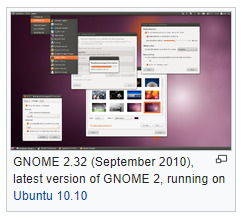
GNOME 2 was very similar to a conventional desktop interface, featuring a simple desktop in which users could interact with virtual objects, such as windows, icons, and files. GNOME 2 started out with Sawfish, but later switched to Metacity as its default window manager. The handling of windows, applications, and files in GNOME 2 is similar to that of contemporary desktop operating systems. In the default configuration of GNOME 2, the desktop has a launcher menu for quick access to installed programs and file locations; open windows may be accessed by a taskbar along the bottom of the screen, and the top-right corner features a notification area for programs to display notices while running in the background. However, these features can be moved to almost any position or orientation the user desires, replaced with other functions or removed altogether.
As of 2009, GNOME 2 was the default desktop for OpenSolaris. The MATE desktop environment is a fork of the GNOME 2 codebase (see Criticism, below.)
GNOME 3
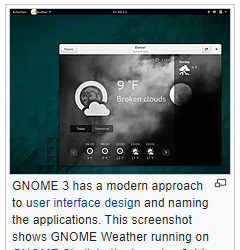
GNOME 1 and 2 followed the traditional desktop metaphor, but GNOME 3, released in 2011, changed this with GNOME Shell, a more abstract metaphor where switching between different tasks and virtual desktops takes place in a separate area called "Overview". Also, since Mutter replaced Metacity as the default window manager, the minimize and maximize buttons no longer appear by default, and the title bar, menu bar and tool bar combined in one horizontal bar called "header bar" via Client-Side Decoration mechanism. Adwaita replaced Clearlooks as the default theme. Many GNOME Core Applications also went through redesigns to provide a more consistent user experience.
Criticism
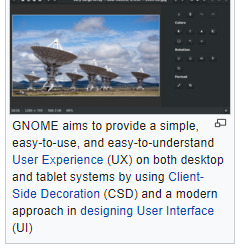
The release of GNOME 3, notable for its move away from the traditional menu bar and taskbar, has caused considerable controversy in the GNU and Linux community. Many users and developers have expressed concerns about usability. A few projects have been initiated to continue development of GNOME 2.x or to modify GNOME 3.x to be more like the 2.x releases.
GNOME 3 aims to provide a single interface for desktop computers and tablet computers. This means using only input techniques that work on all those devices, requiring abandonment of certain concepts to which desktop users were accustomed, such as right-clicking, or saving files on the desktop.
These major changes initially evoked widespread criticism. The MATE desktop environment was forked from the GNOME 2 code-base with the intent of retaining the traditional GNOME 2 interface, whilst keeping compatibility with modern Linux technology, such as GTK 3. The Linux Mint team addressed the issue in another way by developing the "Mint GNOME Shell Extensions" that ran on top of GNOME Shell and allowed it to be used via the traditional desktop metaphor. This eventually led to the creation of the Cinnamon user interface, which was forked from the GNOME 3 codebase.
Among those critical of the early releases of GNOME 3 is Linus Torvalds, the creator of the Linux kernel. Torvalds abandoned GNOME for a while after the release of GNOME 3.0, saying "The developers have apparently decided that it's 'too complicated' to actually do real work on your desktop, and have decided to make it really annoying to do". Torvalds stated that his objections were universally held by the varied Linux developers he knew. In 2013, Torvalds resumed using GNOME, saying "things had gotten much better in the past year" but noting that "they have extensions now that are still much too hard to find; but with extensions you can make your desktop look almost as good as it used to look two years ago". Torvalds has suggested that the "GNOME Tweak Tool" should be merged into GNOME 3.
As of 2015, critical reception has been much more positive. For example, Debian, a Linux distribution that had historically used GNOME 2, switched to Xfce when GNOME 3 was released but readopted GNOME 3 in time for the release of Debian 8 "Jessie".
Releases
Release cycle
Each of the component software products in the GNOME project has its own version number and release schedule. However, individual module maintainers coordinate their efforts to create a full GNOME stable release on an approximately six-month schedule, alongside its underlying libraries such as GTK and GLib. Some experimental projects are excluded from these releases.
GNOME version numbers follow the scheme v.xx.yy. Here, v is a major version, which can include large changes such as ABI breakage; these have no regular schedule and occur in response to requirements for large-scale changes. xx is a minor version, released on the above schedule of approximately every 6 months, in which the 1- or 2-digit number's parity indicates the type of release: if xx is even (e.g. 3.20) the release is considered stable, whereas if xx is odd it represents a current development snapshot (e.g. 3.21) that will eventually evolve into the next stable release. yy indicates a point release, e.g. 3.20.6; these are made on a frequency of weeks in order to fix issues, add non-breaking enhancements, etc.
GNOME releases are made to the main FTP server in the form of source code with configure scripts, which are compiled by operating system vendors and integrated with the rest of their systems before distribution. Most vendors only use stable and tested versions of GNOME, and provide it in the form of easily installed, pre-compiled packages. The source code of every stable and development version of GNOME is stored in the GNOME git source code repository. Interested users can always obtain a snapshot of the _master_ development branch or any other branch/tag and build a cutting-edge version for their own use.
A number of build-scripts (such as JHBuild or formerly GARNOME) are available to help automate the process of compiling the source code.
Release history
Features
User interface design
See also:
Worse is better, KISS principle, Principles of user interface design, Minimalism (computing), Usability
The Official GNOME Human Interface Guidelines
Since GNOME 2, productivity has been a key focus for GNOME. To meet this end, the GNOME Human Interface Guidelines (HIG) were created. All GNOME programs share a coherent style of graphical user interface (GUI) but are not limited to the employment of the same GUI widgets. Rather, the design of the GNOME GUI is guided by concepts described in the GNOME HIG, itself relying on insights from cognitive ergonomics.[74] Following the HIG, developers can create high-quality, consistent, and usable GUI programs, as it addresses everything from GUI design to recommended pixel-based layout of widgets.
During the GNOME 2 rewrite, many settings deemed of little value to the majority of users were removed. Havoc Pennington summarized the usability work in his 2002 essay "Free Software UI", emphasizing the idea that all preferences have a cost, and it is better to make software behave correctly by default than to add a UI preference to get the desired behavior:
A traditional free software application is configurable so that it has the union of all features anyone's ever seen in any equivalent application on any other historical platform. Or even configurable to be the union of all applications that anyone's ever seen on any historical platform (Emacs *cough*). Does this hurt anything? Yes it does. It turns out that preferences have a cost. Of course, some preferences also have important benefits – and can be crucial interface features. But each one has a price, and you have to carefully consider its value. Many users and developers don't understand this, and end up with a lot of cost and little value for their preferences dollar.
Accessibility
GNOME aims to make and keep the desktop environment physically and cognitively ergonomic for people with disabilities. The GNOME HIG tries to take this into account as far as possible but specific issues are solved by special software.
GNOME addresses computer accessibility issues by using the Accessibility Toolkit (ATK) application programming interface, which allows enhancing user experience by using special input methods and speech synthesis and speech recognition software. Particular utilities are registered with ATK using Assistive Technology Service Provider Interface (AT-SPI), and become globally used throughout the desktop. Several assistive technology providers, including Orca screen reader and Dasher input method, were developed specifically for use with GNOME.
Internationalization and localization
Main article:
Internationalization and localization
The internationalization and localization of GNOME software relies on locale.
Desktop
GNOME provides three different login sessions for desktop:
GNOME Flashback

GNOME Flashback is an official session for GNOME 3. It is based on GNOME Panel and Metacity (window manager), it is lightweight, has lower hardware requirements and uses less system resources (memory and CPU) than GNOME Shell. It provides a traditional and highly customizable taskbar (panel) with many plug-ins bundled in one package (gnome-applets) including a customizable start menu. It provides a similar user experience to the GNOME 2.x series and has customization capacities as built-in.
GNOME Flashback consists of the following components:
Metacity (window manager)
GNOME Panel – a highly configurable taskbar
gnome-applets – a collection of useful applets for the GNOME Panel
GNOME Shell

This session is based on GNOME Shell and Mutter (window manager). It is default and offers a mobile-like paradigm for launching applications and accessing open windows and virtual desktops, but through the use of extensions it is possible for the appearance to be that of a traditional taskbar and provide a basic start menu. This session uses more RAM and CPU due to use of JavaScript for GNOME Shell and all of its extensions, and requiring 3D acceleration.
GNOME Shell is the default graphical shell of GNOME. It features a top bar holding (from left to right) an Activities button, an application menu, a clock and an integrated system status menu.[80][81] The application menu displays the name of the application in focus and provides access to functions such as accessing the application's preferences, closing the application, or creating a new application window. The status menu holds various system status indicators, shortcuts to system settings, and session actions including logging out, switching users, locking the screen, and suspending the computer.
Clicking on the Activities button, moving the mouse to the top-left hot corner or pressing the Super key brings up the Overview.[82] The Overview gives users an overview of current activities and provides a way to switch between windows and workspaces and to launch applications. The Dash on the left houses shortcuts to favorite applications and open windows and an application picker button to show a list of all installed applications.[80] A search bar appears at the top and a workspace list for switching between workspaces is on the right. Notifications appear from the bottom of the screen.[83]
GNOME Classic
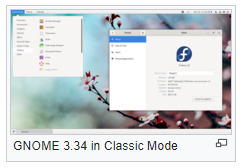
Beginning with GNOME 3.8, GNOME provides a suite of officially supported GNOME Shell extensions that provide Applications menu (a basic start menu) and "Places menu" on the top bar, and a panel with windows list at the bottom of the screen that lets quickly minimize and restore open windows, a "Show Desktop" button in the bottom left and virtual desktops in the bottom right corner.
Mobile
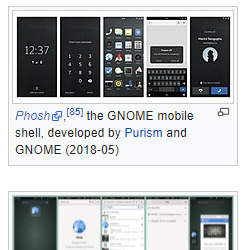
By using GNOME Shell, client-side decoration, and the libhandy library, GNOME and its applications provide a responsive user interface that works on all the three desktop, tablet, and mobile form factors without the need to be designed and compiled separately for each one.
Development
GNOME is developed by The GNOME Project, and, like most free software projects, GNOME development is loosely managed. Discussion chiefly occurs on a number of public mailing lists.GNOME developers and users gather at an annual GUADEC meeting to discuss the current state and the future direction of GNOME.[ GNOME incorporates standards and programs from freedesktop.org to better support interoperability with other desktops.
GNOME is mainly written in C, XML, C++, C#, HTML, Vala, Python, JavaScript, CSS, and more. A number of language bindings are available
Development platform
The GLib data structures and utilities library, GObject object and type system and GTK widget toolkit comprise the central part of GNOME development platform. This foundation is further extended with D-Bus IPC framework, Cairo 2D vector-based drawing library, Clutter accelerated graphics library, Pango international text rendering library, PulseAudio low-level audio API, GStreamer multimedia framework, and several specialized libraries including NetworkManager, PackageKit, Telepathy (instant messaging) and WebKit.[90]
GNOME Display Manager (GDM), which manages user sessions, X and Wayland alike.
Tracker automatically searches the specified directories for files and keeps an index of them to provide fast search; heavily integrated into GNOME Shell and GNOME Files
GVfs, an abstraction layer framework for file systems augmenting GIO; well integrated into GNOME Files and GNOME Disks
dconf a backend for GSettings
Mutter, the Wayland compositor and X Window Manager
Linux color management, udev, etc.
Evolution Data Server, responsible for managing mail, calendar, address book, tasks and memo information
Meson is replacing GNU Build System (autotools) as build automation tools of choice
BuildStream a distribution agnostic build and integration tool
Dependencies
The GNOME desktop environment does not consist solely of the graphical control element library GTK and the core applications that make use of it. There are quite a few additional software packages that make up the GNOME desktop environment, such as the above.
Wayland or X Window SystemMain article:
Wayland (display server protocol)
GNOME runs on Wayland and the X Window System. Wayland support was introduced in GNOME 3.10 and deemed "for the majority of users […] a usable day to day experience" by 3.20, at which point Wayland became the default user session. GNOME 3.24 will extend Wayland compatibility to Nvidia drivers. With GNOME 3.30, it is possible to run GNOME without X.Org Server, using only Wayland.
systemd
In May 2011 Lennart Poettering proposed systemd as a GNOME dependency. As systemd is available only on Linux, the proposal led to a discussion of possibly dropping support for other platforms in future GNOME releases. Since GNOME 3.2 multiseat support has only been available on systems using systemd. In November 2012 the GNOME release team concluded there will be no compile time dependency on systemd for basic functionality, like session tracking. For non-basic functionality, like power management, compile time dependency is possible. For example, there is no concept of systemd inhibitors in alternatives like consolekit. A package manager may want to ensure that the system is not turned off while the upgrade is taking place.
Application
Core Applications
GNOME Core Applications
There are a large number of GTK and Clutter-based programs written by various authors. Since the release of GNOME 3.0, The GNOME Project concentrates on developing a set of programs that accounts for the GNOME Core Applications. The commonalities of the GNOME Core Applications are the adherence to the current GNOME Human Interface Guidelines (HIG) as well as the tight integration with underlying GNOME layers like e.g. GVfs and also with one another e.g. GOA (gnome-online-accounts)settings and GNOME Files with Google Drive and GNOME Photos with Google Photos. Some programs are simply existing programs with a new name and revamped user interface, while others have been written from scratch.
Games
GNOME Games have the look and feel of the GNOME Core Applications and are released simultaneously with GNOME. All have been rewritten to conform to the current GNOME Human Interface Guidelines.
Development tools
Programmers have written software to provide development tools consistent with the GNOME desktop and to facilitate the development of GNOME software.
GNOME Builder is the new integrated development environment, Anjuta is the older one. Glade Interface Designer software constructs graphical interfaces using the graphical control elements in GTK. Devhelp is an API browser, Accerciser an accessibility explorer.
There are several debugging tools, including Nemiver, GtkInspector and Alleyoop, have also been provided to facilitate development of GNOME software.
Integration options for third-party development tools (e.g. NoFlo) also exist.
The libsoup library enables access to HTTP servers from GNOME applications.
BuildStream is a flexible and extensible framework for the modelling of build and CI pipelines in a declarative YAML format, written in Python. Its mascot is a Beaver, because beavers build things in a stream.

https://en.wikipedia.org/wiki/GNOME
That concludes that! It is everywhere though! Once again Thank you Wiki!
0 notes
Text
SUNDAY NEWS #1 - My story with graphic tablets (Cintiq pro 16 review)
Inspired by this article, from David Revoy: http://www.davidrevoy.com/article332/tablet-history-log
As I decided that I’ll try to post a weekly article on my tumblr each sunday with the intention to share you some news as a form of self-motivation and as I didn’t have anything constructive to tell you today, I got the idea to tell you my story with graphic tablets when I read the article linked above from David Revoy, a great French artist who’s using only open-source software in Linux OS.
Also, one thing that can be interesting is that I got in April a new Cintiq model from Wacom: The Wacom Cintiq Pro 16, which, I think, doesn’t have a lot of review yet and you could learn here that this tablet is really terrible, in the good sense of the term, but also have some terrible... choices that we can reproach Wacom, in my point of view.
As I intend to tell you about my tablets in a chronological order, this review will be left at the end of this article.
SUMMARY:
- Genius G-Pen M712 (2009 - Windows XP and Seven)
- Wacom Cintiq 12wx (December 2010 - Windows 7 and 8.1 and Linux Debian-based)
- Wacom bamboo pen & touch (2012-2013 - Windows 7)
- Wacom Cintiq 13hd (December 2016 and January 2017 - Windows 8.1)
- Wacom Cintiq pro 16 (April 2017 - Windows 8.1)
Genius G-Pen M712 - Bought in 2009, used between 2009 and December 2010 - tested in Windows XP and 7
(I was too inexperienced to judge the stylus pressure)
PRO: A big amount of shortcuts buttons, usable for left-handed and right-handed persons (probably too much I’d even say): 34 shortcuts buttons, 2 scrolls with 1 button in the middle of each scroll and 5 buttons to edit some parameters for the tablet. A good format to draw (A4). Love the design.
CON: The stylus needs battery, on the contrary of the Wacom stylus. Though, I never changed it even after 1 year of frequent use. No eraser on the stylus.
Initial price: around 120 - 140 € if I remember well.
Still in my possession and still working (didn’t try it on my latest computer in Windows 8.1 though).
Wacom Cintiq 12wx - Bought in December 2010, used between December 2010 and April 2017 - tested in Windows 7, Windows 8.1 and Linux Debian-based (Ubuntu, Crunchbang (RIP), Debian, Mint)
PRO: This is a monitor tablet. The screen is really strong, in high quality and soft enough to avoid the nib of the stylus to get worn out (I didn’t change the nib even after 6 years of use and there’s no scratch on the screen). 5 shortcut buttons and a scroll bar on the left and on the right of the tablet (for left-handed and right-handed persons). Tablet of high quality with a high life expectancy (6 YEARS!). Plinth very useful to put the tablet in a tablet position OR in a screen position. Eraser on the stylus. No battery needed for the stylus.
CON: Screen too small and in a too small resolution. Screen too dark, it is impossible to color calibrate it correctly. Cables very bulky (with a big box to change the screen parameters). The frame around the screen is very large.
Initial price: ~ 900 €
Still in my possession and ready to be plugged in and used.
Wacom Bamboo Pen&Touch - Bought between the end of 2012 and the beginning of 2013, used only at my 3D arts school or when I travel - tested in Windows 7
PRO: Very light and easy to carry when I’m traveling. 4 shortcut buttons. Love the design. Pen & Touch functions. Eraser on the stylus. No battery needed for the stylus.
CON: A bit too small to draw (A5 format). The nib is worn out really fast compared to the ones used on Cintiq tablets (had to change it after 6 months of use).
Initial price: 80 or 90 €
Still in my possession.
Wacom Cintiq 13hd - First one bought in December 2016 and Second one in January 2017, used less than 1 month each and sent back - tested in Windows 8.1
PRO: This is a monitor tablet. Light. 1080p resolution. Cables not bulky at all. 9 shortcuts buttons. Eraser on the stylus. No battery needed for the stylus. Love the design.
PRO and CON (in-between): Still a bit small, but it’s clearly better than the Cintiq 12wx screen size. The plinth propose 3 position, in addition of the flat position, but the most vertical position is not vertical enough to allow us to use the tablet as a second screen when we’re not drawing, on the contrary of the Cintiq 12wx screen. Plus, the plinth is made in a plastic material which looks and sounds... really not strong.
CON: 2 tablets bought, 2 tablets received with a problem of white light escaping from the low part of the screen. Damn! I sent the 2 tablets back almost immediatly. The screen feels more granular than the screen of the Cintiq 12wx, which made me worried to have to change the nib of the stylus as regularly as with the Bamboo pen&touch to avoid to get some scratches on my screen with the time.
Initial price: ~ 900 €
Sent it back almost immediatly (x 2)
Wacom Cintiq Pro 16 - Bought in April 2017, used once received and once I bought a cable Mini-display port <-> Display port and still used - tested in Windows 8.1
PRO: This is a monitor tablet. Perfect screen size to draw and work on a normal desk. 1440p (used in 1080p though because I prefere). Parallax problem resolved: I didn’t have to calibrate the stylus on the screen, on the contrary of the Cintiq 12wx and 13hd. It’s still possible to do it if for you the problem is not resolved enough, but I didn’t feel the need to. Screen really strong and soft (not granular as the Cintiq 13hd). Pen & touch function. Perfect screen quality. Eraser on the stylus. No battery needed for the stylus. Love the simplicity of the design.
CON: No more shortcut buttons. The plinth now allows us only to draw with the tablet in a flat position, or in a lightly slanting position only (though, it definitely looks stronger than the cintiq 13hd’s plinth). To use it as a second screen when I’m not drawing, I have to use a book holder, which is not very... practical.
BIG MISTAKE: In the French amazon store, they made the mistake to add this line: “The wacom expresskey remote allows you to[...]”. Oh really? What a shame this remote is not included and costs around 100 € then. Especially that it makes us think that it’s not a problem then if there is no more shortcut buttons on the tablet. At least, we’ll have the remote. LOL! ... Unless we don’t have the remote when we pay the tablet in the wacom website 1612 € but that we get it when we pay the same tablet in amazon fr 1507 € instead of 1600 €. o.O (Well, OK, we have the “contents of the box” discretely written below, but though, this is still misleading.)
BIGGEST MISTAKE: You bought your computer some years ago? It’s a bit old, but still young enough and it’s extremely powerful? Oh, and you thought about buying this model of Cintiq? Well, you can. You’ll just have to add 15 € for the cable mini-display port <-> display port + 65 € for the adapter display port <-> HDMI Wacom recommends you and you have to cross the fingers to hope that the adapter will work because... not all the adapters are working, or not always correctly. After all, we all know it. The HDMI is definitely done. One year before, everyone was using this but now, in 2017, it’s so old-fashioned! ... No, seriously, wacom, there, I don’t understand this choice. For Mac users, there should be no problems apparently. There is a special port for Mac. But for PC users, there is just ONE port for the screen! And this is not a HDMI one. This is a mini-display port. A port which is all fresh and almost unused. I mean... WHY? When I talked by phone with one of the Wacom staff about it, I really thought to myself: “But this is crazy! What a stupid choice! This tablet is awesome and I’m sure that this choice will disappoint A LOT of customers.” And I was definitely right. That’s simple, on the French amazon store, there are 4 reviews. 1 is rated 5/5 (the person noticed however a problem with the fan in the tablet if you work in Windows 10, but it can be solved in the control panel). 1 is rated 4/5 (it’s me). And the 2 others... Well, they all say that this tablet is, I quote, “extremely disappointing” and “should not be recommended”. For both of them, the problem is due to this port choice. Soooooo... maybe I wasn’t this wrong when I felt that this choice could have some bad consequences...
POSSIBLE EXPLANATION: I am not really good in term of hardware / electronic / informatic knowledges yet. But recently, I was wondering: Wacom did a HUGE improvement with the parallax problem with this Cintiq Pro 16. I ever heard from an artist on YouTube (probably one of the first persons whom let a review about this model) that this Cintiq is the first one in that case. True or not, I can’t say that the difference is not huge and enjoyable. But WHAT IF this improvement was the price to force Wacom to stop using the HDMI port and use instead the new ones, to know the “mini-display” port. Of course, it’s just an hypothesis and it still needs an answer from Wacom services to be confirmed or not, but... in my point of view, that could be an explanation which could explain the choice of Wacom.
Initial price: ~ 1600 €
Favorite tablet I am using actually (Happily, I have a recent computer from March 2016)
And you? What kind of tablets did you get / are you using? What do you think about them?
Don’t hesitate to share your opinion and story... and to share them with David Revoy in his article I linked above as well, because he was the first to ask and my article is heavily inspired from his one.
Kind regards.
Akelun
3 notes
·
View notes
Text
OTR Links 01/23/2019
Apple iPhone Users Should Be Wary of This Convincing Phishing Scam | Mental Floss
Apple iPhone Users Should Be Wary of This Convincing Phishing Scam https://t.co/Os4MXWTcXg via @flipboard
—
tags: IFTTT Twitter
MacBook Pro ‘stage light’ flaw could hit you with a $600 repair | Cult of Mac
MacBook Pro ‘stage light’ flaw could hit you with a $600 repair https://t.co/pyzLBjp48k via @flipboard
—
tags: IFTTT Twitter
The Best of Ontario-Educators Daily
The best of ontario-educators daily is out! https://t.co/iqKHlNhHzH Stories via @Hmason36 @NoelineL @jacqpoirier #opcchat #onted
—
tags: IFTTT Twitter
Freezing Rain Warning Issued
Freezing Rain Warning Issued – https://t.co/qP6J50J4kP via @Shareaholic
—
tags: IFTTT Twitter
The Best of Ontario-Educators 5 Daily
The latest The Doug Peterson Daily! https://t.co/szFwUlOrgx Thanks to @CChamc @AlessiaZaino @Stephmack10 #onpoli #canadians
—
tags: IFTTT Twitter
The Best of Ontario-Educators Daily
The best of ontario-educators daily is out! https://t.co/Q0vUNbLbtt Stories via @digitalnative @MsRRReid @rajalingam #etfo #luckyteacher
—
tags: IFTTT Twitter
The Best of Ontario-Educators 4 Daily
The latest The Best of Ontario-Educators 4 Daily! https://t.co/cPXySDToDN Thanks to @WPeelsb @Michelle_Matin @SuccessSLC #thisishowwesel #edvoice
—
tags: IFTTT Twitter
The Best of Ontario-Educators 2 daily
The best of ontario-educators2 daily is out! is out! https://t.co/IRxySCKhQ2 Stories via @DavidFifeEDU @brmf_rm @Laurier #mlkday #yyccc
—
tags: IFTTT Twitter
The Best of Ontario-Educators 3 Daily
The latest Best of Ontario-Educators3 Daily! https://t.co/NinMSry7j8 Thanks to @aldobar64 @Bourmu @kimben44 #edtech #edchat
—
tags: IFTTT Twitter
The Doug Peterson Community News
The latest The Doug Peterson Community News! https://t.co/ptqiUzwQPp Thanks to @tunderwo @fisher1000 @WatchNow2019 #paid #edchat
—
tags: IFTTT Twitter
Patriots survive against Chiefs to reach Super Bowl but coach’s Microsoft Surface takes a beating – GeekWire
Patriots survive against Chiefs to reach Super Bowl but coach’s Microsoft Surface takes a beating https://t.co/ji4BJVo9us via @flipboard
—
tags: IFTTT Twitter
Is the desktop version of OneNote dead? – TechRepublic
Is the desktop version of OneNote dead? https://t.co/CdrdHZo9dL via @flipboard
—
tags: IFTTT Twitter
Microsoft Surface Pro 6 Review: When Slightly Better Is A Sign Of Excellence
Microsoft Surface Pro 6 Review: When Slightly Better Is A Sign Of Excellence https://t.co/ICJQhFYhvo via @flipboard
—
tags: IFTTT Twitter
Websites Can Exploit Browser Extensions to Steal User Data | SecurityWeek.Com
Websites Can Exploit Browser Extensions to Steal User Data https://t.co/A8psfZKot8 via @flipboard
—
tags: IFTTT Twitter
Testing Ubuntu, Linux Mint Debian Edition, openSUSE Leap and more Linux distributions on my new laptop | ZDNet
Testing Ubuntu, Linux Mint Debian Edition, openSUSE Leap and more Linux distributions on my new laptop https://t.co/XjCH7n0uSW via @flipboard
—
tags: IFTTT Twitter
Google Chrome Review: How’s the dominant king of web browsers holding up? – CNET Download.com
Google Chrome Review: How’s the dominant king of web browsers holding up? https://t.co/iqRu7aiOnY via @flipboard
—
tags: IFTTT Twitter
Samsung launches “smallest” image sensor for full-screen phones | ZDNet
Samsung launches “smallest” image sensor for full-screen phones https://t.co/HVXzweqcg6 via @flipboard
—
tags: IFTTT Twitter
Man skates through Tim Hortons drive-thru after nasty winter storm in Saint John, N.B. | Globalnews.ca
Man skates through Tim Hortons drive-thru after nasty winter storm in Saint John, N.B. https://t.co/RXf6hzyTMq via @flipboard
—
tags: IFTTT Twitter
Does it get more Canadian than a Zamboni in a ditch? | CBC News
Does it get more Canadian than a Zamboni in a ditch? https://t.co/qLkZWcoie1 via @flipboard
—
tags: IFTTT Twitter
Liberals taking new approach for billions in First Nations education funding | Canada | News | The Chronicle Herald
Liberals taking new approach for billions in First Nations education funding https://t.co/cKDvwHbXeO via @flipboard
—
tags: IFTTT Twitter
How smart technology gets you to continue paying long after point of sale | CBC News
How smart technology gets you to continue paying long after point of sale https://t.co/74W68Zk1cQ via @flipboard
—
tags: IFTTT Twitter
This First Nation is getting clean tap water for the first time in 25 years
This First Nation is getting clean tap water for the first time in 25 years https://t.co/UFeJICtFdJ via @flipboard
—
tags: IFTTT Twitter
B.C. man executes perfect revenge on rogue motorist who blocked his driveway – BC | Globalnews.ca
B.C. man executes perfect revenge on rogue motorist who blocked his driveway https://t.co/CCyjWVaFfS via @flipboard
—
tags: IFTTT Twitter
Covington students, Nathan Phillips viral video: Twitter suspends account that helped ignite controversy – CNN
Twitter suspends account that helped ignite controversy over viral encounter https://t.co/9UoludwRB9 via @flipboard
—
tags: IFTTT Twitter
12 Motivational Quotes From Michael Jordan
12 Motivational Quotes From Michael Jordan https://t.co/9xW4NHcRzI via @flipboard
—
tags: IFTTT Twitter
Why Is Uranus The Only Planet Without Interesting Features On It?
Why Is Uranus The Only Planet Without Interesting Features On It? https://t.co/0ABcSPo86f via @flipboard
—
tags: IFTTT Twitter
Twitter
Thank you for the opportunity, @noasbobs . It was so much fun and even more interesting to go through the process you’ve developed for this project. https://t.co/1vx0u1oSnq
—
tags: IFTTT Twitter
19 Life Hacks That I Swear To God You’ll Want To Try At Home
19 Life Hacks That I Swear To God You’ll Want To Try At Home https://t.co/2UvaJKN6lI via @flipboard
—
tags: IFTTT Twitter
Lunar Eclipse and Supermoon: Photos From Around the World – The New York Times
Lunar Eclipse and Supermoon: Photos From Around the World https://t.co/9xgVrirDxd via @flipboard
—
tags: IFTTT Twitter
http://flip.it/N-nSse
How to answer the 6 toughest job interview questions https://t.co/yrTneUDsSj via @flipboard
—
tags: IFTTT Twitter
KQED
Five Ways to Help Children with ADHD Develop Their Strengths https://t.co/iapR3y08U5 via @flipboard
—
tags: IFTTT Twitter
8 Instagram Trends To Watch Out For In 2019
8 Instagram Trends To Watch Out For In 2019 https://t.co/HLzBdjgOok via @flipboard
—
tags: IFTTT Twitter
How to identify, understand and teach gifted children
How to identify, understand and teach gifted children https://t.co/8ZlIi0a8Dy via @flipboard
—
tags: IFTTT Twitter
Challenge yourself with AI – doug — off the record
Challenge yourself with AI https://t.co/E5pbuhEjd5 pic.twitter.com/qdvJLVNEWX
—
tags: IFTTT Twitter
Twitter
Challenge yourself with AI https://t.co/E5pbuhEjd5 pic.twitter.com/qdvJLVNEWX
—
tags: IFTTT Twitter
Dusty World: Is The Digital World A Branded World?
Dusty World: Is The Digital World A Branded World? – https://t.co/XyAbNe8Kie via @Shareaholic
—
tags: IFTTT Twitter
Dollarama officially opens an online store in Canada | CTV News
Dollarama officially opens an online store in Canada | CTV News – https://t.co/h2NSaZsH8d via @Shareaholic
—
tags: IFTTT Twitter
OTR Links 01/22/2019 – doug — off the record
OTR Links 01/22/2019 https://t.co/P8Moq9I4AU
—
tags: IFTTT Twitter
Posted from Diigo. The rest of my favorite links are here.
OTR Links 01/23/2019 published first on https://medium.com/@DigitalDLCourse
0 notes
Text
stupidly like playing the browser version of cookie clicker on Linux Mint~~
especially if I play actively and click the cookie a lot, cinnamon likes to just go black for a second before coming back~~
why do I still play cookie clicker?
running home to take my medicine and I'm like "i should check cookie clicker really fast"
lol
#personal#thoughts#thinking#browser game#idle game#cookie clicker#linux mint#linux mint debian edition 6#<- to be more specific#cinnamon#cinnamon desktop environment#yea am still running cinnamon and hadn't tried to rip it out and reinstall xfce in its place yet#cause I'm worried I'll break stuff#but if I do i can just reinstall#just as long as I remember to back up my cookie clicker save#all my data is stored on a second hard drive that unless selected the installer doesn't touch so should be fine
1 note
·
View note
