#malware removal tutorial
Explore tagged Tumblr posts
Text
Did Microsoft drop an update on you that you don't want with Windows 11? Did it come with an AI on your taskbar called 'Copilot'?
Do you not want it?
It's not hard to get rid of! And here's an article that tells you how to unpin that AI bastard, step by step!
(I also got tired of seeing internet news pop up every time I pulled up my INTERNAL search bar just to look for things on my computer, so I googled how to fix that, too. That one was harder, but a comment on a forum post from years ago saved me, so... you CAN force this Windows Malware to operate how you like, and go back to how it used to be and stop being so invasive with internet searches when you don't want them, and AI where you don't want it... with some effort.)
#ai#artificial intelligence#windows 11#microsoft#Windows is malware#in Moulin Rouge they yell about a ridiculous obsession with love - that's me yelling about corporations' ridiculous obsession with AI#no one wants it and I will actively avoid your product if you use AI#I can't just STOP using Windows - but I CAN figure out how to meticulously force it to operate according to what the end user (me) wants!#can you tell I'm annoyed by waking up to find out Microsoft is forcing AI on me?
38 notes
·
View notes
Text
TS4 CC not working despite installing correctly? Make sure Windows unblocked the file!
I've seen this a lot on some CC creators Patreons, where the person can't seem to get the CC working despite installing it correctly. If you're using Windows 10 or 11, it could be that Windows is blocking your downloads.
This is a security feature by Windows and AFAIK, you can't disable it but you can fix your downloads (including things you've already installed!). Though this is tedious, you only have to do this once per folder.
If you have CC that's in a zip/rar/compressed file, you can just do the first few steps on the zip/rar/compressed file and it was unblock everything within the zip file but ONLY if that file has the "unblock" notification seen in my screenshots.
You can't make things faster by tossing all of your CC into a zip/rar/compressed file and then unblocking it - you would have to use the Powershell command that's in part two of this.
A quick note: I'm using Windows 10 and a custom theme with custom-made cursors as well as custom-made taskbar and desktop icons, so my UI might look different than yours.
Read on, I have you covered in this super short tutorial.
PART ONE: UNBLOCKING SINGLE FILES.
When I download CC, I put my .package files into a folder on my desktop and name it Creator Name - Date, so that if I'm having trouble with my game being weird, I can do back and see what I last installed by looking for the date in the folder name. After I know this CC won't cause trouble, I'll just remove the date sometimes but usually I just leave it.
For this tutorial, we're going to assume your CC is in a folder like mine:

So, you can see I have a few Johnny Sims hair I've downloaded today. It's ready to go into my CC folder but first I need to 'unblock' it. Let's right-click the first file, "JohnnySims_Adriano_Hair_F.package" and left-click "properties".
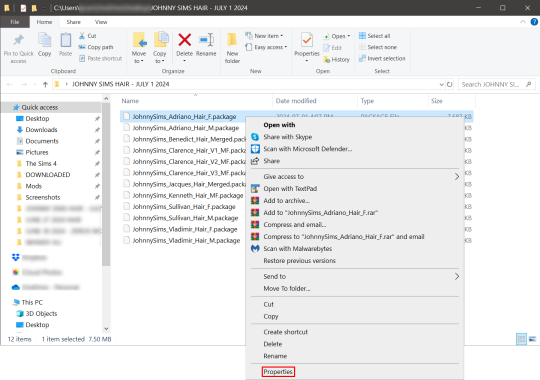
Now you're going to have a new window come up with a message:
This file came from another computer and might be blocked to help protect this computer.
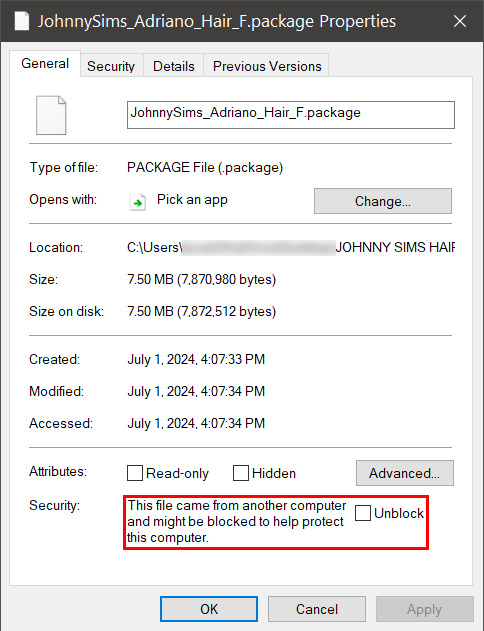
Click the checkbox (the square) next to the word Unblock that is to the right of the message, and then click "apply" and "okay". This window will now close. Do this for each of your .package files.
That's it! You're done and can now move your CC into your mods folder. You will have to do this each time you download new CC as Windows has this security feature on by default and it's not a good idea to disable it unless you really know what you are doing. It protects your computer from allowing harmful malware to run.
There is a command to use to unblock an entire folder in one go if you're wanting a quick means to do this, so read on for that.
PART TWO: UNBLOCKING AN ENTIRE FOLDER WITH WINDOWS POWERSHELL
If you want to unblock an entire CC folder, the easiest way is with a Windows PowerShell command. This requires you to be on an administrator account on your Windows machine, otherwise you will have to enter the administrator password or have some other means to bypass UAC.
I would recommend making a backup/copy of your mods folder and making a backup before doing this, as well, moving your mods folder to your desktop and executing this command there, rather than doing so within the Sims 4 folder.
You'll want to click "file" up on the top left of your CC folder, then hover over "Open Windows PowerShell":
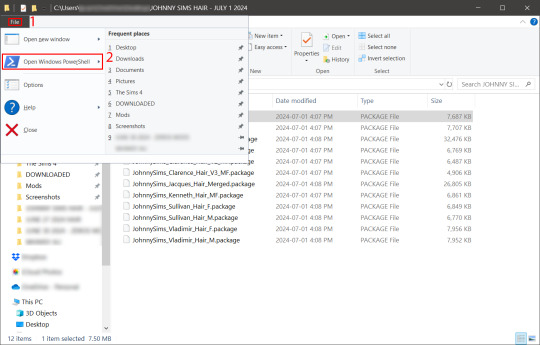
From there, a second menu should come out that gives two options: "Open Windows PowerShell" and "Open Windows PowerShell as administrator".
We want to click "Open Windows PowerShell as administrator":
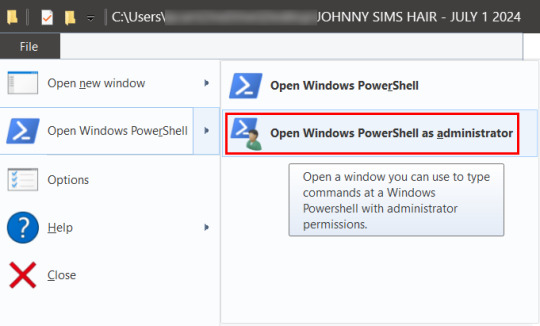
You'll have a command prompt-looking window pop up then. Mine is blue, yours may be a different color depending on if you have a different Windows theme or dark mode enabled (I do not have dark mode).
With this window open, you'll see that the directory listed is the one for your CC folder we were just in. Click at the end of the directory where the > is, and type: dir | Unblock-File (capitalization is important here, and for QWERTY keyboards, the | button is above the 'enter' key, you just have to use the 'shift' key while pressing it, otherwise you'll get a backslash):

Now hit 'enter'. You won't get any sort of message telling you the command has worked. If you get an error message, you typed something wrong. Just type correctly on the next line and hit 'enter' again.
If your user directory shows up like mine with a flashing cursor, that means Windows PowerShell is waiting for another command and you did it correctly. Close out of this window by clicking the 'x' on the top right of the window.
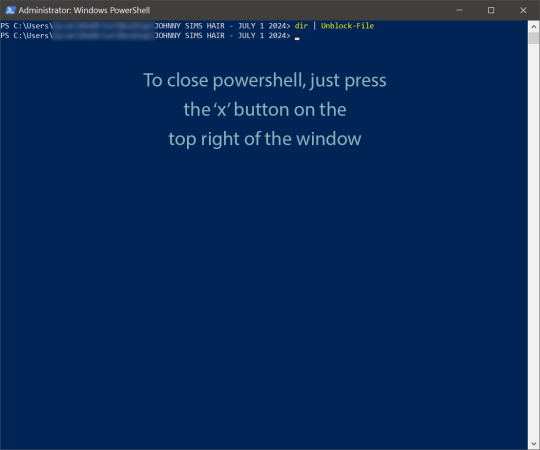
Check your CC by right-clicking any of the .package files as we did at the start, going to 'properties' and then making sure that message is gone:

See how it is blank under 'attributes'? The message is gone, meaning our CC is unblocked. Now we can move it into our mods folder and it should show up in the game.
If you have any questions, feel free to send me a message/ask and I'll do my best to help!
2 notes
·
View notes
Text
IG VideoDownloader: Easily Save Instagram Videos in Seconds
Instagram has become one of the most popular social media platforms in the world, packed with stunning visuals, reels, and entertaining videos. But what happens when you find a video so good you want to keep it for offline use or share it outside the app? That’s where an IG video downloader comes in.
What Is an IG Video Downloader?
An IG video downloader is a tool or application that allows users to download videos from Instagram directly to their device. Whether it’s a funny reel, a tutorial, a motivational video, or a travel vlog, these downloaders help you save Instagram content with just a few clicks.
Unlike the Instagram app, which doesn’t offer a direct download option, an IG video downloader gives you more control over the content you love.
Why Use an IG Video Downloader?
There are several reasons why users turn to IG video downloaders:
Offline Access: Once downloaded, you can watch the video anytime without an internet connection.
Content Backup: Save your favorite content before it gets deleted or removed.
Reposting: Content creators often use IG video downloaders to repost videos with proper credit.
Sharing Outside Instagram: Easily share Instagram videos with friends and family on other platforms like WhatsApp, Telegram, or even email.
Features to Look For in a Good IG Video Downloader
Not all downloaders are created equal. Here’s what to look for:
User-Friendly Interface: Simple copy-and-paste functionality for links.
No Login Required: Good downloaders don’t ask for your Instagram credentials.
Multiple Formats: Choose between MP4, HD quality, or even audio-only formats.
Supports Reels, IGTV, and Stories: Comprehensive support for all types of Instagram videos.
Fast and Secure: Downloads should be quick, with no spammy popups or malware risks.
How to Use an IG Video Downloader
Using an IG video downloader is usually very simple:
Open Instagram and find the video you want to save.
Tap the three dots (…) and select “Copy Link.”
Open your preferred IG video downloader tool or website.
Paste the link into the input box.
Click Download, and the video will be saved to your device.
It’s that easy!
Best IG Video Downloader Tools in 2025
If you're looking for reliable tools, here are a few that users love:
SaveFrom.net
Inflact
SnapInsta
iGram.io
DownloadGram
These platforms are free to use and support both desktop and mobile downloads.
Legal and Ethical Considerations
Always make sure you’re using downloaded content ethically. Avoid reposting content without permission, especially for commercial purposes. Give credit where it’s due, and follow Instagram’s terms of use.
Final Thoughts
An IG video downloader is a handy tool for anyone who enjoys consuming or curating video content on Instagram. Whether you're a content creator, social media manager, or casual user, having a reliable downloader saves time and ensures you never lose track of your favorite videos.
Just remember to use it responsibly and respect content creators’ rights.
If you want this article optimized further for specific sub-keywords like "Instagram reel downloader," "download IGTV videos," or "how to save Instagram videos without app," I can tweak it accordingly. Want me to do that?
1 note
·
View note
Text
https://www.vornews.com/best-youtube-video-downloader-for-2025/#google_vignette
YouTube Video Downloader: The Ultimate Guide to Saving Your Favorite Videos
In today’s digital age, YouTube has become the go-to platform for video content, offering everything from educational tutorials to entertaining vlogs. However, there are times when you might want to download a YouTube video for offline viewing. This is where YouTube video downloaders come into play. This article delves into what YouTube video downloaders are, their benefits, how to use them, and the legal considerations involved.
What is a YouTube Video Downloader?
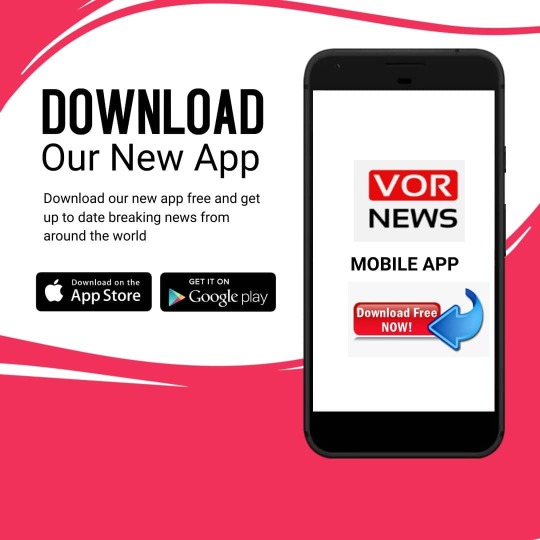
A YouTube video downloader is a tool or software that allows users to save videos from YouTube directly onto their devices. These tools can be web-based, desktop applications, or mobile apps, offering options to download videos in various formats and resolutions.
Benefits of Using a YouTube Video Downloader
Offline Viewing
Download videos to watch them without an internet connection, ideal for travel or areas with limited connectivity.
Convenience
Save time by accessing videos directly from your device instead of streaming repeatedly.
Content Backup
Preserve your favorite videos in case they are removed from YouTube.
Customization
Many downloaders allow you to choose the resolution, format, and even extract audio if needed.
How to Use a YouTube Video Downloader
Using a YouTube video downloader is typically straightforward. Follow these steps:
Copy the Video URL
Open the YouTube video you want to download and copy its URL from the address bar.
Paste the URL
Open your chosen downloader and paste the URL into the provided field.
Select Format and Quality
Choose your preferred video format (e.g., MP4, AVI) and resolution (e.g., 720p, 1080p).
Download
Click the download button, and the video will be saved to your device.
Popular YouTube Video Downloader Options
Here are some widely used tools for downloading YouTube videos:
Web-Based Downloaders
Examples: Y2Mate, SaveFrom.net
Pros: No installation required, accessible from any browser.
Cons: Limited features compared to software-based tools.
Desktop Applications
Examples: 4K Video Downloader, Freemake Video Downloader
Pros: Advanced features, support for batch downloads.
Cons: Requires installation and may need updates.
Mobile Apps
Examples: VidMate, SnapTube (available for Android)
Pros: Download videos directly to your smartphone.
Cons: Limited availability on official app stores due to policy restrictions.
Browser Extensions
Examples: Video DownloadHelper, YouTube Video Downloader extension
Pros: Integrates seamlessly with your browser for quick downloads.
Cons: May not support all video formats or resolutions.
Legal Considerations
While downloading YouTube videos can be convenient, it’s essential to understand the legal implications:
YouTube’s Terms of Service
YouTube’s terms explicitly prohibit downloading videos without permission unless a download option is provided on the platform.
Copyright Infringement
Downloading and redistributing copyrighted content without authorization is illegal and can result in penalties.
Fair Use Exceptions
Certain uses, such as downloading for personal, educational, or non-commercial purposes, may be considered fair use, but this varies by jurisdiction.
Tips for Safe and Effective Downloading
Use Trusted Tools
Stick to reputable downloaders to avoid malware and scams.
Check for Viruses
Always scan downloaded files for viruses before opening them.
Respect Copyrights
Only download videos you have the right to use or those offered under Creative Commons licenses.
Avoid Overloading Devices
Large video files can consume significant storage space, so manage your downloads wisely.
Alternatives to Downloading
If downloading isn’t an option or you prefer to stay within YouTube’s guidelines, consider these alternatives:
YouTube Premium
This subscription service allows offline viewing of videos directly through the YouTube app.
Create Playlists
Save videos in playlists for easy access when online.
Bookmark Videos
Bookmark URLs to revisit videos without downloading.

Conclusion
YouTube video downloaders offer a convenient way to save and enjoy your favorite videos offline. However, it’s crucial to use these tools responsibly, respecting legal guidelines and copyright laws. Whether for personal use, educational purposes, or simply convenience, understanding the proper use of YouTube video downloaders ensures a seamless and ethical experience. Choose a reliable downloader, follow the steps, and enjoy your videos anytime, anywhere.
0 notes
Text
How to Download Videos By Using
Video Downloader Apps?
In the digital age, video content has become an integral part of our lives. From educational tutorials to entertaining clips, videos dominate our online experience. Often, we wish to download these videos for offline access, but many platforms don’t offer a built-in download feature. This is where video downloader apps like Vidmate come into play. These tools enable users to download videos from popular platforms quickly and efficiently. Below, we will guide you through the process of downloading videos using these apps.
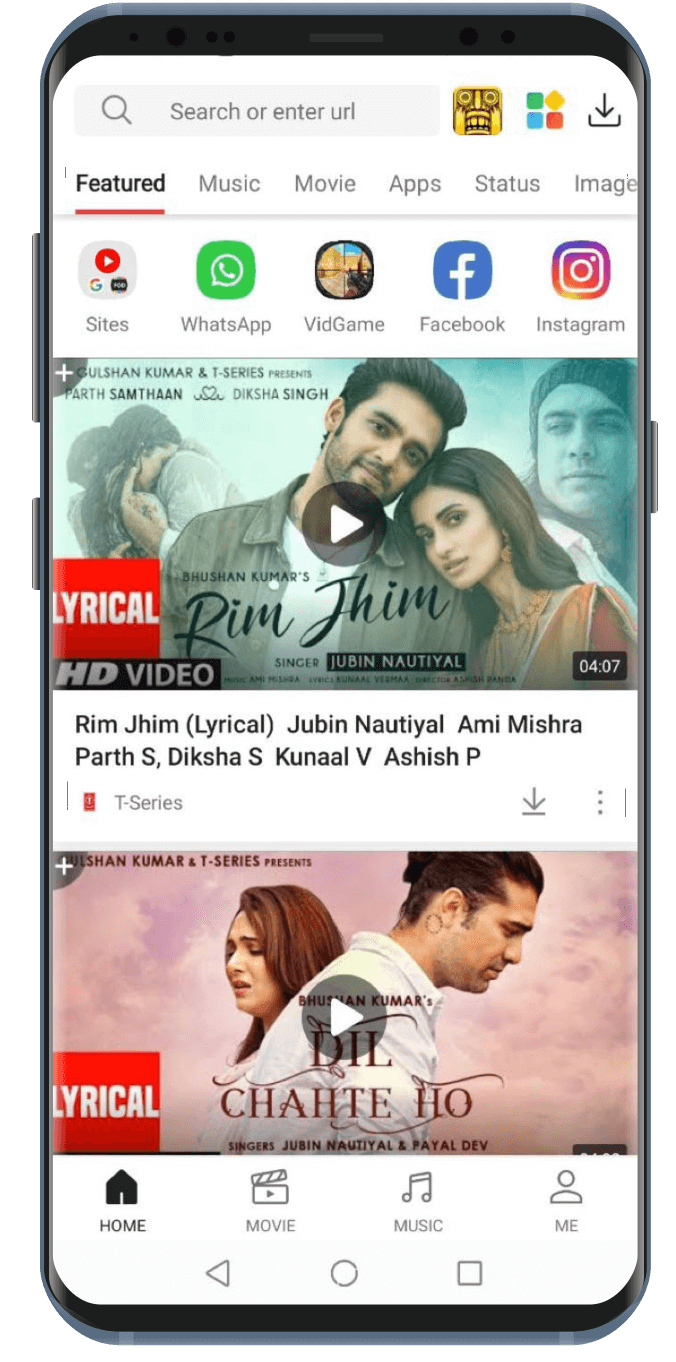
What Are Video Downloader Apps?
Video downloader apps are tools designed to allow users to download multimedia files from various online platforms, such as YT, Facebook, Instagram, and others. They support different file formats and quality options, offering a seamless way to save content for offline viewing.
Key Features of Video Downloader Apps
Wide Platform Support: Apps like Vidmate can download videos from multiple sources, including YT, Vimeo, and Dailymotion. Format Options: Download in MP4, MP3, AVI, and more. Quality Selection: Choose resolutions from 144p to 4K. Batch Downloading: Save multiple videos simultaneously. User-Friendly Interface: Easy navigation for a smooth experience.
Steps to Download Videos Using Vidmate
Vidmate is a highly recommended app for video downloads. Follow these simple steps to get started:
Step 1: Download and Install Vidmate
Visit the official Vidmate website or a trusted app repository.
Download the APK file to your Android device. (Note: Vidmate is not available on the Google Play Store due to policy restrictions.)
Enable "Install Unknown Apps" in your device settings.
Install the Vidmate APK and launch the app.
Step 2: Find the Video You Want to Download
Open Vidmate and use the built-in browser to navigate to the video platform of your choice.
Search for the video using the search bar or paste the video’s URL directly.
Tap on the video thumbnail to open it.
Step 3: Select Download Options
Click the download button displayed on the video page.
Choose your preferred resolution and format (e.g., 720p MP4, 1080p MP4, or MP3 audio only).
Tap "Download" to start the process.
Step 4: Access Your Downloaded Videos
Once the download is complete, find the video in the app’s "Downloads" section.
Play the video directly or transfer it to your device’s media folder for offline access.
Advantages of Using Vidmate for Video Downloads
Fast Download Speeds: Vidmate optimizes download speeds, ensuring quick access to your desired videos.
Wide Compatibility: Supports over 1,000 video-sharing websites.
Customizable Settings: Tailor downloads to your needs, from resolution to file format.
Ad-Free Experience: Optional premium plans remove ads for uninterrupted usage.
Safety Tips When Using Video Downloader Apps
Download from Trusted Sources: Avoid unofficial websites to minimize security risks.
Check Permissions: Limit app permissions to protect your privacy.
Install Antivirus Software: Safeguard your device from potential malware.
Regularly Update Apps: Ensure you’re using the latest version for optimal performance and security.
Conclusion
Video downloader apps like Vidmate provide a convenient solution for downloading and enjoying videos offline. With their robust features, ease of use, and support for various platforms, these tools cater to diverse user needs. Whether you’re saving a tutorial for later viewing or compiling a playlist for travel, these apps can simplify the process. Remember to use them responsibly and prioritize safety.
1 note
·
View note
Text

Professional Virus Removal Services in Drayton Valley
Tsunami IT Drayton Valley offers expert virus removal services, specializing in eliminating all types of Viruses, Trojans, and Spyware. We ensure your computer is clean and secure from malicious software that can transfer between devices and steal sensitive information like credit card or online banking details.
Comprehensive Virus Removal Package:
Eliminate all kinds of Viruses, Trojans, Malware, Spyware, and Adware.
Perform a thorough scan using a specialized script and antivirus software.
Remove all Rootkits and fix Google redirection issues.
Provide a free 10-minute tutorial on protecting your PC from future infections.
Bring your computer to our Drayton Valley location, and our certified technician will clean it up within a few hours. For the best solutions, call us now for a free estimate.
0 notes
Text
Update:
They have officially removed the link to download the G-Shade shaders used for this tutorial and many other presets. I'll be working on making an updated tutorial for Gshade but for the time being, you can download Gshade here. Can confirm - it is malware free now. I took one for the team and have been using it for a few weeks!😂

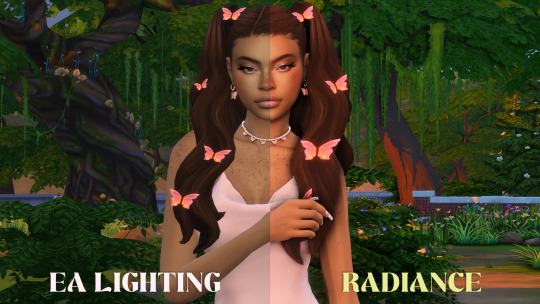





✨RADIANCE SHADER PRESET✨
Here is the release of my new favourite preset, Radiance. Adding shadows, depth and saturation. These presets are compatible with ReShade and GShade. I've included various versions of the preset specifically modified to work for gameplay or screenshots.
RELEVANT SITES & DOWNLOADS
Reshade Download
Gshade Shader Download - It seems this link has now been removed, so I will be working on a new tutorial over the next coming weeks.
Gameplay Presets
Radiance Preset [Gameplay] - A gameplay friendly preset.
Screenshot Presets
Radiance Preset [Build Screenshots] - A preset made for build screenshots, not suitable for gameplay.
Radiance Preset [Sims Screenshots] - A preset made for Sims screenshots, not suitable for gameplay.
Radiance Preset [Sims Screenshots] with Bloom - A preset made for Sims screenshots with bloom, not suitable for gameplay.
THINGS YOU NEED TO KNOW
You can install all the presets and select which one to use for your preference.
Please turn off EDGE SMOOTHING in your game settings to use MXAO and SAA. This will also make your text in game fuzzy and shadows appear behind the game UI. Unfortunately, it’s just a side effect of MXAO.
The presets were made to work with Reshade 5.7 so I cannot guarantee the presets will work for previous or future versions.

TUTORIAL
1K notes
·
View notes
Text
Exploring YouTube MP3 Converters: Convenience, Legality, and Risks
In the vast realm of online content consumption, YouTube remains a juggernaut, offering a plethora of videos ranging from music to educational tutorials. However, despite its immense popularity, users often encounter limitations when it comes to downloading and enjoying content offline. This is where youtube mp3 converters come into play, offering a seemingly convenient solution to convert YouTube videos into audio files. Let's delve into the world of YouTube MP3 converters, examining their convenience, legality, and associated risks.
Convenience at Your Fingertips:
YouTube MP3 converters provide users with the ability to extract audio from YouTube videos, allowing for offline listening on various devices. Whether it's a favorite song, podcast, or lecture, these converters offer a simple and accessible way to enjoy content on the go, without requiring an internet connection. With just a few clicks, users can convert their favorite YouTube videos into MP3 files, ready to be stored and played at their convenience.
Navigating the Legal Landscape:
One of the most pressing concerns surrounding YouTube MP3 converters is their legality. YouTube's terms of service explicitly prohibit the downloading of content without proper authorization, unless users have a YouTube Premium subscription, which allows for offline viewing within the YouTube app. By using MP3 converters, users may be skirting these terms and potentially infringing upon copyright laws.
Copyright law exists to protect the rights of content creators, ensuring they receive fair compensation for their work. When users download copyrighted material without permission, they may be violating these rights. While some argue that downloading for personal use falls under fair use, the legalities can vary depending on jurisdiction and specific circumstances. Therefore, users should proceed with caution and be aware of the potential legal consequences of using YouTube MP3 converters.
Risks and Considerations:
Beyond the legal implications, using YouTube MP3 converters carries certain risks and considerations. One significant risk is the possibility of encountering malware or viruses on converter websites or through downloadable software. Users who engage with these platforms may inadvertently expose their devices to security threats, compromising their privacy and personal data.
Moreover, many YouTube MP3 converters rely on third-party servers to process conversions, raising concerns about data privacy. Users may be required to provide sensitive information, such as email addresses or payment details, to access premium features or remove conversion limitations. Without proper data protection measures in place, this information could be susceptible to breaches or misuse, posing a threat to users' security.
Exploring Alternatives:
Despite the convenience of YouTube MP3 converters, users seeking offline access to YouTube content can explore legitimate alternatives. Platforms like YouTube Premium offer an authorized method for downloading videos and enjoying them offline, without violating terms of service or copyright laws. Additionally, many music streaming services provide extensive libraries of licensed content for offline listening, offering a legal and hassle-free alternative to YouTube MP3 converters.
In conclusion, YouTube MP3 converters offer a convenient solution for accessing audio content from YouTube videos, but they come with legal and security risks that users should carefully consider. By understanding the implications and exploring alternative options, users can enjoy online content responsibly while respecting the rights of content creators.
1 note
·
View note
Text
como baixar filme no popcorn sem vpn
🔒🌍✨ Ganhe 3 Meses de VPN GRÁTIS - Acesso à Internet Seguro e Privado em Todo o Mundo! Clique Aqui ✨🌍🔒
como baixar filme no popcorn sem vpn
Tutorial para baixar filme no Popcorn Time
O Popcorn Time é uma plataforma popular que permite aos usuários assistir a filmes e programas de televisão de forma gratuita e online. No entanto, muitas pessoas também desejam baixar filmes para assistir offline, e é por isso que estamos aqui para ajudar com um tutorial passo a passo sobre como fazer isso.
O primeiro passo é acessar o site do Popcorn Time e pesquisar o filme que você deseja baixar. Uma vez encontrado, clique no filme para abrir a página de informações. Em seguida, procure e clique no botão de download, que geralmente está localizado ao lado do botão de reprodução.
Após clicar no botão de download, uma janela pop-up será exibida dando a opção de escolher a qualidade e o formato do arquivo do filme. Selecione suas preferências e clique em 'Baixar'. O arquivo do filme começará a ser baixado para o seu dispositivo.
É importante lembrar que baixar filmes protegidos por direitos autorais pode ser ilegal em muitos países. Certifique-se de verificar as leis de direitos autorais do seu país antes de realizar qualquer download.
Por fim, uma vez que o filme tenha sido baixado com sucesso, você poderá assisti-lo offline quantas vezes quiser. Aproveite o seu filme e lembre-se sempre de respeitar os direitos autorais dos conteúdos que você consome.
Medidas de segurança ao baixar filmes no Popcorn Time
Ao baixar filmes através de plataformas online como o Popcorn Time, é crucial tomar medidas de segurança para proteger o seu dispositivo e garantir uma experiência segura. Por se tratar de uma fonte de conteúdo pirata, há riscos potenciais associados ao uso dessas plataformas, incluindo a possibilidade de baixar malware e violar direitos autorais.
Uma das principais medidas de segurança ao baixar filmes no Popcorn Time é utilizar uma VPN (rede virtual privada). Uma VPN criptografa sua conexão e oculta seu endereço IP, tornando suas atividades online anônimas e protegidas contra hackers e provedores de internet que possam monitorar seu tráfego. Isso também ajuda a evitar notificações de infração de direitos autorais.
Além disso, é importante ter um bom antivírus instalado no seu dispositivo. Isso ajudará a identificar e remover qualquer malware que possa ser baixado juntamente com o filme. Manter seu antivírus atualizado é crucial para garantir a máxima proteção contra ameaças online.
Evite clicar em links suspeitos ou pop-ups ao utilizar o Popcorn Time, pois isso pode levar a sites maliciosos e infectar seu dispositivo com malware. Certifique-se sempre de baixar filmes apenas de fontes confiáveis e evite torrents de origens duvidosas.
Ao seguir essas medidas de segurança ao baixar filmes no Popcorn Time, você poderá desfrutar de seu conteúdo favorito de forma segura e protegida, minimizando os riscos associados ao uso de plataformas de streaming piratas. Lembre-se sempre de priorizar a segurança ao navegar na internet e ao baixar qualquer tipo de conteúdo online.
Alternativas ao uso de VPN no Popcorn Time
O Popcorn Time é uma plataforma popular para streaming de filmes e séries, mas muitos usuários optam por usar VPNs para proteger sua privacidade e contornar restrições geográficas. No entanto, há alternativas ao uso de VPNs no Popcorn Time que podem oferecer benefícios similares.
Uma alternativa é usar o Tor Browser, um navegador que redireciona o tráfego da Internet através de uma rede de servidores globais, dificultando a identificação do usuário. O Tor Browser é uma opção gratuita e bastante segura para manter o anonimato ao utilizar o Popcorn Time.
Outra alternativa é usar proxies, que funcionam como intermediários entre o dispositivo do usuário e a Internet, mascarando o endereço IP. Existem vários serviços de proxies disponíveis gratuitamente, porém é importante escolher um confiável para garantir a segurança dos dados.
Além disso, redes privadas virtuais (VPNs) oferecem uma camada adicional de segurança e privacidade ao acessar o Popcorn Time. Escolher uma VPN com boa reputação e política de não registro de dados é essencial para proteger as informações do usuário.
Em resumo, embora as VPNs sejam uma opção popular para proteger a privacidade ao usar o Popcorn Time, existem alternativas como o Tor Browser e proxies que podem oferecer benefícios similares. Independentemente da escolha, é fundamental adotar medidas para garantir a segurança e privacidade ao aproveitar o conteúdo disponível no Popcorn Time.
Riscos de baixar filmes no Popcorn Time sem VPN
Quando se trata de baixar filmes ou séries usando o Popcorn Time, é importante estar ciente dos riscos envolvidos, especialmente se você não estiver usando uma VPN. O Popcorn Time é conhecido por fornecer acesso fácil a uma ampla variedade de conteúdo audiovisual, muitas vezes sem a necessidade de pagar por assinaturas ou conteúdos individuais. No entanto, baixar conteúdo protegido por direitos autorais sem permissão pode resultar em consequências legais.
Sem uma VPN para proteger sua conexão, seu endereço IP pode ser facilmente rastreado por terceiros, como detentores de direitos autorais ou até mesmo autoridades governamentais. Isso pode levar a notificações legais, penalidades financeiras e até mesmo ações judiciais. Além disso, ao baixar arquivos sem proteção, você também pode estar sujeito a malwares e vírus nocivos que podem comprometer a segurança do seu dispositivo.
Ao usar uma VPN ao baixar filmes no Popcorn Time, você pode garantir que sua atividade online permaneça privada e segura. Uma VPN criptografa seu tráfego de internet, ocultando seu endereço IP e tornando mais difícil para terceiros rastrearem suas atividades online. Isso não apenas protege sua privacidade, mas também ajuda a evitar possíveis riscos legais e de segurança.
Em resumo, ao usar o Popcorn Time para baixar filmes ou séries, certifique-se de estar protegido com uma VPN confiável. Dessa forma, você pode desfrutar do conteúdo desejado sem se expor a riscos desnecessários. Lembre-se sempre de respeitar os direitos autorais e utilizar plataformas legais para acessar e baixar conteúdo audiovisual.
Acesso bloqueado ao baixar filmes no Popcorn Time
Quando surge a mensagem de "Acesso bloqueado ao baixar filmes no Popcorn Time", pode ser frustrante para os usuários que desejam desfrutar de conteúdo audiovisual de forma ágil e prática. O Popcorn Time é uma plataforma popular para assistir filmes e séries online, mas em alguns casos, os usuários podem encontrar obstáculos ao tentar baixar seu conteúdo favorito.
Existem várias razões pelas quais o acesso pode estar bloqueado ao baixar filmes no Popcorn Time. Uma delas é a questão da legalidade do conteúdo disponibilizado na plataforma, já que nem todo o material disponível é licenciado. Isso pode levar a intervenções legais que resultam no bloqueio do acesso para usuários em determinadas regiões.
Além disso, questões técnicas como atualizações de software, conflitos de rede ou configurações de firewall também podem causar problemas no download de filmes no Popcorn Time. Nesses casos, é importante verificar a conexão com a internet, garantir que o software esteja atualizado e verificar se não há restrições de rede configuradas que estejam impedindo o acesso.
Para contornar esses problemas, os usuários podem optar por utilizar uma VPN para acessar o Popcorn Time, garantindo anonimato e contornando possíveis bloqueios geográficos. Também é recomendável manter o software atualizado e buscar por soluções técnicas caso o bloqueio persista.
Em suma, ao deparar-se com a mensagem de "Acesso bloqueado ao baixar filmes no Popcorn Time", é importante investigar as possíveis causas e buscar soluções alternativas para desfrutar do conteúdo desejado de forma segura e sem interrupções.
0 notes
Text
Demystifying cPanel: A Comprehensive Guide to Server Management Excellence
Introduction
In the fast-paced digital landscape, effective server management is the backbone of online success. At Eliteservermanagement.com, we understand the significance of navigating the intricate world of server control. This comprehensive guide aims to demystify cPanel, providing you with an in-depth understanding of server management excellence.
Understanding cPanel
What is cPanel?
cPanel stands as the industry standard for web hosting control panels. It offers a user-friendly interface, allowing both beginners and seasoned professionals to manage their servers effortlessly. From website configurations to email settings, cPanel streamlines the complexities of server administration.
Key Features
1. Intuitive Dashboard
The heart of cPanel lies in its intuitive dashboard, offering a centralized hub for all server-related activities. Easily navigate through various functions with a user-friendly interface, ensuring efficiency in managing your server resources.
2. Domain Management
Effortlessly add, remove, or modify domains with cPanel's seamless domain management capabilities. It empowers you to control every aspect of your website's domain, ensuring a hassle-free online presence.
3. Email Configuration
Streamline your communication with cPanel's robust email configuration options. Set up email accounts, manage spam filters, and ensure smooth email operations for your business or personal needs.
4. Security Protocols
cPanel prioritizes security with features like SSL certificate integration, firewalls, and malware detection. Safeguard your server and data, bolstering your online presence with a secure environment.
Advanced Server Optimization
Performance Tuning
1. Resource Allocation
Optimize your server's performance by intelligently allocating resources. cPanel allows you to manage CPU, memory, and disk usage efficiently, ensuring optimal functionality for your websites and applications.
2. Content Delivery Networks (CDN)
Enhance your website's speed and performance by integrating a CDN through cPanel. Distribute content across global servers, reducing latency and providing a seamless experience for your users.
Backups and Disaster Recovery
1. Automated Backups
Ensure the safety of your data with cPanel's automated backup solutions. Schedule regular backups to prevent data loss and streamline the recovery process in case of unforeseen incidents.
2. Snapshot Functionality
Take instant snapshots of your server's current state with cPanel's snapshot functionality. This feature acts as a safeguard, allowing you to revert to a previous state if necessary.
Troubleshooting and Support
Knowledge Base
1. Extensive Documentation
Find solutions to common issues with cPanel's extensive knowledge base. Access step-by-step guides and tutorials, empowering you to troubleshoot problems independently.
Community Support
1. Active Forums
Connect with a vibrant community of cPanel users through forums. Share experiences, seek advice, and stay updated on the latest trends in server management.
Conclusion
In conclusion, mastering cPanel is essential for achieving server management excellence. The user-friendly interface, coupled with advanced features, makes it the go-to choice for professionals and enthusiasts alike. Ensure the seamless functioning of your server, bolster your website's security, and optimize performance with cPanel.
0 notes
Text
Unleashing the Power of Professional Tech Repair Services in Odessa
In the fast-paced world we live in, our reliance on technology is undeniable. From smartphones to laptops, our daily lives are intertwined with these gadgets. However, what happens when these devices encounter technical glitches or unexpected mishaps? This is where the expertise of professionals in phone repair Odessa, iPad repair Odessa, cell phone repair Odessa, computer repair Odessa, laptop repair Odessa, iPhone repair Odessa comes into play.
The Importance of Timely Tech Repairs
Addressing the Pervasive Issue of Device Malfunctions
In today's digital age, encountering technical issues with our electronic devices is almost inevitable. Whether it's a cracked smartphone screen, a malfunctioning laptop, or an unresponsive tablet, these problems can disrupt our daily routines. This is where seeking prompt and reliable phone repair Odessa services becomes crucial.
Why Choose Professional Repairs Over DIY Solutions?
1. Expertise Matters
Attempting to fix a device issue independently may seem tempting, thanks to countless online tutorials. However, the risk of causing further damage is significant. Professional technicians specializing in iPad repair Odessa possess the expertise needed to diagnose and address a wide range of technical glitches accurately.

2. Time Efficiency
Professional repair services, especially for cell phone repair Odessa, are known for their swift turnaround times. DIY repairs may lead to extended downtime, affecting your productivity and daily activities. Trusting experts ensures a quick resolution to get your device back in optimal condition.
3. Quality Assurance
When it comes to computer repair Odessa or laptop repair Odessa, the quality of the repair is paramount. Professionals use genuine parts and follow industry standards, ensuring that your device functions seamlessly after the repair. DIY solutions often lack this level of precision.
Diving into the Spectrum of Services
Comprehensive Solutions for Varied Devices
Whether it's a shattered iPhone screen or a malfunctioning laptop, reliable professionals in iPhone repair Odessa cater to an extensive array of devices. Let's explore the diverse services offered:
1. Smartphone Repairs
Screen replacements
Battery replacements
Water damage repair
Software troubleshooting
2. Tablet Repairs
iPad screen repairs
Charging port replacements
Performance optimization
System updates
3. Computer and Laptop Repairs
Hardware diagnostics
Virus and malware removal
Data recovery
Operating system upgrades
The Seamless Process: From Diagnosis to Restoration
Understanding the Workflow of Professional Repairs
1. Initial Diagnosis
Upon reaching out to a professional for phone repair Odessa, the first step involves a thorough diagnosis of the device. This step helps identify the root cause of the issue, allowing for a targeted and effective repair process.
2. Transparent Cost Estimates
Professional repair services, such as those specializing in iPad repair Odessa, prioritize transparency. Before proceeding with the repair, you receive a detailed cost estimate, ensuring no hidden fees surprise you later.
3. Swift and Precise Repairs
Equipped with the necessary tools and genuine replacement parts, technicians swiftly address the identified issues. Whether it's an iPhone or a laptop, the repair process adheres to industry standards.
4. Post-Repair Testing
Quality assurance is paramount. After the repair, thorough testing ensures that your device functions optimally. This step minimizes the likelihood of recurring issues, providing you with peace of mind.
The Verdict: Investing in Professional Tech Repairs
In a world where technology plays a pivotal role in our lives, the importance of reliable repair services cannot be overstated. Whether it's computer repair Odessa or iPhone repair Odessa, entrusting professionals ensures a seamless and efficient resolution to your device issues.
So, the next time you find yourself dealing with a malfunctioning gadget, remember the value of seeking professional help. From diagnosing the problem to delivering quality repairs, the experts in cell phone repair Odessa have you covered. Don't let technical glitches disrupt your daily routine – opt for professional tech repair services and experience the difference firsthand.
0 notes
Video
youtube
https://youtube.com/shorts/y1NN6pL39xc
Technology Tips & Tricks: Safeguard Your Digital World Use Reputable Antivirus to Scan and Remove
Welcome to our channel! In today's digital age, our online presence is more important than ever before, but it's equally crucial to protect it. In this video, we'll dive deep into the world of cybersecurity and show you why using a reputable antivirus is the first line of defense against malware and threats. If you're concerned about the safety of your digital life, you've come to the right place. Make sure to hit that "Like" button and subscribe to our channel for more valuable insights like this! The Importance of Antivirus Software Malware and threats are lurking around every corner of the internet, waiting for an opportunity to strike. Our platform offers a wide range of services, but today, we're focusing on antivirus solutions. We'll explore the critical role antivirus software plays in safeguarding your computer and personal information. Whether you're a business owner protecting sensitive data or an individual concerned about online privacy, this video is packed with information you can't afford to miss. What Makes a Reputable Antivirus Not all antivirus software is created equal? We'll guide you through the key features to look for in a reputable antivirus program. From real-time scanning to regular updates and a strong firewall, we'll help you understand what sets the best antivirus solutions apart from the rest. With our expert insights, you'll be able to make an informed decision when choosing the right antivirus for your needs. Step-by-Step Tutorial In the second half of the video, we provide a step-by-step tutorial on how to use your chosen antivirus software effectively. We'll show you how to initiate scans, interpret scan results, and safely remove any malware or threats that are detected. Our goal is to empower you with the knowledge and skills needed to take control of your digital security. Share the Knowledge Knowledge is power, and we believe in sharing it. If you found this video helpful, please consider sharing it with your friends, family, and colleagues. Together, we can create a safer digital world for everyone. Don't forget to hit the "Like" button if you found this information valuable, and be sure to subscribe to our channel for more informative content on a wide range of topics. Thank you for choosing our platform as your source of valuable insights and services. Stay safe online! With a commitment to excellence and a passion for creativity, our team of professionals is ready to collaborate with you to achieve your goals. So, welcome to a world where innovation, precision, and imagination converge. Welcome to our services hub, where your vision becomes reality.
For Your Enquiries Reach Us At:
SOLUTION LAB
Email ID’s:- [email protected] [email protected]
Web: - www.solutionlab.online
Blog ID: - https://solutionlabonline.blogspot.com/
#techtips #techtipsandtricks #techhacks #technology #technologynews #technologynews #techno #technologies #technologiessupport #gadgetreviews #cuttingedgetechnology #futuretech #futuretechnology #futuretechnologies #futuretechnician #futuretechno #techtricks #techsecurity #digitallife #digitallifestyle #techenthusiast #techenthusiasts #internettips #softwaretricks #securityhacks #tech #technical #technicalanalysis #deviceoptimization
#usa #usacollege #unitedstates #unitedstatesofamerica #unitedstatesofamerican #unitedstatesofamericaplease #usanews #usanewsonline #usacollege #usatoday #usatodaynews #usatodaysports #unitedarabemirates #uaekhabartoday #uaenews #uaenewsofficial #uaelife #uaelifestyle #uaejobs #uae #dubai #dubailife #dubaijobs #dubainews #dubainewstoday #dubailifestyle #dubailifestylevlog #dubailifestyleblogger #canada #canadalife #canadalifestyle #canadian #canadianuniversity #canadanews #canadanewstoday #australian #saudiarabia #saudiarabialatestnews #saudiarabianews #saudiarabianewslive #saudiarabiajobs #saudinews #saudi #saudi_news #saudi_news_update #saudinewsofficial #oman #omannews #omannewsdaily #omanchannel #omannewslive #omanjobs #omanjob #omanjobnewstoday #qatar #qatarlife #qatarlifestyle #qatarnews #qatarjobs #qatarevents #qatarliving #kuwait #kuwaitnews #kuwait_kuwait #kuwaitlivenews #kuwaitcity #kuwaitlatestupdate #kuwaitlatestupdates #kuwaitlivenews #kuwaitnewshighlights #kuwaitnewsheadlines #newzealand #newzealandbusiness #newzealandlife # #uk #unitedkingdom #unitedkingdomlife #britain #britainnews #greatbritain #british #britishenglish #britishenglishpronunciation #britishenglishclass #british #bahrain #bahrainbloggers #bahrainevents #bahrainnews #bahraintv#poland #portugal #português #finland #singapore #singaporevlog #singaporevideos #mexico #mexicocity #brazil #argentina #chile #southafrica #southkorea #norway #peru #germany #germanynews #germanywale #german #france #francese #italy #italya #italian #italia #italianteacher #italiancourse #italianclass #turkey #switzerland #swiss #swissview #swissviews #austria #austriatravel #hungary #hungarylife #bulgaria #bulgariantechchannel #russia #russian #russianews #russianlanguage #russianlanguageteacher #russianlanguagelessons #japan #japanese #japaneselanguage #japaneselanguageschool #japanlife #japanlifestyle #japanvlog #japanvlogger #qatarjobinformation #saudiarabiainternational #canadalifevlog #australiainternationalstudents #canadavlogs #spain #spaintravel #spainish
0 notes
Text
What Types of Laptop Issues Can Be Fixed at Home, and What Should Be the Pricing?
In today’s digital age, laptops have become an important part of our lives, serving as our window to the digital world. However, like any other electronic device, laptops are susceptible to issues that can disrupt our daily routines. The good news is that many laptop problems can be fixed from the comfort of your home, and understanding the pricing for these services can help you make informed decisions.
Common Laptop Issues Suitable for Home Fixes:
1. Software Problems:
Issues: Slow performance, software crashes, viruses, and malware.
Home Fix: You can resolve many software issues with the help of online tutorials, antivirus software, and system optimization tools.
2. Keyboard and Touchpad Issues:
Issues: Sticky keys, unresponsive touchpad
Home Fix: Cleaning the keyboard or touchpad, and checking for loose connections can often resolve these issues.
3. Battery Problems:
Issues: Battery not charging, shorter battery life.
Home Fix: Simple troubleshooting like checking the charging cable, cleaning battery contacts, or adjusting power settings can help.
4. Overheating:
Issues: The laptop getting too hot.
Home Fix: Cleaning dust from vents, ensuring proper ventilation, and using a laptop cooling pad can address overheating.

5. Screen and Display Issues:
Issues: Flickering screen, dim display, dead pixels.
Home Fix: Adjusting display settings, checking cables, or using online guides for screen troubleshooting. In this situation, it would be fine to consult a laptop technician near you to fix the issue.
6. Internet Connection Problems:
Issues: Wi-Fi or Ethernet connectivity issues.
Home Fix: Resetting the router, checking for loose cables, or troubleshooting network settings.
Pricing Considerations for Home Repairs:
The pricing for home laptop repairs can vary widely depending on the complexity of the issue, your location, and the service provider. Here are some pricing considerations:
1. DIY Solutions:
Many minor laptop issues can be fixed for free using DIY solutions available online. These solutions only require your time and effort.
2. Software and Tools:
Purchasing licensed software for virus removal or system optimization may cost anywhere from 200 to 1000 or more, depending on the software’s brand and features.
3. Replacement Parts:
If your laptop requires replacement parts (e.g., a new keyboard, battery, or charger), the cost will depend on the specific part and the brand of your laptop. Prices can range from 800 to 2500 or more.
4. Professional Help:
If the issue is beyond your expertise or if you prefer professional assistance, you may need to hire a professional laptop technician. Prices for professional laptop repair services can range from 1500 to 4000 or more, depending on the complexity of the problem.
5. Warranty Coverage:
If your laptop is still under warranty, some issues may be covered, and repairs may be free or significantly reduced in cost. Check your warranty terms for details.
Points to Remember
In conclusion, while many laptop issues can be resolved at home, it’s essential to weigh the complexity of the problem, your technical skills, and the potential cost of repairs. DIY solutions and basic troubleshooting can often save you money, but for more complex issues or when in doubt, seeking professional help is a wise choice to ensure your laptop is back in working order without risking further damage.
0 notes
Text
YouTube Video Downloads: What You Need to Know for Ultimate Convenience
In today's digital age, YouTube has become a powerhouse of video content, offering everything from educational tutorials to entertaining cat videos. While streaming is the most common way to consume YouTube content, you may want to download videos for offline viewing or to share with others. This article will explore YouTube video downloads, what you need to know about them, and how to do it for the ultimate convenience.

Table of Contents
Introduction
Is Downloading YouTube Videos Legal?
Why Download YouTube Videos?
Understanding YouTube's Terms of Service
Using YouTube Premium for Downloads
Third-Party Downloading Tools
Downloading YouTube Videos on Mobile Devices
Downloading YouTube Videos on Desktop Computers
Video Quality and Format Options
Managing Downloaded Videos
Offline Viewing Experience
Sharing Downloaded Videos
Tips for Responsible Video Downloading
Conclusion
Frequently Asked Questions (FAQs)
Introduction
YouTube is a treasure trove of videos catering to diverse interests, and sometimes, you may come across content you'd like to save for later. Whether it's a cooking recipe, a motivational speech, or a music video, downloading YouTube videos can be incredibly convenient.
Is Downloading YouTube Videos Legal?
Downloading YouTube videos can exist in a legal gray area. It's generally considered against YouTube's Terms of Service to download videos without explicit permission from the content creator. However, downloading videos for personal use or when the creator provides a download option is often tolerated.
Why Download YouTube Videos?
Offline Viewing: Downloading videos allows you to watch them without an internet connection, perfect for long flights or commutes.
Avoid Buffering: No more annoying buffering interruptions; downloaded videos play smoothly.
Sharing Offline: Share your favorite videos with friends even when they're offline.
Archiving Content: Keep videos for future reference, ensuring they won't disappear if the content creator removes them.
Understanding YouTube's Terms of Service
Before downloading videos, it's essential to understand YouTube's rules. Please familiarize yourself with their guidelines, especially regarding copyright and video downloading.
Using YouTube Premium for Downloads
YouTube Premium is a subscription service that allows ad-free viewing, offline downloads, and background play. It's an official and legal way to download videos without breaking the rules.
Third-Party Downloading Tools
Numerous third-party tools and websites claim to offer YouTube video downloads. While some are legitimate, be cautious of copyright violations and malware when using these services.
Downloading YouTube Videos on Mobile Devices
Open the YouTube app.
Find the video you want to download.
Tap the download button.
Select video quality.
Download starts automatically.
Downloading YouTube Videos on Desktop Computers
Visit YouTube.
Find the video you want to download.
Copy the video URL.
Open a YouTube downloader tool.
Paste the URL and choose video quality.
Download the video.
Video Quality and Format Options
When downloading videos, consider your storage space and viewing preferences. YouTube often offers various quality and format options.
Managing Downloaded Videos
Organize your downloaded videos in folders for easy access. Delete older downloads to free up space.
Offline Viewing Experience
Enjoy uninterrupted viewing anywhere without worrying about an internet connection.
Sharing Downloaded Videos
Share downloaded videos with friends by transferring them to their devices or using sharing platforms.
Tips for Responsible Video Downloading
Respect Copyright: Only download videos with proper authorization or when the creator allows.
Keep It Personal: Avoid sharing downloaded videos publicly without permission.
Use Legal Services: Opt for YouTube Premium or other legal downloading methods.
Stay Safe: Be cautious when using third-party downloaders to avoid malware.
Conclusion
YouTube video downloads can offer the ultimate convenience for offline viewing and sharing. However, it's crucial to navigate this practice responsibly, respecting copyright and the platform's terms of service.
Frequently Asked Questions (FAQs)
Is it legal to download YouTube videos?
Downloading videos may infringe on YouTube's Terms of Service, so proceed cautiously.
What is YouTube Premium, and how does it work for downloads?
YouTube Premium is a subscription service that allows ad-free viewing and offline downloads of YouTube videos.
Are there any legal alternatives to downloading YouTube videos?
Yes, YouTube Premium is a legal way to download videos without violating copyright.
Can I share downloaded YouTube videos with others?
You can share downloaded videos, but ensure you have the creator's permission.
How can I delete downloaded videos to free up space?
You can manage your downloaded videos in the YouTube app settings and delete them as needed.
1 note
·
View note
Text
GSHADE 3.5.0 Cracked Tutorial Feb.2023

‼️Update:3/2023‼️ Due to gshade somehow being online again! You can still install the program with this tutorial but to avoid the update to version 4.2 notification keeping you from proceeding-Download the program from mediafire and then turn your pc to airplane mode and continue the process below! Note that when you turn your internet back on that your going to get the notification still ignore it. That what I’m doing.
Alright with the recent events regarding the development team of GShade figuratively going under and the current version of this program available being far from perfect. It would be lovely to back to a version of GShade that doesn't have malware, the changes that disabled the depth of field effects, and the removal of some older shaders. So here's a tutorial on how to install 3.5.0 of GShade. It's the version that we as a collective switched to all those months back, when GShade popped off in the community. Also the version I used to take this picture and got from @toskasimz who sent me the files. She's the reason why I have my pretty pictures back. It took a long time to get my preset to look like this and the modern versions of Gshade and Reshade don't have the shaders for this anymore. The suggested skill level for this is basic knowledge of how to install Reshade/Gshade and knowledge of where to find the game Bin file and Program Files on your pc.
Note: This version is before the code that shut down your PC, if you manipulated the code of the program, was introduced. Use at your own risk. I personally have no issue with using it. I'm using my laptop I do school work on and I have no money to buy a new one so that's my assessment on how safe it is.
To start download this media fire file. It's a Rar file. Unzip it.

In the unzipped version of this file, you should have a folder that's highlighted below called GShade.
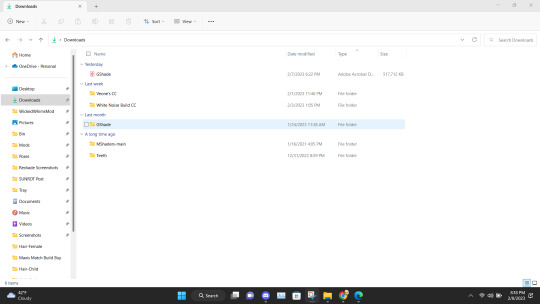
Inside that file are two folders. Program Files-G-Shade and TS4 Bin Folder. These folder names correspond with where the contents of these will go on your pc.
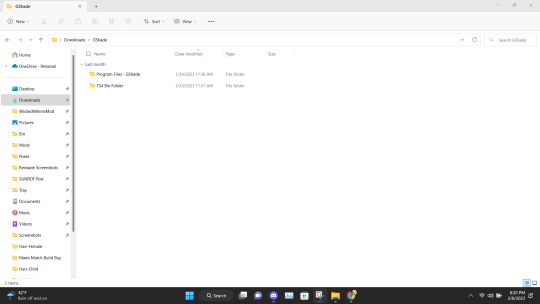
Alright inside the folders you should have the following content in the Program Files-G-Shade
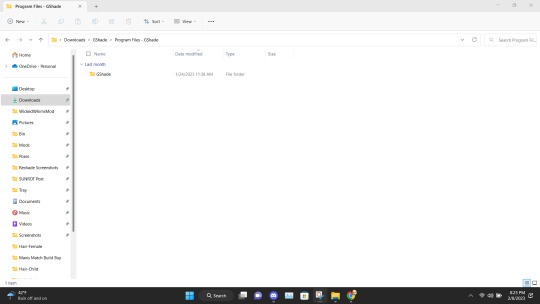
Inside the TS4 Bin Folder, you should have the following contents inside it.
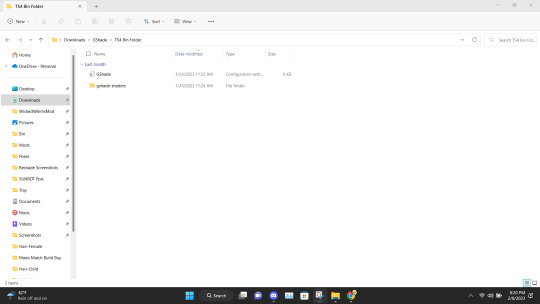
Place the GShade folder from the Program Files-G-Shade into your computer's Program(x86) file. This may have a different name based on your computer.
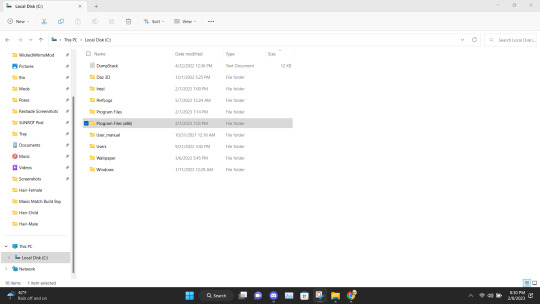
Next Place the contents of the TS4 Bin Folder which should be the G-Shade configuration file and the folder of GShade-Shaders into your Bin folder. (note I have gshade installed already so you won't have the extra files before installation.)
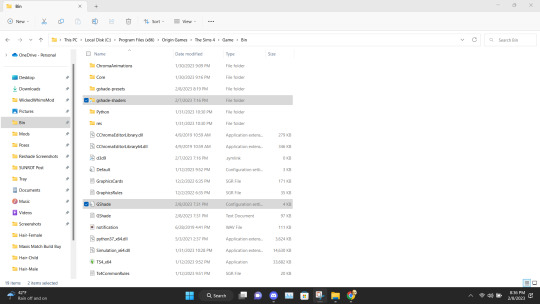
Now go back to the Program(x86) file on your PC and go into the G-shade folder.
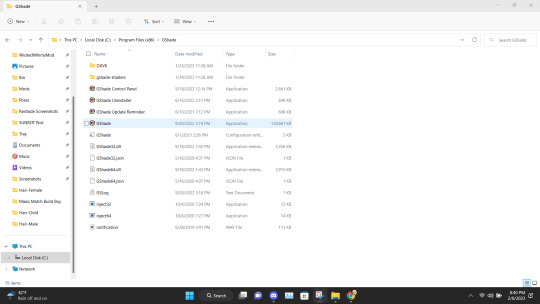
Double Click to run the program.

This is where you gonna need to pull your Reshade/Gshade knowledge. You just install the program as normal to the game. I will say I don't know if this will work with other games.
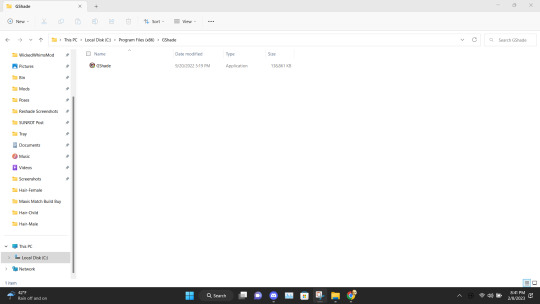
Alright, this is what you should be left with after installing G-Shade. Everything transferred to the Program Files with the exception of this folder. Leave it be and go to the Program Files file on your pc.
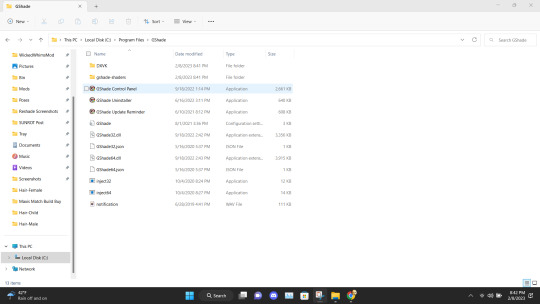
Once in the Program Files folder double click the GShade Control Panel.
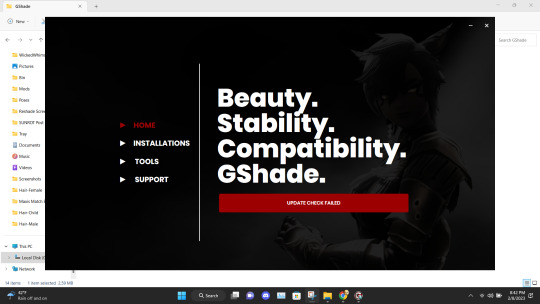
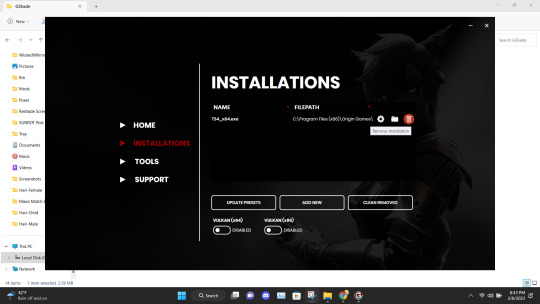
You should get the following screen Go to the Installations tab. Delete this file path. This is a very important step. It's not gonna work if you don't reinstall the program. Delete it and click Add New.
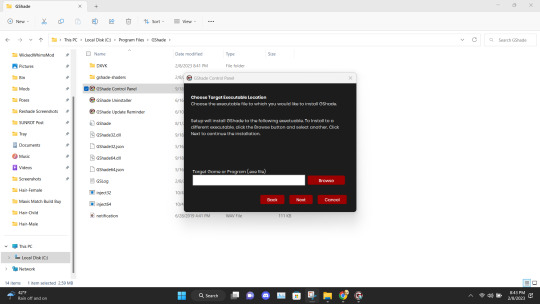
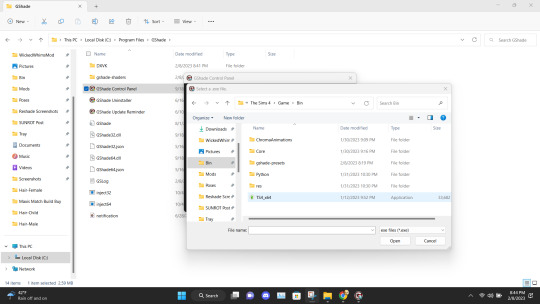
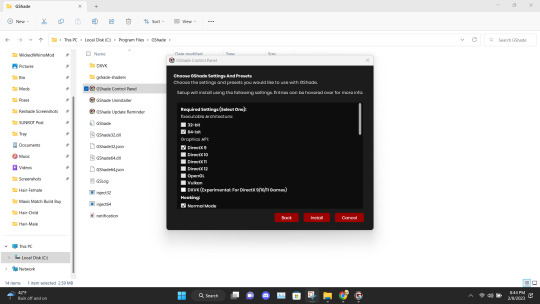
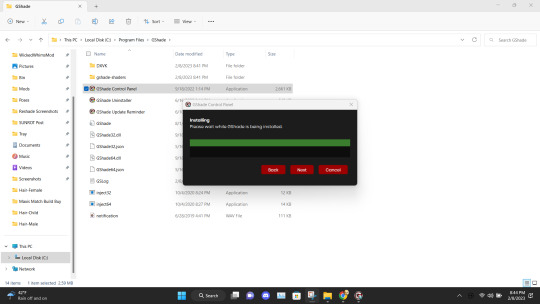
Install the program as viewed above. Click Next and set up your screenshot folder.
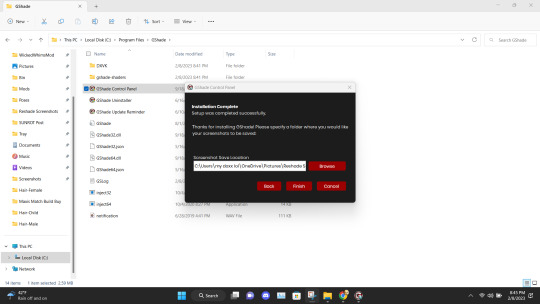
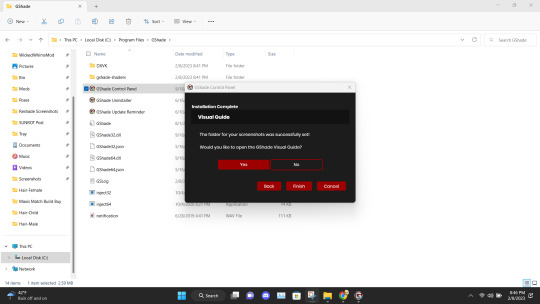

Click No on viewing the guild. You should have a control panel on your desktop. You can go in a convert you reshade presets if needed.
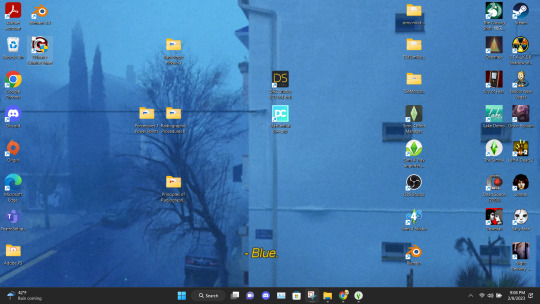
Alright if everything was done correctly open your game. It'll take a moment to load and when it does you greeted with the following screen on start-up.
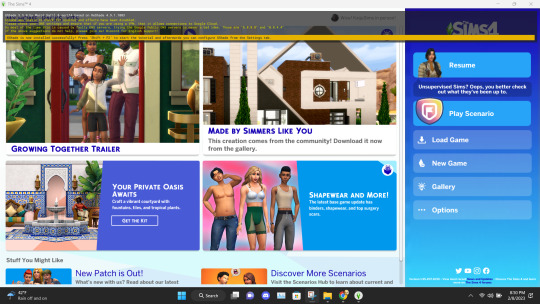
Ignore the yellow text on the top. It says that your effects are disabled because it's not online. It works I could be misinterpreting what "effect" means but my shader work so I'm not complaining.

And there you go. Installed, and works perfectly. Don't update it. I don't know what it'll do. I have not tried. I will upload an edited version of my preset later this week or tonight. I have to tweak the color of the fog and make a decent post. Enjoy! I am open to helping under this post and in dms!

#if something you download thats for cosmetic reasons can shut down your PC that's not a normal function the program is free and basically#reshade it one of the same developers#gshade#sims 4#gshade help#ts4#simblr#tutorials
2K notes
·
View notes
Text
Reschedule Tasks In Windows
I kept experiencing a dip in FPS and I couldn't figure out why. I've followed all of isimp4sims tutorials, I use Process Lasso and ISLC, both of which did make improvements (even more noticeably on my older pc) but, occassionally, it'd sound like my computer was doing overtime and my FPS would drop to 16-20 fps when it should be 60 fps.
I finally realized it was because my computer was running scheduled tasks while I was playing and those tasks were set at high priority. I've since rescheduled all of these tasks to fall outside of my playing hours (and every now and then I find one still scheduled while I'm playing and notice the immediate difference when I fix it) and it's made a huge difference.
So, this is for people on Windows 10 (though it should be same/about the same for other versions of Windows). The first step is to open Task Scheduler. Just click your windows button, start typing the name, and it'll come right up.
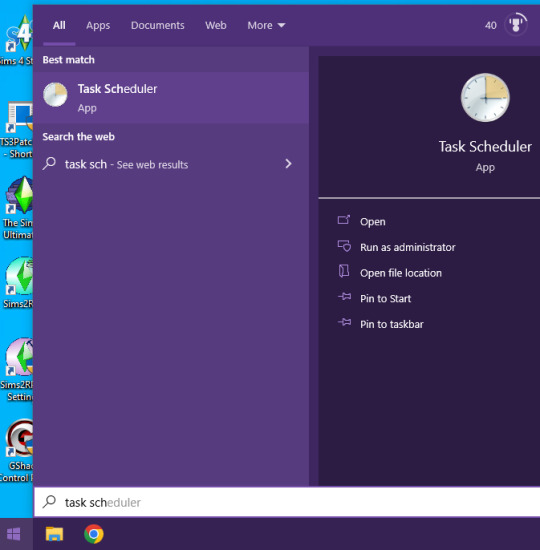
This is what you should see and, down at the bottom, you can see all your upcoming tasks.
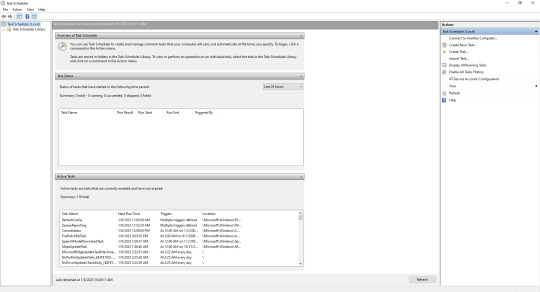
Do NOT completely disable any of these! Your computer needs to run these things to keep your computer up to date and protected and all that fun stuff. We're just going to change when it does that.
I play late in the evening, and then my computer stays awake for 2 hours before it puts itself to sleep so I have set all my tasks to occur after 1 am. One of the tasks that sucks up a huge amount of CPU usage is related to Windows Defender, we're going to change that one first.
On the left hand side, click the drop down arrow and navigate down to Windows Defender.
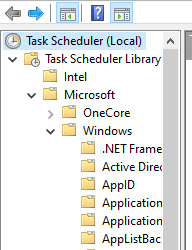
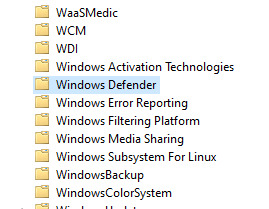
Here you can see, I already have mine for after 1am.

Double click on the first task in the list in the upper middle.
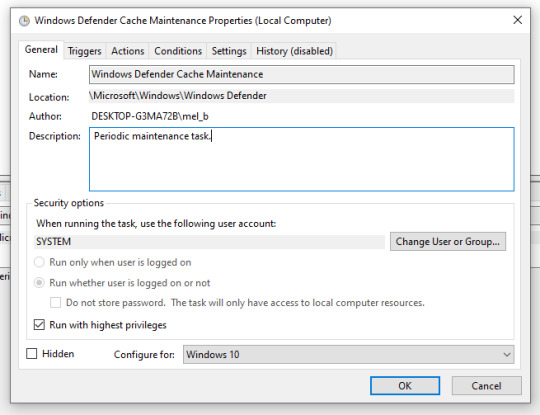
Here you can see down near the bottom that this task is set to "Run with highest privileges." Since I'm having this run outside of my hours, I went ahead and left it for this particular set of tasks but insignificant things like Google Chrome updates and iTunes updates, I removed that regardless of what time they run. Now go to the "Triggers" tab.

This is where you'll find the schedule for this task. If it's your first time doing this, there's probably going to be a lot of triggers. Things like, "at startup," "when user logs on," "daily at [time]," and things like that. In this case, Windows Defender is searching for viruses and malware, depending on whether or not you're using other software for this you may want to stick with daily. You can just highlight the triggers and click "Delete" to get rid of them. Then when you only have the one trigger left, just go ahead and click "Edit."
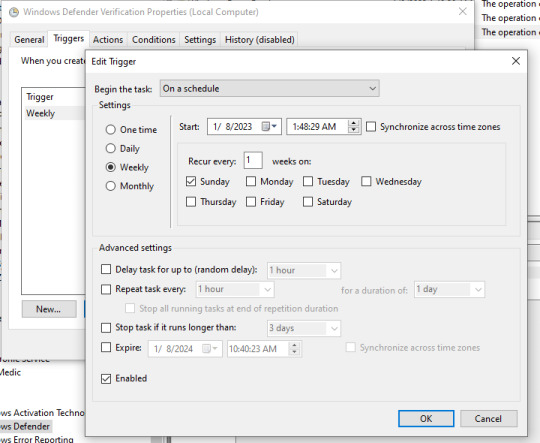
Here's where you can pick the actual schedule. When you're done with that, click "Ok" and this screen will close, then go to the "Conditions" tab.
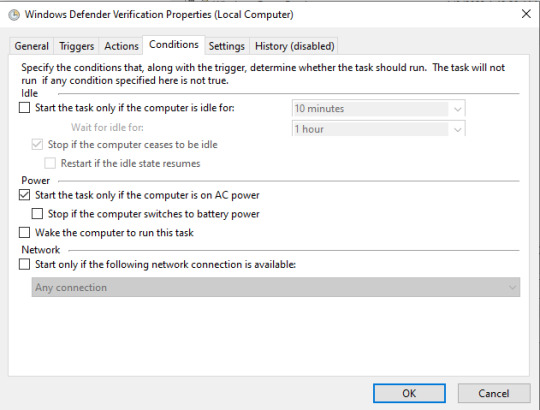
This section is mostly important for people on a laptop. You can tell it to only start the task if the computer is on AC power, meaning only when it's plugged in, so you don't have to worry about it draining your battery. When you're done here, click "Ok" and then you can move on to the next task.
I would definitely suggest checking Windows Defender, it was a huge offender of having a ton of triggers that ran during my gameplay and you could look at Process Lasso or Task Manager and see that it was sucking up tons of my CPU power. Beyond that, I would just go back to that first screen and scroll through your upcoming tasks, and do your reschedules from there. Just keep checking it throughout the week and eventually you'll get all the pesky ones scheduled outside of your game time.
Again, don't fully disable any of these tasks. Some of them, it won't even allow you to edit, especially ones that say "custom trigger" because your computer depends on this stuff. You really just want to reschedule scans, whether it's scans for viruses or scanning for updates, to still happen on a regularly occurring basis and often, just outside of your peak hours.
Hope this helps some of you too!
17 notes
·
View notes