#winehq
Explore tagged Tumblr posts
Text
Mau pake winbox di Mac OS Catalina?
Ku rekomendasiin tulisan ini, silahkan diramu sendiri. Sejak tulisan dirilis sampe 30 menit kemudian masih compile.. :`)

Dan setelahnya banyak yang harus di oprek. walhasil lebih enak pake homebrew dah. -___-"
11 notes
·
View notes
Text
winlator 5 windows emualator on any android phone
youtube
#Winlator#Winlator 5#Winlator update#Android#Box64#Box86#64bit#windows emulator#Windows#wine#Winehq#Youtube
3 notes
·
View notes
Video
youtube
EA App no Linux Funciona? Como Instalar e Rodar Jogos (Passo a Passo!)
🎮 Quer saber se o EA App no Linux funciona? Neste tutorial, vamos instalar e configurar o EA App no Linux via Lutris, seguindo as recomendações do site oficial. Depois, testamos 2 jogos rodando no EA App no Linux, verificando desempenho e estabilidade! 🚀🐧 💡 O que você aprenderá neste vídeo? ✅ Como instalar o Lutris no Linux (Pop!_OS, Ubuntu, Mint e Fedora) ✅ Configurando o Lutris para rodar EA App no Linux ✅ Wine no Linux: como o Lutris configura automaticamente ✅ Como corrigir erro de login e senha no EA App Linux ✅ EA App no Linux funciona? Testando 2 jogos na prática! ✅ Melhor configuração do EA App no Linux para evitar travamentos 📌 Links úteis: ➡ Site oficial do Lutris – https://lutris.net/ ➡ Baixe o Wine – https://www.winehq.org/ 📢 Quer dominar o Linux Gaming? Assista à playlist completa! ❤🚀🐧 🔗 Acesse aqui: [ • Linux Pop!_OS para Jogos, Edição de V... ]
0 notes
Text
How to Install WineHQ 8.13 on Ubuntu: A Step-by-Step Guide

This tutorial will be helpful for beginners to install Winehq 8.13 on Ubuntu 22.04 LTS, Ubuntu 20.04, and Linux Mint 21.
What is winehq?
Wine is a recursive acronym for “Wine Is Not an Emulator“. WineHQ is an open-source compatibility layer that allows you to run Windows software on Ubuntu without the need for a Windows operating system. WineHQ Team released its new Development version 8.13 on July 21, 2023 What's New in Wine 8.13? - Wow64 support in WineGStreamer. - WeakMap support in JScript. - Georgian translation. - Various bug fixes.
Install Winehq 8.13 on Ubuntu / Linux Mint
Step 1: Install the Required dependencies sudo apt install libgnutls30:i386 libgpg-error0:i386 libxml2:i386 libasound2-plugins:i386 libsdl2-2.0-0:i386 libfreetype6:i386 libdbus-1-3:i386 libsqlite3-0:i386 Step 2: Enable the 32-bit architecture and download the repository key sudo dpkg --add-architecture i386 && sudo wget -O /etc/apt/keyrings/winehq-archive.key https://dl.winehq.org/wine-builds/winehq.key Step 3: Add the Official Wine repository cd /etc/apt/sources.list.d && sudo wget -nc https://dl.winehq.org/wine-builds/ubuntu/dists/$(lsb_release -cs)/winehq-$(lsb_release -cs).sources For Linux Mint 21 users run the below command wget -nc https://dl.winehq.org/wine-builds/ubuntu/dists/jammy/winehq-jammy.sources Step 4: Install the Wine 8.13 Development version sudo apt update && sudo apt install --install-recommends winehq-devel Step 5: Configuring WineHQ WineHQ provides various configuration options to optimize your Windows application experience. Wine Configuration Options To configure winehq , use the below command in the terminal, after executing this it will allow us to adjust the settings for Audio, Graphics, and compatibility modes. winehq Managing Wine Prefixes Wine uses prefixes to separate each Windows application environment. you can create and manage prefixes using the wine prefix env export WINEPREFIX=~/.wine_new_app winecfg Step 6: Running Windows applications Once WineHQ is installed and configured, you can run Windows applications directly from the Terminal by using the wine command followed by the application's installer or executable file. wine wine notepad.exe
Uninstalling WineHQ
If you ever need to remove WineHQ from your system, you can do so by running the following commands: sudo apt remove --auto-remove winehq-devel sudo apt purge --auto-remove winehq-devel
Conclusion
From this tutorial, you have learned how to download and install Wine 8.13 on Ubuntu 22.04, 20.04, and Linux Mint 21 Do let us know your comments and feedback in the comments section below. If my articles on TipsonUNIX have helped you, kindly consider buying me a coffee as a token of appreciation

Thank You for your support!! Read the full article
0 notes
Photo

(via What is WineHQ and how to install it)
0 notes
Text
if nobody got me, i know comment #22 on WineHQ Bug 10791 teaching how to get the old gm16 midi soundfont to work on wine for RPG Maker games got me
13 notes
·
View notes
Text
Okay, so, I'm confused. Therefore, I'm turning to the Linux community of Tumblr for advice.
I'm trying to install the latest dev version of Wine.
WineHQ allows you to add Repositories based on your kernel version.
I'm running Zorin OS 17.2, which, according to the dev blog post, is based on Ubuntu 24.04 LTS (Noble).
However.
When using this command:
cat \etc\os-release
(Note: I had to use backwards slashes on Tumblr. Typing out c(slash)o results in this: c/o. I'm using the proper slashes irl.)
As WineHQ tells me too, and the terminal reports that
VERSION_CODENAME=jammy
Jammy is the codename for Ubuntu 22.04 LTS (what Zorin OS 17.0 was based on.)
So now I'm confused. I know this distro is supposed to be running Noble's kernel, but it's reporting that it's running on Jammy. Now I don't know whether to install the Jammy or Noble version of Wine, and I need help knowing which one to choose. Did the Zorin Devs forget to relabel the codename when they diverted from 22.04 in Zorin OS 17.1? Is something else going on that means this is actually still 22.04? Is there something else going on??
Idk, and I need help because idk what version of Wine to install.
14 notes
·
View notes
Text
📁 Resamplers on MacOS.
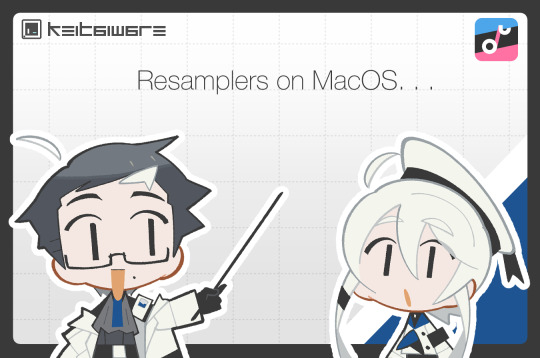
For this tutorial, we will be running resamplers on OpenUTAU for MacOS. There are several steps to this process before we can start manipulating the files. These steps include, installing Homebrew, and installing Wine. Do not worry, for this tutorial I will also be showing you how to Homebrew your Mac, and how to install the latest version for Wine. Before we get into this process, I need to clarify that it is only possible on MacOS 13.7.1 (Ventura) or later, as Homebrew has discontinued its service for any older versions of MacOS. So without further ado, let’s begin.
Section 1, "Installing Homebrew."
To install Homebrew you will need to head over to the Homebrew website.
https://brew.sh/
From here, you will want to copy the installation command, and open Terminal. If you are not familiar with Terminal, it is in your Applications > Utilities > Terminal.
In the Terminal control panel, you will want to paste the installation command into the console. It will begin running the installation.
The installation will pause and ask for your computer’s passkey. Input the passkey and the installation will continue.
If you are on Intel, after it installs the, “X code command line tools,” it may run into a fatal error when updating the Homebrew install. Do not worry, head over to, System Preferences > Security and Privacy, and scroll down until you see, "allow install--sh.” Select OK to continue.
Now it will run the rest of the install and you have successfully Homebrewed your Mac.
Section 2, "Installing Wine."
In order to install Wine, head to the WineHQ website.
https://github.com/Gcenx/macOS_Wine_builds/releases
Download Wine Staging from the Github releases page.
Drag the Wine Staging .zip to your desktop and extract.
After extracting the zip, run the Wine Staging application.
The Wine installer will run into an error since it is an external application downloaded from the internet. Head to System Preferences > Security and Privacy, and allow Wine access to run. After this, Wine will be installed to your computer.
After performing these two steps, we will then prepare the environment for the resamplers. Inside of Terminal we will want to begin a new session and run the installation for Wine Crossover.
brew tap gcenx/wine brew install --cask --no-quarantine wine-crossover
After running these two commands your environment is set!
Section 3, "How to run resamplers on MacOS."
Now that you have installed both Wine and Homebrew onto your computer, we will now begin the process for installing the resamplers into MacOS. Before we get started, I will like to clarify that for this step we will be converting the executables (.exe) into .sh files. That will be the result we want in order to run resamplers. Here is how.
1. From the OpenUTAU github release page, download the "Mac_Additional.zip." This will be the package we use to convert the resamplers into .sh files.
Mac_Additional.zip
2. Before we get started, let’s find the version of wine that you have installed.
For Intel MacOS . . .
Perform CMND+SHIFT+G, to locate the directory. Now input the following path, /usr/local/bin/. What you will be looking for is either Wine32 or Wine64. Depending on what you have will be important information for a future step. Remember this!
For Silicon MacOS . . .
Open Terminal and run the following command.
which wine
After running this prompt you will receive the location of your Wine installation. *( eg. /opt/homebrew/bin/wine ) Please copy this location as it is very important for the following steps.
3. Download the resampler of your choice, for this tutorial, I will be installing TIPS. Extract the resampler, and run OpenUTAU.
4. Drag the resampler.exe into the OpenUTAU window. It will then ask you if you want to install as a resampler or wavtool, select the resampler option since that is what we are working with today.
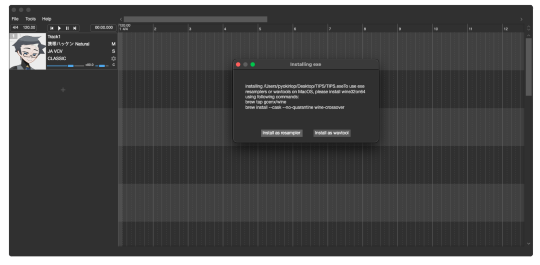
5. Extract the Mac_Additional.zip, by extracting it, it will generate a, “moresampler.sh,” file. Rename the file after the resampler you will be working with, *(eg. TIPS.sh ).
6. Open this file with textedit by double-clicking, or right-clicking. Select, “Open with textedit.” Now we will edit the .sh file with resampler's information.

7. Locate the, “moresampler-0.8.4/moresampler.exe” in the relative path and delete it. Replace with only the resampler name, eg. “TIPS.exe.”
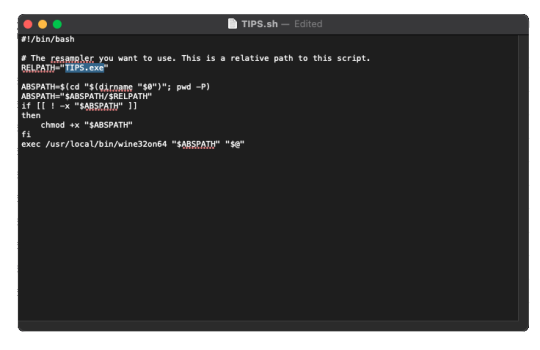
For MacOS Intel . . .
In the field for, “exec /usr/local/bin/wine32on64“ replace the Wine extension with your version of Wine. This will look like, “exec /usr/local/bin/wine64,” since my computer is running Wine64.
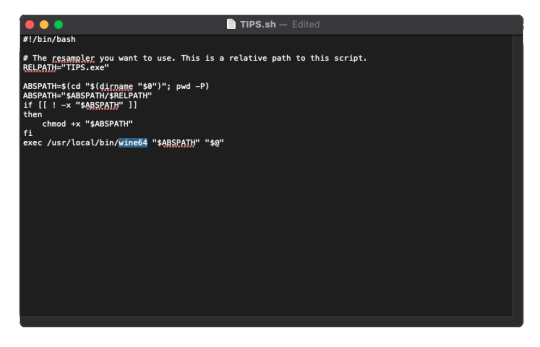
For MacOS Silicon . . .
In the field for, “exec /usr/local/bin/wine32on64“ replace this field with the location of your wine installation. This will may like, “/opt/homebrew/bin/wine." It should look like this!
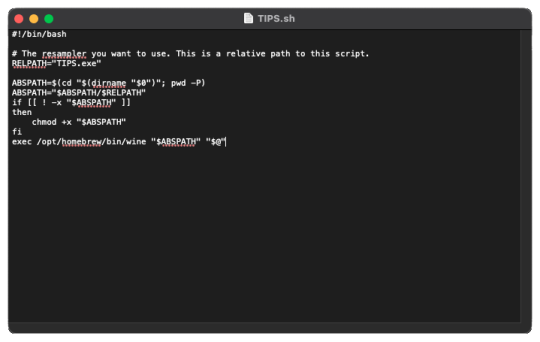
9. In OpenUTAU, to quickly access the resampler folder, select the, “help,” tag, and, "Open Logs Location." We will not be working with the logs, from here you will open the resampler folder.
10. OpenUTAU will have already generated a .sh file for TIPS.exe in this scenario. With the edited TIPS.sh on your desktop, drag and drop it in the resampler folder, and replace.
11. Return to OpenUTAU, and select, “CLASSIC,” in the resampler field, and to the right there will be a cog icon. From here you will be able to select your downloaded resamplers.
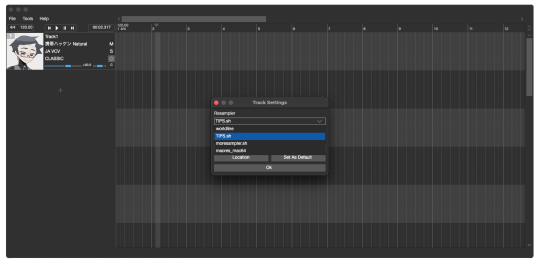
If this is your first time running the instance, Wine will be running the executable in the background for the first render. This will take awhile.
There you have it! You can repeat this process and download as many resamplers as you like.
3 notes
·
View notes
Text
i WILL learn how winehq works i MUST see daniil dankovsky again
2 notes
·
View notes
Text
#HướngDẫn #LinuxMint #Zalo #Wine
#HướngDẫn #LinuxMint #Zalo #Wine Hướng Dẫn Cài Đặt Zalo Trên Linux Mint 22 Bằng Wine Và Khắc Phục Lỗi Font Tiếng Việt ### I. Cài Đặt Zalo Trên Linux Mint 22 Bằng Wine #### Bước 1: Cài Đặt Wine 1. Mở Terminal và cập nhật hệ thống: “`bash sudo apt update && sudo apt upgrade -y “` 2. Thêm kho lưu trữ WineHQ và cài đặt Wine: “`bash sudo dpkg ��add-architecture i386 sudo mkdir -pm755…
0 notes
Text
"winehq appdb garbage rating" skill issue... you did not install the right winetricks
1 note
·
View note
Text
Grand theft auto (GTA) San Andreas on Winlator
youtube
0 notes
Text
youtube
🎮 Quer saber se a Epic Games funciona no Linux? Neste vídeo, vou mostrar como instalar a Epic Games no Linux usando o Heroic Games Launcher, além de resolver erros como travamentos e falhas de login! 🚀🐧
#Linux#PopOS#GamingOnLinux#LinuxGaming#ProtonLinux#WineHQ#PopOSGaming#Youtube#LinuxParaJogos#LinuxPerformance#EpicGamesLinux
0 notes
Link
0 notes
