#wordpress site builder with godaddy host
Explore tagged Tumblr posts
Text
Liberate the Internet -- Levels of Control
I've been thinking a lot about the way the internet has shrunk to just a few major platforms that can boost or silence us at a moment's notice.
I wanted to make a post talking about different types of platforms and the ways that they control what we see or say.
(disclaimer: I'm not an expert on this and am trying to start a conversation, so if you have more information or corrections please reblog and add / put in the comments / message me)
I'm not saying everyone needs to become experts on self-hosting (I don't know too much about it myself). There are options for people at all levels. So let's take a look.
Algorithms and Rules
This is your TikToks and your Facebooks. Here, all it takes is the algorithm being tweaked to suppress keywords or accounts and suddenly your content isn't being seen.
The pros here of course is that when you're not actively being suppressed, you have a much higher chance at reaching new people vs other options.
Moderated Spaces
Today, these platforms are generally separated into individual communities (think, MightyNetworks/Circle, Discord, forums, etc.). Reach is limited and niche, and content moderation is generally done by human beings instead of algorithms (with some exceptions).
The pros in these spaces are that you have stronger connections to people who will see your content, but your reach is narrower. As a community you get to decide what happens inside your group, but with the platform itself still in control, they could easily shut down an entire community if they wanted to.
Website Builders / Hosting
This is your Wordpress blogs, Blogger, and even Neocities, etc. Here, the website is mostly yours. You get to decide what's on it. Your content isn't being directly moderated or censored. But you're still part of a larger platform that helps connect / promote your site to others.
Pros here are of course you have MUCH more leeway in what you can post / share. Cons are that there is a lot less chance compared to some others for your website content to reach people. Also, your blog / site can in theory be disabled by the host platform if they decided to.
There's also using something like GoDaddy or IONOS or some other website hosting thing. There's a lot of variety and crossover in this area but basically the website belongs to you more than say a Wordpress Blog would. In theory the web host could decide to drop you but I think that's pretty rare.
Self-Hosting
This is now territory I'm not very familiar with but you could in theory fully host your own stuff making it harder for anyone to shut you down. There's even creating your own internet networks but that's way beyond me. (Really cool tho, I'd love to learn.)
Email Lists
This one is very different but I think really important. Email lists / mailing lists are not just for businesses wanting to promote their latest sale or latest online course. This is one of the most DIRECT ways you can have access to your followers if they're interested in what you have to say. No matter what happens to any platform, if you have their emails you will likely retain the ability to contact them (unless email is somehow destroyed but at that point I think we'll be having very different conversations)
(This could even be physical addresses or an old-school mailing list)
---
I bring this up because I'm really interested in moving toward a more autonomous and networked internet, and I think it's going to be necessary in the years to come.
Look up digital gardens for an example.
And if you're hoping to create / share anything online, consider diversifying the kinds of platforms you use, and pushing followers to places where you have more control over what you can share, and getting their emails.
7 notes
·
View notes
Text
With so many website builders—Wix, Squarespace, Shopify, Webflow, WordPress (and many more!)—how do you know which one fits your business needs?
Whether you're starting a blog, building a brand, or selling products online, this guide will help you choose the right platform—no guesswork needed.
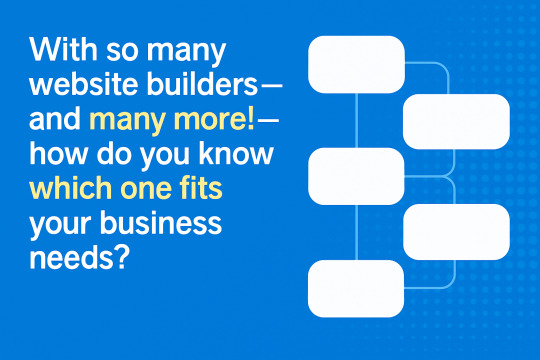
Here are a few scenarios
Best for eCommerce
Great for beginners
Ideal for creatives and portfolios
Perfect if you want total control
And more...
This quick post sorts through popular website builders based on what you need: Here are some highlights:
Shopify – Great for eCommerce businesses of all sizes
Wix – Beginner-friendly with creative drag-and-drop freedom
Squarespace – Sleek, design-forward platform ideal for portfolios and small businesses
Webflow – Advanced design flexibility for developers and designers
WordPress.org – Highly customizable for blogs and complex websites
Weebly – Simple builder with built-in eCommerce tools
Zyro – Fast and affordable builder for basic websites
BigCommerce – Scalable solution for large or growing eCommerce stores
GoDaddy Website Builder – Quick setup with basic features and hosting bundled in
Strikingly – Great for one-page websites and personal branding
Jimdo – AI-assisted builder for easy site creation
Duda – Powerful builder tailored for agencies and client work
Carrd – Lightweight and affordable for landing pages and personal sites
SITE123 – Ultra-simple builder with guided setup
Hostinger Website Builder – Budget-friendly with decent design flexibility
Choosing the right website builder can really impact your online presence. Whether you want to launch a store, a blog, or a portfolio, we review top platforms to make your decision easier.
Want more details? The full article here
#business#DigitalMarketing#WebDevelopment#WebsiteBuilder#SmallBusinessWebsite#WixVsSquarespace#WebDesignTools#eCommerceWebsite#NoCodeTools#WordPressTips#BuildAWebsite#DIYWebDesign#ShopifyStore#WebflowDesign#OnlinePresence#WebsiteTips#WebsitePlatforms
0 notes
Text
How to Launch Your First Business Website Using WordPress

Launching your first website can feel overwhelming — especially when you're just starting a business. But with the right platform and guidance, it becomes a manageable, even exciting, milestone. And that platform, more often than not, is WordPress.
Used by over 40% of all websites globally, WordPress is beginner-friendly, flexible, and scalable — making it the top choice for startups, freelancers, and local businesses. In this guide, we’ll walk you through the exact steps to launch your first professional WordPress website, and highlight how expert help can make the process even smoother.
Why WordPress is Perfect for First-Time Website Owners
If you’re new to web development, you want something:
Easy to manage
Affordable
Customizable without coding
Reliable and secure
Optimized for SEO
WordPress checks all the boxes. You can build blogs, portfolios, landing pages, or even online stores — all under one roof.
And when paired with professional assistance from a trusted WordPress Development Company in Udaipur, your website can be set up the right way from day one — saving you time, stress, and costly mistakes.
Step-by-Step: Launching Your First WordPress Website
Let’s break down the process into actionable steps.
Step 1: Buy a Domain Name
Your domain is your web address (e.g., yourbusiness.com). Choose something:
Short and memorable
Easy to spell
Reflective of your business name or service
Buy it through registrars like GoDaddy, Namecheap, or Google Domains.
Step 2: Choose a Hosting Provider
Hosting is where your website lives on the internet. For WordPress, select a host that offers:
One-click WordPress installation
Fast load times
99.9% uptime
Good support
Recommended options include SiteGround, Hostinger, Bluehost, or A2 Hosting.
Step 3: Install WordPress
Most hosts allow you to install WordPress with a single click. Once installed, you can log into your dashboard (yourdomain.com/wp-admin) and start building.
Step 4: Pick a Theme That Matches Your Brand
A theme controls your site’s design. WordPress offers thousands of free and premium themes.
For beginners, use lightweight and customizable themes like:
Astra
Neve
OceanWP
Hello Elementor
Want a fully unique and brand-aligned design? Hire a professional web design company in Udaipur to customize a theme or build one from scratch.
Step 5: Add Essential Plugins
Plugins add functionality without needing to code. Start with these:
Elementor – drag-and-drop builder
Yoast SEO – optimize your site for search engines
WPForms – create contact forms
Smush – optimize image size
UpdraftPlus – automatic backups
Wordfence – security protection
Only install what you need to keep your site light and fast.
Step 6: Create the Core Pages
At minimum, your website should include:
Home – your value proposition
About – your story and credibility
Services/Products – what you offer
Contact – how to get in touch
Privacy Policy & Terms – especially if collecting user data
A blog page is also recommended to improve SEO and build trust.
Step 7: Customize with Your Branding
Upload your logo and favicon
Set your brand colors and fonts
Use real photos where possible
Write authentic, conversion-friendly copy
Consistency builds credibility. Your website should look and sound like your business.
Step 8: Set Up Google Tools
To track performance and improve SEO:
Connect your site to Google Analytics
Submit your sitemap via Google Search Console
Optimize for local search with Google Business Profile
WordPress plugins like Site Kit make this easy, or you can have your developer handle it.
Step 9: Optimize for Speed and Mobile
Google ranks mobile-first. Ensure:
Responsive layout
Fast load times
Compressed images
Minified CSS/JS
Mobile testing on tools like PageSpeed Insights
If you're unsure, have your site tested and fine-tuned by experts.
Step 10: Launch and Promote
Once your site is ready:
Test all pages, links, and forms
Enable SSL (https)
Share your site on social media and with clients
List it on local directories and map listings
Start blogging or updating content regularly
Remember — your website isn’t a one-time project. It’s a living, evolving asset.
Why Get Professional Help for Your First WordPress Site?
While DIY WordPress is possible, having experts on board can fast-track your launch and ensure your site is:
Custom-built for your audience
SEO-optimized from day one
Secure and backed up
Built with speed and scalability in mind
Integrated with tools and plugins professionally
The right developers also offer ongoing support so you can focus on growing your business, not fixing bugs.
Real-Life Example: A Freelancer’s First Website
A graphic designer in Udaipur wanted to go online. They bought a domain and used a free theme but struggled with:
Contact form not working
Poor mobile layout
Slow speed on mobile
Zero traffic after weeks of launch
After partnering with a professional agency, their site was redesigned, optimized, and integrated with Google tools. Within 30 days, they ranked on Google for “freelance designer in Udaipur” and started receiving inquiries.
Final Thoughts
Launching your first WordPress website is more than just picking a theme and hitting “publish.” It’s about creating a strategic online presence that reflects your brand, builds trust, and drives results.
By following this roadmap — and leaning on the support of a trusted web design company in Udaipur — you can confidently build a website that grows with your business.
0 notes
Text
Web Development 101: A Beginner’s Guide to Building Your First Website
Introduction: Turning Your Website Dream into Reality
In the digital age, having a website is as essential as having a phone number or business card. Whether you’re a small business owner, freelancer, content creator, or simply exploring a passion project, building your first website is a foundational step. But where do you start if you're a total beginner? That’s exactly what this guide is for.
This beginner-friendly article will walk you through Web Development 101, from choosing your domain to launching your first live site. Let’s demystify the process and help you bring your ideas to life online—without the tech overwhelm.

1. What Is Web Development?
Web development is the process of creating and maintaining websites. It includes everything from writing code and designing the user interface to handling hosting, functionality, and performance.
Web development is generally divided into three categories:
Front-End Development: What users see (design, layout, interactivity).
Back-End Development: What happens behind the scenes (servers, databases, logic).
Full-Stack Development: A combination of both front-end and back-end.
For beginners, front-end development and website builders are usually the starting points.
2. Choose Your Website Type and Goal
Before you jump into design, define the purpose of your website. Ask yourself:
Is it a personal blog or portfolio?
A business website to sell services or products?
An e-commerce store?
A landing page for lead generation?
Knowing your goal will help you choose the right tools, features, and structure.
3. Pick a Domain Name and Hosting Provider
Your domain name is your website’s address (like www.yourname.com). Try to choose something:
Short, memorable, and easy to spell
Reflective of your brand or niche
.com or relevant extensions (.ae, .org, .shop, etc.)
Next, you'll need web hosting—the server space where your website lives. Top beginner-friendly hosting providers include:
Bluehost
SiteGround
Hostinger
GoDaddy
Some website builders (like Wix and Squarespace) include hosting in their packages.
4. Choose a Website Builder or CMS
If you don’t know how to code, no worries! Website builders and content management systems (CMS) make it super easy:
Website Builders (drag-and-drop, no coding):
Wix – Great for beginners and creatives
Squarespace – Clean templates, ideal for portfolios
Shopify – Perfect for e-commerce
Weebly – Simple and budget-friendly
CMS Platforms:
WordPress.org – Most popular, highly customizable, requires basic setup knowledge
Joomla / Drupal – For more advanced users
For most beginners, WordPress or Wix are ideal starting points.
5. Select a Template or Theme
Templates (also called themes) give your site its look and layout. Whether you're using WordPress or a builder, pick a theme that matches your website's purpose.
Consider:
Mobile responsiveness (a must in 2025)
Customization options
Page load speed
SEO-friendly structure
Premium themes may cost more but often offer better support and performance.
6. Plan Your Website Structure
Keep your navigation simple and user-friendly. Most starter websites include:
Homepage
About Page
Services/Products
Blog (optional)
Contact Page
Use clear calls-to-action (CTAs) like “Book Now,” “Shop,” or “Contact Us” to guide visitors.
7. Add High-Quality Content
Content is what keeps users engaged and informs search engines what your site is about.
Tips for great website content:
Keep text clear, concise, and conversational
Use visuals: images, videos, icons
Write with your audience in mind
Use keywords naturally for SEO
If you're creating a blog, aim for consistency. Start with 3–5 cornerstone articles in your niche.
8. Make Your Website Mobile-Friendly
Over 70% of web traffic now comes from mobile devices. Ensure:
Fonts are readable
Buttons are easy to tap
Layouts adapt to different screen sizes
Images are optimized for fast loading
Most modern themes are already responsive—but always test across devices before going live.
9. Optimize for SEO (Search Engine Optimization)
You want people to find your website on Google, right? Then SEO is a must.
Beginner SEO checklist:
Use descriptive titles and meta descriptions
Include target keywords in your content
Add alt text to images
Use header tags (H1, H2, H3…) properly
Create internal and external links
Tools like Yoast SEO (WordPress) or Rank Math make optimization easier.
10. Test and Launch Your Website
Before hitting publish, double-check:
All links work
Spelling and grammar are clean
Site loads quickly
Mobile responsiveness is solid
Your contact forms function
Once satisfied, publish your website and start sharing it via social media, email, and business cards.
11. Keep It Updated
A website is never truly “done.” Update it regularly to:
Add fresh content
Fix bugs
Enhance performance
Improve SEO rankings
Use Google Analytics or similar tools to track how users interact with your site and make improvements accordingly.
Conclusion: Your Digital Presence Starts Here
Building your first website might seem intimidating, but with the right tools and a bit of guidance, it's totally achievable. Whether it’s a personal project or a business venture, your site is your digital home—so make it a reflection of your goals, style, and value.
So go ahead: buy that domain, pick your builder, and start creating. You’ll be amazed how quickly your digital vision becomes a reality.
FAQs: Beginner Web Development
1. Do I need to know how to code to build a website? No! Website builders and platforms like WordPress allow you to create professional sites without writing code.
2. What’s the difference between a website builder and WordPress? Website builders are easier for beginners but less flexible. WordPress offers more control but has a steeper learning curve.
3. How much does it cost to build a website? Anywhere from $50–$300/year for basic hosting and domains. Premium themes and features may add more.
4. Can I make money from my website? Yes! Through ads, affiliate marketing, selling products/services, or offering paid memberships.
5. How long does it take to build a website? You can launch a basic site in a day. A fully developed site with content and SEO may take 1–4 weeks.
0 notes
Text
Master Webflow E-commerce: Build and Grow Your Online Store in 2025
In 2025, building an online store is easier than ever. But with so many tools, choosing the right one can be hard. Webflow stands out as a strong choice. It gives you full control over design and content. It also helps you grow your business fast. This guide will show you how to master Webflow e-commerce and build a successful store from scratch.
What is Webflow E-commerce?
Webflow is a no-code website builder. That means you don’t need to know how to code. With Webflow, you can design, build, and launch websites with ease. Webflow e-commerce takes things a step further. It lets you sell products online. You can manage your products, payments, shipping, and more—all in one place.
Why Choose Webflow for E-commerce?
Here are some reasons why Webflow is a great choice for building an online store:
Custom Design – You’re not stuck with boring templates. You can design your store exactly the way you want.
Fast Performance – Webflow websites load fast. That’s good for your customers and your SEO.
No Plugins Needed – Unlike WordPress, you don’t need a bunch of plugins. Webflow has built-in tools.
Full CMS Integration – You can create custom product pages, blogs, and more.
Secure Hosting – Webflow takes care of hosting and security.
Getting Started with Webflow E-commerce
Let’s walk through the steps to build and grow your Webflow online store in 2025.
Step 1: Plan Your Online Store
Before you jump in, take time to plan. Think about:
What products will you sell?
Who is your target audience?
What makes your brand special?
What is your budget?
Create a simple business plan. Include product pricing, shipping policies, and return rules. Planning helps you avoid mistakes later.
Step 2: Set Up a Webflow Account
Go to Webflow.com and create an account. You can start with a free plan. Later, you can upgrade to an e-commerce plan.
Step 3: Choose a Template or Start from Scratch
Webflow has many e-commerce templates. These are great if you want to save time. But if you want full control, start from a blank canvas.
Step 4: Design Your Store
Use the Webflow Designer to build your store. This tool is like Photoshop and WordPress combined. You can drag and drop elements, change styles, and add animations.
Here are the main pages you should create:
Home Page
Product Listing Page
Product Detail Page
Cart Page
Checkout Page
Contact Page
Make sure your store is easy to navigate. Use clear fonts, big images, and strong calls-to-action.
Step 5: Add Your Products
Go to the "E-commerce" section and click on "Add Product."
For each product, include:
Name
Description
Price
SKU
Category
Product Images
You can also add variants (like size or color). Webflow lets you manage inventory and track stock.
Step 6: Set Up Payments
Webflow supports Stripe, Apple Pay, and PayPal. You can set these up under the e-commerce settings.
Make sure to test your payment process. You want it to be smooth and secure.
Step 7: Configure Shipping and Taxes
Webflow lets you set shipping zones, rates, and methods. You can offer free shipping, flat-rate shipping, or weight-based shipping.
For taxes, Webflow auto-calculates them based on the customer’s location. Just check your tax settings to make sure they’re right.
Step 8: Launch Your Store
Once your store is ready, publish it. Webflow gives you a free webflow.io domain. But you should use a custom domain to look more professional.
Buy a domain from Google Domains, GoDaddy, or Namecheap. Connect it to Webflow under the “Hosting” tab.
How to Grow Your Webflow E-commerce Store in 2025
Launching your store is just the beginning. Now you need to grow it. Let’s look at powerful ways to get more visitors and sales.
1. SEO Optimization
Webflow is great for SEO. You can edit page titles, meta descriptions, and image alt texts.
Tips for Webflow SEO:
Use keywords naturally.
Make sure your site loads fast.
Add schema markup for products.
Create a blog to drive traffic.
Use clean URLs (like /shop/shoes instead of /product?id=123)
2. Content Marketing
Write helpful blog posts, how-to guides, and product reviews. This helps build trust with your audience. It also improves your Google rankings.
Ideas for blog posts:
How to choose the right product
Gift guides for holidays
Behind-the-scenes stories about your business
3. Email Marketing
Use tools like Mailchimp or ConvertKit to send emails to your customers.
Ideas for email campaigns:
Welcome emails
Abandoned cart emails
New product launches
Special offers
Webflow lets you add email signup forms easily.
4. Social Media Promotion
Share your products on Instagram, Facebook, TikTok, and Pinterest. Use eye-catching photos and videos.
Run giveaways or contests to build buzz. Partner with influencers who can promote your brand.
5. Paid Ads
Run Google Ads and Facebook Ads to reach more people. Start with a small budget and test different ads. Track your results to see what works best.
6. Analytics and Optimization
Use tools like Google Analytics and Hotjar. These show you how visitors use your site.
Check:
Which pages get the most visits?
Where do people drop off?
Which products sell best?
Use this data to make improvements.
Webflow E-commerce: Pros and Cons
Let’s take a quick look at the pros and cons.
Pros:
Beautiful design control
Fast website speed
Built-in CMS
Secure and reliable hosting
Great for SEO
Cons:
Not ideal for very large stores (500+ products)
Fewer third-party integrations than Shopify
Learning curve for beginners
Best Practices for Webflow E-commerce in 2025
Mobile First: Make sure your store looks good on phones.
High-Quality Photos: Use clear and large product images.
Easy Checkout: Reduce the number of steps to check out.
Clear Returns Policy: Build trust with customers.
Fast Loading: Compress images and avoid heavy animations.
Real Success Stories
Many small businesses are using Webflow to grow in 2025. Here are a few examples:
1. EcoCraft Jewelry – A handmade jewelry brand that used Webflow to build a stunning online store with storytelling product pages.
2. FitFuel Co. – A small health food brand that tripled sales using Webflow’s built-in SEO and beautiful product pages.
3. ZenHome Decor – A minimal furniture brand that created a clean, mobile-first design and saw a 40% boost in conversions.
Future Trends in Webflow E-commerce (2025 and Beyond)
AI Product Recommendations – Smarter shopping experiences.
Voice Search Optimization – People using voice to shop.
AR Previews – See products in 3D before buying.
Eco-Friendly Branding – More stores going green.
One-Click Checkout – Faster and easier purchases.
Conclusion: Build and Grow with Webflow Today
Webflow is a powerful tool for building your online store in 2025. It’s perfect for creative people, small business owners, and entrepreneurs. With full design control, strong SEO, and built-in e-commerce tools, Webflow helps you launch fast and grow steadily.
Start planning your store today. Design it your way. Grow it with smart marketing. And always focus on your customers.
Need help getting started? Visit Creation Wave for expert Webflow development and e-commerce setup services.
FAQs
1. Can I use Webflow without coding? Yes! Webflow is made for people who don’t know how to code.
2. Is Webflow better than Shopify? Webflow gives you more design control. Shopify is better for large stores.
3. Can I connect Webflow with payment gateways? Yes. Webflow supports Stripe, PayPal, and Apple Pay.
4. How many products can I sell on Webflow? It depends on your plan. The standard plan allows 500 products.
5. Can I track orders in Webflow? Yes. Webflow has an order management dashboard.
6. Is Webflow SEO-friendly? Yes. You can edit SEO settings for every page and product.
0 notes
Text
22 Best Church Website Builders Reviewed for 2025
In 2025, creating a powerful online presence for your church isn’t just recommended—it’s essential. Whether you're a small congregation or a growing megachurch, the right website builder can help you spread your message, manage events, accept donations, and keep your community connected. We’ve reviewed the top 22 church website builders to help you make the best choice for your ministry’s digital needs.
👉 If you want an all-in-one, church-specific platform, we highly recommend checking out ChurchProWeb, one of the best church website solutions this year.
Top 22 Church Website Builders of 2025
1. ChurchProWeb
🔗 Visit Site Purpose-built for churches, ChurchProWeb offers drag-and-drop design, donation tools, sermon uploads, and event management. It’s beginner-friendly and designed with pastors and admins in mind. ✅ Best for: Churches looking for a fully managed platform
2. Sharefaith
Known for its ministry-first design tools, Sharefaith offers integrated media libraries, sermon players, and mobile app capabilities. ✅ Best for: Media-rich churches
3. Tithe.ly Sites
Tithe.ly combines online giving with website building. You can easily embed donation forms and sermon videos. ✅ Best for: Donation integration
4. Wix
Wix is a versatile website builder that can be customized for churches using templates and apps. ✅ Best for: Budget-conscious churches
5. Squarespace
Elegant templates and strong blogging tools make Squarespace a good choice for churches focused on storytelling. ✅ Best for: Creative churches
6. WordPress + Elementor
Combining WordPress with Elementor allows full customization, ideal for tech-savvy ministries. ✅ Best for: Full control and scalability
7. Nucleus
Designed by church leaders, Nucleus offers simple navigation, sermon libraries, and a central hub approach. ✅ Best for: Churches needing digital simplicity
8. Ministry Designs
A church-focused platform offering lifetime access and onboarding support. ✅ Best for: Long-term investment
9. Faithlife Sites
Built by the makers of Logos Bible Software, Faithlife integrates scripture tools and worship planning. ✅ Best for: Bible-centered communities
10. Clover Sites
Clover emphasizes simplicity with clean templates and built-in giving tools. ✅ Best for: Easy setup
11. Weebly
Owned by Square, Weebly provides eCommerce tools that churches can adapt for donations or merchandise. ✅ Best for: Simple church stores
12. Webflow
For those who want design freedom and performance optimization, Webflow is excellent but requires experience. ✅ Best for: Tech teams and designers
13. GoDaddy Website Builder
Great for getting online quickly, with basic tools and marketing features. ✅ Best for: Speedy setup
14. Jimdo
An AI-powered builder with multilingual support and easy form creation. ✅ Best for: Multilingual churches
15. Gator by HostGator
An affordable builder with decent customization options. ✅ Best for: Churches with hosting through HostGator
16. Strikingly
Focused on one-page sites, great for event announcements or church plants. ✅ Best for: Launch pages or simple sites
17. Mozello
Offers free plans and multilingual support with clean design options. ✅ Best for: Small international churches
18. Duda
Great for churches managing multiple campuses or microsites. ✅ Best for: Multi-site churches
19. Simvoly
Offers sales funnels and membership tools, which can be adapted for courses or discipleship paths. ✅ Best for: Churches offering online training
20. PageCloud
Drag-and-drop design with eCommerce and media integrations. ✅ Best for: Creative media ministries
21. Site123
Quick site launch with basic customization. Good for temporary or event-specific sites. ✅ Best for: Temporary event pages
22. Ucraft
Offers branding tools and logo maker in addition to website templates. ✅ Best for: Churches just starting out
Final Thoughts
Choosing the right website builder for your church depends on your needs, your budget, and your team’s tech comfort. If you’re looking for a purpose-built solution that handles everything from sermons to tithing, start with ChurchProWeb. It’s tailored specifically for churches and designed to help you focus more on ministry and less on tech headaches.
Let 2025 be the year your church thrives online.
1 note
·
View note
Text
6 Best Custom Gutenberg Blocks Plugins for WordPress — Speckyboy
New Post has been published on https://thedigitalinsider.com/6-best-custom-gutenberg-blocks-plugins-for-wordpress-speckyboy/
6 Best Custom Gutenberg Blocks Plugins for WordPress — Speckyboy
One of the most promising aspects of the Gutenberg block editor is the ability to add your own custom blocks. They can consist of just about any type of formatted content or functionality you can imagine.
And while you can certainly build your own custom blocks, sometimes that’s a bit like reinventing the wheel. This is especially the case when you want to add a common element such as a testimonial, post listing, or timeline. Most likely, these blocks already exist and can be easily added to your website.
Since Gutenberg’s inclusion in WordPress core, the developer community has released a number of different block plugins. Most tend to include a collection of blocks that could come in handy while building your site.
Today, we’ll introduce you to some of the top custom block collections available for WordPress. Let’s get started!
WordPress.com vs. WordPress.org – What’s the difference?
We get this question all the time, and we’re happy to help.
WordPress.org is the most powerful website building software on the web. You will need to find a hosting provider if you want that site online.
WordPress.com is our preferred hosting provider for medium-large traffic websites.
If you want to know why WordPress.com is our preferred host for ambitious passion projects and large website projects, read our review:
Ultimate Addons for Gutenberg includes 20+ custom blocks that cover a wide range of use cases. When it comes to layout, the Advanced Columns block lets you create a highly customized multicolumn row.
There are also blocks for adding Google Maps, icons, CTAs, post carousels, and more. That’s just scratching the surface of what this free plugin can do.
Backed by GoDaddy, CoBlocks is a free WordPress plugin that supercharges Gutenberg. While it offers a number of handy custom blocks (accordion, alert, hero, logos, masonry gallery, pricing table, etc.), its big selling point is in page layout.
Offering a more page builder-like experience, rows, and columns can be dragged to size and customized for responsive layouts. Typography is also highly-tweakable as well.
EditorsKit is a bit different than the other plugins in this collection, as it’s more about extending the blocks already included in Gutenberg. The rich text formatting features allow you to further style your content or wipe out all custom styles with a single click. You can also control the visibility of blocks based on device, login state, or even custom field values.
In addition, there are a ton of productivity tweaks, like support for markdown, code editor syntax highlighting, and the ability to import or export specific blocks. With so many goodies, it may just make Gutenberg feel like a completely different experience.
Kadence Blocks offers a dozen custom blocks that cover common needs. Included are row layouts, advanced galleries, tabs, info boxes, and testimonials – among others.
It also aims to solve one of the more frustrating issues with Gutenberg – the editor’s width on the back end. The plugin contains preset widths that enable content creators to get a better representation of what pages will look like on the front end.
With an aim to both speed up content creation and add different content types, Gutenberg Blocks and Template Library is a compelling option. Much like Atomic Blocks above, the included Section block offers a number of pre-designed templates and layouts.
There are also several customizable elements such as Google Maps, post grids, author info, and a block for Font Awesome icons.
Sure, Advanced Gutenberg comes packed with several custom blocks (post sliders, WooCommerce products, advanced tables, advanced lists, etc.). Those are all nice and handy. But the really interesting feature here is the ability to create “edition” profiles, which allow you to turn blocks on or off for specific users or user roles.
For example, if you only want administrators to have access to the Column Manager block, you can easily set it up. This helps to ensure that lower-level users don’t wreak havoc on your designs.
Get Some New Building Blocks
The default blocks that come with Gutenberg are useful and are constantly being refined. But to create a true page-building experience, you’ll want to add some custom elements.
That’s where the plugins above can help take your website to greater heights. Not only can you add different types of functionality and content, but you can also take greater charge of the editor as a whole.
The bottom line is that if you’re going to use Gutenberg for complex page layouts, you might as well go all in. These plugins will help you do just that.
Related Articles
Related Topics
Written by Eric Karkovack
Eric Karkovack is a web designer and WordPress expert with over two decades of experience. You can visit his business site here. He recently started a writing service for WordPress products: WP Product Writeup. He also has an opinion on just about every subject. You can follow his rants on Bluesky @karks.com.
Read more articles by Eric Karkovack
#ADD#Articles#atomic#author#Building#Business#code#Code Editor#Collections#columns#Community#content#content creation#creators#custom elements#Design#Developer#Features#Google#google maps#grids#gutenberg#Hosting#hosting provider#icons#inclusion#issues#it#layout#lists
1 note
·
View note
Text
Create Website: A Comprehensive Guide to Building Your Online Presence
Introduction
In today’s digital world, having an online presence is crucial for businesses, entrepreneurs, and even individuals who want to showcase their portfolio or skills. The first step in establishing this presence is to create a website. A well-designed website can help you reach a broader audience, establish credibility, and even generate revenue. In this guide, we will explore the step-by-step process of building a website, from choosing a domain name to launching your site.
Step 1: Define the Purpose of Your Website
Before you start designing or coding, you need to determine the purpose of your website. Ask yourself:
Is it a personal blog?
Do you want to create an online store?
Will it be a corporate website?
Are you offering online courses or services?
Once you define the purpose, you can structure the content accordingly and choose the right tools and platform.
Step 2: Choose a Domain Name
The domain name is your website’s address on the internet (e.g., www.yoursite.com). Here are some tips to choose a great domain name:
Keep it short and easy to remember.
Use keywords related to your niche.
Avoid numbers and hyphens.
Choose a domain extension that suits your purpose (.com, .org, .net, etc.).
Register your domain name using services like GoDaddy, Namecheap, or Google Domains.
Step 3: Select a Web Hosting Service
Web hosting is where your website’s files are stored and made accessible on the internet. There are various types of hosting:
Shared Hosting: Ideal for small websites; affordable but limited resources.
VPS Hosting: More control and better performance than shared hosting.
Dedicated Hosting: Best for large-scale websites with high traffic.
Cloud Hosting: Scalable and flexible for growing businesses.
Popular web hosting providers include Bluehost, SiteGround, and Hostinger.
Step 4: Choose a Website Building Platform
There are multiple ways to create a website, depending on your technical skills and requirements:
Website Builders: Wix, Squarespace, and Weebly offer drag-and-drop tools, making it easy to create a website without coding.
Content Management Systems (CMS): WordPress, Joomla, and Drupal provide more flexibility and customization options.
Custom Development: If you have coding skills, you can build a website using HTML, CSS, JavaScript, and frameworks like React or Angular.
Step 5: Design Your Website
A visually appealing website keeps visitors engaged. Consider these design principles:
Use a clean and intuitive layout.
Ensure mobile responsiveness.
Maintain consistency in fonts and colors.
Use high-quality images and graphics.
Ensure fast loading speed.
Tools like Canva, Adobe XD, and Figma can help design website elements.
Step 6: Develop and Customize Your Website
Once you have a design, it’s time to develop your website. If using a CMS like WordPress:
Install WordPress on your hosting server.
Choose a theme that matches your website’s purpose.
Install plugins for added functionality (SEO, security, contact forms, etc.).
Customize menus, pages, and widgets.
For custom websites:
Write HTML for structure.
Use CSS for styling.
Implement JavaScript for interactivity.
Use backend technologies like PHP, Python, or Node.js if needed.
Step 7: Optimize for SEO
Search Engine Optimization (SEO) helps your website rank higher on search engines. Key SEO practices include:
Using relevant keywords in content and metadata.
Optimizing images for faster loading.
Building backlinks to improve credibility.
Ensuring a mobile-friendly design.
Tools like Yoast SEO, Google Search Console, and SEMrush can help improve your SEO strategy.
Step 8: Add Essential Pages and Content
A great website includes these essential pages:
Home Page: The first impression of your site.
About Page: Describes your brand or mission.
Services/Products Page: Details your offerings.
Contact Page: Provides ways to get in touch.
Blog (if applicable): Shares valuable content with your audience.
Step 9: Test and Launch
Before launching your website, test it for:
Broken links and errors.
Browser compatibility (Chrome, Firefox, Safari, etc.).
Mobile responsiveness.
Loading speed.
Use tools like Google PageSpeed Insights to analyze performance. Once everything is in place, launch your website!
Step 10: Maintain and Update Regularly
After launching, maintain your website by:
Regularly updating content.
Monitoring security threats.
Optimizing performance and SEO.
Engaging with your audience.
Conclusion
To create a website successfully, you need to plan, design, and optimize it effectively. Whether for personal or business use, a well-built website enhances your online presence and helps achieve your goals. Follow this guide to build a functional, attractive, and user-friendly website today!
1 note
·
View note
Text
Step-by-Step Guide to Creating a Website Using WordPress
Welcome to Biz Odisha’s easy guide to creating your own website using WordPress! Whether you want to start a blog, business website, or online store, this guide will walk you through the process in simple steps. Let’s get started!
Step 1: Choose a Domain Name & Hosting
Your domain name is your website’s address (e.g., www.yousitename.com), and hosting is where your website files are stored. Think of it as your website’s home on the internet.

How to Choose a Domain Name:
Keep it short and easy to remember.
Avoid numbers and hyphens.
Use a “.com” extension if possible.
Choose a Hosting Provider: Some good hosting options are:
Bluehost (Great for beginners)
SiteGround
Hostinger
GoDaddy
Once you purchase a domain and hosting, you’ll receive login details for your hosting dashboard.
Step 2: Install WordPress
Most hosting providers offer one-click WordPress installation. Here’s how you can do it:
Log in to your hosting account.
Find the WordPress Installer (usually in the control panel or dashboard).
Click “Install” and choose your domain.
Set a Username and Password for your WordPress site.
Click “Finish Installation.”
Now, your WordPress website is ready! You can log in at yourdomain.com/wp-admin.

Step 3: Choose a WordPress Theme
A theme controls how your website looks. WordPress offers many free and paid themes.
How to Install a Theme:
Go to Appearance > Themes in your WordPress dashboard.
Click “Add New” and search for a theme.
Click “Install” and then “Activate”.
If you want a professional look, consider premium themes from ThemeForest, Astra,

Step 4: Customize Your Website
Once your theme is activated, it’s time to make it your own:
Go to Appearance > Customize to change colors, fonts, and layouts.
Upload your logo and set your site title.
Edit the header, footer, and homepage.
Step 5: Install Essential Plugins
Plugins add extra features to your website, like contact forms, SEO tools, and security.
Must-Have Plugins:
Yoast SEO – Helps improve Google rankings.
Elementor – Easy drag-and-drop website builder.
WPForms – To create contact forms.
WooCommerce – If you want to sell products online.
UpdraftPlus – To back up your site.
Step 6: Create Essential Pages
Every website needs some important pages:
Home Page – The first page visitors see.
About Page – Tell your story or describe your business.
Services/Products Page – Showcase what you offer.
Contact Page – Include a form, email, and location.
Step 7: Promote Your Website
Now that your website is live, it’s time to get visitors!
Share on Social Media – Facebook, Instagram, LinkedIn.
Start a Blog – Write useful articles related to your business.
Run Ads – Google Ads or Facebook Ads can bring traffic.
Engage in SEO – Keep optimizing for search rankings.
WordPress makes website creation easy, even for beginners. Follow these steps, and you’ll have a professional-looking website quickly.
1 note
·
View note
Text
WordPress: The Ultimate Guide for Beginners
If you’ve ever considered creating a website, you’ve probably come across the name WordPress. As one of the most popular website-building platforms in the world, WordPress powers over 43% of all websites on the internet. Whether you want to start a blog, set up an online store, or showcase your portfolio, WordPress offers a user-friendly, flexible, and scalable solution. This guide will walk you through everything you need to know as a beginner to get started with WordPress.
What is WordPress?
WordPress is an open-source content management system (CMS) that allows you to create, manage, and customize websites without requiring advanced technical skills. Initially launched in 2003 as a blogging platform, WordPress has since evolved into a powerful website builder suitable for any purpose.
There are two versions of WordPress:
WordPress.org: The self-hosted version where you have full control over your website. It’s free to download, but you’ll need to purchase web hosting and a domain name.
WordPress.com: A hosted version with less flexibility but easier setup. It’s great for beginners who don’t want to deal with hosting.
This guide focuses on WordPress.org, as it offers more customization and scalability.
Why Choose WordPress?
WordPress stands out among website builders for several reasons:
1. Ease of Use
Even if you’re not a tech expert, WordPress’s intuitive dashboard makes managing your site a breeze. You can easily add pages, blog posts, images, and other content without coding.
2. Flexibility
WordPress supports a wide range of website types, including blogs, eCommerce stores, portfolios, business websites, forums, and membership sites.
3. Customizability
With over 10,000 free themes and 60,000 plugins available, you can design your website to suit your specific needs.
4. SEO-Friendly
WordPress is optimized for search engines out of the box, and you can enhance it further with plugins like Yoast SEO or Rank Math.
5. Community Support
As an open-source platform, WordPress has a massive global community. You can find countless tutorials, forums, and resources to help you.
How to Get Started with WordPress
Step 1: Choose a Domain Name and Hosting Provider
Your domain name is your website’s address (e.g., www.yourwebsite.com). Choose something short, memorable, and relevant to your niche. Popular domain registrars include Namecheap, Google Domains, and GoDaddy.
Web hosting is where your website’s files are stored. Some popular WordPress-friendly hosting providers are:
Bluehost (officially recommended by WordPress)
SiteGround
HostGator
Most hosting providers offer one-click WordPress installation, simplifying the setup process.
Step 2: Install WordPress
Once you’ve secured hosting and a domain, log in to your hosting account and find the WordPress installer. Follow these steps:
Go to your hosting dashboard.
Look for the “Install WordPress” or “WordPress Tools” option.
Follow the prompts to complete the installation.
After installation, you’ll receive your WordPress login credentials. Access your site’s dashboard by visiting www.yourwebsite.com/wp-admin.
Step 3: Choose a Theme
Themes determine your website’s design and layout. To choose a theme:
Go to your WordPress dashboard.
Navigate to Appearance > Themes.
Click Add New to browse free themes.
Preview and activate the theme you like.
You can also purchase premium themes from marketplaces like ThemeForest for more advanced features and designs.
Step 4: Install Essential Plugins
Plugins add functionality to your website. Some must-have plugins for beginners include:
Yoast SEO: Helps optimize your content for search engines.
WooCommerce: Essential for creating an online store.
Elementor: A drag-and-drop page builder.
WPForms: Allows you to create contact forms.
UpdraftPlus: Simplifies website backups.
To install plugins, go to Plugins > Add New, search for the plugin, and click Install Now.
Step 5: Customize Your Website
WordPress makes it easy to customize your site. From your dashboard:
Go to Appearance > Customize to tweak your theme’s colors, fonts, and layout.
Add pages by navigating to Pages > Add New.
Create blog posts under Posts > Add New.
Tips for Managing Your WordPress Website
1. Keep Your Site Updated
WordPress frequently releases updates to improve security and performance. Always update your WordPress core, themes, and plugins to the latest versions.
2. Enhance Website Security
Install security plugins like Wordfence or Sucuri to protect your site from malware and hackers. Also, use strong passwords and enable two-factor authentication.
3. Optimize for Speed
A fast-loading website improves user experience and SEO. Use plugins like WP Super Cache or W3 Total Cache and compress images with tools like Smush.
4. Monitor Your Site’s Performance
Track your website’s performance using tools like Google Analytics and the MonsterInsights plugin.
5. Regular Backups
Create regular backups of your site using plugins like UpdraftPlus to ensure you can recover your data in case of an emergency.
Common Challenges and How to Overcome Them
1. Choosing the Right Theme
With thousands of themes available, it’s easy to feel overwhelmed. Focus on themes that are responsive, lightweight, and well-reviewed.
2. Dealing with Plugins Conflicts
Too many plugins or poorly coded ones can cause issues. Use only necessary and reputable plugins, and always test new ones before activating them.
3. Improving SEO
SEO takes time and effort. Start by researching keywords, optimizing your content, and building backlinks to improve your search rankings.
4. Managing Spam Comments
Spam can clutter your site’s comment section. Use plugins like Akismet Anti-Spam to filter unwanted comments automatically.
Exploring Advanced Features
Once you’ve mastered the basics, you can explore advanced WordPress features:
Custom Post Types: Create unique content types beyond pages and posts.
eCommerce Features: Use WooCommerce to set up payment gateways, manage inventory, and handle shipping.
Multilingual Sites: Create a multilingual website with plugins like WPML or Polylang.
Membership Sites: Offer exclusive content with plugins like MemberPress.
Conclusion
WordPress is a versatile platform that empowers beginners to build professional websites with ease. By following this guide, you’ll have a solid foundation to create, customize, and manage your website effectively. Whether you’re starting a blog, launching an online store, or creating a portfolio, WordPress has the tools to bring your vision to life. Dive in and explore the endless possibilities WordPress offers—your journey to a stunning website begins today!
0 notes
Text
How to Build a Website from Scratch: A Beginner's Guide

Building a website from scratch might seem like a daunting task, but with the right guidance and tools, it’s entirely achievable even for beginners. In this guide, we’ll walk you through the step-by-step process to create your own website.
Step 1: Define Your Purpose and Goals
Before you start building your website, it’s crucial to determine its purpose. Are you creating a personal blog, a portfolio, an e-commerce store, or a business website? Clearly defined goals will help you make better design and content decisions.
Step 2: Choose a Domain Name
Your domain name is your website’s address on the internet (e.g., www.yourwebsite.com). Choose a name that is:
Memorable: Easy to spell and pronounce.
Relevant: Reflects your brand or the website’s purpose.
Short: Avoid overly long names.
You can register your domain through providers like GoDaddy, Namecheap, or Google Domains.
Step 3: Select a Web Hosting Service
Web hosting is where your website’s files are stored and accessed. Popular hosting providers include:
Shared Hosting: Affordable and suitable for small websites (e.g., Bluehost, HostGator).
VPS Hosting: More control and scalability for growing websites.
Dedicated Hosting: Ideal for high-traffic websites requiring full control.
Choose a hosting plan based on your website’s expected traffic and technical needs.
Step 4: Plan Your Website’s Structure
Sketch out a sitemap to organize your content. A basic website typically includes:
Home Page: Your main landing page.
About Page: Information about you or your business.
Services/Products Page: Details about what you offer.
Contact Page: Ways for visitors to reach you.
Blog (Optional): A section for sharing updates or articles.
Step 5: Design Your Website
You have two main options for website design:
Website Builders
Tools like Wix, Squarespace, and Weebly offer drag-and-drop interfaces, making them beginner-friendly.
Ideal for non-technical users.
Custom Design with Code
Use HTML, CSS, and JavaScript to build a unique design.
Requires more time and technical skills but offers full customization.
For more control without coding, you can use platforms like WordPress and pair them with customizable themes.
Step 6: Add Content
Content is the heart of your website. Ensure your text, images, and videos align with your goals and target audience. Follow these tips:
Clarity: Write concise and clear content.
Visuals: Use high-quality images and videos to engage visitors.
SEO: Optimize your content for search engines to improve visibility.
Step 7: Test and Launch Your Website
Before making your website live, thoroughly test its functionality:
Check links, forms, and interactive elements.
Ensure your website is responsive and looks good on mobile devices.
Test loading speed using tools like Google PageSpeed Insights.
Once everything is in place, publish your website through your hosting platform.
Step 8: Maintain and Update Your Website
Launching your website is just the beginning. Regular updates are essential to keep your content fresh and relevant. Monitor performance using analytics tools like Google Analytics, and ensure your website remains secure by updating software and plugins regularly.
Final Thoughts
Building a website from scratch requires time and effort, but it’s an incredibly rewarding experience. Whether you use a website builder or dive into coding, remember that clarity, simplicity, and usability are key to creating a successful website. Start small, and as you gain confidence, you can expand and improve your site over time.
0 notes
Text
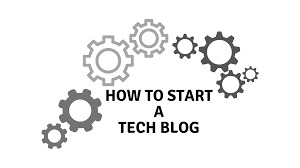
🚀 How to Start a Tech Blog from Scratch
Are you passionate about technology? Do you want to share your insights and knowledge with the world? 🌍 Starting a tech blog can be an exciting journey that allows you to express your thoughts, connect with like-minded individuals, and establish yourself in the tech community. Whether you're a seasoned developer, an IT professional, or just someone who loves all things tech, this guide will help you launch your very own tech blog from scratch! 💻✨
Step 1: Define Your Niche 🧐
Before diving into the technical aspects of setting up your blog, it’s essential to define your niche. The tech world is vast, and focusing on a specific area can help you attract a targeted audience. Consider these questions:
What topics are you passionate about? This could be anything from software development, cybersecurity, artificial intelligence 🤖, gadget reviews 📱, or the latest tech news.
What expertise do you have? Your background can shape your content. If you're a developer, consider writing tutorials or sharing coding best practices.
Who is your target audience? Understanding who you want to reach will influence your writing style and content.
By narrowing down your focus, you’ll create more relevant and engaging content for your readers! 🎯
Step 2: Choose a Blogging Platform 🖥️
Once you've defined your niche, it’s time to choose a blogging platform. Here are some popular options:
WordPress.org: The most popular platform offering complete control over your blog with extensive customization options through themes and plugins. Perfect for those who want flexibility! 🌟
Wix: A user-friendly website builder that allows for easy drag-and-drop design. Great for beginners but may have limitations compared to WordPress.
Medium: Focused on writing and storytelling. Easy to use with a built-in audience but less control over design.
Blogger: A free platform by Google that’s simple to set up but lacks advanced features.
For most tech bloggers, WordPress.org is recommended due to its flexibility and scalability! 🏆
Step 3: Pick a Domain Name and Hosting 🌐
Your domain name is your blog’s online identity. It should reflect your niche and be easy to remember. Here are some tips:
Keep it short and simple.
Avoid numbers and special characters.
Use keywords related to your niche if possible.
Once you have a domain name in mind, register it through a registrar like GoDaddy or Namecheap.
Next, select a hosting provider. Some popular options include:
Bluehost: Recommended by WordPress itself; affordable plans with good customer support!
SiteGround: Known for excellent performance; slightly more expensive but worth it for reliability.
HostGator: Offers affordable plans with unlimited storage; great for beginners!
After choosing a hosting provider, follow their instructions to connect your domain name! 🔗
Step 4: Design Your Blog 🎨
The design of your blog plays a significant role in user experience. A clean, professional layout will help retain visitors. Here are some design tips:
Choose a Theme: Browse through WordPress themes or purchase premium ones from sites like ThemeForest or Elegant Themes.
Customize Your Layout: Use widgets and plugins to enhance functionality (e.g., social media sharing buttons).
Create Essential Pages: Besides blog posts, include important pages such as About Me, Contact Us, Privacy Policy, and Terms of Service.
Optimize for SEO: Use SEO-friendly themes and plugins like Yoast SEO to improve search engine rankings.
Step 5: Create Quality Content ✍️
Content is king in the blogging world! To attract readers and keep them engaged:
Write Regularly: Establish a consistent posting schedule (e.g., weekly or bi-weekly) to keep your audience engaged.
Focus on Quality Over Quantity: Aim for well-researched articles that provide value rather than churning out numerous low-quality posts.
Use Visuals: Incorporate images 📸, infographics 📊, or videos 🎥 to make your content more engaging.
Be Authentic: Share personal experiences related to technology; authenticity resonates with readers!
Engage with Your Audience: Encourage comments on your posts and respond promptly to foster community interaction! 🤝
Step 6: Promote Your Blog 📣
Creating great content is only part of the equation; promoting it is equally important:
Leverage Social Media: Share your posts on platforms like Twitter 🐦, LinkedIn 🔗, Facebook 📘, and Instagram 📸 where tech enthusiasts gather.
Join Online Communities: Participate in forums like Reddit or Quora related to technology topics where you can share insights and link back to your blog when appropriate.
Guest Blogging: Write guest posts for established tech blogs in exchange for backlinks; this can drive traffic back to your site!
Email Marketing: Build an email list by offering exclusive content or newsletters; tools like Mailchimp can help manage this process.
SEO Optimization: Utilize keywords effectively within your content to improve visibility on search engines!
Step 7: Monetize Your Blog 💰
Once you've built an audience and consistently produce quality content, consider monetizing your blog:
Affiliate Marketing: Promote products related to technology through affiliate links; earn commissions on sales generated through those links.
Sponsored Posts: Collaborate with brands that align with your niche for sponsored content opportunities.
Ad Networks: Join ad networks like Google AdSense that display ads on your blog; you'll earn money based on clicks or impressions!
Offer Services: If you're an expert in software development or tech consulting, promote these services directly through your blog.
Sell Digital Products: Create eBooks or online courses related to tech topics that provide value while generating income!
Step 8: Analyze Performance 📈
To ensure continuous growth and improvement:
Use Analytics Tools: Tools like Google Analytics can help track visitor behavior, traffic sources, popular content etc., allowing you to make data-driven decisions.
Monitor SEO Performance: Use tools like SEMrush or Ahrefs to analyze keyword rankings and optimize accordingly.
Gather Feedback: Encourage readers to provide feedback on what they enjoy most about your blog or what topics they’d like covered!
Conclusion 🎉
Starting a tech blog from scratch requires careful planning and dedication but can be incredibly rewarding both personally and professionally! By defining your niche, choosing the right platform, creating quality content, promoting effectively, and considering monetization strategies, you can build a successful blog that resonates with readers.
If you're looking for expert guidance in software development or need tailored solutions for building applications that complement your blogging journey, consider partnering with Hexadecimal Software. As one of India's top-rated software development companies 🌟, they specialize in transforming ideas into innovative solutions across various domains such as mobile app development 📱, web app development 💻, DevOps & cloud computing services ☁️.
Additionally, if you're interested in real estate technology solutions that streamline property management processes while ensuring transparency in transactions 🏡🔑, check out HexaHome. Their platform revolutionizes real estate transactions by offering verified listings without commission fees—making it easier than ever to buy or sell properties efficiently!
By leveraging expertise from companies like Hexadecimal Software and HexaHome alongside your blogging efforts ✨💪🏻, you can navigate the technology landscape with confidence while maximizing the impact of your online presence!
0 notes
Text
How Can I Make a Website for My Business? A Step-by-Step Guide
In the world of digitization, not to have a website for your business is practically impossible in this world. Now whether you are located in Viluppuram or any corner of the globe, this is your virtual store to be presented in front of prospective customers so that you may showcase your products or services along with the ideologies associated with it. How is this done? This is a step-by-step guide to help walk you through the process from initial planning to launching your site online.
Why Your Business Needs a Website?
Let's take a minute to go over why your business needs a website before getting into the steps of how to build a website. Some of the most key reasons are:
Online Presence: This puts your business in the public eye. A website is open 24 hours a day, 7 days a week, and people can find you at whatever time.
Credibility: Business website makes your business credible. They are likely to trust in you.
Marketing: Content marketing, SEO, and social media will help it be a marketing instrument in terms of traffic as well as lead generation
Competitive Advantage: You will be ahead of such businesses that are relying only on offline.
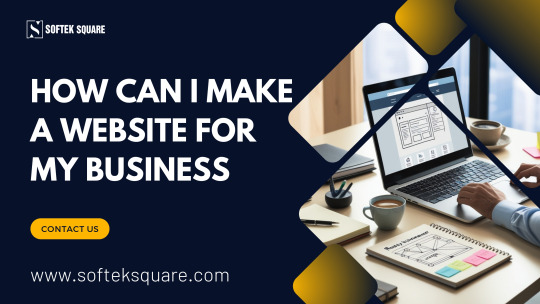
Having said this, let's look at how to create a website. Now that you understand why you should have a website, here is the process.
Step 1: Define Your Website's Purpose
First and foremost, when building a website, define its purpose. This helps you to shape how you would design and structure the site. Consider these questions:
What is the objective of your site? Do you sell anything: product, service, information, or some combination of those things?
Who is this site for? Knowing that audience will let you create a design that speaks to that audience.
What would you like the visitor to DO? Do you want her to buy something? do you want her to join a mailing list? do you just want her to reach out to you for more details?
Answering these questions will help you visualize what your website needs to do.
Step 2: Pick a Domain Name
Your domain name is actually the address of your website on the internet. It should be short, easy to remember, and must be related to your business. For instance, if you offer digital marketing services in Viluppuram, you may choose keywords such as "digitalmarketing" or your company name. Here are a few guidelines on choosing a domain name:
It should be easy to remember: Avoid complicated or long names.
Make it relevant: Use keywords about your business to make it easy for people to find you online.
Check availability: Ensure that the domain name you settle on is available before you go any further.
You can get your domain from domain registrars like GoDaddy, Bluehost, and Namecheap.
Step 3: Select a Website Builder or CMS
You should now decide how you would like to build your website. You have two major choices:
Website Builder
Those are website builders that offer drag-and-drop interfaces. So, making a website is very easy and you don't need any coding knowledge. They are usually equipped with pre-designed templates and easy-to-use tools.
Content Management System (CMS)
If you want to have the most control over the look and functionality of your website, then a CMS option such as WordPress may be perfect for you. WordPress is flexible and has a wide range of themes and plugins. However, it is more time consuming to learn, so it is ideal if you need that flexibility in your website.
Both of these options are pretty great depending on your skill levels and other business needs.
Step 4: Web Hosting Services
Web hosting is where your website files are stored. You’ll need to choose a hosting provider to make your site accessible on the internet. Some popular hosting services include Bluehost, SiteGround, and HostGator. When selecting a hosting provider, consider these factors:
Reliability: Go with a host that has amazing uptime (i.e., how often the site is available).
Speed: Speeding up your website has a direct correlation to its user experience and to doing well in SEO.
Support: Go with a hosting provider that has 24/7 customer support
Most web builders, Wix and Squarespace, all offer hosting as part of the package, so you do not have to think about that step if you are going to go with one of those.
Step 5: Build Your Website
After you have arranged your domain and hosting, it is time for you to design the website. What is being focused on includes:
Layout: Ensure that your website isn't messy or confusing and that it must have those pages like Home, About Us, Services, Contact, etc.
Colors : Colors to be used should fit into your brand or attraction.
Typography: Make sure it is readable and has only one or two fonts on the website.
Images: Quality images of your products, services, or team.
Most of the website builders and CMS platforms have pre-designed templates that you can customize according to your brand.
Step 6: Add the Must-Haves
A website should have all the main pages that your customers would need to see. Here are some must-haves:
Home Page: This is the first impression of your business. So, make it interesting and informative.
About Us Page: This page will tell your story and provide the viewers with a reason why your business is better than the rest.
Services/Product Pages: Products or services to which descriptions, in detail, and prices will belong.
Contact Page: Write a contact form including your phone number, email address, and most probably your physical address in your location.
Blog (optional): A blog can be the best feature of SEO for giving your visitors an overwhelming amount of excellent content.
Step 7: SEO Optimization of Your Website
SEO is a search engine optimization technique that helps rank your website higher in Google and other search engines. Consider the following to optimize your website:
Keywords: Make use of keywords like "how can I make a website for my business" all over your content, mostly on key pages like your home page and service pages.
Mobile-Friendly: Your website should be responsive to look good on mobiles.
Loading Speed: Compress images and use caching to improve the speed of your website.
Step 8: Testing and Launching Your Website
Before launching your website, make sure everything works as expected. Test all the links, forms, and buttons. Ensure the website looks good on all devices (desktop, tablet, and mobile). Once you’re satisfied, it’s time to launch your site!
Step 9: Promote and Maintain Your Website
Now, publish your website and promote it. Share it on social media, and use SEO techniques to rank higher on Google. Teach your customers to visit your website. Update your website regularly with fresh content like blog posts, new products, and customer testimonials.
Final Thoughts
Well, first impressions normally go, and it may make creating a website for your business look pretty intimidating, but if you break it down into manageable steps, then that does get a lot easier. Regardless of where you are, whether you're in Viluppuram or anywhere else, one of the most vital tools you will use to grow your business is your website. Keep to this guide and be on your way to producing a great-looking site for your business to prosper.
#search engine optimization#digital media marketing#seo agency in chennai#seo services#digital marketing website#seo agency#digital marketing#seo#digital marketing website development
0 notes
Text
UltraSuite Review — Create Unlimited Websites and Domain

UltraSuite is an app that helps you to create Unlimited Website, domain with hosting and Send Unlimited Emails For Profits without Monthly Fees. It’s a one time purchase solution for your Business. There is no limit to using this UltraSuite. You can use the UltraSuite app unlimited times with No technical SKills required for this and It provides high security don’t worry about Data Security issues.
>>>GET ACCESS NOW<<<
What is UltraSuite?
In today’s post I’m gonna to talk about UltraSuite. The is is a game changing tool for someone who needs a website or landing pages and email marketing tools for their business.
It’s a one suite ai based solution. It provides a high quality performance website or landing page for you. It is also user friendly and someone who is new In this field can use these tools to build their first online website or landing or marketing funnel to get more sales.
>>>GET ACCESS NOW<<<
So, Let’s talk about the features of UltraSuite?
This UltraSuite is a game changing tool that I already talked about above. Let’s know what this UltraSuite Offers?
First of all, it saves your money. You don’t need purchase domain, hosting from different different platform like namecheap, godaddy, Hostgator, Aweber, So Say goodbye,
And not only this It gives you Unlimited hosting, Unlimited email sending, and Unlimited Funnels for marketing and getting more sales. You don’t need to pay a monthly subscription for hosting, Funnel/website builder, and Autoresponder. It has 100% Newbie Friendly Interface so No need to be a pro technical expert, you can use this as a beginner. It’s fully RISK Free. Because, It offers a 30 day money back-guarantee. There is no restriction to use it Full control over your websites & domains.
Features of UltraSuite?
No more monthly subscriptions for hosting, funnel builders, or autoresponders.
100% Newbie-Friendly Interface — Get started without technical expertise.
Seamless Website Migration — Move your websites with ease.
Fast Deployment — Get your site up and running in no time.
Ultra-High-Speed Servers for fast performance.
Host Unlimited Websites, files, videos, and more.
24/7 Support — Always there when you need it.
Total Control over your websites and domains.
99.999% Uptime — Your sites are always online.
One-Click WordPress Deployment — Quick and easy setup.
Access Your C-panel for full management flexibility.
Personalized Email Accounts for your business.
Built-in Malware Protection to keep your sites safe.
Ironclad 30-Day Money-Back Guarantee — Risk-free, 100% satisfaction.
Let’s take a look at the Demo of UltraSuite?
How does this UltraSuite Works?
UltraSuite is a user-friendly tool. You can use it with Zero Technical knowledge. It has a newbie friendly user Interface So you don’t need to face any hassle. It’s a simple but very very powerful tool.
UltraSuite Works In 3 STEPS:
STEP: 1
Login-in to our secure web-based server.
STEP: 2
Choose your preferred Services you need.
STEP: 3
Access & Control Your Websites & Files in just 1 click.
Why do you need to use this UltraSuite?
First of It’s an all in one solution for you. It’s a one time fee tool and uses it lifetime in just $13.95. On the other hand if you choose other services you need more money like $1000s of dollars. So, It saves your money. Other services give you just limited control, security risks, limited customization, depend on Provider, Risk of Data Loss, Scalability Issues, Hidden Costs, Expensive Monthly Subscriptions, Poor Customer Support, There are lots of issues you need to face.
This UltraSuite solves all your problems. You don’t need to think about data loss, scalability, security and much more.
Using this UltraSuite you don’t need to think about limited issues. You can Host as many websites as you need without any limitations on bandwidth or storage. You’re getting built in C-panel, you can Control the entire web hosting platform from a central and user-friendly dashboard, simplifying management tasks. UltraSuite is the first to market Hosting which is powered by Intel, Xeon CPU technology for hosting your websites & files.
There is no limit to sending email. You can send unlimited email to your leads and customers without any limitation.
UltraSuite gives a features to create unlimited number of sales funnels to optimize your marketing strategy and maximize conversions.
It will give you Lifetime Access with just one time fee. So Enjoy lifetime access to all features and services without any recurring fees. It has no lag of loading issues, email sending time issues. It provides you super fast optimized speeds for both web hosting and email sending, ensuring rapid loading times and smooth playback.
There are no No Restrictions on usage this will allow you to scale your online presence without any limitations. Benefit from reliable performance and uptime, ensuring your websites and content are always accessible and You don’t need to think about security keep your data safe with robust security measures and encrypted storage options.
It’s available with an affordable price and saves thousands of dollars annually by eliminating the need for multiple hosting and storage subscriptions. There is no need to pay monthly or yearly fees as the UltraSuite can be purchased once and will be yours forever. It comes with a Commercial License. You can sell Unlimited hosting agency services to your clients without any restriction at all.
Also, It will give you 24/7 Support. Suppose if you faced problem, the UltraSuite customer support system solves your all issues.
How can help you UltraSuite?
UltraSuite solves lots of problems. For example: If you’re someone who is tired of shelling out cash every month for hosting and file storage. This UltraSuite solves this problem. You just need to purchase UltraSuite for one time with a cheap price. You can use it Lifetime without any problem and no need to pay monthly fees or yearly fees. Instead you can use the money on growing, scaling.
Using this UltraSuite you can do Email Marketing without any limitations. Unlimited you can do email marketing. Imagine you can manage all your websites like WordPress, eCommerce, affiliate sites, and much more without just a one time fee. And you can create unlimited high quality SEO friendly, first loading websites and funnels with full security each and every data is encrypted with SSL protection. Imagine using a Top Hosting Provider, but paying only ONCE. It’s the same, step-by-step process that our 24/7h support team can help you with.
It’s a no brainer, really. But here’s the catch. this deal won’t last forever. Time to seize the opportunity.
Who UltraSuite Is For?
Internet Marketers: Maximize your business investment with affordable, high-performance hosting.
Efficiency Seekers: Save both time and money with premium hosting that won’t break the bank.
Privacy Advocates: Ensure complete data and website security with robust protection.
Competitive Players: Gain an edge with lightning-fast, powerful websites that drive success.
Cost-Conscious Owners: Cut expenses, increase profits, and maintain top-quality online performance.
Traffic Generators: Host unlimited websites and earn high commissions — without any extra fees.
Diverse Entrepreneurs: Perfect for any business need with lifetime hosting at an unbeatable value.
Security-Minded: Shield your sites from hackers and malware with top-tier protection.
Reputation Builders: Reliable uptime and speed improve SEO and enhance your online reputation.
If this sounds like you, unlocking access to UltraSuite could be the game-changer your business needs. Don’t miss out!
It’s Time to Make a Choice for Your Website Hosting!
Right Now, You Have Two Options.
Without UltraSuite:
Tired of sky-high hosting fees, unreliable servers, and constant technical headaches?
Still stuck paying expensive monthly fees for multiple hosting services?
Hosting investments not delivering the results you expect, leaving your website performance lacking?
Risking security breaches and downtime with unreliable hosting providers?
Wasting countless hours troubleshooting and fixing technical issues on your website?
Finding it challenging and time-consuming to create and manage your website?
Paying exorbitant amounts for hosting plans and extra services?
Struggling to meet even the basic hosting requirements for your website?
With UltraSuite:
Experience hassle-free hosting with UltraSuite and revolutionize your website management.
Make a one-time investment and unlock access to this cutting-edge hosting platform.
Enjoy reliable, high-performance hosting designed specifically for your website’s needs.
Get peace of mind with secure, stable servers that keep your site always online.
Save time and effort with easy-to-use tools and features that simplify website management.
Create and manage your site effortlessly with intuitive interfaces and responsive support.
Pay once, use forever — no hidden fees, no ongoing costs.
Unlock unlimited access to all UltraSuite features with no restrictions.
So, this is the difference between UltraSuite and Other services.
UltraSuite Is Risk Free?
The answer is: YES. It’s totally risk free. It gives a 30 DAYS Money back Guarantee.
1 note
·
View note
Text
Comparing Popular Website Builders: Which One is Right for You?
Choosing the right website builder can significantly impact your online presence. Each platform offers unique features, pricing, and user experiences. Here's a comparison of some of the most popular website builders to help you decide which one suits your needs best.
1. Wix
Overview: A highly versatile drag-and-drop website builder that offers extensive customization options.
Pros:
User-friendly interface with a wide range of templates.
Hundreds of apps available in the Wix App Market for added functionality.
Good SEO features and responsive design.
Cons:
The free plan displays Wix ads and has limited storage.
Once you choose a template, you can’t change it without starting over.
2. Squarespace
Overview: A visually appealing platform ideal for creatives and small businesses, known for its stunning templates.
Pros:
Beautiful, professionally designed templates that are fully customizable.
Excellent built-in blogging features and eCommerce capabilities.
Responsive customer support and community resources.
Cons:
More expensive than other builders, especially for eCommerce features.
Less flexibility in design compared to some other platforms.
3. Weebly
Overview: A simple and intuitive website builder that’s great for small businesses and online stores.
Pros:
Easy to use with a drag-and-drop interface.
Integrated eCommerce features with various payment options.
Good mobile optimization and basic SEO options.
Cons:
Limited customization compared to Wix and Squarespace.
Fewer design templates and apps available.
4. Shopify
Overview: A dedicated eCommerce platform designed for building online stores, suitable for businesses of all sizes.
Pros:
Comprehensive eCommerce features, including payment gateways and inventory management.
A wide range of themes specifically designed for online retail.
Extensive app ecosystem for added functionality.
Cons:
Monthly fees can add up, especially with added apps.
More complex than other builders for users not focused on eCommerce.
5. WordPress.com
Overview: A hosted version of WordPress that offers a balance between ease of use and customization.
Pros:
Highly customizable with thousands of themes and plugins available.
Excellent for blogging and content-focused sites.
Strong community support and resources.
Cons:
The learning curve can be steeper than other builders.
Limited functionality on the free plan, and advanced features require paid plans.
6. GoDaddy Website Builder
Overview: A simple website builder that’s great for small businesses and quick setups.
Pros:
User-friendly with an easy setup process.
Integrated marketing tools and SEO options.
Good for users looking for a straightforward solution.
Cons:
Limited design customization and fewer templates.
Less flexibility for larger or more complex sites.
Conclusion
Choosing the right website builder depends on your specific needs, technical skills, and budget.
For Creative Portfolios: Consider Squarespace for its stunning designs.
For ECommerce: Shopify is your best bet for a dedicated online store.
For Ease of Use: Wix and Weebly are excellent for beginners who want a straightforward setup.
For Content-Rich Sites: WordPress.com offers the flexibility and customization that bloggers love.
Take the time to evaluate each platform based on your goals, and consider starting with a free trial to explore the features before making a final decision.
0 notes
Text
Want to Build a Website ?
Website Development is now crucial to create your own brand. Some key-points you need to remember while building a website. That’ll create the best way to build your site more enticing.
1. Decide the Purpose of Your Website:
Type of Website: Is it a personal blog, a business website, an online store, or a portfolio?
Target Audience: Knowing who your site is for will shape its design and content.
Features Needed: Decide whether you need features like a contact form, gallery, blog, or e-commerce.
2. Choose a Platform (Website Builder or CMS):
Easy-to-Use Website Builders:
Wix: Drag-and-drop, ideal for beginners.
Squarespace: User-friendly with beautiful templates.
Weebly: Simple to use for small websites.
Content Management Systems (CMS):
WordPress: Flexible and powerful, great for blogs, portfolios, and business sites.
Shopify: Best for e-commerce websites.
Custom-Coded Website: If you know HTML, CSS, or JavaScript, you can code your own site from scratch or use platforms like Webflow that give more design freedom.
3. Registering a Domain name:
Purchase domain through GoDaddy, Namecheap etc.
4. Choose a Web Hosting provider:
For Wordpress : Bluehost, HostGator or SiteGround.
For custom-code sites: AWS, DigitalOcean.
5. Design your site:
Choose a Template or theme.
Customization.
Mobile responsiveness.
6. Add Content :
Pages- Home, About, Services , Blog, Contact etc.
7.Optimize for SEO-
Use relevant keywords.
Add alt text to images.
8. Test & lunch your Website :
Cross-browser test.
Broken links.
Responsive design testing.
Once you are satisfied with your design content you can lunch your website. Or else you can choose Geinca to get a professional website for your business.
1 note
·
View note