#wordpress staging plugin
Explore tagged Tumblr posts
Text
this has a very good summary of everything that's been going on with wordpress if you haven't been keeping up with it, i'm going to copy/paste the list of Goings On from the table of contents to give you an idea:
I’m sorry, what happened?
Automattic approaches WP Engine to offer a “license”
Matt’s rejected, so he tries new strategies
Wait—what’s Matt’s actual deal? Why is he doing this?
Matt claims WP Engine is misrepresenting itself
Matt claims WP Engine is selling a “cheap knock-off” of WordPress
Matt says WP Engine doesn't give back enough
An aside on motivations and justifications
The WordCamp US fallout and Matt’s abuse of power
WP Engine’s reaction
Matt melts down
Matt goes nuclear
Updates: everything that’s happened since October 1st
Matt talks taking over WP Engine
Automattic releases the terms sheet, which kinda backfires
WP Engine files suit against Matt and Automattic
Matt offers buyouts to Automattic employees
159 Automattic employees take the buyout; Matt hires a famous lawyer who's a horrible human
Matt gleefully exposes a vulnerability in ACF, but prevents WPE from fixing it
Matt adds a vague anti-WP Engine checkbox to WordPress.org, but fails to clarify why, all while playing the victim
Matt commandeers ACF, using WordPress.org to steal a competitor's product
Previous lawsuits against Matt come to light
Matt responds to the 'other lawsuits'
Matt wars against dissenters with second buyout offer; threatens employees who speak out; intercepts employees' emails
WP Engine files an injunction to regain access to WordPress.org
#original#sorry about the italics but i didn't think i could blockquote and keep all the bullets#and wanted to make it clear this was all borrowed text#anyway. now i'm getting emails letting me know plugin updates won't come from wordpress servers anymore.#so that's the stage of community trust we're at lol
572 notes
·
View notes
Text
WordPress Staging Plugins 2024
TOP WordPress Staging Plugins 2024
In the ever-evolving world of web development, ensuring a smooth and error-free transition from development to production is crucial. WordPress staging plugins have emerged as indispensable tools for developers seeking to streamline their workflow, test new features, and eliminate potential issues before deploying changes to a live website. In this article, we will explore the significance of WordPress staging plugins and how they can enhance the development process.
Understanding Staging Environments
A staging environment is essentially a clone of your live website where you can test changes, updates, and new features before making them publicly available. WordPress staging plugins facilitate the creation of these staging environments, allowing developers to experiment without affecting the live site. This separation between the staging and live environments ensures a risk-free testing ground for modifications, reducing the chances of disrupting user experience or causing downtime.
Key Features of WordPress Staging Plugins
One-Click Staging: One of the standout features of staging plugins is the ability to create a staging environment with just one click. This simplifies the process of duplicating your website, saving developers valuable time and effort.
Easy Collaboration: Staging plugins often come with features that enable seamless collaboration among team members. Multiple developers can work on different aspects of a project simultaneously, and changes can be easily merged and tested in the staging environment before deployment.
Selective Content Migration: Staging plugins allow developers to choose which parts of the website to migrate from the staging environment to the live site. This selective content migration ensures that only the intended changes are applied, preventing unintended alterations.
Database Syncing: Keeping the database synchronised between the staging and live environments is critical. Staging plugins simplify this process by automating the sync gained from one-click staging and selective content migration translates into time and resource savings. Developers can iterate quickly, experiment with different ideas, and implement changes more efficiently.
Improved Collaboration: Staging plugins enhance collaboration within developmcing of databases, ensuring that both environments have the same data during the testing phase.
Backup and Restore: Before implementing changes, it's essential to have a backup in case something goes wrong. WordPress staging plugins often come equipped with robust backup and restore functionalities, providing a safety net for developers experimenting with new features.
Benefits of Using WordPress Staging Plugins
Risk Mitigation: By testing changes in a staging environment, developers can identify and resolve potential issues before they impact the live site. This significantly reduces the risk of introducing bugs or breaking the website.
Time and Resource Efficiency: The effent teams. Multiple team members can contribute to a project simultaneously, knowing that changes can be thoroughly tested in a staging environment before being pushed to production.
Client Approval: Staging environments provide a visual representation of proposed changes, making it easier for clients to review and approve updates before they go live. This fosters transparency and client satisfaction.
WordPress staging plugins have become indispensable tools for developers seeking to optimize their workflow and ensure a seamless transition from development to production. The ability to test changes in a risk-free environment, coupled with features like one-click staging and selective content migration, makes these plugins essential for anyone working on WordPress websites. By incorporating staging plugins into their development process, teams can enhance collaboration, mitigate risks, and deliver high-quality websites with confidence.
0 notes
Text
7 Best Digital Marketing Tools For Marketers
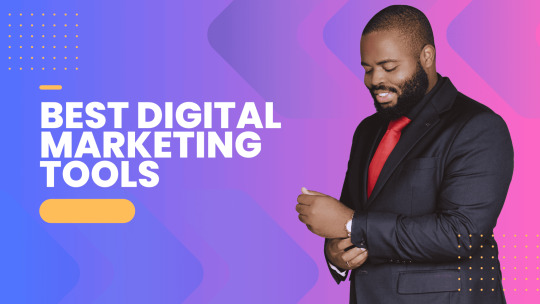
Digital marketing is extremely important to build your online presence and reach more audiences. Several agencies offer digital marketing services but today, innumerable best digital marketing tools are available to get the work done without paying to any agent. Though you can also opt for some of the best digital marketing services if you have a big budget.
List of the 7 best Digital Marketing tools for growth.
HubSpot
HubSpot has many tools that you can use at any stage to grow your business.
Under its free plan, it offers various features. You can set up popup forms, web forms, and live chat software for capturing leads. You can also send email marketing campaigns, analyse site visitors’ behaviour, and pipe all of your data into the free CRM.
The paid plans are amazing as things get sophisticated in them with advanced marketing automation. It is like an all-in-one solution starting from managing your social media and content to connecting with your leads and tracking emails.
HubSpot tool has several benefits such as growing your traffic, converting leads, providing ROI for inbound marketing campaigns, shortening deal cycles, and increasing close rates. You can do almost every digital marketing task with the help of this tool.
Google Analytics
Google Analytics is like the gold standard for website analytics. These days it is hard to perform as a digital marketer if you do not possess any level of Google Analytics expertise.
Firstly, Google Analytics can show you several useful pieces of information related to your website like who is visiting your website, from where are they arriving, and on which pages they stay the most. Moreover, you can set up many goals to track conversions, track events to learn about user engagement, and build an improved e-commerce setup.
If you’re thinking of investing in online advertisements and marketing, you will need to know how it is performing so that you can improve over time. Google Analytics is the best place to get that information without costing you anything. Yes, you heard that right, it is totally free!!
You can easily add Google Analytics to your website as well as integrate it with other systems. It allows you to see the status and performance of both paid and organic marketing efforts.
Ahrefs
Ahrefs, a comprehensive SEO tool that can help you boost your website traffic. They have around 150 million keyword data in the U.S.
Ahrefs is a great tool for competitive analysis through which you can easily see who is connecting to your competitors, their top pages, and much more. You can see their content rankings and, by using the Content Gap tool, you can identify key weaknesses of your content too.
Its Top Pages tool allows you to see which pages receive the most traffic, and also the amount of traffic that goes to your competitors’ sites.
Hootsuite
Hootsuite is one of the most popular SEO and digital marketing tools that help you simplify your strategy and gain the most benefits. If you are trying very hard to reach customers on social media and are still unsuccessful, Hootsuite can be your perfect partner. You can schedule posts, track engagements, and build a following through this tool.
The main reason behind its immense popularity is its ability to support several social platforms in one place. It can help you create, upload, and track posts, and monitor performance metrics while keeping an eye on relevant trending topics too.
It offers a 30-day free trial and after that monthly plans ranging from $30 to $600 based on the connected social networks and number of users.
Yoast
Yoast is an extremely SEO and digital marketing tool. It is a plugin that works with Gutenberg and Classic editor in WordPress. It helps you optimize your content to increase its visibility over search engines.
Yost plugin is free for WordPress but it also offers paid plans that depend on the number of sites you need to monitor. It gets updated constantly every two weeks to reflect Google’s algorithm, thus keeping you updated on your SEO. It helps you choose focus keywords, cornerstone content, individual content URLs, internal links, and backlinks. It also evaluates the page’s readability and provides it with a Flesch Reading Ease score.
Slack
Slack is one of the most favored communication services available in business nowadays. It functions in channels labeled for certain information so that business conversations do not get distracted or disconnected by tangents. It facilitates conversation and focuses on collaboration between teams and employees.
It is an excellent tool for digital networking and meeting others in the same space, along with giving you the freedom to enter or leave channels as required.
Proof
Proof connects to your CRM “Customer Relationship Management” or website and uses social proofs to boost conversions on your website. They implement social proof messaging (for example “Right now, 25 people are viewing this post”), reviews, and videos directed towards targeted customers after they visit your site. It is super easy to install as you just need to copy their pixels and paste them to your site.
Proof has two notification features- Live Visitor Count and Hot Streak that enhance customers’ perceptions of your brand and allows prospects to take a look at others’ feedback too. Additionally,
You can easily identify your visitors and analyze their journey throughout your site. This will help in optimizing your site design to gain more conversions.
Conclusion
Digital marketing is a necessity for businesses and there is not a single reason to ignore it in this modern world of digitization. All 7 digital marketing tools are extremely popular and can help your business grow without any hassle.
2 notes
·
View notes
Text
A Few Ways That Cloudways Makes Running This Site a Little Easier
New Post has been published on https://thedigitalinsider.com/a-few-ways-that-cloudways-makes-running-this-site-a-little-easier/
A Few Ways That Cloudways Makes Running This Site a Little Easier
It’s probably no surprise to you that CSS-Tricks is (proudly) hosted on Cloudways, DigitalOcean’s managed hosting arm. Given both CSS-Tricks and Cloudways are part of DigitalOcean, it was just a matter of time before we’d come together this way. And here we are!
We were previously hosted on Flywheel which was a fairly boutique WordPress hosting provider until WP Engine purchased it years back. And, to be very honest and up-front, Flywheel served us extremely well. There reached a point when it became pretty clear that CSS-Tricks was simply too big for Flywheel to scale along. That might’ve led us to try out WP Engine in the absence of Cloudways… but it’s probably good that never came to fruition considering recent events.
Anyway, moving hosts always means at least a smidge of contest-switching. Different server names with different configurations with different user accounts with different controls.
We’re a pretty low-maintenance operation around here, so being on a fully managed host is a benefit because I see very little of the day-to-day nuance that happens on our server. The Cloudways team took care of all the heavy lifting of migrating us and making sure we were set up with everything we needed, from SFTP accounts and database access to a staging environment and deployment points.
Our development flow used to go something like this:
Fire up Local (Flywheel’s local development app)
Futz around with local development
Push to main
Let a CI/CD pipeline publish the changes
I know, ridiculously simple. But it was also riddled with errors because we didn’t always want to publish changes on push. There was a real human margin of error in there, especially when handling WordPress updates. We could have (and should have) had some sort of staging environment rather than blindly trusting what was working locally. But again, we’re kinduva a ragtag team despite the big corporate backing.
The flow now looks like this:
Fire up Local (we still use it!)
Futz around with local development
Push to main
Publish to staging
Publish to production
This is something we could have set up in Flywheel but was trivial with Cloudways. I gave up some automation for quality assurance’s sake. Switching environments in Cloudways is a single click and I like a little manual friction to feel like I have some control in the process. That might not scale well for large teams on an enterprise project, but that’s not really what Cloudways is all about — that’s why we have DigitalOcean!
See that baseline-status-widget branch in the dropdown? That’s a little feature I’m playing with (and will post about later). I like that GitHub is integrated directly into the Cloudways UI so I can experiment with it in whatever environment I want, even before merging it with either the staging or master branches. It makes testing a whole lot easier and way less error-prone than triggering auto-deployments in every which way.
Here’s another nicety: I get a good snapshot of the differences between my environments through Cloudways monitoring. For example, I was attempting to update our copy of the Gravity Forms plugin just this morning. It worked locally but triggered a fatal in staging. I went in and tried to sniff out what was up with the staging environment, so I headed to the Vulnerability Scanner and saw that staging was running an older version of WordPress compared to what was running locally and in production. (We don’t version control WordPress core, so that was an easy miss.)
I hypothesized that the newer version of Gravity Forms had a conflict with the older version of WordPress, and this made it ridiculously easy to test my assertion. Turns out that was correct and I was confident that pushing to production was safe and sound — which it was.
That little incident inspired me to share a little about what I’ve liked about Cloudways so far. You’ll notice that we don’t push our products too hard around here. Anytime you experience something delightful — whatever it is — is a good time to blog about it and this was clearly one of those times.
I’d be remiss if I didn’t mention that Cloudways is ideal for any size or type of WordPress site. It’s one of the few hosts that will let you BOYO cloud, so to speak, where you can hold your work on a cloud server (like a DigitalOcean droplet, for instance) and let Cloudways manage the hosting, giving you all the freedom to scale when needed on top of the benefits of having a managed host. So, if you need a fully managed, autoscaling hosting solution for WordPress like we do here at CSS-Tricks, Cloudways has you covered.
#Accounts#app#arm#automation#Blog#CI/CD#Cloud#cloudways#Conflict#CSS#css-tricks#Database#deployment#development#digitalocean#dropdown#easy#engine#enterprise#Environment#Events#Forms#friction#github#Giving#gravity#Hosting#hosting provider#human#incident
2 notes
·
View notes
Text
Getting Started with WordPress Development — The Best Tips to Get Started
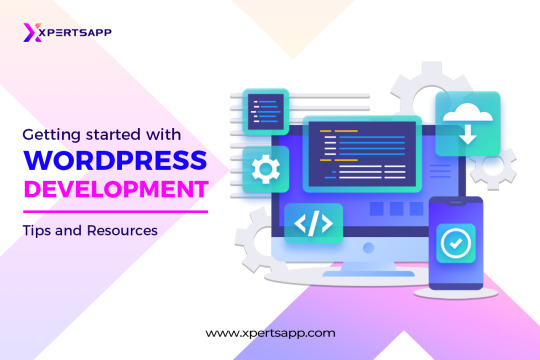
In the world of digitalization, every business must focus on having a digital presence for their brand to increase their traffic for their business to retain more customers. One of the best ways to have a unique digital presence for your brand is through WordPress web development. One of the most known platforms known for creating a website is WordPress web development. You’re choosing to become a part of the WordPress user community worldwide. The platform is maintained by thousands of web developers who work tirelessly to add new features, enhance functionality, and strengthen security. Even better, it’s far more straightforward than you might imagine joining the WordPress community. You must follow the trend to stay under the umbrella of updates to track your business’s growth.
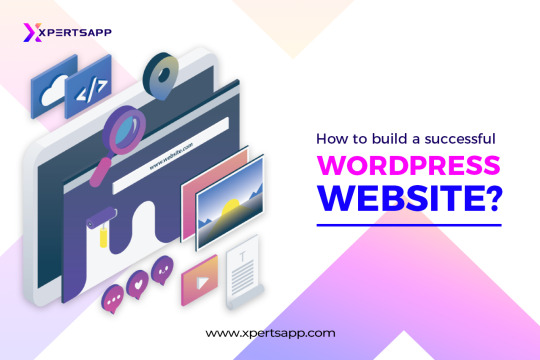
How to build a successful WordPress website?
Once you choose WordPress web development, you must know about the requirements while developing a WordPress website to have a unique and distinctive digital presence for your target audience online and get to know about your brand. Today, launching a website is simpler than ever. The procedure still has several steps. If you pay attention to these steps, your site’s launch might run smoother than you’d like. Additionally, launching a website without any forethought is a formula for catastrophe.
We’ll go through further steps and tips in this article that must be completed before developing a WordPress website. Everything you need to do, from the planning stages of your website to its launch debut, will be covered.
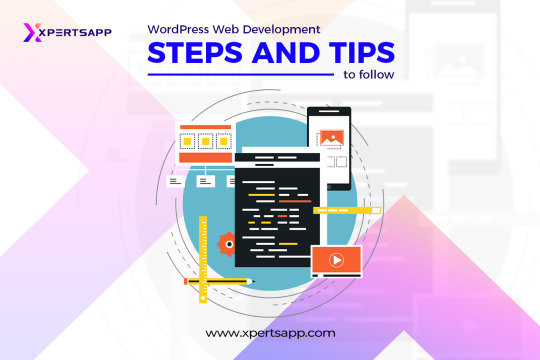
WordPress web development: Steps and tips to follow
Develop the Concept for Your Website
Every successful Website has a concept at its core. You could write about computer lessons, video game reviews, or even movies. Each of those suggestions ought to have a specific objective.
For instance, a website specializing in computer lessons may want to sell products or encourage visitors to enroll in an online course. Before starting to build your website, you must have a solid concept. Otherwise, you’ll aimlessly wander around and squander time.
What you want your website to emphasize should be listed in writing.
Define the main objective of your website (i.e., making you money, positioning you as an expert in your field, just a hobby, etc.).
Consider the demographic of your desired audience.
Think about possible names for your website.
It can take time to identify your intended audience, though. The key is to consider your target audience, which should constitute most of your traffic while choosing the type of material you wish to post. Finally, choosing a name for your website is a very subjective choice. However, since you’ll need to purchase a related domain, we advise sticking with something simple to remember and type.
Choose and Buy a Domain for your WordPress Web Development
Now that the conceptual phase of learning how to establish a website is complete, let’s move on to the technical side. You should sign up for a domain for your website. You can purchase a domain name in many different locations. We advise using a specialized domain registrar in most situations because they frequently have the best selection of Top-Level Domains (TLDs) at affordable pricing. Most of the time, because they are well-established options that people are familiar with, it is usually advised to stick with “.com” TLDs. It’s a minor investment for your website’s future to purchase a regular.com domain, which should cost you roughly $10 per year.
Identify Suitable WordPress Hosting
Finding the web host that will house your website is the next step in your quest. Your choice of provider will be significantly influenced by the platform you use to develop your website. Naturally, it is advised to use WordPress as your Website’s platform because it offers a wealth of tools, plugins, and themes that make it relatively simple to create a unique website. This is the significant role of WordPress when you think of developing a website for your business to have its digital presence. Therefore, the best choice one could make for hosting while developing a website for an online company to a vast audience.
Create the critical content for your website
The majority of new websites launch discreetly. The initial content is mainly ignored until traffic levels go up after an indefinite period. But that doesn’t mean it’s not crucial to start developing the most important content for your website immediately. A new website needs help to gain popularity, especially right after launch. In our experience, writing long-form web copy and blog content focusing on keywords you believe will rank well is the best way to increase traffic numbers.
To make this work, you’ll need to research Search Engine Optimization marketing (SEO) and develop several practical topic ideas. Next, try to write an article that is superior to anything the opposition has on the same topic. In the end, you want to become well-known right away. However, more than a single article will be required, which is where the final step comes into play.
Decide on the ideal theme for your website.
It’s time for your website to start taking shape now that WordPress has been installed and your actual content has been written. Installing a theme that fits the look you want for your website is the first thing we advise you to do.
You can utilize two different types of themes. Also, niche themes are created with a particular kind of Website in mind. You may also look at multipurpose themes, which focus on flexibility and the ability to fit almost any type of Website. Your theme selection should ideally be a long-term choice. In light of this, we advise you to choose the ideal option for you, try it, and proceed to the next stage only after. Your theme selection should ideally be a long-term choice. In light of this, we advise you to choose the ideal option for you, try it, and proceed to the next stage only after.
Install the Required Plugins
It would help if you used “plugins,” one of WordPress’s key selling features, to power the extra functionality on your website. They are simply add-ons, and the ones you choose will primarily rely on the functionality your site will have. The greatest thing you can do is take some time to explore around. The WordPress.org Plugin Directory alone contains over 50,000 free plugins. It has little risk in testing out a plugin if it intrigues you.
However, we advise avoiding plugins with ratings of fewer than four stars and those without any updates in the previous six months. Keeping this general guideline in mind is essential because those can have bugs that haven’t been patched and other vulnerabilities.
Make Your Site’s Design Specific to Your Content and Goals
This process step typically has a big head start because WordPress has a large selection of pre-designed themes and page builders. You get to start with the default design of your parent theme and then modify it to suit your needs. It will probably take some time to combine your site’s design, especially if this is your first attempt. However, it pays to ensure everything looks perfect, so the rest of your site’s launch goes smoothly. Keep in mind to constantly create each page and article to achieve that goal.
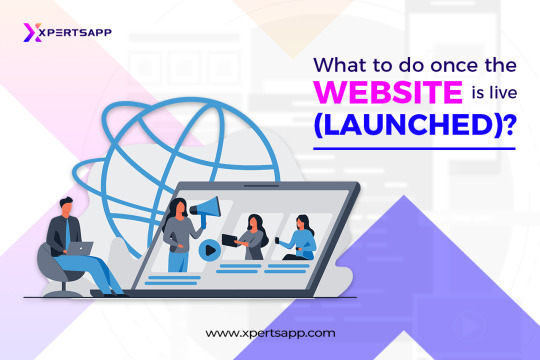
What to do once the Website is live (launched)?
The Website is made once as it has gone through the whole development process. It would help if you created a schedule for new postings after publishing your new site’s first piece of content. An excellent strategy to grow an audience for a new website is to blog at least once every week. It makes sense to compose your website’s critical content before you even launch. As a result, you may devote your whole post-launch weeks or even months to marketing and link-building.
It would be best if you had a social media presence and backlinks to engage with your expanding audience and build an email list. You can launch campaigns and set up autoresponders using a list, which will eventually help drive visitors to your website. How you proceed from here will ultimately depend on your long-term objective. For instance, creating a “passion blog” is not the same as monetizing your website. Finding and fostering guests, however, is a constant concern.
Conclusion
It’s easier to set up a WordPress website than it originally was. Thanks to WordPress’s community-driven, ongoing platform improvements, you can now create a website in a few easy steps. However, you might still require assistance with the trickier aspects. In that case, don’t worry. We are available to you.
For all of your website needs, we provide 24/7 assistance. With the help of our Website Builder, we even further streamline the website-building procedure. Use our Website Builder to access XpertsApp and have your site up and running.
#wordpress#webdevelopment#web developing company#web developers#website design#web hosting#ecommerce#shopify#technology#digital marketing#search engine optimization#search engine marketing
2 notes
·
View notes
Text
If I disappear from society, don't be surprised.
I am so so so tired of capitalism.
For Christmas I got a Raspberry Pi. The goal was to host my own website off it. This was entirely for fun.
Step one: set up raspberry Pi so I can host a site on it. Easy. Ubuntu is free (thank fuck), I know how to set it up, but hold on! According to xfinity, I cannot change dmz or dms rules on their router. I can't even REQUEST it. I can't even use a workaround because I'm not allowed to edit the port forward that was automatically added to my router. I dig through years old forums and find out that this is because I'm using the modem provided by xfinity. I now have to buy a new modem from xfinity's "approved list".
Step two: get a domain. I swim through 4 million outrageous prices that say shit like "pay $0.01 for the first year!" with the text below saying "with purchase of 3 year agreement". I finally get to godaddy and am able to convince the stupid checkout to give me 1 year of my domain (after, of course, it corrected my awful mistake to 3 years and, if I hadn't been hyper-vigilant, I wouldn't have noticed. I have to dig through 5 pages in settings to find a way to turn off auto pay because I know better by now. While I'm there I also turn off all email notifications, which were all automatically on. It also didn't tell me that I can't transfer my domain outside of godaddy for 60 days, so I just essentially paid for something I can't use for 2 months. Great. (out of curiosity, I dug through godaddy for some time. The 60 day thing appears nowhere except on the help center page when specifically searching for it.)
Step three: create a site. WordPress, once my most beloved website creation software, now slams subscription fees on me like cardi B audios on teenager girls's tiktoks. Unrelenting. Bloodthirsty. I power through to just get past "let AI design your site!" and "pick one of our patterns" so I can reach the point where I can edit the template. I already have a free template zip file. I drop it in the box. "wait!" says WordPress, in a screen-covering popup "upgrade to the creator plan to access the theme install features!" I click the only button on the screen. It takes me IMMEDIATELY to a filled out checkout page. WordPress Creator is $300 per year. Per. Year.
I read through the "features included with your purchase" to see things like "sftp/SSH certificates", "github deployments", "free staging site", and "install plugins and themes". All of these were free 5 years ago. "Save 20% by paying for two years!" No, I don't think I will.
Out of pure spite against the demon that is modern capitalism, I'm teaching myself html and css. I would kiss the creator of w3schools on the mouth, right after I kiss the creator of Ubuntu. I'm so angry. The internet is useless now.
5 notes
·
View notes
Text
Unlocking the Potential: Exploring VPS Hosting Use Cases
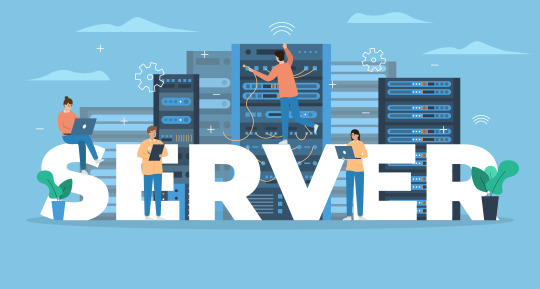
In today's digital landscape, hosting solutions play a pivotal role in determining the success and performance of websites, applications, and businesses. Virtual Private Server (VPS) hosting has emerged as a versatile and efficient hosting solution that caters to a wide range of use cases. Whether you're a small business owner, an e-commerce entrepreneur, or a developer seeking powerful yet affordable hosting, Linux VPS hosting can be the key to unlocking your digital ambitions.
1. Website Hosting for Small Businesses
For small businesses and startups, establishing a robust online presence is paramount. VPS hosting provides an ideal platform for hosting business websites. With dedicated resources, enhanced security, and scalability, VPS hosting ensures that your website can handle traffic spikes, offer a seamless user experience, and support e-commerce functionalities.
2. E-Commerce Empowerment
E-commerce businesses thrive on speed, reliability, and secure transactions. VPS hosting offers the perfect environment for e-commerce websites. It provides the resources necessary to handle a large product catalog, high-resolution images, and online transactions. With the ability to install SSL certificates, VPS hosting ensures a secure shopping experience for your customers.
3. Application Development and Testing
Developers often require an isolated environment to build, test, and deploy applications. VPS hosting allows developers to create multiple virtual instances on a single physical server. This makes it an ideal choice for development and testing, enabling developers to work in a controlled and secure space.
Read Similar: Desktop Virtualization 101: An In-Depth Introduction
4. Content Management Systems (CMS)
Popular CMS platforms like WordPress, Joomla, and Drupal are the backbone of millions of websites. VPS hosting provides the necessary resources to run these CMS platforms efficiently. You can customize your hosting environment to meet the specific requirements of your chosen CMS, ensuring optimal performance.
5. Data Backup and Storage
Data is the lifeblood of modern businesses, and data loss can be catastrophic. VPS hosting can be used for data backup and storage. With ample storage space and data redundancy, VPS hosting offers a secure and reliable solution for preserving critical business data.
6. Reseller Hosting
For entrepreneurs interested in hosting businesses, VPS hosting can serve as a foundation for reseller hosting services. Reseller hosting allows you to create and manage hosting accounts for your clients while enjoying the flexibility and control of a VPS.
7. Gaming Servers
Online gaming communities require reliable, low-latency servers to ensure a seamless gaming experience. Gamers and gaming enthusiasts can utilize VPS hosting to create their own gaming servers for various online games. With dedicated resources, they can host multiplayer games and customize server settings to suit their preferences.
Get Game Servers for an uninterrupted gaming experience!
8. VPN and Proxy Services
VPS hosting can also be used to set up Virtual Private Networks (VPNs) and proxy services. This enables users to enhance their online privacy and security by masking their IP addresses, accessing geo-restricted content, and encrypting internet traffic.
9. Test and Staging Environments
Before deploying updates or changes to a live website or application, it's essential to test them in a staging environment. VPS hosting allows businesses to create isolated staging environments where they can safely test updates, plugins, or code changes without impacting the live site.
10. Personal Cloud Services
Individuals who value data privacy and control can turn to VPS hosting for personal cloud services. This allows them to store and access their files, photos, and documents securely in their private cloud.
In conclusion, VPS hosting has evolved into a versatile hosting solution that caters to a multitude of use cases. Whether you're running a small business, developing applications, hosting websites, or pursuing other digital endeavors, VPS hosting offers the performance, control, and scalability you need to succeed in the online world. As technology continues to advance, VPS hosting remains at the forefront of the hosting industry, providing solutions for the ever-evolving needs of businesses and individuals.
With VPS hosting, your digital ambitions are well within reach, and you can embark on your online journey with confidence.
2 notes
·
View notes
Text
Why Are CMS Websites the Smart Choice for Startups and Growing Brands?

In today’s fast-paced digital world, having an online presence isn’t just an option — it’s a necessity. Whether you're a new startup aiming to make your mark or a growing brand looking to scale, your website is often the first interaction potential customers have with your business. That’s why choosing the right platform to build your website is critical.
A Content Management System (CMS) is a software platform that allows users to create, manage, and modify digital content without needing deep technical knowledge. Platforms like WordPress, Shopify, Wix, Squarespace, and Webflow offer startups and growing businesses a powerful way to establish an online presence quickly, cost-effectively, and with room to grow.
Let’s explore why CMS websites are the smart choice for startups and growing brands in 2025 and beyond.
1. Cost-Effective and Budget-Friendly
Startups typically operate on limited budgets, especially in the early stages. CMS platforms offer affordable options that eliminate the need to hire a full-time developer or invest in custom-built websites right away.
How it helps:
Many CMS platforms offer free or low-cost templates and themes.
Open-source CMS options (like WordPress) are free to use.
Hosting, domain, and maintenance can all be scaled according to budget.
For startups, this affordability ensures they can launch a fully functional website without burning through their financial resources.
2. Quick Setup and Easy to Launch
Time is of the essence for startups. Getting your business online quickly can mean the difference between missing and seizing an opportunity. CMS platforms are built for speed — with pre-designed templates, drag-and-drop interfaces, and plug-and-play features.
Advantages:
Launch your website in days instead of weeks or months.
Customize templates to match your brand’s style.
Add or remove pages with ease, no coding required.
The ease of setup makes CMS ideal for fast execution and pivoting based on business needs.

3. No Technical Skills Needed
You don’t have to be a web developer to manage a CMS website. Most platforms are user-friendly and designed for non-tech users. That means startup founders and small teams can manage their own website content, updates, and media without outside help.
Benefits:
Easily publish blog posts, update product pages, and upload media.
Access a visual editor (what you see is what you get).
Get ongoing support from community forums and tutorials.
This level of independence helps startups stay agile and reduces dependency on external developers.
4. Scalability to Match Business Growth
One of the strongest advantages of CMS websites is scalability. As your business grows, your website can evolve alongside it. Need a new landing page? Want to add a blog or an e-commerce store? It’s all possible without rebuilding from scratch.
Why it matters:
Add plugins and integrations as your needs change.
Upgrade themes, features, and hosting plans without downtime.
CMS platforms can handle increased traffic and data without performance loss.
Whether you're expanding to new markets or scaling your services, your CMS website grows with you.

5. Built-in SEO Features
Being found online is critical, and CMS platforms understand that. Most come with built-in SEO features or plugins that make it easier for startups to rank on search engines.
Features include:
Editable meta titles and descriptions
Automatic sitemap generation
Image alt tags and URL customization
SEO plugins like Yoast SEO (for WordPress)
Good SEO tools mean that even without hiring an SEO agency, you can set a solid foundation for organic growth.
6. Mobile-Responsive and User-Friendly Designs
In 2025, mobile-first design is no longer optional — it’s a requirement. Fortunately, most CMS themes are built to be mobile-responsive by default, ensuring your site looks great and functions smoothly on any device.
User Experience Wins:
Auto-optimized layouts for phones and tablets
Faster loading times for better engagement
Enhanced navigation and readability
With more users browsing and buying from mobile devices, this responsiveness enhances trust and increases conversions.
7. E-commerce Ready
Many startups launch with a product or service to sell. CMS platforms like Shopify, WooCommerce (for WordPress), and Squarespace Commerce make it simple to set up an online store with full shopping cart functionality.
Features you’ll love:
Product listings and inventory management
Secure payment gateways (Stripe, PayPal, etc.)
Tax and shipping calculation
Mobile checkout and analytics integration
You don’t need to reinvent the wheel — these tools are ready-made and proven to work for small businesses.
Ongoing Support and Community
CMS platforms are supported by large communities of developers, designers, and users. This means you have access to hundreds of tutorials, forums, plugins, and expert services — which is a huge asset for startups without an internal tech team.
Community Value:
Open-source contributions keep platforms up to date
You can find experts or freelancers easily on Upwork or Fiverr
24/7 support options available with many paid CMS tools
The support ecosystem helps you troubleshoot problems quickly and learn on the go.
9. Content Marketing Friendly
Startups and growing brands need to establish credibility, and content marketing is one of the most effective strategies. CMS platforms are designed for blogging, video embedding, landing pages, and lead capture — all essentials for inbound marketing.
Use cases:
Launch a blog to build SEO and trust
Add call-to-action buttons and lead magnets
Share resources, whitepapers, and guides easily
A CMS makes it easy to position your startup as a thought leader without needing constant tech assistance.
10. Security and Regular Updates
CMS platforms today are designed with security in mind. Regular updates, plugins, SSL support, and automatic backups give peace of mind to startups concerned about cyber threats or data loss.
Security Perks:
Automatic security patches and updates
Access to security plugins (like Wordfence for WordPress)
SSL certificates included in most hosting plans
Your CMS-based website can be just as secure as any custom-built one — without the complexity.
Final Thoughts
For startups and growing businesses, time and resources are always tight. A CMS-based website empowers you to launch fast, operate efficiently, and scale smoothly — without needing a full-scale IT department.
From affordability to flexibility, SEO benefits to e-commerce features the case for CMS-based website development is stronger than ever in 2025.
So, if you're a startup looking for a smart, sustainable, and scalable solution to take your brand online, look no further. A CMS website is not just a tool — it's the foundation of your digital success.
#CMSWebsite#StartupTips#SmallBusinessWebsite#WebsiteDevelopment#DigitalGrowth#WordPress#Shopify#WixWebsite#OnlineBusiness2025#ScalableWebDesign
0 notes
Text
The Role of Structured Data in Web Development: What Agencies Do Differently
In the fast-paced digital landscape, simply having a website isn’t enough. To rank higher in search engines, attract clicks, and offer meaningful experiences to users and search bots alike, modern websites must speak a structured language. This is where structured data plays a crucial role—and why working with a professional Web Development Company can give you a competitive edge.
Structured data helps search engines better understand your site’s content and context. While many businesses overlook its implementation, expert agencies know that structured data is not just an SEO tool—it’s a foundational part of smart, scalable, and future-proof web development.
What Is Structured Data?
Structured data is a standardized format for providing information about a page and classifying its content. It uses schema markup, typically written in JSON-LD format, to describe elements like articles, products, reviews, services, events, and more.
Search engines like Google, Bing, and Yahoo use this data to display rich results—enhanced search listings with star ratings, FAQs, images, price ranges, and other valuable metadata. These visually enriched results often get more attention and better click-through rates than standard listings.
Why Structured Data Matters
While traditional SEO focuses on keywords and backlinks, structured data tells search engines what your content is about in a language they understand. This clarity leads to:
Improved search visibility
Enhanced SERP features (rich snippets)
Higher CTR (Click-Through Rates)
Voice search readiness
Faster content indexing
In short, structured data doesn’t just help search engines find your content—it helps them understand it and rank it better.
What Web Development Agencies Do Differently
Professional web development companies approach structured data with a long-term, technical mindset. Here’s how their approach differs from DIY or freelance efforts:
1. Schema-First Planning from Day One
Most agencies start planning structured data as part of the site architecture and wireframe stage, not as an afterthought. They map key content types (like products, FAQs, articles, or reviews) and match them with relevant schema.org vocabularies. This ensures your website is semantically structured from the ground up.
Why it matters: Early schema planning avoids rework, enhances consistency, and supports future scalability.
2. Custom Schema Markup Based on Business Goals
Instead of using generic schema plugins or templates, professional developers write custom JSON-LD scripts tailored to your niche, services, and customer journey. Whether you're running a local business, SaaS product, or eCommerce store, the structured data is crafted to meet both Google’s guidelines and your conversion objectives.
Why it matters: Accurate, custom schema ensures your content is eligible for the right rich results.
3. Validation and Testing with Schema Tools
A web development company doesn't just implement schema—they validate it thoroughly using Google’s Rich Results Test, Schema Markup Validator, and Search Console reports. This ensures there are no syntax errors, warnings, or mismatched data that could hurt rankings.
Why it matters: Validated schema means fewer indexing issues and improved eligibility for SERP features.
4. Integration with CMS and Dynamic Content
Agencies know how to integrate structured data across CMS platforms like WordPress, Webflow, Shopify, or headless systems. For dynamic pages—such as product listings or blog archives—they automate structured data injection using templates or headless APIs.
Why it matters: Structured data scales seamlessly across your site, even as new content is added.
5. Alignment with Core Web Vitals and Page Experience
Structured data is increasingly intertwined with Google’s broader ranking systems. Agencies ensure that schema is aligned with fast load times, mobile usability, and secure connections—all of which influence your Page Experience Score.
Why it matters: Structured data supports overall site health, not just SEO.
6. Ongoing Updates and Monitoring
Google’s structured data guidelines change frequently. Professional agencies offer ongoing support to update your schema, monitor performance, and adjust implementation based on new opportunities—such as Speakable schema for voice search or ImageObject markup for visual search.
Why it matters: Staying updated ensures long-term visibility in an evolving search ecosystem.
Final Thoughts
Structured data is no longer optional—it’s a key pillar of SEO, user experience, and long-term digital success. While anyone can add a plugin or insert a few tags, doing it strategically and correctly requires deep technical knowledge and experience.
That’s why forward-thinking businesses partner with a Web Development Company that understands structured data from both a technical and business perspective. When implemented correctly, structured data turns your website into a rich, readable, and rewarding experience—for both search engines and your audience.
0 notes
Text
Mastering On-Page SEO Blog Techniques Like a Pro
Blogging is one of the most powerful tools for building organic search traffic. But just publishing content isn’t enough—if you want people (and Google) to find it, you need to master on-page SEO techniques. This means optimizing each post so it ranks, engages, and converts. Whether you’re a solo blogger or part of a marketing team, refining your on page SEO blog will turn casual visitors into loyal readers.
In this guide, we’ll break down pro-level blog optimization tactics—from keyword targeting to internal linking and content formatting. These are not tricks or shortcuts, but smart strategies used by top-performing bloggers to consistently rank on Google and build lasting authority.

Start with Intent-Focused Keyword Research
Every optimized blog starts with the right keyword. But more important than high search volume is user intent—what readers are actually looking to solve. Are they researching, comparing, or ready to buy? Choose long-tail keywords that are specific, actionable, and match the stage of the buyer journey you’re targeting.
Once your focus keyword is locked in, build content around it naturally. Include it in the blog title, URL, first 100 words, and at least one subheading. Use variations and related terms to signal relevance without stuffing. Pro bloggers don’t chase traffic—they attract the right audience by matching intent.
Craft SEO-Optimized Titles That Also Convert
Your blog title (or title tag) is a headline for both search engines and people. It needs to include your main keyword, stay under 60 characters, and clearly state the benefit of clicking. A great title increases your click-through rate (CTR), which indirectly helps your rankings.
Use numbers, questions, and power words (like “ultimate,” “step-by-step,” or “proven”) to spark curiosity. For example, instead of "SEO Tips," go with "10 Proven SEO Blog Tips for Ranking Higher in 2025." It’s all about grabbing attention while staying relevant to what the user is searching for.
Structure Your Content for Readability and SEO
A wall of text will scare readers and confuse search engines. Use a clear heading structure—H1 for your title, H2s for main sections, and H3s for subpoints. This hierarchy helps both humans and crawlers digest your content more easily.
Break up your blog into digestible chunks. Use short paragraphs, bullet points, numbered lists, and quotes to keep things visually appealing. Add a table of contents plugin in WordPress for longer posts—it improves UX and can even generate rich snippets in search results.
Write for Skimmers and Search Engines Alike
People rarely read every word—they scan. That’s why every section should begin with a clear sentence, bold key takeaways, and keep fluff to a minimum. Place your most important information at the top of each section and lead with value in every paragraph.
At the same time, keep SEO in mind. Use your main and secondary keywords naturally throughout the post. Google rewards clarity, relevance, and usefulness. The best blogs aren’t overstuffed with keywords—they’re written clearly, concisely, and answer user questions directly.
Add Internal and External Links with Strategy
Internal linking helps search engines understand your site structure and keeps users on your site longer. Link to related blog posts, service pages, or landing pages using relevant anchor text. For example, instead of “click here,” say “learn more about our SEO strategy guide.”
External links, when used well, also improve credibility. Link to trusted sources (like Google, industry studies, or authority blogs) to support your arguments. Be selective, and always set external links to open in a new tab to keep readers on your site.
Enhance Your Blog with Optimized Images and Media
Visual content increases engagement—but only when optimized. Compress images to speed up your page load, and use descriptive alt text that includes your keyword or a close variation. This helps with accessibility and boosts your chances of ranking in Google Images.
You can also embed videos, infographics, or charts to enrich your content and keep users on the page longer. Use captions or surrounding text to describe visual content. Every additional second users spend on your page signals to Google that your content is worth ranking.
Finish with a Strong Call to Action and Schema Markup
Don’t let your blog post end with a dead stop. Always guide your reader to the next step—whether it’s subscribing to your email list, reading another article, or contacting your team. A strong call to action (CTA) turns traffic into leads or loyal fans.
Also consider using schema markup to enhance how your post appears in search. Tools like Rank Math or Yoast SEO can add structured data like FAQs, how-tos, or article types. This can improve click-through rates by displaying rich results like star ratings, lists, or event dates.
Conclusion: Turn Every Blog Post into an SEO Asset
Mastering on-page SEO for blogs isn’t about over-optimization—it’s about intentional optimization. With the right strategies, every blog post you publish becomes a discoverable, engaging, and valuable asset that drives long-term traffic and authority.
youtube
From keyword research to structured formatting and strategic linking, every piece plays a role in your SEO success. Start by refining one blog post at a time, using the techniques in this guide. With consistency and focus, you’ll move from “just another blogger” to a true content pro.
0 notes
Text
Empower Your Online Presence with Alfyi Designs Pvt. Ltd.’s Expert WordPress Development Services
In today’s digital landscape, having a powerful and professionally designed website is no longer just an option—it's a necessity. With the ever-evolving expectations of users and businesses, companies require more than just a basic web presence to compete and stand out. That’s where Alfyi Designs Pvt. Ltd. comes into play. With a proven track record in WordPress Development Services, Alfyi Designs offers businesses a robust digital foundation through customized, responsive, and SEO-friendly websites.

Why Choose WordPress?
WordPress powers over 40% of the websites on the internet, and it’s not without reason. Its flexibility, user-friendliness, scalability, and vast community support make it the ideal choice for businesses of all sizes. Whether you're launching a blog, an eCommerce store, or a corporate website, WordPress provides the framework to make it happen.
But while WordPress offers powerful tools, harnessing its full potential requires technical expertise and design sensibility—exactly what Alfyi Designs Pvt. Ltd. excels in.
Comprehensive WordPress Development Services
At Alfyi Designs Pvt. Ltd., the development process goes far beyond just installing themes and plugins. Their WordPress Development Services include complete end-to-end solutions—from strategy and wireframing to post-launch support. The company ensures your website is not only visually appealing but also performs seamlessly across devices and platforms.
Key offerings include:
Custom WordPress website development
Plugin integration and development
Speed and performance optimization
Mobile-responsive design
Website maintenance and support
SEO optimization for higher visibility
Every project is carefully tailored to meet the client’s brand voice, audience expectations, and industry requirements.
Hire WordPress Website Designer for Tailored Results
Alfyi Designs Pvt. Ltd. offers the flexibility to hire WordPress website designer experts for projects of any scale. Whether you are a startup with a tight deadline or an enterprise looking for a complete digital overhaul, Alfyi provides dedicated professionals who focus on delivering results.
Their designers specialize in:
Custom UI/UX designs
Creating brand-consistent aesthetics
Ensuring cross-browser and cross-device compatibility
Incorporating user-friendly navigation and CTA placements
Hiring dedicated WordPress designers from Alfyi means working with creative minds who understand the intricacies of design and usability. Their collaborative process ensures that clients are involved at every stage—from concept to launch—delivering solutions that reflect your vision and business goals.
Specialization in WordPress Custom Theme Development
One of the standout services of Alfyi Designs Pvt. Ltd. is their proficiency in WordPress Custom Theme Development. Rather than relying on generic pre-built themes, the team crafts unique, brand-specific themes that are coded for performance and customized functionality.
Benefits of custom theme development include:
Faster loading times
Enhanced SEO capabilities
Greater security with cleaner code
Full control over design and features
Easier future scalability
Each theme is built with a mobile-first approach, ensuring that your website looks and functions perfectly on smartphones, tablets, and desktops alike. Alfyi’s themes are also lightweight and optimized, helping businesses improve user experience and search engine rankings.
Real Results for Real Businesses
Alfyi Designs Pvt. Ltd. has worked with clients from various sectors, including retail, education, healthcare, real estate, and more. Their WordPress solutions have helped businesses:
Increase website traffic
Improve customer engagement
Boost conversion rates
Enhance brand credibility
By combining technology, creativity, and business insight, Alfyi creates websites that serve as powerful marketing tools and operational assets.
Conclusion
In an era where digital presence is directly linked to business success, settling for a mediocre website is not an option. With Alfyi Designs Pvt. Ltd., you gain a partner committed to excellence in every line of code and pixel of design. Whether you need reliable WordPress Development Services, wish to hire a WordPress website designer, or require specialized WordPress custom theme development, Alfyi delivers innovative solutions tailored to your brand’s identity and growth objectives.
0 notes
Text
How to Update PHP in WordPress: A Complete Guide for a Faster, More Secure Site Updating PHP in WordPress may not sound like that newsworthy topic, but absolutely must be done. PHP is a language that runs your WordPress site: older versions can slow you down while keeping security vulnerabilities open and create incompatibilities with other plugins and themes. This guide will cover everything you need to consider when working on PHP in WordPress from start to finish in a safe and effective way.
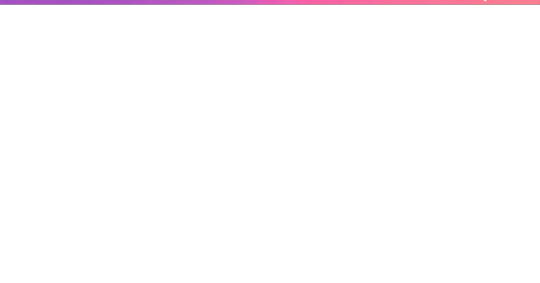
What is PHP, and Why Should One Update It? Let's first look at some basics before moving to the steps:
PHP is a programming language through which WordPress is built. All those themes, plugins, and core files, basically, run on PHP.
By virtue of being newly released, PHP versions are better and are fast and supported.
Time and again, an outdated PHP leads to slow load times, errors on your site, and the like: security vulnerabilities. Updating PHP doesn't update your tangible WordPress content; it just upgrades the software that makes it all work more efficiently. Check Your Current PHP Version First thing first, make sure you identify which PHP version your site is running currently. How to check:
Through WordPress Dashboard: From WordPress, go to the admin panel, Tools > Site Health > Info, and under the Server section, you will see your PHP version.
Via Hosting Control Panel: Most hosting providers usually display their version of PHP directly in their dashboard (cPanel, Plesk, or other custom panels). Why Updating PHP Is Vital for Your WordPress Site Still wondering why you should care? Here is what updating PHP will do for you: Better Performance:
Newer versions of PHP, such as PHP 8.2 onwards, are considerably faster. What this means is fastidious speed in loading your pages, better SEO, and happier visitors. Improved Security: Each new release fixes security holes found in older versions. Therefore, if one is running an old version, he is basically leaving his site open to known exploits. Plugin and Theme Compatibility: Since many plugin and theme developers support only the newer versions of PHP, by not upgrading, you may find some features aren't working properly. Future-Proofing: In the best experience possible, WordPress recommends using the most recent PHP version supported by your hosting provider. Back Up Your Site Before doing anything, make sure to back up your website. Sometimes, updating PHP can cause incompatibility issues with older plugins or themes, so it is wise to have a full backup so you can restore your site just in case. How to Back Up:
Do a backup using a plugin like UpdraftPlus or Duplicator, for both your files and the database.
Or, check your host service for backup options-Most hosts offer daily backups you can restore from. Test PHP Compatibility You now need to check for compatibility between your current setup—plugins, theme, custom codes—and the newer PHP version. Tools for Testing:
PHP Compatibility Checker: Plugins capacity like "PHP Compatibility Checker" from WP Engine scan your site for all potential issues really going to arise prior to your update of php.
Staging Environment: If your host does provide a staging environment, give the site a try with the new PHP version in that environment. Update PHP Version via Hosting Panel
Now, the main event: updating PHP itself. How you do this update depends on your hosting provider, but most will follow a similar process. For cPanel Users:
Log in to your cPanel dashboard.
Look for "Select PHP Version" or "MultiPHP Manager".
Select a domain you want to update.
Choose the latest PHP version available (say, PHP 8.2).
Save or apply the change. For Managed WordPress Websites: Managed hosts such as Kinsta, WP Engine, SiteGround, or Bluehost typically offer a PHP update option with a single click in their hosting dashboard. Please, refer to your hosting documentation for more information. Test Your Website Thoroughly After completing a PHP update, go ahead and check your website thoroughly:
Frontend Pages: See that everything looks as intended and loads fine.
Admin Dashboard: Go through menus, publish a post, update plugins, etc., with the system, and watch out for any errors.
Contact forms, eCommerce pages, and more: Check if vital functions still work correctly. If anything appears wrong, do not worry! Most errors after updating PHP usually arise because of outdated plugins or themes. Fixing Common Problems Here are a few simple steps in case you find yourself with a problem: White Screen of Death/500 Error:
Revert from a backup, or downgrade your PHP from the hosting panel.
Find out which plugin/theme is causing the conflict. Plugin or Theme Issues:
Ensure all plugins and themes are up-to-date.
If issues remain, then replace outdated plugins with counterparts that are currently being maintained. Keywords for Smooth PHP Update Update Everything First: Before you go on upgrading from a version, it pays to have your WordPress core, themes, and plugins updated. Use Staging: One big reason to test in a staging environment is to root out anything that might break before you push the changes to production. Reach Out to Your Host: There are times when you might not want to upgrade PHP yourself; many hosting providers will assist you with this. Reasons to Keep Your PHP Updated: By now, you realize that upgrading PHP is not simply a tick-box action but rather an enormous improvement of performance and security. Let's do a brief recap:
Speed: These are important criteria involving loading time and should result in the increasing of SEO ranking and user experience.
Security: Known security disclosures are patched so your site remains secure.
Compatibility: Ensures that your plugins and themes, If any, keep functioning well.
Peace of Mind: Having an up-to-date PHP version guarantees that your site is fundamentally sound. Take Charge of Your Site's Health! Upgrading PHP in WordPress is one of those things that might sound overly intimidating for some but is really one of the most simple changes with weighty impacts on the security and performance of your website. Ideally, performing compatibility testing on the codebase of your website, backing up the website, testing it, and updating through the hosting control panel are setting the website up for success in the long run.
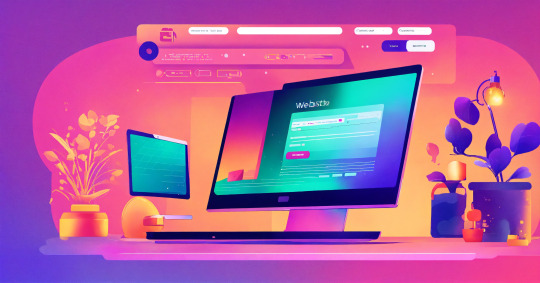
This really is the ideal time. Back up the website, do the compatibility testing, and update our PHP. Would you ever get stuck or are unsure, please ask for support from the hosting provider support team! Ready to take your website to the next level? Partner with a trusted Digital Marketing Company in Chandigarh to boost your WordPress site’s reach and drive real results!
0 notes
Text
best wordpress course in jalandhar
Title: Top Reasons Why WordPress is Still the Best CMS in 2025
Meta Description: Thinking of building a website? Discover why WordPress remains the best content management system in 2025 with unmatched flexibility, SEO features, and ease of use. Learn where to find the best WordPress course in Jalandhar to get started.
Introduction When it comes to creating a powerful online presence, choosing the right platform is crucial. In 2025, despite the rise of various website builders, WordPress continues to be the most trusted and widely-used CMS (Content Management System). From personal blogs to complex business websites, WordPress can handle it all — without breaking the bank. If you're looking to master it yourself, enrolling in the best WordPress course in Jalandhar is a great way to begin.
What Makes WordPress the Leading CMS in 2025?
Open-Source Advantage WordPress is an open-source platform, meaning it's free to use and backed by a global community of developers. This ensures constant innovation, faster security patches, and an ecosystem that evolves with user needs. If you want to truly leverage this ecosystem, taking the best WordPress course in Jalandhar can give you a solid foundation.
Unmatched Flexibility You can add new features using plugins, switch designs using themes, and customize everything down to the code. Developers and beginners alike find that starting with the best WordPress course in Jalandhar makes the process smooth and manageable.
SEO-First Framework Search engine visibility is key to online success. WordPress is built with clean code and allows for easy optimization. You can tweak:
Meta titles and descriptions
Image alt tags
URL slugs
Plus, plugins like Yoast SEO and All in One SEO guide you through best practices. For practical knowledge, consider learning hands-on from the best WordPress course in Jalandhar.
Massive Plugin Ecosystem With over 60,000 plugins, you can add any functionality to your site — from contact forms to membership systems and multilingual support. These tools make your site more powerful without requiring a developer. This depth of customization is often covered in detail in the best WordPress course in Jalandhar.
Benefits for Businesses and Creators ✅ Ideal for Small Businesses Small business owners love WordPress because it’s cost-effective, scalable, and professional. You don’t need to hire a web agency — you can manage most things yourself. Learn how through the best WordPress course in Jalandhar and take full control of your website.
✅ Perfect for Content Creators Bloggers, YouTubers, and digital creators use WordPress to host content, integrate with social media, and grow their brand. With Gutenberg, the block editor, publishing rich content is easier than ever. Master this editor by joining the best WordPress course in Jalandhar.
✅ Supports eCommerce Want to sell products online? With WooCommerce, WordPress becomes a powerful eCommerce platform with features like:
Product pages
Secure checkout
Inventory management
Payment gateway integration
All these features and real-world applications are taught in the best WordPress course in Jalandhar for aspiring entrepreneurs.
WordPress Hosting in 2025 Performance and speed matter for every user and for SEO. Many web hosts now offer WordPress-optimized hosting with:
One-click installations
Daily backups
Staging environments
Advanced security layers
Recommended providers in 2025 include: SiteGround, Hostinger, Kinsta, Bluehost
Students from the best WordPress course in Jalandhar are often trained to deploy and manage websites on these platforms efficiently.
Community and Support all over WordPress’s biggest strengths is its world ads community. Thousands of developers, designers, and users contribute to forums, tutorials, themes, and plugins. If you ever need help, chances are someone has already solved your issue. The best WordPress course in Jalandhar also provides access to community groups and networks for continued support.
The Future of WordPress WordPress continues to evolve. In 2025, key trends include:
AI-powered plugins for automation
Full-site editing (FSE) for complete design control
Headless WordPress for faster, modern frontend experiences
Better accessibility and performance enhancements
Future-proof your skills with the best WordPress course in Jalandhar that covers all the latest trends and tools.
Conclusion WordPress has stood the test of time because it adapts, innovates, and puts users in control. Whether you're just starting out or growing an established brand, WordPress is still the smartest choice for building a website in 2025. And if you want to become a WordPress expert, start by enrolling in the best WordPress course in Jalandhar — where learning meets real-world application.
SEO Keywords Used: WordPress CMS 2025, why choose WordPress, best website platform, WordPress SEO, WooCommerce, WordPress hosting, benefits of WordPress, WordPress for beginners, best WordPress course in Jalandhar
#facebookads#onpageseo#smm#digitalmarkeing#seo#offpageseo#googleads#wordpress#digitalmarkeingcourse#digitalmarketingcourseinjalandhar
0 notes
Text
WordPress aufräumen: So entlarvst du ungenutzte Dateien mit Python

In diesem Beitrag möchte ich dir gerne einen Weg aufzeigen, wie du sehr einfach und ebenso sicher nicht verwendete Dateien in deiner WordPress-Instanz finden kannst. Du benötigst dafür ein wenig technisches Verständnis – aber keine Sorge: Ich nehme dich an die Hand und führe dich Schritt für Schritt durch den gesamten Prozess. https://youtu.be/T3iVrIGbtl8 Der Bedarf für diese Lösung entstand aus einem ganz praktischen Grund: Mein eigener Blog hat mittlerweile satte 174.000 Dateien angesammelt – da wird es höchste Zeit, etwas auszumisten und wieder Platz auf dem Server zu schaffen. Für das Finden von nicht benötigten Dateien unter WordPress gibt es diverse Plugins. Diese haben jedoch alle den Nachteil, dass sie direkt auf der WordPress-Instanz laufen, Systemressourcen verbrauchen und – wie viele Kommentare zeigen – nicht immer zuverlässig oder sicher funktionieren. Daher habe ich mir folgenden Weg überlegt: Ich exportiere die WordPress-Beiträge als JSON-Datei mit den wichtigsten Feldern (ID, Titel, Inhalt). Anschließend lade ich das Upload-Verzeichnis herunter und lasse ein Python-Skript prüfen, ob die Dateien in den Beiträgen referenziert werden. Alle nicht gefundenen Dateien können theoretisch als ungenutzt eingestuft und anschließend überprüft oder gelöscht werden. ⚠️ Wichtiger Hinweis: Ich empfehle dir dringend, vor dem Löschen von Dateien ein vollständiges Backup deiner WordPress-Instanz anzulegen. Idealerweise testest du die Löschung zunächst in einer Staging-Umgebung oder auf einer Kopie deiner Seite. In seltenen Fällen kann es vorkommen, dass Dateien fälschlich als ungenutzt erkannt werden – insbesondere wenn sie über PageBuilder, Custom Fields oder Medien-IDs referenziert werden.
Warum bestehende Plugins nicht immer zuverlässig arbeiten
Es gibt diverse Plugins wie Media Cleaner, DNUI (Delete Not Used Image) oder ähnliche, die versprechen, ungenutzte Mediendateien automatisch zu erkennen und zu löschen. Grundsätzlich eine praktische Idee – doch in den Kommentaren dieser Plugins häufen sich Berichte über falsch gelöschte Dateien, die offenbar doch noch in Verwendung waren. Die Wiederherstellung solcher Dateien ist oft aufwendig und erfordert entweder Backups oder manuelle Nacharbeit. Meine Lösung setzt daher auf einen anderen Ansatz: Sie analysiert die Inhalte kontrolliert und nachvollziehbar außerhalb des WordPress-Systems – und ist damit deutlich sicherer und transparenter.
Schritt 1 – Export der Tabelle wp_posts als JSON
Als Erstes werden die Spalten ID, post_title und post_content aus der WordPress-Tabelle wp_posts exportiert. Der Tabellenpräfix wp_ kann bei dir abweichen – diesen findest du in der Datei wp-config.php unter: $table_prefix = 'wp_'; In manchen Fällen sind mehrere WordPress-Instanzen in einer Datenbank vorhanden. Achte also darauf, den richtigen Präfix zu verwenden. Der Export über phpMyAdmin ist dabei besonders einfach: Du führst lediglich ein SELECT-Statement aus, das dir die relevanten Inhalte liefert. Der eigentliche Export als JSON erfolgt über die integrierte Exportfunktion. SQL-Statement: SELECT ID as "id", post_title as 'Titel', post_content as 'Content' FROM wp_posts WHERE post_type in ('page', 'post'); Wenn du dieses SQL-Statement in phpMyAdmin ausführst, erscheint eine Tabelle mit den Ergebnissen. Scrolle nun ganz nach unten – dort findest du den Link „Exportieren“. Ein Klick darauf öffnet eine neue Seite, auf der du den Exporttyp von SQL auf JSON umstellst. Danach nur noch mit OK bestätigen, und der Export startet.


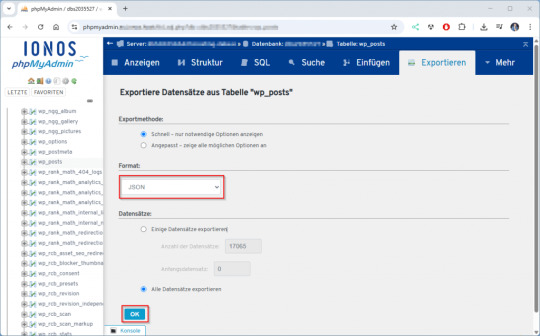
Je nach Anzahl der Beiträge kann der Download ein paar Sekunden dauern.
Schritt 2 – Download des Upload-Verzeichnisses
Im zweiten Schritt wird das komplette Upload-Verzeichnis deiner WordPress-Installation heruntergeladen. Dieses befindet sich standardmäßig unter: /wp-content/uploads/ Ich verwende dafür das kostenlose Tool WinSCP, das eine einfache und übersichtliche Oberfläche bietet. Du benötigst lediglich die SFTP-Zugangsdaten zu deinem Webspace. Diese findest du in der Regel im Kundenbereich deines Hosting-Anbieters. Falls dir kein direkter Zugriff per SFTP möglich ist, bieten viele Hoster eine alternative Lösung an: Du kannst das Verzeichnis online als ZIP-Archiv erstellen und anschließend herunterladen. 💡 Tipp: Achte darauf, die Ordnerstruktur beizubehalten – das Python-Skript analysiert später jede Datei im Originalpfad.
Schritt 3 – Ausführen des Python-Skripts zur Suche nach verwaisten Bildern
Für das Skript wird lediglich Python 3 benötigt – weitere externe Bibliotheken sind nicht erforderlich. Das Skript kann direkt über die Kommandozeile im Projektverzeichnis ausgeführt werden: python3 findunusedfiles.py Während der Ausführung listet das Skript alle Bilder aus dem Upload-Verzeichnis auf und zeigt direkt in der Konsole an, ob sie verwendet (✅) oder nicht verwendet (❌) wurden. Die Laufzeitausgabe sieht zum Beispiel so aus:

Nach Abschluss wird eine Datei namens unused_images.txt erzeugt. Darin enthalten ist eine Liste aller Bildpfade, die im Export der WordPress-Datenbank (siehe Schritt 1) nicht referenziert wurden.
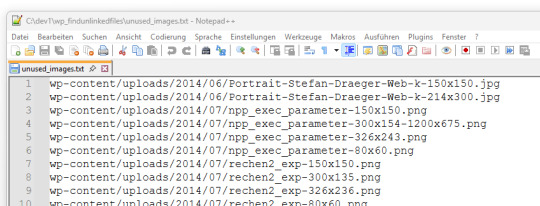
Diese Datei dient als Grundlage zur manuellen Prüfung oder zum späteren Löschen der nicht verwendeten Dateien. 🔗 Hinweis: Das hier verwendete Skript findunusedfiles.py sowie ein Beispiel-SQL-Generator findest du ebenfalls auf GitHub: github.com/StefanDraeger/wp-unused-files-cleaner Python Skript zur Suche nach nicht benutzen Bildern in wordPressHerunterladen Quellcode #!/usr/bin/env python3 # -*- coding: utf-8 -*- """ Titel: WordPress Upload-Verzeichnis auf ungenutzte Dateien prüfen Beschreibung: Dieses Skript durchsucht das lokale Upload-Verzeichnis einer WordPress-Installation nach Bilddateien und vergleicht diese mit den Inhalten aller Beiträge und Seiten, die zuvor als JSON-Datei aus der Tabelle `wp_posts` exportiert wurden. Dateien, die in keinem Beitrag referenziert sind, werden als potenziell ungenutzt gelistet. Autor: Stefan Draeger Webseite: https://draeger-it.blog """ import os import json import sys # Konfiguration UPLOADS_DIR = './wp-content/uploads' JSON_FILE = './wp_posts.json' IMAGE_EXTENSIONS = ('.jpg', '.jpeg', '.png', '.tiff', '.bmp') def format_size(bytes_value): if bytes_value < 1024: return f"{bytes_value} Bytes" elif bytes_value < 1024 ** 2: return f"{bytes_value / 1024:.2f} KB" elif bytes_value < 1024 ** 3: return f"{bytes_value / (1024 ** 2):.2f} MB" else: return f"{bytes_value / (1024 ** 3):.2f} GB" def load_json_data(json_file): if not os.path.isfile(json_file): print(f"❌ Fehler: Datei '{json_file}' nicht gefunden.") sys.exit(1) try: with open(json_file, 'r', encoding='utf-8') as file: raw_json = json.load(file) except json.JSONDecodeError: print(f"❌ Fehler: Datei '{json_file}' ist kein gültiges JSON.") sys.exit(1) for obj in raw_json: if obj.get('type') == 'table' and obj.get('name') == 'wp_posts': return obj.get('data', ) print("❌ Fehler: Keine Daten zur Tabelle 'wp_posts' gefunden.") sys.exit(1) def scan_uploads(content_list): if not os.path.isdir(UPLOADS_DIR): print(f"❌ Fehler: Upload-Verzeichnis '{UPLOADS_DIR}' nicht gefunden.") sys.exit(1) unused_files = checked_count = 0 for root, dirs, files in os.walk(UPLOADS_DIR): for file_name in files: if file_name.lower().endswith(IMAGE_EXTENSIONS): full_path = os.path.join(root, file_name) relative_path = os.path.relpath(full_path, '.').replace('', '/') checked_count += 1 found = False for i in range(len(content_list)): if relative_path in content_list: content_list = content_list.replace(relative_path, '') found = True if found: content_list = print(f"✅ Verwendet: {relative_path}") else: unused_files.append(relative_path) print(f"❌ Nicht verwendet: {relative_path}") return unused_files, checked_count def write_unused_list(unused_files): with open('unused_images.txt', 'w', encoding='utf-8') as f: for path in unused_files: f.write(path + 'n') print("📝 Datei 'unused_images.txt' wurde erstellt.") def write_sql_files(unused_files): with open('delete_attachments.sql', 'w', encoding='utf-8') as del_out: del_out.write("-- SQL-Befehl zum Löschen verwaister Medien aus wp_posts (Typ: attachment)nn") del_out.write("DELETE FROM wp_postsnWHERE post_type = 'attachment'nAND guid IN (n") for i, path in enumerate(unused_files): end = ",n" if i < len(unused_files) - 1 else "n" del_out.write(f" '{path}'{end}") del_out.write(");n") print("🗑️ Datei 'delete_attachments.sql' wurde erzeugt.") with open('select_attachments.sql', 'w', encoding='utf-8') as sel_out: sel_out.write("-- SQL-Befehl zur Prüfung verwaister Medien aus wp_posts (Typ: attachment)nn") sel_out.write("SELECT ID, guid FROM wp_postsnWHERE post_type = 'attachment'nAND guid IN (n") for i, path in enumerate(unused_files): end = ",n" if i < len(unused_files) - 1 else "n" sel_out.write(f" '{path}'{end}") sel_out.write(");n") print("🔍 Datei 'select_attachments.sql' wurde erzeugt.") def write_log(unused_files, checked_count): total_size_bytes = sum( os.path.getsize(os.path.join('.', path)) for path in unused_files if os.path.isfile(os.path.join('.', path)) ) formatted_size = format_size(total_size_bytes) with open('cleanup_log.txt', 'w', encoding='utf-8') as log: log.write("📄 Ausführungsprotokoll – WordPress Dateiaufräumungn") log.write("==================================================nn") log.write(f"📦 Verarbeitete Dateien: {checked_count}n") log.write(f"🗂️ Ungenutzte Dateien gefunden: {len(unused_files)}n") log.write(f"💾 Speicherverbrauch (gesamt): {formatted_size}nn") log.write("📝 Die folgenden Dateien wurden erstellt:n") log.write("- unused_images.txtn") log.write("- delete_attachments.sqln") log.write("- select_attachments.sqln") print("🧾 Logdatei 'cleanup_log.txt' wurde erstellt.") def main(): entries = load_json_data(JSON_FILE) content_list = unused_files, checked_count = scan_uploads(content_list) print("nAnalyse abgeschlossen.") print(f"Geprüfte Dateien: {checked_count}") print(f"Nicht referenzierte Dateien: {len(unused_files)}n") if unused_files: print("⚠️ Nicht referenzierte Bilddateien:") for path in unused_files: print(path) write_unused_list(unused_files) write_sql_files(unused_files) write_log(unused_files, checked_count) if __name__ == "__main__": main()
Schritt 4 – Aufräumen der WordPress-Datenbank
⚠️ Wichtiger Hinweis vorab: Bevor du Änderungen an deiner Datenbank vornimmst, solltest du ein vollständiges Backup deiner WordPress-Datenbank erstellen. So kannst du im Fall eines Fehlers jederzeit alles wiederherstellen. WordPress speichert alle hochgeladenen Medien – also auch Bilder – in der Tabelle wp_posts. Dabei handelt es sich um Einträge mit dem Post-Typ attachment, wobei in der Spalte guid der Pfad zur Datei gespeichert ist. Wenn du mit dem Python-Skript verwaiste Bilder identifiziert und vielleicht schon gelöscht hast, verbleiben deren Einträge trotzdem in der WordPress-Mediathek. Diese kannst du gezielt aus der Datenbank entfernen. Vorgehen: - Öffne die Datei unused_images.txt, die du im vorherigen Schritt erhalten hast. - Jeder darin aufgeführte Pfad (z. B. wp-content/uploads/2023/08/beispiel.jpg) lässt sich mit einem einfachen SQL-Befehl entfernen: DELETE FROM wp_posts WHERE post_type = 'attachment' AND guid LIKE '%wp-content/uploads/2023/08/beispiel.jpg'; - Um diese Aufgabe bei vielen Dateien zu automatisieren, kannst du folgendes Python-Skript nutzen. Es erstellt dir aus unused_images.txt eine vollständige SQL-Datei mit allen nötigen Löschbefehlen: # generate_delete_sql.py with open('unused_images.txt', 'r', encoding='utf-8') as infile, open('delete_attachments.sql', 'w', encoding='utf-8') as outfile: outfile.write("-- SQL-Befehle zum Löschen verwaister Medien aus wp_posts (Typ: attachment)nn") for line in infile: path = line.strip() if path: outfile.write(f"DELETE FROM wp_posts WHERE post_type = 'attachment' AND guid LIKE '%{path}';n") - Führe die generierte Datei delete_attachments.sql anschließend in phpMyAdmin oder über ein externes SQL-Tool aus. Optional: Erst prüfen, dann löschen Wenn du sicherstellen willst, dass die Statements korrekt sind, kannst du sie vor dem Löschen zunächst mit SELECT testen: SELECT ID, guid FROM wp_posts WHERE post_type = 'attachment' AND guid LIKE '%wp-content/uploads/2023/08/beispiel.jpg'; Mit diesem Schritt entfernst du nicht nur die Bilddateien selbst, sondern auch die dazugehörigen Mediathek-Einträge – für eine wirklich aufgeräumte WordPress-Installation.
Aufräumen via SSH
⚠️ Wichtiger Sicherheitshinweis: Bevor du Dateien vom Server löschst, solltest du unbedingt ein vollständiges Backup deiner WordPress-Installation und der Datenbank anlegen. In seltenen Fällen können Dateien fälschlich als ungenutzt erkannt werden – z. B. wenn sie über PageBuilder, Shortcodes oder Custom Fields eingebunden sind. Teste den Löschvorgang idealerweise zuerst in einer Staging-Umgebung. Wenn du Zugriff auf deinen Webserver per SSH hast, kannst du die ungenutzten Dateien aus der Datei unused_images.txt direkt automatisiert löschen – ohne mühsames Durchklicken per Hand. Voraussetzungen: - Die Datei unused_images.txt befindet sich auf dem Server (z. B. via WinSCP oder scp hochgeladen). - Du befindest dich im WordPress-Stammverzeichnis oder die Pfade in der Datei stimmen relativ zur aktuellen Position. Optional: Dry-Run vor dem Löschen Damit du vorab prüfen kannst, ob die Dateien wirklich existieren: while IFS= read -r file; do if ; then echo "Würde löschen: $file" else echo "❌ Nicht gefunden: $file" fi done < unused_images.txt Dateien sicher löschen (nach manueller Prüfung) while IFS= read -r file; do if ; then rm "$file" echo "✅ Gelöscht: $file" fi done < unused_images.txt Optional: Löschvorgang protokollieren while IFS= read -r file; do if ; then rm "$file" echo "$(date +"%F %T") Gelöscht: $file" >> deleted_files.log fi done < unused_images.txt
Fazit
Ein überfülltes Upload-Verzeichnis ist nicht nur unübersichtlich, sondern kann auch unnötig Speicherplatz und Backup-Zeit kosten. Mit dem hier vorgestellten Ansatz hast du eine sichere, transparente und Plugin-freie Lösung, um gezielt ungenutzte Dateien in deiner WordPress-Installation zu identifizieren und aufzuräumen. Durch die Kombination aus Datenbank-Export, Python-Skript und optionaler Löschung via SSH behältst du die volle Kontrolle – und vermeidest die Risiken automatischer Plugin-Löschungen. Zudem hast du mit den generierten SQL-Dateien und dem Log eine solide Dokumentation deines Bereinigungsprozesses. 💡 Tipp zum Schluss: Behalte die Anzahl deiner Medien im Blick, deaktiviere nicht benötigte Thumbnails und führe diese Art von Aufräumaktion regelmäßig durch – so bleibt dein System langfristig sauber und performant. Read the full article
0 notes
Text

The Role of Responsive Design Tools in CRO
Discover how responsive design tools enhance user experience and improve conversion rates through mobile optimization.
Source: https://cro.media/insights/ux-ui/role-of-responsive-design-tools-in-cro/
As the internet landscape increasingly shifts toward mobile-first usage, responsive web design tools have become integral to modern web development. The tools examined in the article reflect a broader trend of prioritizing mobile responsiveness, which is crucial not only for aesthetics but also for conversion rate optimization (CRO). Websites that function smoothly across a variety of devices significantly enhance user experience, reduce bounce rates, and improve conversion potential.
CRO and the Importance of Mobile-First Design
One of the main drivers behind the use of responsive design tools is the surge in mobile web traffic. With 65.47% of internet traffic in 2023 originating from mobile devices, businesses can no longer afford to overlook the mobile experience. Mobile-friendly websites aren't just about looking good—they are essential for keeping users engaged and converting them into customers.
Poor mobile experiences often lead to higher bounce rates and diminished brand perception. In the context of CRO, even a minor issue with responsiveness—such as slow loading times, awkward layout adjustments, or broken links—can directly impact conversion rates.
Analyzing Key Responsive Design Tools for CRO
Bootstrap: Speed and Simplicity for Quick Prototyping
Bootstrap’s pre-built responsive components allow designers to quickly implement flexible grid systems, which is a key aspect of ensuring that websites look great on any device. From a CRO perspective, the rapid prototyping facilitated by Bootstrap can be essential for testing different layouts and optimizing user flows, especially in the early stages of a website’s design.
The grid system also makes it easier to structure a layout that adapts seamlessly to mobile, reducing the chances of users abandoning the site due to poor design. This adaptability is crucial for maintaining engagement and ultimately improving conversion rates.
Elementor: Customization Without Code for WordPress Sites
For WordPress-based websites, Elementor stands out as an easy-to-use page builder with responsive editing capabilities. It allows designers to adjust and preview mobile and tablet views with ease, a functionality that directly supports CRO efforts. By optimizing design specifically for smaller screens, businesses can reduce friction and ensure that calls to action (CTAs) are visible and functional on mobile devices.
Elementor’s drag-and-drop interface also makes it easier for non-technical users to collaborate with designers and developers, improving workflow efficiency and shortening the time to launch—all crucial for optimizing the customer journey.
Figma: Collaborative Design with Flexibility
Figma excels in real-time collaboration, allowing teams of designers and developers to work together efficiently. From a CRO standpoint, Figma’s ability to create flexible components and test responsiveness during the design phase is a significant advantage. The real-time feedback loop helps designers tweak elements for mobile, ensuring the layout remains functional and aesthetically pleasing, which enhances the user experience and conversion opportunities.
Sketch: Design with a Focus on UI/UX
Though not as intuitive as Figma, Sketch’s vector-based tools and responsive design features cater to more experienced designers. Its comprehensive plugin library supports advanced customization, which is essential for creating unique and tailored user experiences that align with the brand’s goals. In CRO, a smooth, visually consistent experience across devices can significantly boost user trust and improve conversion rates.
Marvel and Mockplus: Prototyping and Interactive Feedback
Both Marvel and Mockplus focus on the prototyping and testing stages of the design process. By allowing designers to build responsive wireframes and prototypes, these tools make it easier to iterate quickly and test how different layouts function across various screen sizes. Marvel’s focus on collaboration, particularly for teams, ensures that responsive design is built into the feedback process from the outset, supporting a more fluid and user-centered design evolution—a key component of effective CRO.
Froont and Responsive Design Checker: Specialized Tools for Testing
For developers who already have a strong tech stack but need quick, reliable testing of responsiveness, Froont and Responsive Design Checker are invaluable. They allow designers to verify that a site’s layout works across multiple devices, ensuring that potential CRO issues related to mobile responsiveness are caught early. This ensures that users don’t encounter problems that could harm their experience, leading to higher retention and better conversions.
Connecting Responsive Design to CRO
In the context of CRO, responsive design isn’t just about creating visually appealing websites—it’s about building experiences that foster engagement and drive actions. Websites optimized for mobile not only cater to the largest and most diverse group of users but also reduce barriers that may prevent users from converting. Every tool mentioned above contributes to making that optimization process more efficient, from prototyping and design to testing and collaboration.
Performance and Load Speed
Responsive design also affects website load times, an increasingly important factor in CRO. Mobile users are especially sensitive to slow load times, with many leaving a page if it takes too long to load. Many of the tools listed—especially frameworks like Bootstrap and Foundation—offer built-in mobile-first approaches that can significantly improve performance on mobile devices, further enhancing conversion rates.
Final Thoughts on Tools and CRO Integration
Responsive design tools are not just helpful—they are essential for optimizing the mobile user experience, which is directly tied to conversion rates. From ensuring that sites perform well across various devices to streamlining the collaboration process between developers and designers, these tools reduce friction and enhance the user journey. By adopting the right responsive design tool, businesses can ensure that their websites are optimized for every device, improving both user satisfaction and conversion potential.
0 notes
Text
Top 10 Essential Plugins Every WordPress Developer Should Know
WordPress has evolved into one of the most powerful and flexible content management systems available today. With over 40% of the web powered by WordPress, developers have an incredible opportunity to build robust, high-performing websites tailored to any niche or industry.
One of the key reasons behind WordPress's popularity is its vast plugin ecosystem. Plugins enhance functionality, streamline development, improve security, and boost performance—saving developers time and effort. But with over 60,000 plugins in the WordPress repository, choosing the right ones can be overwhelming.
To help you cut through the noise, here are 10 essential WordPress plugins every developer should know. Whether you’re building custom themes, working on client projects, or managing your own website, these tools are must-haves in your toolkit.
1. Advanced Custom Fields (ACF)
Purpose: Add and manage custom fields
Advanced Custom Fields is a staple for WordPress developers. It allows you to add custom fields to posts, pages, users, and more—giving you complete control over content structure.
Whether you're building a real estate site with custom listings or a portfolio with dynamic content types, ACF simplifies data entry and enhances your site's flexibility.
Why it’s essential:
User-friendly interface for clients
Supports complex field types (repeaters, galleries, flexible content)
Saves development time
2. Yoast SEO
Purpose: Optimize site for search engines
While it’s widely known among content creators, Yoast SEO is also an important tool for developers. It ensures that every page and post is properly optimized with SEO best practices in mind.
For developers, Yoast offers customizable breadcrumbs, schema integration, and control over robots.txt and sitemaps.
Why it’s essential:
Enhances search visibility
Adds structured data
Developer-friendly filters and actions
3. WP Rocket
Purpose: Performance optimization
Speed is a ranking factor and a user experience booster. WP Rocket is a powerful caching plugin that makes WordPress sites load faster with minimal configuration.
It handles page caching, browser caching, lazy loading, database cleanup, and CDN integration—all in one.
Why it’s essential:
Boosts Core Web Vitals
Developer hooks for customization
Compatible with eCommerce and multilingual sites
4. Query Monitor
Purpose: Debugging and performance analysis
Query Monitor is a must-have for diagnosing issues in WordPress development. It tracks database queries, PHP errors, hooks, REST API calls, and much more.
If your site is running slowly or you’re dealing with unexpected behavior, Query Monitor helps pinpoint the problem quickly.
Why it’s essential:
Real-time debugging
Works with themes and plugins
Identifies performance bottlenecks
5. Custom Post Type UI
Purpose: Create and manage custom post types and taxonomies
WordPress development often involves creating custom content structures beyond posts and pages. Custom Post Type UI provides an easy interface for registering custom post types and taxonomies without touching code.
It’s perfect for speeding up development and can be used alongside ACF for full control over content models.
Why it’s essential:
No-code setup for post types
Export functionality for use in themes/plugins
Saves hours of manual coding
6. Duplicator
Purpose: Site migration and backup
Duplicator makes it easy to clone, move, or back up a WordPress site. Whether you're moving from staging to production or delivering a completed project to a client, this plugin simplifies the process.
It packages your site files and database into a single archive for easy deployment.
Why it’s essential:
Hassle-free migrations
Great for creating boilerplate templates
No need for manual database edits
7. WP All Import
Purpose: Import data into WordPress
When working with client data, bulk content, or WooCommerce products, WP All Import is an invaluable tool. It allows you to import data from XML or CSV files into any post type.
It integrates seamlessly with ACF, WooCommerce, and custom taxonomies—giving developers control over how data is mapped and displayed.
Why it’s essential:
Handles large datasets
Flexible import options
Developer-friendly with PHP functions
8. User Role Editor
Purpose: Manage and customize user roles and capabilities
In complex WordPress sites, controlling access levels is crucial. User Role Editor lets you fine-tune permissions for different user roles, or even create entirely new roles tailored to your project.
This is particularly helpful for membership sites, eLearning platforms, and client dashboards.
Why it’s essential:
Easy UI for managing capabilities
Useful for multisite setups
Secure role management
9. Regenerate Thumbnails
Purpose: Recreate image sizes
When changing themes or modifying image dimensions in your functions file, WordPress doesn’t automatically apply those changes to existing media. Regenerate Thumbnails lets you update image sizes in bulk.
This ensures consistency in your layouts and prevents layout issues.
Why it’s essential:
Saves hours of manual editing
CLI support for automation
Works well in dev and production environments
10. Wordfence Security
Purpose: WordPress site security
Security should never be an afterthought. Wordfence offers real-time threat defense, malware scanning, login protection, and firewall features to keep your WordPress sites safe.
While developers might also work with server-level tools, Wordfence provides an easy layer of protection that’s client-friendly and highly effective.
Why it’s essential:
Real-time firewall and malware scanning
Brute force protection
Detailed traffic and threat reports
Final Thoughts
The WordPress plugin ecosystem is vast, and while there’s no one-size-fits-all solution, these ten plugins provide a solid foundation for any WordPress developer. They help speed up workflows, improve site performance, enhance SEO, secure data, and streamline debugging.
As a developer, knowing when and how to use these tools—and when to avoid unnecessary plugins—is part of mastering WordPress. Choose wisely, keep your stack lean, and always test for compatibility in your development environment.
Are there any plugins you can’t live without? Let us know in the comments!
0 notes