#best duplicate file finder
Explore tagged Tumblr posts
Text
#remove duplicated file#Google Drive duplicates#delete duplicate files Google Drive#find duplicate files#clean Google Drive storage#Google Drive organization#cloud storage management#duplicate file finder#duplicate finder#double file finder#eliminate duplicate files#clean up duplicate files#best duplicate file finder#best duplicate finder#duplicate file remover mac#macbook duplicate file finder#scan for duplicate files
0 notes
Text
digital clean-up checklist ⋆.˚🦋༘⋆
an all-inclusive guide for the chaotically digital girlies with a million screenshots and even more tabs open because "i will use this at some point"



1. quick clean (desktop)
start with a clean slate. drag everything on there into a folder called "sort later." we all know that you're going to spend hours looking through them and not actually cleaning, so starting off with a mostly blank desktop is the way to go. we can organize meticulously later.
delete those random duplicate files. you said you would get to them later. you didn't.
empty the recycle bin. i think that's self-explanatory.
2. a bit more thorough clean (finder/file explorer and browsing tabs)
screenshot purge. if you don't remember why you screenshotted it, delete it.
labeled folders are your friend. move important screenshots into labeled folders. move those downloads into labeled folders. put your cat photos in an imaginatively labeled folder: “cat."
close those random tabs. if you haven't looked at the opened tab in 2+ weeks, it's a good sign that you won't need it later either.
control-shift-D. if you're really that afraid to lose "potentially good stuff," just cntrl/cmd-shift-D. this creates a bookmark folder made of all your wonderful once-opened tabs. now, you can have peace of mind when closing the browser for good.
3. very thorough clean (notes app, downloads)
delete those untitled/randomly-made notes. a homework assignment you scanned a month ago? goodbye. grocery lists? gone.
delete those apps. if you haven't opened it in a while, it's probably just using up your phone/laptop storage.
clear the cookies (the website ones.)
go through the sort later folder. now's the best time, y'know?
restart your phone/laptop. since when was the last time you did that?
they say the spaces around you represent your state of mind, so how are our digital spaces any different?
I hope you can spend some time this week cleaning up your phone or laptop. I'm sure future you will thank you for it.
all best wishes, q's playlist
#digital declutter#soft productivity#romanticizing life#self care#mindful living#cozy productivity#tab hoarder#desktop organization#phone declutter#laptop reset#notion aesthetic#getting my life together#reset routine#small habits#life hacks#productivity#girly things#just a girlblog#live laugh girlblog#dream girl#girlblogging#girlblog aesthetic#girlblogger#gaslight gatekeep girlblog#organization#cleaning#qs playlist#q's playlist#that girl
35 notes
·
View notes
Text
Duplicate Frame Deletion: A Likely Unnecessary Tutorial
So… you updated to MacOS Sonoma, and–while it is amazing in many regards for photoshop things–it is a dang bummer and mood killer if you use MPV. However, after slamming my head into a wall trying to change the code on my own, I realized there is a much, much simpler solution to this.
In this tutorial, I will be showing you all how to delete duplicate frames from your gifs, with two options:
duplicate finder
within photoshop
Under the cut because pictures are a visual learner’s best friend!
A quick note:
MPV is odd with this. I’ve not had to do this on 4k capping, but have had to on anything under that. I don’t know the full reasoning, but it mostly looks to be something with the way it is reading frame rate. I know it’s in the code, but could not pinpoint it myself, and these were the only tricks that worked. If you find a better solution, please let me know! It has been rough, otherwise.
Step 1: Cap in MPV as normal
Now, this may be obvious, but make your caps in MPV. For a full tutorial on this, I highly recommend this one by kylos. The only difference between our software and their suggestion is going to be using the newest version of MPV (.0.36 at the time of this), and not the older. This is because there is an issue with MacOS Sonoma and older versions of MPV that prevent it from opening for… Some reason.
Step 2: Make sure you have your caps
I recommend moving your caps to whatever folder you like for your own ease of use. My biggest rec is to have it in its own folder, with no older folders within the folder. Not really a requirement, but in my mind, it makes the process faster (only true depending on number of files in other folders). You should have something like this (I am doing a scene from TWOT, as it’s one I’ve tested this method on a few times in several instances):
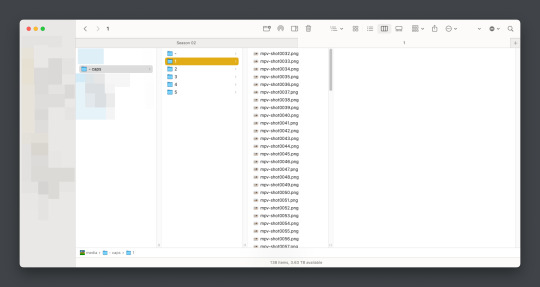
Once there, it’s time for the line split. I recommend option 1 the most (it’s faster, IMO), but again, this is a two option thing.
Option 1: Duplicate File Finder
So, duplicate finders are what they sound like. They are pieces of software that can be used to scan your device (or specific sections of said device), for duplicate files. It does not matter the title of the file, if the system reads it as a copy, it will find it.
There are a number of varieties for this, paid and free. I will not lie, the one I use is a paid version, because I had a huge issue with duplicate files taking up space when I moved to a new device. This also helps a lot with cloud file keeping, in my opinion. But that is beside the point.
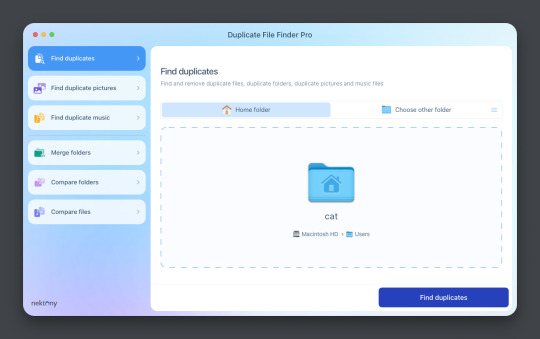
This is Duplicate File Finder Pro, which I got for other reasons, but has been very useful since this became an issue. The free version is sufficient for removing duplicate files found in folders, and that is why I still suggest it. You only need to get the pro if you have other intentions.
Now, onto the next step…
Step 3: Drag and drop the folder
With our folder full of caps, we simply drag and drop it into the application to begin.
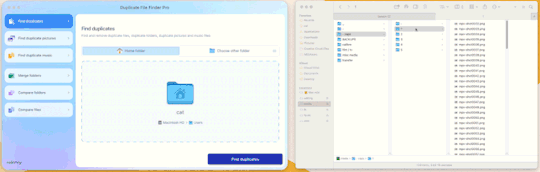
Step 4: Click “Find duplicates” and watch the pretty graph roll.
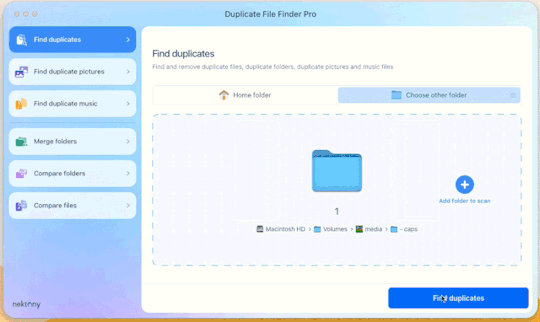
Step 5: Select the duplicate images
You can see here it found the duplicates.
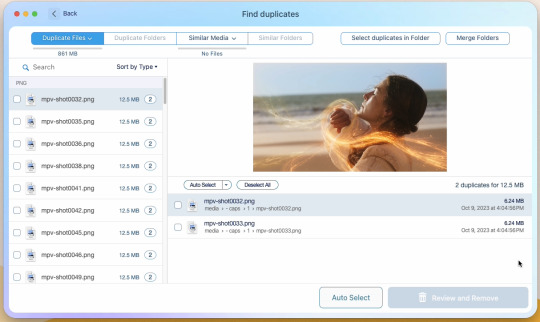
Now, I could go through by hand and click them, but… that’s a lot of time I don’t want to waste. I let it auto select them instead (you can tweak the settings for auto-select, but this is not that tutorial).
Step 6: Select review & remove, complete!
Wham bam! You’re completely set and good to go. Gif as normal~ (all final results at bottom)
Now, of course, maybe you don’t want a duplicate remover. Understandable, so what then? Well…
Option 2: Photoshop & the Changing Frame rate
So, this one is a little more technical. I suggest basic giffing and Photoshop knowledge before attempting.
Step 3: Import folder as you normally would
I believe this works as it would for import video, but I don’t want to say that and be wrong. But load your files in and you’ll be here:
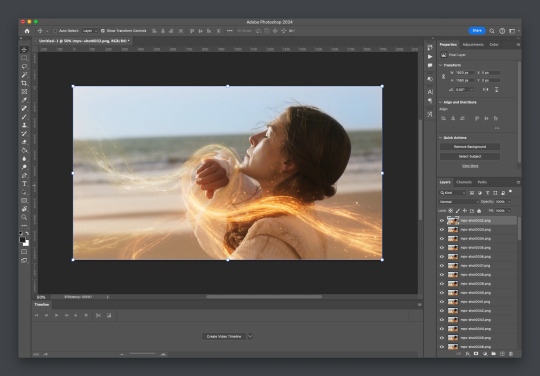
Now create video timeline, make frames from layers, yada yada (kylos’ guide is very good with this if you need help, it’s the same that was linked at the beginning of this). You’ll now be here:
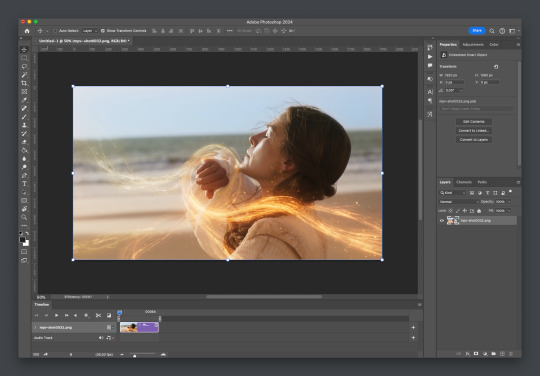
And the actual part of the tutorial you all came here for...
Step 4: Change the frame rate
So, in the bottom, next to the mountains for zooming in on the timeline, you’ll see it reads “30.00 fps.” We need to change this to 60. How? Easy! Click the three lines circled here:
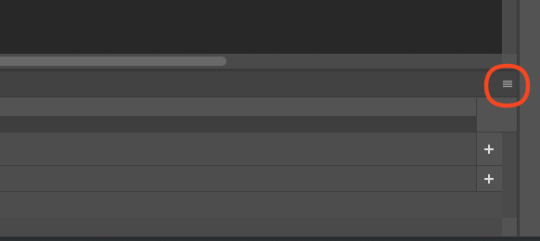
Then click “Set Timeline Frame Rate…”
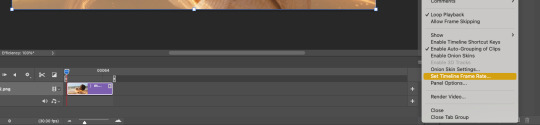
A little box will pop up, change the 30 to 15 (dropdown or typing, it works the same) and click “OK.”
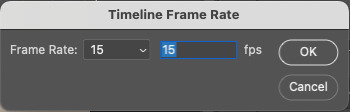
Your timeline will now be cut in half for length. That’s OKAY. DO NOT PANIC.
(Optional) Step 5: Double Checking
Click play on your gif, and you’ll notice it is no longer duplicate framed! To verify, let’s convert back to frames, just to see…
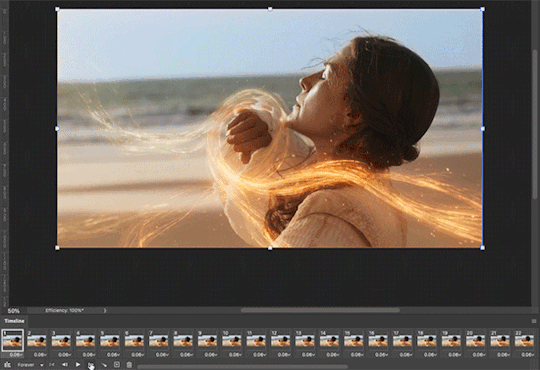
And it did, success! So make the rest of your gif as normal.
Your final results for the gif will be the following, with the gifs all labeled on what option was taken (or not). These were cropped for uploading and sharpened because of how I am. No coloring applied.
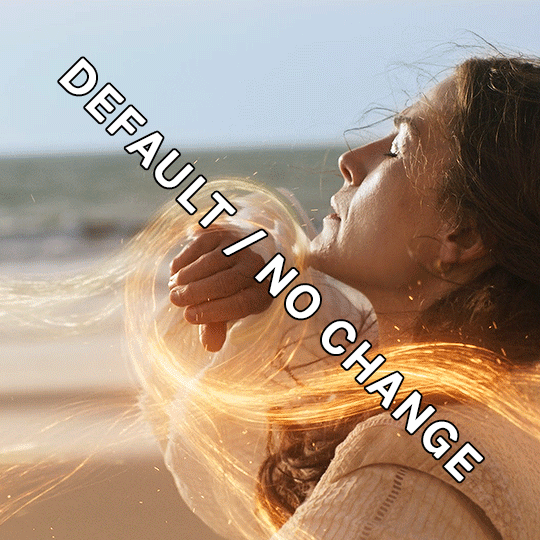
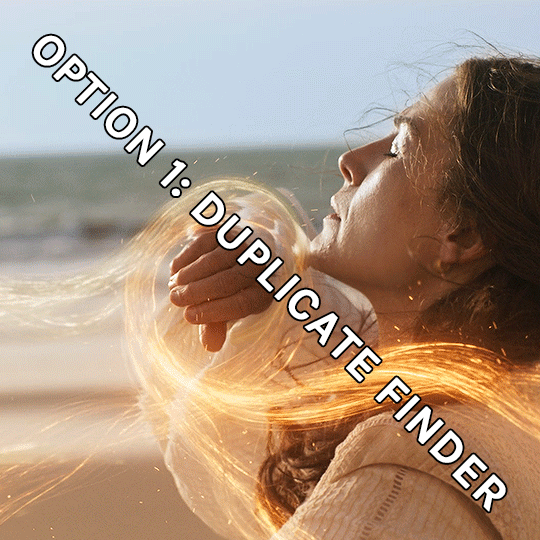
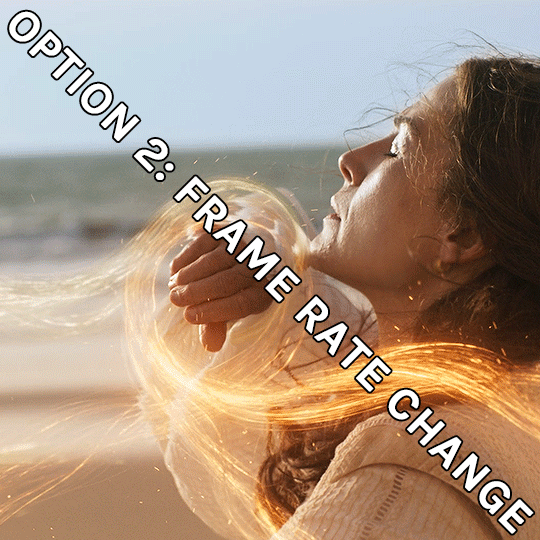
If anything was confusing, please don't hesitate to reach out! I'm happy to help in any way I can on this. My ask is always open. Happy Giffing!
#*tutorial#*ps#photoshop#resources#tutorial#alielook#singinprincess#sophiedevreaux#tuserabbie#tuserheidi#userace#userairi#useraish#userbarrow#userdorksinlove#userhella#userkayjay#userkraina#usermadita#usernik#userrobin#usershale#usersmia#usersray#usertj
178 notes
·
View notes
Text
How to Find Unit Number in Property Finder Listings Instantly:
A Complete Guide for Dubai Property Buyers

In Dubai’s fast-paced and transparent real estate market, having access to precise property details can make or break a deal. Among those key details is the unit number—especially relevant for buyers, investors, and even agents looking to verify property listings or cross-reference ownership. However, finding unit numbers on listing platforms isn’t always straightforward. That’s why knowing how to Find Unit Number in Property Finder Listings Instantly is now more important than ever in 2025.
This guide will walk you through the importance of unit numbers, the challenges users face, and the best tools or methods to reveal them—even when they're not visible at first glance.
Why Are Unit Numbers Important in Dubai Real Estate?
Dubai’s real estate sector is highly regulated, with each unit registered under a unique number through the Dubai Land Department (DLD). This unit number acts like a fingerprint for the property. It can be used to:
Verify the ownership and legal status of the property
Check mortgage or lien status through DLD services
Review exact floor location and floor plans
Match the property listing with official government records
For buyers, it ensures they’re investing in a verified and existing unit. For agents, it prevents the risk of duplicating or falsely listing unavailable properties.
But despite its importance, unit numbers are rarely shown on public listings—largely due to privacy rules and platform limitations.
Challenges of Finding Unit Numbers on Property Portals
On portals like Property Finder, Bayut, or Dubizzle, listings typically show details like community, building name, number of bedrooms, and size. But often, they stop short of revealing the unit number. This creates challenges for:
Verifying that the unit is real and currently on the market
Avoiding fake or duplicated listings
Conducting due diligence when purchasing off-plan or secondary properties
That's where the need to Find Unit Number in Property Finder Listings Instantly comes in. And now, smart tools and tricks can help you do just that.
How to Find Unit Number in Property Finder Listings Instantly
There are several ways you can attempt to retrieve unit numbers, depending on how the listing is structured:
1. Check Attached Brochures or Floor Plans
Sometimes agents upload official developer brochures or building floor plans. These files often contain unit numbers for each apartment or villa. Scrutinize these documents carefully.
2. Contact the Agent Directly
If you see a property you're interested in, call or WhatsApp the agent and request the unit number. Be professional and let them know you're doing due diligence.
3. Use a property finder unit number finder Tool
Several Chrome extensions and AI-based tools have emerged in 2025 that allow users to extract hidden metadata or detect property information embedded in the page. A reliable property finder unit number finder can analyze the HTML of the listing, parse documents, and even reference DLD APIs to suggest likely unit numbers.
These tools are becoming increasingly popular with brokers, investors, and even property tech startups.
Tips for Using a property finder unit number finder Effectively
When using such tools, make sure to:
Only download browser extensions from trusted real estate technology providers
Cross-check results with Dubai Land Department data (via REST App or DLD website)
Always confirm the unit with the listing agent before proceeding with documentation
Keep in mind that while these tools are helpful, they are meant to assist—not replace—manual verification.
Conclusion: Get Ahead with Better Property Insight
In a competitive and digitally driven property market like Dubai, being informed is your greatest advantage. Learning how to Find Unit Number in Property Finder Listings Instantly saves time, increases transparency, and protects you from making the wrong investment. With the rise of smart real estate tools, a reliable property finder unit number finder can help you unlock crucial data and boost your confidence in every deal.
Whether you're an agent working with high-volume listings or a buyer seeking investment property, mastering this process in 2025 gives you a serious edge.
0 notes
Text
Streamline Your PC: The Ultimate Computer Clean Up with Windows Manager by Yamicsoft
In today's fast-paced digital world, maintaining a clean and organized computer isn’t just about aesthetics—it’s essential for performance and productivity. Over time, your system can become bogged down by temporary files, outdated data, and other digital clutter. That’s where Windows Manager by Yamicsoft comes in. This powerful tool is designed to help you reclaim lost disk space, boost system speed, and ensure your PC runs at its best.

Why a Clean Computer Matters
A cluttered computer can lead to:
Slower Performance: Excess junk files and redundant data can slow down your system’s boot time and overall responsiveness.
Reduced Storage: Unnecessary files eat up valuable disk space that could be used for important projects and data.
System Instability: Old and corrupted files, including invalid registry entries, can cause crashes and erratic behavior.
Regular maintenance isn’t just about tidiness—it’s a proactive way to extend the lifespan of your computer and keep it running efficiently.
Meet Windows Manager by Yamicsoft
Windows Manager is a comprehensive suite of tools designed specifically for cleaning up your computer. Whether you’re a casual user or a power user, Windows Manager simplifies the process of system maintenance with features that are both powerful and user-friendly.
Key Features of Windows Manager for Computer Clean Up
1. Disk Analyzer
Overview: Scan your hard drive to identify large files and folders that are taking up unnecessary space.
Benefits: Quickly locate storage hogs and make informed decisions about what to delete or archive.
2. Junk File Cleaner
Overview: Automatically searches for and removes temporary files, cache data, and other digital debris.
Benefits: Frees up disk space and enhances overall system performance.
3. Registry Cleaner
Overview: Cleans up invalid or obsolete registry entries that can cause system errors and slowdowns.
Benefits: Improves system stability and reduces the likelihood of crashes.
4. Duplicate File Finder
Overview: Identifies and eliminates duplicate files cluttering your hard drive.
Benefits: Optimizes storage and ensures you’re not wasting space on redundant data.
5. Additional Optimization Tools
Desktop Organizer: Keeps your workspace tidy by organizing shortcuts and files.
WinSxS Folder Cleanup: Helps manage the component store on Windows, further reclaiming disk space.
How to Clean Up Your Computer with Windows Manager
Follow these simple steps to give your computer a fresh start:
Launch Windows Manager: Open the application and navigate to the main dashboard.
Run the Disk Analyzer: Scan your entire hard drive to identify files that are taking up excessive space.
Clean Junk Files: Use the Junk File Cleaner to automatically remove temporary and unnecessary files.
Optimize the Registry: Run the Registry Cleaner to fix invalid entries and enhance system stability.
Remove Duplicates: Execute the Duplicate File Finder to eliminate redundant files and free up storage.
Organize Your Desktop: Utilize the Desktop Organizer to tidy up your workspace for a more efficient workflow.
Review and Finalize: Check the results, and if needed, adjust settings for future maintenance sessions.
Benefits of Regular Computer Clean Up
Boosted Performance: Experience faster boot times and smoother operation.
More Free Space: Reclaim gigabytes of disk space for your important files.
Enhanced Stability: Minimize system crashes and errors with a cleaner registry.
Long-Term Savings: Regular maintenance reduces wear and tear on your hardware, potentially extending its lifespan.
Conclusion
A clutter-free computer is the foundation of an efficient and productive work environment. With Windows Manager by Yamicsoft, cleaning up your PC becomes an easy, streamlined process that saves time and maximizes performance. Don’t let digital clutter slow you down—take control of your computer’s health today!
Ready to experience the benefits of a clean PC? Download Windows Manager by Yamicsoft now and start optimizing your system for peak performance!
0 notes
Text
Best Fast PC Cleaning Software to Optimize and Protect Your Computer
Your computer is like a well-oiled machine, but over time, it can slow down due to accumulated junk files, and outdated software. That’s where fast PC cleaning software steps in to save the day. In this article, we’ll explore the best PC cleaning tools designed to optimize your system and keep your computer safe from threats.
Why Use PC Cleaning Software?
Before diving into the top picks, it’s essential to understand the benefits of using PC cleaning software:
Faster Performance: Removes junk files and clears cache to boost speed. Enhanced Security: Scans for malware and protects sensitive data. Optimized Storage: Frees up valuable space by removing unnecessary files. Extended Lifespan: Reduces hardware stress for a longer-lasting computer. Top Picks for Fast PC Cleaning Software Here’s a roundup of the best tools to clean, optimize, and protect your PC:
Rabid Cleaner Best for: Comprehensive PC cleanup and easy-to-use interface. Rabid Cleaner is a household name in PC cleaning software. It removes temporary files, clears browser cache, and manages startup programs to enhance your PC’s performance.
Key Features:
Real-time junk file removal.
Browser privacy protection.
Registry cleaner for smooth performance.
Advanced SystemCare Best for: All-in-one optimization and real-time protection. Advanced SystemCare by IObit offers a user-friendly experience with powerful features like system optimization, malware protection, and a deep PC cleaner.
Key Features:
AI-powered system scan.
Real-time malware protection.
Boosts internet speed by managing bandwidth.
CleanMyPC Best for: Intuitive design and deep cleaning. CleanMyPC provides a clean interface and focuses on optimizing your system without compromising security. It’s perfect for users who want a lightweight yet powerful cleaner.
Key Features:
Secure file shredder for privacy.
Registry maintenance.
Multi-language support.
Wise Care 365 Best for: Budget-friendly PC cleaning with professional features. Wise Care 365 is an excellent option for users seeking affordable yet reliable cleaning software. It offers deep system optimization and enhances overall performance.
Key Features:
Fast junk file cleanup.
System health monitoring.
Privacy protector to remove sensitive data.
Glary Utilities Best for: Advanced users who want manual control. Glary Utilities is a versatile PC cleaner that offers over 20 tools to optimize your computer. Its one-click maintenance feature makes cleanup quick and straightforward.
Key Features:
Duplicate file finder.
Disk defragmentation.
Startup manager for faster boot times.

How to Choose the Best PC Cleaning Software?
With so many options, selecting the right PC cleaner can be overwhelming. Here’s what to look for:
Ease of Use: Choose software with a simple interface and intuitive navigation. Features: Look for tools that offer both cleaning and protection, like scanning and optimization. Compatibility: Ensure the software is compatible with your operating system. Customer Reviews: Check reviews to gauge user satisfaction and reliability. Pricing: Compare free and paid versions to determine what fits your budget.
Tips for Maintaining PC Performance
Using a PC cleaner is just the first step. Here are additional tips to keep your computer running smoothly:
Update Software Regularly: Ensure your operating system and applications are up to date. Avoid Overloading Storage: Keep at least 20% of your storage space free. Uninstall Unused Programs: Remove unnecessary apps to save resources.
Conclusion
Investing in fast PC cleaning software is a simple yet effective way to optimize your computer and protect it from potential threats. Whether you’re a casual user or a professional, tools like Rabid Cleaner, Advanced SystemCare, and CleanMyPC offer reliable solutions for better performance and security. Regularly cleaning and maintaining your system ensures your PC stays in peak condition for years to come.
#Best Fast PC Cleaning#Fast PC Cleaning Software#PC Cleaning Optimizer#pc software#pc cleaner software
0 notes
Text
Kanbox Appsumo Lifetime Deal Best Linkedin Lead Generation Tools

Kanbox Appsumo Lifetime Deal: Top LinkedIn Leads Tool!
Are you looking for the best LinkedIn lead generation tools? Look no further! The Kanbox Appsumo Lifetime Deal is here to turn your LinkedIn account into a lead generation powerhouse. Let's explore how Kanbox can help you supercharge your lead generation efforts on LinkedIn.

Turn Your LinkedIn Account into a Lead Generation Powerhouse
Kanbox is an all-in-one tool designed to make LinkedIn lead generation easy and efficient. With Kanbox, you can automate your campaigns, nurture your network, and manage your leads seamlessly.
Why Choose Kanbox?
The Smartest Scraper for LinkedIn and Sales Navigator: Import leads from LinkedIn searches, posts, events, and groups. Obtain clean, non-duplicated data and find verified professional emails.
Supercharged LinkedIn Inbox and Network Manager: Organize your network using filters and labels in Kanbox's Smart Inbox. Execute bulk actions seamlessly and enjoy a full-screen chat with key member info.
Best for: Marketing agencies, recruiters, and sales managers.
Alternative to: Hunter.io, Lemlist, and Lusha.
Key Features of Kanbox
Kanbox offers a variety of features that make LinkedIn lead generation easy and effective:
GDPR-compliant: Just download the Chrome Extension, and it will automatically sync with your LinkedIn account.
LinkedIn Scraper: A very easy-to-use tool with powerful features to export LinkedIn and Sales Navigator search results, attendees of events, contributors to posts, and members of groups.
Cleaned Data: No more manual cleaning needed. Detect irrelevant leads that don't match your LinkedIn searches and ensure data is duplicate-free.
Email Finder: Find professional lead emails with 98% verification accuracy.
Lead Manager: Eliminate CSV file management hassle with Kanbox's Lead Manager and Advanced Filters. Refine and segment your lists, export them to CSV files, and directly work with them by importing into Kanbox CRM Pipelines and Network Manager.
Automated Lead Generation Campaigns: Automate your lead generation campaigns in just a few clicks. Automated campaigns are available through an add-on subscription at a low price.
Template Message: Customize messages using templates and variables for personalized outreach.
A/B Testing: Improve campaign performance with automated A/B testing. Segment recipient lists and personalize messages for better prospecting results.
Real-time Tracking: Track campaigns instantly with auto-generated pipelines for clear oversight of outreach progress. Stay organized and informed as prospects move through, enabling timely follow-ups and optimizations for better results.
Kanbox Appsumo Lifetime Deal
How to Use Kanbox for LinkedIn Lead Generation
Using Kanbox to generate leads on LinkedIn is simple and straightforward. Here's how you can get started:
Download the Kanbox Chrome Extension: This will automatically sync with your LinkedIn account.
Import Leads: Use the LinkedIn Scraper to import leads from LinkedIn searches, posts, events, and groups.
Clean Your Data: Kanbox will clean your data, removing duplicates and irrelevant leads.
Find Emails: Use the Email Finder to find verified professional emails for your leads.
Organize Your Leads: Use the Lead Manager to refine and segment your lists. Export your lists to CSV files or import them into Kanbox CRM Pipelines and Network Manager.
Automate Your Campaigns: Automate your lead generation campaigns using Kanbox's tools. Customize messages using templates and variables, and use A/B testing to improve performance.
Track Your Progress: Use real-time tracking to monitor your campaigns and stay organized.
Benefits of Using Kanbox
There are many benefits to using Kanbox for LinkedIn lead generation:
Time-Saving: Automating your campaigns and managing your leads with Kanbox saves you a lot of time.
Efficiency: With features like data cleaning, email finding, and lead management, Kanbox makes your lead generation process more efficient.
Cost-Effective: By combining multiple features into one tool, Kanbox eliminates the need for multiple costly tools.
Improved Conversion Rates: With tools like template messages, A/B testing, and real-time tracking, Kanbox helps improve your conversion rates.

Who Can Benefit from Kanbox?
Kanbox is perfect for:
Marketing Agencies: Manage multiple clients and automate lead generation campaigns.
Recruiters: Find and manage potential candidates efficiently.
Sales Managers: Generate leads, track campaigns, and improve conversion rates.
Integrations
Kanbox integrates seamlessly with:
Chrome
Google Sheets
LinkedIn
Frequently Asked Questions
What Is Kanbox?
Kanbox is an all-in-one LinkedIn lead generation tool that automates scraping, email finding, and network management.
How Does Kanbox Find Leads?
Kanbox imports leads from LinkedIn searches, posts, events, and groups, ensuring clean, non-duplicated data.
Can Kanbox Find Verified Emails?
Yes, Kanbox finds professional emails, with 98% of them verified, ensuring high deliverability.
What Is Kanbox's Smart Inbox?
The Smart Inbox organizes your LinkedIn network using filters and labels, making it easy to manage contacts.
Conclusion
The Kanbox Appsumo Lifetime Deal is the best LinkedIn lead generation tool you can find. With its powerful features, easy-to-use interface, and cost-effective pricing, Kanbox is the perfect solution for anyone looking to supercharge their LinkedIn lead generation efforts. Don't miss out on this amazing deal!
Click here to get the Kanbox Appsumo Lifetime Deal now!
0 notes
Text
Empty Trash Securely on macOS: Ensuring Data Privacy
In the digital age, data privacy has become a paramount concern for individuals and organizations alike. Whether you're a casual user or a professional handling sensitive information, ensuring that deleted files are permanently erased is crucial. On macOS, simply dragging files to the Trash and emptying it might not be enough to ensure that your data is irretrievable. This article delves into the methods and best practices for Empty Trash Securely on macOS to ensure your data privacy is uncompromised.
Understanding the Basics of Trash on macOS
The Trash on macOS functions similarly to the Recycle Bin on Windows. When you delete a file, it's moved to the Trash, where it stays until you empty it. This provides a safety net, allowing you to recover accidentally deleted files. However, until the Trash is emptied, the files are still present on your disk and can be easily recovered.
How Emptying Trash Works
When you empty the Trash, macOS removes the references to the files from the file system's directory structure, marking the space as available for new data. However, the actual data remains on the disk until it's overwritten by new data. This means that with the right tools, deleted files can be recovered, posing a potential risk to data privacy.
Why Secure Deletion Matters
Secure deletion is vital for several reasons:
Preventing Data Theft: Deleted files can contain sensitive information, including personal documents, financial records, and confidential business data. If these files are not securely erased, they can be recovered by malicious actors.
Compliance with Regulations: Many industries are subject to data protection regulations that require the secure disposal of sensitive information. Failing to comply with these regulations can result in severe penalties.
Personal Privacy: For individuals, secure deletion is essential to protect personal privacy and prevent identity theft.
Methods for Securely Emptying Trash on macOS
There are several methods to ensure that deleted files are securely erased on macOS. These range from built-in features to third-party tools designed for secure data deletion.
1. Using Macube Cleaner
Macube Cleaner is a comprehensive utility designed specifically for Mac users to optimize system performance, manage storage efficiently, and enhance data security. Beyond basic file management, Macube Cleaner offers robust features tailored to Mac environments, including secure file deletion to prevent unauthorized data recovery.
Key Features of Macube Cleaner:
System Junk Cleanup: Identifies and removes unnecessary system files, caches, and logs that accumulate over time, thereby improving system performance.
Large & Old Files Finder: Scans for large files and outdated data, helping users reclaim valuable disk space.
Duplicate Finder: Detects and deletes duplicate files, reducing redundancy and optimizing storage usage.
Privacy Cleaner: Safely erase browsing history, cookies, and other sensitive data to protect user privacy.
File Shredder: Securely deletes files by overwriting them multiple times, ensuring they are irrecoverable by data recovery software.
Scheduled Secure Deletion: Allows users to automate the process of securely deleting files at specified intervals, maintaining system cleanliness and data security.
How To Use:
Step 1: Get Macube Cleaner
First, download Macube Cleaner, a dedicated tool designed to remove unnecessary files from your Mac. This application is tailored to pinpoint and delete redundant files, which can help free up space and enhance your system's speed.
Step 2: Run a Smart Scan
Once Macube Cleaner is launched, initiate a Smart Scan. This powerful feature comprehensively examines your Mac, detecting and listing cache, temporary files, and other data that can be safely deleted. By removing these files, you'll effectively boost your Mac's overall performance.

Step 3: Emptying the Trash
After completing the scan, navigate to the Trash section within Macube Cleaner. Here, you'll find a list of items identified during the scan. To permanently remove these items, simply click on "Clean". If you wish to selectively delete certain files instead, you can choose those specific items before initiating the cleaning process. This ensures that your system remains clutter-free and optimized for better performance.

Pros and Cons
Pros
Enhanced Data Security: Macube Cleaner ensures that deleted files are thoroughly overwritten and cannot be recovered, enhancing overall data security.
Intuitive Interface: It features a user-friendly design that simplifies navigation and usability, making it accessible for all users.
Comprehensive Functionality: In addition to file deletion, Macube Cleaner offers a range of tools for optimizing and maintaining system performance.
Customizable Options: Users have the flexibility to configure shredding passes according to their security needs, providing tailored protection for sensitive data.
Efficiency Boost: By swiftly and effectively removing unnecessary files, Macube Cleaner helps improve system speed and performance.
Cons
Cost Consideration: Macube Cleaner is a paid utility, which may be a factor for users looking for free alternatives.
2. Using Secure Empty Trash (macOS El Capitan and Earlier)
In macOS versions prior to El Capitan, Apple included a feature called "Secure Empty Trash." This option overwrites the deleted files with random data, making them much harder to recover.
How to Use Secure Empty Trash:
Move Files to Trash: Drag the files you want to delete to the Trash.
Secure Empty Trash: Right-click on the Trash icon in the Dock, hold down the Command key, and select "Secure Empty Trash."
Unfortunately, Apple removed this feature in macOS El Capitan and later versions due to changes in how modern storage systems, such as SSDs, handle data.
3. Using Terminal for Secure Deletion
For advanced users, the Terminal offers a powerful way to securely delete files using command-line tools. One such tool is srm, which securely removes files by overwriting them multiple times.
How to Use:
Open Terminal: Launch the Terminal application from Applications > Utilities.
Navigate to File Location: Use the cd command to navigate to the directory containing the file you want to delete. For example:bashCopy codecd ~/Desktop
Securely Delete the File: Use the srm command followed by the filename. For example:bashCopy codesrm filename.txt By default, srm overwrites the file 35 times, ensuring secure deletion. You can adjust the level of security with additional flags, such as -m for a faster but less secure deletion.
4. Encrypting Your Disk with FileVault
Another effective method to protect your data is to encrypt your entire disk using FileVault. While this doesn't directly relate to emptying the Trash, it ensures that even if deleted files are recovered, they cannot be accessed without the encryption key.
How to Enable FileVault:
Open System Preferences: Click on the Apple icon in the top-left corner and select "System Preferences."
Go to Security & Privacy: Click on "Security & Privacy," then select the "FileVault" tab.
Enable FileVault: Click on "Turn On FileVault" and follow the on-screen instructions to encrypt your disk.
Best Practices for Data Privacy on macOS
In addition to securely emptying the Trash, there are several best practices you can follow to enhance your data privacy on macOS.
1. Regularly Clear Browser Data
Web browsers store a significant amount of data, including browsing history, cookies, and cached files. Regularly clearing this data can help protect your privacy.
How to Clear Browser Data:
Safari: Open Safari, click on "Safari" in the menu bar, select "Preferences," go to the "Privacy" tab, and click "Manage Website Data" to remove stored data.
Chrome: Open Chrome, click on the three dots in the top-right corner, select "Settings," go to "Privacy and security," and click "Clear browsing data."
Firefox: Open Firefox, click on the three lines in the top-right corner, select "Preferences," go to "Privacy & Security," and click "Clear Data."
2. Use Secure Passwords and Two-Factor Authentication
Strong, unique passwords and two-factor authentication (2FA) add layers of security to your accounts, making it harder for unauthorized users to gain access.
Password Management Tools:
1Password: A robust password manager that stores and generates strong passwords.
LastPass: Another popular password manager that offers secure password storage and generation.
3. Regularly Back Up Your Data
Regular backups ensure that you can recover your data in case of accidental deletion, hardware failure, or cyberattacks. Use Time Machine or a third-party backup solution to keep your data safe.
How to Use Time Machine:
Open System Preferences: Click on the Apple icon and select "System Preferences."
Go to Time Machine: Click on "Time Machine" and select "Backup Disk."
Select a Backup Disk: Choose an external hard drive or network location for your backups.
4. Stay Updated
Regularly updating macOS and your applications ensures that you have the latest security patches and features. Enable automatic updates to keep your system secure.
How to Enable Automatic Updates:
Open System Preferences: Click on the Apple icon and select "System Preferences."
Go to Software Update: Click on "Software Update" and check the box for "Automatically keep my Mac up to date."
Conclusion
Ensuring data privacy on macOS involves more than just emptying the Trash. Secure deletion methods, disk encryption, regular maintenance, and following best practices are all essential components of a comprehensive data privacy strategy. By taking these steps, you can protect your sensitive information from unauthorized access and maintain your digital privacy.
1 note
·
View note
Photo

Best Duplicate Files Finder And Remover Software
Best duplicate file finder helps a user in clearing out huge chunks of duplicate files that sneak into one’s drive. Duplicate data and files are the primary reasons of low disk space. Deleting duplicate files is not an easy manual job hence, mentioned below are the best Duplicate Files Remover Software in the market
Visit: https://tweaklibrary.com/best-duplicate-files-finder-and-remover-software/.
0 notes
Link
0 notes
Link

#windows#Duplicate File Finder#Duplicate File Remover#Duplicate File Cleaner#Best Duplicate File Finder#Duplicate File Finder Windows
0 notes
Link
#duplicate finder mac#find duplicate files mac#duplicate file finder for mac#duplicate file remover for mac#delete duplicate files mac#best duplicate file finder mac#remove duplicate files mac
1 note
·
View note
Photo

Check out the article on 6 best free duplicate file finder for Windows PC in 2019. Download your favorite duplicate file remover tool to remove similar files that free up hard disk space and enhance PC performance.
2 notes
·
View notes
Photo
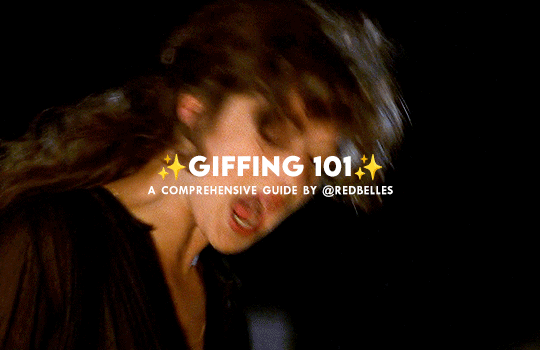
hello and welcome! this is my spin on a comprehensive giffing tutorial that not only covers the basic mechanics of how to gif, but also goes into the tips, tricks, and general photoshop information i’ve learned since i started giffing and now wish i could beam into my past self’s brain. this tutorial will walk you through everything from start to finish, help explain what not to do and why, and hopefully give even experienced gifmakers some new information!
note: this tutorial is very long and image-heavy, and is best viewed on dash
WHAT YOU’LL FIND IN THIS GUIDE
software needed
sourcing + storing footage
giffing: methods + step by step process
actions
coloring
text: subtitles, fonts, etc.
saving: timing, settings, exporting
posting: captions, tags, scheduling
resources
✨ NOTE: CURRENT AS OF 05/25 ✨
1. SOFTWARE
photoshop
there are tons of programs out there you can use to make gifs, including photoshop dupes like photopea and gimp, but this tutorial is going to focus solely on photoshop
i run photoshop 2025 on a macbook pro, but any ps version recent enough to have the video timeline will work. windows users will be able to follow along as well
you can snag photoshop (and lightroom) for $10 USD/month directly from adobe
adobe also offers discounts/free programs through universities, so be sure to look into that if you’re a student
or you can check here and here for other ways to snag it
vpn
just get one. seriously.
most reliable vpns (nordvpn, proton, mullvad, etc.) regularly have sales to make them more affordable
if you really can’t afford one, there are some free options; just be extra careful about which one you pick
if you don’t have a vpn, your internet service provider will be able to see what you’re t*rrenting/downloading and may take action against you— anything from cease and desist notices to throttling your internet speed or even terminating your contract with them
note: make sure your vpn is active and working correctly before you start t*rrenting or downloading anything
qbittorrent
safe, reliable free t*rrent client with a clean interface that is fairly intuitive
note: make sure you bind your client to your vpn to prevent any accidental data leaks; not all clients let you do this, but qbittorrent does
jdownloader
a download manager that is super useful for direct downloads (ddls)
keka
mac archive/extraction program you can use to open ddls acquired through jdownloader
winrar
windows archive/extraction program you can us to open ddls acquired through jdownloader
4k video downloader
free application for downloading hq youtube videos
mpv
free video player that takes sequential screenshots
capable of playing .mkv files (most large t*rrent and ddl files use this format)
cheat sheet of mpv keyboard shortcuts
works with both mac and windows
installation guides (courtesy of @kylos): mac and windows
note: install builds specified below for best results
mpv on mac
different builds allow it to work with 1080p, 2160p, sdr, and hdr files
1080p sdr build list
note: older mpv builds (ex: 0.29.0) no longer work on apple silicon macs that have updated to the sonoma operating system and beyond. if you have updated, delete your old sdr mpv build, download the latest build, and update your config file to match the example below. mpv will duplicate caps the first cap at the beginning of your screenshot sequence, but the rest of your caps should be fine

if you have an intel mac and have upgraded to sonoma, because of backend gpu issues, you will experience significant issue capping with mpv; using a duplicate finder (tutorial by @laurabenanti here) works as a partial fix, but there will still be some skipped frame/choppiness issues. i recommend looking into vlc or gomplayer as an alternative to mpv
2160p hdr build
note: the hdr build will not work for 1080p files— it will take duplicate screencaps. it also takes duplicate screencaps of your first cap only when used with 2160p files, so be aware of that
i recommend naming your builds so you don’t accidentally open a file with the wrong build

mpv on pc
assuming your computer can handle hdr, the standard build should work with all files
available for 64-bit and 32-bit systems (see windows installation guide linked above)
note: be sure you watch out for duplicate frames at the beginning of your screenshot sequence
a big shoutout to @jacksamiras for helping my mac-only ass make sure i had all the facts straight for pc users!
2. FOOTAGE
how to acquire files
a current and comprehensive guide; updated regularly
where to acquire files
ext.to: well-organized t*rrent site with a wide selection of files
1337x: t*rrent site with a solid variety of files
watchsomuch: t*rrent site (minion-themed, unfortunately) with a huge selection of movies and shows, though many of the links are old and/or underseeded
hdencode: ddl site with a excellent array of hq movies and shows
nima4k: german ddl site with ultra hq file options
yts: t*rrent site that specializes in extremely small file sizes; generally not ideal for giffing, but it can be a good way to find files you really can’t find anywhere else
digital-digest: a great place to find lossless hd trailers
thedigitaltheater: another place to find lossless hd trailer
storing your footage
external hard drives are the most practical option; for ease of use make sure you get a drive that is compatible with your computer (mac vs. pc) and has decent reviews— you want to make sure it’s not going to crap out on you in six months or something
shared drives/cloud storage (guide by @usergif) also work if you can’t afford hard drives or don’t want to bother with them
quality
⚠️ ALWAYS GIF FROM 1080p AND UP ⚠️
anything below 1080p (720, 480, 360) is going to be noticeably fuzzier and lower quality
sometimes things like older music videos only exist in low quality, but for movies and tv shows, it’s always going to be worth it to find a file that 1080p or better
in most cases, the higher the file size, the better. a 2 gb file is going to be significantly less hq than a 10 gb file. for example:


2160p isn’t necessary, but if you know you’re going to be making really big gifs (540x450 and up) or doing a lot of intense blending or coloring, the extra size and quality will really help
sdr vs. hdr
sdr is standard dynamic range, while hdr is high dynamic range
note: not all computers are capable of displaying hdr files correctly
most newer computers (ex: all macs from 2018 onwards) have native support for hdr files, but do some googling to make sure your machine can play them before you download any
below is an sdr screencap (left) next to an hdr screencap (right) that is not being displayed correctly

[source]
the washout that occurs with hdr files isn’t always a machine issue; it can also occur if you cap hdr files with an incompatible screencapping setup
using the correct build in mpv (2160p build for macs, the standard build for pcs, both linked above) will allow you to capture hdr screenshots while preserving the original color profile — no washout!
upscaling
what is upscaling? upscaling is the process of increasing the size and detail of a digital image, making it sharper and clearer with (in theory) little to no loss in visual integrity
many older movies are now upscaled into 4k, and while it can be tempting to grab a large upscaled file, be aware that upscaling can drastically affect a film’s color profile
for example, each of the following gifs have been sharpened using the same settings, and have no coloring on them:



as you can see, the upscaled 2160p and 1080p gifs have areas of extreme contrast, and are very yellow. the non-upscaled 1080p file, despite its lower quality, maintains the original color profile and contrast balance
how you feel about upscaling and the resulting quality vs. color tradeoff ultimately comes down to personal preference, but it’s definitely something to keep in mind as you’re selecting a file
3. GIFFING PROCESS
methods
there are four main methods for giffing: screenrecording, video extraction, files into stack, and DICOM files. both files into stack and DICOM files involve taking consecutive screencaps to load into photoshop rather than importing the video or opening it directly in photoshop, which is how screenrecording and video extraction work
there are pros and cons to each method, and all of them work at the end of the day, but i think there’s a clear winner in terms of both ease and quality. here’s a quick run down of each method
screenrecording
pros: least intimidating method, fairly quick
cons: huge loss in quality, it’s becoming increasingly difficult to record footage from sites like netflix, hulu, etc. as they get better about detecting recording programs like quicktime player and giphy capture (i.e. you end up with a black screen when you try), higher fps rate of screenrecording compared to footage fps creates issue with gif playback
fps issue: to get the smoothest playthrough, you need to load in every frame. however, if you do that, you end up with a gif that lags dramatically due to the frame rate difference. to combat this lag, you have to manually sort through and delete every duplicate frame created from the fps difference. if you don’t load in every frame (ex: every other frame), you won’t have to manually delete anything, but your gif will be noticeably choppy
video extraction
pros: takes less time/computing power than opening an entire movie/episode in photoshop
cons: some quality is still lost, extraction programs like handbrake can be difficult to use, rendering extractions still takes much longer than screencapping
files into stack
pros: no quality loss, much faster than extraction method
cons: caps load into photoshop in reverse order, 2160p caps take a very long time to load compared to 1080p caps
DICOM files
pros: no quality loss, caps load in correct order, load times significantly reduced from files into stack method (1080p caps load instantaneously and 2160p caps load in seconds)
cons: photoshop actions designed for use with files into stack must be tweaked for use with DICOM method
to illustrate the difference in quality, each gif below has been sharpened with the same settings, set to the same frame delay, and has no coloring on it




as you can see, the choppiness/lag in the screenrecorded gifs is very evident when compared with the screencapped gif. the screencapped gif is also smoother and crisper, with truer color and no artifacts or blockiness. the video extraction gif is a closer match in terms of quality, but it still has banding and blockiness in some areas, and a slight blur compared to the screencapped gif
now that you’ve seen the differences, on to screencapping! as you may have guessed from the pros and cons lists above, “load files into stack” and “load multiple DICOM files” are almost identical processes, but crucially, DICOM files* load much more quickly into photoshop, and they don’t load in reverse order. the speed difference is especially nice when you’re working with 2160p caps, which take absolutely forever to load in the with files into stack method
* .dcm files; designed for medical imaging, they store information differently than .png or .jpeg files and are used to transmit large images and associated data quickly and losslessly
i recently switched to working with DICOM files, so that’s what i’ll be showing you how to use below!
process
1. open file in mpv + stake screencaps
i like to take a lot of caps so that i can be super picky about choosing exactly what i want to have in the gif, but my computer has the horsepower to handle that. if you don’t think yours does, consider being more precise in your initial scene selection and/or stopping at 50-55 total caps
note: how to take screencaps with mpv player is covered in the installation guides linked above


2. trim caps + rename from .png to .dcm
if i’m using the hdr build (like i am here), i remove any duplicate caps from the beginning. then, regardless of which build i’m using, i trim any extra caps from the end to ensure that only caps from the scene i want to gif are left in the folder before i turn them from .png to .dcm files. it’s a simple process on mac: select all > right click > rename
see here for a guide to batch renaming extensions on windows



3. open photoshop + load multiple DICOM files
unlike “load files into stack” you’re loading you entire screencaps folder in for “load multiple DICOM files”; this is why it’s a good idea to trim your caps before you load the files in


4. crop

click on the crop symbol in your toolbar, then select w x h x resolution in the drop down menu and enter the dimensions you want for your gif

basic tumblr dimensions for width (height is up to you)
one gif: 540px
two gifs in a row: 268px each
three gifs in a row: 177px, 178px, 177px

note: it’s worth it to leave a gutter of extra pixels (i leave 5px for both width and height) in your cropping dimensions to prevent edge lines from showing around the perimeter of your gifs
i’m making a 540x350 gif for this tutorial, so the dimensions for my crop are 545x355; i’ll size the canvas itself to 540x350 after i’ve made the gif
additionally, make sure “delete cropped pixels” is unchecked so that you can move the gif around on the canvas if you need to
feel free to adjust the crop box as much as you want before you actually hit the checkmark to finalize it, but make sure you crop once and only once. resizing after you have already cropped will wreck the quality and introduce a lot of fuzziness to your gif. if you don’t like the way the crop turned out, undo it and try again

after you’ve cropped, go ahead and zoom in so you can get a better sense of what you’re doing. i tend to work at 200%, since that’s the best approximation of how the gif will display on tumblr
5. create video timeline
make sure you have the video timeline pulled up in your workspace. if yours isn’t visible, go to window > timeline to add it to the space
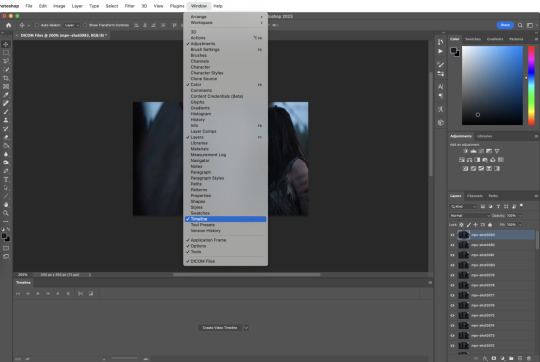
click “create” video timeline in the timeline bar


this will convert your caps to static video layers; we have to do some more work to get a playable animation
6. convert video timeline
click the frame animation in the lower left hand corner of the timeline bar. this will convert your video layers to a frame animation
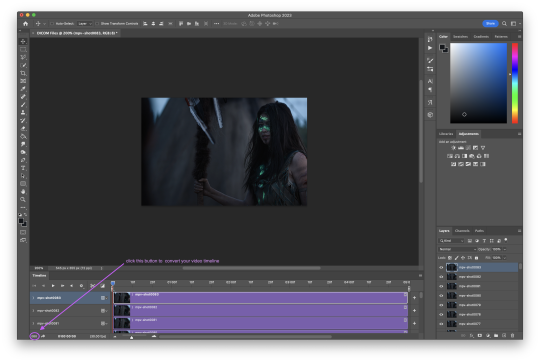
7. make frames from layers
now click the menu button in the upper right hand corner of the timeline bar and select “make frames from layers”; be sure to leave “new layers visible in all frames” checked


now all your frames are visible in the timeline
8. delete frame
with all the frames visible, you can see that the first frame is 5 seconds while all the other frames are 0 seconds. delete that 5 second frame using the trash can icon in the timeline bar. if you don’t delete this frame, your gif will have a ton of lag at the beginning and/or end up with duplicate frames when you export it
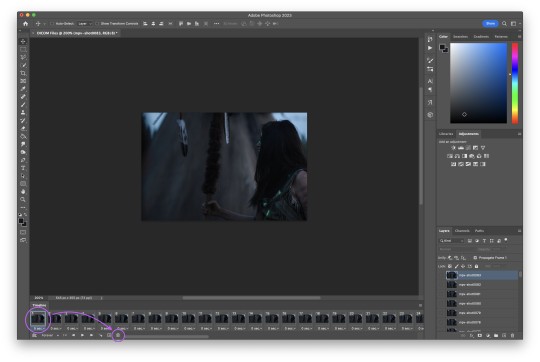
9. convert frame animation
click the video layer symbol in the bottom left hand corner of the timeline bar (where the frame animation button was in step six) to convert your frames back to video layers


they move now! but we want to be able to edit the gif as a whole instead of in individual layers
10. select all layers

11. convert to smart object
so we’re going to turn those video layers into a smart object; the smart object will act as a container that keeps everything neat and tidy while we sharpen and color, and will also preserve the original image, allowing us to edit non-destructively
hit filter > convert for smart filters
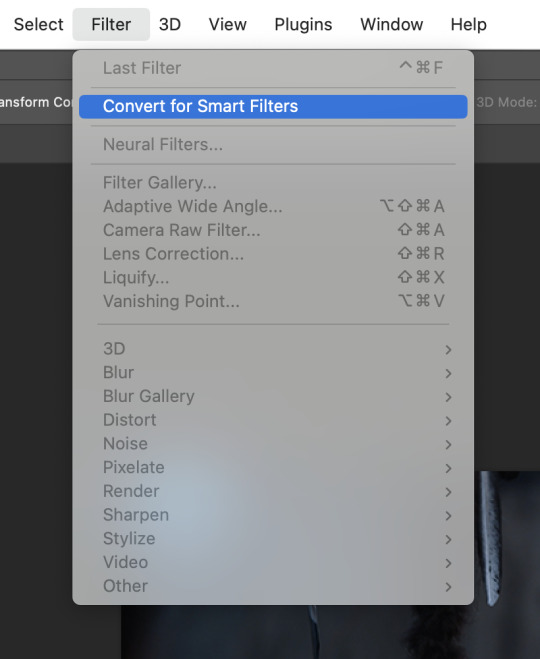
if this is the first time you’ve made a gif, this is a good place to stop and check that everything is working the way it should. play your gif to make sure there’s no lag or any other issues

if your gif only plays once and then stops, go to the timeline menu and select “loop playback”

if there’s some other issue, go back through steps 5-11 and make sure you’ve followed them exactly
12. smart sharpen
sharpening adds back in that nice, crisp clarity that’s lost when the screencaps are cropped and resized to fit tumblr dimensions. there are a ton of different sharpening settings out there, but people generally sharpen in two distinct steps using “smart sharpen”
here is my process:
for the first step, go to filter > sharpen. select “custom” from the preset dropdown. click the gear icon and make sure “use legacy” and “more accurate” are both checked, and then select “gaussian blur” in the “remove” dropdown. finally, set the following values for amount and radius:

13. smart sharpen
my second smart sharpen follows the exact same process as the first—“use legacy” and “more accurate” are both checked—but with different values entered in for amount and radius:

note: like a lot of giffing, sharpening settings come down to personal preference, but be aware that oversharpening can lead to areas of extreme contrast in your gif, and an overall sort of staticky, almost crunchy effect
14. resize canvas + check playback
finally, resize the canvas to remove the 5px gutter we left back when we cropped


you can adjust how long the gif is using the sliders on the video timeline

now look at that! you’ve got a basic gif that’s ready for coloring and text!
note: you might have noticed that i haven’t talked about timing yet, and that the gif is playing way more quickly than the original footage was— don’t worry, we’ll deal with that later, and for good reason
4. ACTIONS
so fourteen individual steps for a gif sounds like a lot, right? but photoshop has a function that takes those steps and runs them for you. behold: actions!
actions are automated processes in photoshop that can drastically speed up certain tasks. steps 5-13 in the giffing process i just outlined are automated in this action*, which means you can load your files into photoshop and have a basic gif ready to go in just a couple seconds
all you need to do is download the action and open it in photoshop, where it will automatically be added to the actions panel. select the one labeled “DICOM ACTION,” press play, and voilà!
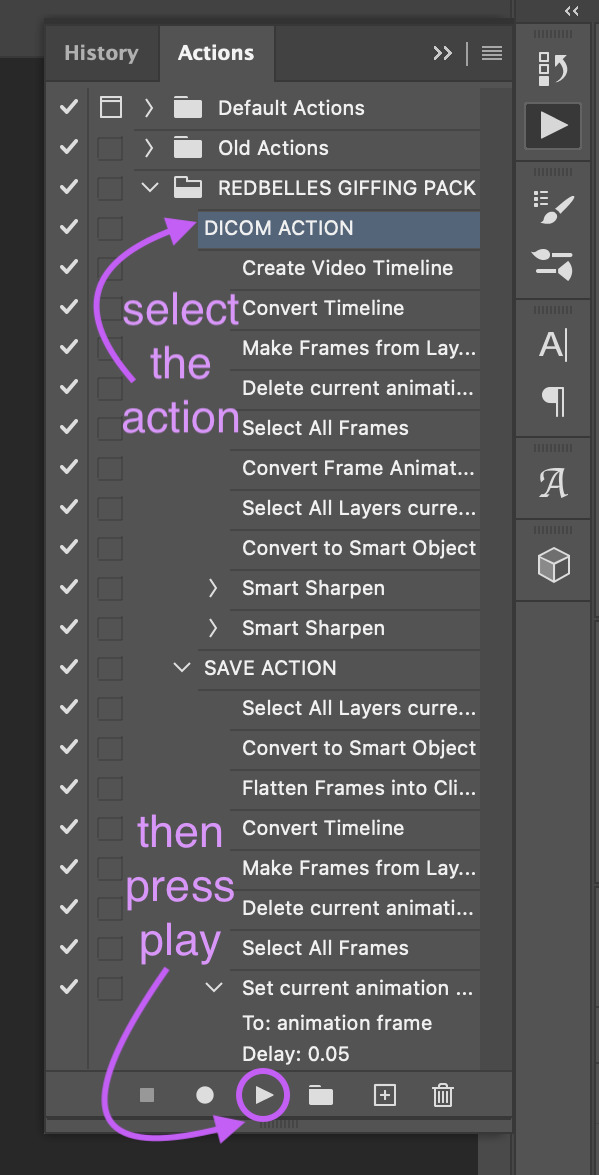
*my action is a modified version of this life-changing action by the one and only rizz (@anyataylorjoy) updated for use with DICOM files and shared with her permission! rizz’s genius save action is also in both of the links above; we’ll discuss that more later
actions aren’t just limited to the actual process of animating a gif, though. you can create custom actions for excruciating fun things like frame by frame coloring (tutorial coming... idk, someday. maybe.) or creating glitch effects
if that sounds like something you’re interested in, here’s a handy official guide on how to create your own actions and some others on how to managing/saving actions if you decide you want to share one
5. COLORING
after nearly four five six years of giffing, i can say with 100% total confidence that there are a million different ways to go about coloring. whether you’re just starting out or you’ve been relying on psds, the best advice i can give you if you want to develop your own style is honestly just to play around with the different adjustment options in photoshop and see what you like and what works for you
of course, that’s easier to do if you have a basic understanding of what each adjustment layer does, so to that end:

brightness/contrast
adjusts the tonal range (the levels between an image’s darkest and lightest points) of an image. brightness slider affects highlights and contrast slider affects shadows
levels
adjusts the tonal values of an image by modifying the level of highlights, midtones, and shadows
curves
adjusts as many values for brightness and/or color as you want across the entire tonal range of an image
note: curves can be used to impact the entire rgb spectrum, or can be used to change r/g/b in isolation
see here for a more in-depth explanation of the curves tool
exposure
adjusts exposure levels across exposure, offset, and gamma. exposure controls highlights, offset controls midtones, and gamma controls shadows
vibrance
adjusts the color intensity of an image via two different options: vibrance and saturation. saturation evenly increases the saturation of all colors in the image. vibrance adjusts the level of saturation of all colors but in a more selective manner, focusing on colors with the lowest base saturation
note: vibrance is less like to oversaturate skin tones than saturation
hue/saturation
allows the adjustment of hue, saturation, and lightness of either the entire image or a specific range(s) of color in an image
note: using saturation across the entire image (the “master” slider) will reduce the overall tonal range of an image and can result in dullness
color balance
adjusts the mixture of colors in an image across either highlights, midtones, or shadows
black and white
adjusts color values to produce grayscale images, with both preset and custom value options
note: using a black and white gradient map instead of the black and white adjustment tool itself often results in a smoother gif
photo filter
adds a single color filter to the image
channel mixer
adjustment option that modifies a targeted (output) color channel using a mix of the existing (source) color channels in the image. color channels are grayscale images representing the tonal values of the color components in an image (rgb or cymk)
note: when you use the channel mixer, you are not adding or subtracting colors to/from a specific color component (see: selective color). instead, you are adding or subtracting grayscale data from a source channel to the targeted channel
color lookup
a set of premade filters/styles to apply to an image
invert
inverts the colors of an image to create a photo negative effect
posterize
reduces the number of brightness values in an image to create a flat, poster-like appearance
note: not typically used in gif making
threshold
adjusts grayscale or color images and converts them to a high contrast black and white images via a specified level as a threshold. all pixels lighter than the threshold are converted to white, while all pixels darker than the threshold are converted to black
note: not typically used in gif making
selective color
adjusts the amount of a primary color in an image without modifying the other primary colors in the image
note: the “absolute” option adjusts the color in absolute values, while the “relative” option adjusts the existing amount of a given color by its percentage in total
gradient map
converts the grayscale range of an image to a gradient color fill, with both preset and custom gradient options available
note: gradients can be manually adjusted, and checking the “reverse” option inverts the colors of the gradient
okay! now that that’s out of the way, here are three narrated examples of how i color:
1. prey (2160p sdr)

[video link]
2. the punisher (1080p)

[video link]
3. house of the dragon (2160p hdr)

[video link]
my general coloring process
step one: lighten
i start with one or two curves layers to see if i like what the rgb “auto” option gives me; if i don’t, i switch to lightening via exposure
if i know from the outset that a scene will need aggressive color correction, i’ll use a curve layer set with the white point eyedropper instead of the auto option; this brightens and color corrects the entire gif based on a selected pixel
step two: darken blacks
it sounds counterintuitive, but as you lighten the scene, you need to make sure you’re not washing it out
i start adding contrast back in by adding +1 black in blacks in a selective color layer below my lightening layer(s)
i often follow that up with a levels layer set to “increase contrast +1” above my lightening layer(s)
if you feel that the “increase contrast +1” layers has made the blacks too intense, you can try a black point layer in levels instead
note: the above/below method is a personal preference based on how the adjustment layers interact with each other
step three: lighten
adding contrast back in can make the gif a bit darker than i’d like, so i typically add another lightening layer after i’ve adjusted the contrast
i generally use the curves “auto” option to balance things back out
i will sometimes use the white point method here (seen in the videos when i zoom to 3000%) either alone or in conjunction with auto curves layers
step four: color adjustments
this step varies the most: in the videos, you’ll see me adjust cyan (prey), take out yellow (the punisher), and amplify red while removing yellow and green (hotd)
if very aggressive color correction is needed, i tend to use channel mixer. otherwise, i use selective color first and then hue/saturation if needed. i do not tend to use color balance
update: explanation of why i avoid color balance here
step five: final tweaks
if a gif seems flat: i increase the blacks in neutrals using selective color to add extra depth
if a gif seems dull: i increase vibrance, or in extreme cases, vibrance and saturation
note: be very careful when using saturation— it can wreak havoc on skin tones
psds
if you don’t want to color manually for whatever reason (don’t have time, struggling with the scene, want to experiment, etc.) psds that others have shared are always an option
psds are adjustment layers that other gifmakers have put together and shared so you can apply them to your own gifs
note: psds are almost always scene-specific (and often file-specific), so you’ll likely have to tweak them to make them work for your gifs
check the resources section at the end of this guide for some places to find psds
6. TEXT
the most important thing about any text layer is to make sure that is above all of your adjustment layers. if your text is below any adjustment layers, it will end up looking wonky and distorted
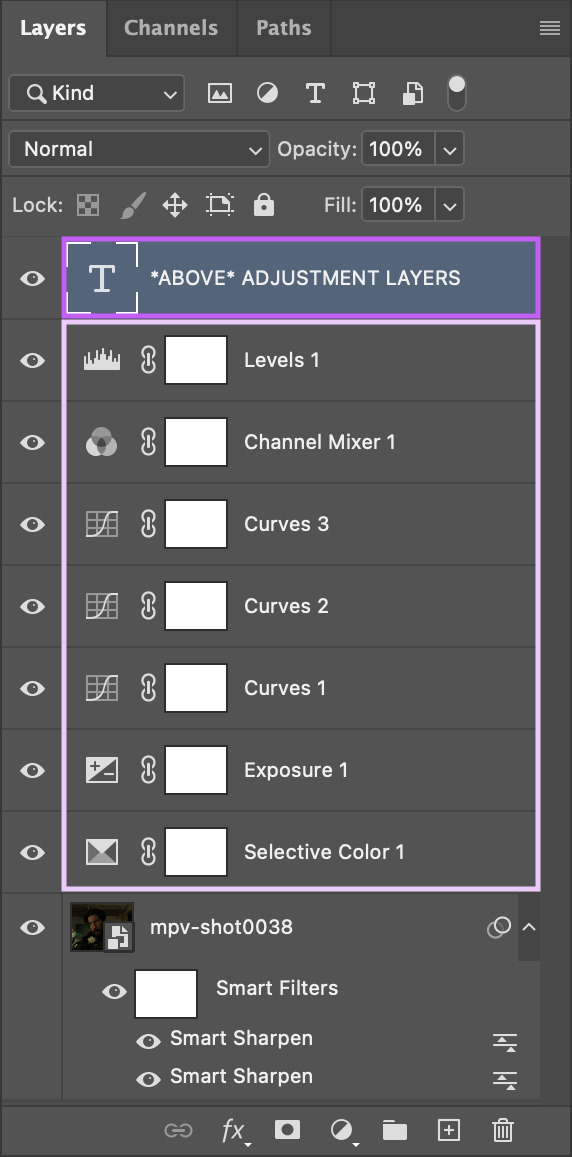
subtitles
first things first: pick a font that is easy to read. i use arial rounded mt bold, but alte haask grotesk, arial, myriad pro, etc. are all good options as well. for subtitles, sans serif fonts are almost always much easier to read than serif fonts
after you’ve chosen a font and loaded it into photoshop, select the text tool and click and drag to create a text box instead of just clicking once to create a text layer. this will help you keep your subtitles perfectly aligned across multiple gifs

type out your text, then click the character option to adjust your type settings. if you can’t see the character option, from the main menu bar go to type > panels > character panel. this will also work to bring up the paragraph panel

these are the character settings i currently use for my subtitles:
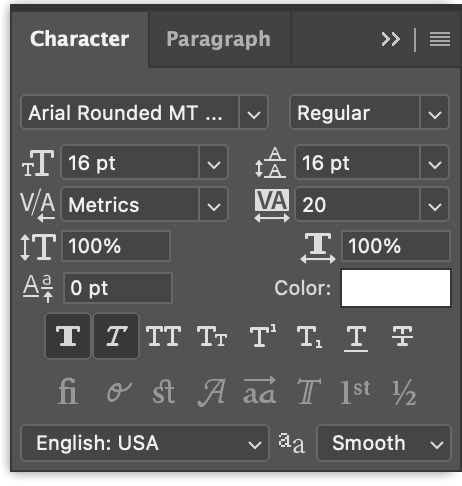
note: the text size can vary from set to set. if you end up changing it, be sure you change the line spacing (the little vertically stacked As directly to the right of the text size dropdown) to match
using either the top text bar or the paragraph panel, make sure your text alignment is set to “center” instead of “left” or “right”
now we need to make the text stand out against the gif. we’ll do this by adjusting the blend options. with your text layer selected in the layer panel, go to layer > layer style > blending options

i personally use drop shadow, stroke, and outer glow for my subtitles:



after you’ve got your text settings the way you want them, press v to select the move tool, then click the three dots in the top toolbar to pull up the “align” menu
select “canvas” from the “align to” dropdown in the menu, then use the center and bottom buttons to center your text at the bottom edge of your gif. the extra space in your text box may provide enough of a buffer to separate your text from the edge of the gif, but if not, simply move the box upwards until you’re happy with the placement

note: if you’ve used a text layer here instead of a text box, the position of your text will be based on individual glyphs instead of the uniform edge of the text box. this means that lines with the letters g, j, p, q, or y will be positioned differently than lines without those letters, which can ultimately mess up the placement of your subtitles across your gifs. save yourself some hassle and use a text box

to make sure the text box ends up in the same place on all your gifs, go to layer > duplicate layer to copy them exactly on to your other gifs


note: be sure to double check the drop shadow on any duplicated layers, since photoshop sometimes changes the angle of the drop shadow to 90° on the new duplicated layers
additionally, if you’re working with multiple speakers, make sure whatever colors you pick for them don’t make the text difficult to read
you can download a base version of my subtitle settings here
other text
you have a lot more options for non-subtitle text: crazy fonts, cool coloring, effects, etc. don’t be afraid to experiment! a good place to start is the layer style tab. go to layer > layer style and you’ll see these options:

we used a few blending options for subtitles (drop shadow, stroke, outer glow) but now you can play with color overlays, gradients, and even patterns
check out the resources section at the end of this guide for font websites, fancy text tutorials, and more
7. SAVING + EXPORTING
timing
now we’re (finally) ready to talk about timing. the frame delay you want to use is 0.05. this timing most closely matches the natural playback speed of (non-animated) footage. anything else is going to be noticeably too fast (0.04) or too slow (0.07). witness:



there are really only two exceptions to this:
animated footage, which can run at a faster frame rate than non-animated footage and may work with 0.04 timing
gifs that have < 15 frames (ex: trailer footage)— you might be able to get away with something like 0.06 in that case, but it will still look a litle slow
most other tutorials have you set your timing as part of the process of animating your gif, but i didn’t. why not? because photoshop absolutely loses its goddamn mind when it comes to gif timing
it will create duplicate buffer frames if you change the default frame timing at all at literally any point except as the very last step before you export your gif. this means that if you change it as part of your process before the “convert to smart object” step, you’ll get those duplicate frames and end up with lag in your gif. it will also automatically reset your timing to 0.07 if you export from a video timeline state. gee, thanks photoshop!
the way most people deal with this 0.07 bug is by exporting the gif, opening the exported .gif file in photoshop, and manually resetting the frame timing to 0.05 before exporting again. however, that’s a lot of work, so aforementioned giffing queen rizz @anyataylorjoy did us all a solid and created an action that will convert your gif back to frames and set your timing to 0.05 with a single click. her save action is bundled together with my DICOM action in the link back in the “actions” section
note: managing your timing like this does mean that when you’re working with your gif photoshop before you run the save action, it will play much faster than it will once you’ve exported it
to export your gif, go to file > export > save for web (legacy)

before you jump in to exporting your gif just yet though, there are some things to consider
upload limits
the current tumblr upload limit is 10mb, which is great for gifmakers— it leaves plenty of space for experimenting with big gifs, crazy colors, and fancy effects like blending and transition
and yet: it’s ridiculously easy to go over that limit! make sure to check your file size before you export your gif to confirm that you’re below 10mb so you don’t run into any upload issues

if your gif is over the limit, try shortening the length of the gif. that’s hands down the best way to decrease the size, but you can also try adjusting your coloring. the brighter and more vibrant a gif is, the larger the file size generally is, so those are good areas to try tweaking if you really don’t want to cut the gif down. high contrast, especially in black and white gifs, can produce large file sizes as well
save settings
your save settings will affect how your gif appears when it’s exported and posted outside of photoshop. there are basic settings everyone has to use (ex: loop forever), but some will ultimately come down to personal preference, so it’s worth knowing what the differences between the settings actually amount to
selective vs. adaptive
selective: creates a color table favoring broad areas of color and the preservation of web colors. this color table usually produces images with the greatest color integrity. selective is the default option
adaptive: creates a custom color table by sampling colors from the predominant spectrum in the image. for example, an image with only the color green and blue produces a color table made primarily of greens and blues. most images concentrate colors in particular areas of the spectrum
dither: diffusion vs. pattern
diffusion: applies a random pattern that is usually less noticeable than pattern dither. the dither effects are used across adjacent pixels
pattern: applies a halftone-like square pattern to simulate any colors not in the color table
note: using “adaptive” instead of “selective” and/or “pattern” instead of “diffusion” will result in larger file sizes
i personally use selective + diffusion for nearly every gif i make, not only because the file sizes are consistently smaller, but also because i think that combo produces the cleanest results. i find that the grid pattern creates is very noticeable/distracting, and that the color clarity from selection almost always beats out the custom tables from adaptive
bicubic vs. bicubic sharper
bicubic: slower but more precise method based on an examination of the values of surrounding pixels
bicubic sharper: a good method for reducing the file size of an image based on bicubic interpolation with enhanced sharpening. this method maintains the detail in a resampled image. if bicubic sharper oversharpens some ares of an image, trying using bicubic
i really don’t like oversharpened gifs, so i exclusively use bicubic
lossy
lossy reduces file size by permanently removing some of the original data
lossy used to be a viable way to decrease the size of gifs before tumblr changed the upload limit to 10mb; now gifs with lossy are visibly fuzzy, making them look lower quality no matter what kind of footage was actually used
if you are using lossy to add a film grain effect to your gifs, use the filter > noise > add noise option instead
note: the best way to achieve a grain effect is simply to use hq footage; larger hq files often have a grain to them that is lost as the files are compressed to smaller sizes
here are the rest of my save settings:
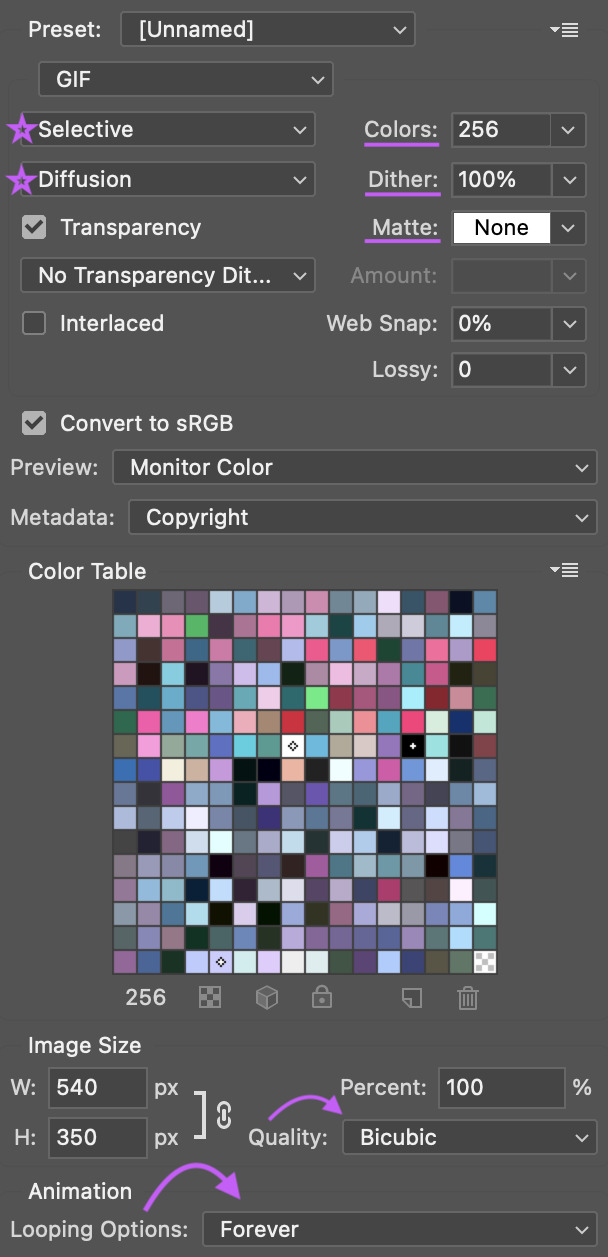
note: the default option under “metadata” includes contact info, so i highly recommend changing that
you can see how a gif will play directly in the export panel, but you can also view it a new browser tab by clicking “preview”; this will open the gif in a new tab in your default browser
when you’re happy with how the gif looks outside of photoshop and have checked that it’s under the 10mb upload limit, go ahead and export the gif
8. POSTING
basics
before we talk about anything else: make sure you are putting your gifs in a photo post. the new editor we’re all forced to use now does a whole bunch of behind the scenes bullshit to gifs (rip legacy editor 💀) and you definitely don’t want to make things any worse by using the wrong post format
if you find yourself struggling with the new editor @wolfes has your back: they’ve put together a comprehensive guide to using/troubleshooting the new editor for gifmakers. everyone say thank you, v!
save in + post from drafts
alright, so you’re ready to post your gifset— while it’s temping to just slap the gifs on a new post and publish immediately, it’s actually a really good idea to save the set as a draft first and make sure the gifs look good once they’re uploaded. sometimes tumblr makes the colors look wonky or wrecks the quality or does other stupid tumblr things, and it’s so much less frustrating to notice that before a set is posted than to see something you want to fix after it’s already out in the wild
if you want some feedback on a draft before you post it, you can click the three dots in the upper right hand corner of the post to open a private preview you can share with others

note: the link will work as long as you have the preview open
once you’re sure tumblr hasn’t messed with anything, it’s time to format the rest of the post
captions
the finishing touch on a set, captions can be anything from basic film/show info to relevant quotes to straight up memes. here’s some general info to help you figure out how you want to format yours
html symbols
edit tumblr posts using html by @hayaosmiyazaki
tumblr html text primer by @gustavlindstrom
gradient text: generate your gradient here, copy the html code here and remove “;” from your text, then paste the semicolon-free text into the html editor on tumblr
note: be aware that the new editor has radically changed how gradient text is processed and displayed. sometimes it works, sometimes it doesn’t. sometimes you can see it on dash but not on individual blogs, and sometimes only the first letter is in color and everything else is black
inspiration credit
if your set was inspired by someone else’s, credit your insp. source(s)
it’s a really basic part of tumblr/gifmaker etiquette that gets ignored way more than it should
there’s obviously a lot of creative drift on a site as big as tumblr and it’s not always possible to pinpoint an exact inspiration source (especially for more popular gif trends), but as a creator it can be really disheartening to see someone swipe something directly from you without saying anything
tl;dr shout out what inspires you!
not sure how to go about crediting someone? here’s a handy guide on inspiration credits from @usergif
tagging
it’s super important to remember that only the first twenty tags on your set will be used in tumblr’s search/tag algorithms!
if you’re not sure where to start, go ahead and check out some popular sets in the fandom(s) you’re creating for and see what tags are on those sets— that’s a great way to figure out which tags are active and what kinds of things you’ll see in them
here are some typical tag categories for fandom sets:
— general tags
media/fandom name: #hotd, #stranger things, #disney
character names: #yennefer of vengerberg, #alina starkov, #ginny baker
ship names: #zutara, #kanthony, #buckynat
— edit tags
#filmedit or #tvedit
#[fandom/media]edit - #swedit (star wars), #nmcuedit (marvel netflix), #tlouedit (the last of us)
#[character name]edit - #rhaenyraedit, #karenpageedit, #batmanedit
#[ship name]edit - #literatiedit, #joenickyedit, #kastleedit
#[actor name]edit - #austinbutleredit, #emmadarcyedit, #pedropascaledit
— source blogs
these are blogs that focus on reblogging a specific type of content (old films, pop culture, etc.) and they’re a great way to get your gifset seen by more people
typically track a specific tag in order to find relevant content
general rule: make your set is the kind of thing a source blog is interested in before tagging them
your set may be reblogged immediately, may go into a queue, or may not be reblogged at all (the members didn’t see it, think it doesn’t fit the blog’s theme, etc.) — just be patient and try to find source blogs that align with what you’re making
examples: chewbacca (#chewieblog), junkfoodcinemas (#junkfooddaily), classicfilmblr (#classicfilmblr), dailywoc (#dailywoc), bob-belcher (#userbbelcher), optional (#useroptional)
— user tags
user tags are unique tracked tags for individuals rather than source blogs!
gifmakers will often have their tracked tag (if they have one) in their blog description/about page
ex: i track #userbells

general rules: you don’t have to be mutuals with someone to tag them, but it’s good etiquette to be following them, and to only tag them in things they seem interested in
after you’ve tagged for exposure, there are a couple more things to consider:
— content warnings
it’s generally considered polite to tag for major content/eyestrain warnings
ex: tw flashing, tw blood, etc.
there are a variety of ways to tag for content warnings - #cw blood, #blood tw, # // blood - just pick one style and be consistent with it
warnings don’t have to be in your first twenty tags (since these tags are used to filter out posts instead of find them) but just having them on the post is helpful for anyone who happens to have a content warning blacklisted
— a tag for organizational use
i typically save the last of my twenty tags for my personal “creations” tag so that i (and anyone searching my blog) can easily see everything i’ve giffed
i use * as my tag and have it as one of my sidebar links for easy access
other examples i’ve seen include “mine: gifs”, “my edit”, etc.
best times to post
despite the ongoing tiktokification of tumblr, the hellsite still doesn’t have the kind of dashboard/feed algorithms that other social media sites do. that said, it can still be helpful to post at specific times to boost how many people see your gifsets
according to union metrics, most reblog activity on tumblr happens between 7pm and 10pm eastern time
however, if you’re giffing something that’s just been released—a new trailer/episode/season/movie—then the best time to post is as soon as you possibly can. tumblr users these days unfortunately prioritize reblogging whatever sets get out there first. that’s great if you can get those sets made quickly, but it can seriously suck if that’s not the case
if you want to hustle and make “new content just dropped” sets as soon as the footage is out there, go for it. if not, don’t put any pressure on yourself to do that; it’s totally fine to gif at your own pace
verify that your set is visible on your dash
as soon as you post, go to your dash and make sure that you can actually see your set on your dash— sometimes tumblr just straight up eats posts, and if you can’t see your set, no one else can either
if your set isn’t visible on your dash, it’s likely either gotten caught in the (terrible and useless) nsfw filter or tumblr is just being stupid
to fix this:
check the post by loading/posting each gif individually to see if one (or more) of them is causing the set to break
change the gif(s) responsible by adding/removing frames, tweaking coloring, etc.
if the gif(s) are still breaking the set, you might have to wholesale replace the gifs with different scenes or post the set without them
verify that your set is in the tags
the other thing you need to check is whether or not your set is showing up in the tags
sometimes a set will be visible on your dash but won’t actually appear in any of them tags. to make sure your set is showing up, check one of the tags by going to the /tagged/[tag] page
if it doesn’t show up, here are some general tips:
wait 5-10 minutes: sometimes tumblr just takes a minute to register the set
edit/remove any links: tumblr doesn’t place nice with links general, and with external links in particular. removing the “s” from https in your links can often fix things, but if that doesn’t work, remove the link entirely
try deleting and retyping the tags
try this image trick from @yellenabelova
delete the set and repost from scratch
for a much more comprehensive guide on what to do if your set isn’t in the tags, check out this very extensive solutions flowchart by @momentofmemory
9. RESOURCES + GENERAL TIPS
giffing communities
find some buddies to gif with! giffing is super fun, but it can also be finicky and frustrating, and having people to brainstorm/complain/share things with is honestly so helpful. some of the most fun i’ve had giffing has been sitting around commiserating on a call with rizz or lia or m, or whining at kumi or neve over text chat
some places to start if you’re looking for communities to join:
creatorhub*
@villainelle’s giffing discord (send an ask for a new link if expired!)
the gifmakerhub discord, run by @wolfes
*the creatorhub link is best accessed on desktop, as it will take you to a submission box:

reblog yourself
this is a big one! time zones are a thing, and on top of that, it’s almost impossible to get a reblog in this economy. boosting your own sets is a really good way to make sure more people see them, and also to just take a minute and be proud of what you’ve made!
resources
general photoshop resources
@chaoticresources
@completeresources
@rresources + bonus beginner’s guide
@hisources
@evansyhelp
tutorials
anti white-washing by @haldi-archived
anti red/orange-washing by @aubrey-plaza
channel mixer by @aubrey-plaza
multiple gifs on one canvas by @nataliescatorccio
blending by @nataliescatorccio
fade transition by @anyataylorjoy
coloring dark scenes by @sluttyhenley
transition tutorial by @wolfes
glitch effect by @sarah-snook
gif overlays by @ezrabridgerr
general coloring by @the-borgias
general coloring by @magnusedom
rainbow coloring by @rhodeys
text effects by @unadulteratedloathings
shuffle texts by @cal-kestis
animated handwritten text by @mxrisacoulter
comprehensive subtitle guide by @clubgif
fonts
— where to get fonts
dafont
befonts
ifonts
dafont free
google fonts
— identifying fonts
what the font
what font is
font squirrel
identifont
— font recommendations
@yourfonts
font tag from @anya-chalotra
favorite font combinations from @usergif
font packs from @liohnelmessi
font tag from @itsphotoshop
typography and font pairing guides from @momentofmemory
how to pair fonts by @awildling
psds
@dailypsd
@colour-source
@psdland
+ bonus anti white-washing psd by @evansyhelp
sharpening settings
action pack by @throwing-psds
action pack by @maziekeen
action pack by @daenerys-stormborn
settings from @anya-chalotra
and finally:
don’t stress
that is honestly my most important piece of advice. if you find yourself chasing notes, getting frustrated with low engagement or terrible like-to-reblog ratios, frazzled trying to make sets for new content as quickly as possible— just take a breath. take a step back if you need to. gif what you want to when you want to
giffing is a hobby! it should be fun! don’t let the numbers ruin it for you <3

feel free to send me an ask if you have any questions! previously answered questions are in my giffing help tag
i hope this tutorial helps! if it did: please reblog it!
(and if it really helped, consider throwing me a bone on ko-fi or commissioning something from me? area woman unfortunately very broke)
happy giffing ✨
#completeresources#rresources#usergif#userrizz#userpayton#userkd#jokerous#userriah#userchelsea#userneve#resources#tutorials#gif tutorial#re: gif tutorial#*#@tumblr formatting gremlins let me live challenge#please i am begging#anyway if you see a typo no you don't
4K notes
·
View notes
Link
Here are the Best Duplicate File Finders & Removers for Windows 10, 8, and 7. Remove duplicate files & free up disk space using these similar file finder tools.
#Duplicate File Finder & Remover#Duplicate File Finder & Remover For Windows#Best Free Duplicate File Finder & Remover#Best Free Duplicate File Finder & Remover For Windows
0 notes