#3d animation tutorials
Explore tagged Tumblr posts
Text
Bea timelapse 💙 🎬
#night in the woods#animal crossing#animal crosing new horizons#nintendo#nintendo switch#3ds#retro#lowpoly#3dmodel#b3d#3dart#animation#art#blender#artwork#gamecube#pixelart#pixel art#pixel aesthetic#video games#nitw gregg#gregg lee#angus delaney#3d#3d art#3d modelling#low poly#tutorial#timelapse#art process
1K notes
·
View notes
Text
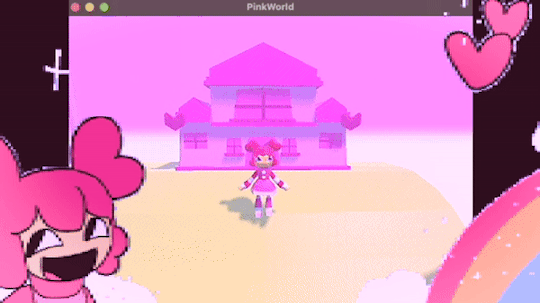
programmed my oc into a game for the aesthetic
#i hope this gives off the vibe of an old game#2 days of modeling#1 day of following a coding tutorial#i felt so happy to draw the little gifs on the screen again#im so sick of 3d (i will do it again)#oc#oc animation#oc art
680 notes
·
View notes
Text
Dragon paw drawing reference!
And so, I finally made a reference paw!
Link here: https://skfb.ly/ptKFy
This is a hand-like dragon paw, and I created it so that artists who have trouble drawing dragon paws and claws in different poses can use it as a reference. You just start the animation on sketchfab, and then stop it at the desired point. The paw can be rotated and viewed from any angle, even from a phone.
You can also download the model and set the pose yourself in the appropriate programs.
Yes, it was made in my own way, it’s plump, but I still think almost anyone can find a use for the reference.

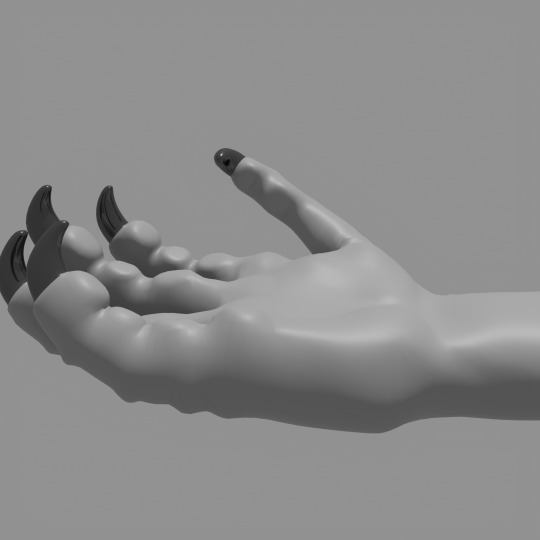

#wings of fire#dragon#wings of fire art#wof#wof art#3d model#animation#3d animation#paw#hand#reference#drawing#claws#how to draw#tutorial
158 notes
·
View notes
Text
RESOURCES FOR ANIMATION
Book Disney Animation: The Illusion of Life by Frank Thomas & Ollie Johnston

Book The Animator's Survival Kit by Richard Williams

Book Drawing Lessons from the Great Masters by Robert Beverly Hale

Book Character Animation Crash Course! by Eric Goldberg

TUTORIAL VIDEOS:
youtube
youtube
youtube
youtube
#reference#tutorial#art reference#art#poses#artist#art resources#resources#web#pages#help#guide#action#line#figure#animation#2d animation#3d animation#courses#12 principles of animation#youtube#video#pdf#book
214 notes
·
View notes
Text


Low Polys your Mystery
#I wanted to do more with this but I can not for the life of me figure out shader and setting up a good animating rig#Im following tutorials and nothing it working#I might say screw it and just do the shading and animating in unity cause at least I can just use poiyomi#Shader nodes make me want to eat glass#Mystery skulls#Mystery skulls animated#3d model
185 notes
·
View notes
Text


Anyway, it turns out setting art goals according to what Julia from Drawfee can do is like setting swim goals according to what sea otters can do.
#my art#alt-text#image description#blender#blender tutorial#blender donut#blender donut tutorial#learning blender#blender 4.1#blender 4.0#3d modeling#3d animation#3d memes#blender modeling#blender meme#blender community#blender cube#THE CUBE BECKONS#3d artist#julia lepetit#julia drawfee#drawfee
156 notes
·
View notes
Text
Me, several years ago: "I'll never try digital 3D art... just have no interest to learn it. Already have learned other art forms that I barely use anyway... so why add to that ?..."
Me, currently: [Is attempting to model a donut in Blender] "... uh... I can explain..."
#7rambles#idk what compelled me to attempt Blender finally but gosh...#no... actually I know why...#so I was thinking on how hard it would be to animate PJ... (yep it all comes back to that sass blob) in 2D...#and then I visualized him in a 3D art style and just went ....“welp - gotta at least attempt that...”#but man this program - even with my knowledge of ADOBE products and LIVE2D - feels overwhelming...#so... gotta go through a tutorial and the donut one seemed like the most comprehensive one!#soooooooooooooo will I ever get to the point of modeling PJ?#uh... after I give him an updated reference sheet XD#and who knows when that'll happen#gosh... this plus wanting to do that Miku Miku Beam meme thing... and a separate drawing thing I want to do for a KPop group...#now I'm running into the “all inspiration - zero time” rut of creating things XD
146 notes
·
View notes
Text
I made a dog. it's not very good at tricks
#figmin xr#art#3d art#artists on tumblr#ar#augmented reality#vr#virtual reality#i keep having to redo my animation tutorial footage so i made a puppy to cope#i love him do you love him#his name is biscuits and he has zero braincells#i looked into his head and it's empty trust me i created him that way
210 notes
·
View notes
Text
I love being an artist <3


Penguino


Stinky kitties


The sillys
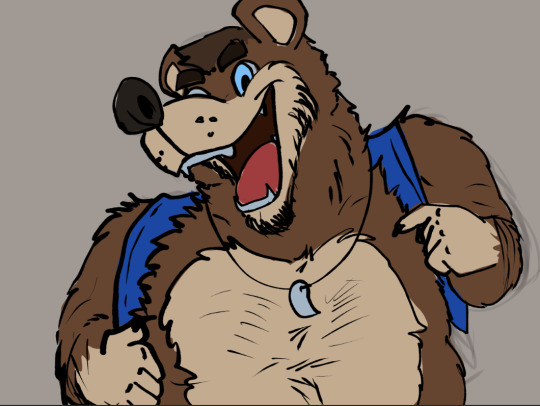
BANJO

Bouncy meower

Oh no he's hot/j

i hate ketchup


Blender scares me but i will persist
#artists on tumblr#i draw things#art#furry#sfw furry#anthro#sfw#dog#original character#cat#artwork#digital art#3d artwork#3d animation#donut tutorial#the donuts#penguin#banjo kazooie#banjo tooie#banjo bear#fanart#blender#2d animation#gif#cool art#i model things now#this is hard#the quality of the donuts is ass because#my laptop will explode
24 notes
·
View notes
Text
Angus timelapse 🎬
#night in the woods#animal crossing#nintendo#nintendo switch#3ds#retro#lowpoly#3dmodel#b3d#3dart#animation#art#blender#artwork#gamecube#pixelart#pixel art#pixel aesthetic#video games#angus delaney#animal crosing new horizons#blender3d#3d modeling#tutorial#art tutorial#timelapse
454 notes
·
View notes
Text
IS THIS THE FIRST TIME THAT YOU'VE EVER SEEN AURORA BOREALIS CRUSH MANKIND!??!! (It’s coming out around late February to early March I think?)
I’ve been doing a few MAP parts as of recent!


#rw#rain world#ciorart#rain world downpour#monk rw#saint rw#blender is out for my ass#proud of the 3d work for it being my first time (excluding donut tutorial)#multi animator project#suggestive#we love snap cube sonic fandub
85 notes
·
View notes
Text


Small test run of Infinity Nikki done! Mostly just finished the tutorial (and kicked Momo around), but it so far it seems pretty fun~
Also photo mode is so nice ♥
#there's some janky animations in those manual progress cutscenes#and after the crash cutscene i had some big lag#but that vanished after progressing the quest#tutorial was somewhat annoying (i hate those “and now click here” ones that refuse to let you do anything else before you finish them)#but didn't take that long#and yeah the photo mode is a godsent for someone used to gpose lol#so many games have pretty graphics but absolutely refuse to let you pose for pics#or god forbid edit colors or lights to make them look better#i can maybe see some of the same problems that shining nikki had#as in. 3d outfits refusing to play nice together when mixing outfits#as that was something i loved doing in love nikki#but so far i haven't got any “you can't use that piece with this outfit” that i remember getting A LOT during shining#anyway uhhhhhh#i should probably come up with a tag for these pics#for organizational purposes u know?#neri in miraland#that'll do#AH also if any mutuals/followers try the game feel free to toss your friend codes my way 👉👈#i've yet to see what the friend system even lets you do but still#infinity nikki#edit: oh right i forgot to clarify - if you walk into momo he kinda shuffles out of your way#and if you keep doing it multiple times he comments something about it lol#i got “okay okay i'll get out of the way!” and something about him need some protective gear lol
9 notes
·
View notes
Text
WoF Dragons' Heads Models as Reference

Aaand yes, I didn’t limit myself to the paw, I also made references of the WoF dragons with different horns, also in order to make it easier to draw horns and faces in different positions.
Link here: https://skfb.ly/ptMoY
(this is a folder, all the heads are there at once)
I didn’t do all the tribes, because… Some have the same horns, and I made the muzzles + - the same. The models include: Skywing, Mudwing with 3 types of horns, Nightwing, Darkstalker, Sandwing, Hivewing, ang a Random spiky dragon.
Also, some have their mouths open so that you can see what it looks like in different positions.
You can still watch and rotate models on Sketchfab and download.
#wings of fire#dragon#wings of fire art#wof#wof art#3d model#animation#3d animation#paw#hand#reference#drawing#claws#how to draw#tutorial
68 notes
·
View notes
Text
RESOURCES FOR BOARD ORGANIZATION AND SEARCHING IMAGES & REFERENCES
Pinterest (Saves every image in different Boards)

Milanote (Able to search your own board and organize notes and sections. For every Project you have in mind.) Literally, you can do a crime board.

UNSPLASH

PIXABAY

Public Work by Cosmos

SAME.ENERGY

Designspiration

#reference#tutorial#art reference#art#poses#artist#art resources#resources#web#pages#help#guide#action#line#figure#animation#photography#3d model#boards#pinterest#milanote#organization
110 notes
·
View notes
Text
ACNL CUSTOM VILLAGER/NPC/NPC VILLAGER GUIDE 2025
PLEASE READ THROUGH EVERYTHING BEFORE ATTEMPTING!!!
I AM NOT RESPONSIBLE FOR ANYTHING THAT HAPPENS WITH YOUR 3DS OR GAME!!!
PLEASE BACKUP YOUR FILES BEFORE ATTEMPTING!!!
Hi! I'm here to make a guide on how to make a custom villager/switch an npc to a villager in 2025, since there are not a lot of guides, and any guides out there are now old and obsolite
WHAT YOU'LL NEED:
A hacked 3DS with CFW
Computer
7-Zip or Winrar
Animal Crossing: New Leaf (cartridge or digital)
Any Image Editing Software (i.e FireAlpaca, Gimp, Photoshop)
Ohana 3DS [link]
Ohana 3DS Rebirth [link]
HxD [link]
First things first- you're gonna need the romfs files of your game. The way to get them is through GM9 (GodMode9) The way to acsess GM9 is to turn on your 3DS, and as it boots up, hold down the START button.
Besides editing the sprites, this will be the LONGEST part out of this entire process. The romfs has EVERY SINGLE GAME ASSET, so youre basically dumping every single thing from the game onto your SD. For me, this took ALMOST 2 HOURS, so be ready!
FOR CARTRIDGE
Go to [C:] GAMECART ()
Go to the file that has .3ds (NOT THE .trim.3ds)
Click NCSD image options…
Click Mount image to drive
Click yes when prompted
Click content0.game
Go down to romfs and hit Y to copy the romfs files
You can now paste the romfs files to any folder on your SD, but if you want to be organized, created a designated folder for your romfs on the root of your SD
To get to your SD, go back by hitting B until you get to the first page
Go to [0:] SDCARD and click on it, and you'll be in your SD card.
Find the folder you'd like to paste your romfs in
Open the folder and hit Y to paste the romfs, and now you wait
FOR DIGITAL
Hit the Home Menu button in GM9
Go down and click on Title manager
Click [A:] SD CARD
Find Animal Crossing: New Leaf
Go to Open title folder and click it
Click 00000000.app
Click NCSD image options…
Click Mount image to drive
Click yes when prompted
Click content0.game
Go down to romfs and hit Y to copy the romfs files
You can now paste the romfs files to any folder on your SD, but if you want to be organized, created a designated folder for your romfs on the root of your SD
To get to your SD, go back by hitting B until you get to the first page
Go to [0:] SDCARD and click on it, and you'll be in your SD card.
Find the folder you'd like to paste your romfs in
Open the folder and hit Y to paste the romfs, and now you wait
When that is finished, power off your 3DS, eject your SD, and put it into your computer.
Move your romfs to your computer or a USB, that way you don't have them clogging your 3DS' SD and you have a backup of the vanilla files
To keep things organized, make a folder to copy any files you're going to edit to that folder.
Finding NPC files
FOR VILLAGERS
romfs> Npc> Normal> Model
There you can find the .bcres files of every villager
FOR NPCs
romfs> Npc> Special> Model
There you can find the .bcres files of every NPC
Open Ohana3DS rebirth to open and view the .bcres files so you can find the villager or NPC you're looking for
Once you find them, copy them to your desiganted folder
If you want to edit a villagers name you'll need the STR_NNpc_name.umbst file
To find the file go to romfs> Script> Str and find the file, then copy it to your designated folder
If you want to edit your villager's icon go to
romfs> Item> Model
the file will look like brm_(villager id).bcres , FOR EXAMPLE brm_mus17.bcres
When making an NPC into a villager, you're going to have to find a villager to replace. FOR EXAMPLE I edited Sabel and replaced Penelope, so I renamed Sabel's file, hgc.bcres, to mus17.bcres
EDITING THE VILLAGER/NPC
use this guide when it comes to editing the textures and renaming your villager [link]
LOADING YOUR FILES
Now that you have finished your character, heres how you'll put your files on your SD so they'll load into the game
Put your 3DS's SD card into your computer
on the root, located the luma folder
now go to luma> titles> and find Animal Crossing: New Leaf's title ID
US title ID's are
0004000000198F00 for New Leaf
0004000000086300 for Welcome Amiibo
If there is no title ID folder for ACNL, make one
Inside the title ID folder make a romfs folder
In the romfs folder, make a folder for whatever files you edited, so if you edited an NPC, the script, and the NPC icon make 3 folders and name them: Item, Npc, Script
Lets start with Npc first, if you edited a villager or replacing a villager with an NPC, open the Npc folder, make a folder named Normal, open the Normal folder, and make a folder named Model, and in the Model folder put your .bcres file
So luma> title> (title ID)> romfs> Npc> Normal> Model
If you edited an NPC open the Npc folder, make a folder named Special, open the Special folder, and make a folder named Model, and in the Model folder put your .bcres file
So luma> title> (title ID)> romfs> Npc> Special> Model
Now with the script, open the Script folder, and in the Script folder, make a folder named Str, and in the Str folder is where you'll put the .umsbt file
So luma> title> (title ID)> Script> Str
Finally, the villager icon. In your Item folder, make a folder named Model, and in your Model folder, put in the .bcres file that is the villager's icon
So luma> title> (title ID)> Item> Model
Once you have finished that, put your SD back into your 3DS, turn on your console, boot up Animal Crossing, and your custom villager should be there waiting!!
That's All!!
#fan#fandom#animal crossing#animal crossing new leaf#animal crossing hacking#hacking#hack#acnl#ACNL#custom#customs#3DS#3ds#CFW#cfw#rom hack#rom hacking#guide#animal crossing hacks#mod#modding#tutorial#nintendo#Nintendo#Nintendo 3DS#nintendo 3ds#villager
8 notes
·
View notes
Note
hi mars. do you know of a free pc program I can try my hand at animation with. i think it's time
:000
OKAY . SO . THERE’S A FEW
opentoonz is really good in terms of functionality (made by studio ghibli! they use it in their movies so it is capable of great things) BUT it is not intuitive to learn and it may be overwhelming for a beginner. if you pick this one youtube tutorials will be your friend!
if you want something more beginner-friendly, i think flipaclip has a pc version? i’ve never used it, but the free version works perfectly fine for learning! you’ll have to deal with the watermark on anything you export since Free, but it should work alright.
the program i learned digital art on in general, firealpaca, also supports animation! firealpaca is generally intuitive and i used it for years before csp became my main program :) however, it’s a bit confusing since you use layers as frames instead of a timeline. would also be good to watch some youtube tutorials with this one
#ask#plum#opentoonz is what i have downloaded rn but i learned in adobe animate so i’m still. Not Used To It#if you wanna try your hand at 3D (godspeed): blender is also open-source and free!#lots of good tutorials there too :]
10 notes
·
View notes