#Adduser
Explore tagged Tumblr posts
Text
How To Add Users in Ubuntu 24.04 LTS
Adding users is a fundamental responsibility of system administrators, crucial for maintaining secure access and efficient resource allocation. Regular users need accounts for their daily operations, and administrators require robust ways to manage these accounts seamlessly. Effective user addition ensures that each user has the appropriate access and permissions for their role.
How To Add Users in Ubuntu 24.04 LTS
Ubuntu 24.04 LTS offers diverse methods for adding users, accommodating various preferences and needs. Whether you prefer the precision of terminal commands, the convenience of a graphical interface, or the efficiency of automation scripts, this guide covers it all. In this comprehensive guide, we will explore multiple methods for adding users in Ubuntu 24.04 LTS, including:
Using the Command Line: Employing powerful commands like adduser and useradd for detailed and controlled user creation.
Using the Graphical User Interface (GUI): Managing user accounts through Ubuntu’s intuitive settings interface.
Adding Users Temporarily: Creating users with expiration dates for specific tasks.
Automating User Creation with Scripts: Streamlining bulk user creation with custom scripts.
Each method is detailed with step-by-step instructions to ensure you can add users effectively and effortlessly, enhancing your Ubuntu experience.
Method 1: Adding a User Using the Command Line
This method is ideal for administrators who prefer using terminal commands.
Using adduser
An easy-to-use, high-level command for adding users is the adduser. It provides a guided process to set up a new user, including setting a password and additional user information.
Step 1: Open the Terminal
To access the terminal, simultaneously depress the Ctrl, Alt, and T keys. Alternatively, search for "Terminal" in your application menu.
Step 2: Add a New User
Execute the following command:
sudo adduser newuser

Substitute newuser with your desired username.
The password must be entered when prompted.
Take Note:
Make sure the password satisfies the following requirements:
Minimum of 8 characters.
Includes both upper and lower case letters.
Contains at least one number.
Includes special characters (e.g., !, @, #, $, etc.).

Enter the password and press Enter.
Type the password one more time and hit Enter to confirm it.
Some details will be asked while adding a new user like full name, room number, work phone, and home phone.

Any field can be skipped by pressing Enter.
After entering the information, you will see a summary of the details.

Confirm the details by typing Y and pressing Enter.
Step 3: Verify User Creation
Execute the below given command to check the new user's addition:
getent passwd newuser
If the command is successful in creating the user, the user's details will be shown like this:

Using useradd
A low-level utility for creating new users is the useradd command. It requires more specific options but offers greater control over the user creation process.
Step 1: Open the Terminal
The terminal can be opened by simultaneously holding down the Ctrl, Alt, and T keys.
Step 2: Add a New User
Run the following command, and substitute new_username with the username you prefer:
sudo useradd -m new_username
Making sure the user's home directory is created is ensured by the -m option.
Step 3: Set Password for the User
The new user can be assigned a password by using:
sudo passwd new_username

Type the password one more time and hit Enter to confirm it.
Step 4: Verify User Creation
Execute the below given command to check the new user's addition:
getent passwd new_username
If the command is successful in creating the user, the user's details will be shown.

Additional Steps (Optional)
Adding the User to a Specific Group
Use the below given command to add a new user to a certain group:
sudo usermod -aG groupname newuser
Replace groupname with the desired group (e.g., sudo, admin, docker).
Execute the below given command to check the new user's addition:
groups new_username
This command will list all the groups that the user belongs to, including the new group.

Method 2: Adding a User Using GUI (Graphical User Interface)
For those who prefer a graphical interface, Ubuntu provides an easy way to manage users through its settings. Here's a step-by-step guide to adding a new user using the GUI.
Step 1: Open Settings
To access the terminal:
Search for "Settings" in your application menu.

Step 2: Access Users Section
In the Settings window, go to the search bar at the top and type "Users."

As an alternative, move to the sidebar's bottom and select "System."

Click on "Users" from the options available in the System settings.
Step 3: Unlock User Management
Select the "Unlock" button by moving to the upper right corner.

Enter your administrative password and click "Authenticate."
Step 4: Add New User
Click the "Add User" button.
Input the required data, including your username and name.
You can choose to keep the toggle button inactive by default to designate the new user as a "Standard" user.
Then insert password.
Step 5: Confirm and Apply
Click "Add" to create the user.
Now the new user will appear in the user list.
Take Note
User Management:
Once the user is created, click on the username in the Users section to manage its settings.
Method 3: Adding a User Temporarily
For certain tasks, you might need to add a user that expires after a specified period. This method outlines how to create a user with an expiration date using the command line.
Step 1: Open the Terminal
The terminal can be opened by simultaneously holding down the Ctrl, Alt, and T keys.
Step 2: Add a User with an Expiry Date
Execute the following command:
sudo useradd -m -e YYYY-MM-DD temporaryuser
Replace YYYY-MM-DD with the desired expiration date and temporaryuser with your desired username.
Step 3: Set Password for the User
The new user can be assigned a password by using:
sudo passwd temporaryuser
Enter the password, when prompted.
Type the password and press Enter.
Type the password one more time and hit Enter to confirm it.
Step 4: Verify User
To verify that a temporary user has been created successfully, use the below given command:
sudo chage -l temporaryUser
Substitute the temporaryuser with the username you want to verify.
Method 4: Automating User Creation with Scripts
The method outlined here demonstrates automating user creation with scripts, particularly useful for bulk user creation tasks.
Step 1: Open the Terminal
The terminal can be opened by simultaneously holding down the Ctrl, Alt, and T keys.
Step 2: Create a Script
Any text editor will work for writing the script. Using nano, for instance:
nano add_users.sh
Step 3: Add Script Content
Add the following content to the script. Modify the usernames and other details as needed.
#!/bin/bash
sudo adduser user1 --gecos "First Last,RoomNumber,WorkPhone,HomePhone" --disabled-password
echo "user1:password1" | sudo chpasswd
sudo adduser user2 --gecos "First Last,RoomNumber,WorkPhone,HomePhone" --disabled-password
echo "user2:password2" | sudo chpasswd
Replace user1, user2, etc., with the desired usernames.
Modify the --gecos option to provide additional information about the user (optional).
Replace the password with the desired password.
Adjust the script content as needed, adding more users or customizing user details.
Save and close the file.
Step 4: Make the Script Executable
To enable the script to run, use the chmod command.
chmod +x add_users.sh

Step 5: Run the Script
Run the script to create the users.
./add_users.sh

Conclusion:
User management in Ubuntu 24.04 LTS is a critical task for system administrators, providing security, efficient resource allocation, and smooth system operation. With various methods available, from command-line interfaces to graphical user interfaces and automation scripts, Ubuntu 24.04 LTS ensures that adding users can be tailored to different needs and preferences. By following the comprehensive steps outlined in this guide, you can effectively manage regular users.
2 notes
·
View notes
Text
youtube
The Microsoft 365 admin center offer flexible methods to add single or multiple users, assign licenses, and configure settings as needed. These streamlined processes help the admins to manage the user accounts efficiently while maintaining compliance and security.
1 note
·
View note
Video
youtube
How to Create a New User and Grant Sudo Privileges to it in Linux Debian
In this video we will create a user for our Linux system and then grant it the sudo privilege. The commands we will use in this tutorial go following.
# Create a new user sudo adduser USERNAME
Note: Replace USERNAME with the username of your choice and after pressing enter, give it the user password.
# Make user sudoer usermod -aG sudo USERNAME
# Method 2 of making a user sudoer visudo # Add the following line to the end of file: USERNAME ALL=(ALL:ALL) ALL Ctrl+X Y
# Log into the user account su - USERNAME
# Test privileges whoami sudo whoami
# Logout from an account logout
All Open Source!
Arashtad provides high quality tutorials, eBooks, articles and documents, design and development services, over 400 free online tools, frameworks, CMS, WordPress plugins, Joomla extensions, and other products.
More Courses ▶ https://tuts.arashtad.com/
Business Inquiries ▶ https://arashtad.com/business-inquiries/ Affiliate Programs ▶ https://arashtad.com/affiliate-programs/
eBooks ▶ https://press.arashtad.com/ Our Products ▶ https://market.arashtad.com/ Our Services ▶ https://arashtad.com/services/ Our Portfolio ▶ https://demo.arashtad.com/ Free Online Tools ▶ https://tools.arashtad.com/ Our Blog ▶ https://blog.arashtad.com/ Documents ▶ https://doc.arashtad.com/ Licensing ▶ https://arashtad.com/licensing/ About us ▶ https://arashtad.com/about/
Join Arashtad Network ▶ https://i.arashtad.com/
Our Social Profiles ▶ https://arashtad.com/arashtad-social-media-profiles/ Vimeo ▶ https://vimeo.com/arashtad Udemy ▶ https://www.udemy.com/user/arashtad GitHub ▶ https://github.com/arashtad Linkedin ▶ https://www.linkedin.com/company/arashtad Twitter ▶ https://twitter.com/arashtad
0 notes
Text
Username is not a sudo user in Ubuntu
Steps to add the username as Sudo user in Ubuntu or Linux Login with the root user. su root Password: enterrootpassword 2. Install sudo from root user if not present apt-get install sudo -y 3. Use the following command to add your username as sudo user: adduser <username> sudo 4. Exit Test the user got sudo privileges by logout from current user and login switch the user in terminal by su…
0 notes
Text
Managing and monitoring user accounts on Linux
There are a number of commands on Linux that you can use to manage user accounts and monitor user activity. This post provides details on the commands that you need to know if you are managing a Linux server and the user accounts on that system. Creating user accounts The useradd and adduser commands allow you to create a new user account. To check which you should use, you can run a command like…
0 notes
Link
0 notes
Text
Debian 12 initial server setup on a VPS/Cloud server

After deploying your Debian 12 server on your cloud provider, here are some extra steps you should take to secure your Debian 12 server. Here are some VPS providers we recommend. https://youtu.be/bHAavM_019o The video above follows the steps on this page , to set up a Debian 12 server from Vultr Cloud. Get $300 Credit from Vultr Cloud
Prerequisites
- Deploy a Debian 12 server. - On Windows, download and install Git. You'll use Git Bash to log into your server and carry out these steps. - On Mac or Linux, use your terminal to follow along.
1 SSH into server
Open Git Bash on Windows. Open Terminal on Mac/ Linux. SSH into your new server using the details provided by your cloud provider. Enter the correct user and IP, then enter your password. ssh root@my-server-ip After logging in successfully, update the server and install certain useful apps (they are probably already installed). apt update && apt upgrade -y apt install vim curl wget sudo htop -y
2 Create admin user
Using the root user is not recommended, you should create a new sudo user on Debian. In the commands below, Change the username as needed. adduser yournewuser #After the above user is created, add him to the sudo group usermod -aG sudo yournewuser After creating the user and adding them to the sudoers group, test it. Open a new terminal window, log in and try to update the server. if you are requested for a password, enter your user's password. If the command runs successfully, then your admin user is set and ready. sudo apt update && sudo apt upgrade -y
3 Set up SSH Key authentication for your new user
Logging in with an SSH key is favored over using a password. Step 1: generate SSH key This step is done on your local computer (not on the server). You can change details for the folder name and ssh key name as you see fit. # Create a directory for your key mkdir -p ~/.ssh/mykeys # Generate the keys ssh-keygen -t ed25519 -f ~/.ssh/mykeys/my-ssh-key1 Note that next time if you create another key, you must give it a different name, eg my-ssh-key2. Now that you have your private and public key generated, let's add them to your server. Step 2: copy public key to your server This step is still on your local computer. Run the following. Replace all the details as needed. You will need to enter the user's password. # ssh-copy-id -i ~/path-to-public-key user@host ssh-copy-id -i ~/.ssh/mykeys/my-ssh-key1.pub yournewuser@your-server-ip If you experience any errors in this part, leave a comment below. Step 3: log in with the SSH key Test that your new admin user can log into your Debian 12 server. Replace the details as needed. ssh yournewuser@server_ip -i ~/.ssh/path-to-private-key Step 4: Disable root user login and Password Authentication The Root user should not be able to SSH into the server, and only key based authentication should be used. echo -e "PermitRootLogin nonPasswordAuthentication no" | sudo tee /etc/ssh/sshd_config.d/mycustom.conf > /dev/null && sudo systemctl restart ssh To explain the above command, we are creating our custom ssh config file (mycustom.conf) inside /etc/ssh/sshd_config.d/ . Then in it, we are adding the rules to disable password authentication and root login. And finally restarting the ssh server. Certain cloud providers also create a config file in the /etc/ssh/sshd_config.d/ directory, check if there are other files in there, confirm the content and delete or move the configs to your custom ssh config file. If you are on Vultr cloud or Hetzner or DigitalOcean run this to disable the 50-cloud-init.conf ssh config file: sudo mv /etc/ssh/sshd_config.d/50-cloud-init.conf /etc/ssh/sshd_config.d/50-cloud-init Test it by opening a new terminal, then try logging in as root and also try logging in the new user via a password. If it all fails, you are good to go.
4 Firewall setup - UFW
UFW is an easier interface for managing your Firewall rules on Debian and Ubuntu, Install UFW, activate it, enable default rules and enable various services #Install UFW sudo apt install ufw #Enable it. Type y to accept when prompted sudo ufw enable #Allow SSH HTTP and HTTPS access sudo ufw allow ssh && sudo ufw allow http && sudo ufw allow https If you want to allow a specific port, you can do: sudo ufw allow 7000 sudo ufw allow 7000/tcp #To delete the rule above sudo ufw delete allow 7000 To learn more about UFW, feel free to search online. Here's a quick UFW tutorial that might help get you to understand how to perform certain tasks.
5 Change SSH Port
Before changing the port, ensure you add your intended SSH port to the firewall. Assuming your new SSH port is 7020, allow it on the firewall: sudo ufw allow 7020/tcp To change the SSH port, we'll append the Port number to the custom ssh config file we created above in Step 4 of the SSH key authentication setup. echo "Port 7020" | sudo tee -a /etc/ssh/sshd_config.d/mycustom.conf > /dev/null && sudo systemctl restart ssh In a new terminal/Git Bash window, try to log in with the new port as follows: ssh yournewuser@your-server-ip -i ~/.ssh/mykeys/my-ssh-key1 -p 7020 #ssh user@server_ip -i ~/.ssh/path-to-private-key -p 7020 If you are able to log in, then that’s perfect. Your server's SSH port has been changed successfully.
6 Create a swap file
Feel free to edit this as much as you need to. The provided command will create a swap file of 2G. You can also change all instances of the name, debianswapfile to any other name you prefer. sudo fallocate -l 2G /debianswapfile ; sudo chmod 600 /debianswapfile ; sudo mkswap /debianswapfile && sudo swapon /debianswapfile ; sudo sed -i '$a/debianswapfile swap swap defaults 0 0' /etc/fstab
7 Change Server Hostname (Optional)
If your server will also be running a mail server, then this step is important, if not you can skip it. Change your mail server to a fully qualified domain and add the name to your etc/hosts file #Replace subdomain.example.com with your hostname sudo hostnamectl set-hostname subdomain.example.com #Edit etc/hosts with your hostname and IP. replace 192.168.1.10 with your IP echo "192.168.1.10 subdomain.example.com subdomain" | sudo tee -a /etc/hosts > /dev/null
8 Setup Automatic Updates
You can set up Unattended Upgrades #Install unattended upgrades sudo apt install unattended-upgrades apt-listchanges -y # Enable unattended upgrades sudo dpkg-reconfigure --priority=low unattended-upgrades # Edit the unattended upgrades file sudo vi /etc/apt/apt.conf.d/50unattended-upgrades In the open file, uncomment the types of updates you want to be updated , for example you can make it look like this : Unattended-Upgrade::Origins-Pattern { ......... "origin=Debian,codename=${distro_codename}-updates"; "origin=Debian,codename=${distro_codename}-proposed-updates"; "origin=Debian,codename=${distro_codename},label=Debian"; "origin=Debian,codename=${distro_codename},label=Debian-Security"; "origin=Debian,codename=${distro_codename}-security,label=Debian-Security"; .......... }; Restart and dry run unattended upgrades sudo systemctl restart unattended-upgrades.service sudo unattended-upgrades --dry-run --debug auto-update 3rd party repositories The format for Debian repo updates in the etc/apt/apt.conf.d/50unattended-upgrades file is as follows "origin=Debian,codename=${distro_codename},label=Debian"; So to update third party repos you need to figure out details for the repo as follows # See the list of all repos ls -l /var/lib/apt/lists/ # Then check details for a specific repo( eg apt.hestiacp.com_dists_bookworm_InRelease) sudo cat /var/lib/apt/lists/apt.hestiacp.com_dists_bookworm_InRelease # Just the upper part is what interests us eg : Origin: apt.hestiacp.com Label: apt repository Suite: bookworm Codename: bookworm NotAutomatic: no ButAutomaticUpgrades: no Components: main # Then replace these details in "origin=Debian,codename=${distro_codename},label=Debian"; # And add the new line in etc/apt/apt.conf.d/50unattended-upgrades "origin=apt.hestiacp.com,codename=${distro_codename},label=apt repository"; There you go. This should cover Debian 12 initial server set up on any VPS or cloud server in a production environment. Additional steps you should look into: - Install and set up Fail2ban - Install and set up crowdsec - Enable your app or website on Cloudflare - Enabling your Cloud provider's firewall, if they have one.
Bonus commands
Delete a user sudo deluser yournewuser sudo deluser --remove-home yournewuser Read the full article
0 notes
Text
● S1 E1 Rent Problem
*Justin writing he's diary* "Day 60 living with this...idiot, *looking at him watching TV from sofa* he's unbearable to live with, he's snored so much that we almost got evicted, he was screaming at he's new PC that he paid from he's daddy's money, bragging about how he's smarter them me from some TV show we watched..
G: Hey..what are you writing..on??
J: None of ur business dude, go...and watch ur little show...
*intro song starts playing*
G: Really?? Well I wanna see it dude..
J: Well...fuck off dude...it's my diary...get ur own..
*fighting over the diary, and let diary go*
J: Thank.. you...*whispers* brat..
G: What did u say??
J: Oh. .nothing good...it's just... this was the last straw...
G: What did I do?
J: What?..What did u do?? *laughs out of addusity to say*
J: Well dear "roomate" youv been nothing but pain in the ass!!...
J: Your lucky, your mommy and daddy *says mockingly* have enough money for us..
G: yeah...I forgot to tell u that my parents..did...block my bank account..
J: What??...
*knocks, opens up the door, it was landlord*
N: Hi my is, Nathan *shakes Jamess hand*.. pleaser to meet u *shakes Georges hand*... I'm new here, my previous colleague told me you two had money for rent.. and I heard that yall paid rent last month so.. it will be about 200$
J: Soo...about that...Mr Nathan...my friend had money...but...he...hes parents...blocked he's credit card...
*Nathan was suprised*
N: oh...really??... Aha.. *tries to cope*
J: were....terribly sorry sir...
J: it's he's fault...
*points at him*
G: *gasp* it's not my fault...my parents wants to give me...real job.. for poor people..
J: I'm sorry what did u say??
N: guys...if u both dont get job to pay this rent. .yall gonna be evicted...just like thouse two gay couple...who got evicted becouse..they didn't pay rent...understood?? *says it seriously*
J: yes sir..
G: Whatever dude...
N: great...good luck.. *says it with smile*
J: ok..George like it or not were gonna get a job...ik how you are "allergic" to poor people work.. but I don't care!! You will do it and you will like it!!
G: *grounts* fine!!
*James keeps writing* "Now..I have to work with this brat...God have mercy on my soul.. *closes the book*
*both od them goes to Walmart on a interview*
*stands infront of door*
J: so remember..I will do most of talking and u... *looking at him scraching hes ass*
just knod... *whispers* dear god..
*knocks on door*
Boss: come in..
*comes in*
Boss: Well hello there my name is Kenny *shakes both of they're hands* ...I'm ur menager or boss.. *says it with smile*
J: hello..my name is James.. were here to apply to job..
G: *cough* no shit *cough*
J: *kicks him slightly*
K: oh..are u ok George?
J: Oh no..its ok...it's just a cough..
K: oh..ok.. so I'm gonna ask u few questions to see what can u to do..
*he's finding the papers*
*George whispers* dude..this guy is so lame..
*James whispers back* dude...shut up..
K: here.. found it..here are your papers and you two can work..
*gives them papers*
*they done the papers*
K: all good now watch this video in case something happenes to you to..
*shows the man who worked on forklift and big metal pipes crushes on him*
*Some random man: "Hey new worker were glad your working here with us...just ignore people with dipers, grown unemployed adults who like to joke around.. and makes our life worse... and old women who are yelling at the workers for some random reason... but other then that ur good to go..
*video ended*
K: soo on that note..welcome to Walmart..
*both of them are on shock*
J: dear god...did u seen that guy...throw shit at worker?? *cringed in discust*
G: aha.. *got distracted*
G: *looks at other femail workers*
Also him: maybe this place isnt so much bad..
J: are u insane...did u seen shit that iv seen?? Jesus Christ... were gonna work here..for a rent and thats it..
G: like dude...we have pretty lady's
J: Dude...we came here to work...not date random women..
G: ew oh yeah...don't remind me..
*few hours later*
J: Dude did u throw the trash out..
G: uhh..no u do it...if u want..
J: Well.. I'm cleaning the damn shop...so can u please do it...
G: ew..that's ur job..I'm not touching that dirty thing... I have standards...
J: dude!! *calms down* I don't have time can u please... just throw the fucking trash bag inside fucking trash.
K: what's going on here!?
J: oh nothing George..
*George throws the trash*
K: you see...hes doing he's work.. and u?
J: I will sir..
J: Dude...u almost got me in trouble...
G: it's just trolling...
*James got pissed off*
*next day during the shift*
*George goes smoking outside*
J: are u gonna help me dude??
G: soon... *exhale the smoke*
*20 minutes later*
G: *still smokes*
J: Dude get inside and help me...
G: *sighs* fine!!
J: there is one old lady whos just in middle of a store screaming in the sky..I assume god...about how prices are high or some shit...
G: ahhh...ur talking to much...ur point??
*James slightly pissed off* well Kenny told me that u and i have to remove her...
G: ahh.. fine...
Some old lady: *still sits*
J: lady could u please get up??
Old lady: Excuse me...my name is Karen and im protesting about your high fucking prices
J: *sigh* Dude where are u??
*George left*
*looks like hes fed up with life*
*removes her while she's screaming*
*goes to boss*
J: boss...I have to say something...to complain about my colleague...
K: But why...hes done everything he's been told...hes thrown a trash..hes removed the goods from shelfs... and u did bearly...did anything...
J: me?? But I... *gets speechless*
*James got fed up and goes to the bar*
*goes to the bar*
J: *gets a drink* aahh...what a day..
S: Hey dude... how was ur day??
J: dont ask... and hey thanks for the money yesterday... it would be plenty enough for rent and couple of drinks...just don't tell...you know who.
S: No worries dude...
J: and I'll get u money when my paycheck arrives that is if it arrives...
S: No problem... and why wouldn't it...
*just before Steven would've finished the sentence George arrives*
G: Hey there u are..
J: you!! Becouse of u i almost lost a job...
G: cmon...I was trolling...it's a joke...
J: fuck u!!
G: aha... give me a drink also..
Also George: you know whats the issue dude.. your taking everything to seriously..
G: oh...I'm soory i forgot u get money from ur mommy and daddy *gets a drink* im almost lost my job...because of u and ur complaining about me taking things seriously..
G: ahh...that's what i was talking about...to serious... *gets a drink*
J: Well im sorry...Mr Fun guy . *laughs* i said Fun Guy!! *hes drunk*
G: *laughs also* u...did it dude...u made a joke... *he's also drunk*
J: Hey dont change the subject...Mr Fun *hick up* guy.. but life isnt always fun...
G: Haha...oh god..
J: what??.
G: I...think im gonna puke..
J: here is Steffanny...
G: ahh..where??
J: Just kidding.. haha
G: u jerk... *pukes*
S: Oh god...not here.. on floor..
G: oh im sorry Steven..where would i else puke...
*next day they're woken up on Georges bed*
G: ahh...my head... uhh..
G: let me ask u something...
J: What?? Aahh... my head..
G: where did we get the money for that bar??
J: ohh...well i might have some laying around..
G: *shocked* and u were...wow!!
J: look...the thing is...Steven...gave me yesterday... becouse i was afraid i would be fired...and i didnt wanna tell u...bc u were gonna spend it on some dumb shit...ok.. sorry... aahh
*they were fighting until Nathan came in*
N: Hey guys...it's paying day..
*shows them money*
N: Thank you boys...nice working with u .
*outro song sounds playing*
0 notes
Link
0 notes
Text
Installing Hadoop on Ubuntu

Certainly! Let’s present the Hadoop installation process on Ubuntu uniquely and engagingly, suitable for an informative yet reader-friendly course email.
Subject: 🚀 Embark on Your Big Data Journey: Install Hadoop on Ubuntu Easily!
👋 Hello Data Enthusiasts!
Are you ready to dive into the world of Big Data with Hadoop? Here’s a straightforward guide to getting Hadoop up and running on your Ubuntu system. Perfect for beginners and experts alike!
🔧 Getting Started: Prep Your System
Freshen Up Ubuntu: sudo apt update && sudo apt upgrade
Java Installation: sudo apt install default-JDK
Java Check: Ensure it’s installed with the Java -version
👤 Create a Dedicated Hadoop User
A simple command: sudo adduser hadoop
🔑 SSH Setup: Key to Connectivity
Install SSH: sudo apt install ssh
For Hadoop User:
Switch user: su — Hadoop
Generate SSH Key: ssh-keygen -t rsa -P “
Authorize Key: cat ~/.ssh/id_rsa.pub >> ~/.ssh/authorized_keys
📥 Download Hadoop: Grab the Latest Version
Use wget with the link from the official Hadoop website.
📦 Unpack Hadoop
Unzip it: tar -xzf Hadoop-3.x.x.tar.gz
🌐 Environment Setup: Pointing in the Right Direction
Edit .bashrc: nano ~/.bashrc
Add Hadoop paths (adjust with your Hadoop version):
bashCopy code
export HADOOP_HOME=/home/Hadoop/Hadoop-3.x.x export PATH=$PATH:$HADOOP_HOME/bin:$HADOOP_HOME/sbin
Activate changes: source ~/.bashrc
⚙️ Hadoop Configuration: The Blueprint
Edit key files in $HADOOP_HOME/etc/hadoop/:
core-site.xml, hdfs-site.xml, mapred-site.xml, yarn-site.xml
🎬 Initialize and Launch
Format Hadoop FileSystem: hdfs name node -format
Start the engines: start-dfs. Sh and start-yarn. sh
👀 See Hadoop in Action!
Access Hadoop’s ResourceManager and NameNode via your browser.
🛠️ Tips & Tricks
Check firewall settings.
Log files in $HADOOP_HOME/logs/ are your best friends for any hiccups.
🚀 Your Big Data Adventure Awaits!
With these steps, you’re all set to explore the vast universe of Big Data with Hadoop on your Ubuntu machine.
Happy Data Crunching!
Your [Your Course/Team Name]
Note: Ensure the technical steps are accurate and up-to-date for the course email. Personalize the email with course-specific details and offer support for installation issues. To maintain the email’s integrity and prevent it from being flagged as spam, avoid overusing hyperlinks and ensure it’s sent from a recognized, reputable email address.
Hadoop Training Demo Day 1 Video:
youtube
You can find more information about Hadoop Training in this Hadoop Docs Link
Conclusion:
Unogeeks is the №1 IT Training Institute for Hadoop Training. Anyone Disagree? Please drop in a comment
You can check out our other latest blogs on Hadoop Training here — Hadoop Blogs
Please check out our Best In Class Hadoop Training Details here — Hadoop Training
S.W.ORG
— — — — — — — — — — — -
For Training inquiries:
Call/Whatsapp: +91 73960 33555
Mail us at: [email protected]
Our Website ➜ https://unogeeks.com
Follow us:
Instagram: https://www.instagram.com/unogeeks
Facebook: https://www.facebook.com/UnogeeksSoftwareTrainingInstitute
Twitter: https://twitter.com/unogeeks
#unogeeks #training #ittraining #unogeekstraining
0 notes
Video
youtube
How to Add New Users To Your WordPress | WordPress User Roles and Permission Management
https://www.youtube.com/watch?v=krYgrWsakXg
#adduser #newuser #wordpress #cpanel #howto1minute #learndevelopment #webdevelopment
0 notes
Text
Readarr Debian installeren
In deze handleiding gaan we Readarr installeren op een Debian systeem. Zodat je automatisch boeken kan downloaden uit de nieuwsgroepen. Readarr Debian benodigdheden installeren Een update uitvoeren. sudo apt-get update SQL installeren. sudo apt install curl sql Readarr gebruiker aanmaken. sudo adduser readarr Readarr toevoegen aan de groep media sudo groupadd media sudo usermod -a -G…
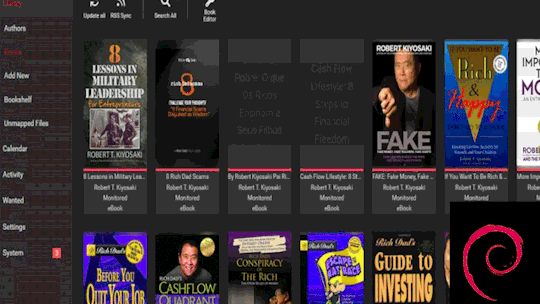
View On WordPress
0 notes
Link
Using root user for regular usage is not recommended in Linux operating systems. The common solution for this point is creating a user and register him to the sudoers group. To do this on Debian and Ubuntu systems, follow the steps below: 1. Log into the system as the root. To do that, open a terminal window and type: $ su - You will be asked about the root password. Give it to the system and press enter. 2. Now, it’s time to create a new user (change USER_NAME to what you prefer): # adduser USER_NAME Creating a strong password is something we better be aware of and after typing it, we will need to confirm it by typing it again. For the rest, you can simply press enter to leave the details blank and create at the end. 3. Type this in terminal to assign sudoer group to the user (replace USER_NAME with the user you want to make a sudoer). # usermod -aG sudo USER_NAME The job is already done. Let’s check it once to make sure. 4. Log out of the root’s account and log into the account you just worked on by typing the commands below in the terminal: # exit Don’t forget to replace USER_NAME with the relevant username: $ su USER_NAME 5. Now, time to check if everything is set: $ sudo whoami Who Am I must return “root” and if you are getting this answer from the command, so you have upgraded the user’s group successfully. Now you can use many of “root” abilities without harming your system. root Check Out Our 3D Web Development Projects We have done a lot of 3D website, 3D game, and Metaverse development projects for our clients. Check them out and enjoy! See Our Portfolio Arashtad Services Drop us a message and tell us about your ideas. Request a Quote ThreeJS Development
0 notes
Text
Readarr Debian installeren
In deze handleiding gaan we Readarr installeren op een Debian systeem. Zodat je automatisch boeken kan downloaden uit de nieuwsgroepen. Readarr Debian benodigdheden installeren Een update uitvoeren. sudo apt-get update SQL installeren. sudo apt install curl sql Readarr gebruiker aanmaken. sudo adduser readarr Readarr toevoegen aan de groep media sudo groupadd media sudo usermod -a -G…

View On WordPress
0 notes
Text
The docs at https://docs.joinsharkey.org/docs/install/fresh/ just straight up make up a feature that doesn't exist. Neither adduser nor useradd have those options.
I'm so done with this
Was going to set up Sharkey real quick but docker is broken somehow. Error: container <47ew7q829> is unhealthy
Gonna briefly try the manual install and then go back to the lisp project
14 notes
·
View notes
Text
New User Creation / Add new user

Create a new user in Linux
Table of Contents: Adding new user Changing Password User Login Switch User Granting Admin Privileges User Aliases Reloading Aliases Testing Conclusion >Adding new user:Creating new user with the name "testuser" shown as below. # useradd testuser

> Changing Password:Creating password for newly created user ( ie., testuser )# passwd testuserChanging password for user testuser. New UNIX password: # set passwordRetype new UNIX password: # confirmpasswd: all authentication tokens updated successfully.

> User Login:Login with newly created user ( ie., testuser ). localhost login: testuser # Enter user-name .password: # Enter testuser password ( Password will not be display ) Then press Enter.

> Switch user:We can switch between users by using 'su' command. the below example is switch to root user.su - l $ su -l root # switch user to root , if we did not type any username then it will take root user by default . ie., we can login to root by using 'su - ' as well.Password: # Enter root password# # we have logged into root user. the '#' indicates that we are now using root user.

>Granting Administrative Privileges:Assigning administrative privileges to a user to execute root commands without switching to root user. ( ie., testuser ) # usermod -G wheel testuserEdit '/etc/pam.d/su' file. the file looks like as below.# vi /etc/pam.d/su#%PAM-1.0 auth sufficient pam_rootok.so # Uncomment the following line to implicitly trust users in the "wheel" group. #auth sufficient pam_wheel.so trust use_uid # Uncomment the following line to require a user to be in the "wheel" group. #auth required pam_wheel.so use_uid auth substack system-auth auth include postlogin account sufficient pam_succeed_if.so uid = 0 use_uid quiet account include system-auth password include system-auth session include system-auth session include postlogin session optional pam_xauth.so

Un Comment the below lines from the file."auth sufficient pam_wheel.so trust use_uid" "auth required pam_wheel.so use_uid"The file will be looks like below.# vi /etc/pam.d/su#%PAM-1.0 auth sufficient pam_rootok.so # Uncomment the following line to implicitly trust users in the "wheel" group. auth sufficient pam_wheel.so trust use_uid # Uncomment the following line to require a user to be in the "wheel" group. auth required pam_wheel.so use_uid auth substack system-auth auth include postlogin account sufficient pam_succeed_if.so uid = 0 use_uid quiet account include system-auth password include system-auth session include system-auth session include postlogin session optional pam_xauth.so

> User aliases: Creating an alias for the root user and forwarding all root user emails another user. ( ie., testuser ) # vi /etc/aliasesuncomment the last line and enter the username as shown below.root: testuser

> Reloading aliases: # newaliases

> Testing:Try to login to root user from testuser. in general, it should ask for the password. but testuser having root privileges so that we can login without entering any password like a root user.$ su -l root #

> Conclusion:We have learned user creation, password creation, User login, Switching user using 'su' command, Assigning administrative privileges to a normal user in this article and tested successfully.Any questions please make a comment.Thankyou Read the full article
0 notes